Product management is an important part of running your online store. The Product management section in your Shoplazza POS Center Admin allows you to manage the products you're selling, including creating new products, editing existing ones, and controlling their visibility. Let’s walk through the features available.
Product listing features
Once you're in the Product management section, you’ll be able to see an overview of your product listings and perform actions like filtering, editing, and publishing/unpublishing products.
1. Accessing product management: From your Shoplazza Center Admin, select Products from the left-hand menu, then choose Product management to enter the product dashboard where you can create, view, edit, and manage all your products.
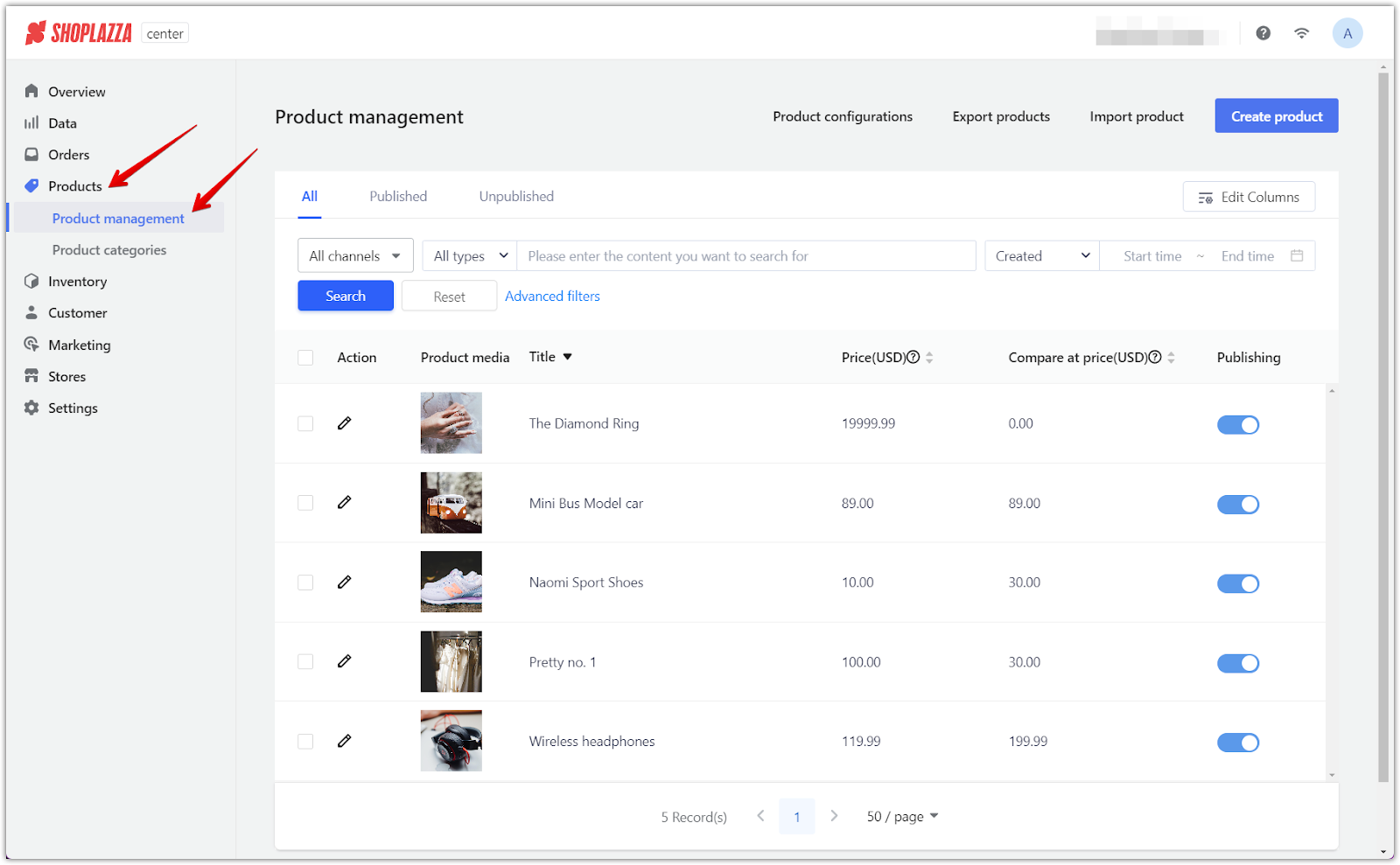
2. Filtering products: Use the search and filter options at the top of the page to find specific products by channel, type, or creation date.
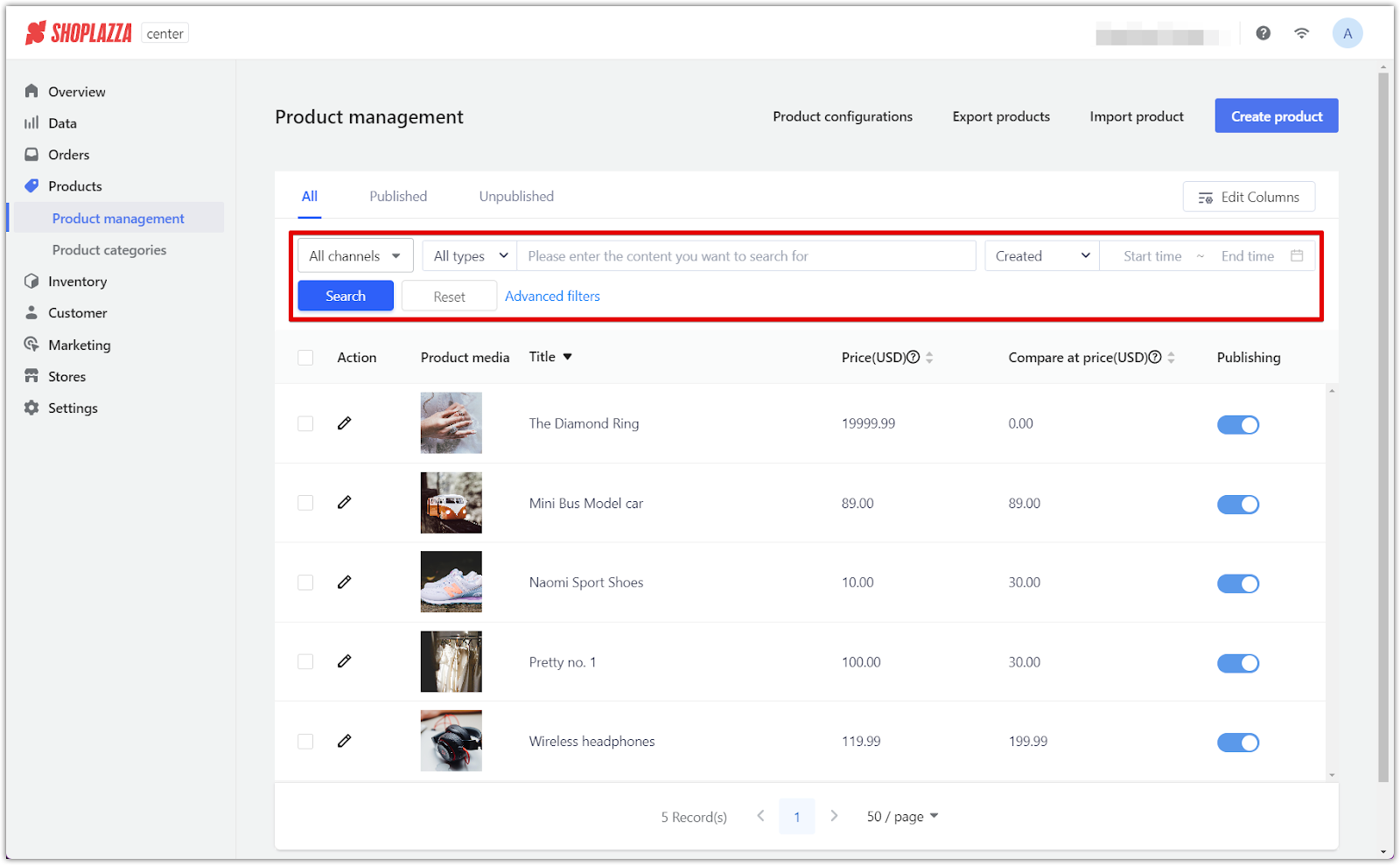
3. Editing product details: Click the pencil icon next to any product to edit its details.
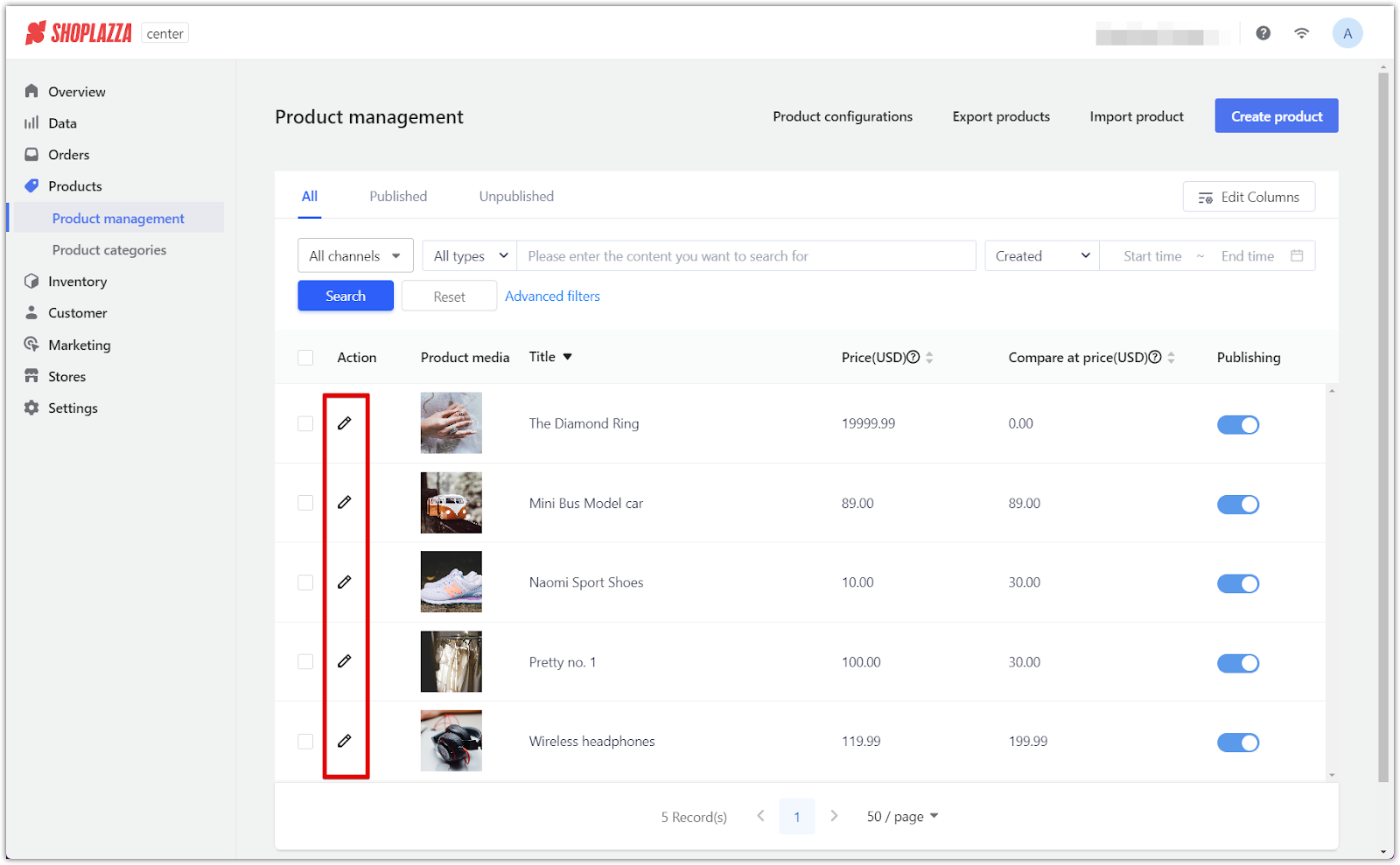
4. Viewing product details: Each product is listed with important details such as product media, title, price, compare at price, and publishing status. You can add more headers by clicking on Edit headers to customize which product attributes are displayed.
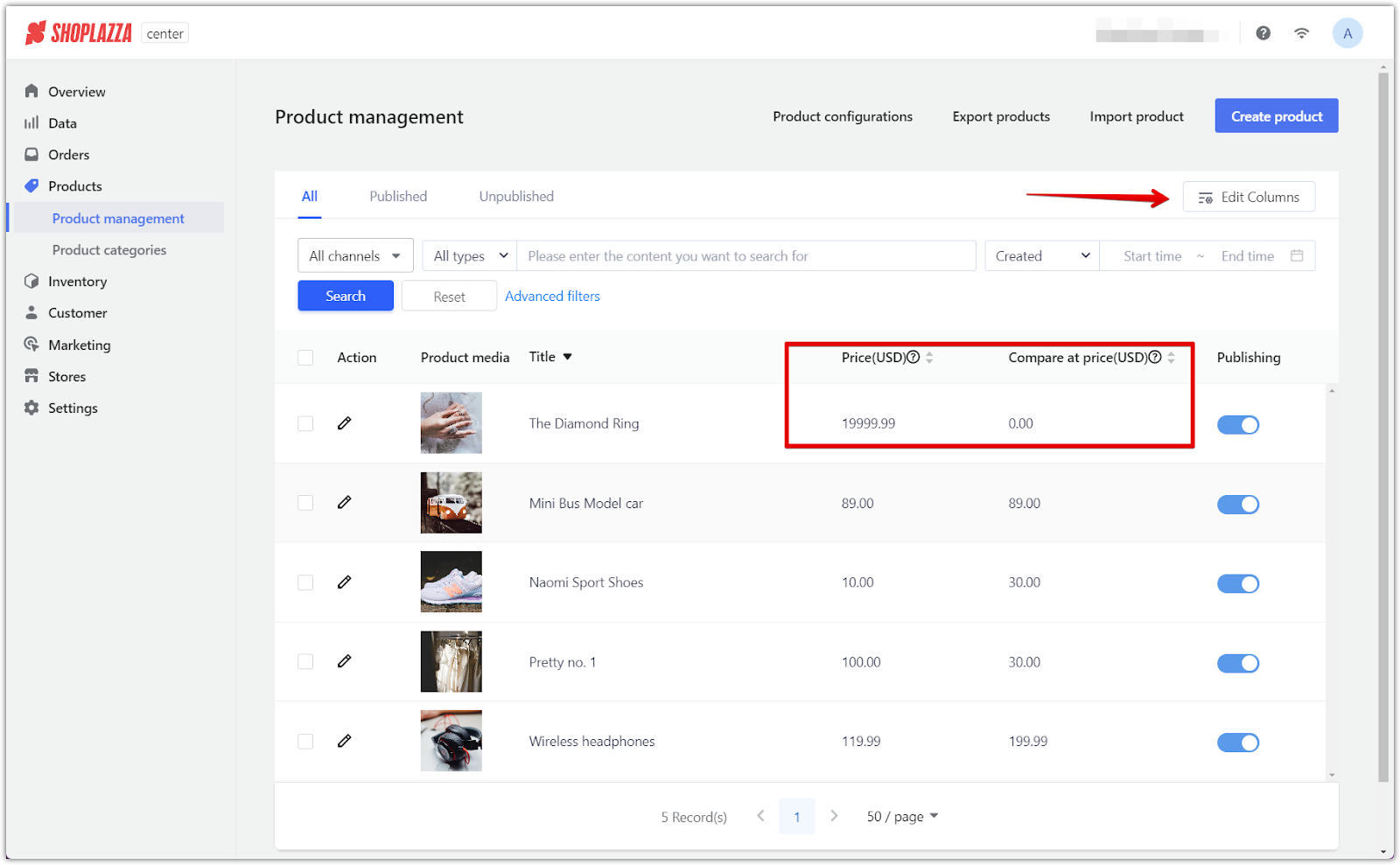
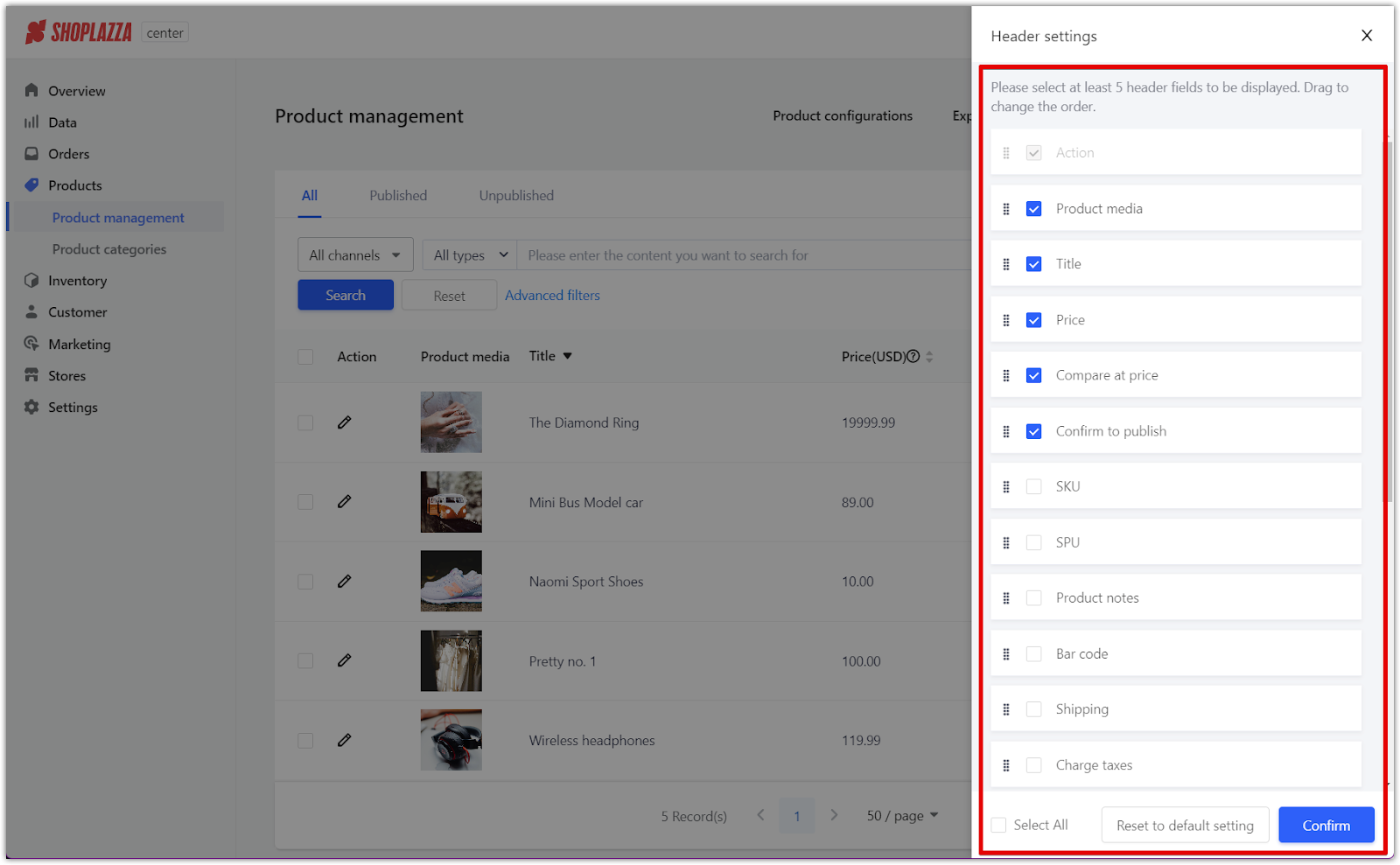
5. Publishing status: The publishing toggle allows you to quickly publish or unpublish a product.
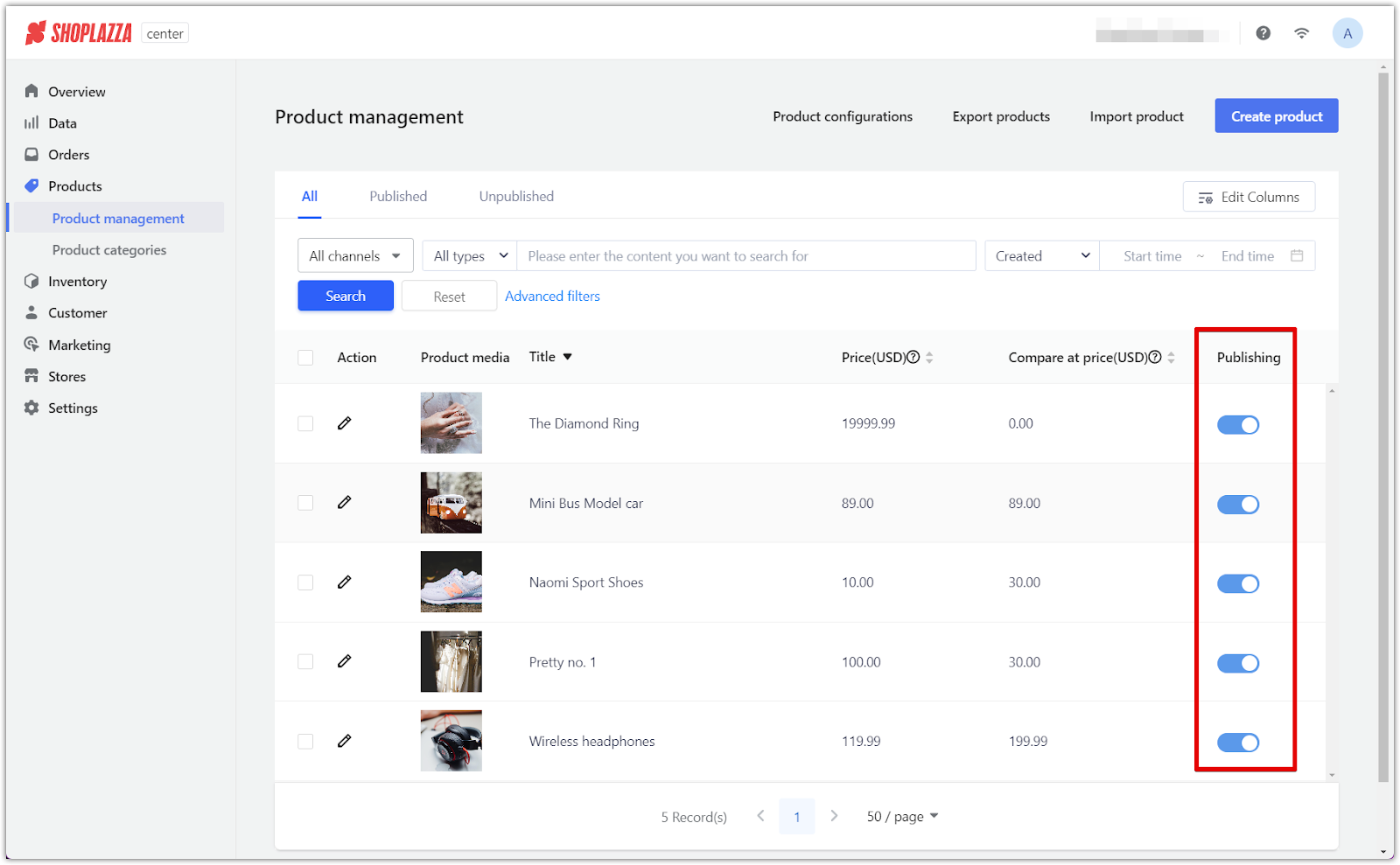
Bulk actions
If you need to manage multiple products at once, Bulk actions allow you to perform several tasks simultaneously, saving time and effort.
1. Managing products in bulk: Select multiple products to access bulk actions such as Bulk delete to remove products, Publish in bulk or Unpublish in bulk to change product visibility, and the More option to add or remove tags, assign sales channels, or specify product release dates.
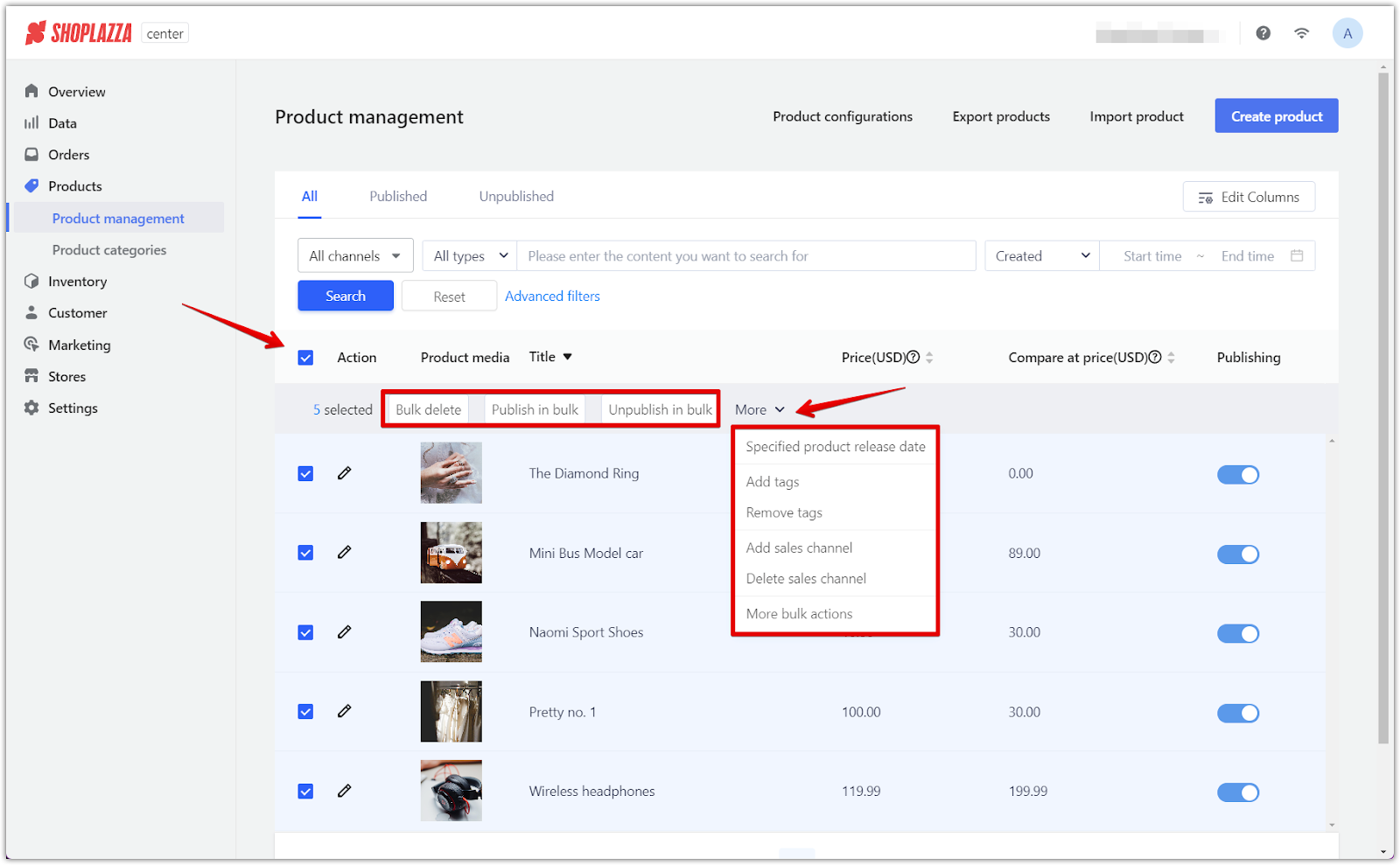
Editing product columns
Customizing the way product details are displayed is helpful for focusing on the information most relevant to you. The Edit columns feature allows you to adjust which details are shown.
1. Customizing column display: Click the Edit columns button to choose which product attributes you want displayed, such as SKU, SPU, or product notes.
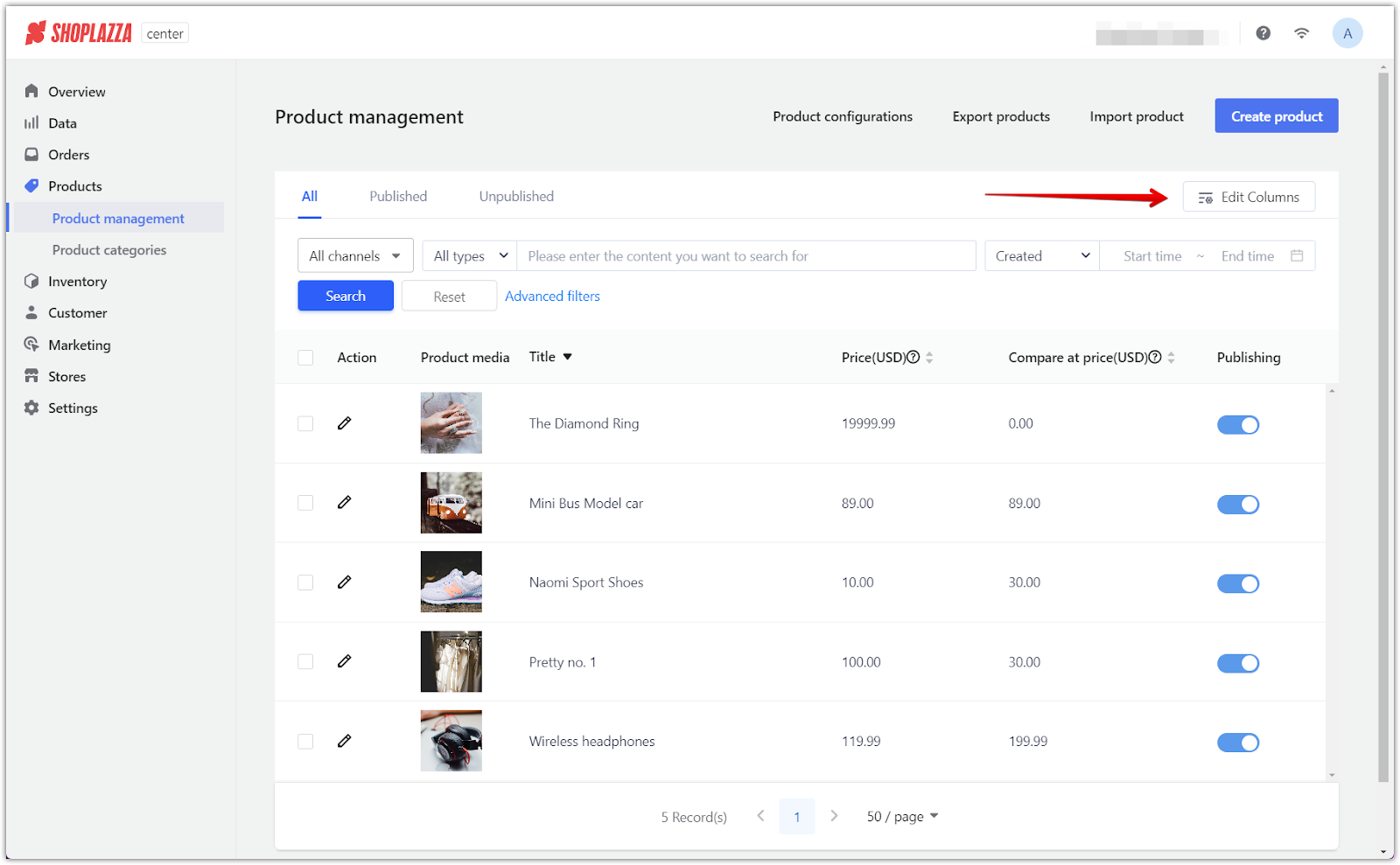
2. Reordering columns: After selecting which columns to display, drag and drop them to reorder according to your preference.
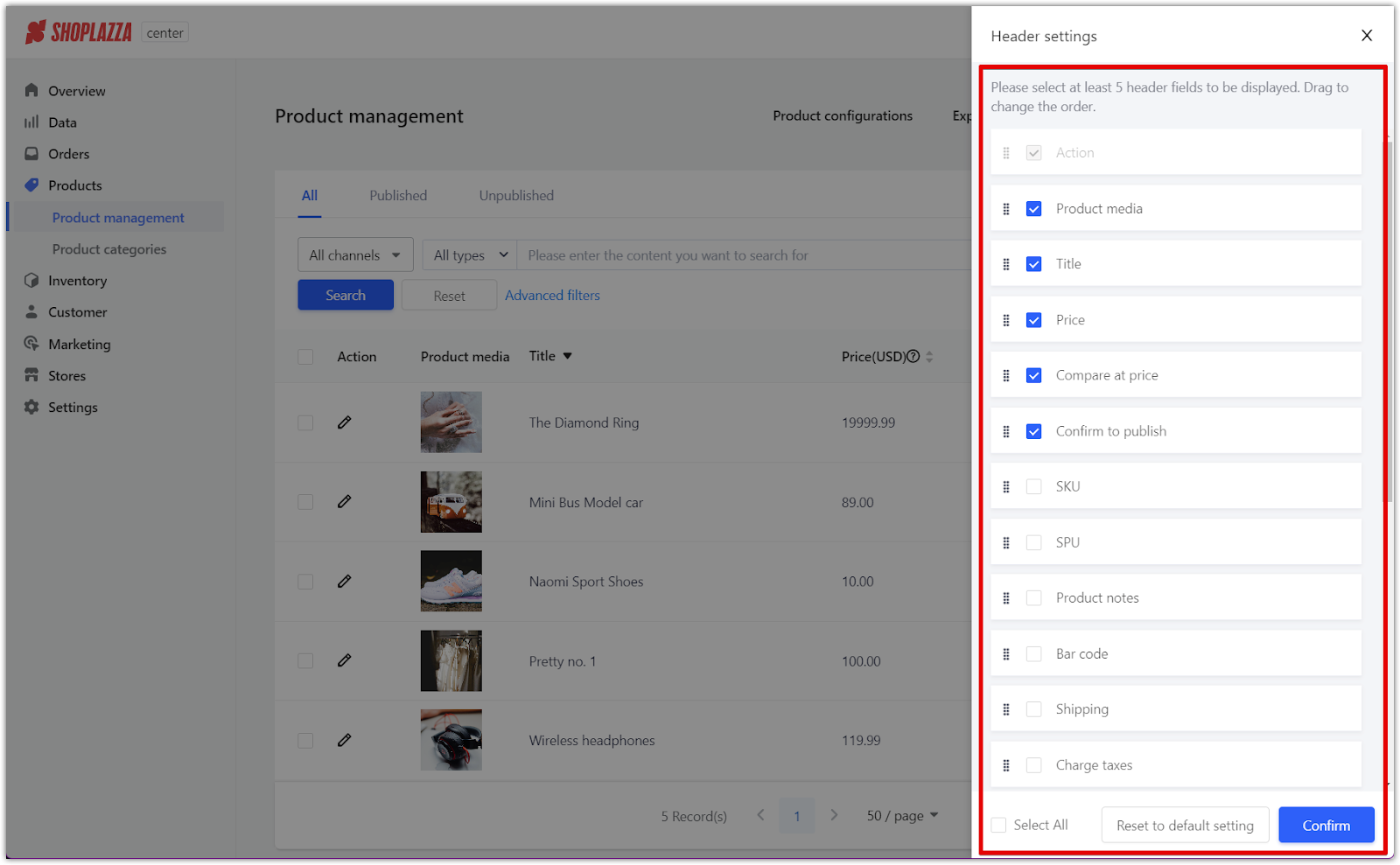
Product configurations
In Product configurations, you can set up default product attributes and enable automatic SKU generation, helping you streamline the product creation process.
1. Adjusting basic product settings: In the Product configurations section, you can set default attributes such as whether tax is charged on new products.


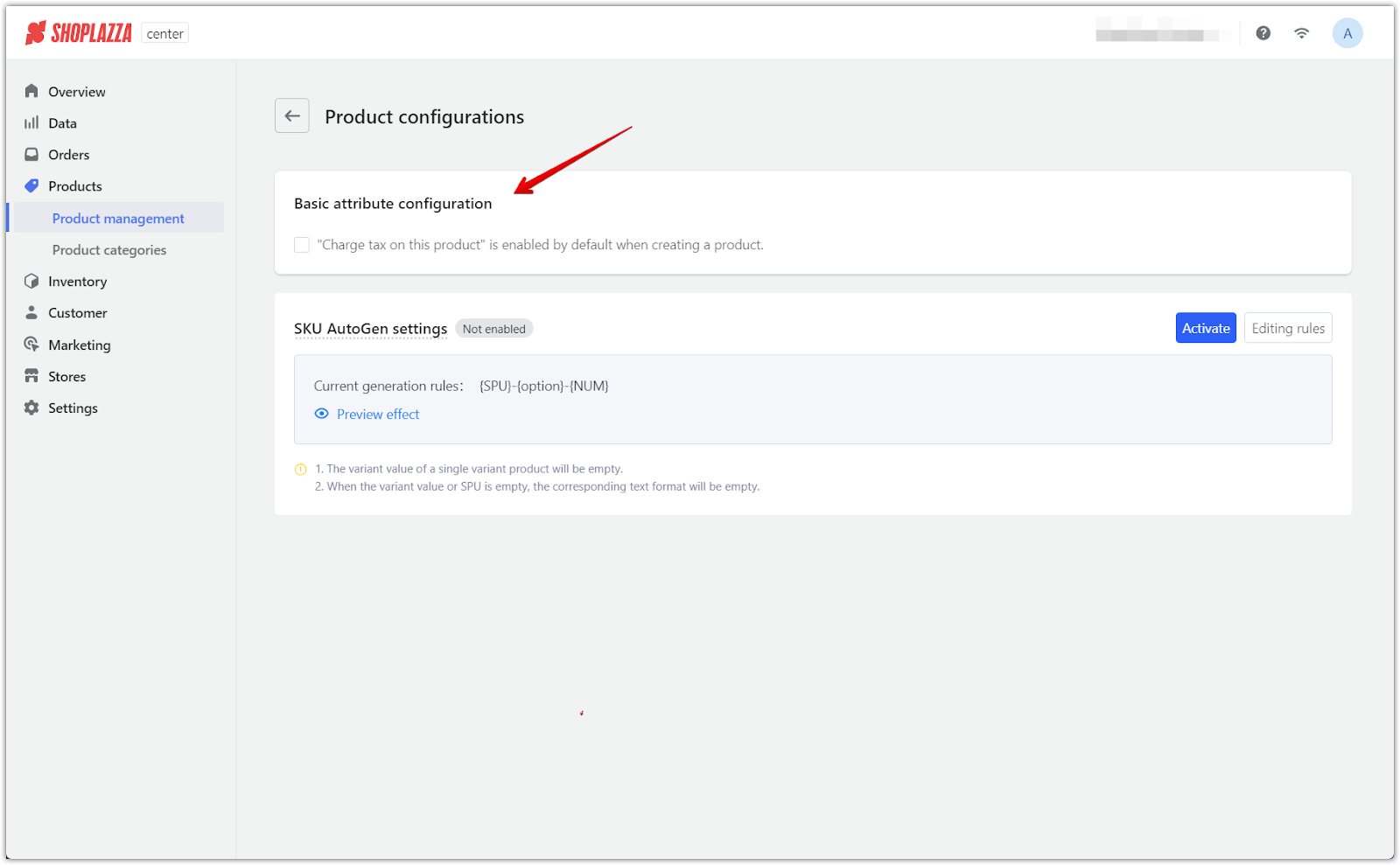
2. Enabling SKU auto-generation: Toggle on SKU AutoGen settings to automatically generate SKU codes based on specified rules.
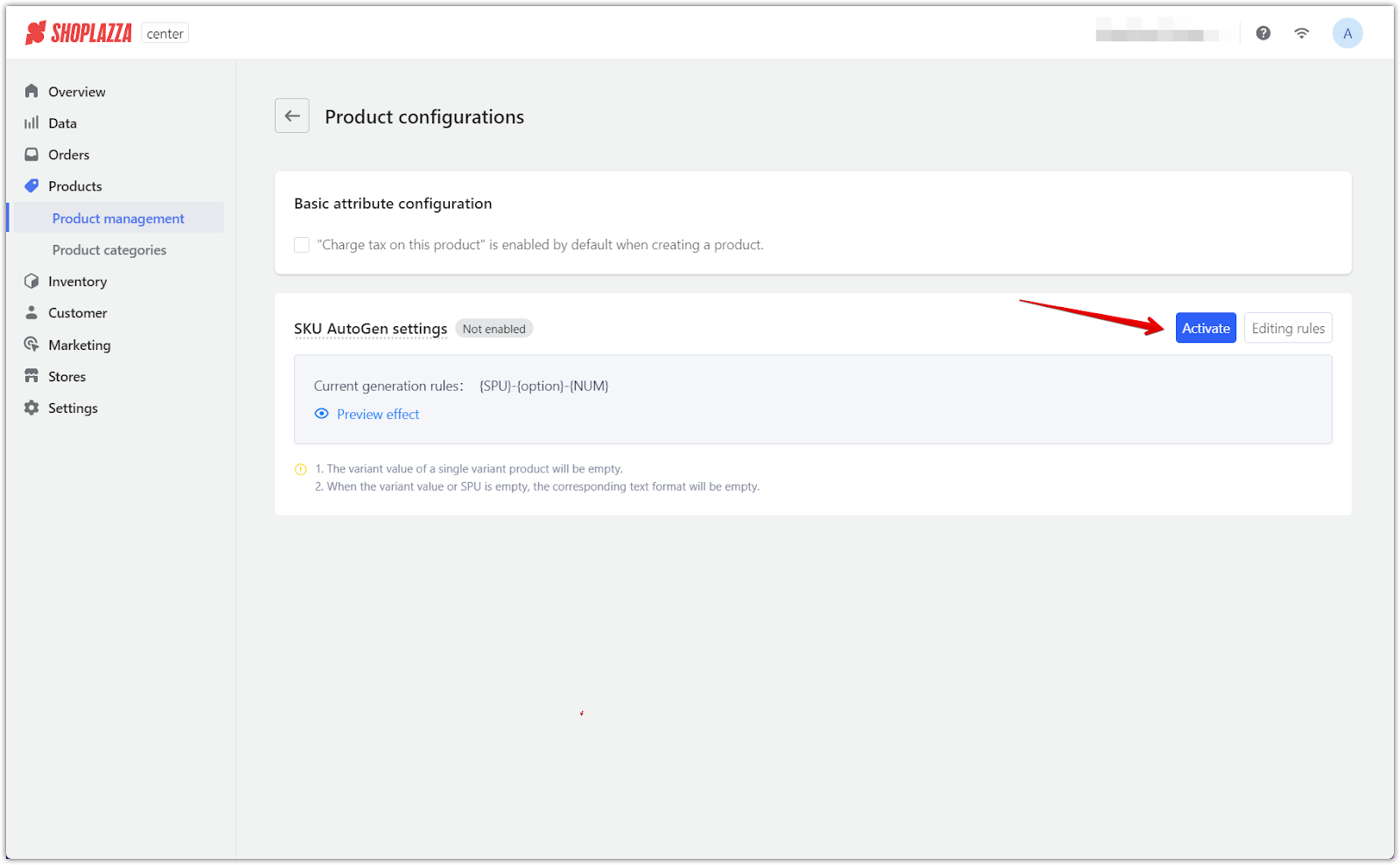
Exporting and importing products
The Export products and Import product features make it easy to manage large catalogs by allowing you to export or upload product information in bulk.
1. Exporting product data: Use the Export products option to download product data in bulk. You can export all products, selected products, or those matching your search criteria.


2. Importing products: Use Import product to upload product information from a file, allowing you to quickly add multiple products at once.
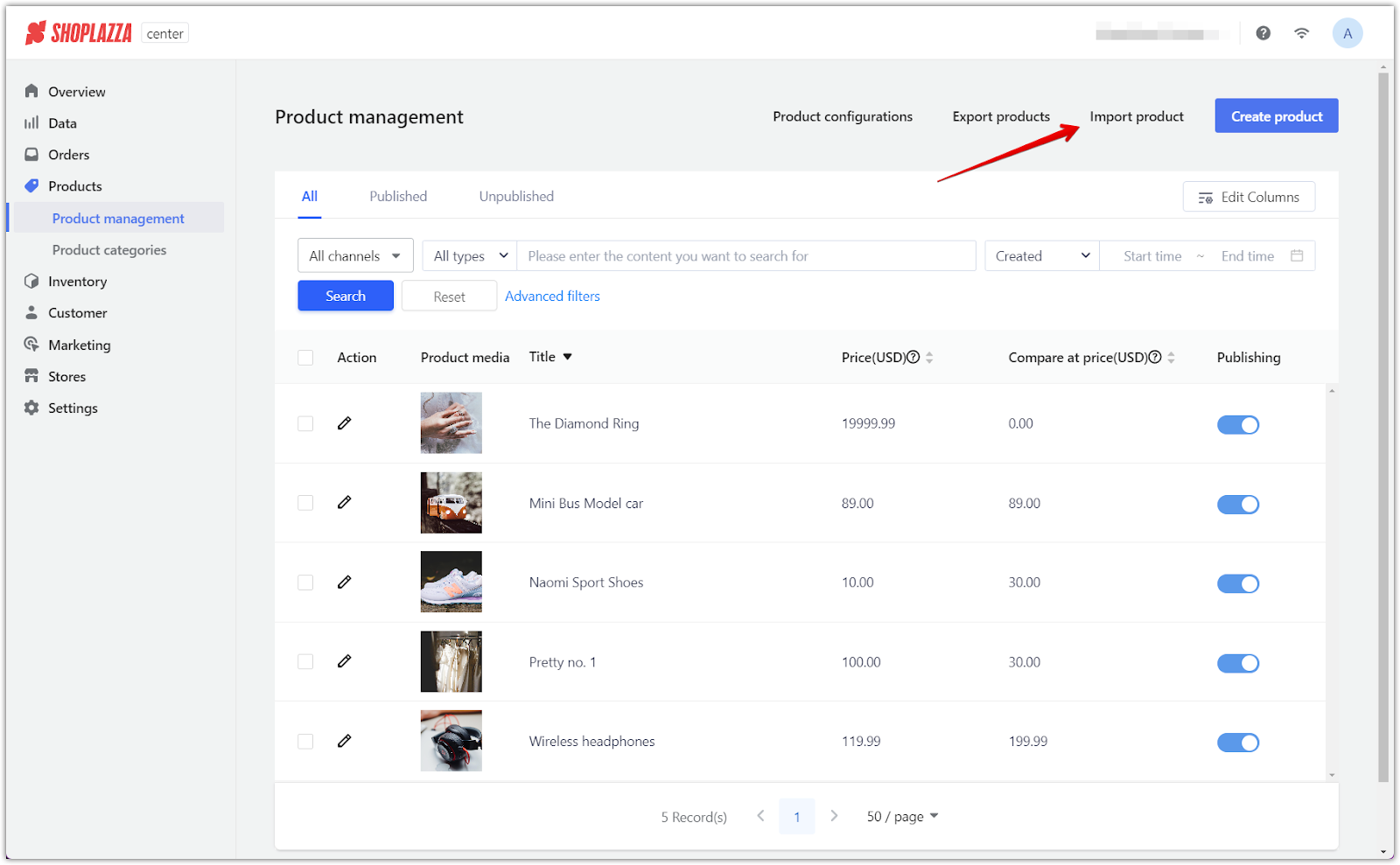
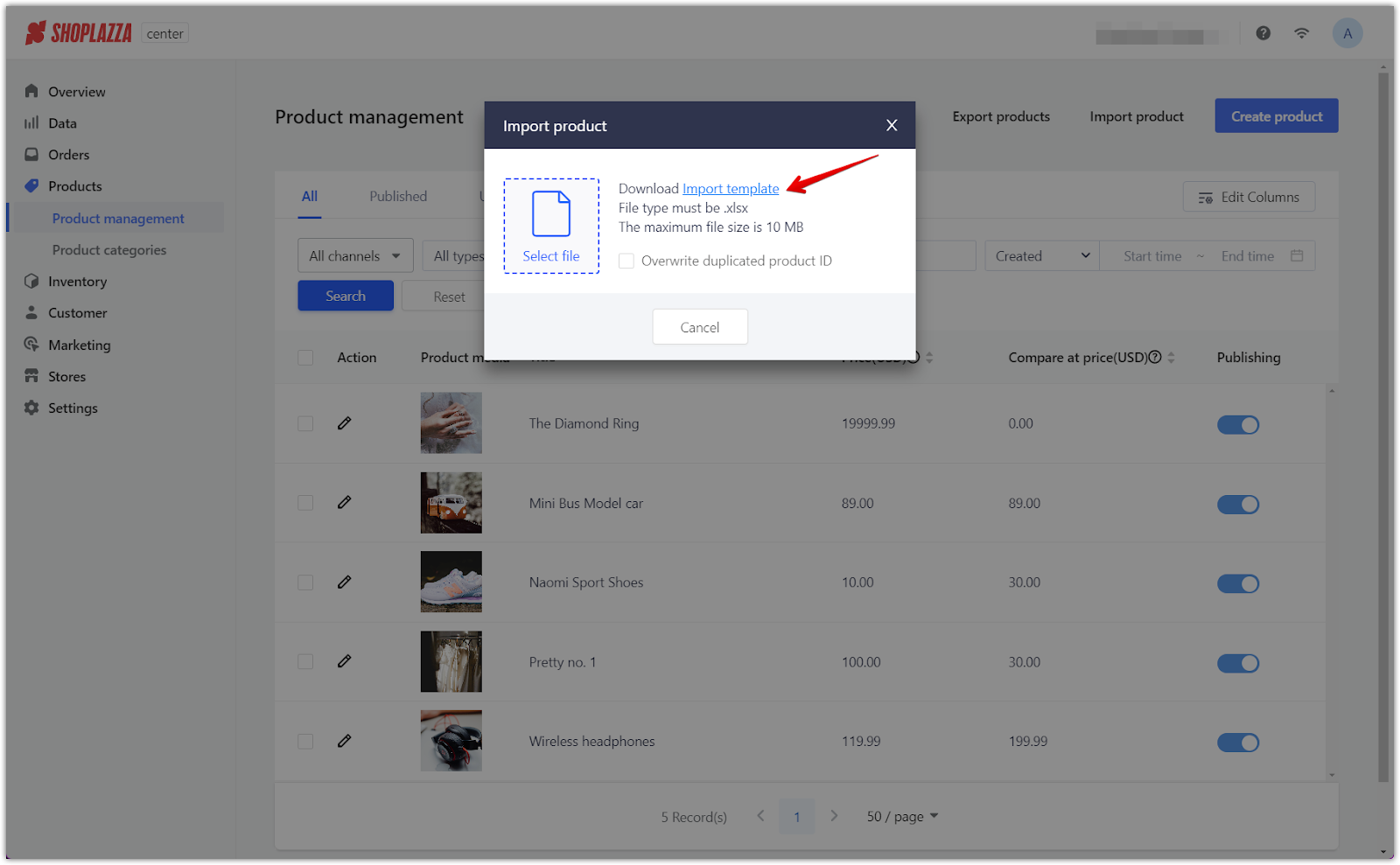
The Product management tool in your Shoplazza POS Center Admin gives you full control over your product catalog. From editing individual items to performing bulk actions and configuring advanced product settings, these tools allow you to efficiently manage your store’s inventory, ensuring your products are displayed and updated as needed.



Comments
Please sign in to leave a comment.