Customer segments help you organize and target specific groups of customers based on set criteria. This feature simplifies customer management and allows you to send targeted discount codes or coupons, boosting the effectiveness of your marketing efforts. Below are the steps to create custom customer segments within your Shoplazza POS Center Admin.
Creating a new customer segment
In this section, you'll learn how to create a new customer segment by selecting criteria that define your target group.
1. Navigate to your Shoplazza Center admin > Customers > Customer segments and click Create new group.
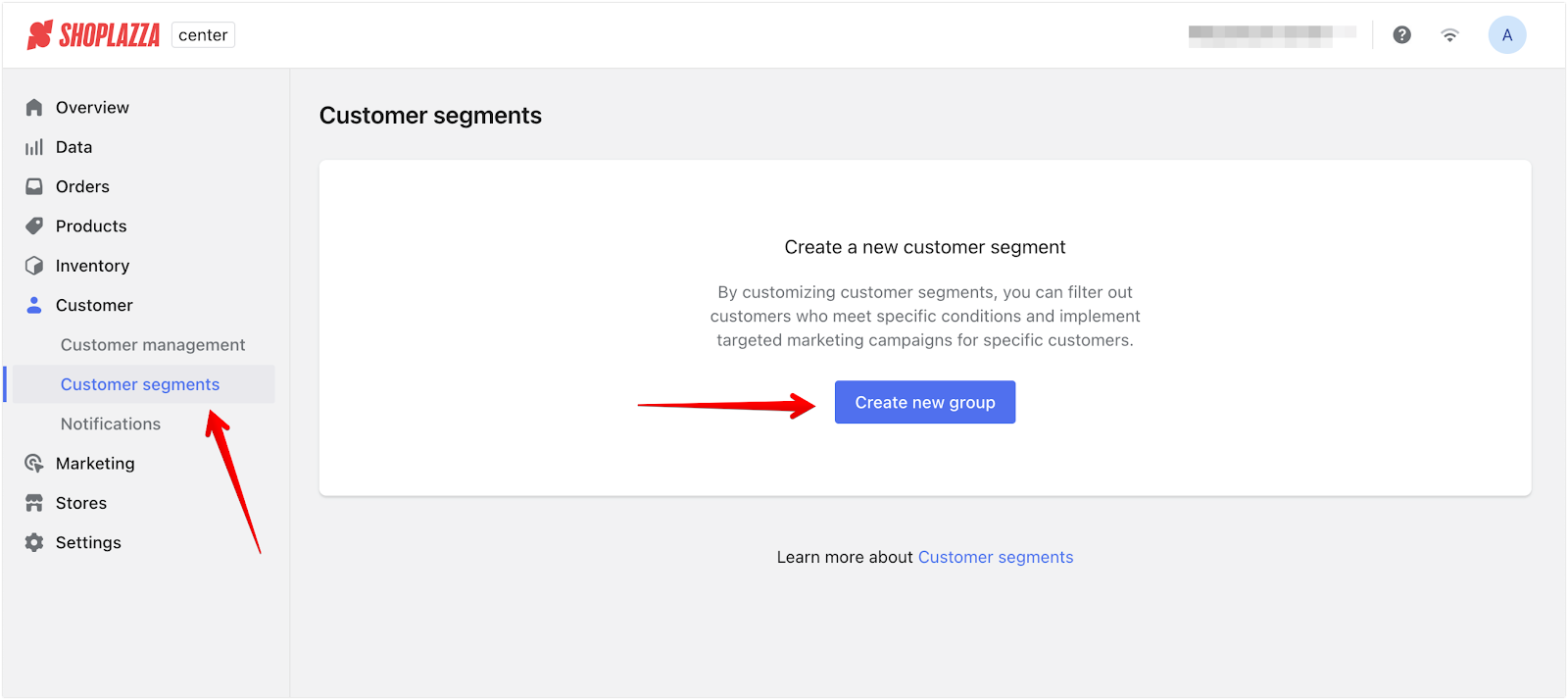
2. Group name: Enter a name for your customer segment. This will help you identify the group later.
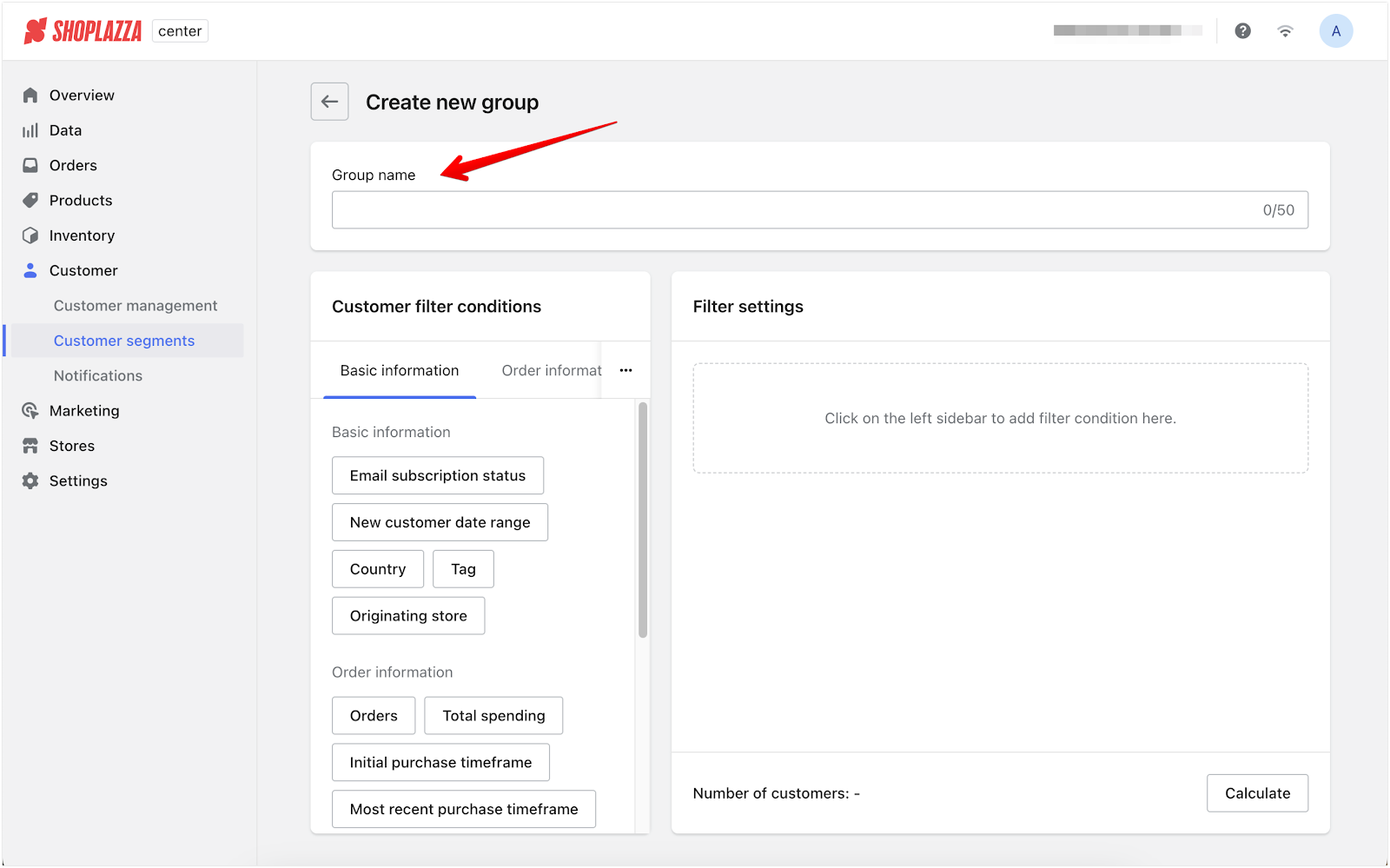
3. Customer filter conditions: You can click and select criteria from the left-hand side under Customer filter conditions. These criteria will appear on the right in the Filter settings section.
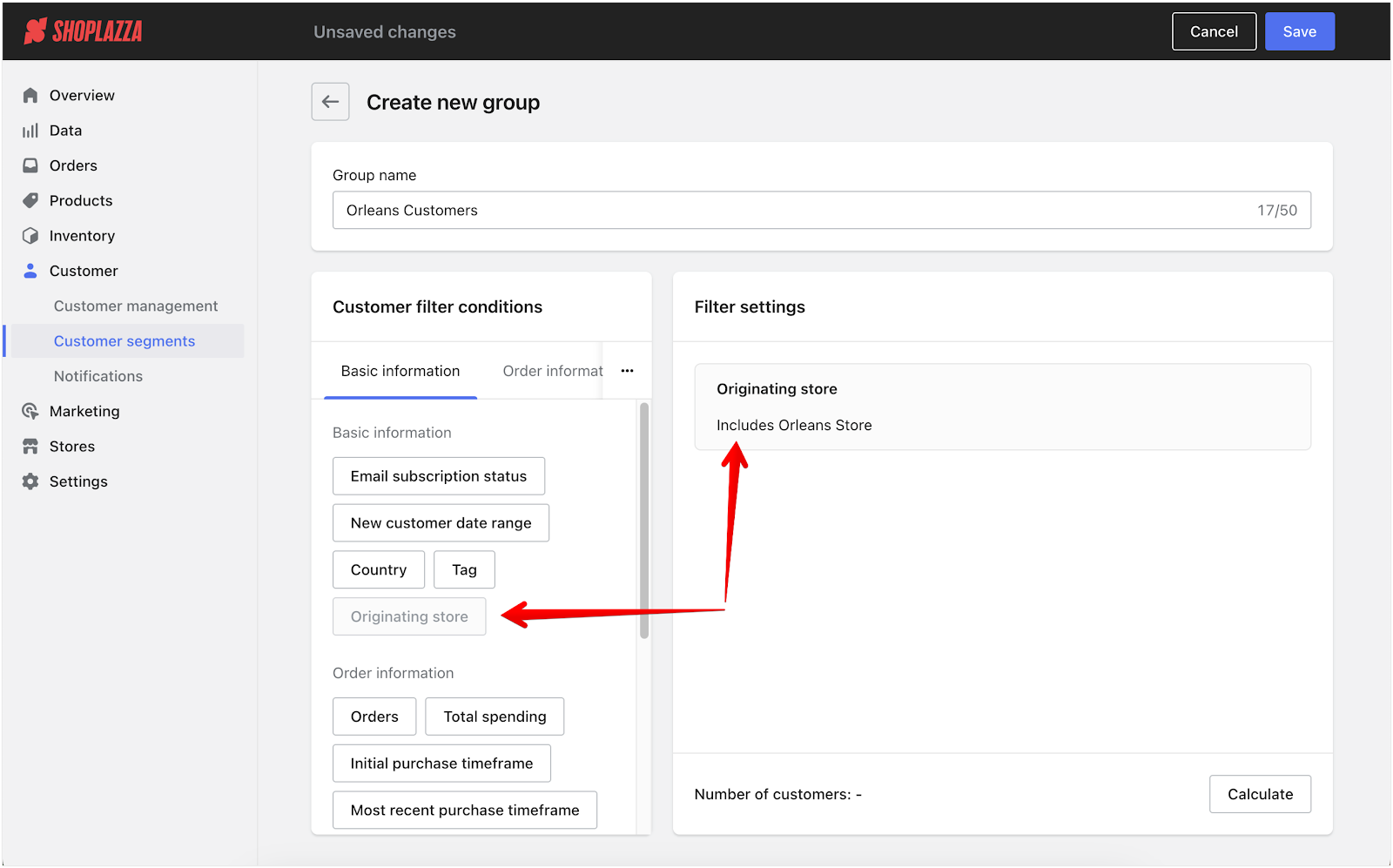
4. Filter settings:
- Select up to 10 criteria for creating a segment.
- Edit or Remove a condition by selecting the action when hovering over the filter
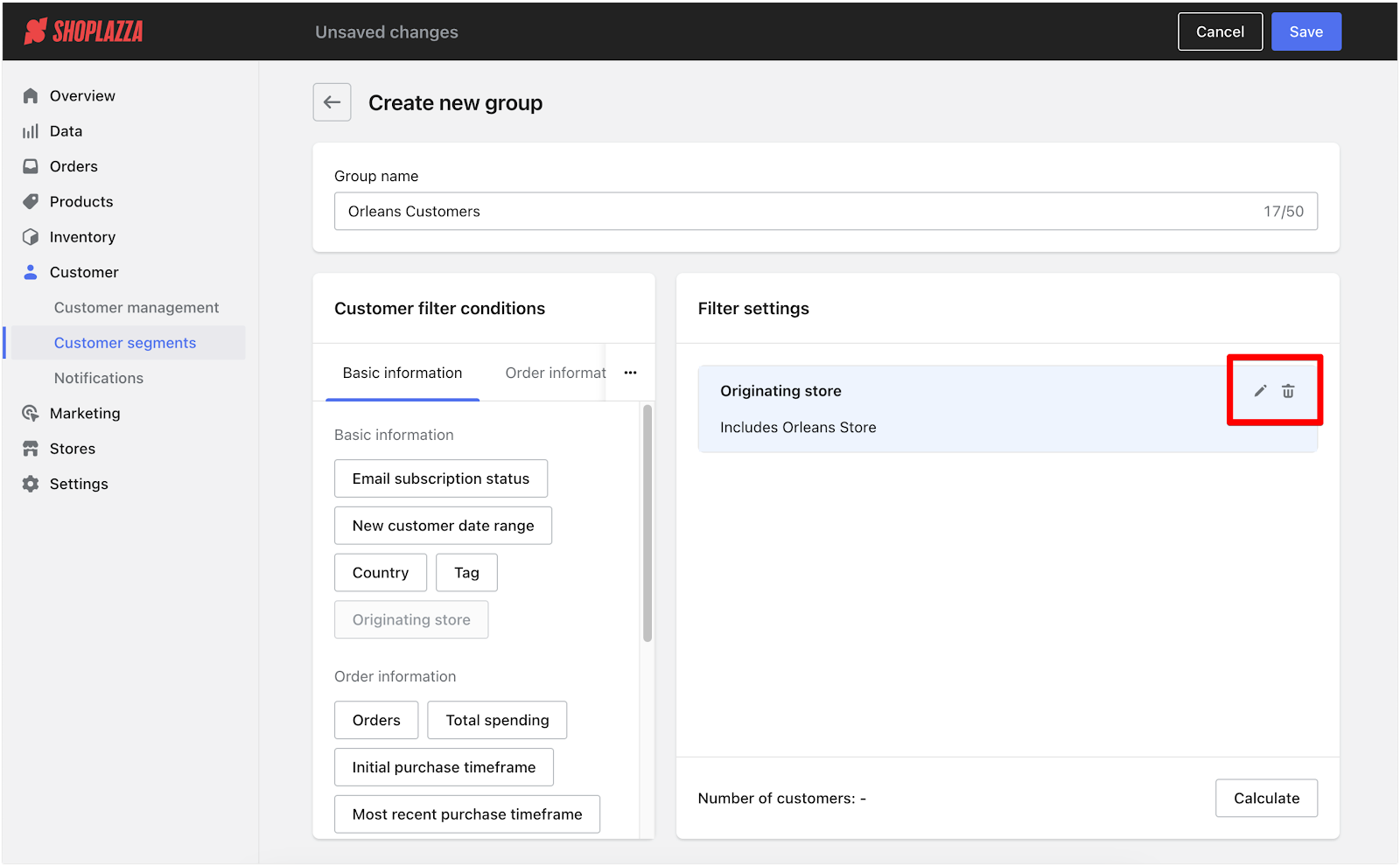
- All conditions met: Customers who meet all the selected conditions will be included in the segment.
- Meet any conditions: Customers who meet any selected conditions will be included in the segment.
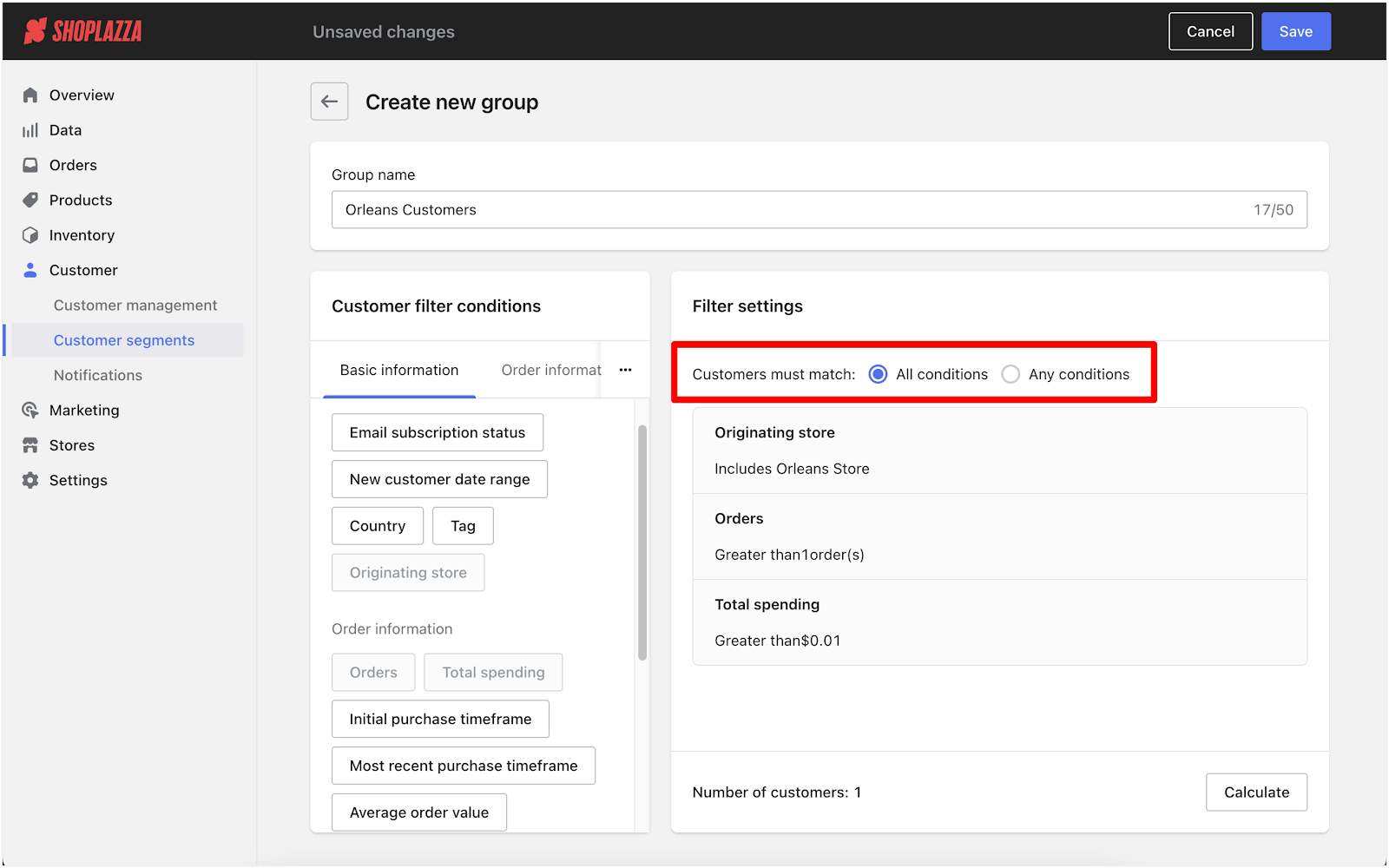
5. Number of customers for segment and Save: After setting your criteria, click Calculate to see the number of customers in the segment. Once you have set all conditions, click Save to complete the segment creation.
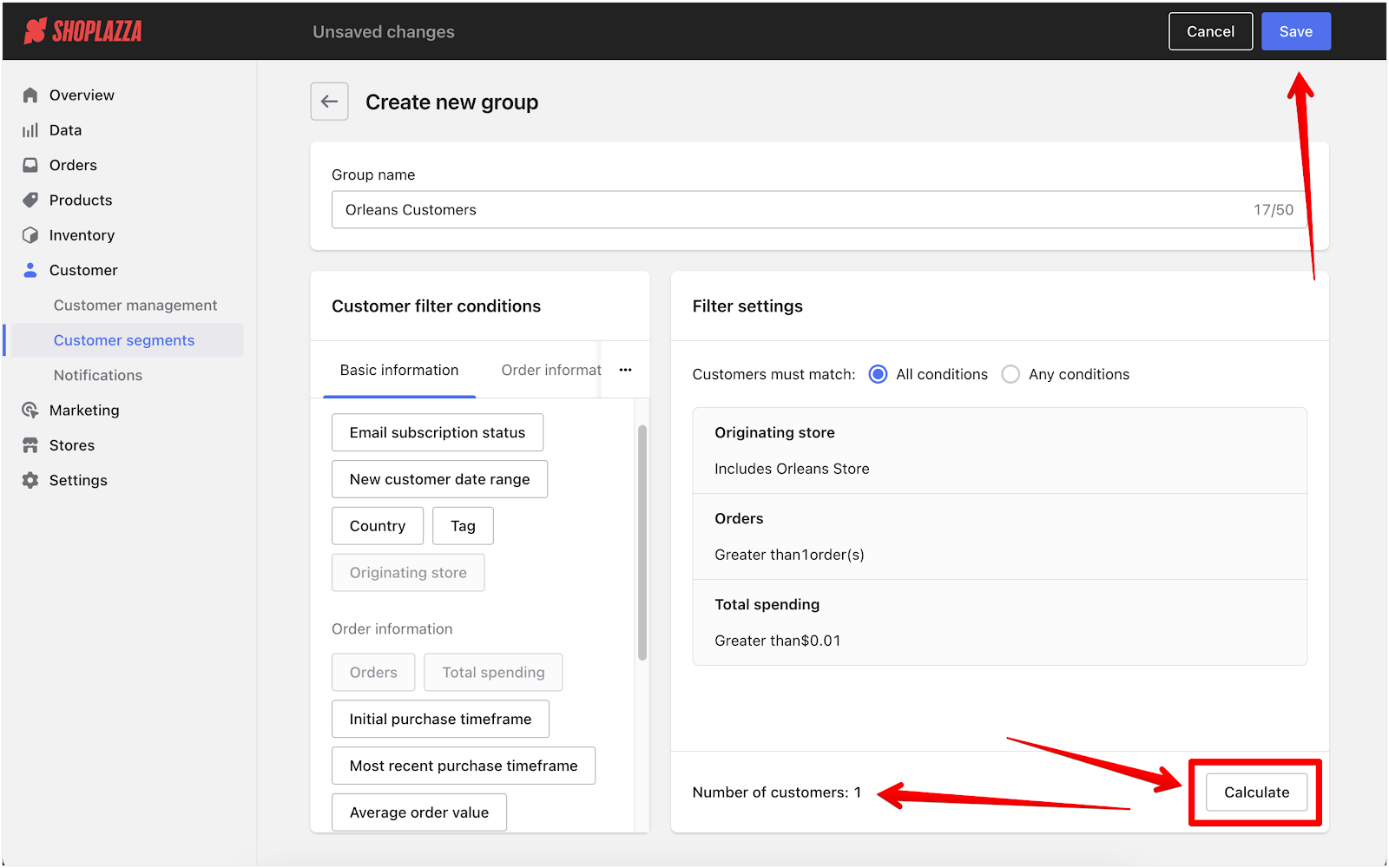
Managing customer segments
Once you've created customer segments, manage them from the Customer segments section.
- Search for a segment by its name.
- Edit a segment by clicking the pencil icon.
- Delete a segment by clicking the trash bin icon.
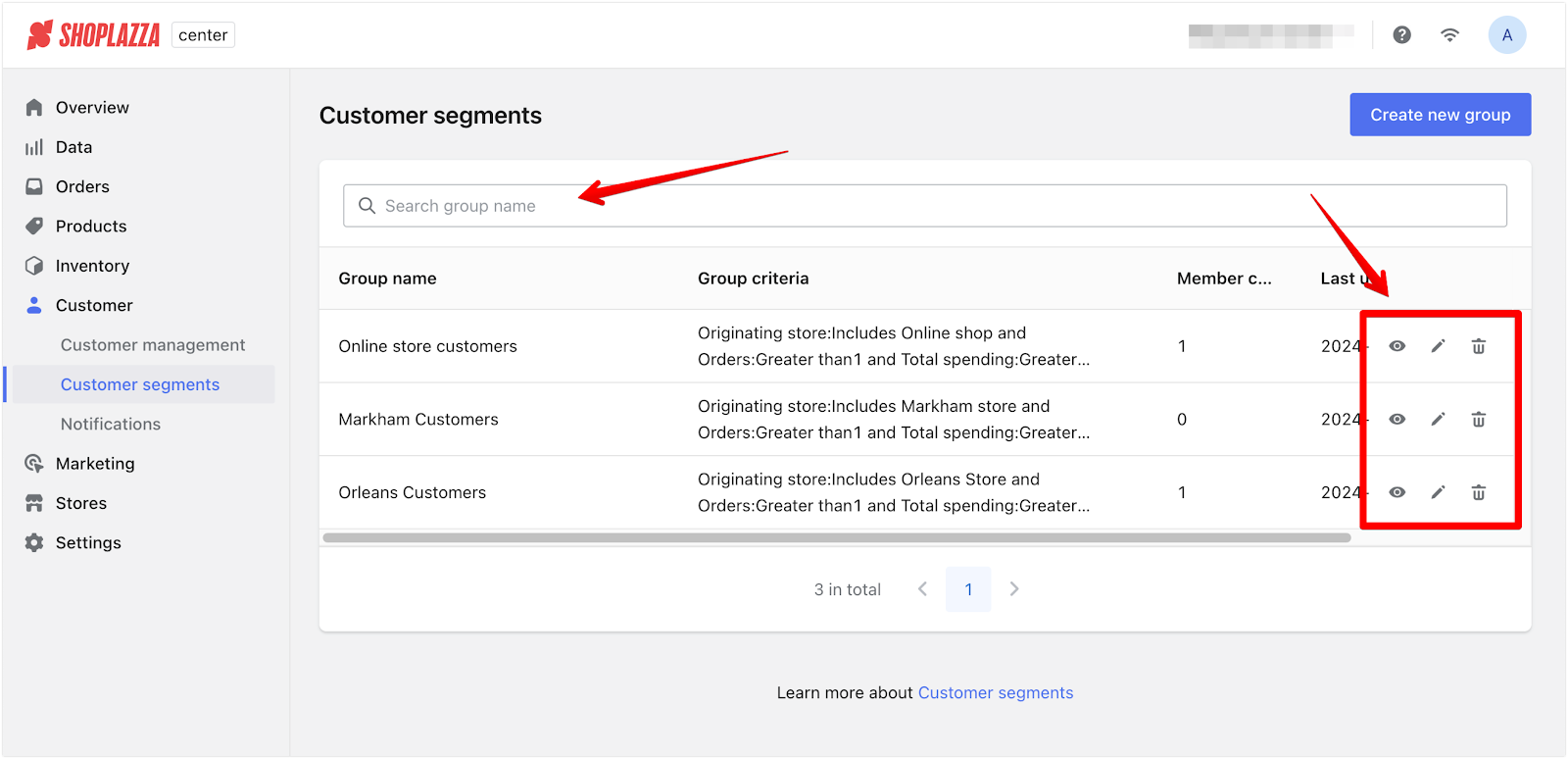
Customer filter criteria options
Here is a table detailing the various options available in the Customer filter criteria section:
| Type | Criteria | Selection methods | Available options | Explanation |
| Basic information | Email subscription status | - | Subscribed, Not subscribed | Filters customers based on their subscription status to your email campaigns. |
| New customer date range | - | Last 7 days, Last 30 days, Custom time interval | Filters customers by the date they first became customers, allowing you to focus on recent sign-ups. | |
| Country | Include, Exclude | Select specific countries | Filters customers based on their country of origin. | |
| Tag | Include, Exclude | Select any tags | Filters customers using tags you've assigned to them. | |
| Originating store | Include, Exclude | Based on the stores you have set up | Filters customers based on the store they came from, useful for multi-store setups. | |
| Order information | Orders | More than, Less than, Range | Non-negative integers only | Filters customers based on the number of orders they have placed. |
| Total spending | More than, Less than, Range | Non-negative values, accurate to two decimal places | Filters customers based on their total spending on your platform. | |
| Initial purchase timeframe | - | Last 7 days, Last 30 days, Custom time interval | Filters customers based on the time of their first purchase. | |
| Most recent purchase timeframe | - | Last 7 days, Last 30 days, Custom time interval | Filters customers based on the time of their most recent purchase. | |
| Average order value | More than, Less than, Range | Non-negative numbers | Filters customers based on the average value of their orders. | |
| Purchased specific product | Include, Exclude | Select multiple products | Filters customers based on whether they purchased specific products. | |
| Customer behavior | Last add-to-cart timeframe | - | Last 7 days, Last 30 days, Custom time interval | Filters customers based on when they last added items to their cart. |
| Time spent before exiting | - | Last 7 days, Last 30 days, Custom time interval | Filters customers by browsing time before exiting, helping identify potential buyers who didn’t complete a purchase. | |
| Most recent browsing timeframe | - | Last 7 days, Last 30 days, Custom time interval | Filters customers by their last browsing activity, ideal for targeting recently active customers. | |
| Abandoned cart timeframe | - | Last 7 days, Last 30 days, Custom time interval | Filters customers based on when they last abandoned a cart without purchasing. |
Customer segmentation is a powerful tool for enhancing your interaction with your customers. You can deliver more personalized and targeted marketing efforts by organizing them into specific groups based on chosen criteria. This streamlined approach helps ensure that your promotions and offers reach the right audience, improving the overall effectiveness of your campaigns. Take advantage of these features to make customer management more efficient and impactful.



Comments
Please sign in to leave a comment.