Discount codes are a versatile tool that allows personalized promotions, targeted campaigns, and valuable insights into customer behavior. They create many promotional opportunities to increase sales and build deeper customer engagement. This guide provides a step-by-step approach to launching a successful discount code campaign.
Creating a discount code campaign
This section outlines the initial steps to set up your discount code campaign, from starting the campaign to configuring the core elements such as discount types, usage rules, and target audiences.
1. Initiate the campaign: Go to your Shoplazza Center Admin > Marketing > Discount codes and select Create campaign to begin setting up your discount code promotion.
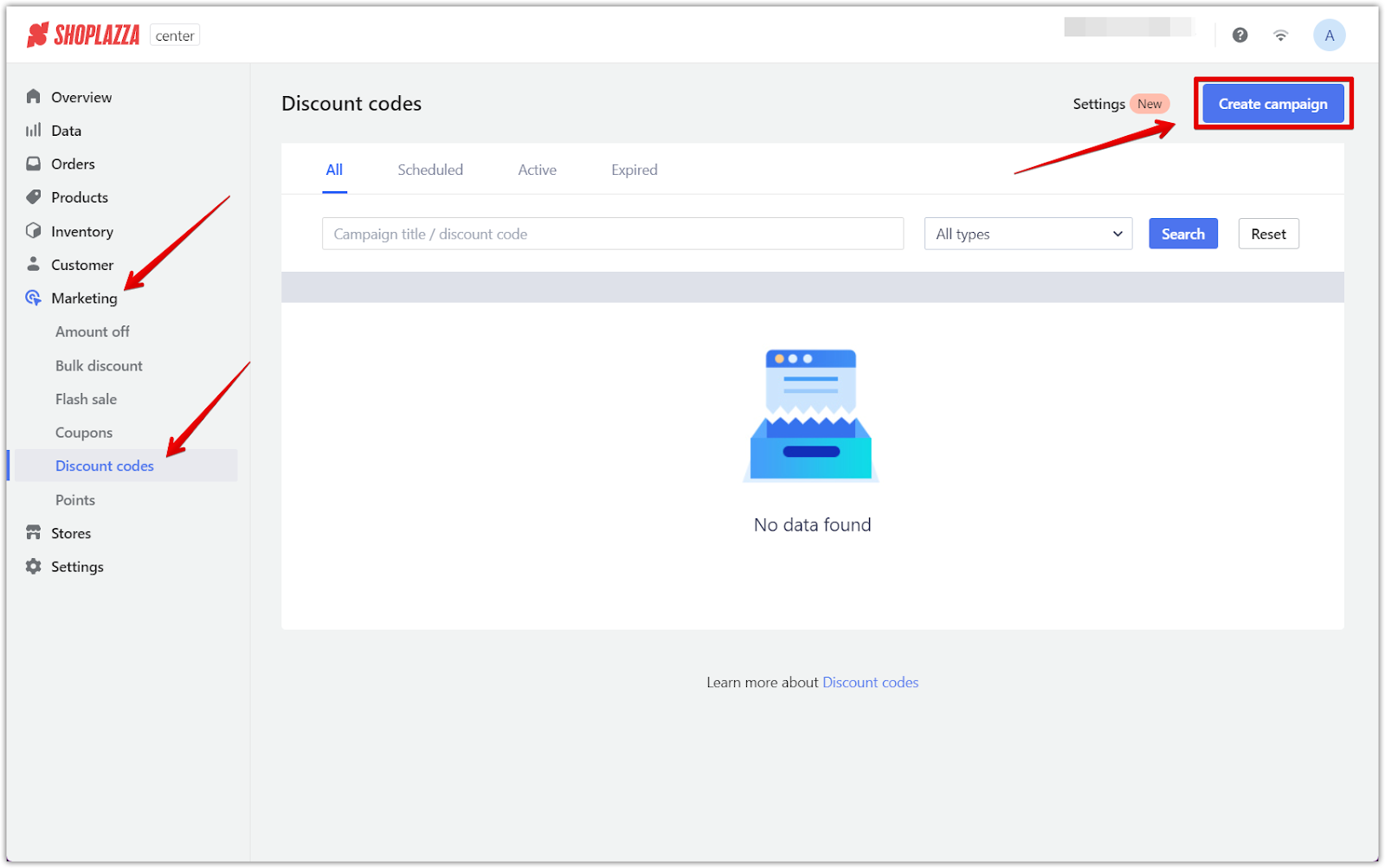
2. Campaign basics: In the Basic Information section, fill in your campaign title and the discount code. You can opt to generate codes randomly or manually. Decide whether customers can combine these codes with other ongoing discounts.
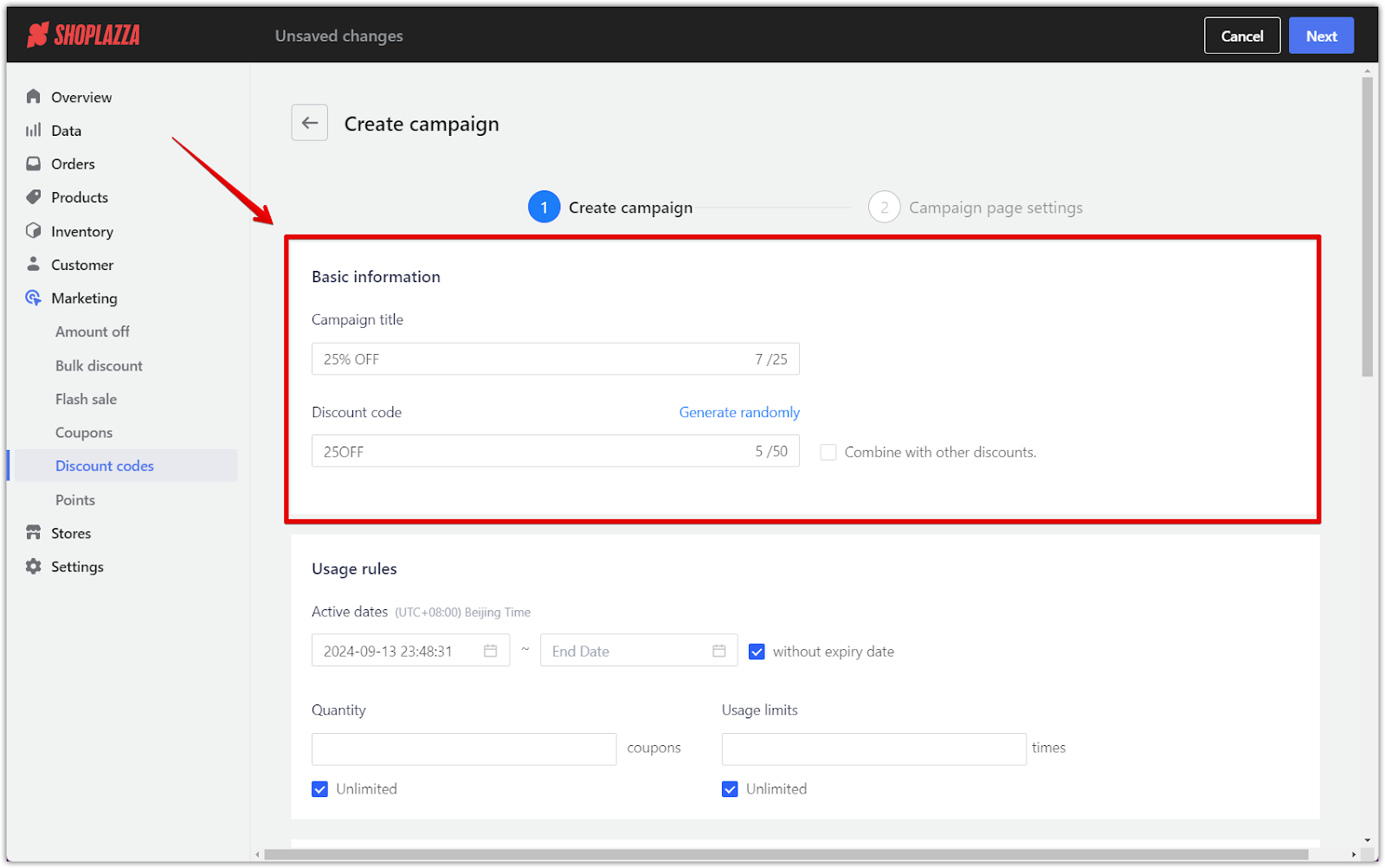
3. Usage rules: Set your campaign's start and end date or establish an expiration date for the codes. Determine how many discount codes will be issued and limit how many times each customer can use the code.
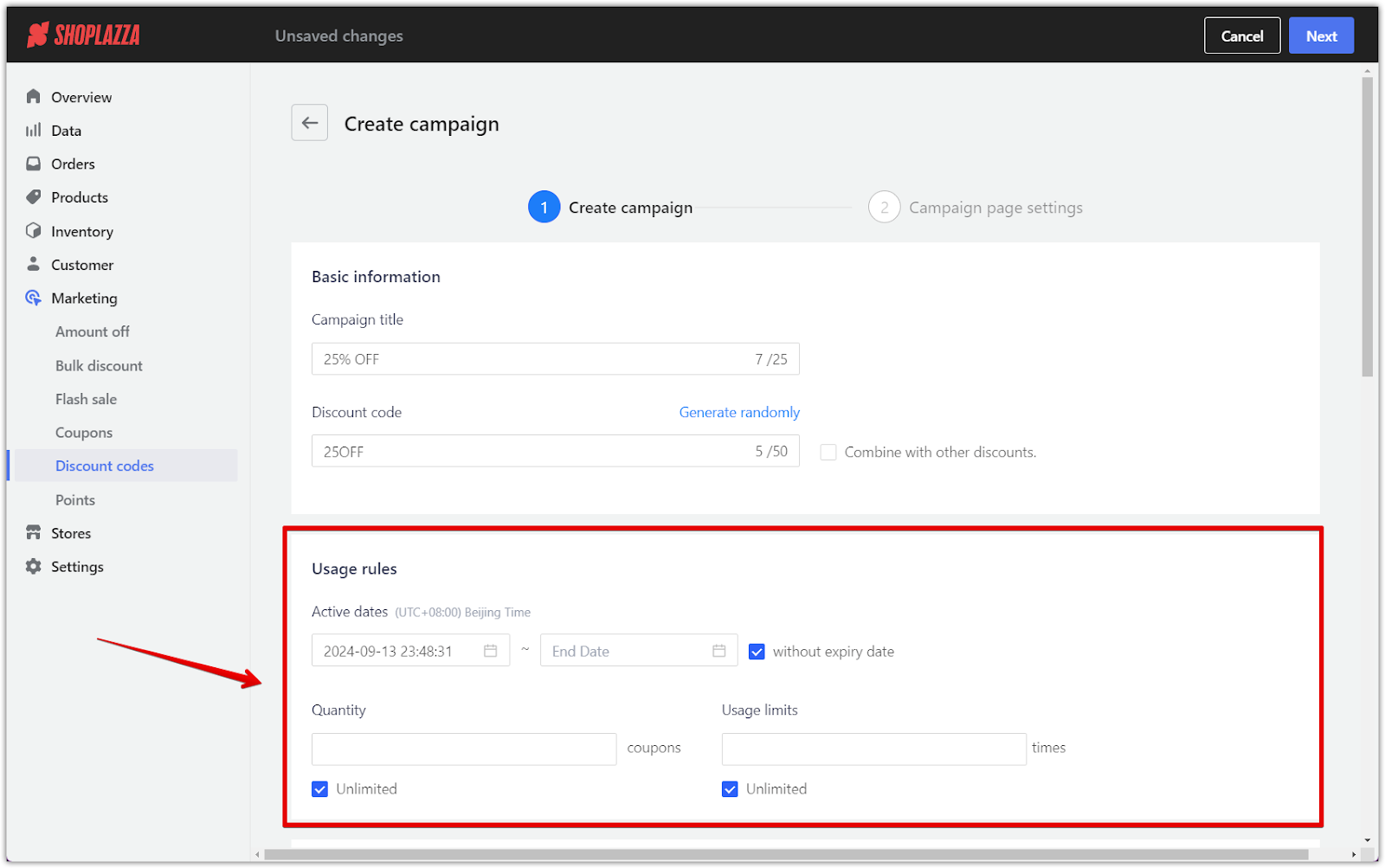
4. Promotion types: Select the type of promotion you'd like to offer, such as percentage discounts, fixed amount off, Buy X Get Y, or free shipping. For free shipping, you may set a maximum amount, with any excess cost covered by the customer.
Note
- Free shipping promotions are only available for online stores.
- For further customization of promotion types, see Customizing your promotion below.
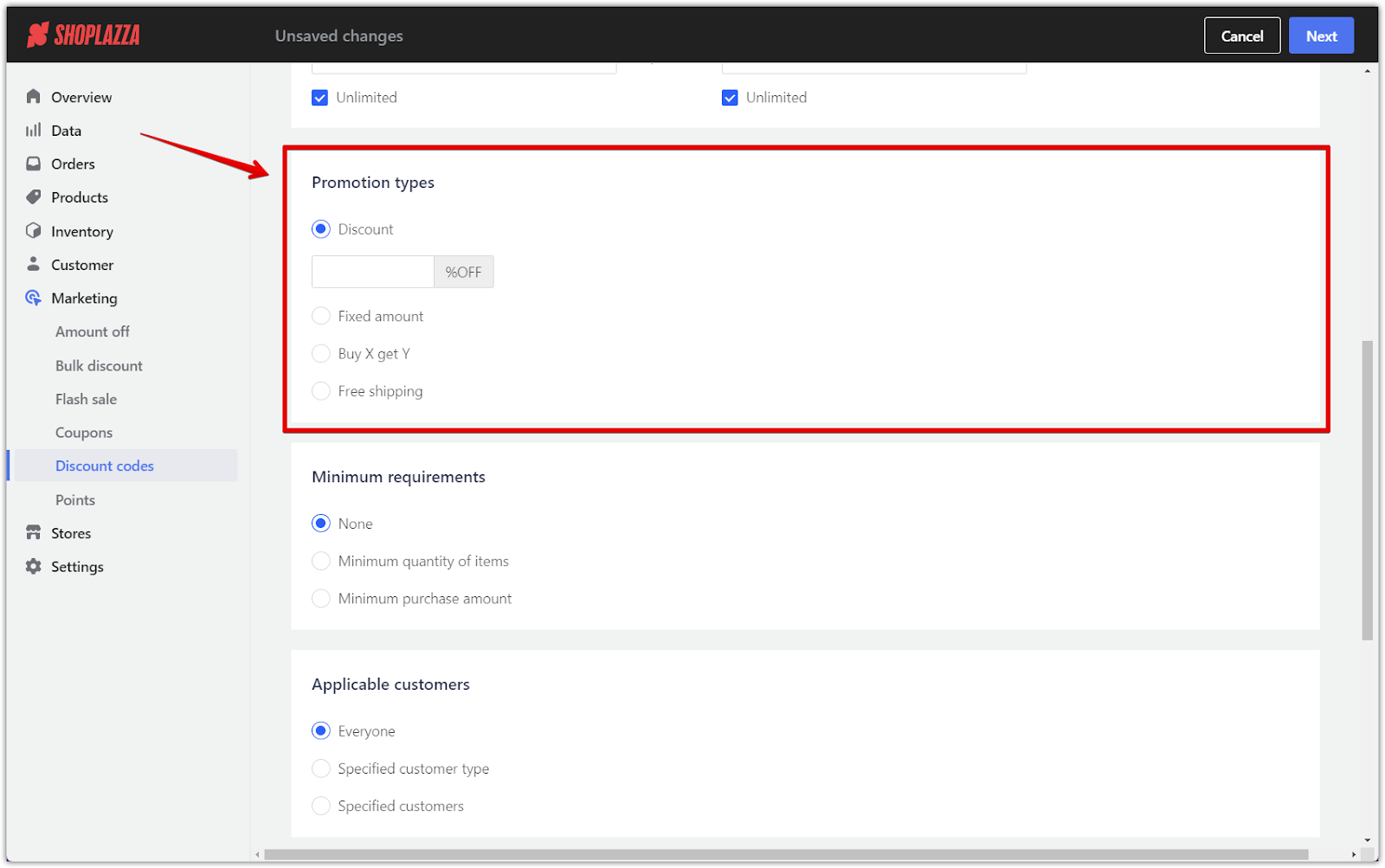
5. Set minimum purchase requirements: Decide whether any minimum purchase amounts or item quantities are needed for the discount to apply or allow the code to be used without any restrictions.
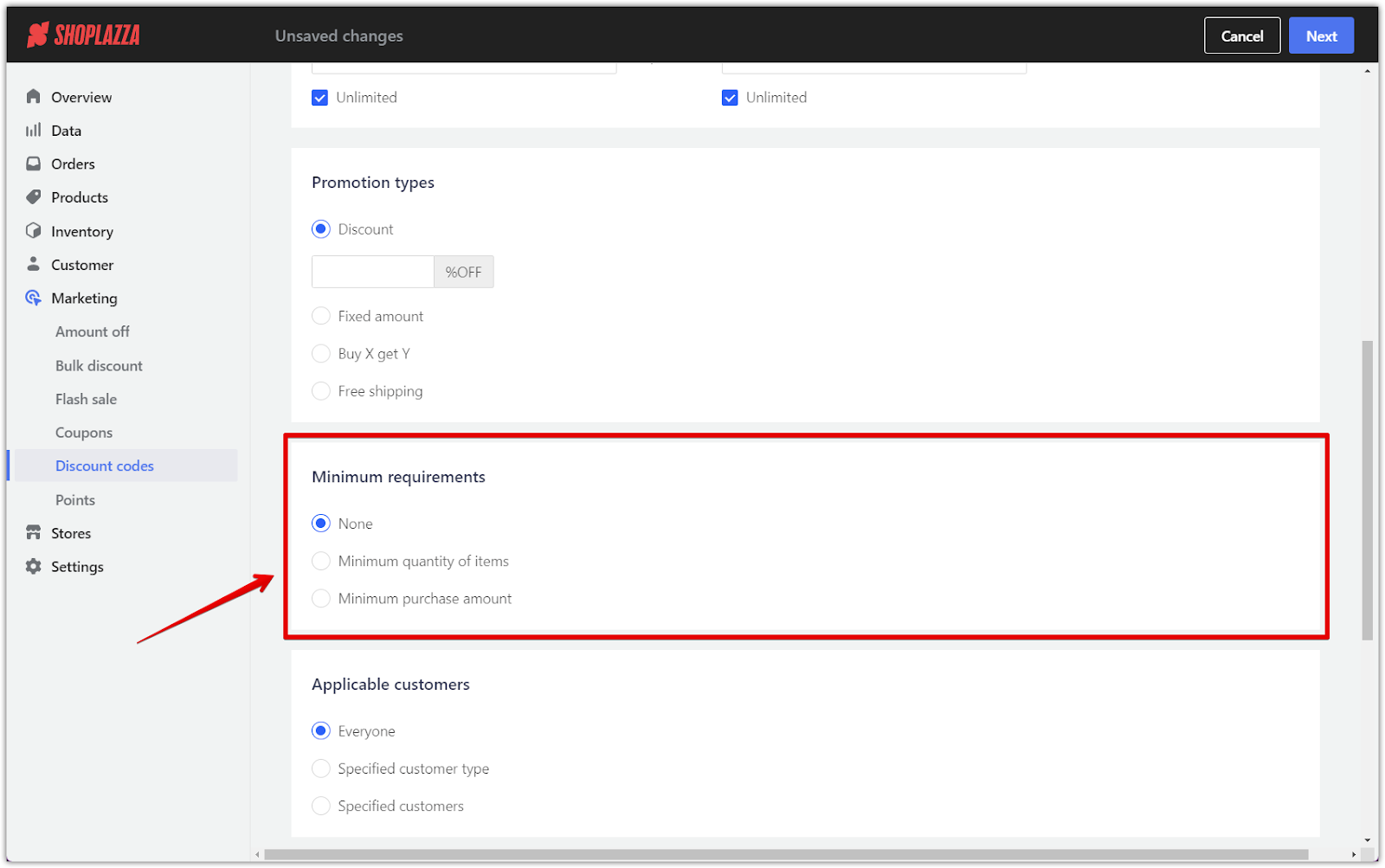
6. Specify your target audience: Tailor your campaign by deciding if the discount codes are available to all customers or restricted to certain groups, such as new customers or loyal buyers.
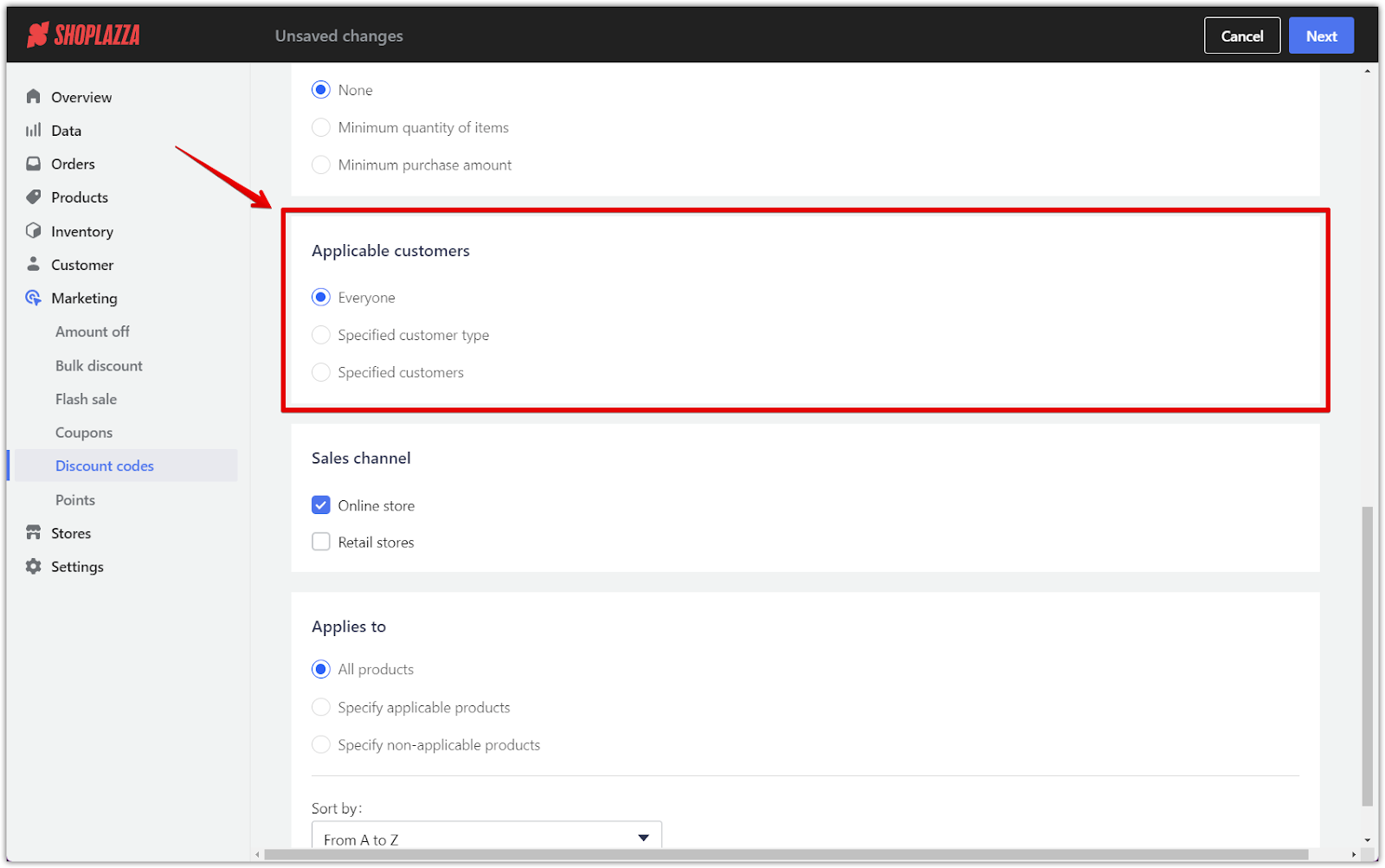
7. Designate sales channels: Choose whether the discount code applies to your online store, physical retail, or both, ensuring you reach your intended audience effectively.
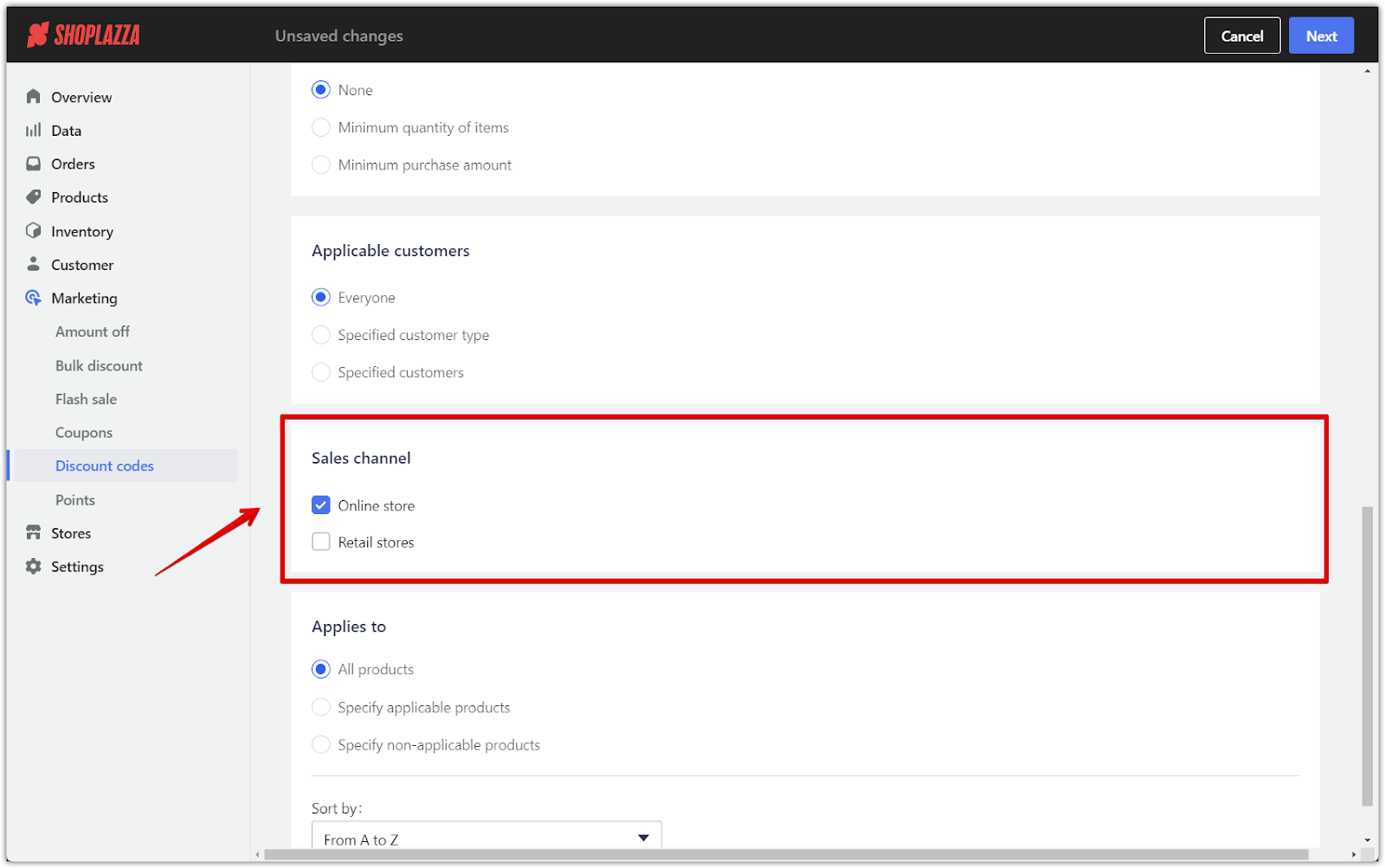
Customizing your promotion
Each Promotion type requires specific settings. This section will guide you through the customizations for different promotion types.
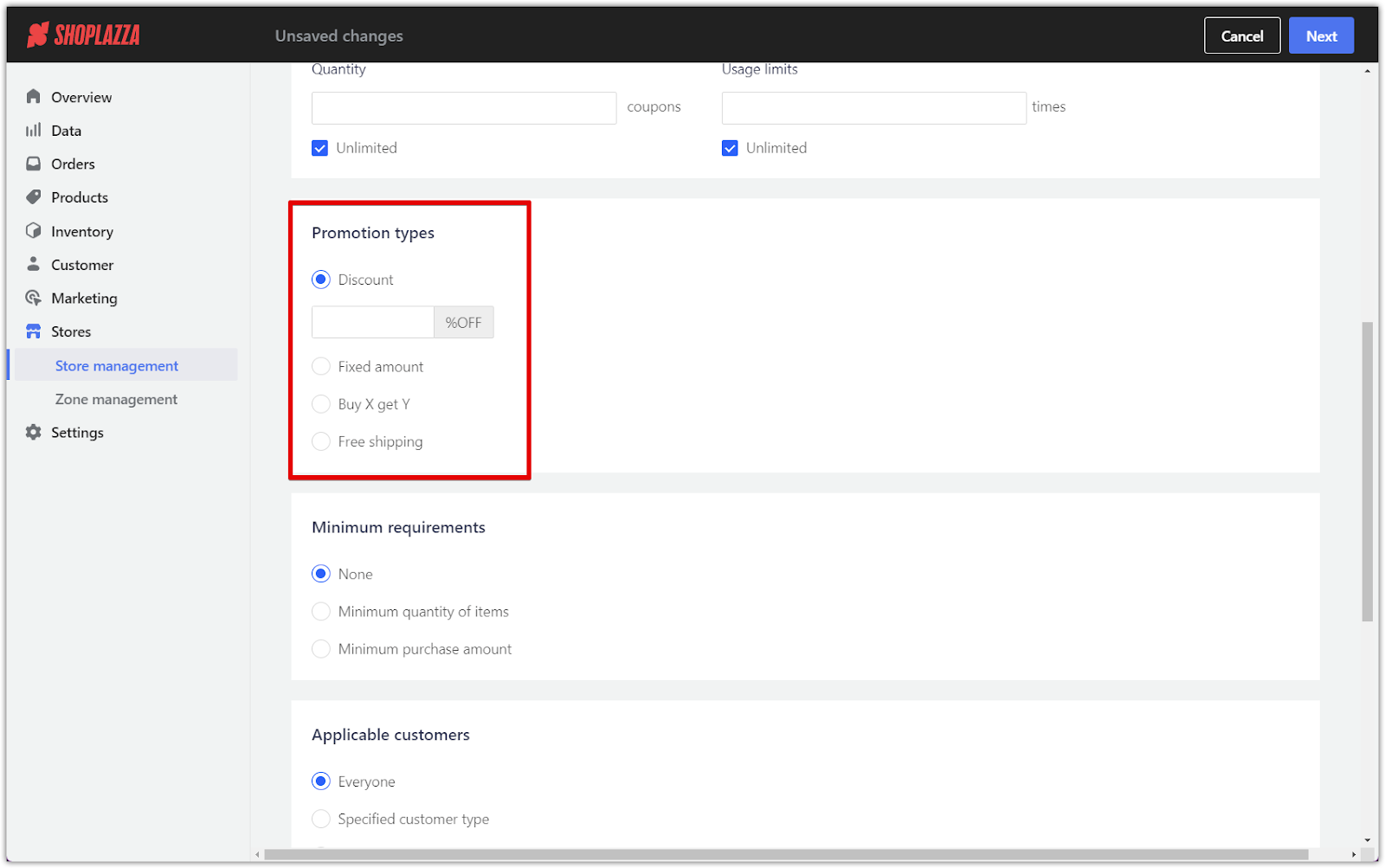
Discount % or Fixed amount promotion
A percentage or fixed amount discount is the most common promotion. Depending on your selection, it offers customers a percentage or a set dollar value for their purchase.
1. For Discount % or Fixed amount promotions: Choose whether the discount applies to all products or only to specific ones. This allows you to direct promotions toward your key product offerings.
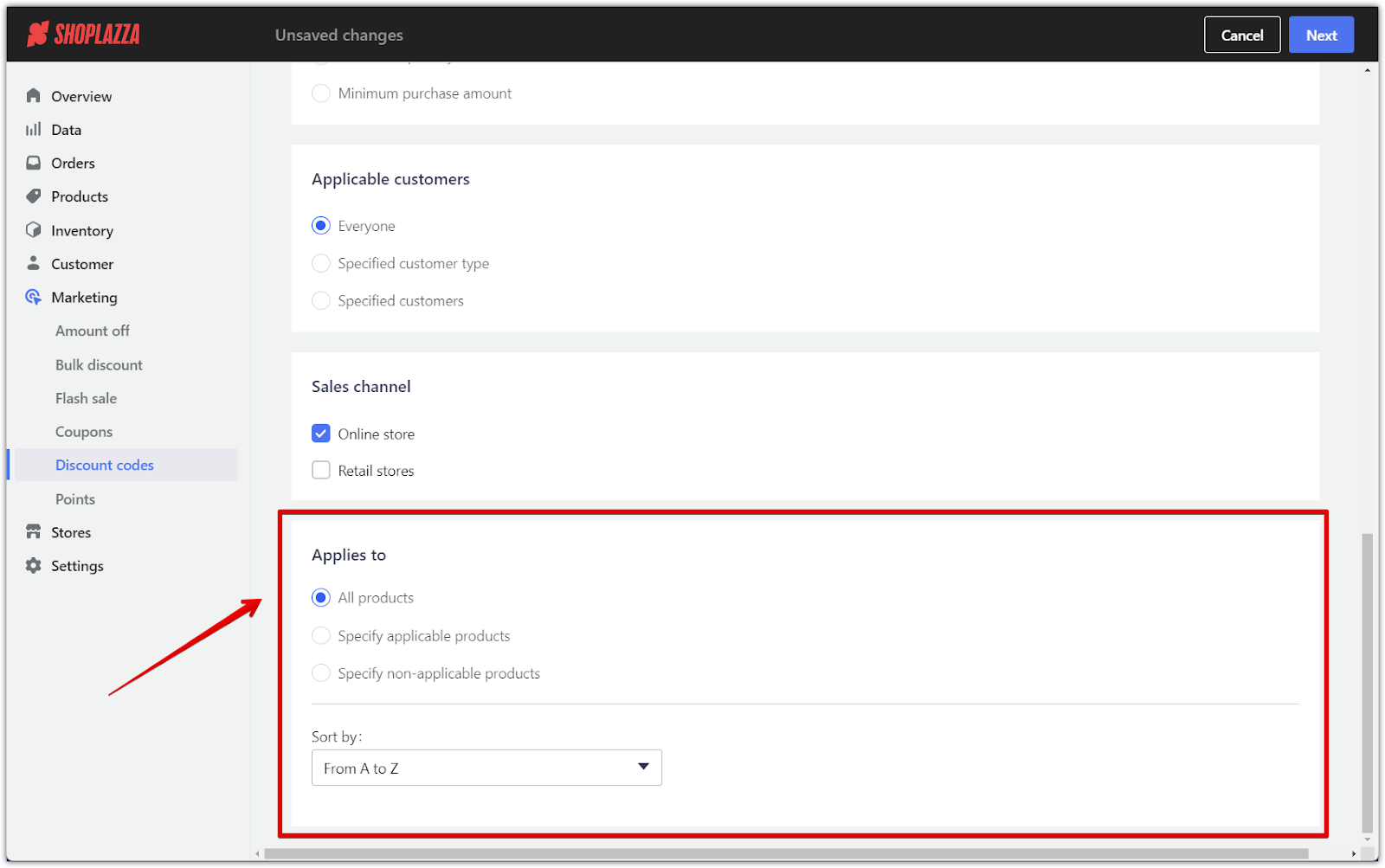
2. Finalize coupon settings: After configuring the necessary settings for your chosen promotion type, click Next to proceed to the Campaign Page Settings.
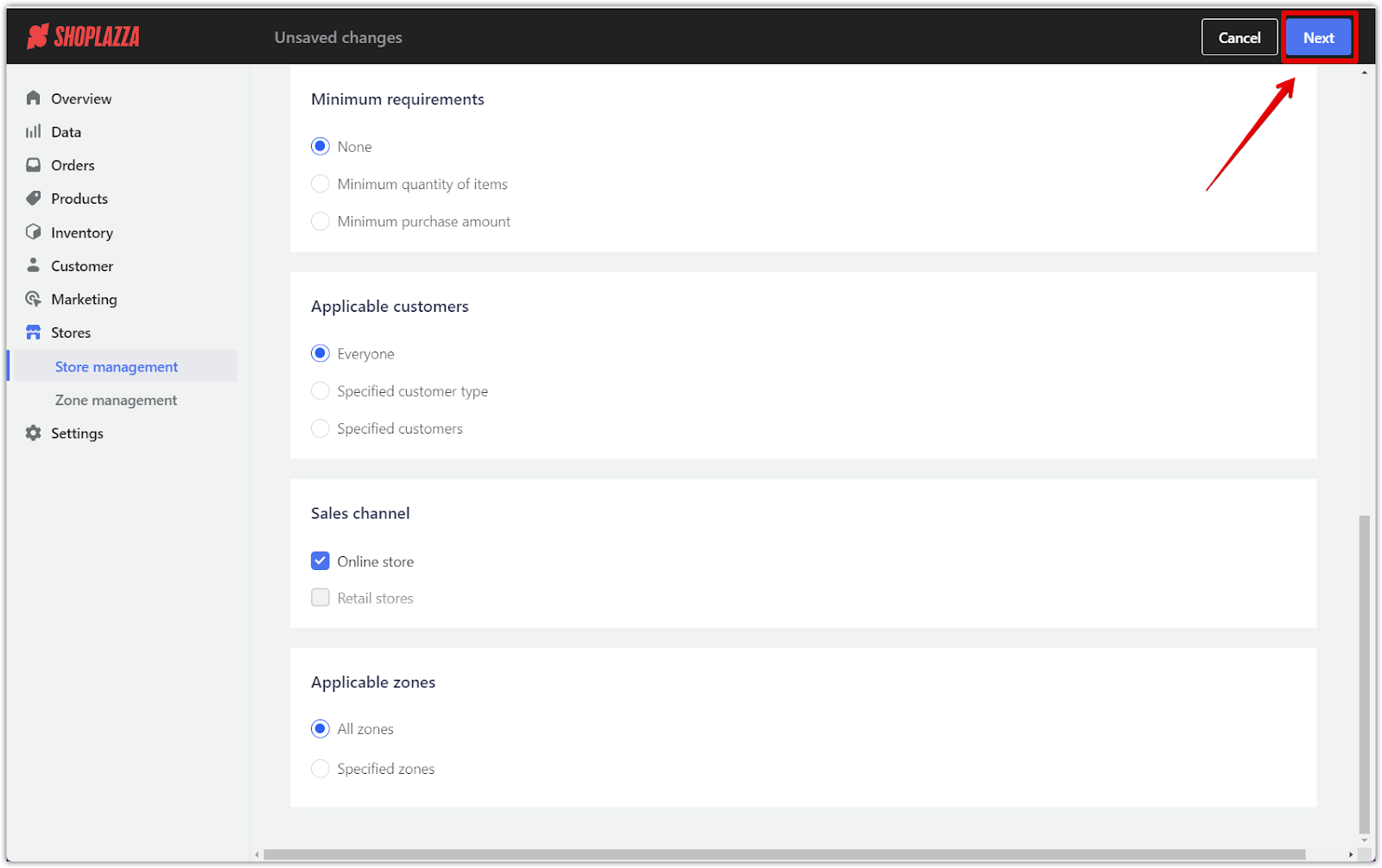
For the Buy X Get Y promotion
This promotion encourages customers to buy a certain number of products or spend a specified amount to receive a reward (such as another product for free or at a discounted price). The following steps explain how to configure this promotion.
1. Set customer purchase requirements: Define what customers need to do to qualify for the promotion, such as purchasing a minimum number of items or reaching a certain spend threshold. You can also refine this by specifying applicable products or exclusions.

2. Determine the reward: After setting the purchase requirements, detail what the customer receives in return. This could include:
- Quantity: Specify how many items customers must add to their cart to qualify.
- Product selection: Choose whether the reward applies to any item in the cart or specific products in the promotion.
- Discount type: Select the nature of the reward, such as a percentage discount or a free product.
- Usage limit: Decide how often this promotion can be applied per order.

3. Finalize coupon settings: After configuring the necessary settings for your chosen promotion type, click Next to proceed to the Campaign Page Settings.
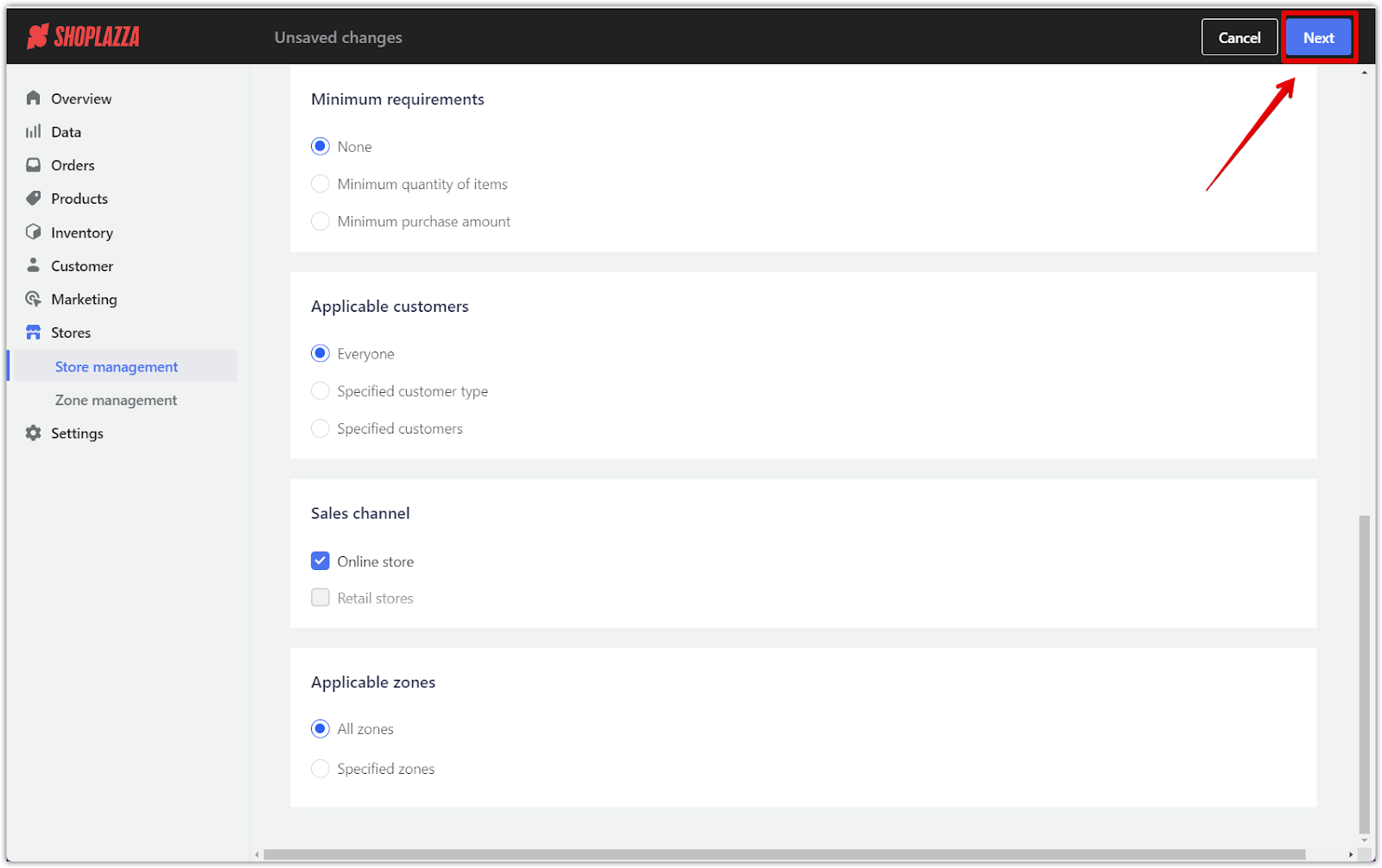
Free shipping promotion
Offering free shipping is a popular way to attract customers. This promotion allows you to cover shipping costs for certain orders, products, or regions. Here’s how to configure it:
1. Shipping limitations and application: Free shipping applies to all products in your store. You can set a maximum free shipping amount for each order, ensuring that the customer will cover the difference if the shipping cost exceeds this amount. This allows you to control your expenses while offering free shipping as an incentive.

2. Applicable zones: Choose whether the free shipping promotion applies to all zones or only specific regions. If you limit the zones, select the area where the free shipping promotion will be valid.
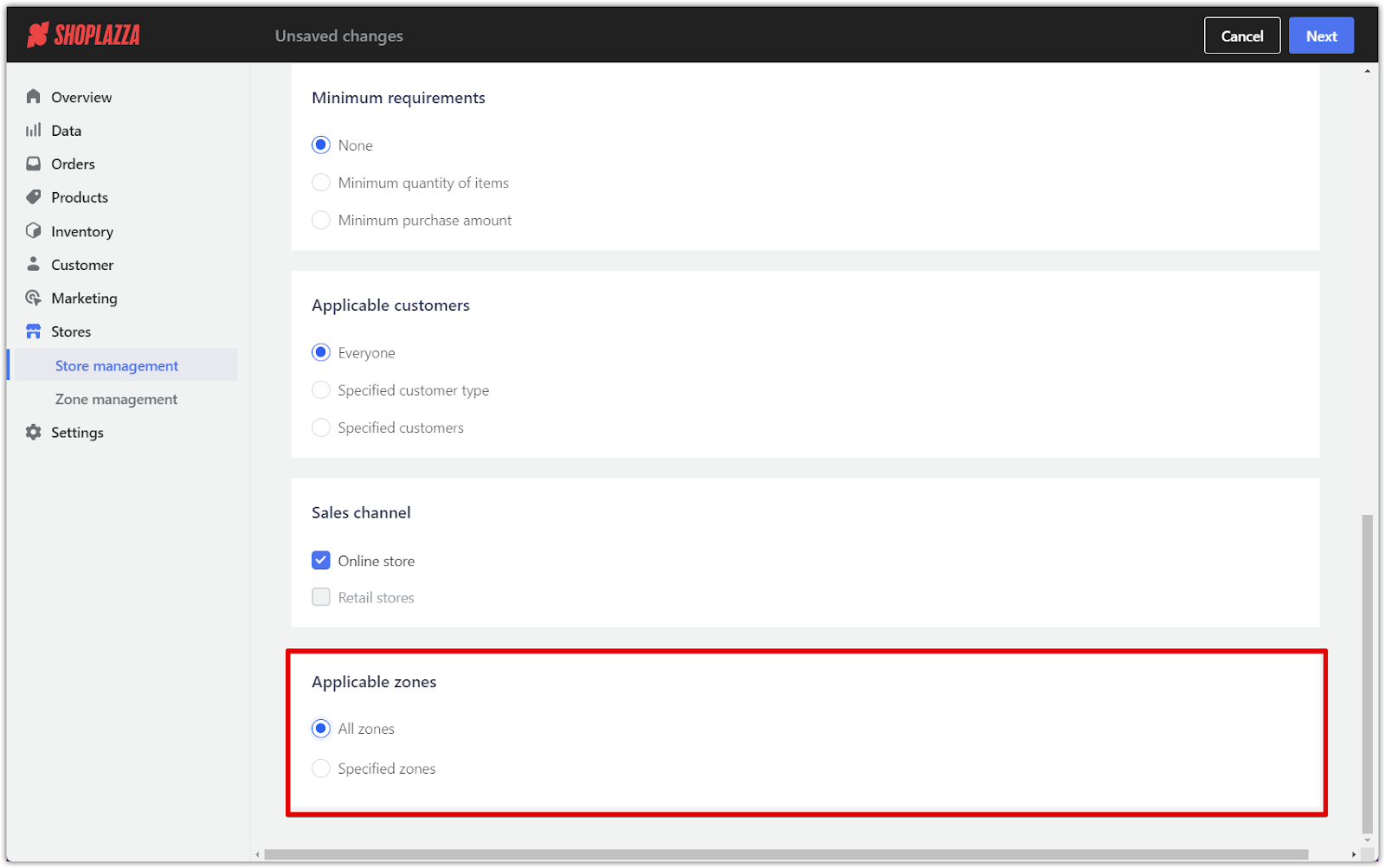
3. Finalize coupon settings: After configuring the necessary settings for your chosen promotion type, click Next to proceed to the Campaign Page Settings.
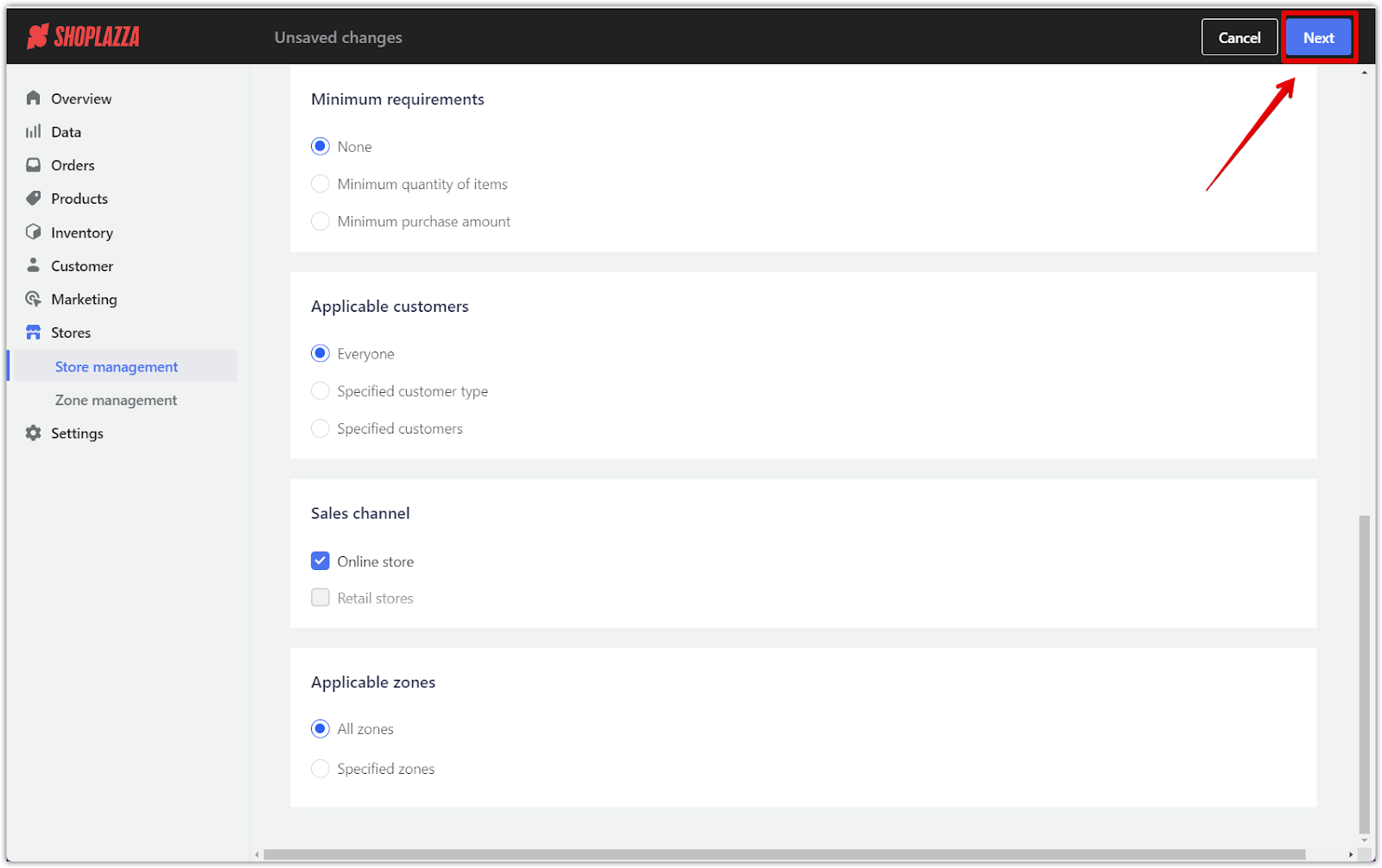
Campaign page settings
This section explains how to set up the visual elements of your campaign to enhance the customer experience. It includes uploading banners, adjusting color schemes, and adding countdown timers to create urgency.
1. Upload a custom banner (Optional): Add a custom banner to your campaign page to make it more engaging. The banner should reflect your brand and campaign theme. For fullscreen banners, use 1920px by 300px. For margin displays, where space is left on the sides of the banner, use 1410px by 300px.
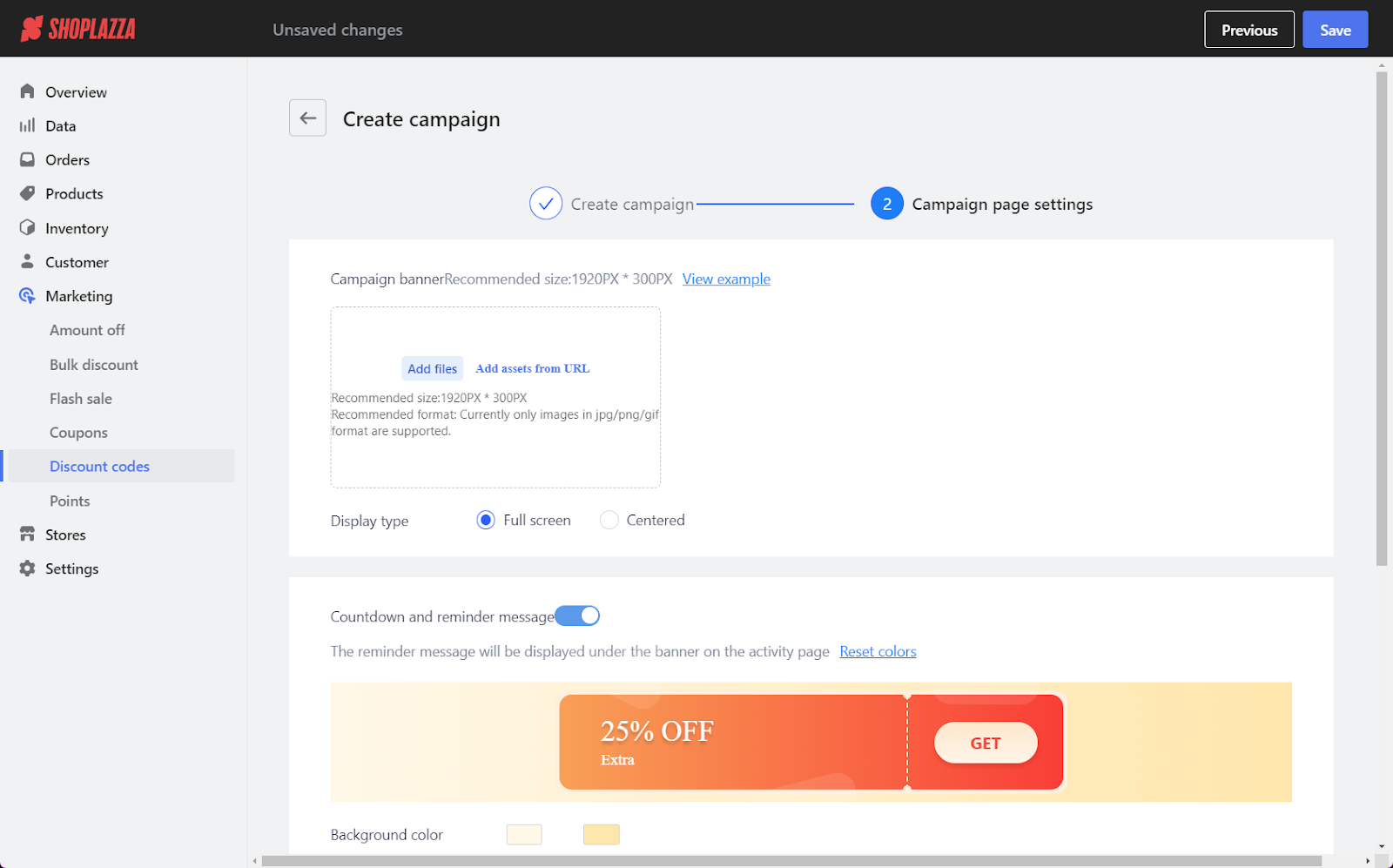
2. Customize the timer and reminder message: Adjust the appearance of your promotion on the page and product detail pages. Set the color schemes to match your brand and, if relevant, configure a countdown timer to create urgency and encourage customers to act quickly. Click Save to finalize the campaign.
Note
Countdown timers will only display for campaigns with a specific time limit.
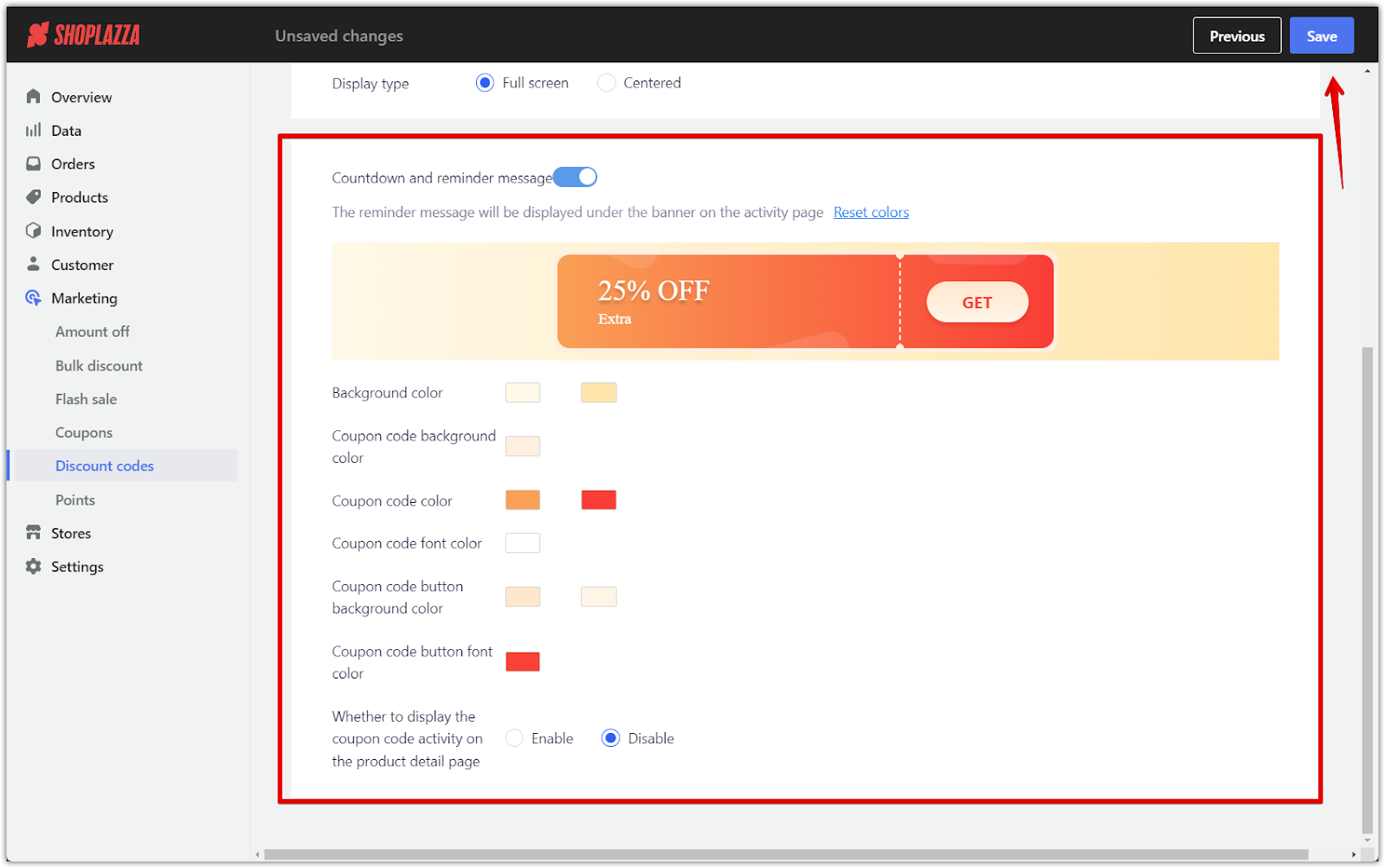
Confirming your campaign activity
Before making your campaign live, this section covers how to review and monitor your campaign’s performance to ensure everything is functioning as expected.
1. Preview and share: Review the landing page for your discount code to ensure all settings are correct before making it available to customers.
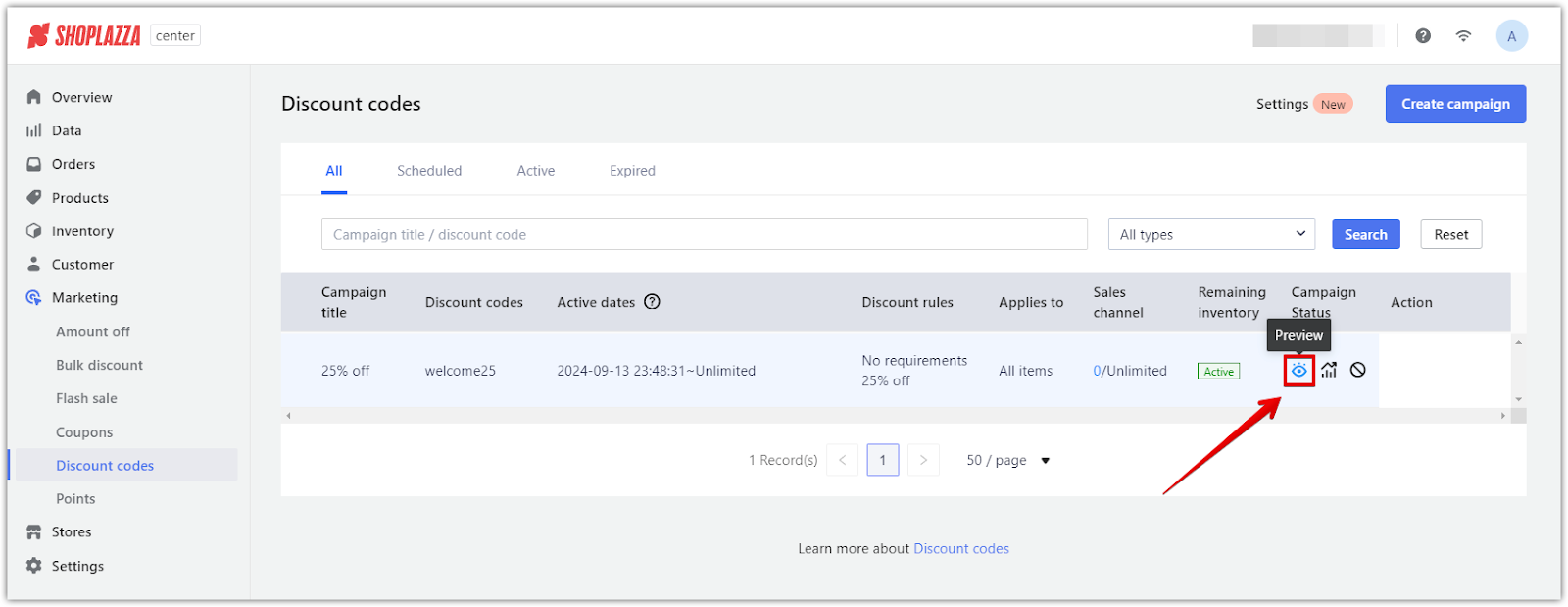
2. Monitor performance: Track the performance of each discount code using the data next to the campaign in the list. This helps you identify what’s working and adjust your strategy if needed.

3. Flexibility to end early: If required, end your campaign early. Be aware that unused discount codes will be invalidated immediately upon campaign termination.
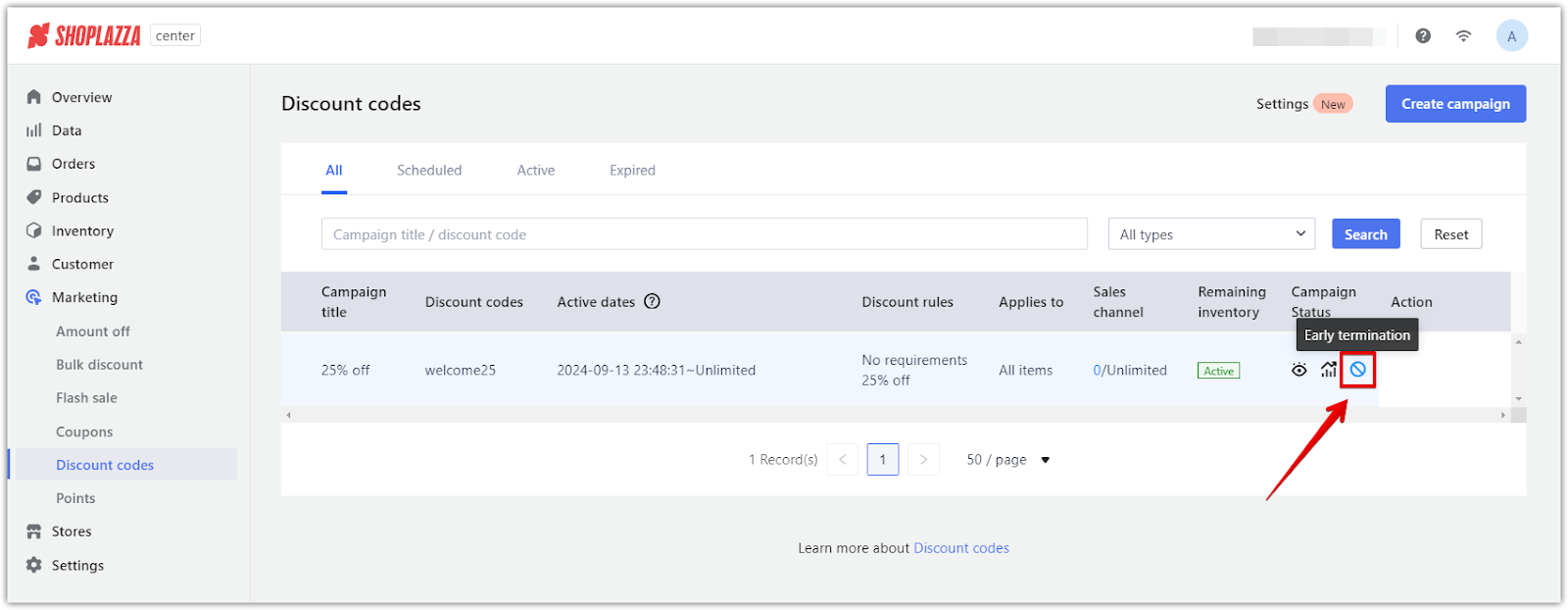
Discount code settings
This section lets you control how and where the discount code box appears during checkout.
1. Accessing the settings: After creating your discount code campaign, go to your Shoplazza Center Admin > Marketing > Discount codes. From here, click the Settings button to adjust your discount code preferences.
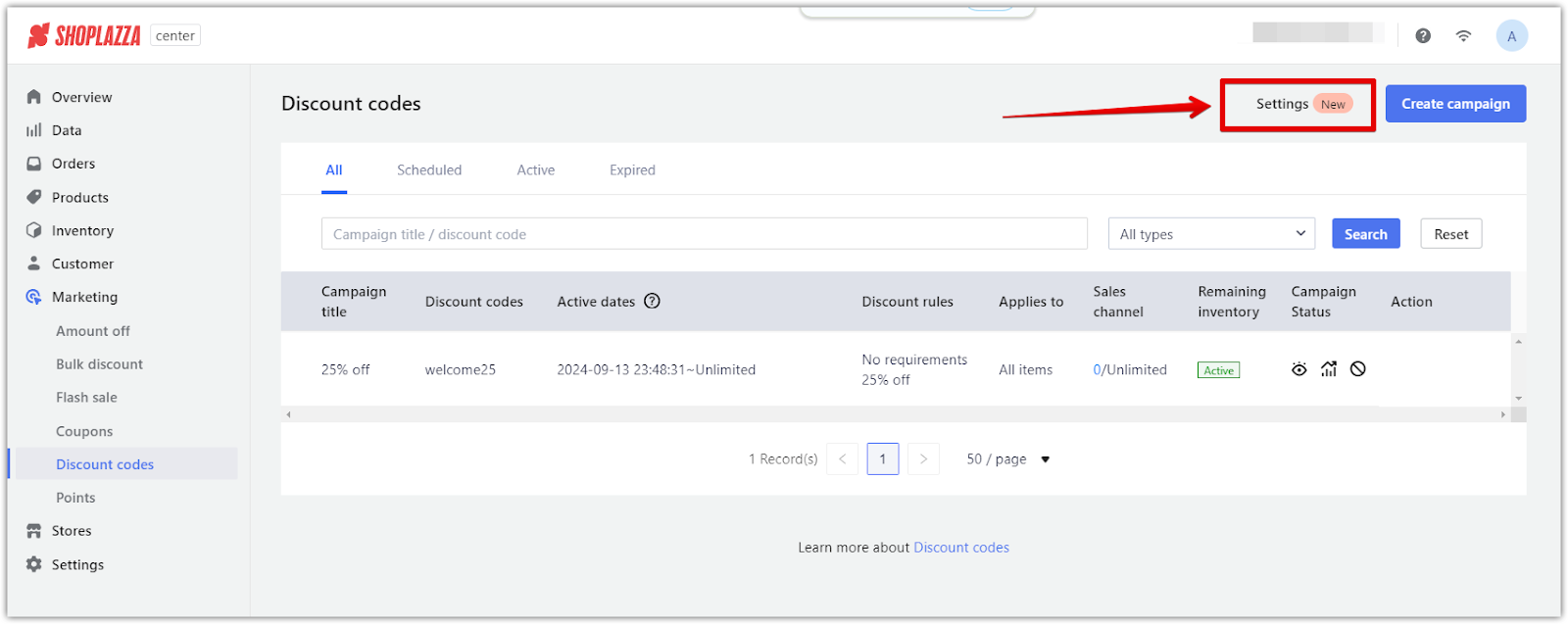
2. Shopping cart discount code function: Enable this option to allow customers to input discount codes during checkout. The discount code box will be above the checkout box on the shopping cart page. You can also enable the Automatically apply discount code copied by customer option if you want to make it easier for customers to use codes they've copied.
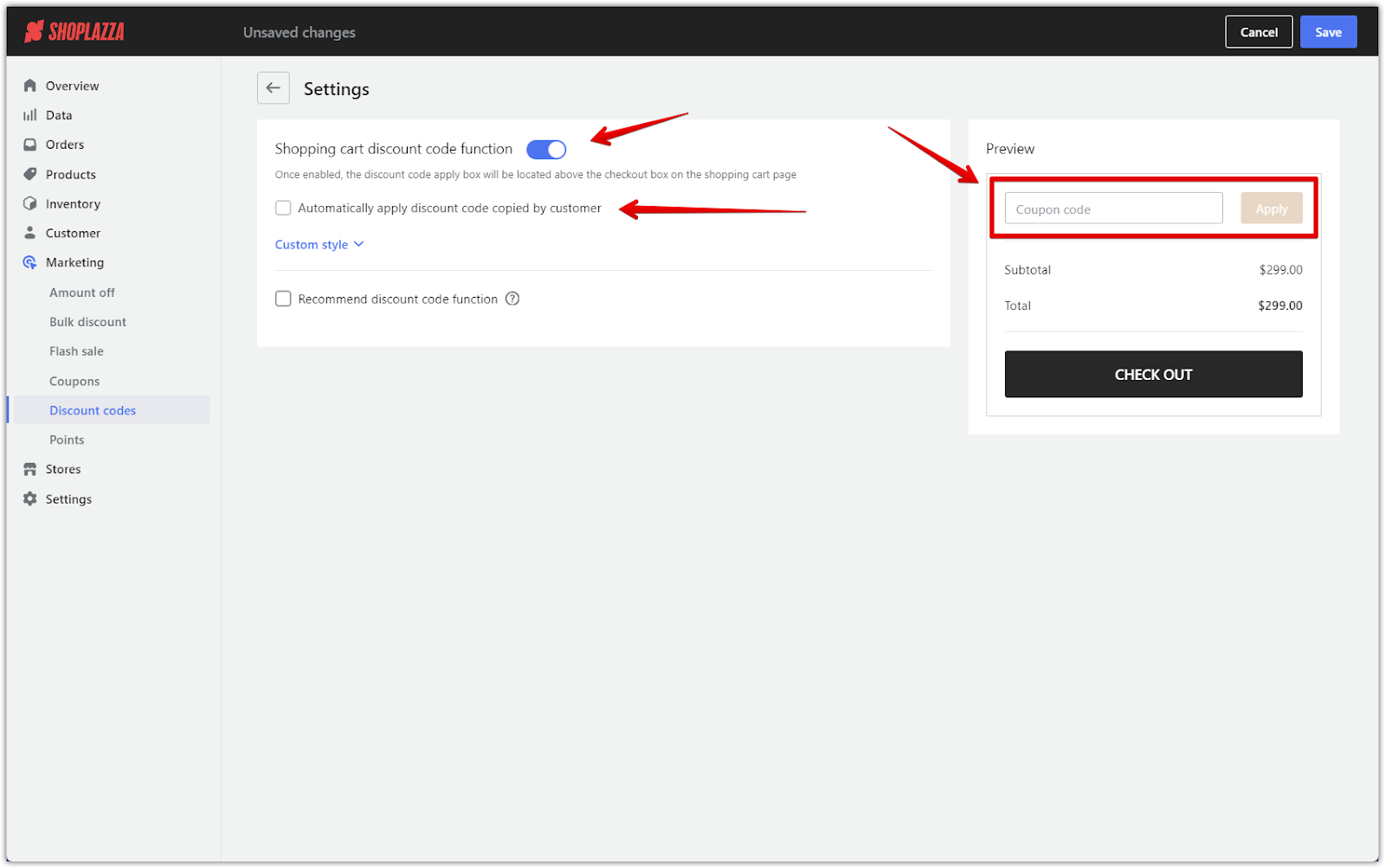
3. Custom style: You can further customize the appearance of discount code buttons by selecting custom colors for the buttons and font. Adjust settings for the success or failure messages, and even modify button background colors for specific actions like "Add to cart."
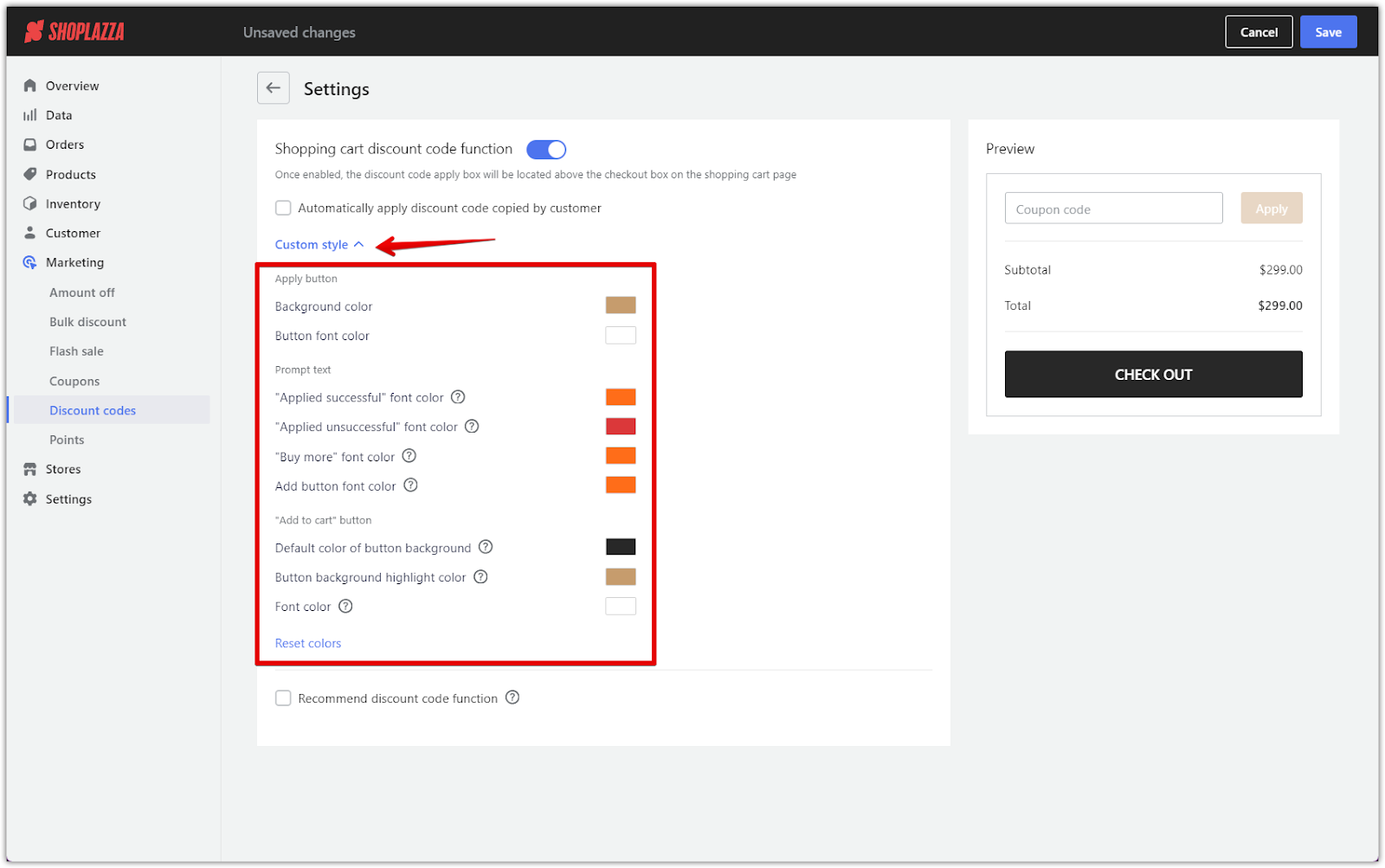
4. Recommend discount code function: Once enabled, the system will automatically recommend the most suitable discount code for the customer based on their cart contents. This feature helps ensure customers receive the best deal without manually applying codes.
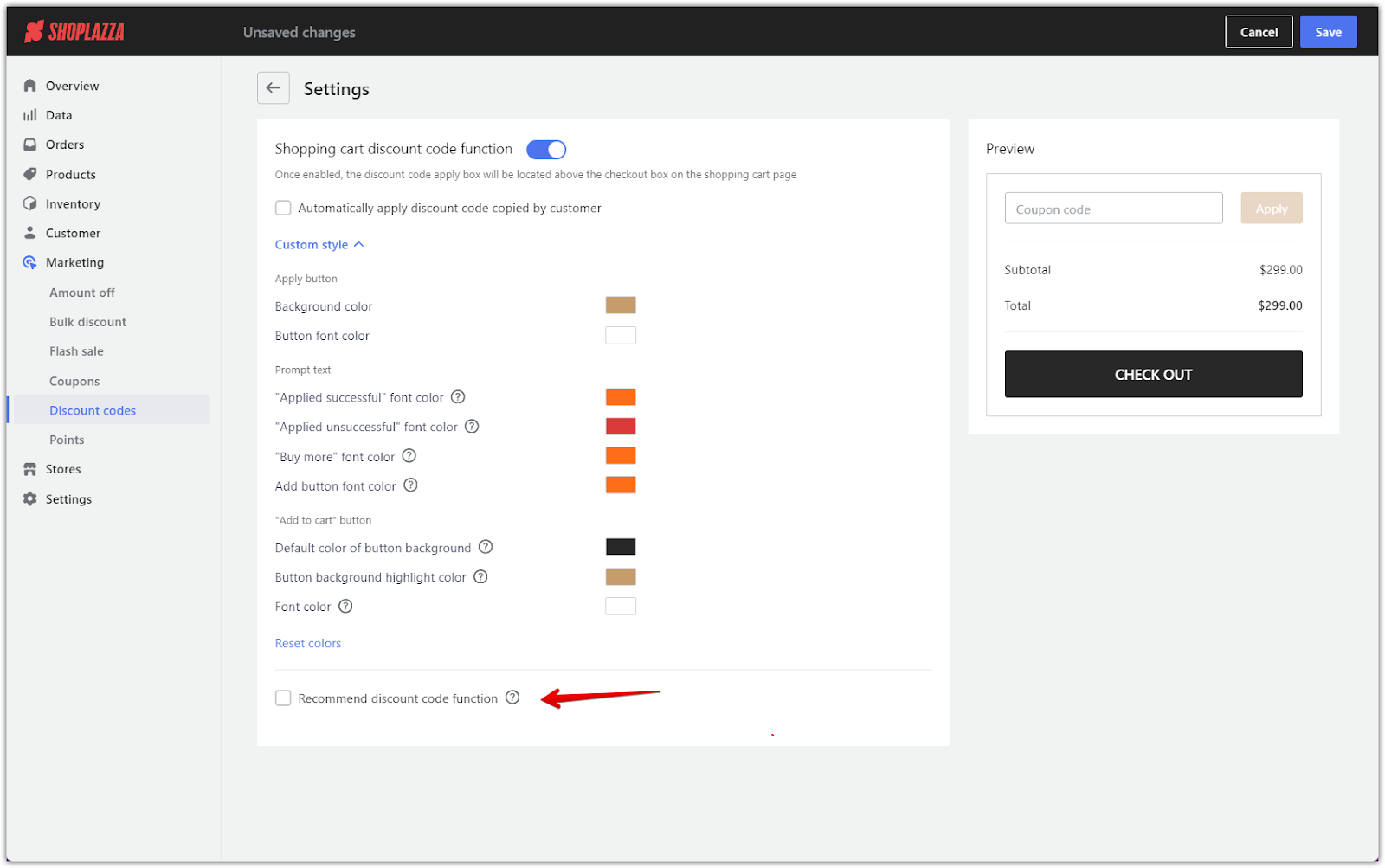
How customers redeem discount codes
This section outlines how customers interact with your discount code campaign, from discovering the codes to applying them at checkout.
1. Claim process: Customers will see a Get button across the promotions on your store, guiding them to claim available discount codes.
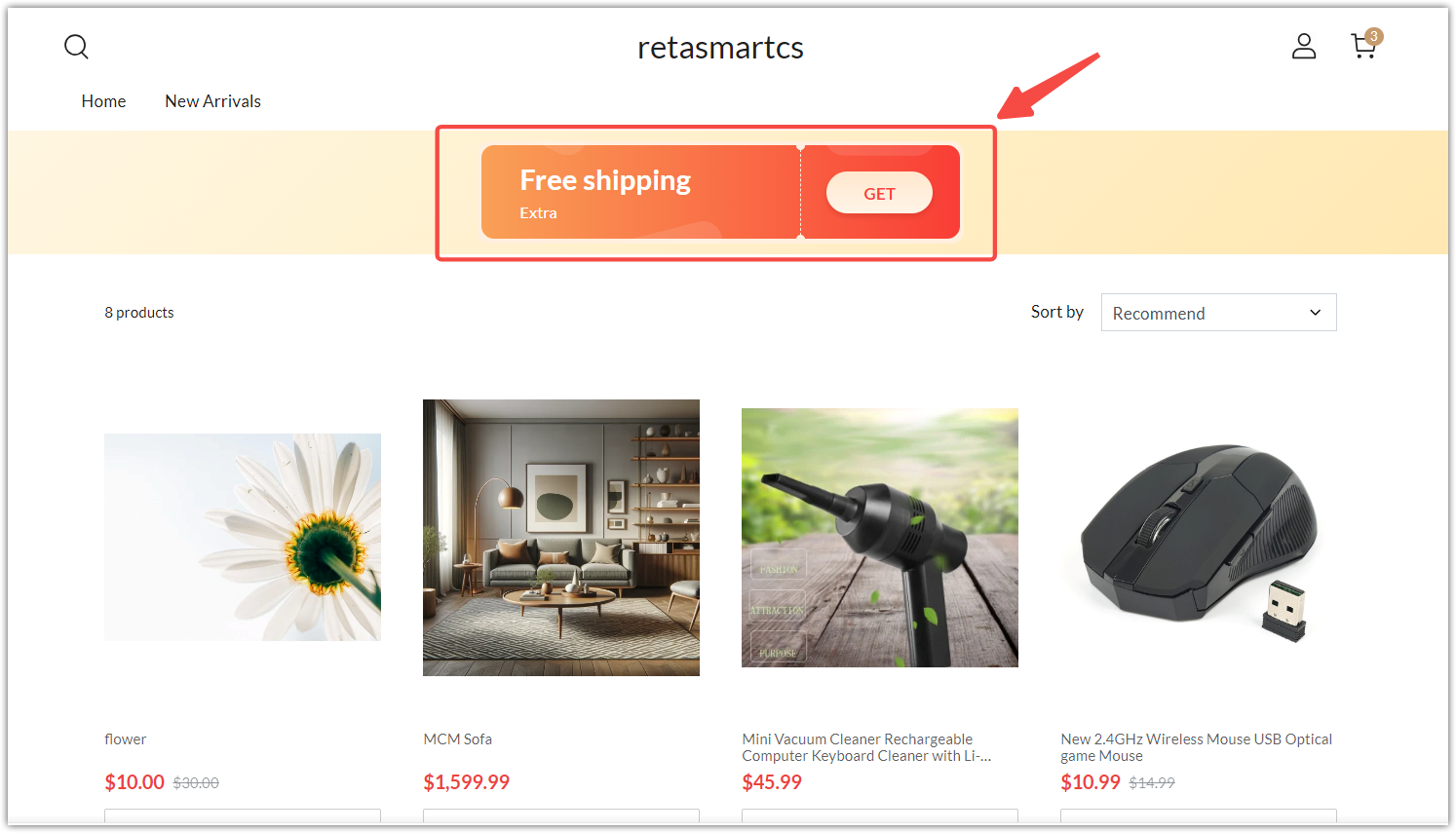
2. Apply codes: Depending on your configured settings, the discount code may be automatically applied at checkout or require the customer to enter it manually. Customers can input the discount code during checkout to instantly receive the promotion benefits if the manual option is chosen.

This guide is a comprehensive resource for implementing a discount code campaign to enhance customer interactions and achieve sales objectives. With careful planning and execution, discount codes can be a potent tool in elevating your marketing strategy.



Comments
Please sign in to leave a comment.