Launching a Product Coupon campaign is a strategic approach to boosting sales and engaging customers. These campaigns offer targeted discounts on specific products, enhancing the shopping experience and encouraging purchases. With careful planning and execution, you can improve the shopping experience, increase conversions, and build customer loyalty. Here’s how you can set up a successful Product Coupon campaign from start to finish:
Setting up the product coupon
1. Access the coupon creation page: Navigate to Center admin > Marketing > Coupons and click the New activity button to start designing your coupon initiative. Choose the Product coupon, then click OK. This will take you to the setup page, where you can start customizing the details of your coupon campaign.
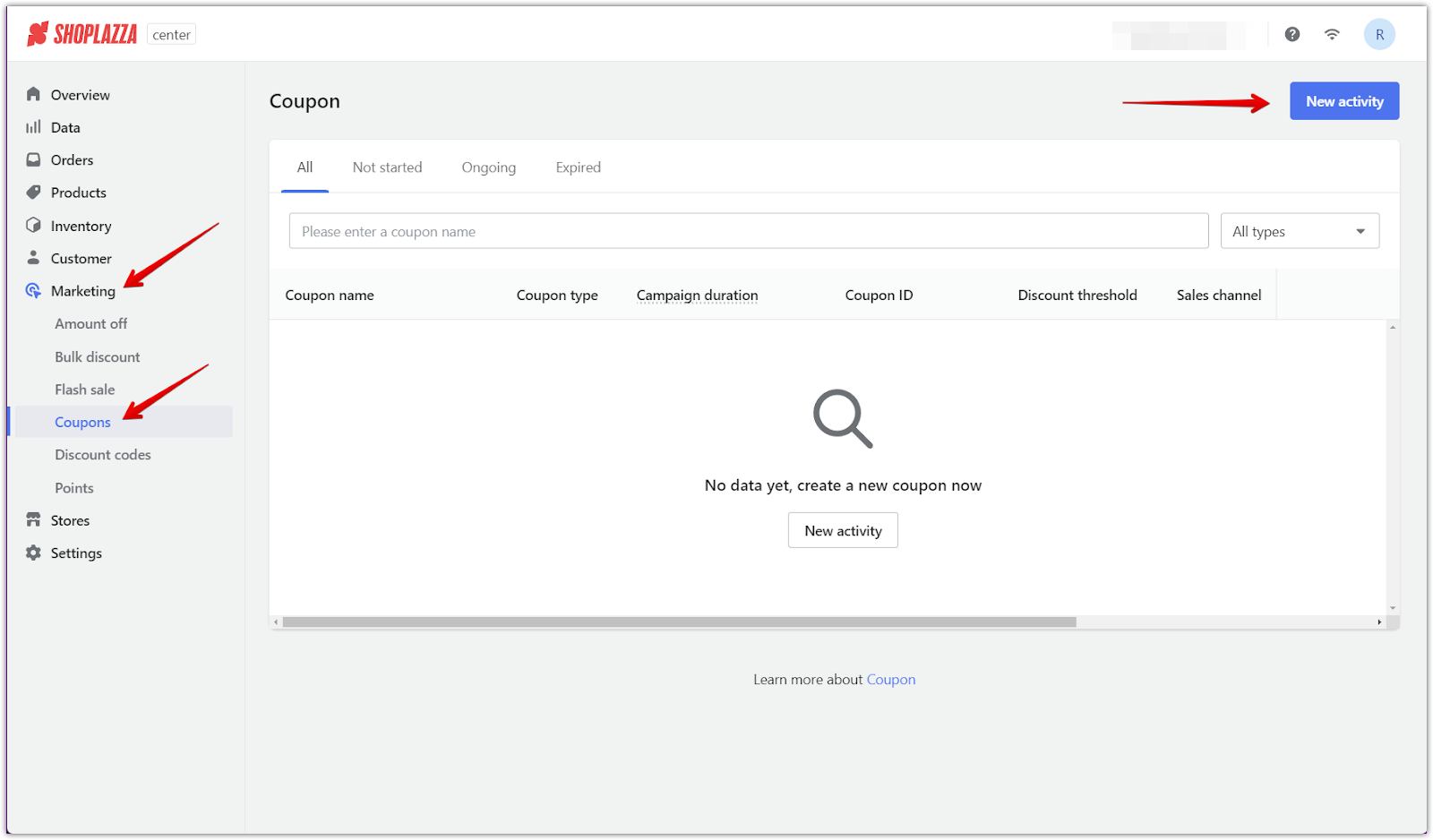
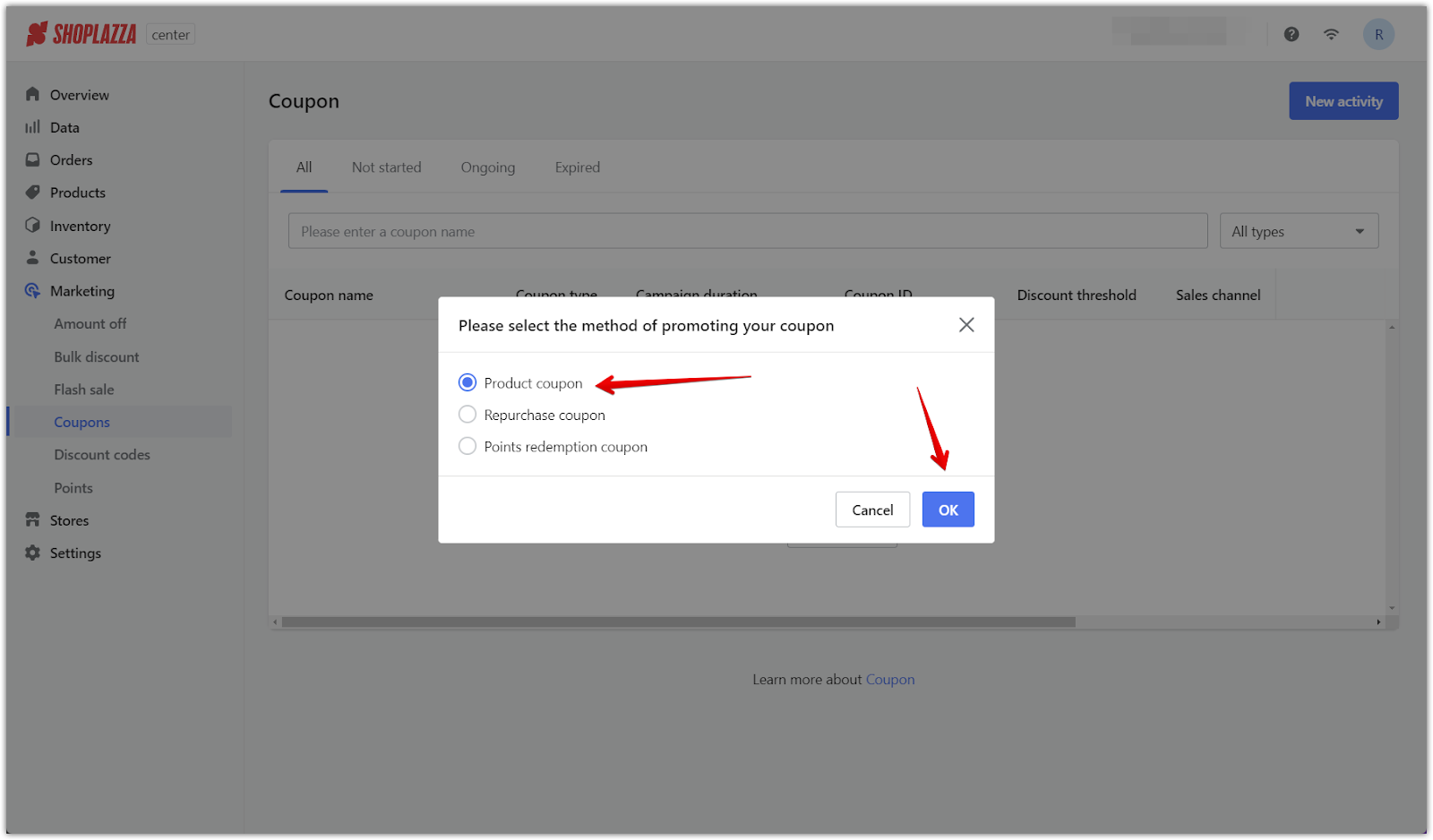
2. Set up basic details: Name the coupon so it's easy to identify and track. Choose when the coupon will start and end, or set it to be available indefinitely. For immediate activation, configure how long the coupon will remain valid once a customer receives it, ensuring customers know the exact timeframe for using the discount.
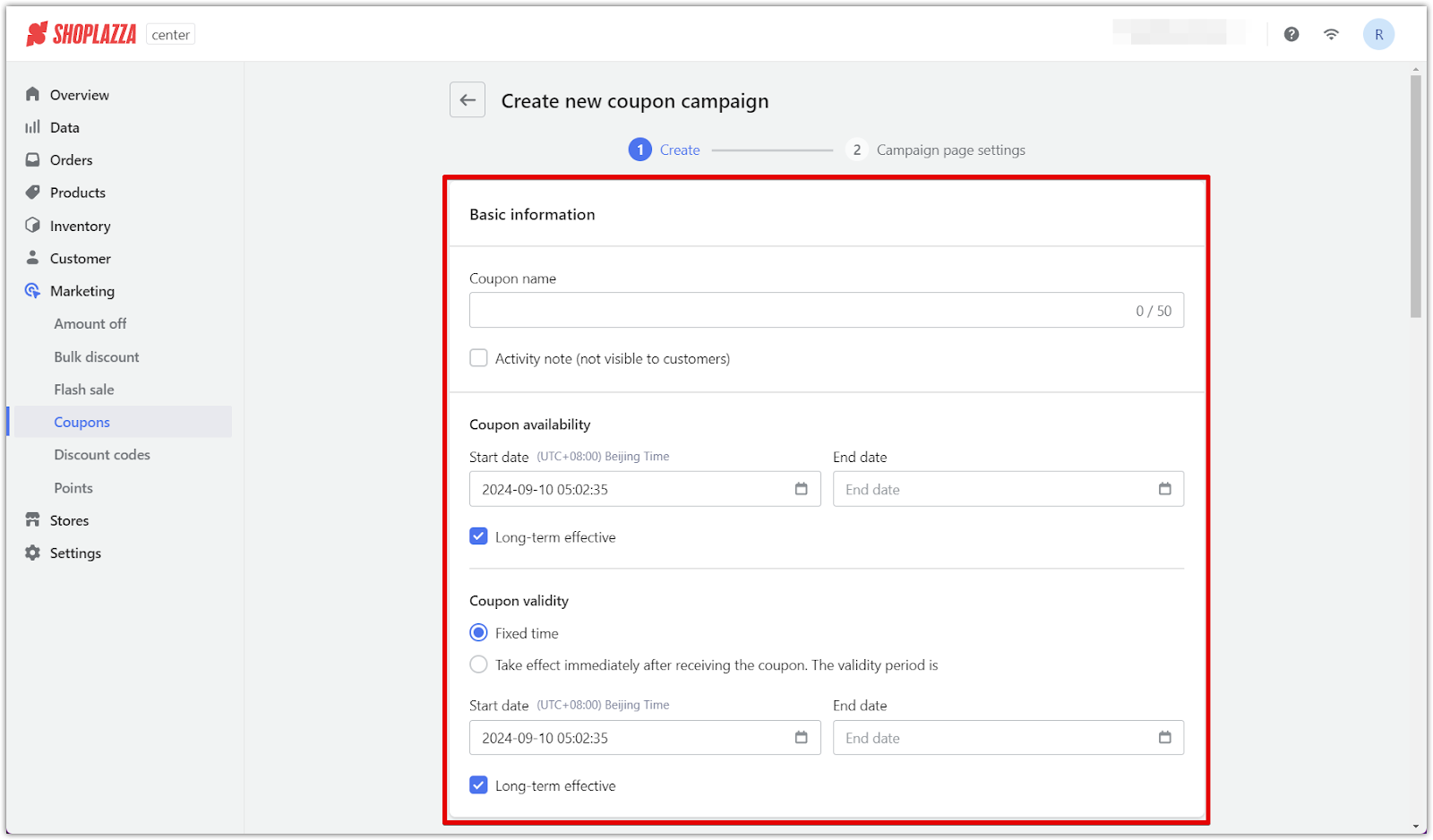
3. Choose the discount type: Determine the type of discount that will be most appealing to your customers. Select from:
- A percentage discount (for example, 10% off)
- A fixed amount discount (for example, $5 off)
- A free exchange, where the customer can swap a product for free.
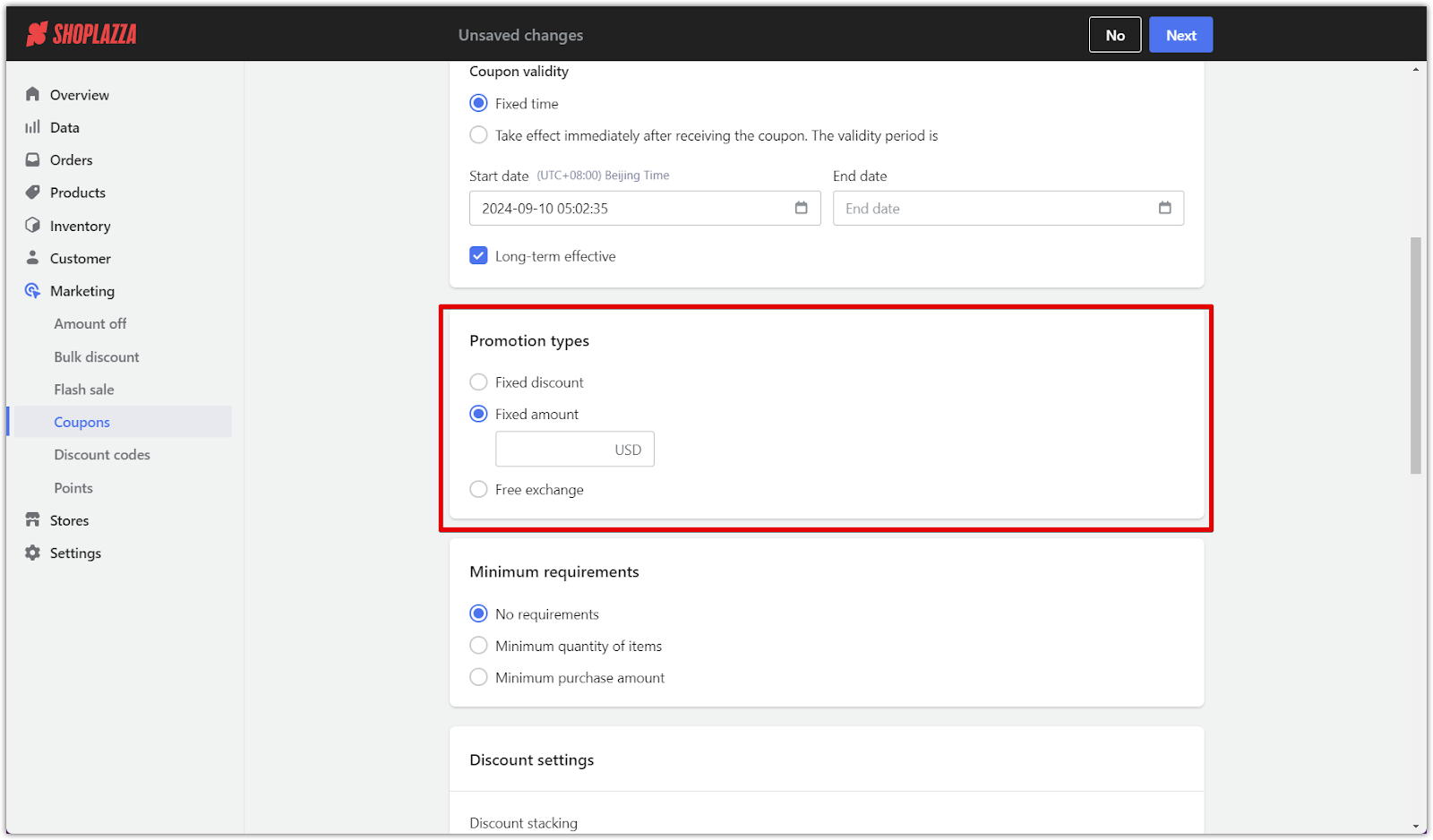
4. Set minimum requirements: Establish if there are any conditions for using the coupon, such as a minimum purchase amount or number of items. Offering a no-minimum option can make the coupon more attractive, while minimum requirements can encourage customers to spend more per order.
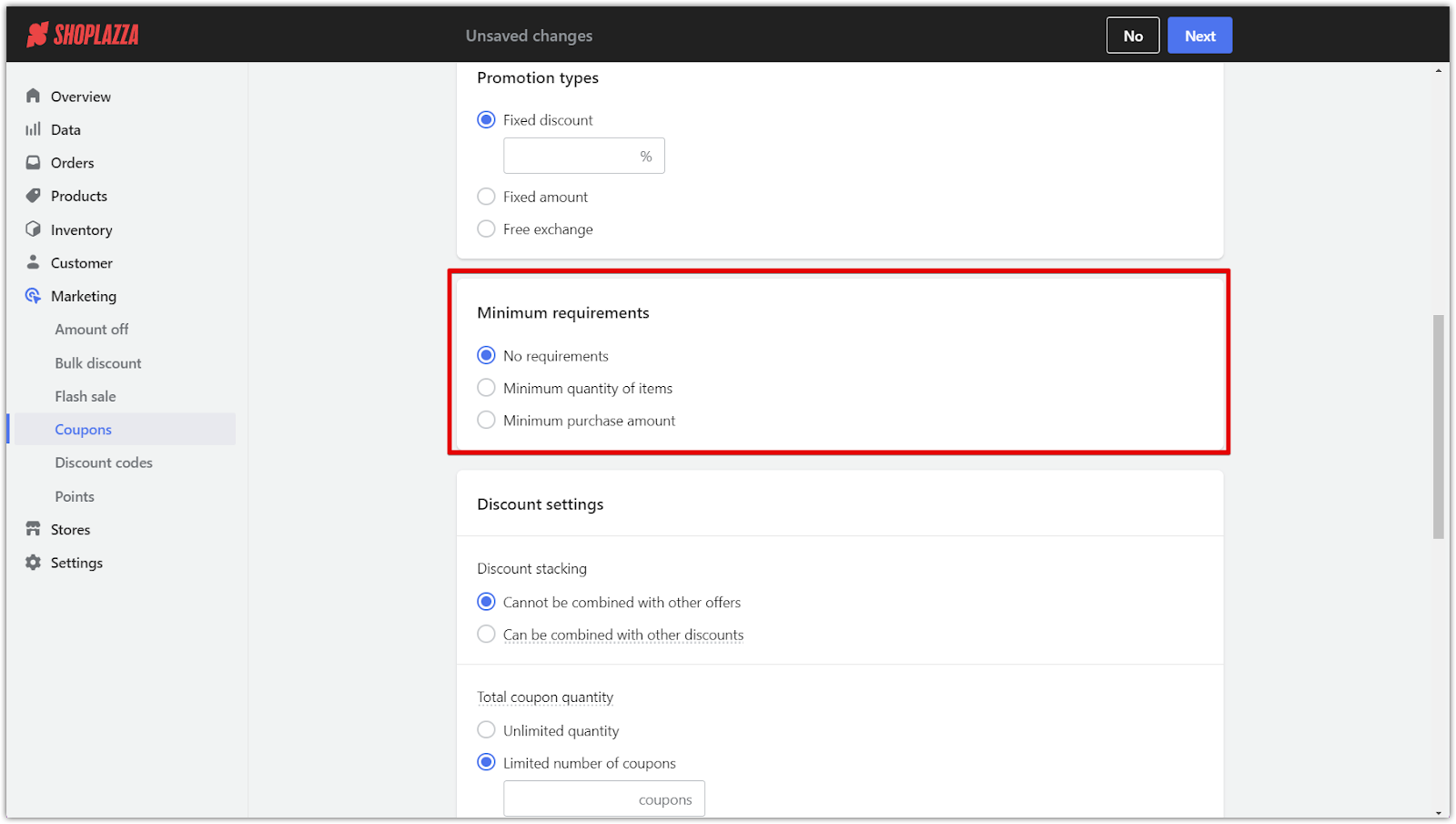
5. Configure discount settings: Set additional rules for the coupon's use. Decide if it can be combined with other promotions like “Amount off” or "Flash sales." Limit the total number of available coupons and specify how many times a customer can use the coupon, which can help manage demand and exclusivity.
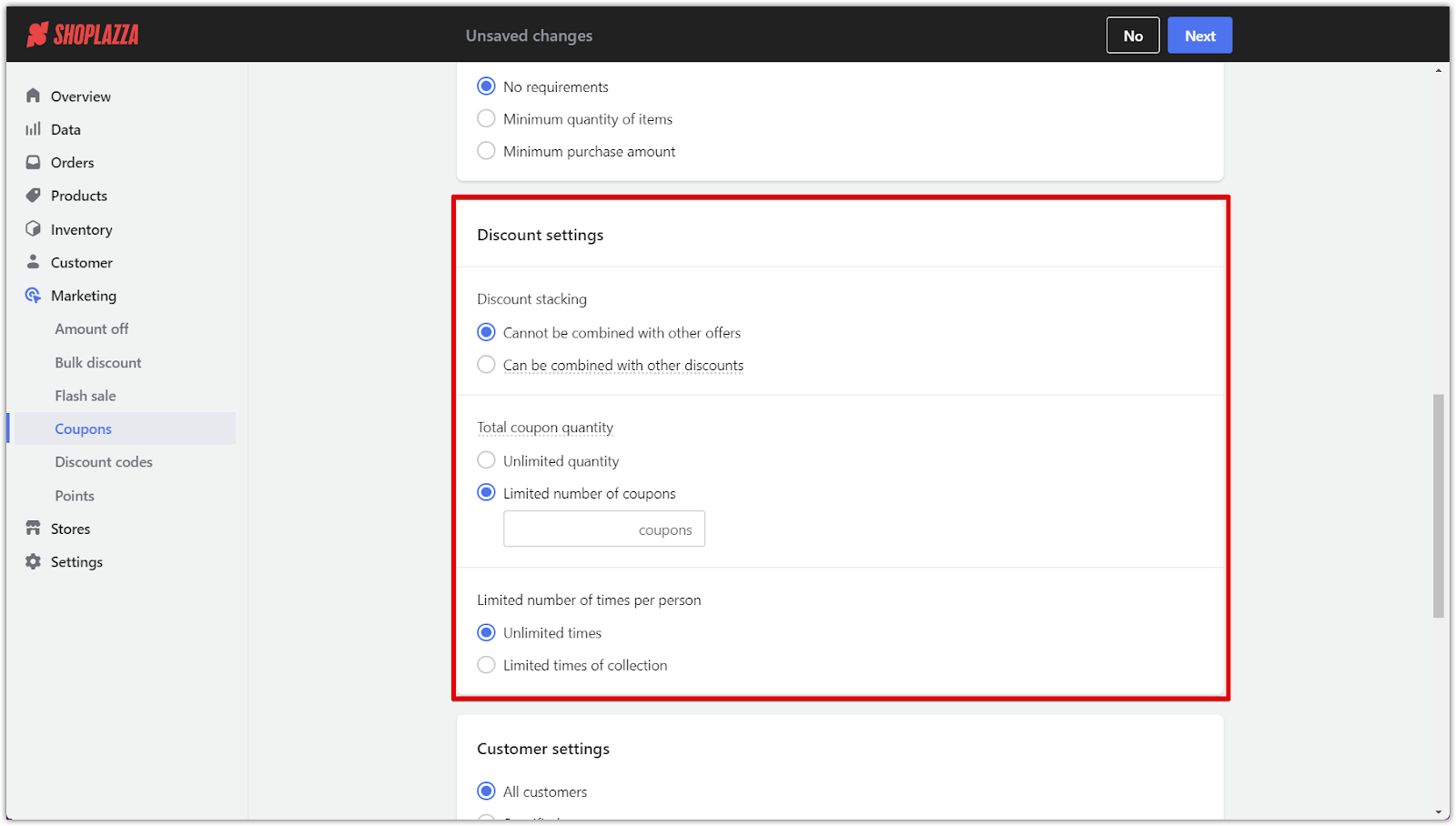
6. Select the target audience: Choose whether the coupon will be available to all customers or restricted to specific groups. Limiting coupons to new buyers, subscribers, or repeat customers allows for more targeted marketing that fits your business goals.
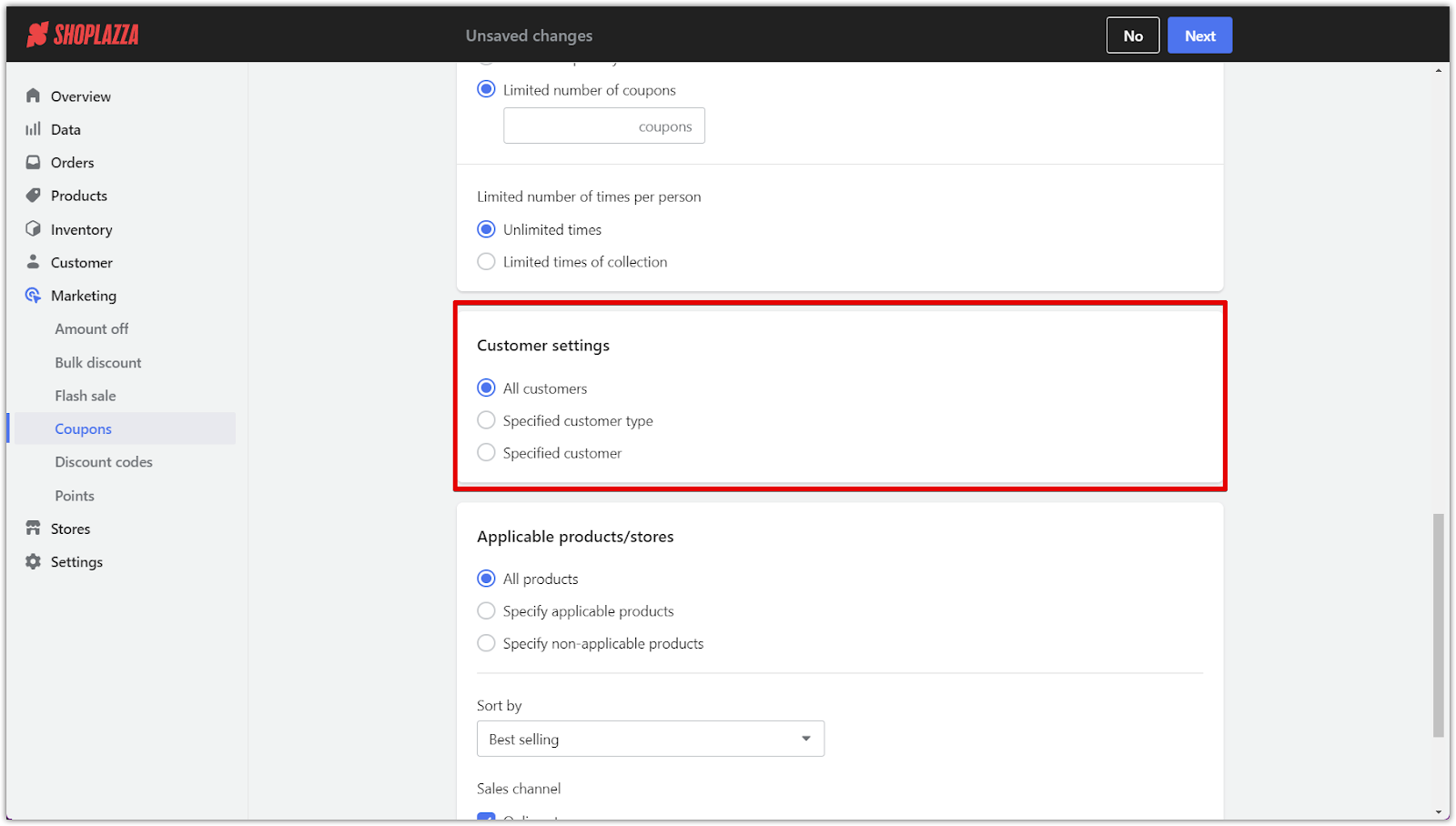
7. Choose applicable products or stores: Decide which products or collections the coupon applies to or exclude certain items. This helps tailor the promotion to specific items you want to push. Define whether the coupon will apply to online stores, retail locations, or both. Once set, click Next to configure how the coupon will be displayed to customers.
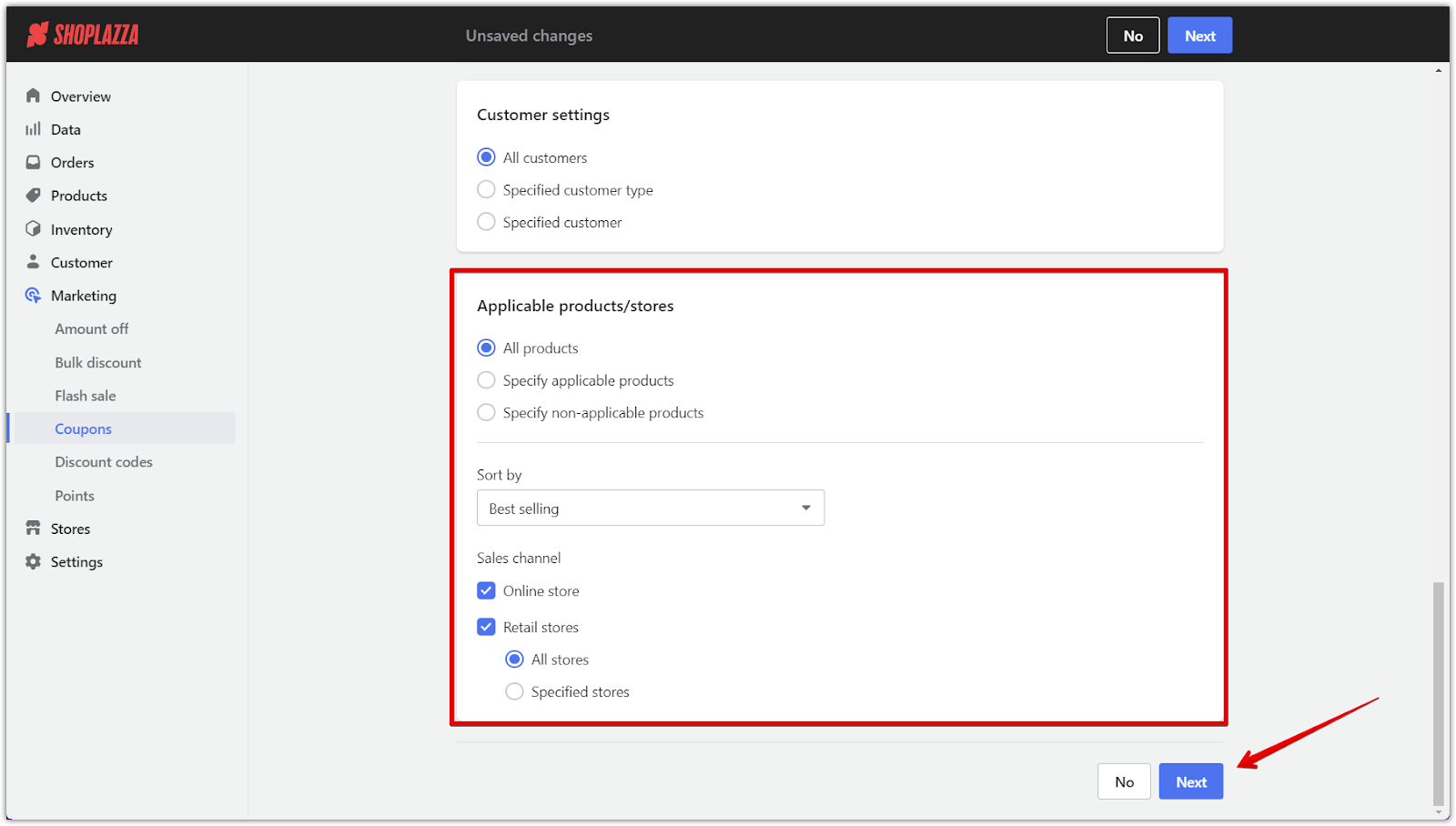
Campaign page settings
Setting up the visual and functional elements of your coupon campaign page is key to making it attractive and easy to use for customers. These settings help ensure your coupon is displayed clearly and aligned with your brand while creating a sense of urgency that encourages customers to act.
1. Upload a custom poster (Optional): Add a custom poster to create a visually engaging campaign page. The poster should match your brand’s style and the message of your promotion, helping to capture attention and encourage participation.
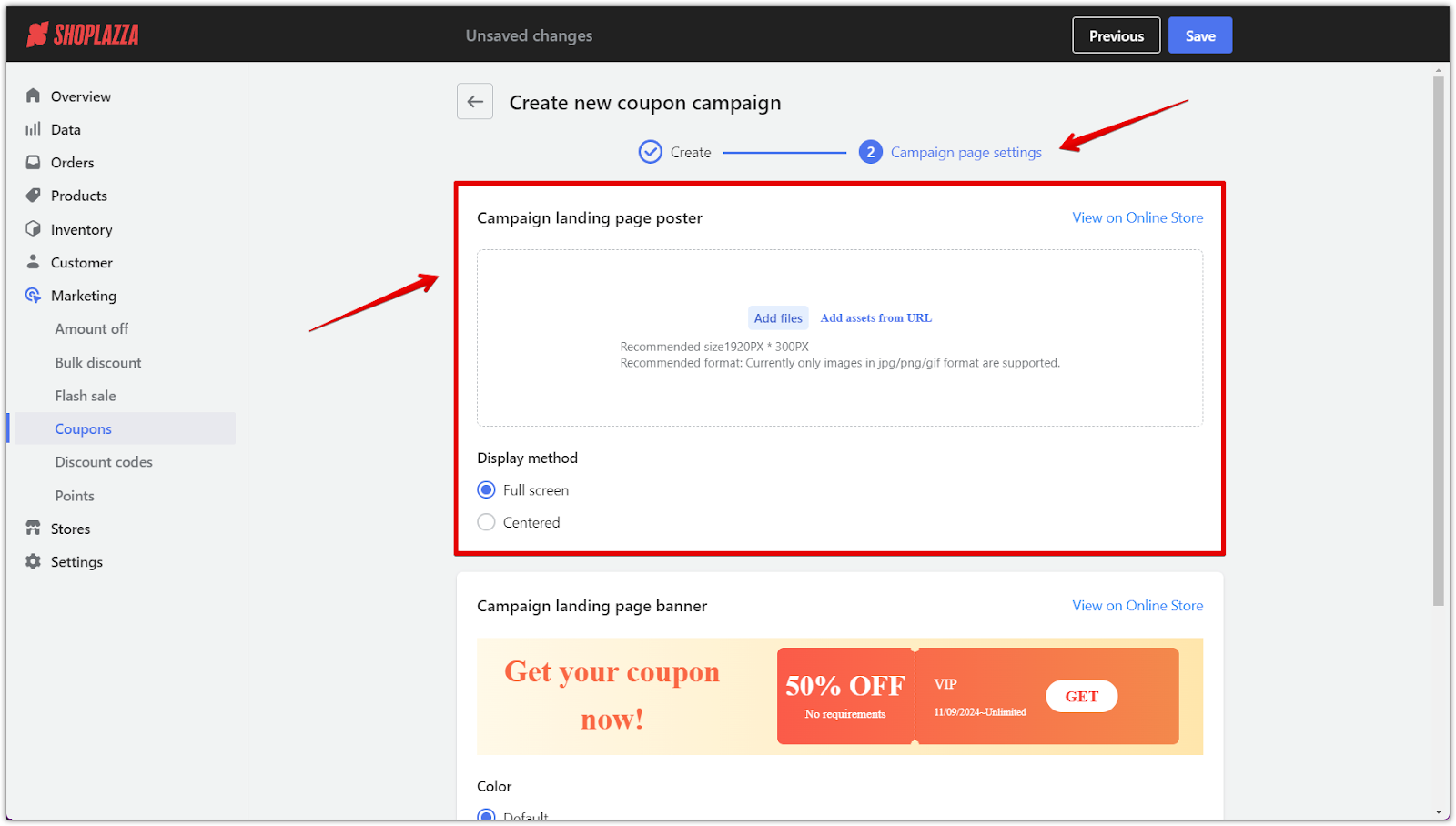
2. Customize the banner display: Choose between fullscreen or margin displays for the banner on your campaign page. Adding a countdown timer increases urgency and can prompt customers to act quickly before the offer expires. Ensure the banner’s size aligns with Shoplazza’s recommended dimensions for optimal display.
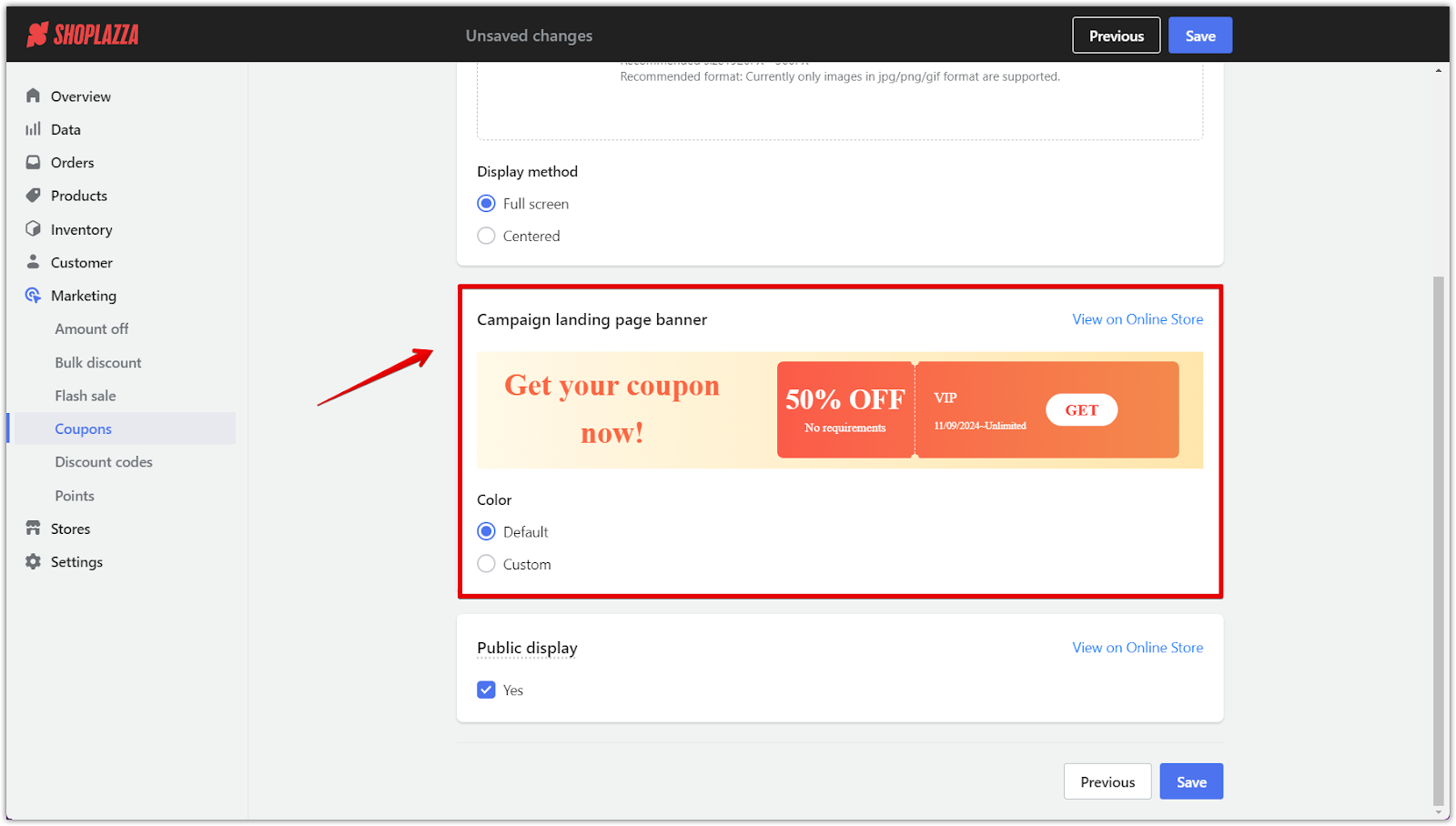
Note
Timers only appear for campaigns with a set end date. Use 1920px x 300px for fullscreen banners and 1410px x 300px for margin displays.
3. Set coupon card display: Ensure the coupon cards are visible on your homepage and product detail pages through theme editor settings. Proper visibility increases the chances of customers claiming the coupon, so ensuring the display settings are correctly configured is important. Click Save once everything is set up.
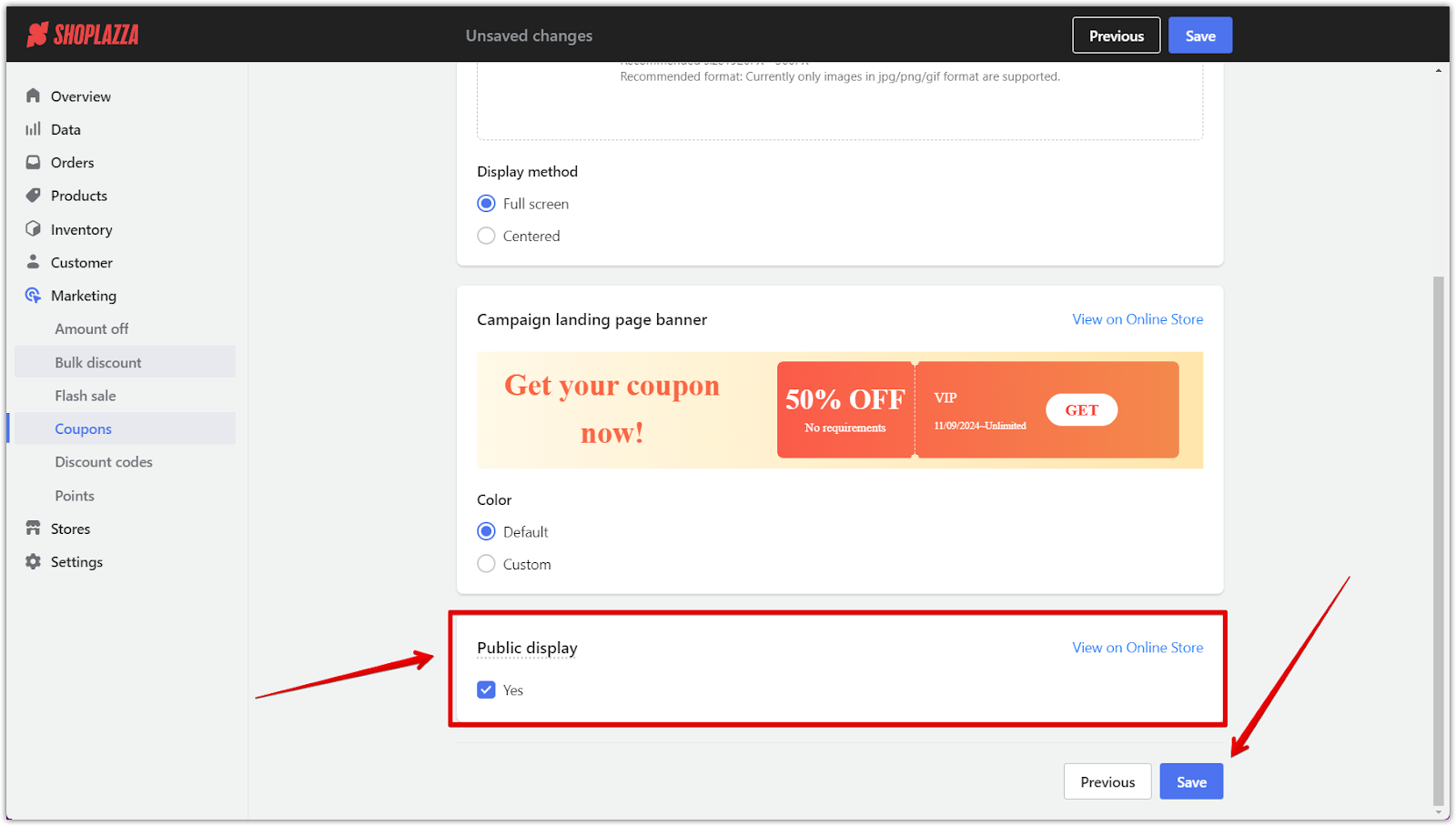
Confirming your campaign activity
Before launching your coupon campaign, it’s important to review all the details, ensure everything is working as expected, and keep track of how the campaign performs. These steps help you optimize your promotion and make necessary adjustments during the campaign.
1. Preview and share: Before going live, preview your coupon campaign’s landing page to ensure all details, images, and settings are correct. This helps catch any mistakes or inconsistencies before customers see it.
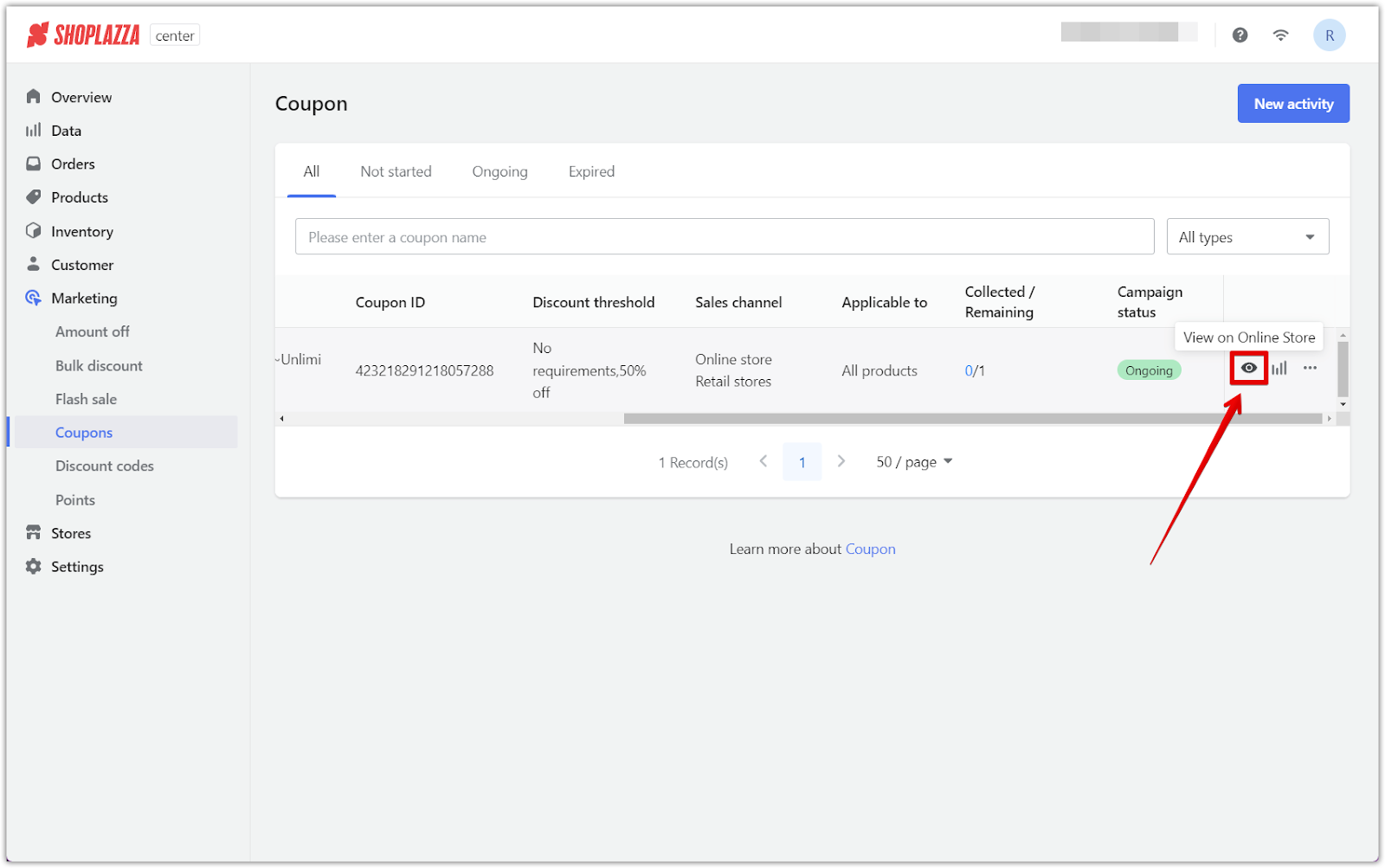
2. Monitor performance: Use the data breakdown next to each coupon in the list to access detailed data for individual coupons. This insight can assist you in adjusting your strategy as needed.
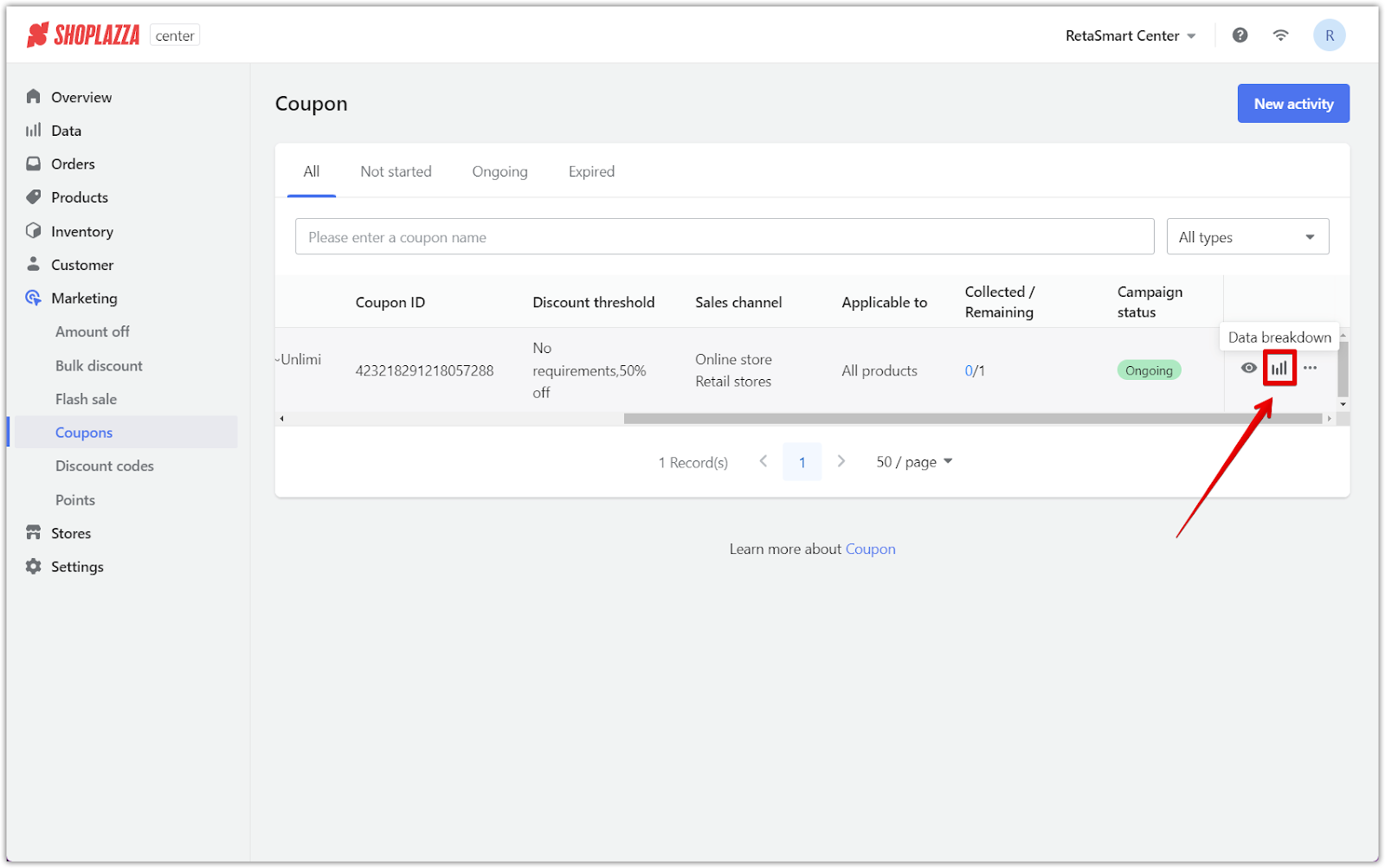
3. End campaign early: If necessary, end the campaign ahead of schedule. Coupons already claimed will remain valid until expiration, so customers will retain access to their discounts even if the campaign is stopped early.
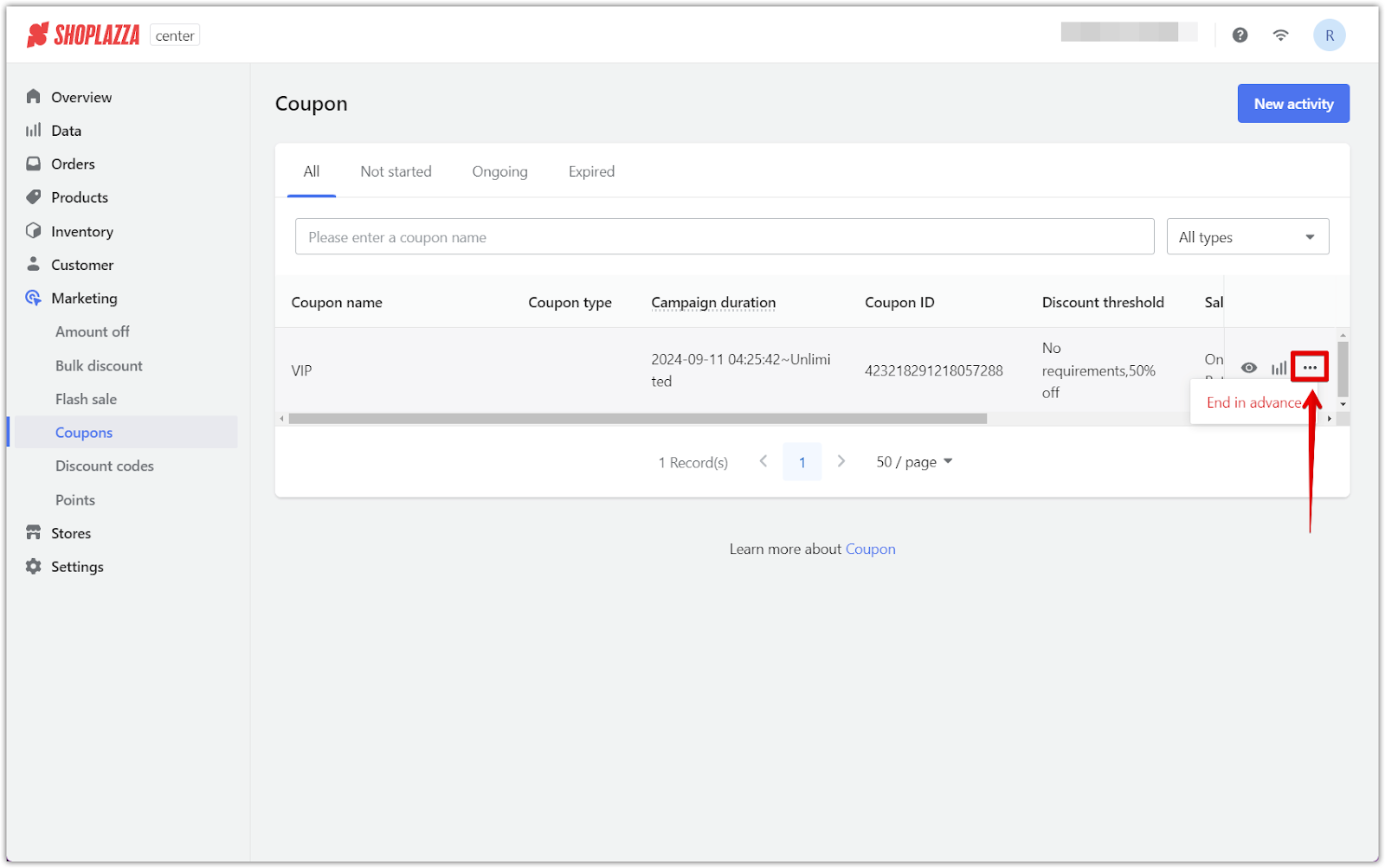
How customers redeem product coupons
Ensuring the coupon claiming and usage process is simple for customers is key to the success of your campaign. From claiming the coupon to applying it at checkout, each step should be straightforward to provide a smooth customer experience and encourage them to use the discount.
1. Simple claiming process: Customers claim the coupon by clicking the Get It button on your website. A login is required for customers to claim and use the coupon, ensuring that the discount is applied only to eligible users.
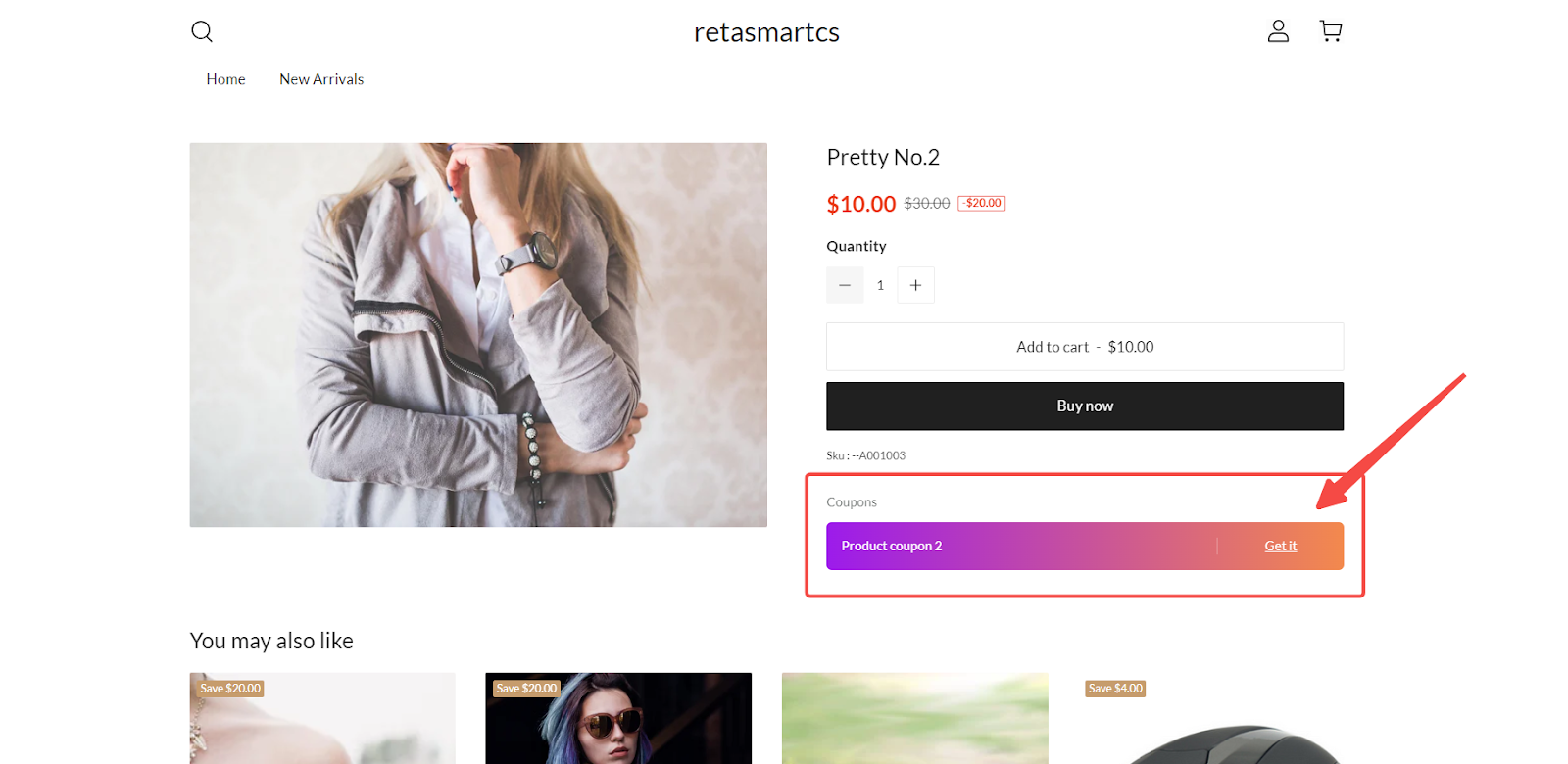
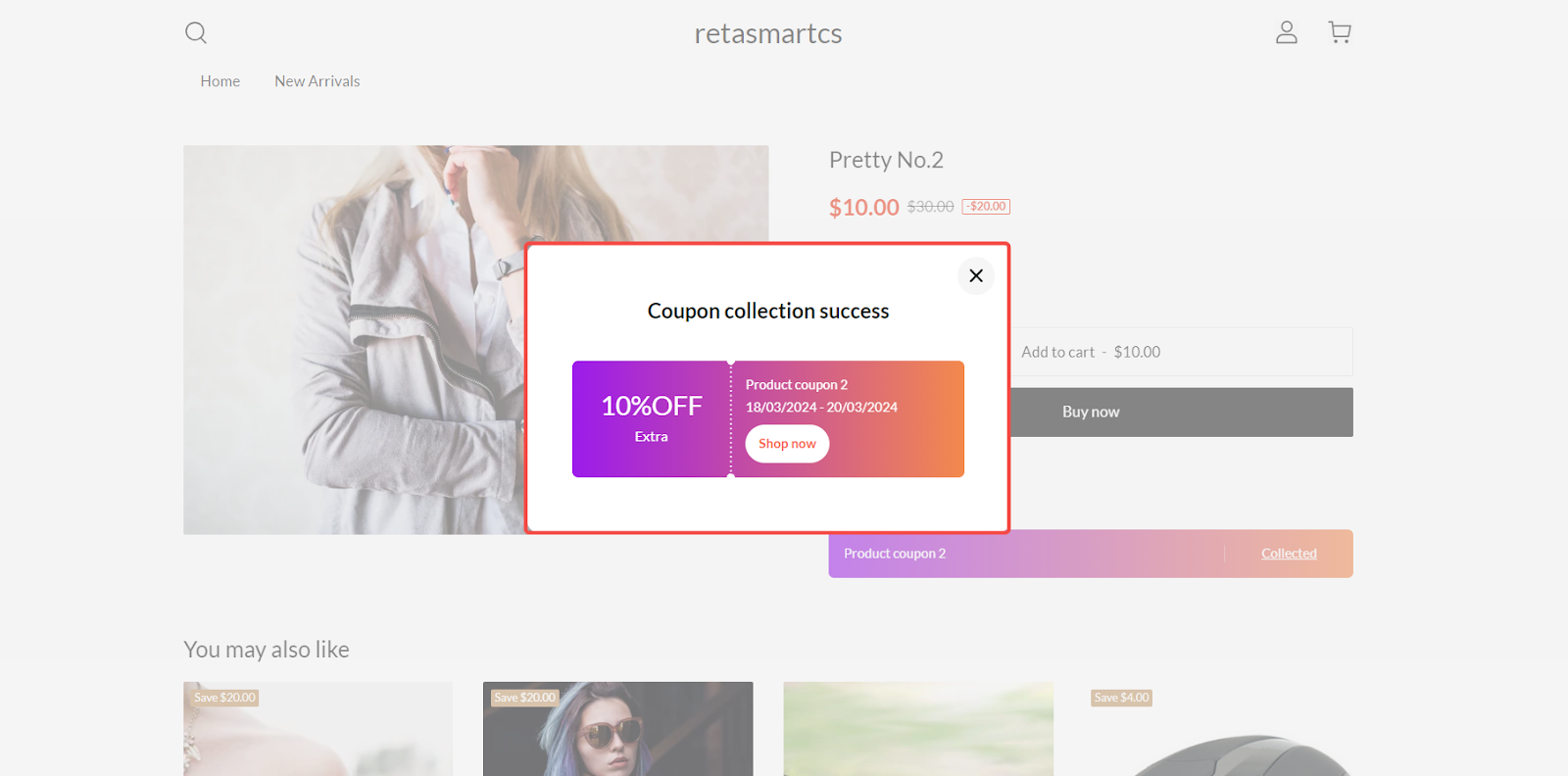
2. Viewing available coupons: During checkout, customers will see a list of all available coupons and can choose which one to apply. Making the coupons visible at checkout makes it easy for customers to redeem their discounts.
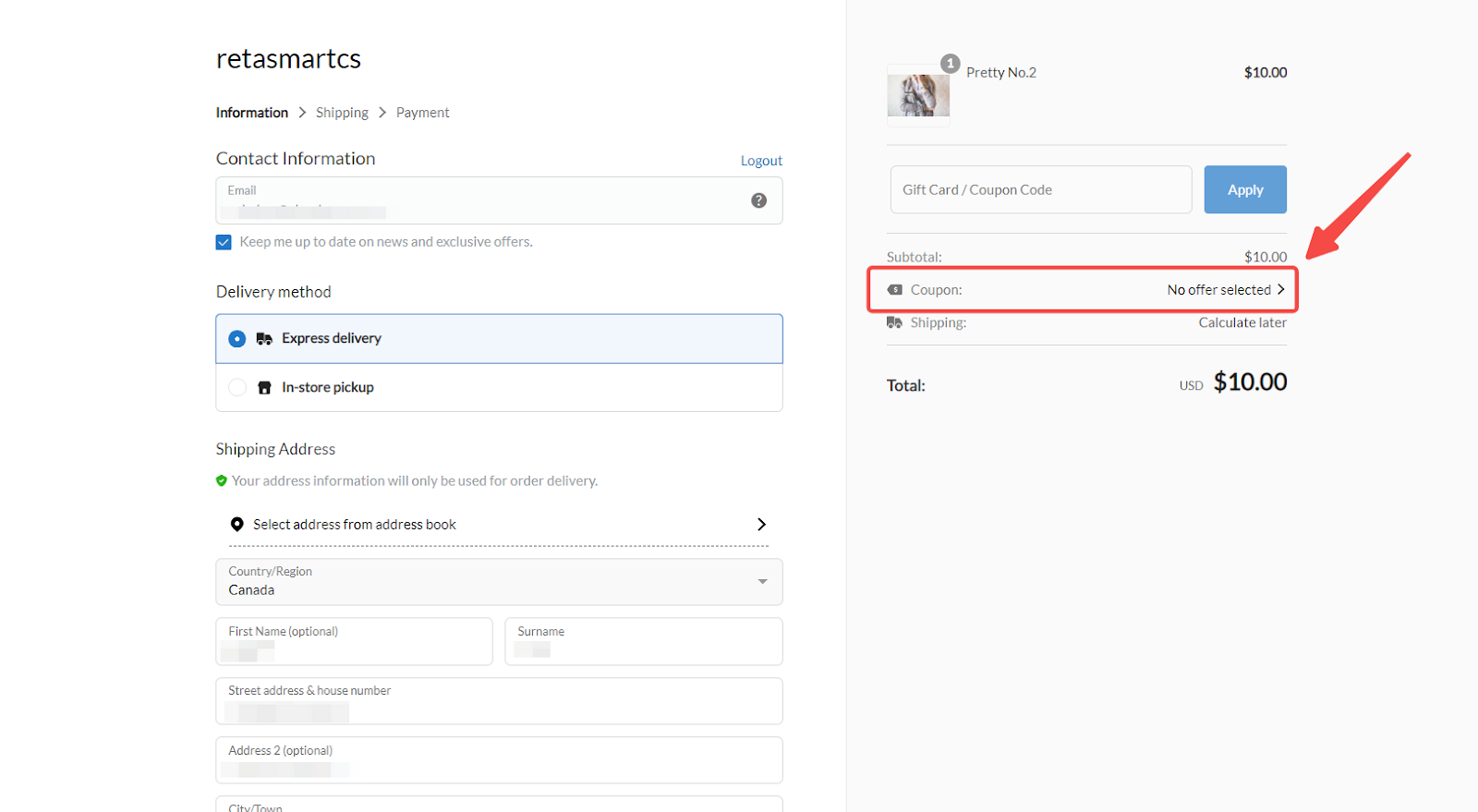
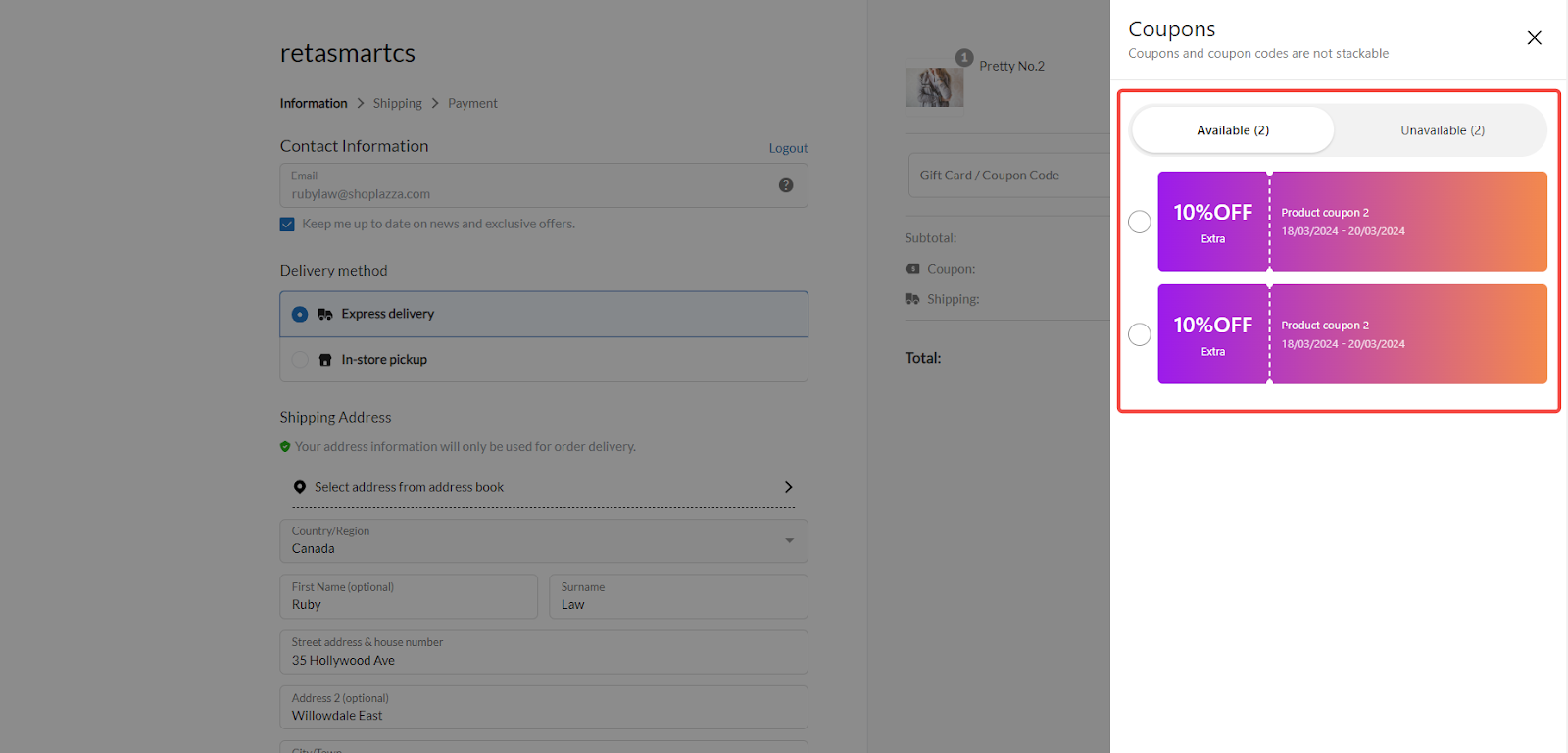
3. Applying the coupon: Once selected, the coupon will automatically apply to the order. The discounted total will be shown before the customer completes their purchase, offering transparency and encouraging them to finalize the transaction.
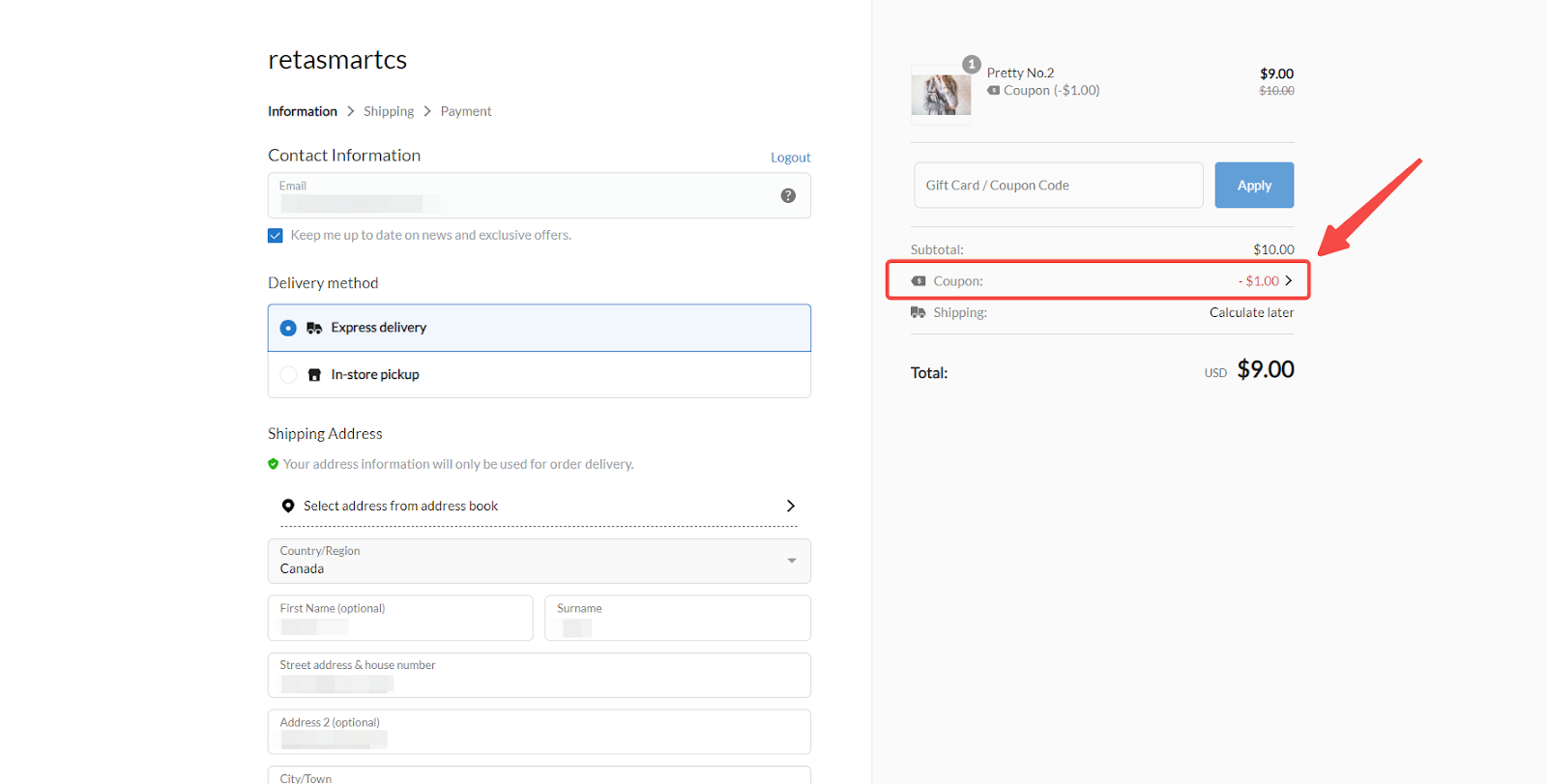
A well-executed product coupon campaign boosts sales, builds customer loyalty, and enhances the shopping experience. Clearly defining the coupon details, targeting the right audience, and tracking performance ensure that your campaign delivers maximum value to your business and customers.



Comments
Please sign in to leave a comment.