In the competitive e-commerce landscape, running Amount Off promotions can significantly boost sales and enhance customer loyalty. Understanding how to set up and manage these campaigns helps you create offers that resonate with your target audience. This guide walks you through different Amount Off campaign options and explains how to set them up in your admin.
Impact of Amount Off campaigns
1. Boost sales volume: Encourage customers to purchase more, positively impacting your revenue.
2. Strengthen customer loyalty: Reward purchases to deepen their connection with your brand.
3. Manage inventory: Bundle products to move inventory efficiently.
4. Flexible promotions: Adjust campaigns for different goals, like increasing order values or spotlighting new products.
Campaign rules settings
1. Initiate the campaign: Go to your Shoplazza Center Admin > Marketing > Amount Off. Click on New activity to start your promotion.
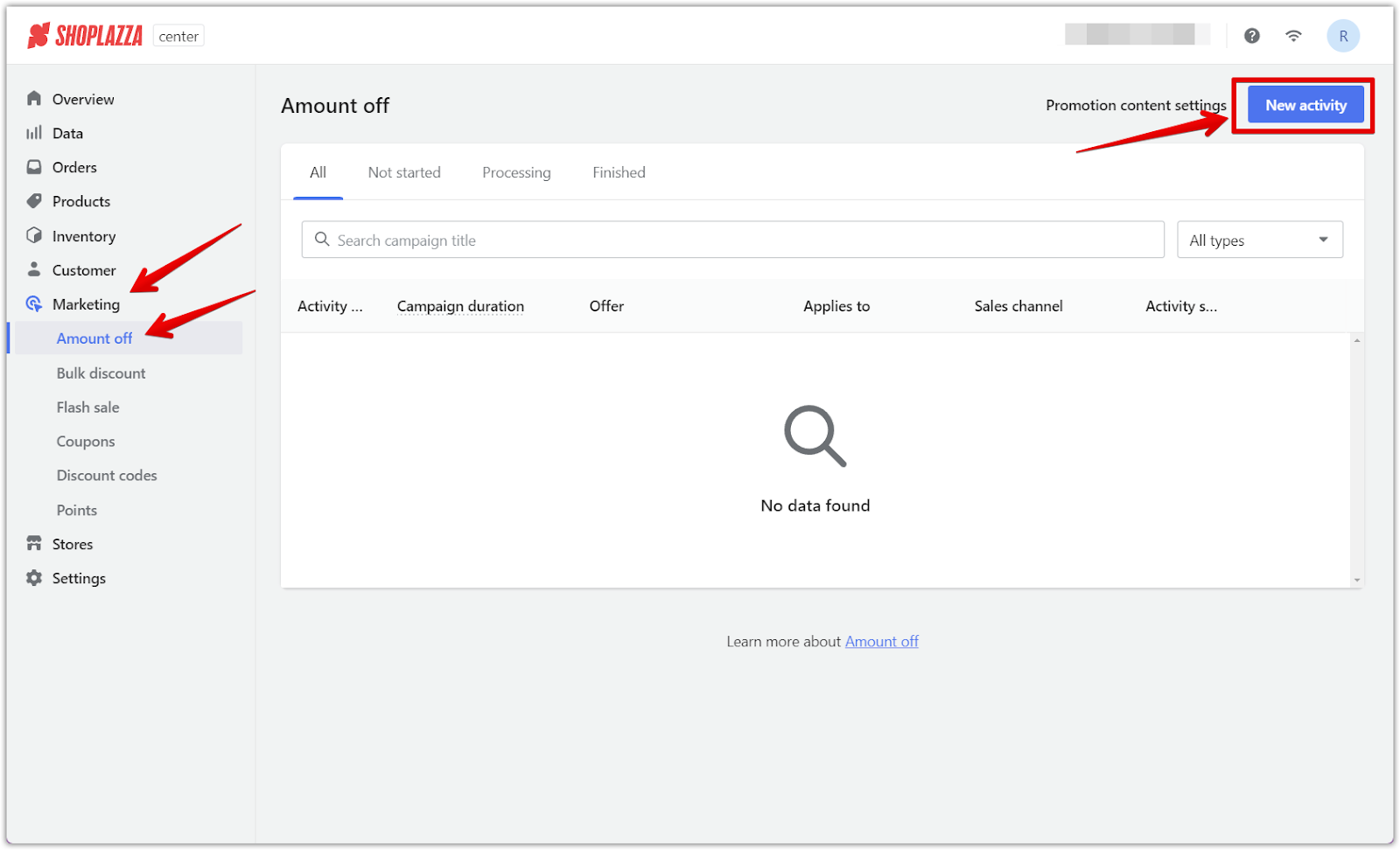
2. Define campaign details: Name your campaign, set the duration, or choose Long-term effective for ongoing promotions. Ensure the schedule aligns with your time zone.
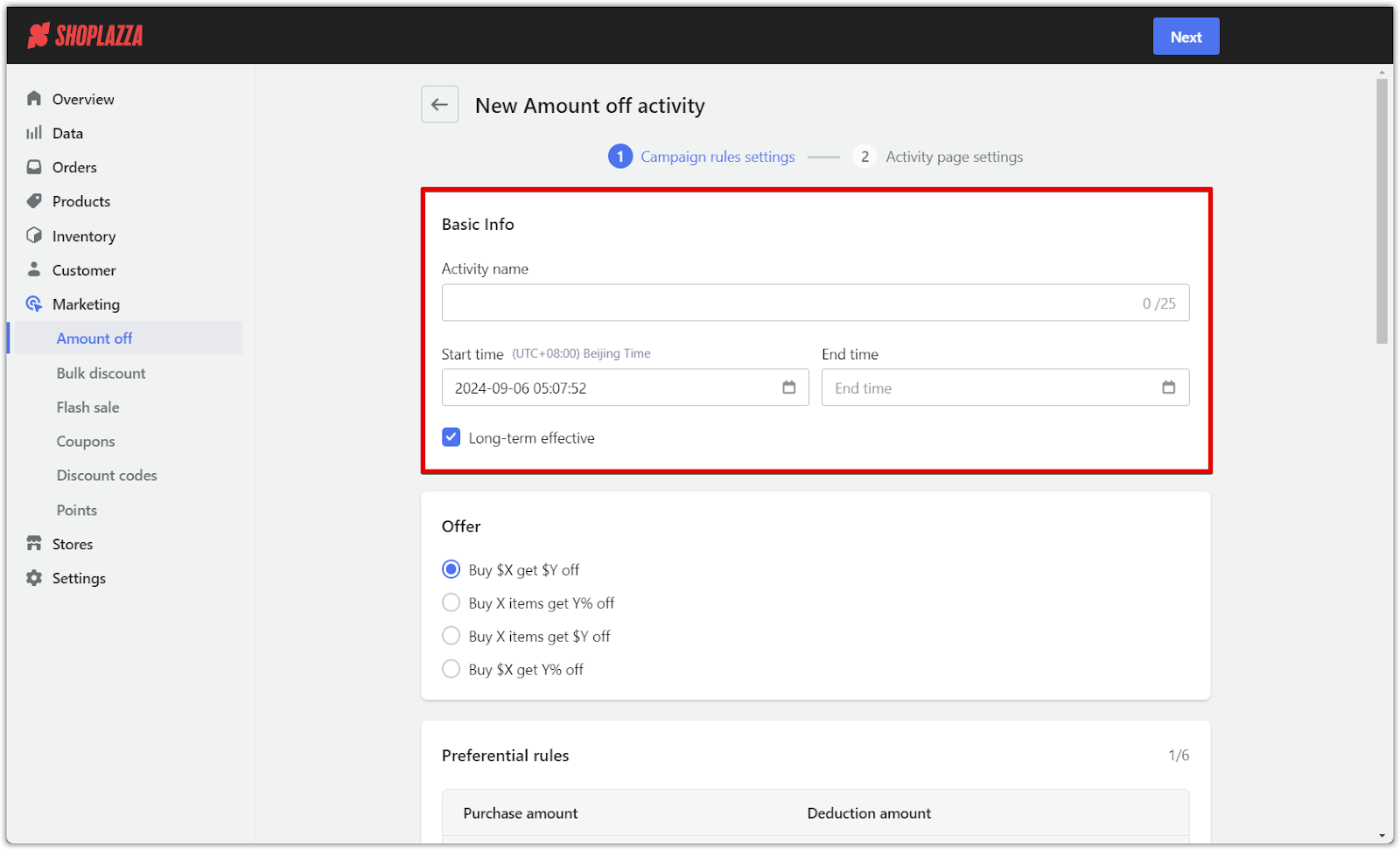
3. Offer design and rules: Select an Offer that aligns with your goals. The preferential rules will automatically adjust based on the offer you select. Review these rules and tailor them to your specific campaign goals. The available options include:
- Buy $X get $Y off: Encourage customers to spend a specific amount and receive a fixed dollar discount.
- Buy X items get Y% off: Offer a percentage discount when customers buy a certain number of items.
- Buy X items get Y% off on the Xth item: A variation of the above, this option applies a percentage discount to the Xth item in the customer’s cart, where the discount starts from a specific item number.
- Buy X items get $Y off: Offer a fixed dollar discount when customers purchase a set number of items.
- Buy $X get Y% off: Provide a percentage discount when a customer spends a minimum dollar amount.
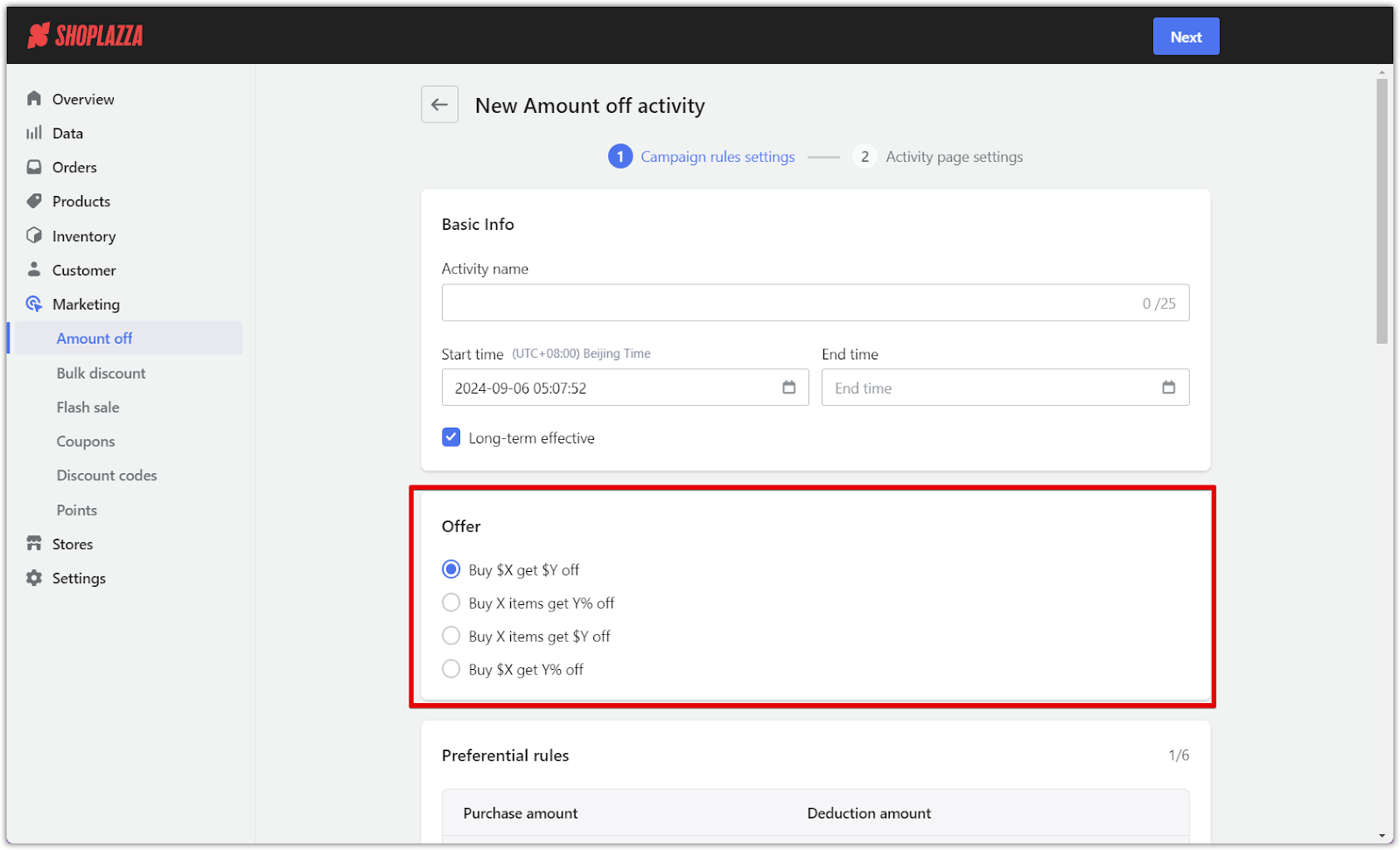
Developing preferential rules
Depending on the offer type, the preferential rules allow you to define exactly how discounts apply to your customers' purchases. Here are the options for different formats:
1. Buy $X get $Y off
- Goal: Encourage customers to spend more by offering a dollar discount.
- Setup:
- Purchase amount: Set the minimum amount a customer must spend.
- Deduction amount: Specify the dollar amount that will be discounted once the purchase threshold is met. You can also add multiple discount levels for different spending thresholds.
- Without maximum discount: Enable this to allow the discount to apply without any upper limit.
- Ideal for: High-value items and increasing average order values.
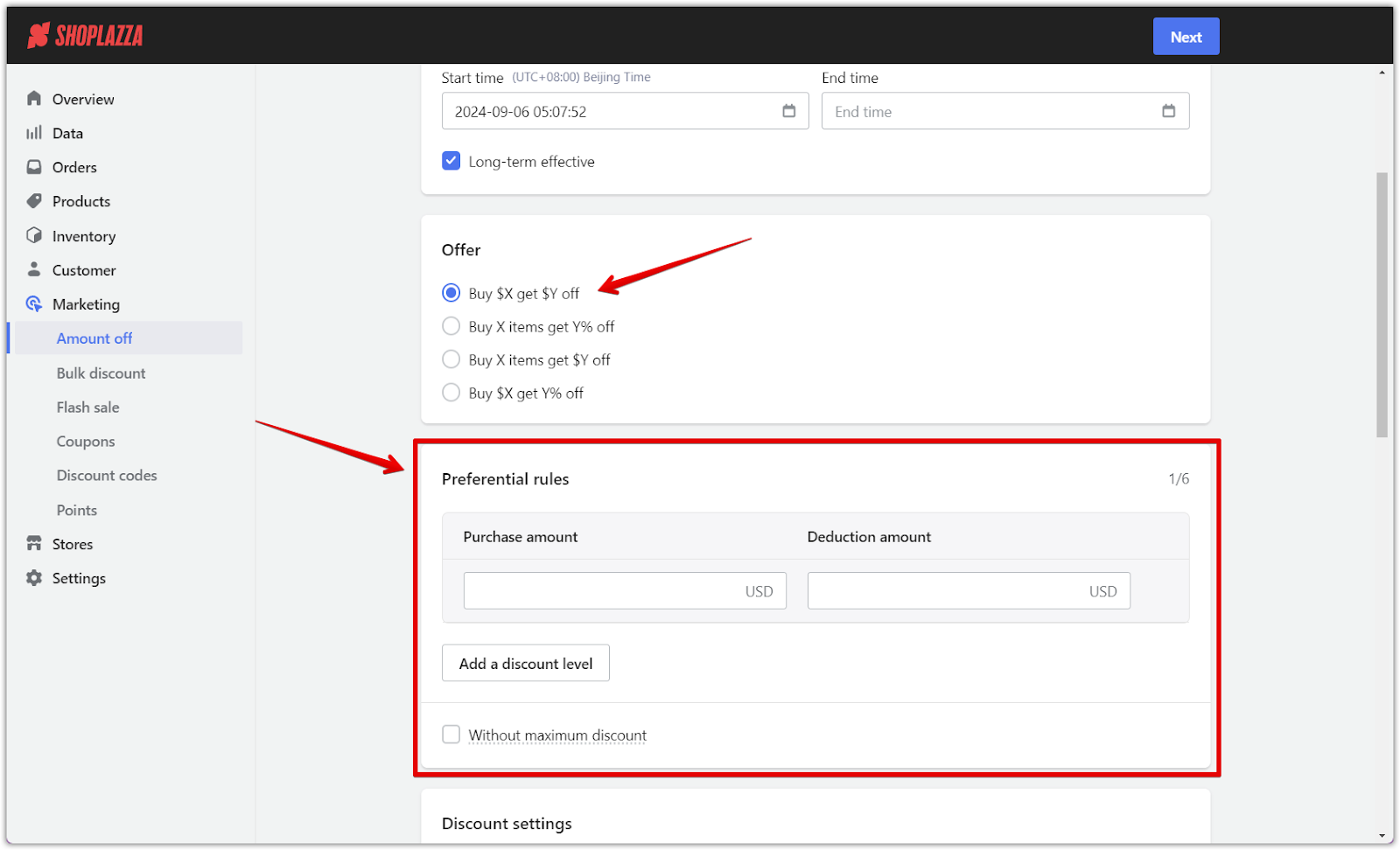
2. Buy X items get Y% off
- Goal: Reward customers with a discount for purchasing multiple items.
- Setup:
- Purchase quantity: Define the number of items customers must buy.
- Discount reduction: Set the percentage discount.
- Add a discount level: Add tiers for different item quantities to create more incentive.
- Ideal for: Clearing inventory and boosting the number of items sold per transaction.

3. Buy X items get Y% off on the Xth item
- Goal: Increase the number of items in the customer’s cart by offering discounts on specific items.
- Setup:
- For the Xth item: Set a discount percentage for the Xth item in the cart.
- Starting from the 1st product: Optionally, apply the discount to all subsequent items after the first one.
- It’s only effective for a maximum number of purchased items: This setting limits the discount to the highest number of items with a discount set. For example, if you set 70% off for the 4th item, 85% off for the 5th item, and 0% off for the 6th item, customers will only receive the discount for the 5th item when purchasing six items (85% off). If this option is unchecked, the discount applies to all qualifying items.
- Ideal for: Promotions aimed at increasing cart sizes and enhancing customer rewards.
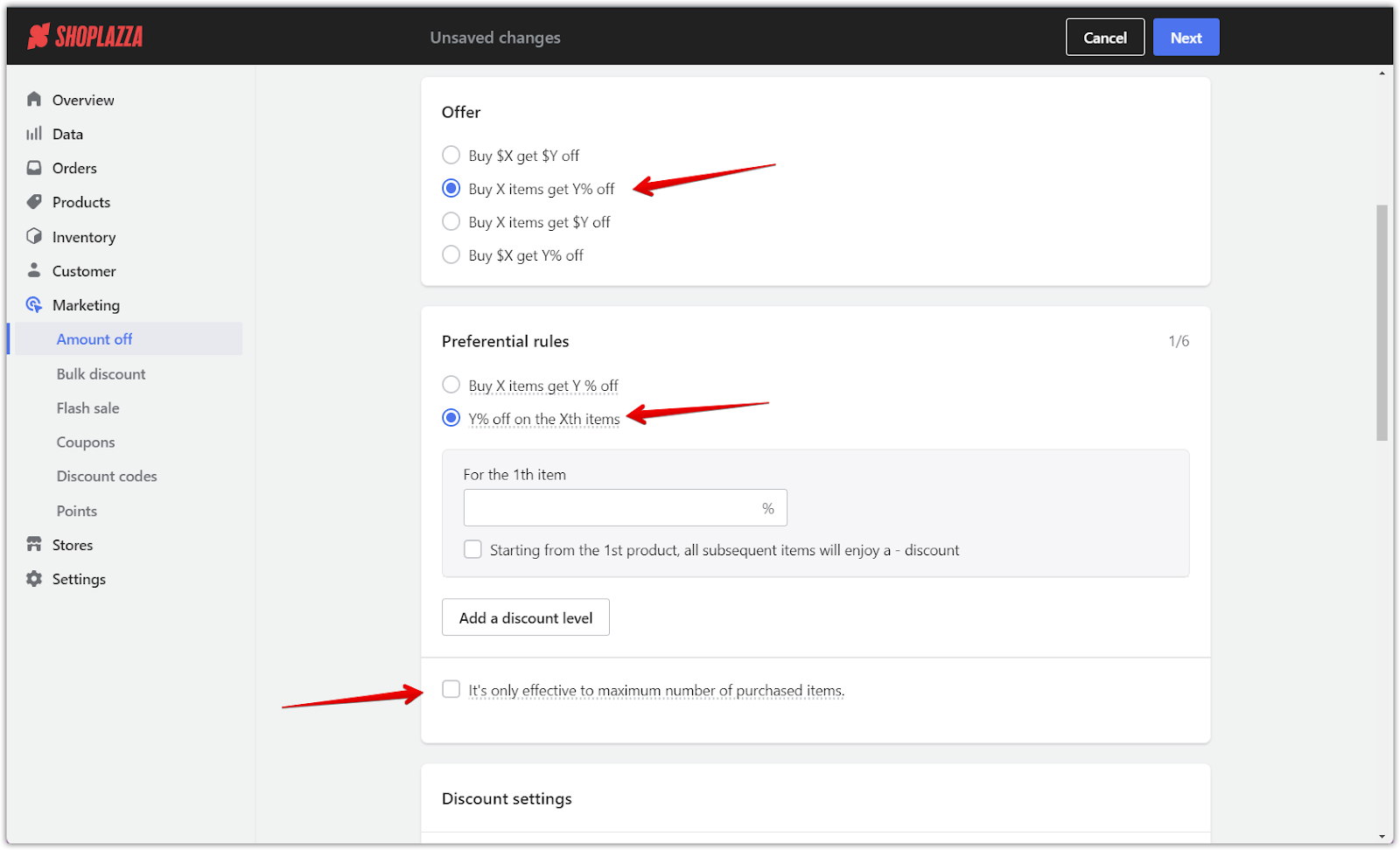
4. Buy X items get $Y off
- Goal: Promote bulk buying by offering a fixed dollar discount when customers purchase a set number of items.
- Setup:
- Purchase quantity: Define the required number of items to qualify for the discount.
- Deduction amount: Specify the dollar amount to be discounted.
- Without maximum discount: All discount levels will apply when this option is checked. For instance, if a customer buys 9 items, they’ll get $5 off for 3 items, $10 off for 6 items, and $15 off for 9 items. If unchecked, only the first applicable discount tier applies.
- Add a discount level: Set different discount tiers for varying item quantities.
- Ideal for: Bulk sales or product bundling
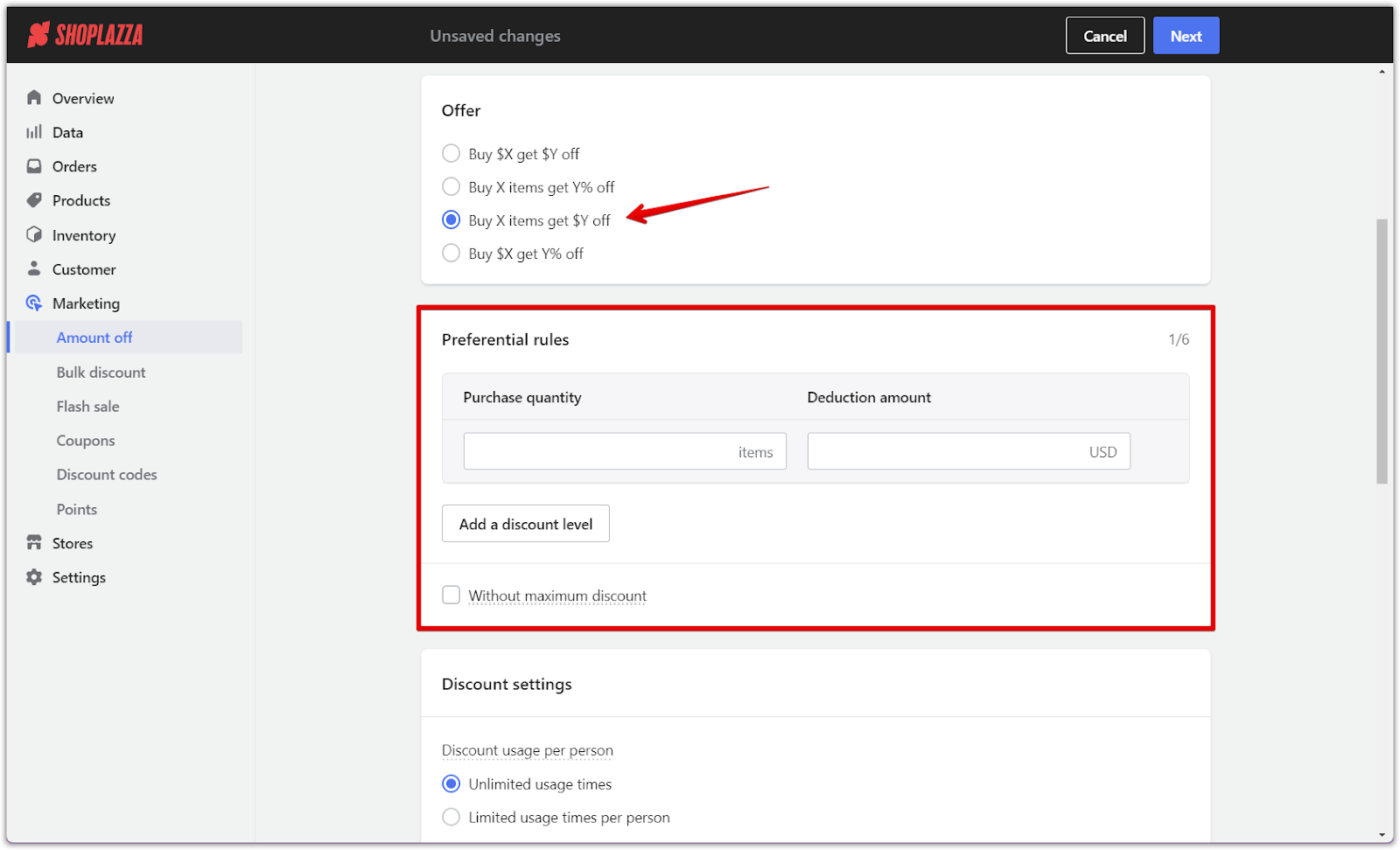
5. Buy $X get Y% off
- Goal: Reward customers for spending more by offering a percentage discount.
- Setup:
- Purchase amount: Set the spending threshold that triggers the discount.
- Discount reduction: Define the percentage off for the entire purchase.
- Without maximum discount: If this option is selected, customers can enjoy the highest available discount for each spending level. For instance, a customer spending $150 might get 5% off for $50, 10% off for $100, and 15% off for $150. If unchecked, only the first qualifying discount applies.
- Add a discount level: Create multiple tiers with higher percentage discounts for larger purchases.
- Ideal for: Store-wide promotions and boosting average spending amounts.
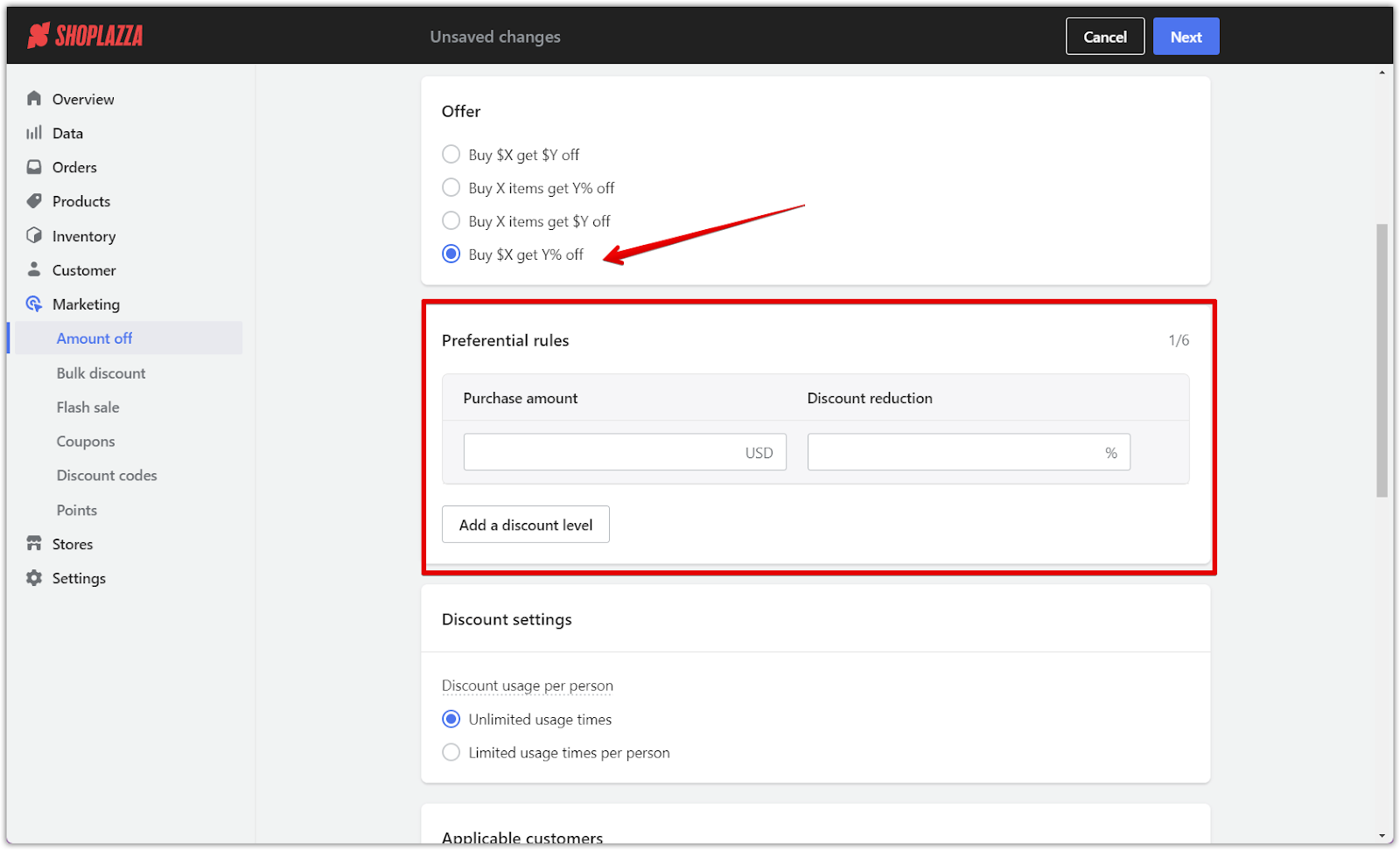
Campaign finalization and management
1. Discount details: Set any usage limits under the Discount settings section. You can control whether customers can use the discount multiple times or if it’s limited per person.
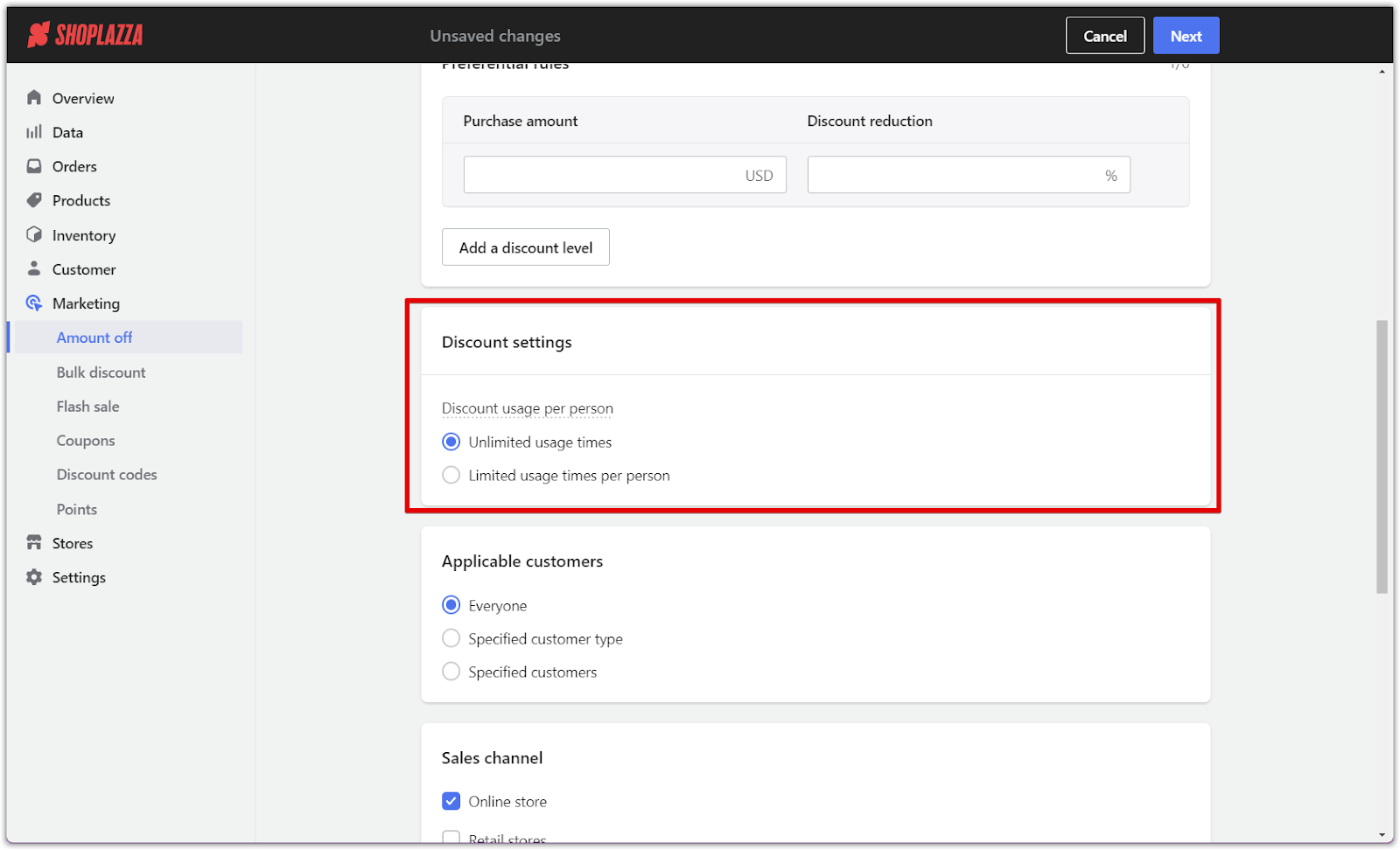
2. Target audience: Define who can benefit from the offer, from all customers to specific segments.
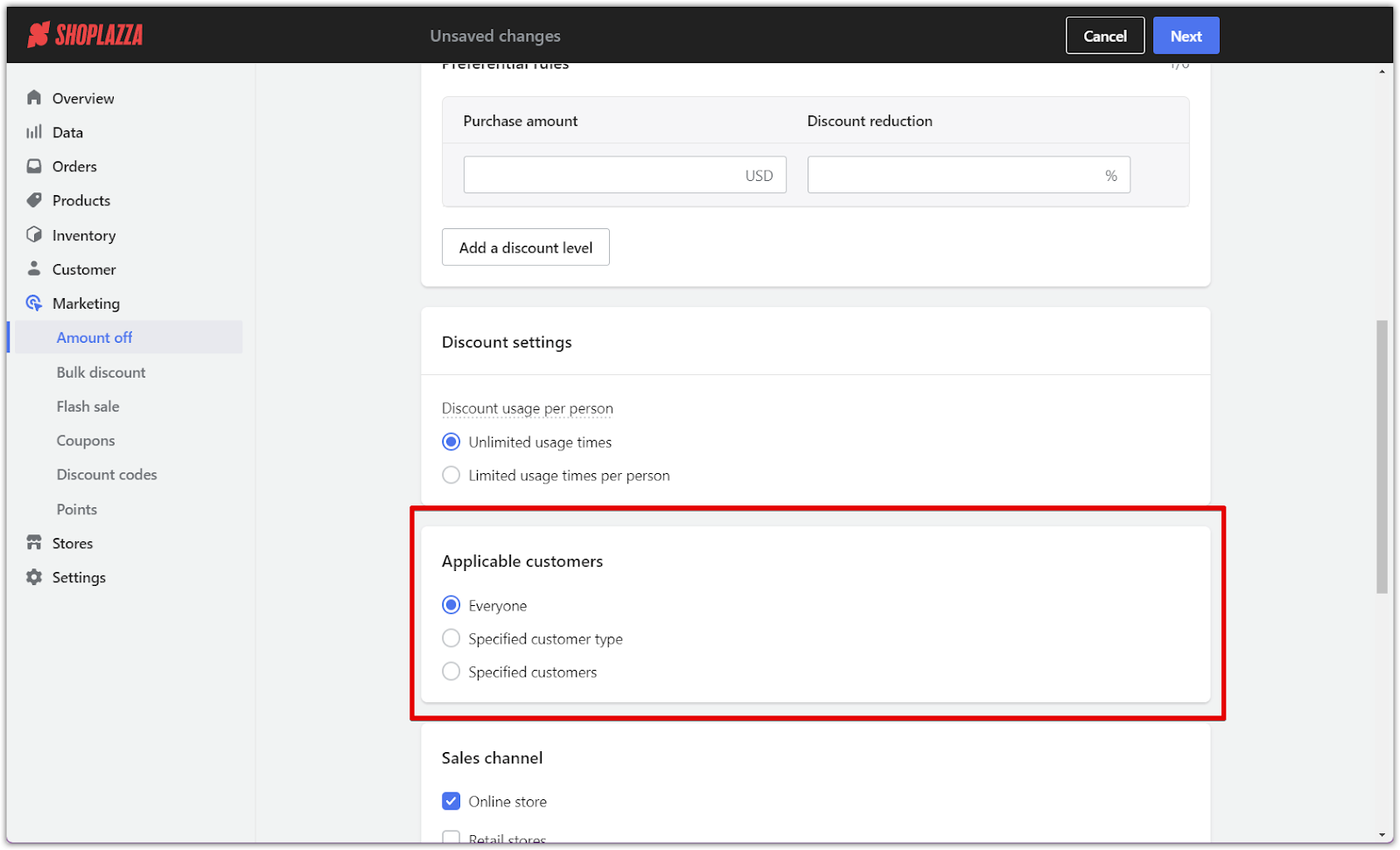
3. Choose sales channels: Choose whether the campaign applies to your online store, physical retail, or both.

4. Choosing applicable products: By default, the Specify applicable products option is selected, allowing you to apply the discount only to certain products. You can also choose from the following options:
- All products: Apply the discount to all products in your store.
- Specify applicable products: Manually select which products the discount will apply to by clicking Select product. This allows you to add specific products to the promotion (as seen in the screenshot where Wireless headphones are selected).
- Specify non-applicable products: If the discount applies to most products but needs to exclude specific items, this option allows you to define which products should not be included in the promotion.
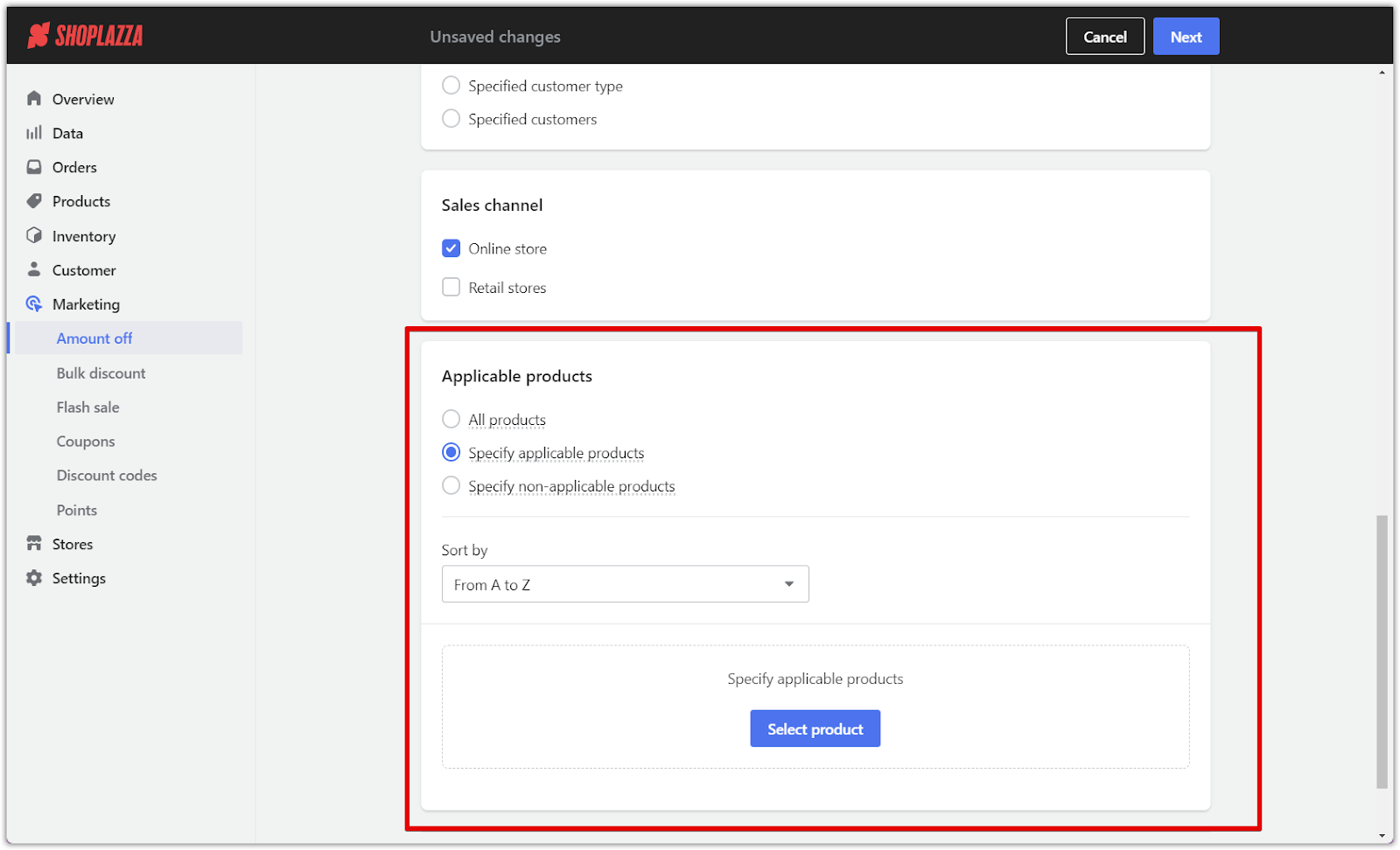
Activity page settings
1. Design your campaign: Design a 1920px x 300px activity banner and customize your landing page to attract attention to your promotion.
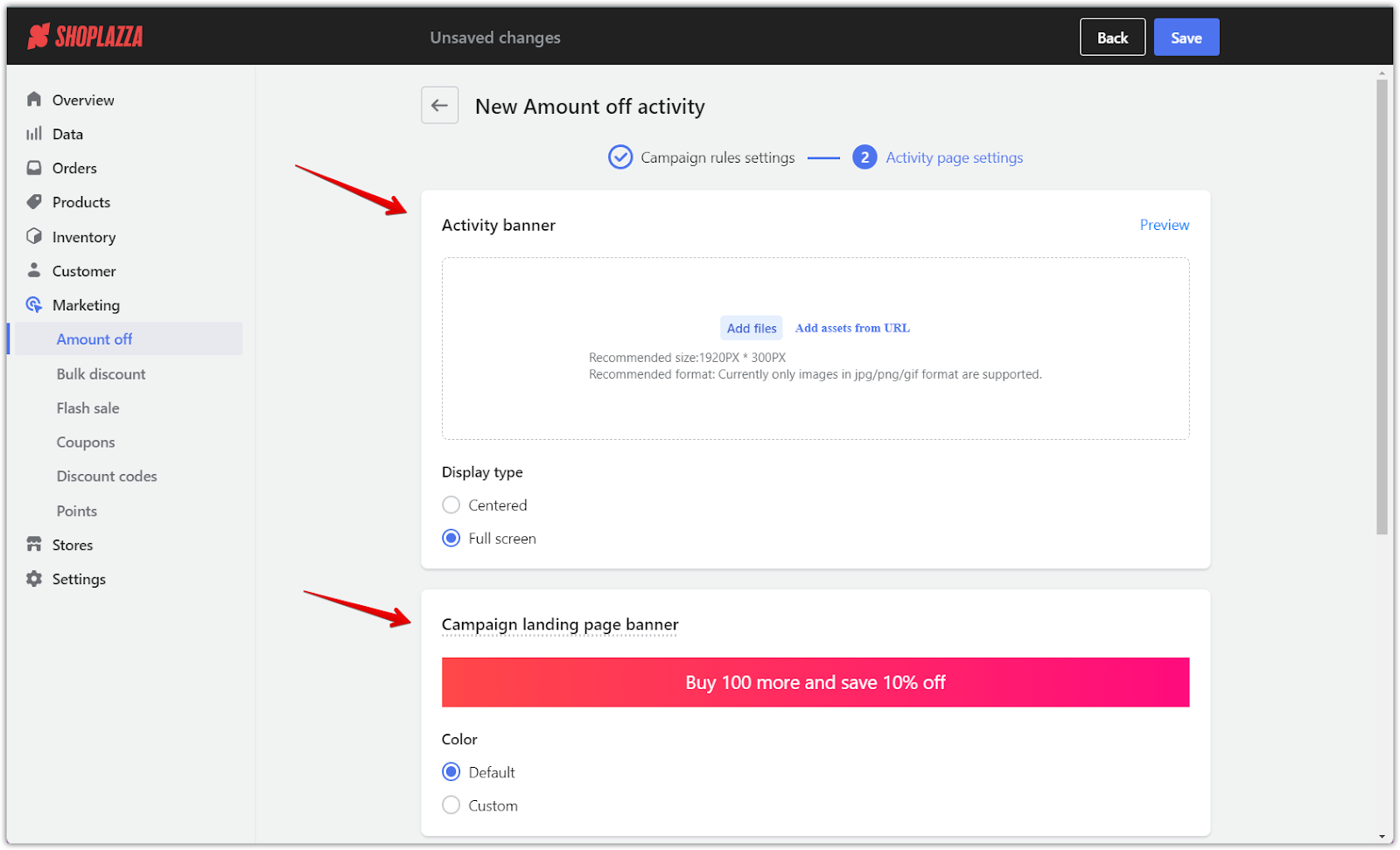
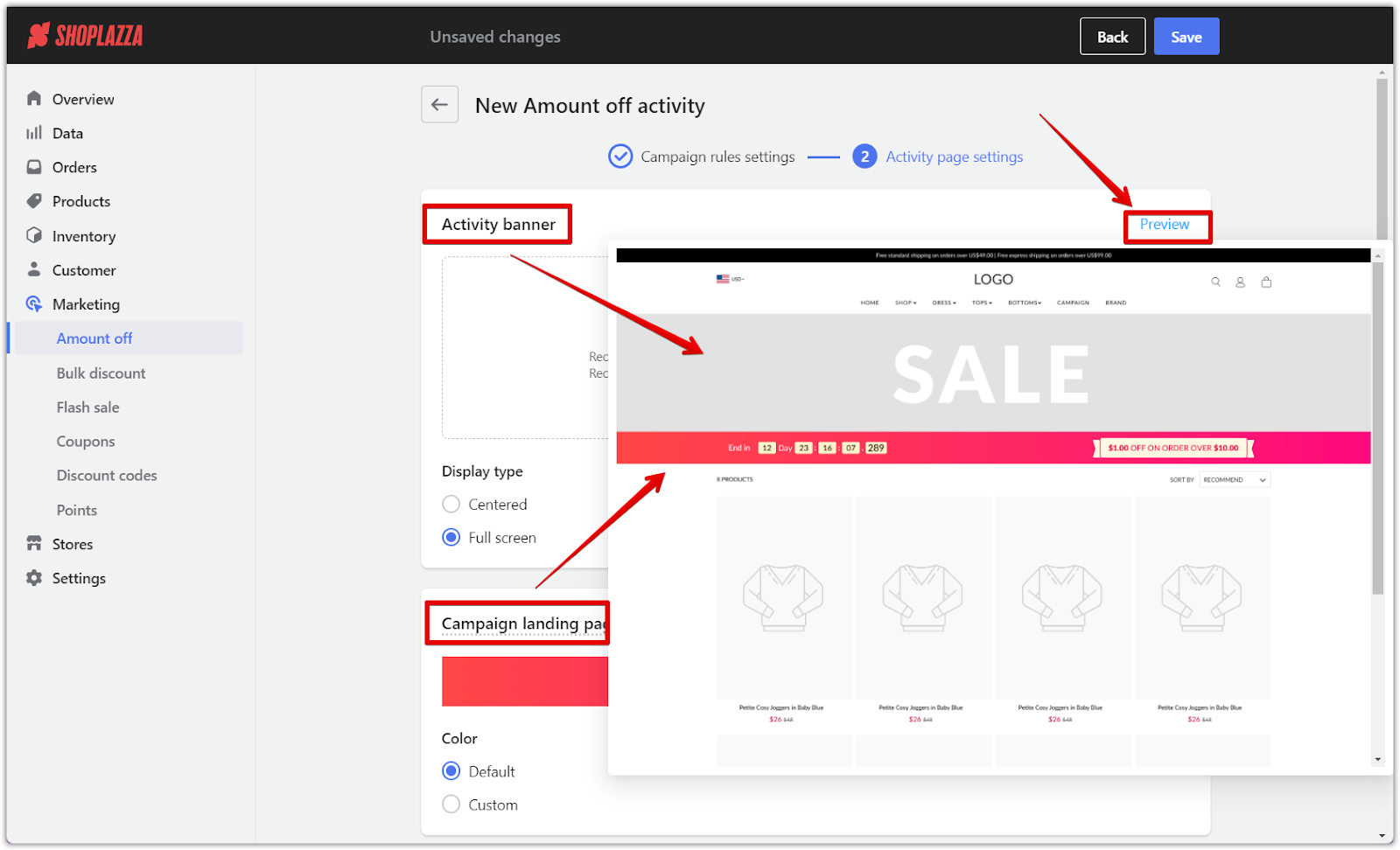
2. Maximize visibility: Increase the visibility of your campaign by using pop-ups, tags, and banners across your website. This will help attract more attention to your promotion.

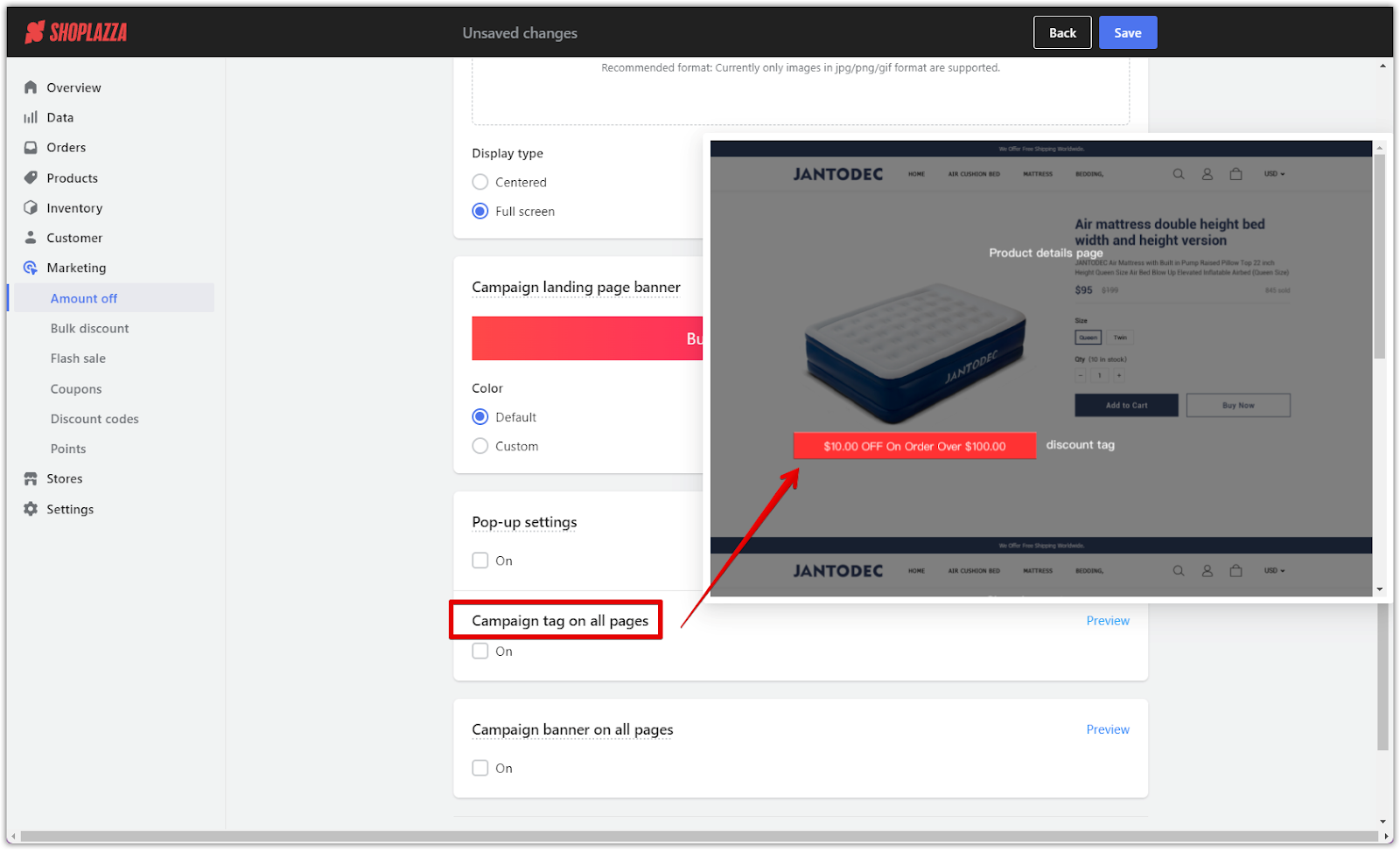
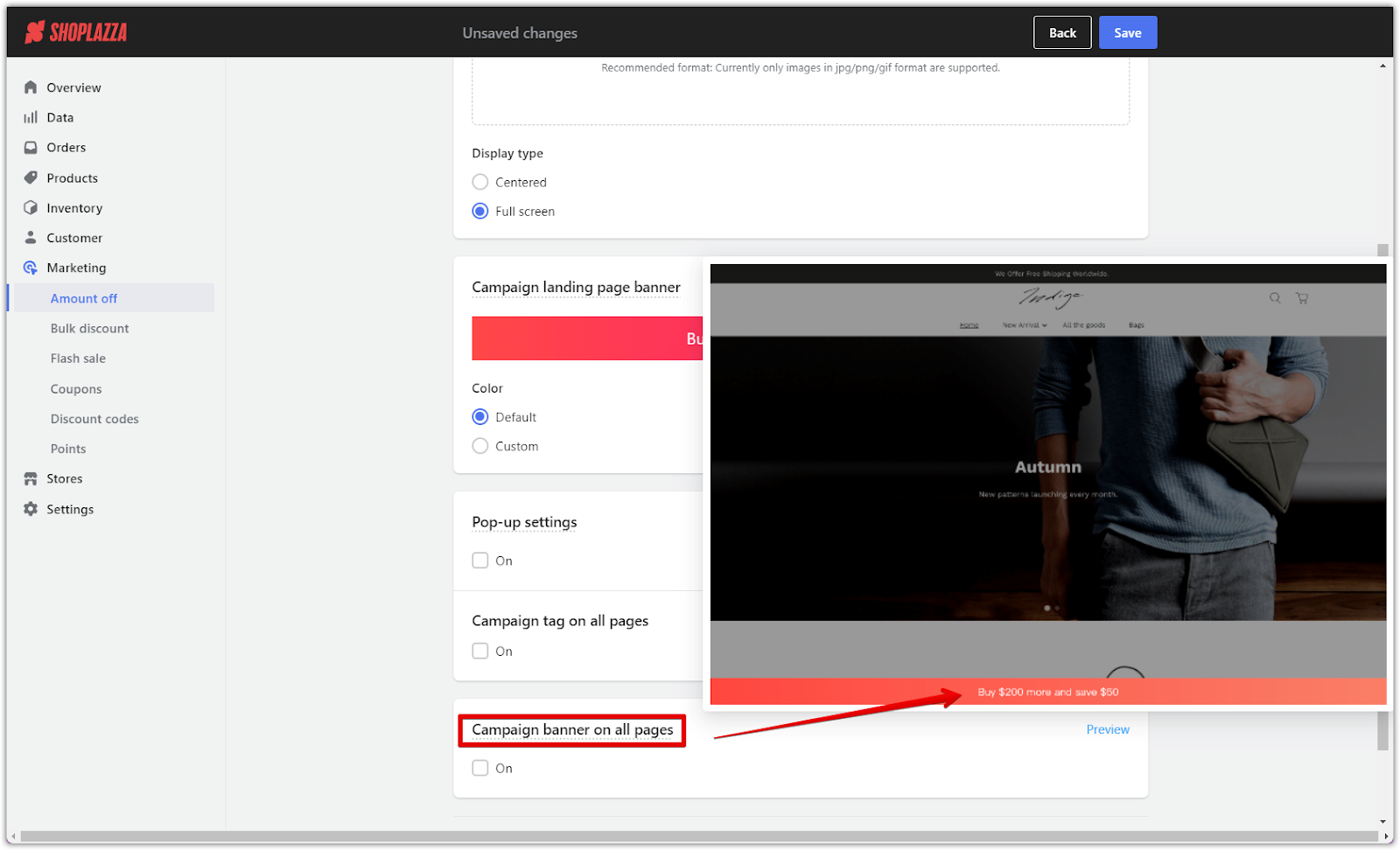
3. Save and Launch: Once you’ve set everything up, click Save to make your campaign live and start offering discounts to your customers.
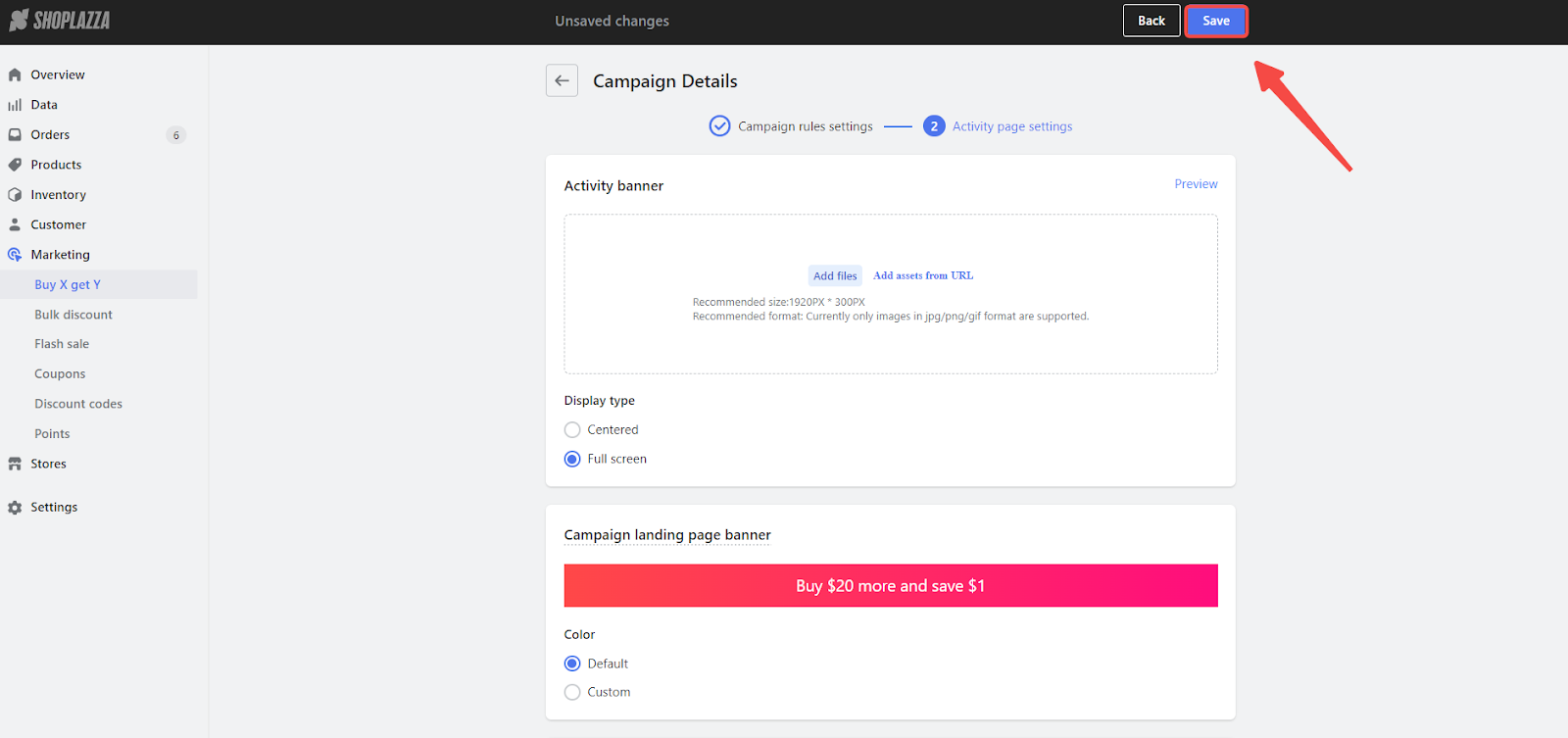
Campaign management and tracking
1. Check campaign status: Once your campaign is live, you can easily view its status on its homepage. This allows you to review how it’s doing, make a copy of it, or end the campaign early based on its performance.

2. Track performance and reports: Use performance tracking and reports to see how well your campaign performs and make adjustments to improve its results. For detailed insights, go to your Shoplazza POS Center Admin > Data > Reports > Marketing activity > Marketing activity performance report.
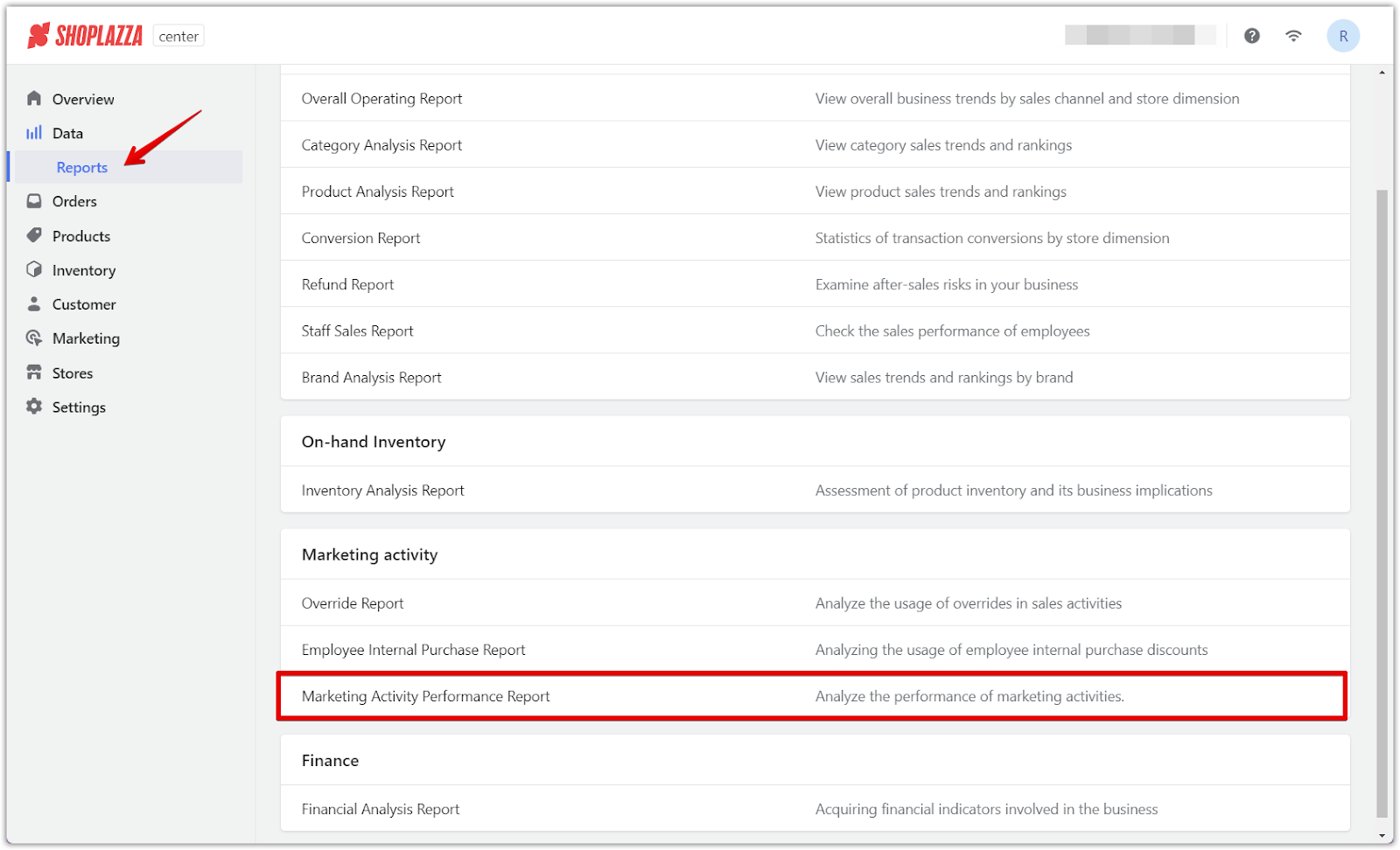
Running Amount Off campaigns on Shoplazza lets you offer more value to your customers while meeting your sales goals. Clear communication of the promotion’s benefits and terms will help your customers see the value, leading to a successful campaign and continued business growth.



Comments
Please sign in to leave a comment.