Effective communication is key to maintaining customer satisfaction, especially with timely updates on order status. Sending shipping notifications is an essential part of this process, keeping customers informed about the status of their shipments. Follow these straightforward steps to send shipping notifications seamlessly:
Steps
1. Navigate to orders: From the POS admin, go to Orders > All orders to access the full list of orders.
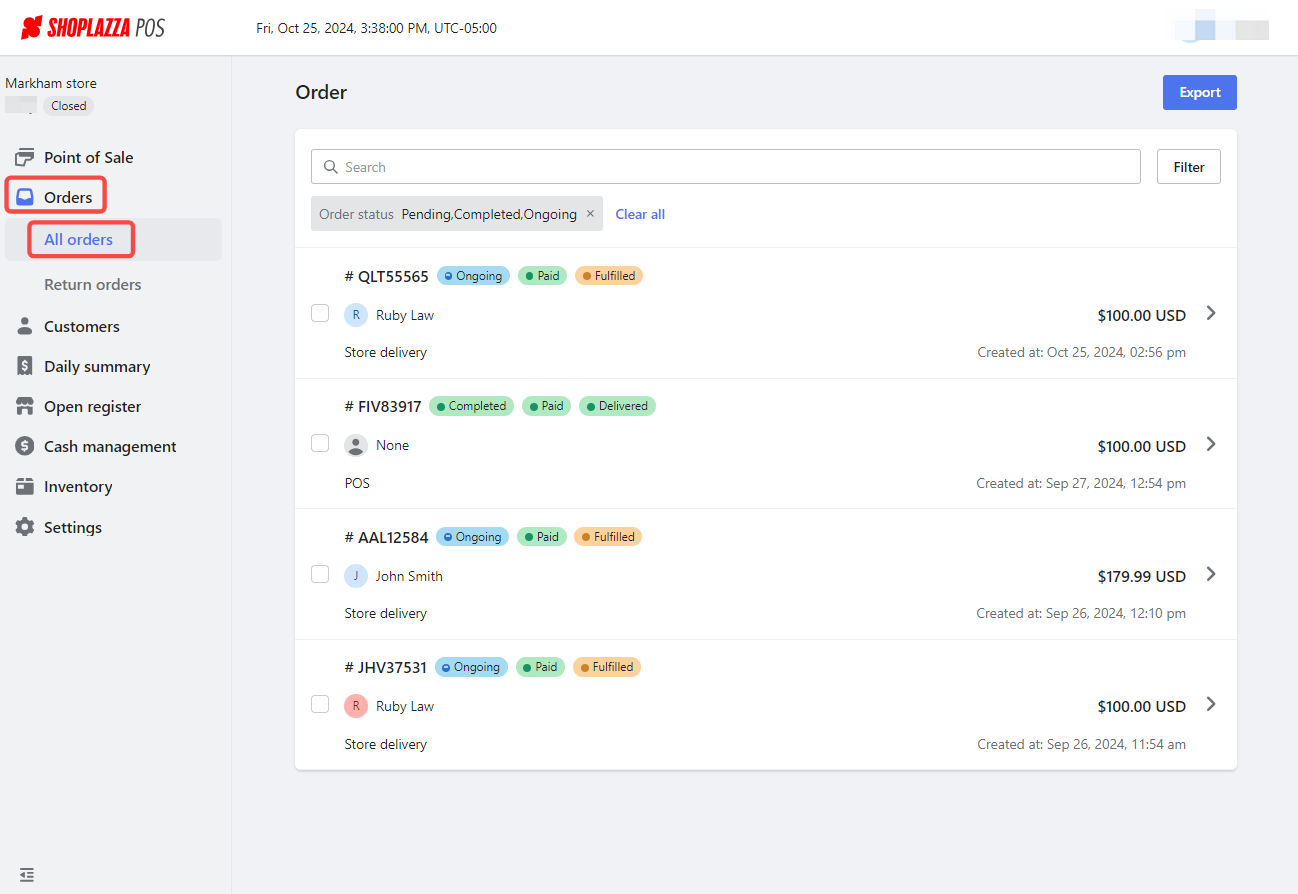
2. Open filter options: Click on Filter to access the filtering options for your orders.
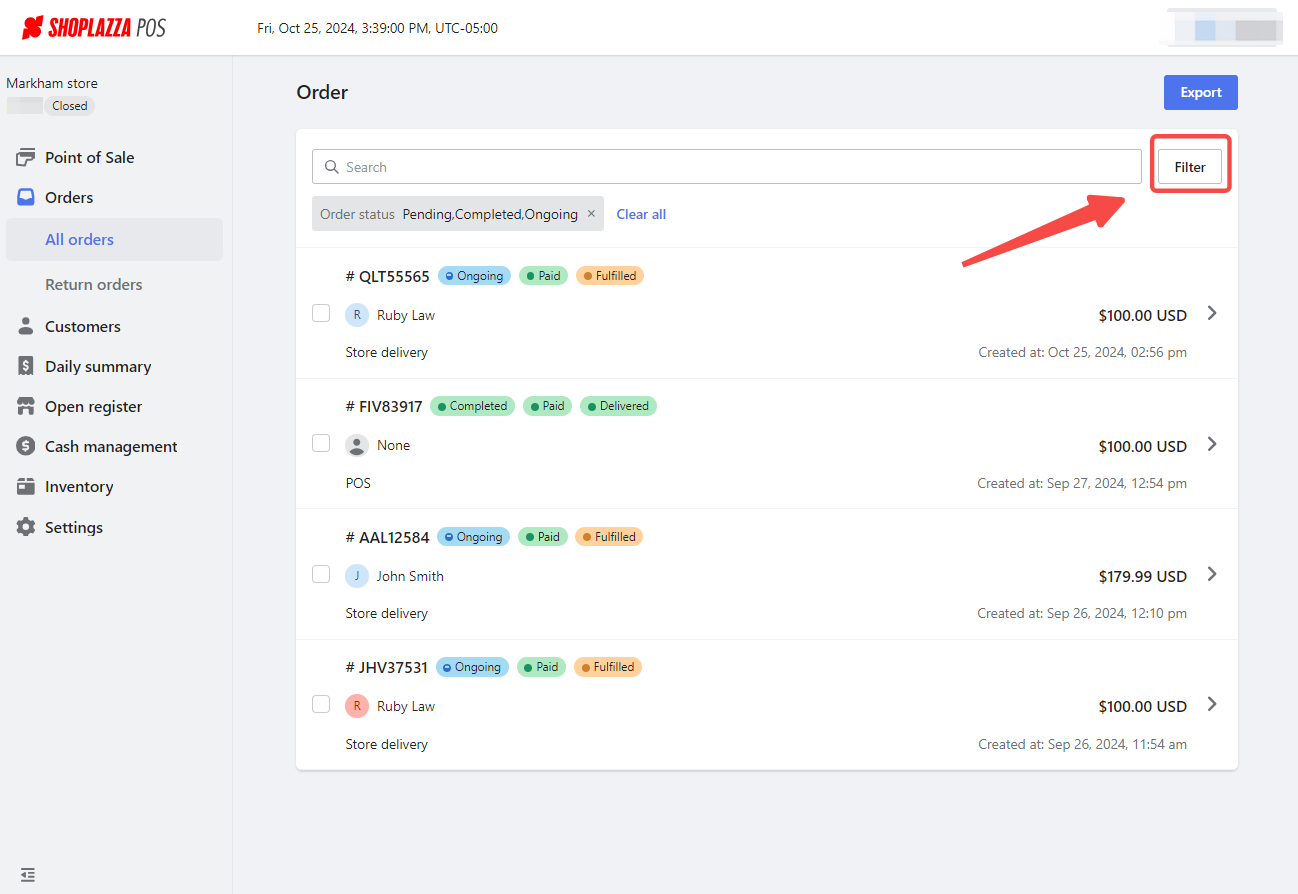
3. Set fulfillment status: In the filter options, select Fulfillment status, choose Fulfilled, and then click Confirm to view only fulfilled orders.
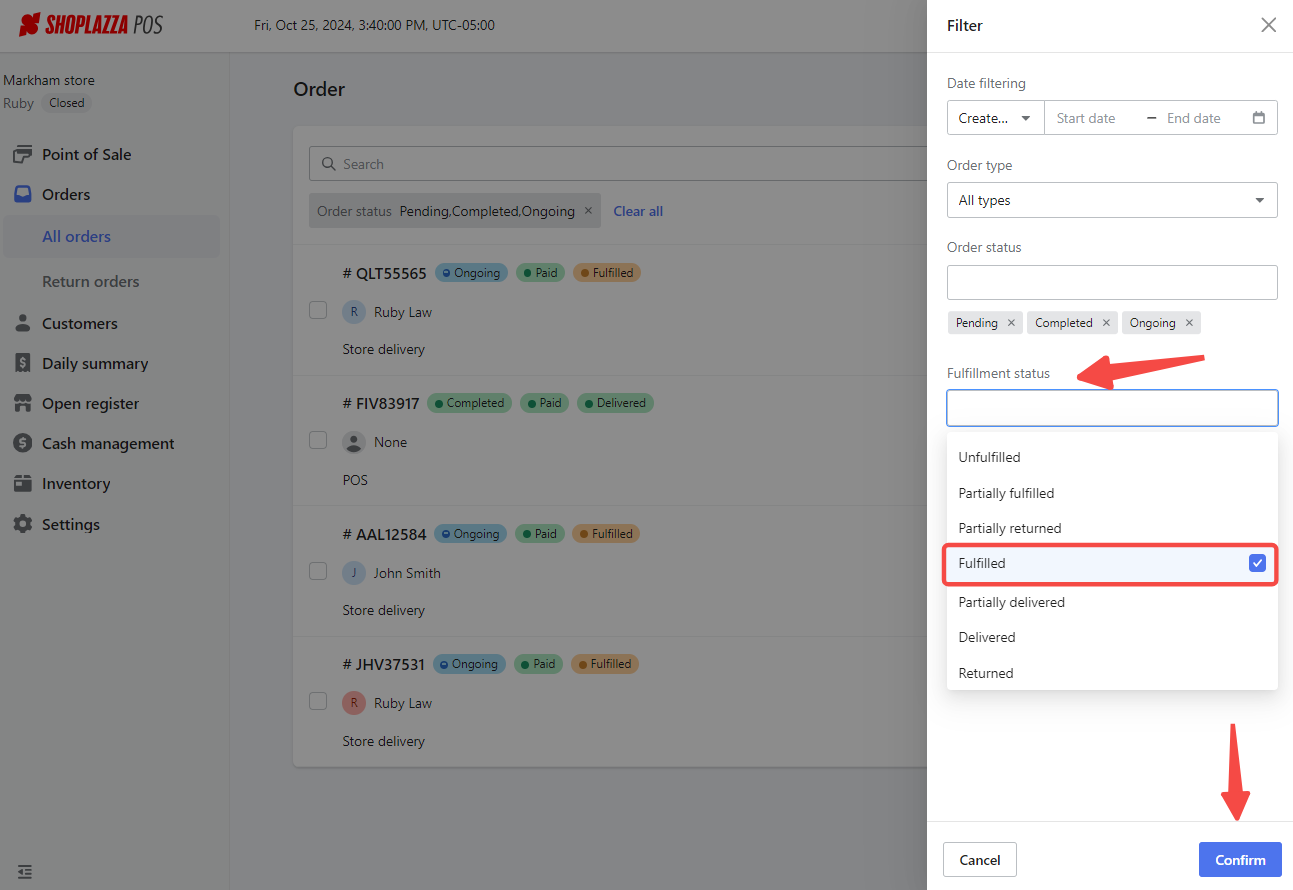
4. Select the order: From the list of fulfilled orders, click on the specific order you need to process to open the order details page.
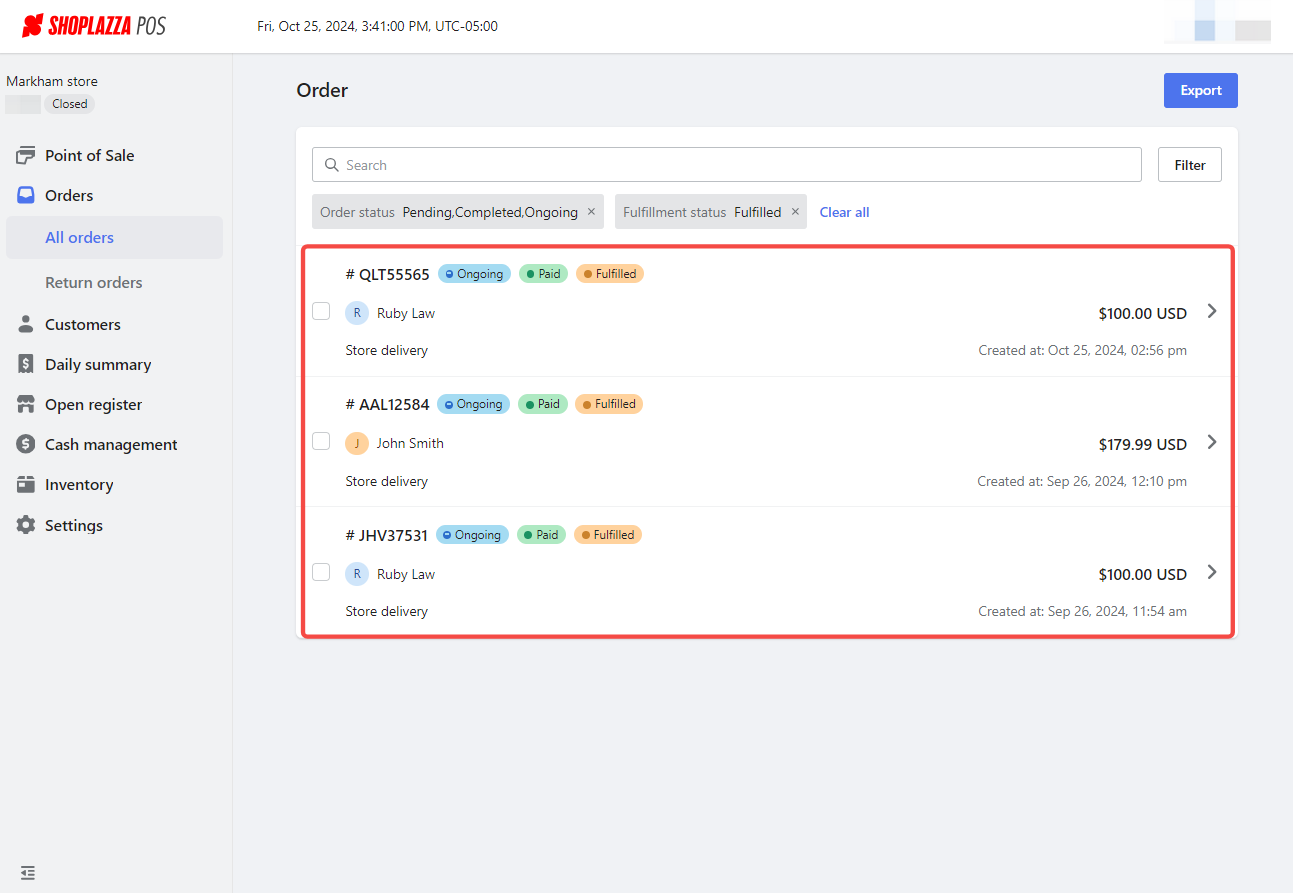
5. Locate shipping information: Scroll to the Shipping information section within the order details. This is where you can send the shipping notification to inform the customer about their order status.

6. Send shipping notification: Click on Other actions and select Send shipping notification to initiate the notification process for your customer.

7. Confirmation of successful notification: After sending, a pop-up titled Sent successful will appear, confirming that the notification was successfully sent to the customer.

Customer notification
- Below is an example of the shipping notification template your customers will receive. This template ensures clear communication, keeping customers informed about their delivery details.
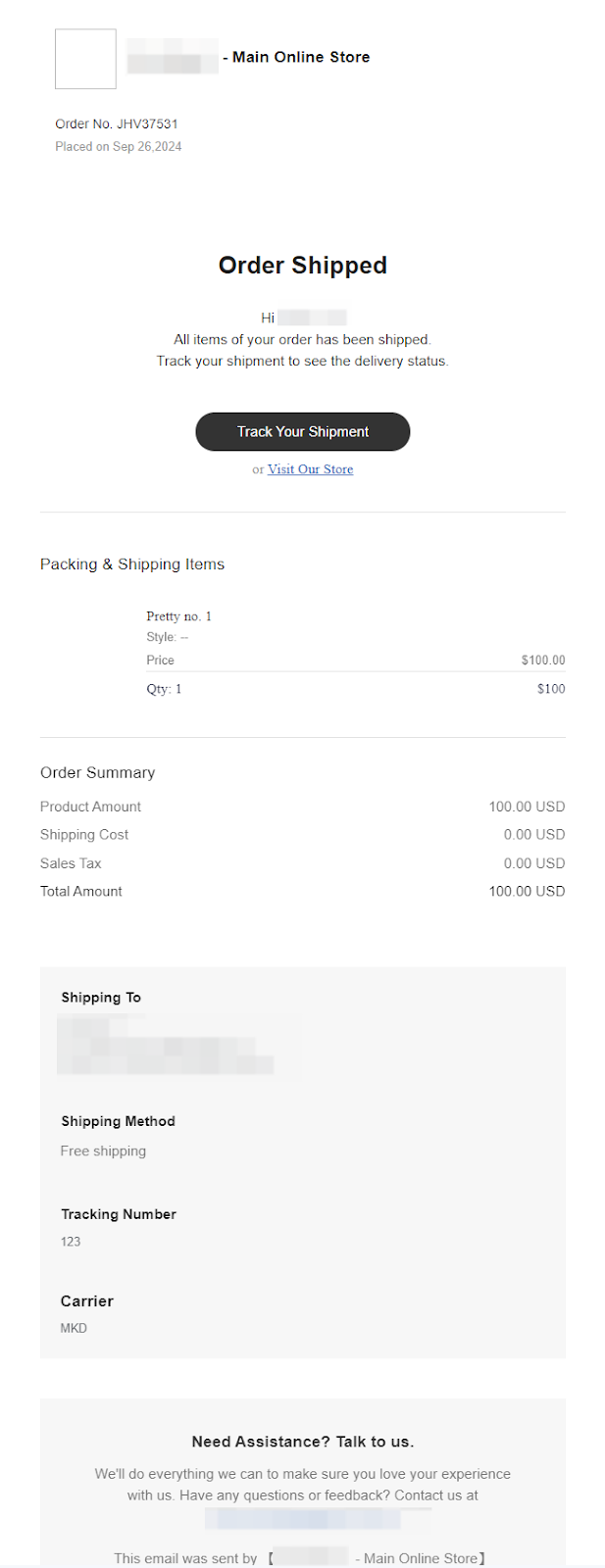
By following these steps, you can efficiently keep customers updated about their shipments, enhancing their shopping experience and supporting customer satisfaction with your service.



Comments
Please sign in to leave a comment.