Ensuring the products received at your store meet both quality and quantity expectations is essential. The following steps guide you through receiving and inspecting goods, incorporating them into your inventory seamlessly:
Steps
1. Navigate to inventory management: Start by opening your POS admin panel. Click the Inventory section and click on Inbound. Select Create to initiate.
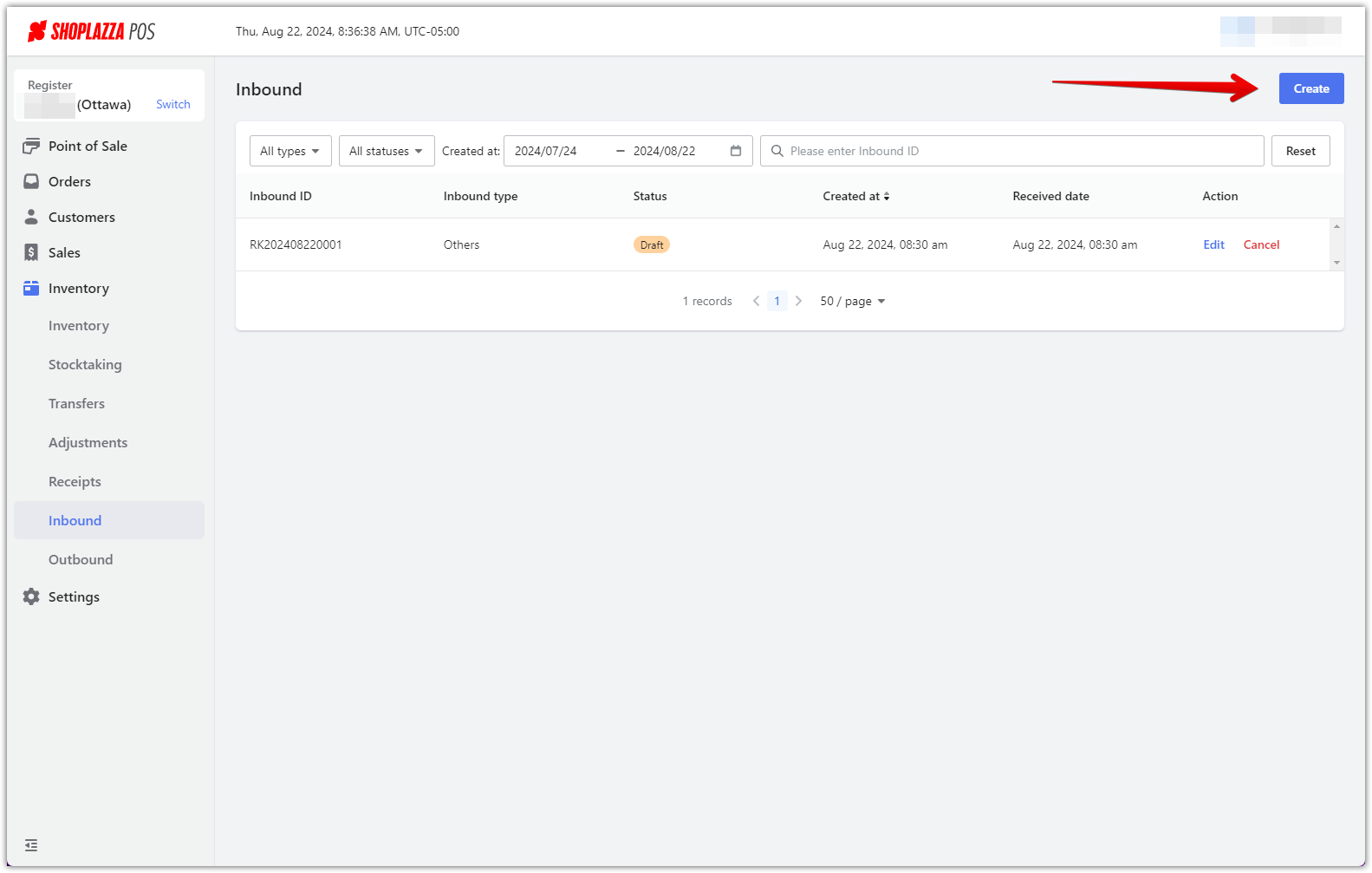
2. Add products to inventory: Select Bulk add to begin the process.
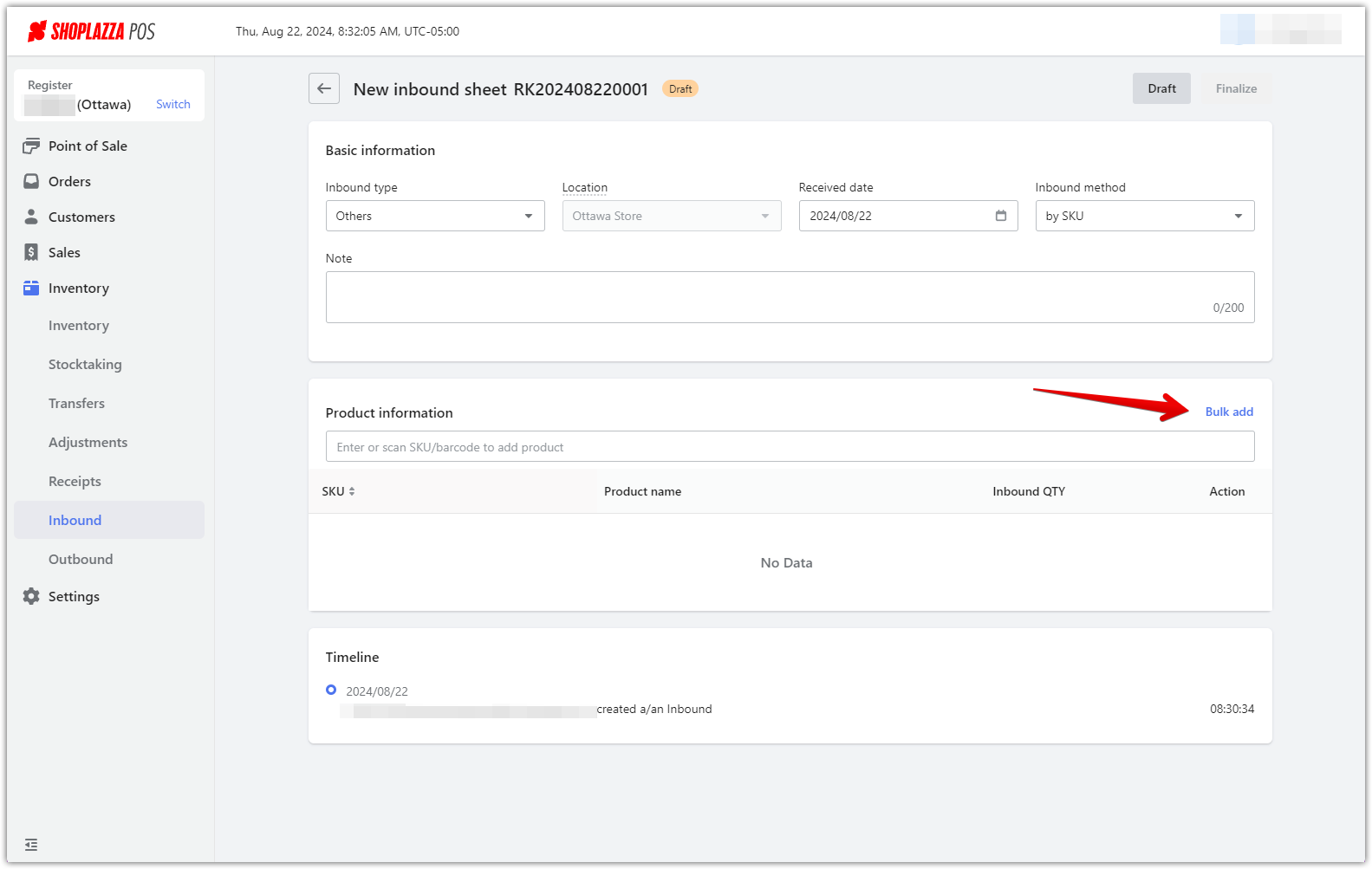
3. Stock products: Choose the products to add to the inbound list then click Confirm. After confirming the products, add the quantities and click Finalize to complete the transfer.
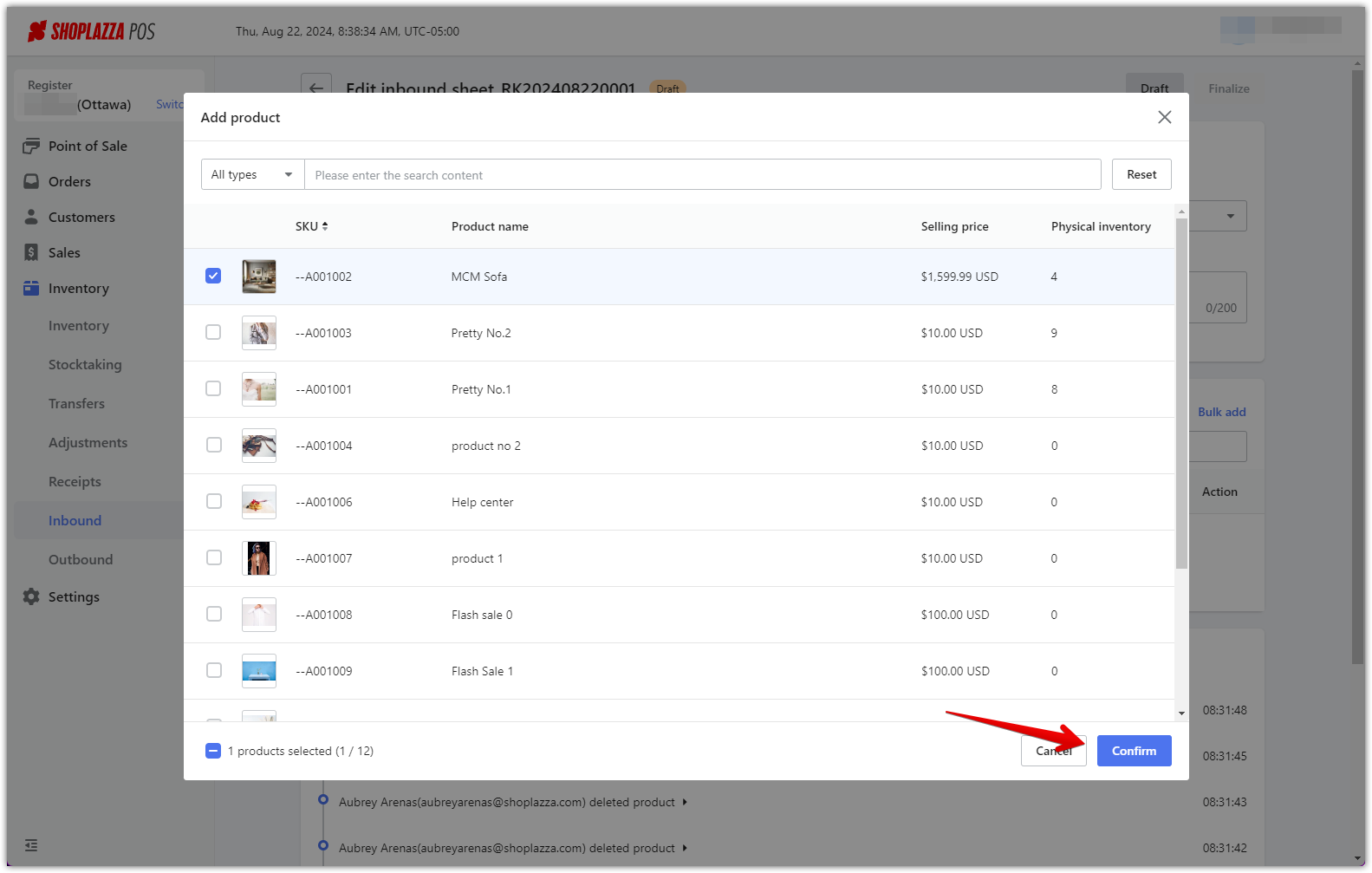
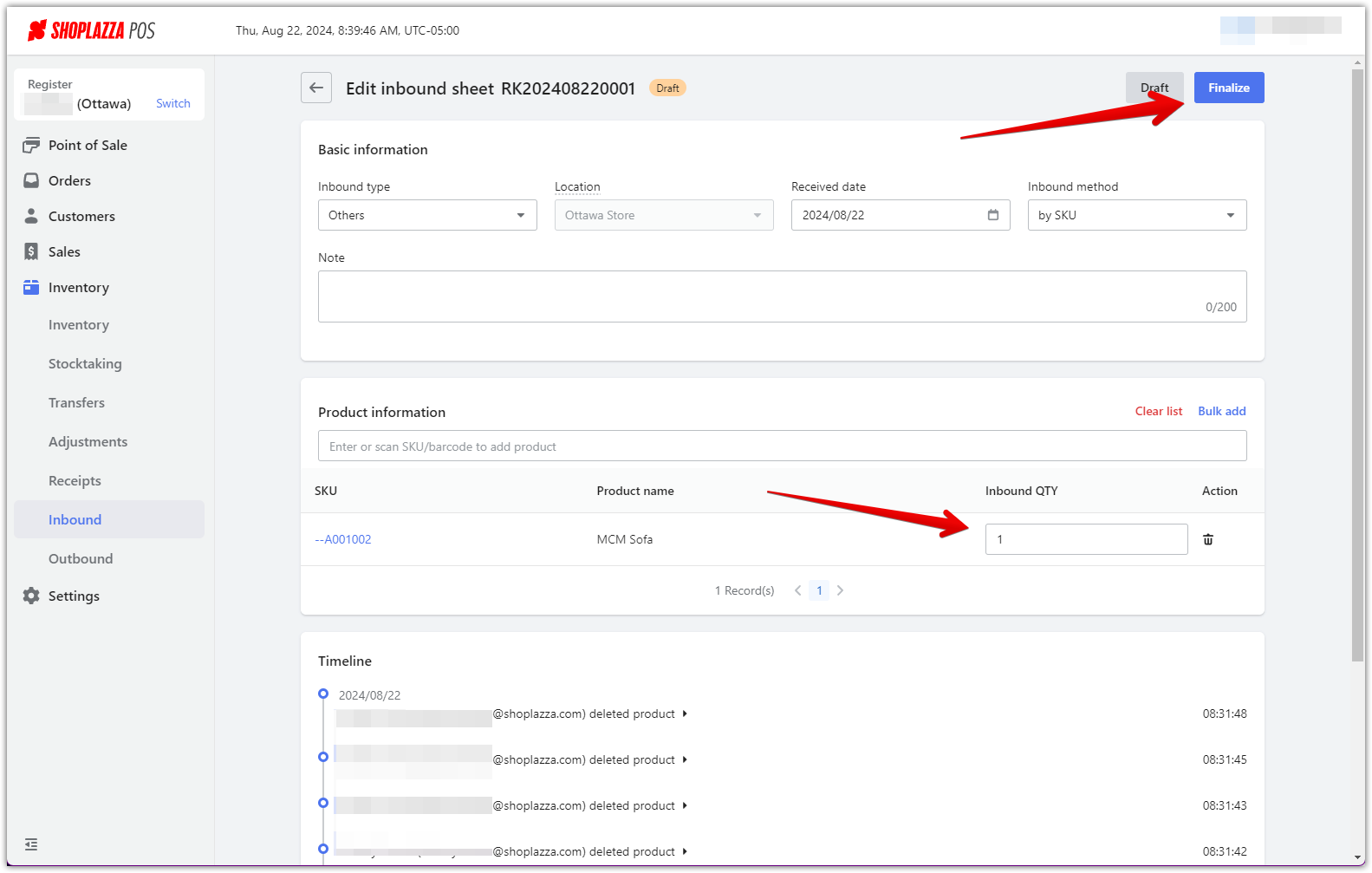
4. Return to the Inbound Main Page: You will be redirected to the main page of Inbound, where you will see that your inbound inventory records have been finalized.
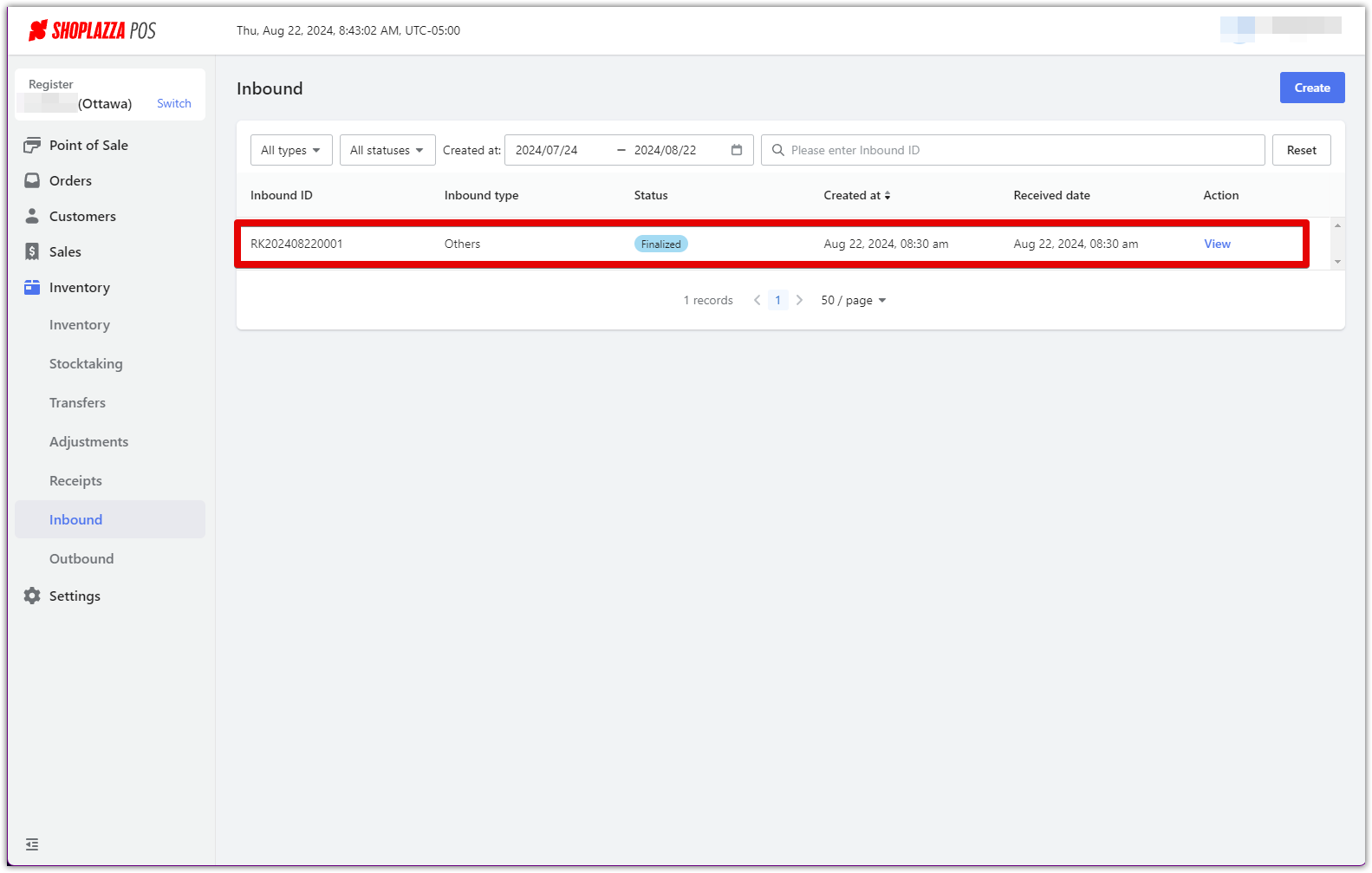
Meticulously receiving and inspecting goods lays the groundwork for inventory accuracy. By following these steps, you're ensuring the quality and quantity of your products and setting a strong foundation for effective inventory management.



Comments
Please sign in to leave a comment.