Ensuring your cash drawer is accurately set up at the beginning of your shift is key to a smooth and successful day of transactions. It's important to note that store setups may vary—some stores may keep the register inside the cash drawer to be counted, while others may store registers in the backroom. Make sure to follow the process that fits your store’s setup. Here's a detailed guide to get your cash drawer ready:
Preparing your cash drawer
1. Opening the register: When staff logs into the Shoplazza POS admin and the system recognizes that the register is closed, they will be prompted with an Open register reminder on the main Point of Sale screen. Clicking the Open register button will navigate them to the Open register section.
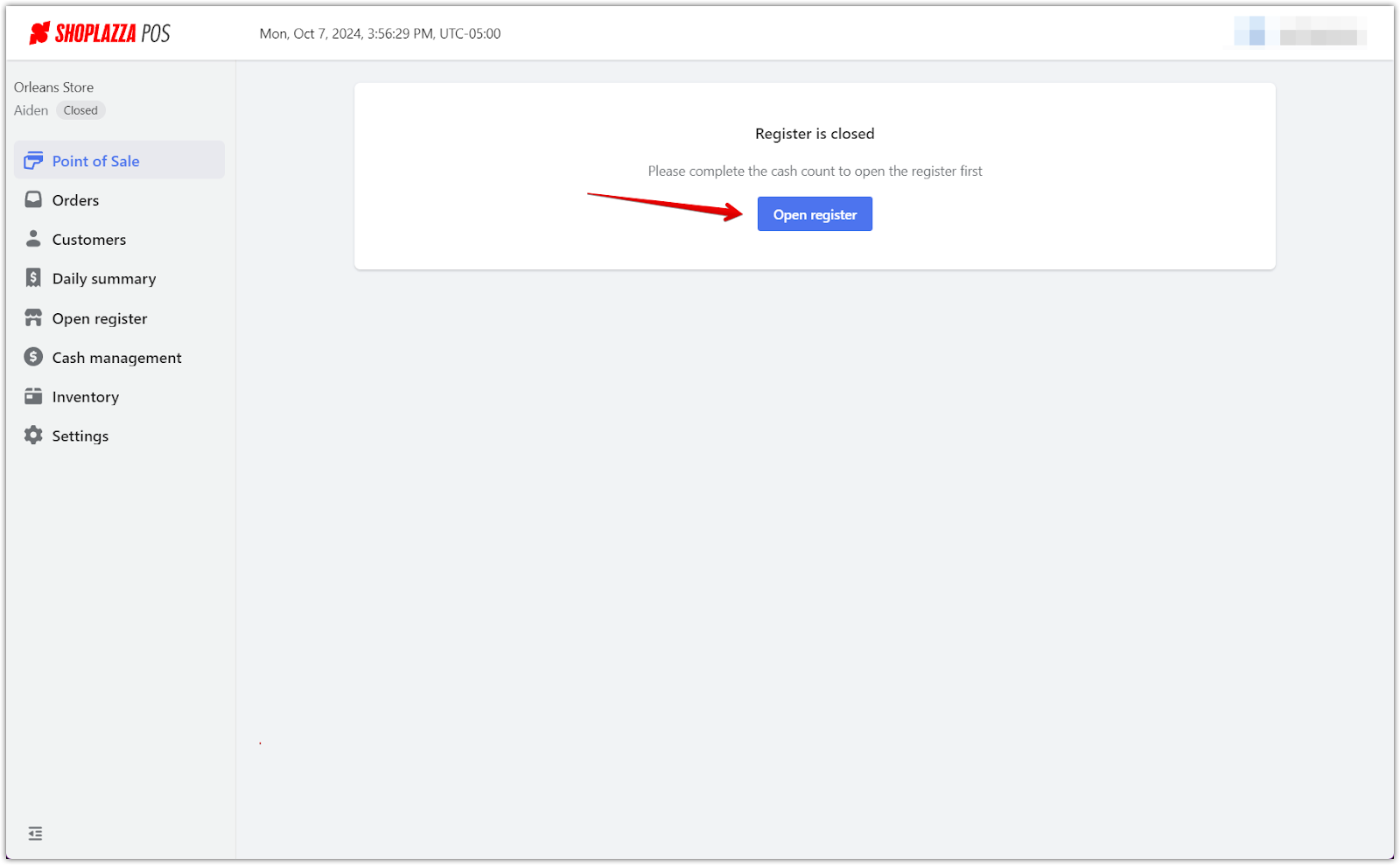
2. Accessing the cash drawer: Once on the Open register page, click on Open cash drawer and select Open the day from the dropdown. This will allow you to begin setting up your daily cash drawer.
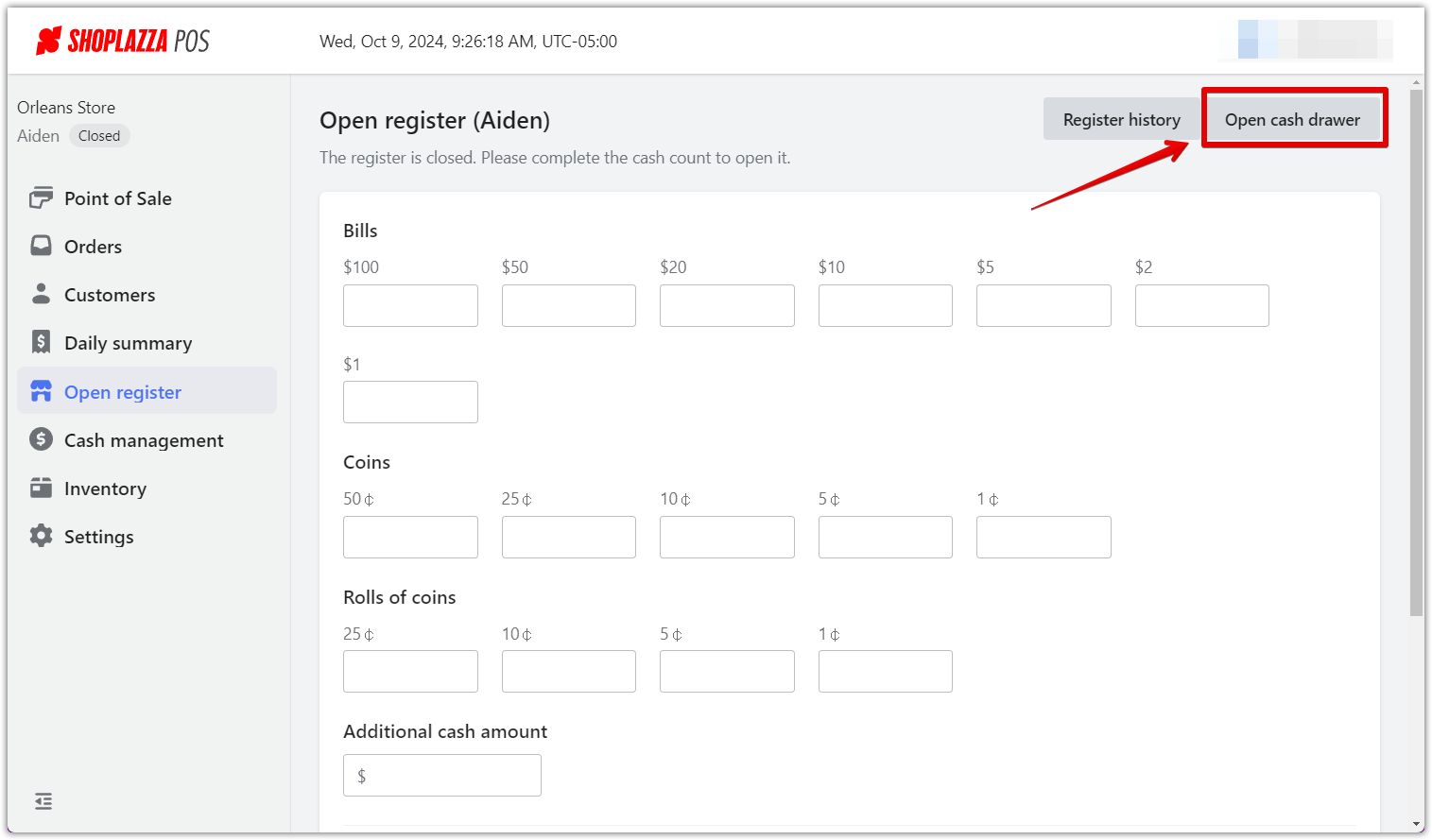

3. Counting the cash: After opening the drawer, you'll be prompted to count the cash. Enter the amounts for Bills, Coins, and Rolls of coins in their respective fields. Make sure all entries are accurate before proceeding.

4. Verifying the cash balance: After counting, the system will display the total amount at the bottom. Double-check the amounts entered to ensure accuracy, and you’ll also see any discrepancies if present. If everything is correct, proceed by clicking Open register.

5. Confirming the starting amount: A confirmation window will pop up, showing the cash count details, including the previous balance, the current count, and any over/short amount. After verifying, click Confirm to finalize the count and officially open the register for the day.
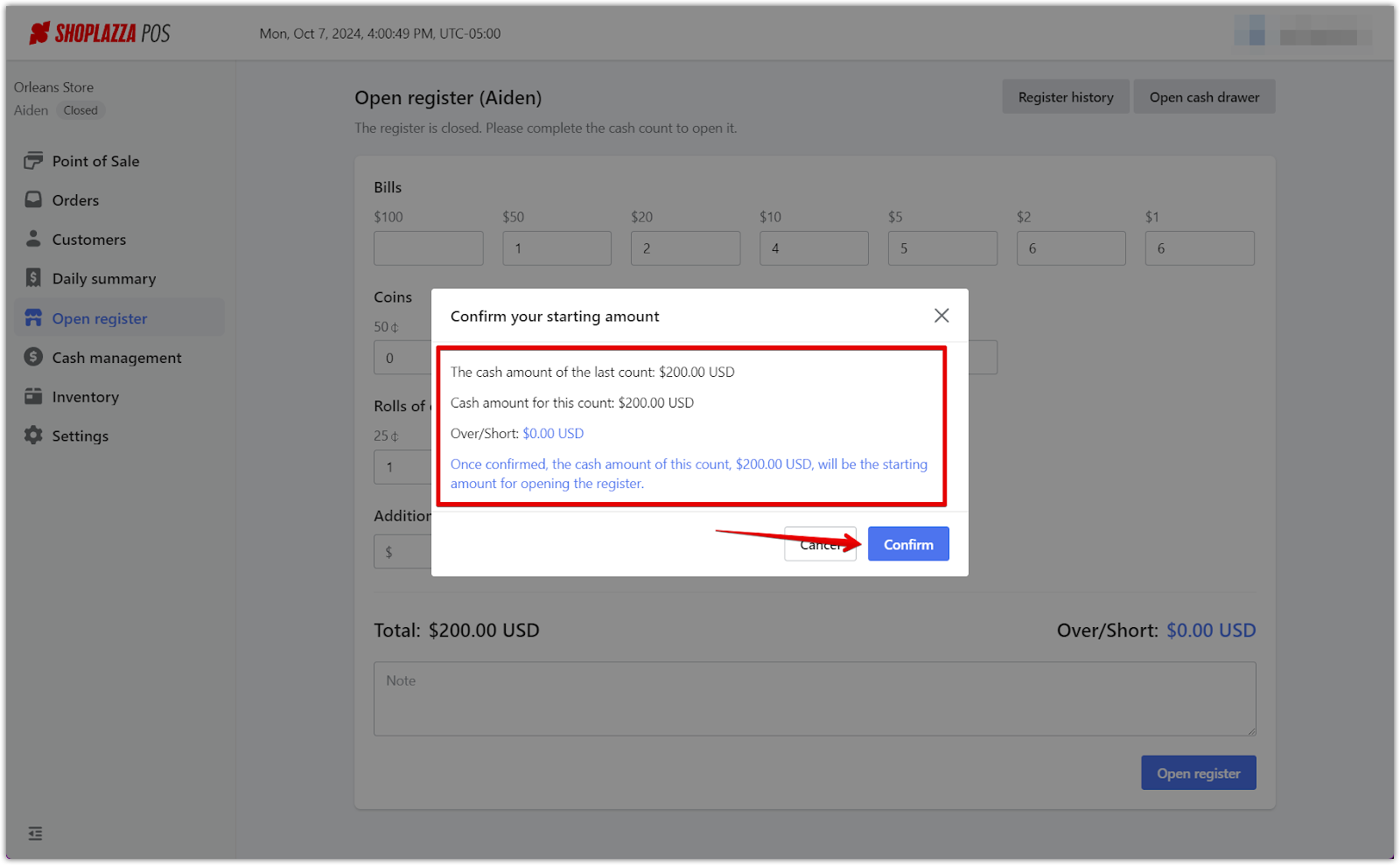
Handling discrepancies
If you notice any discrepancies during the cash count, it’s important to address them before proceeding. Follow these steps to ensure your register is set up correctly:
1. Identifying discrepancies: After entering the cash amounts, the system will display the total counted amount and compare it to the last recorded total. If there's a mismatch, you'll see the Over/Short amount in the summary below the cash entry fields.
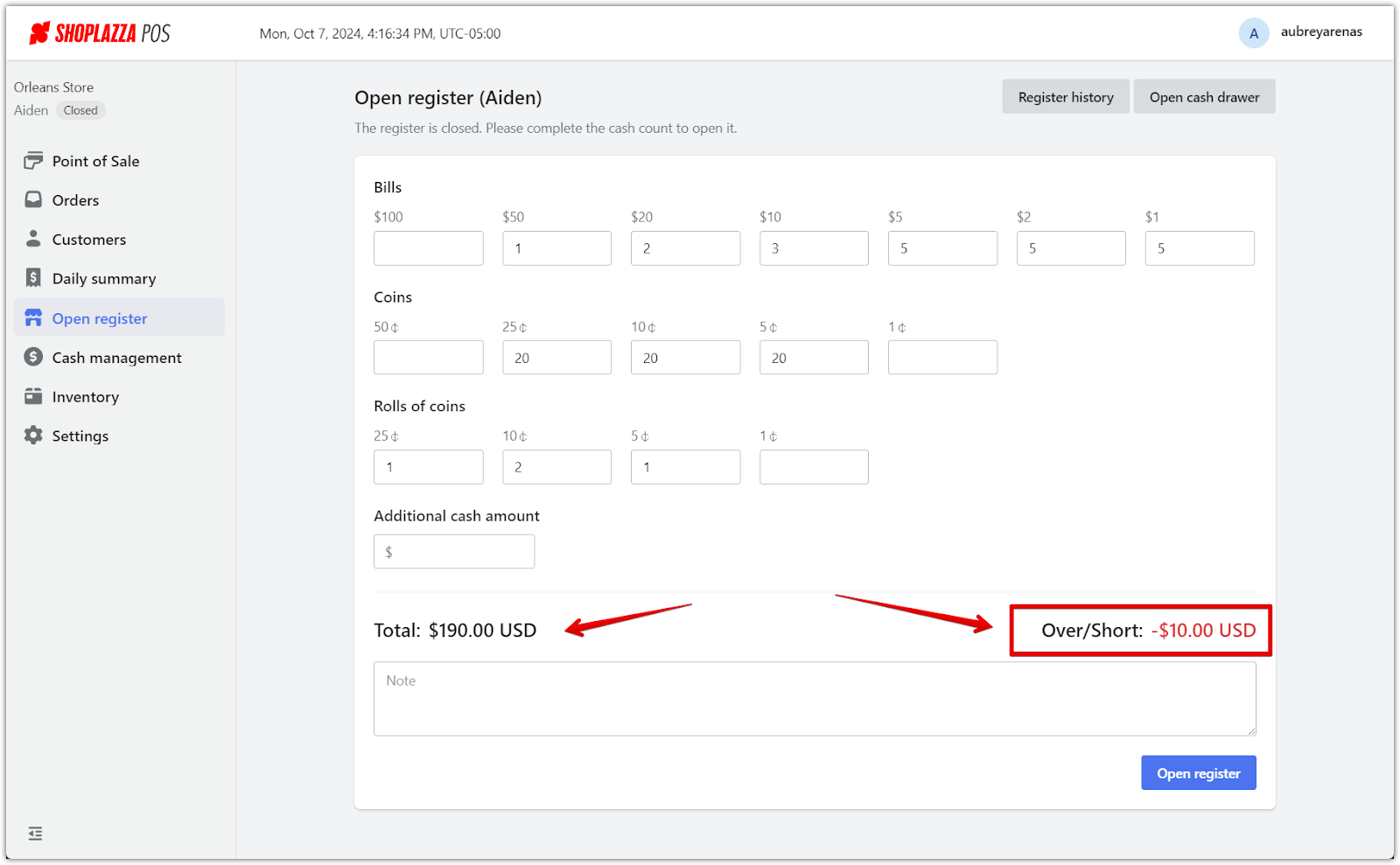
2. Reviewing the discrepancy: Take a moment to review the amounts entered to see if there was a counting or input error. Double-check all bills, coins, and rolls of coins. If you find a mistake, correct the entry in the respective field.

3. Adjusting the discrepancy: If no error is found and the discrepancy remains, you'll need to proceed with the discrepancy in place. You can make a note in the Note field to explain any reasons for the difference, such as overages from the previous shift or missing cash.
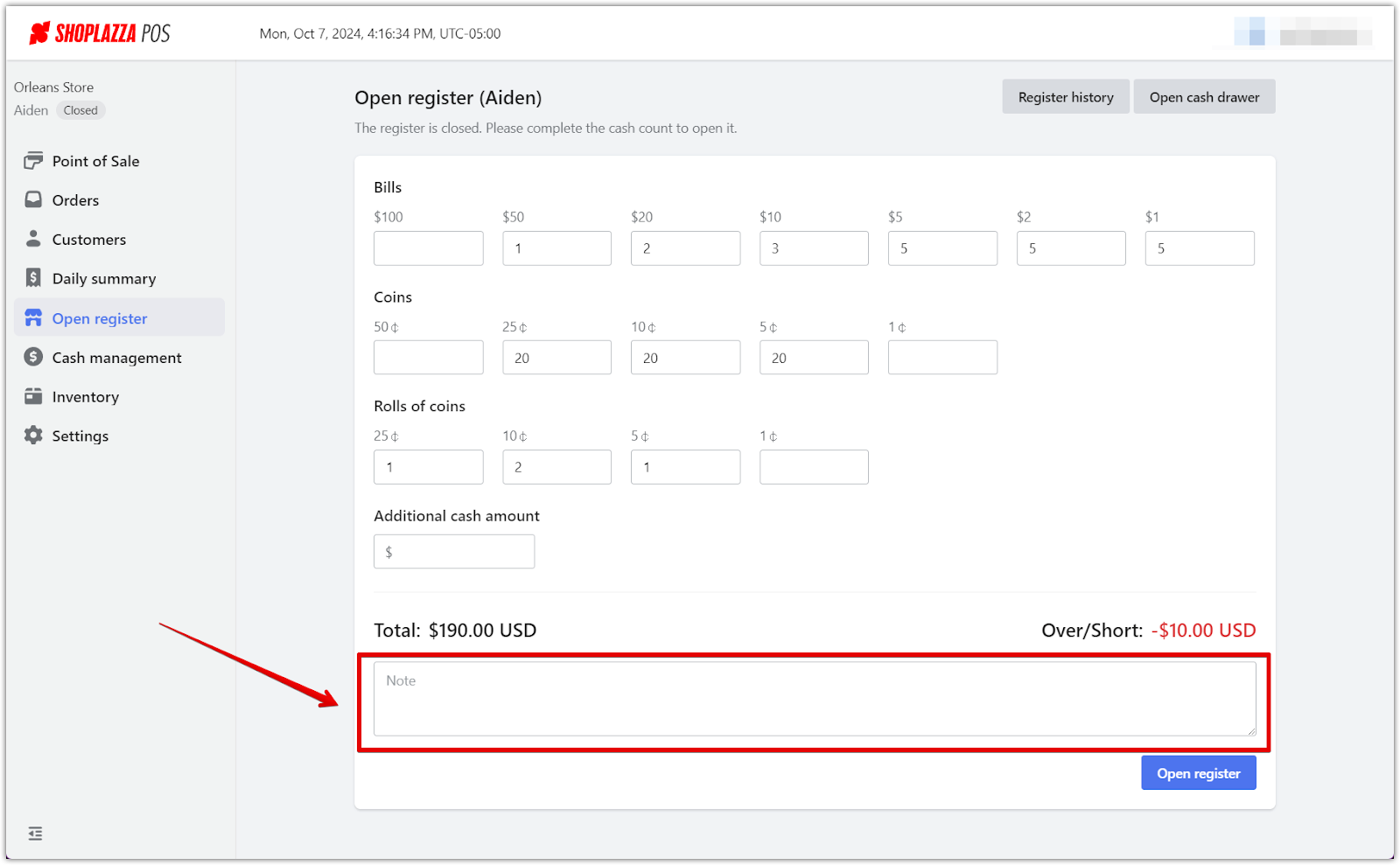
4. Finalizing with discrepancies: Once you're ready, click Open register to proceed. The system will open the register with the discrepancy noted, and the amount will be logged for future reference. Ensure the Over/Short amount is indicated for reporting purposes.
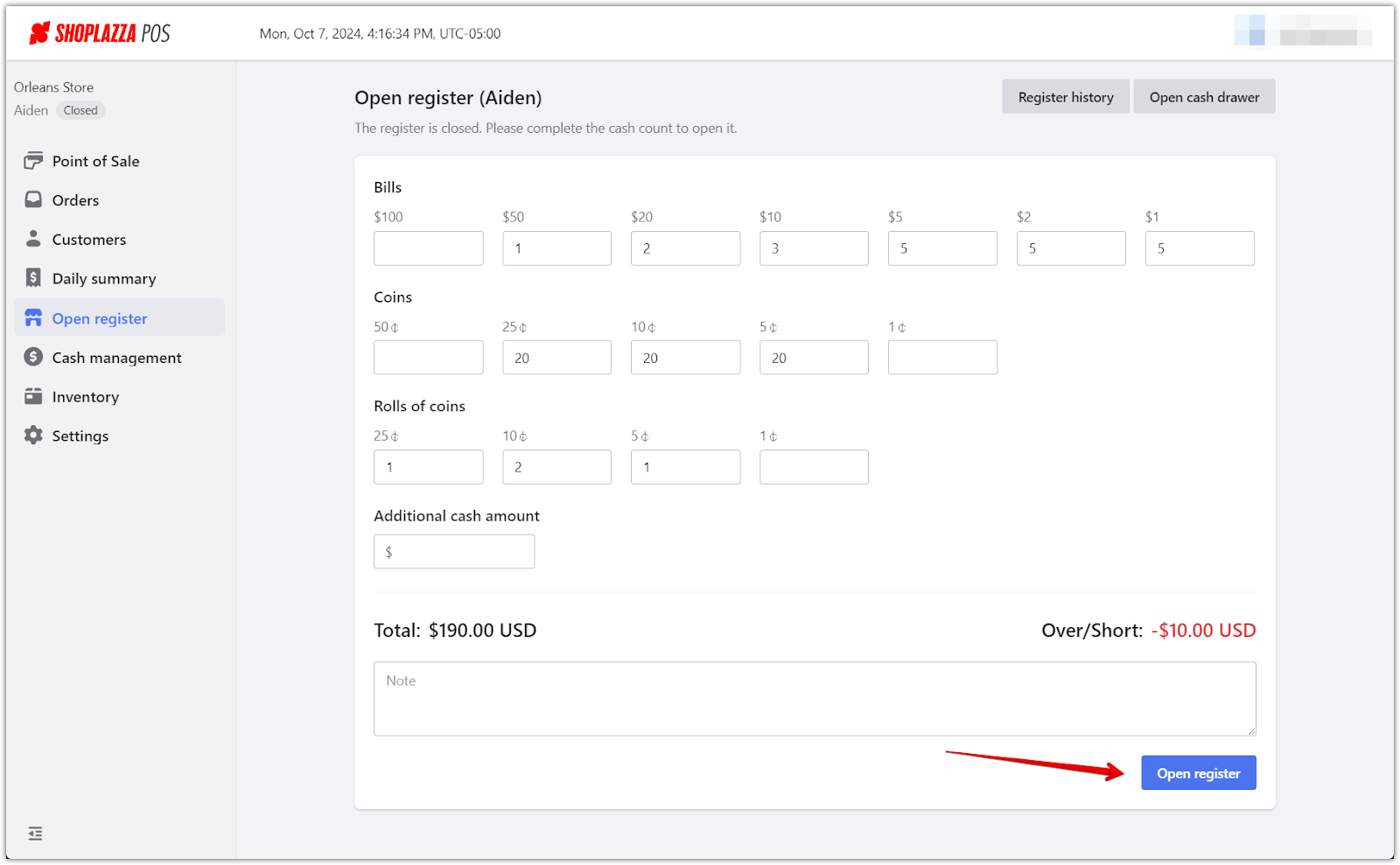
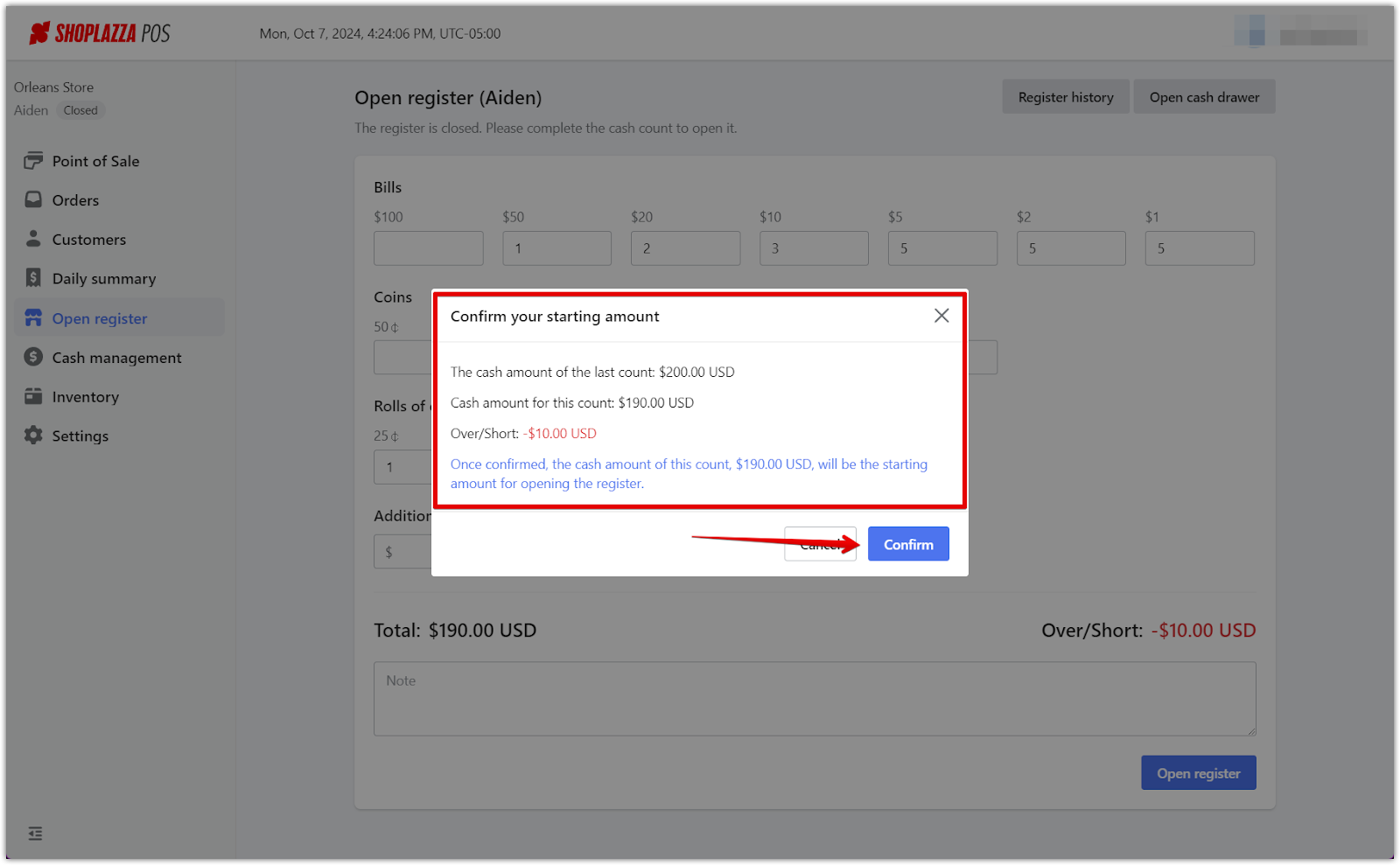
Viewing register history
Keeping track of your register’s history is important for reviewing past transactions and resolving any cash discrepancies. The Register history feature allows you to easily view and download previous records for reference.
1. Accessing register history: Depending on the status of your register, the button will either be labeled Open register (if the register is closed) or Close register (if the register is open). In either case, you can access the Register history by clicking the corresponding button and then selecting Register history in the top-right corner of the page.
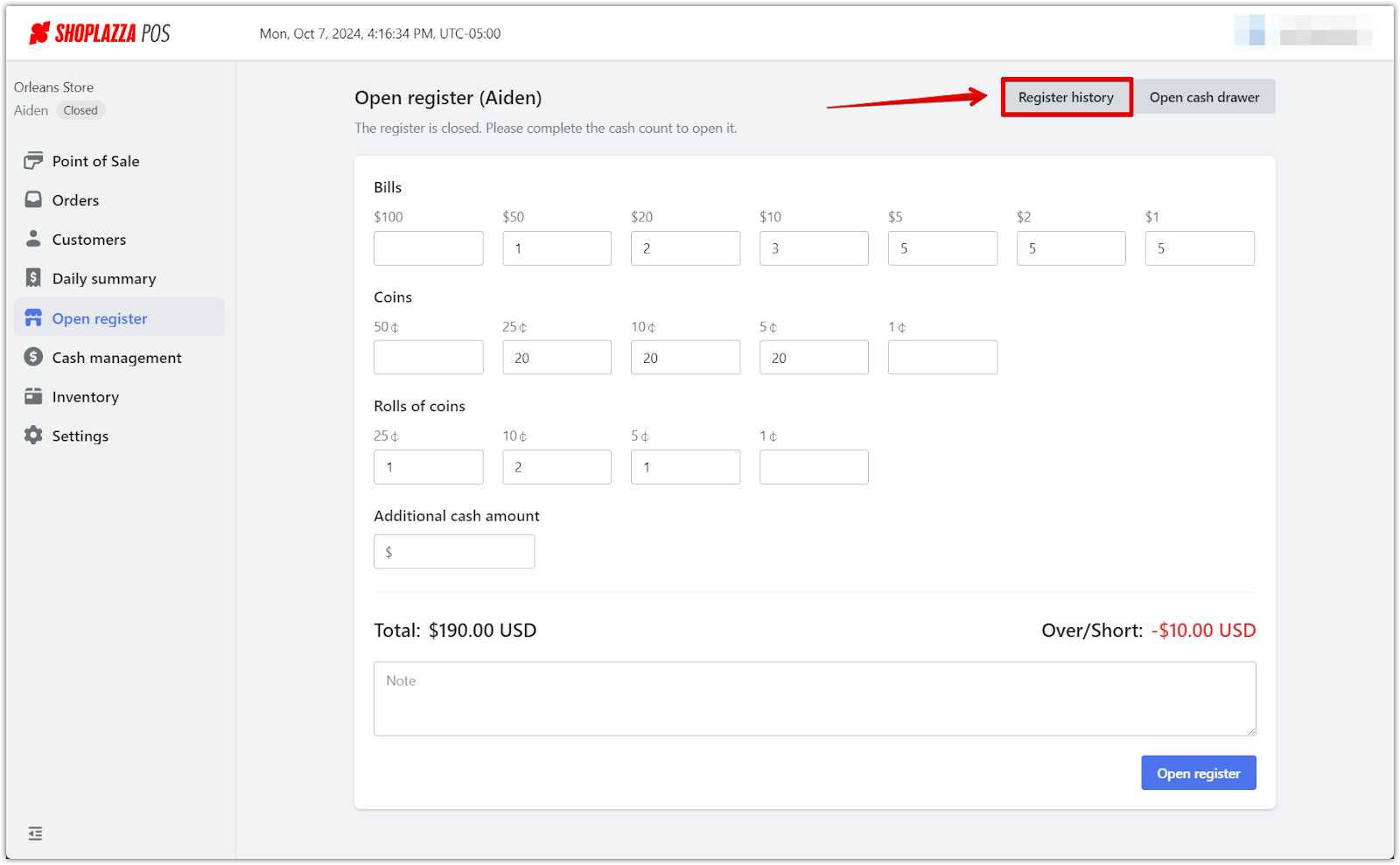
2. Viewing records: Once in the Register history section, you will see a detailed log of previous cash counts, including the register status, cash count totals, and any over/short amounts. This list allows you to identify discrepancies and quickly monitor register activity over time. You can filter by Register status and a specific date range.
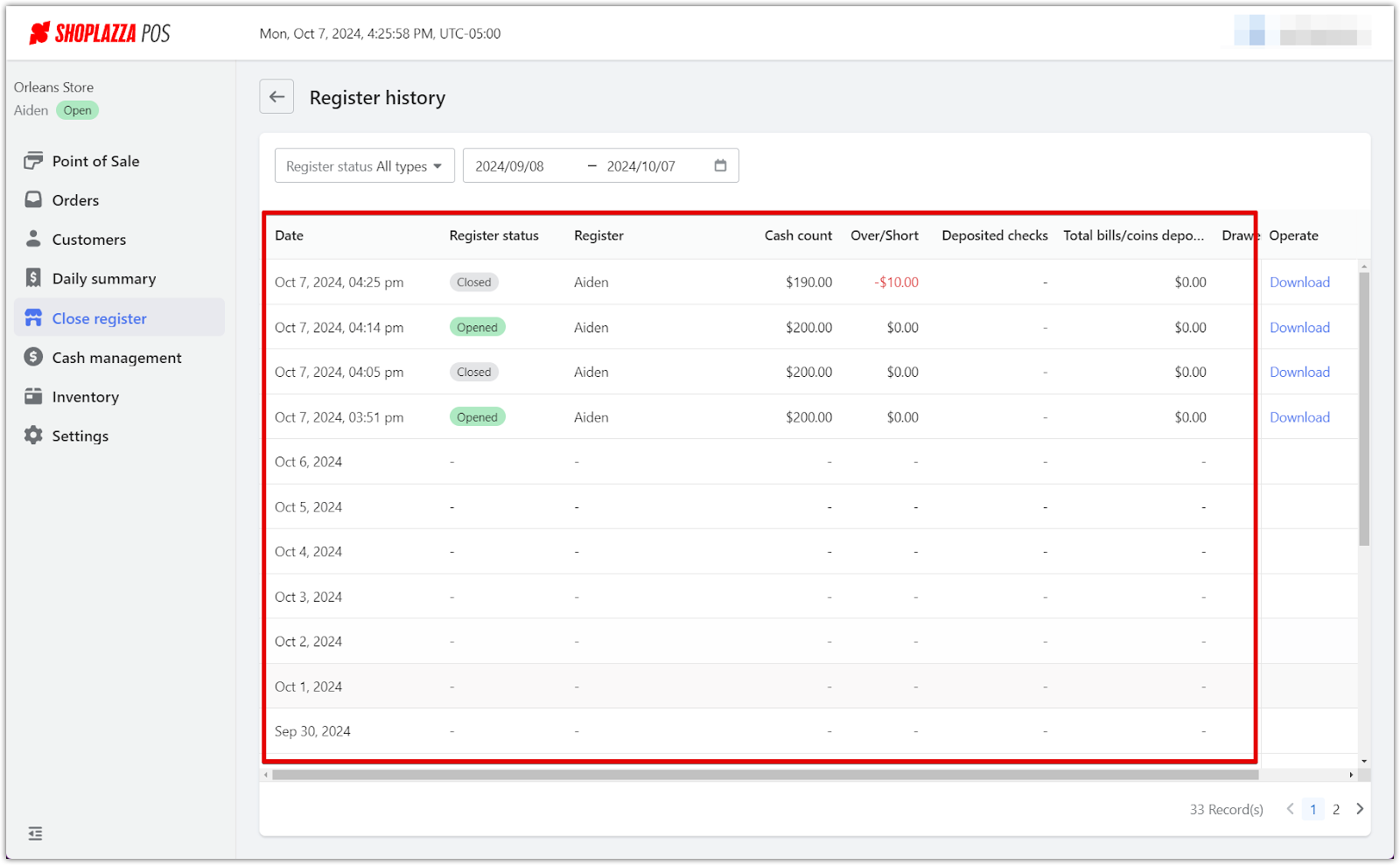
3. Downloading register reports: On the right side of each entry, there is a Download button that allows you to download individual register reports for further review or record-keeping. This ensures that all register data is securely stored and easily accessible when needed.
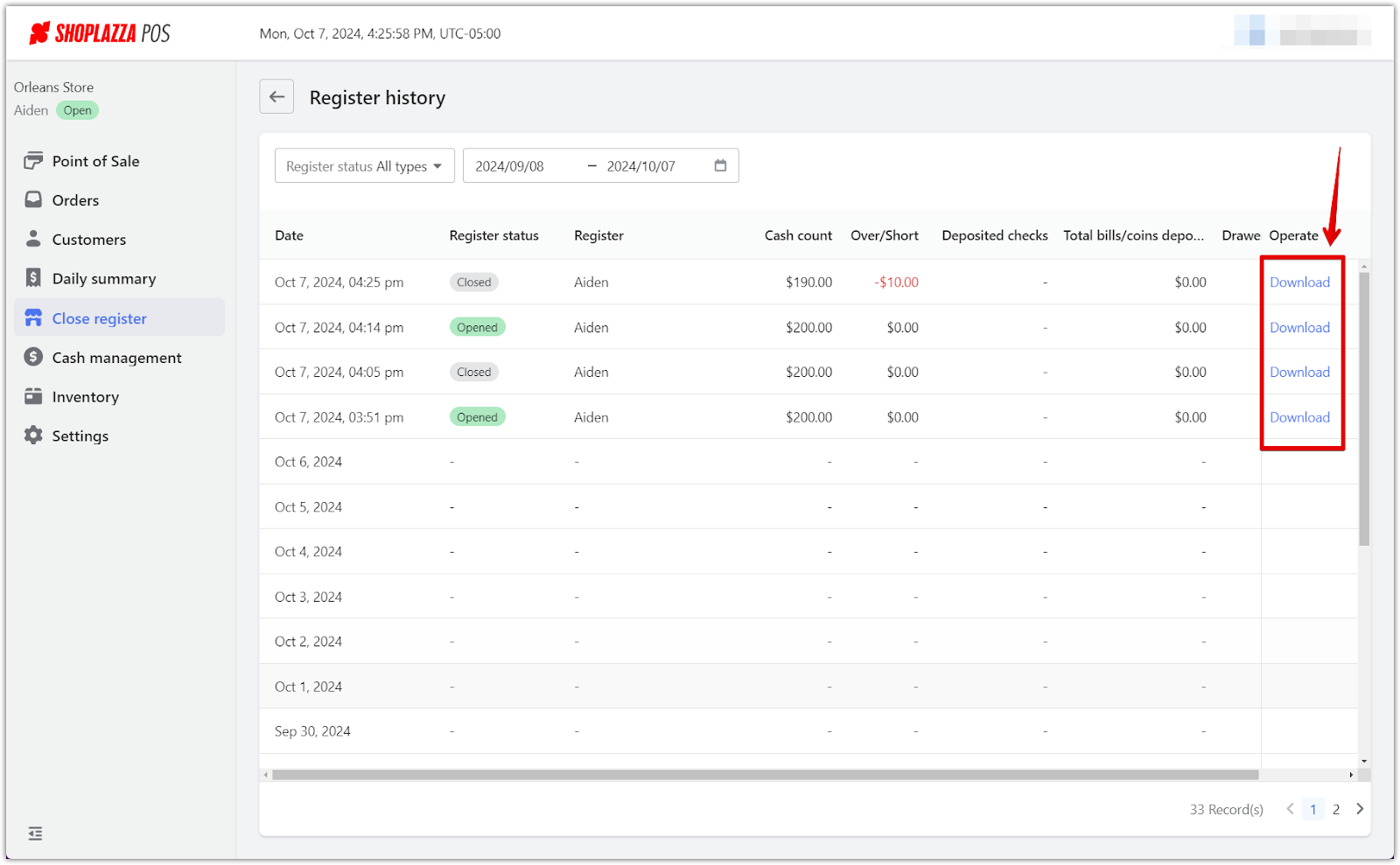
Opening cash drawer
The Open cash drawer function allows staff to open the cash drawer for specific reasons without initiating a transaction. This feature is important for managing cash flow during the day, whether for making changes, conducting safe drops, or organizing the cash drawer.
1. Reasons to open the drawer: When selecting Open cash drawer, you’ll be prompted to choose from one of the following reasons:
- Make change: Use this option when you need to break larger bills into smaller denominations for easier transactions.
- Open the day: This option is primarily meant for initiating cash handling at the start of the day. For other purposes, select the appropriate reason from the list.
- Safe drop: Choose this option when you need to remove cash from the drawer for a secure deposit into the store’s safe, ensuring that excess cash is safely managed throughout the day.
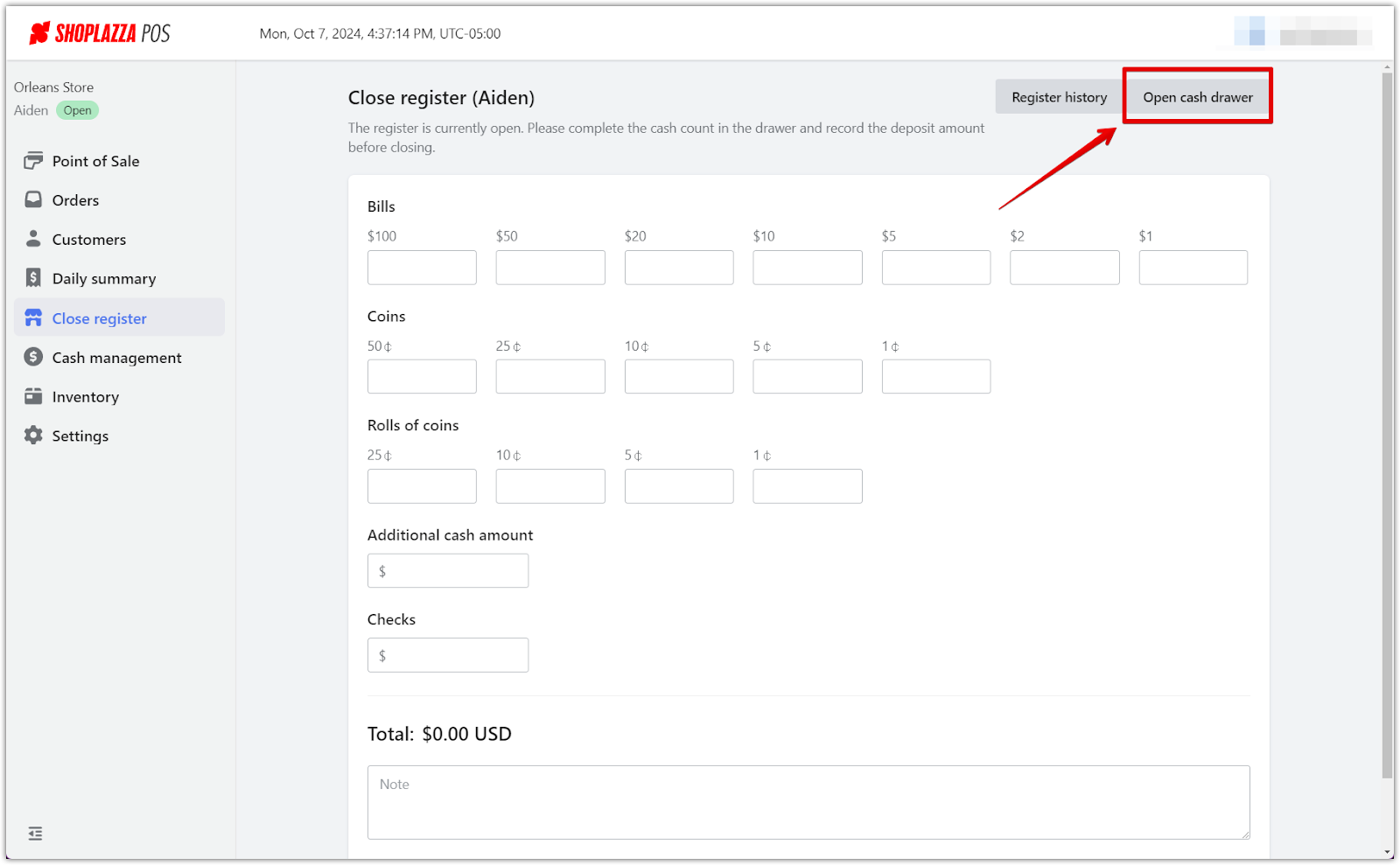
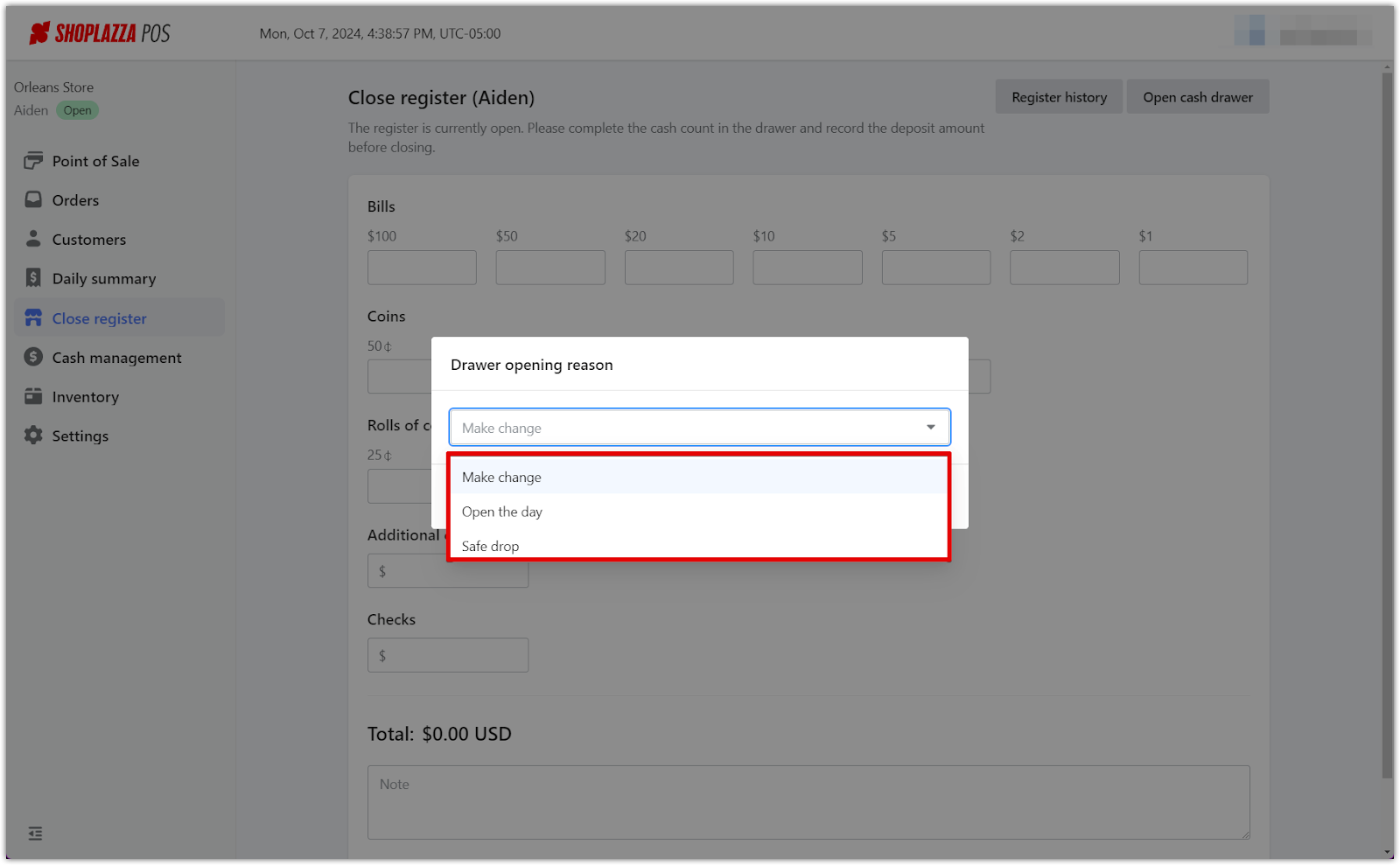
2. Tracking drawer access: Each time the cash drawer is opened using this function, it will be logged in the Cash management > Drawer activity history section. This ensures that all actions involving cash handling are recorded for future reference.
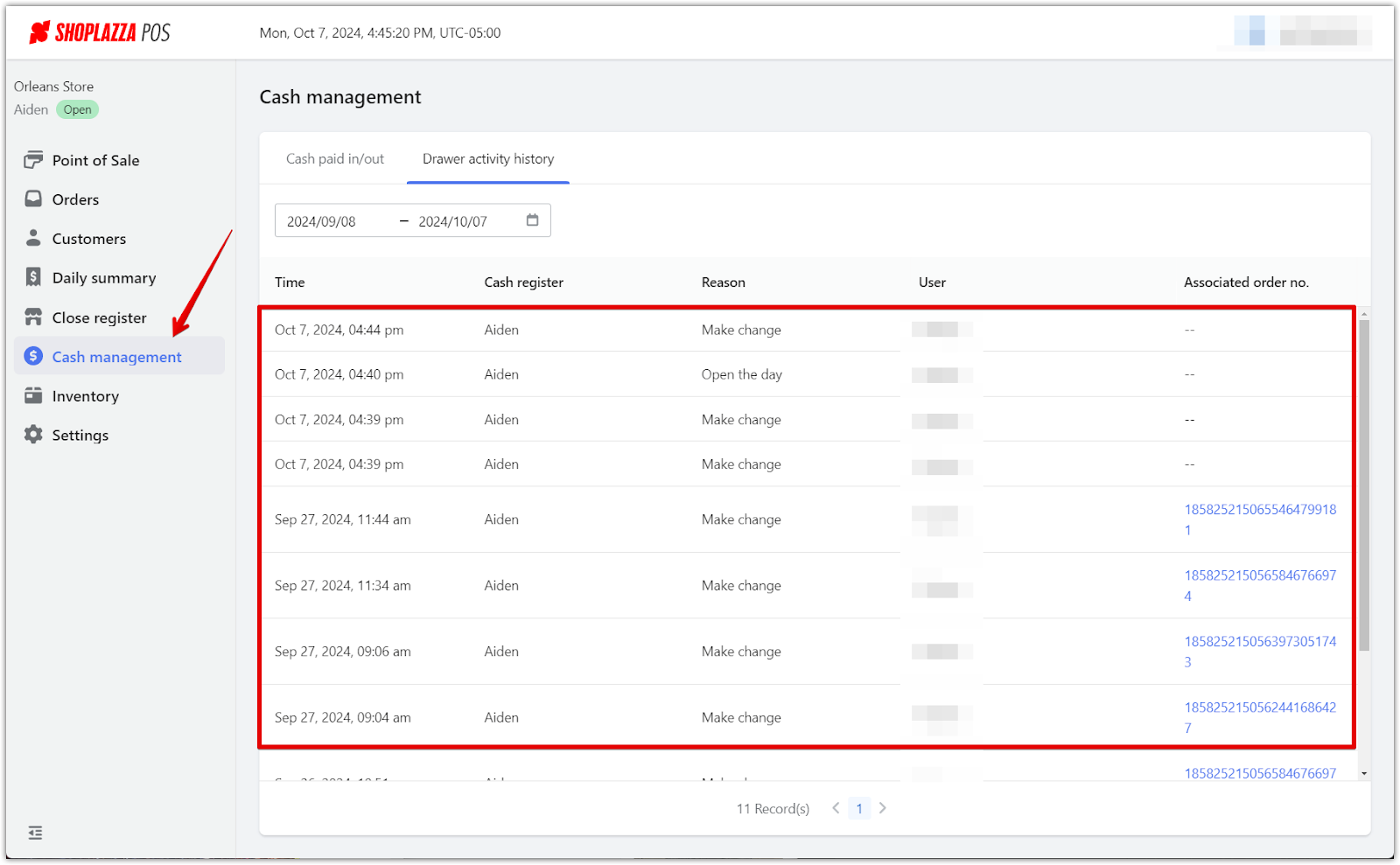
Following these steps ensures you're well-prepared for a day filled with accurate and trouble-free transactions. A careful setup paves the way for smoother operations, allowing you to focus more on customer interactions and less on potential cash-handling discrepancies.



Comments
Please sign in to leave a comment.