Offering flexible payment options is an excellent way to attract more customers and increase your store’s conversion rates. One popular payment solution is Sezzle, which allows customers to pay for their purchases in interest-free installments. By integrating Sezzle into your Shoplazza store, you provide your customers with the ability to spread their payments over time, making higher-priced items more affordable and reducing cart abandonment.
This guide will walk you through the steps to seamlessly integrate Sezzle into your Shoplazza store, covering everything from initial setup to testing the integration. By the end of this guide, Sezzle will be fully functional on your checkout page, helping to enhance your customers' shopping experience and potentially boosting your sales.
Before you begin
Before starting the integration, ensure you have the following:
- A Sezzle merchant account. If you don’t have one, please visit the Sezzle signup page to create an account.
- Your Sezzle Public API Key, Private API Key, and Merchant ID, which can be found in your Sezzle Merchant Dashboard .
Enabling Sezzle as a payment method
1. Navigate to payment settings: In your Shoplazza admin, go to Settings > Payments and click Add payment provider.
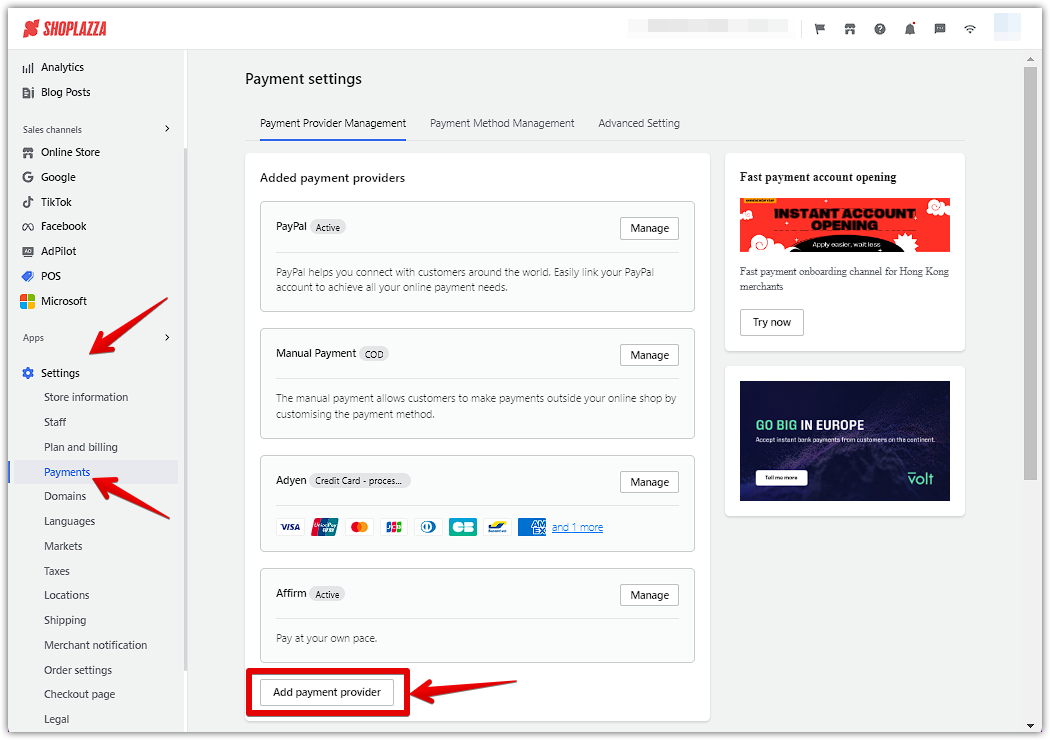
2. Add Sezzle as a payment method: In the search bar, type "Sezzle" and select it from the results. Click on the Activate button to add Sezzle as a payment option.
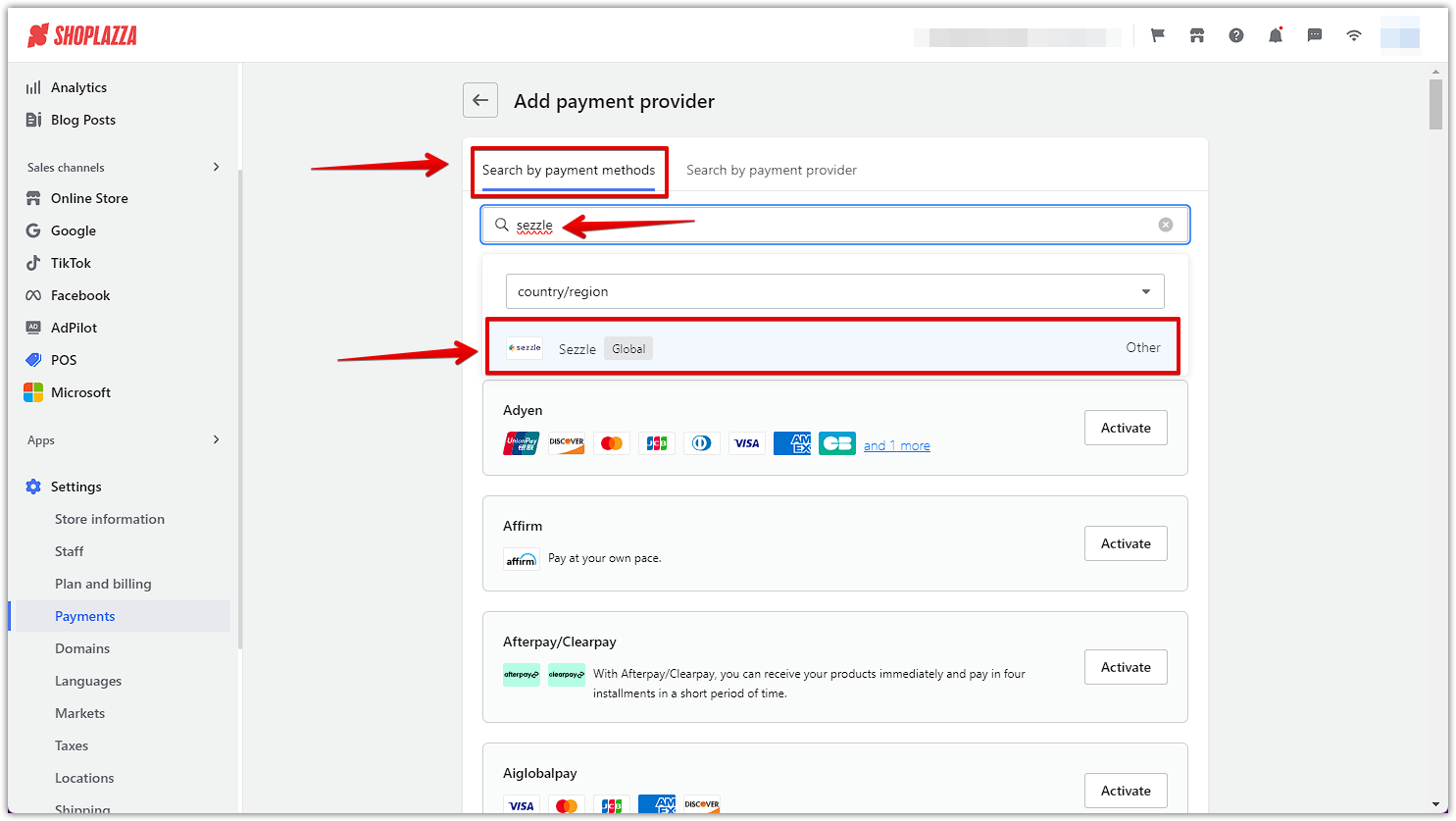
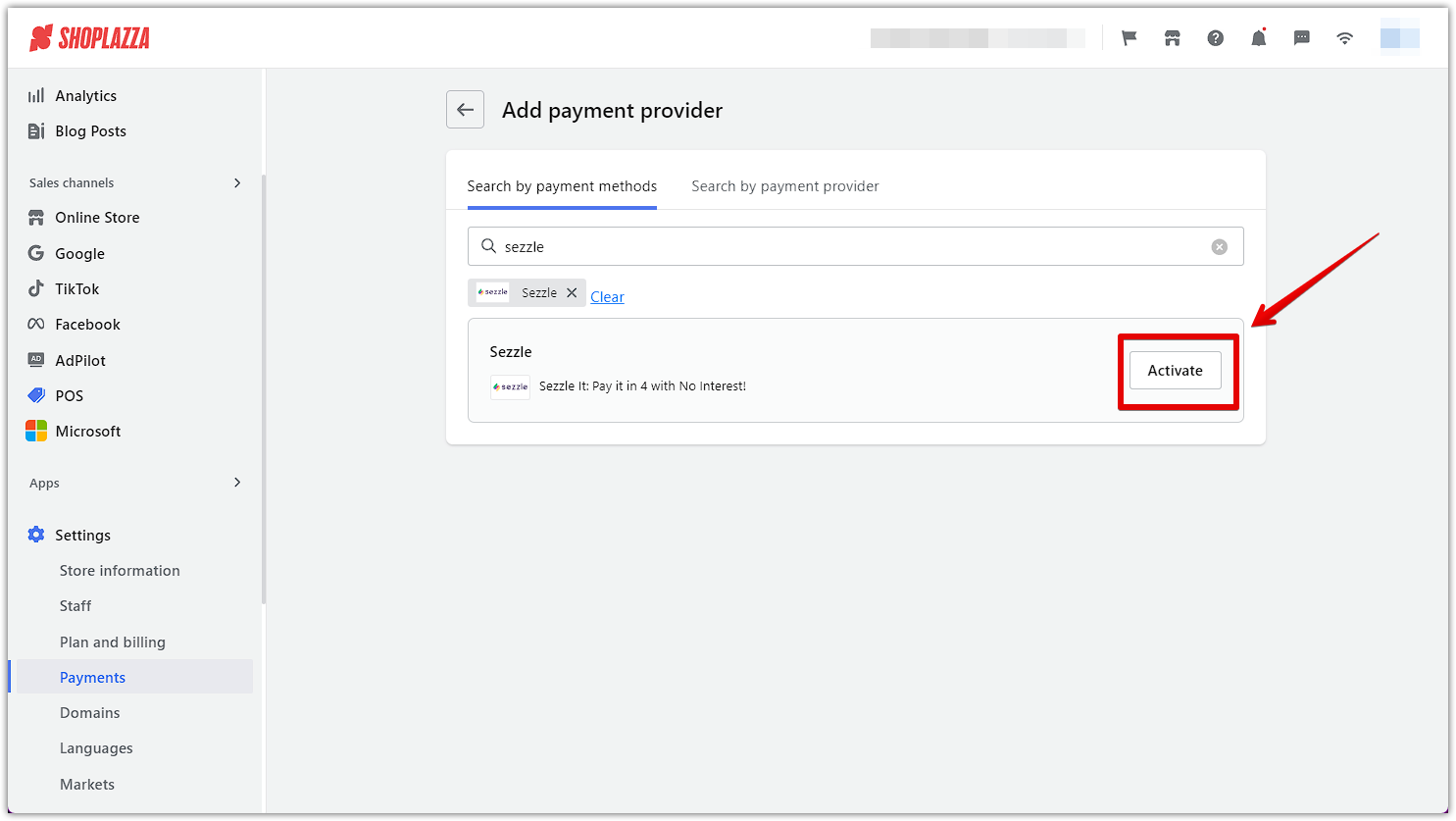
3. Configure Sezzle settings: Enter your Public Key and Private Key from your Sezzle Merchant Dashboard into the corresponding fields. Click Activate to enable Sezzle as a payment option on your store.
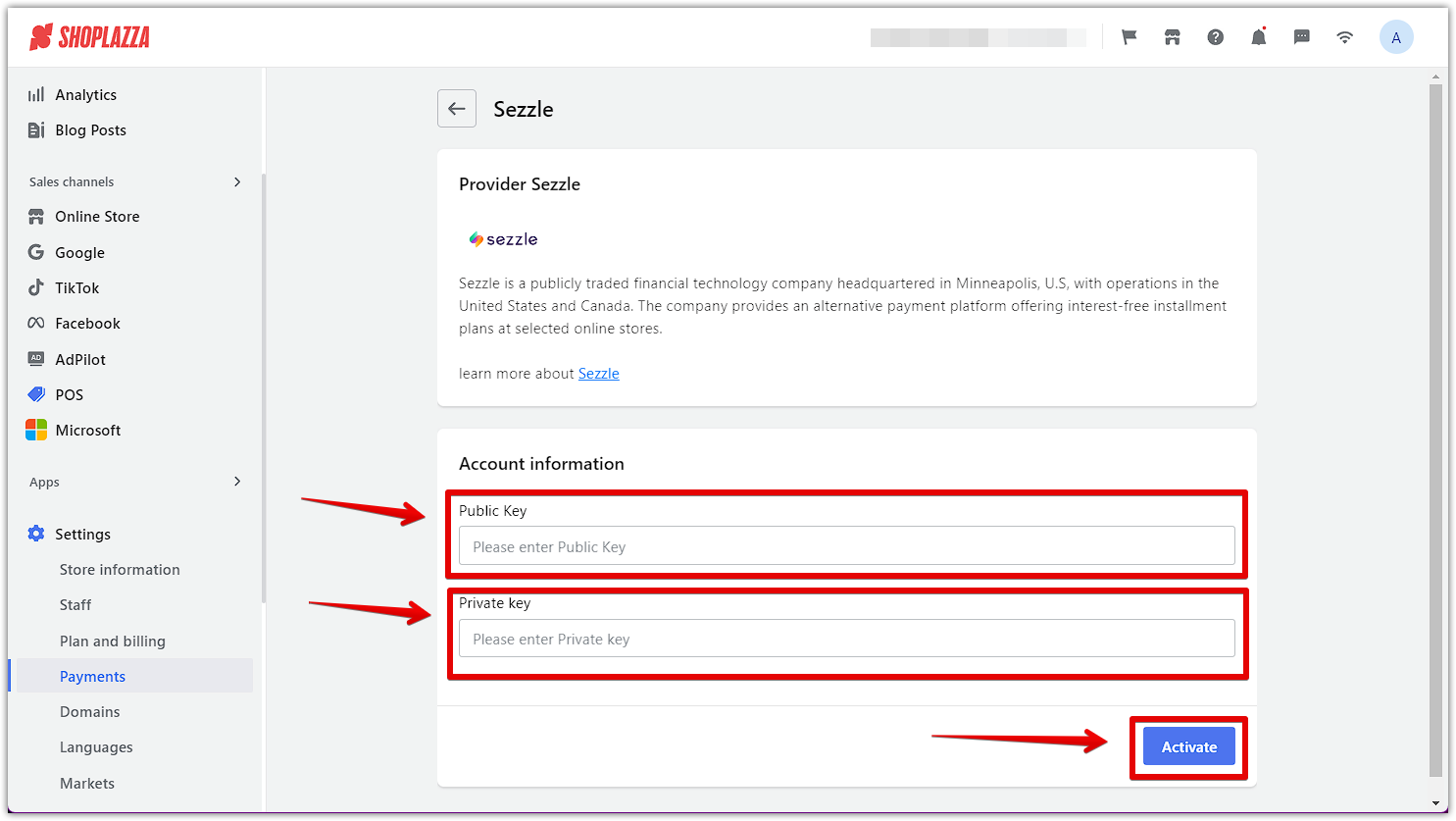
Testing the integration
It’s important to test the integration to ensure everything is functioning correctly.
1. Step through a test checkout: Add a product to your cart, proceed to checkout, and select Sezzle as your payment method.
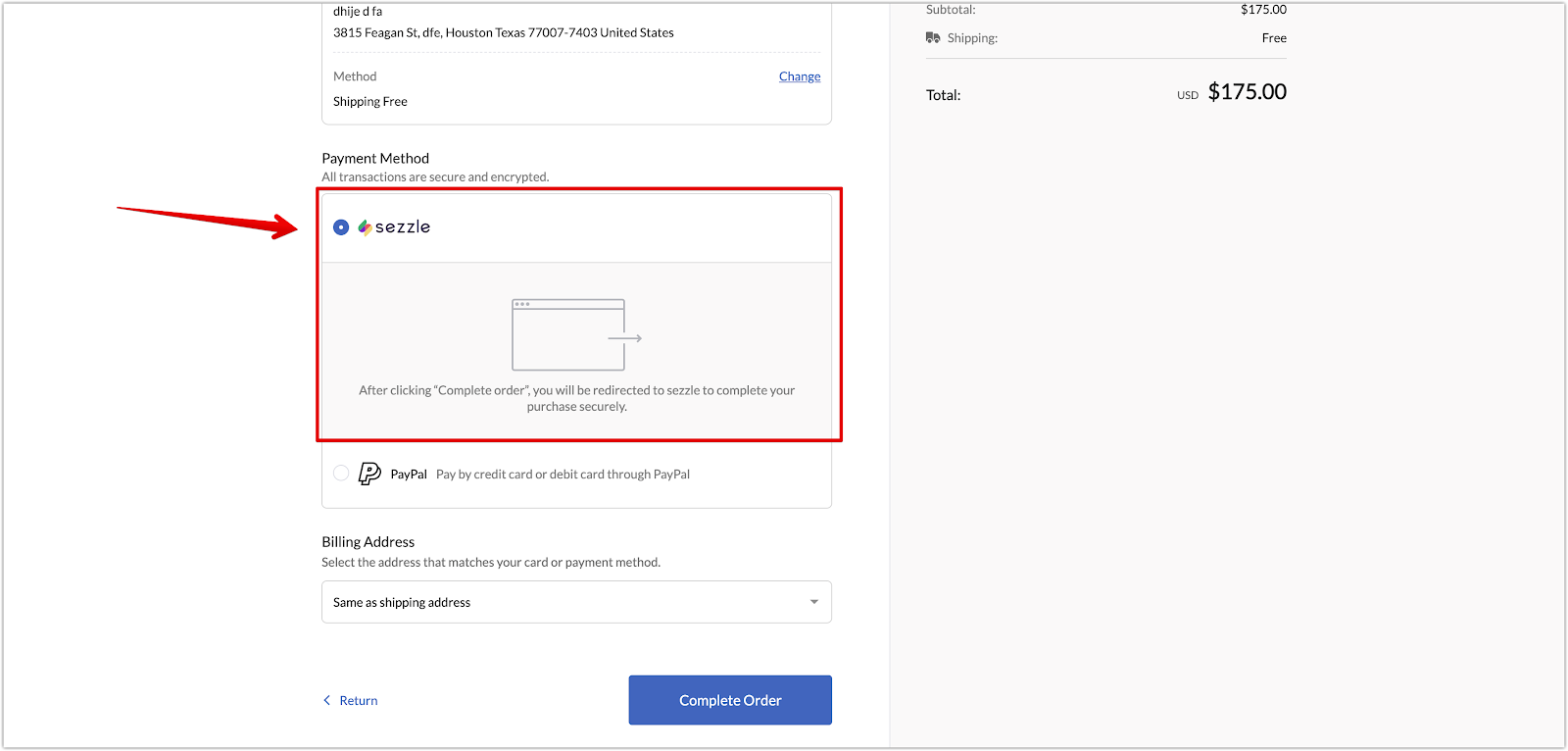
Deactivating Sezzle
If you need to remove Sezzle from your store:
1. Access Sezzle payment settings: Go to Settings > Payments in your Shoplazza admin and locate Sezzle under your list of active payment providers and click Manage.
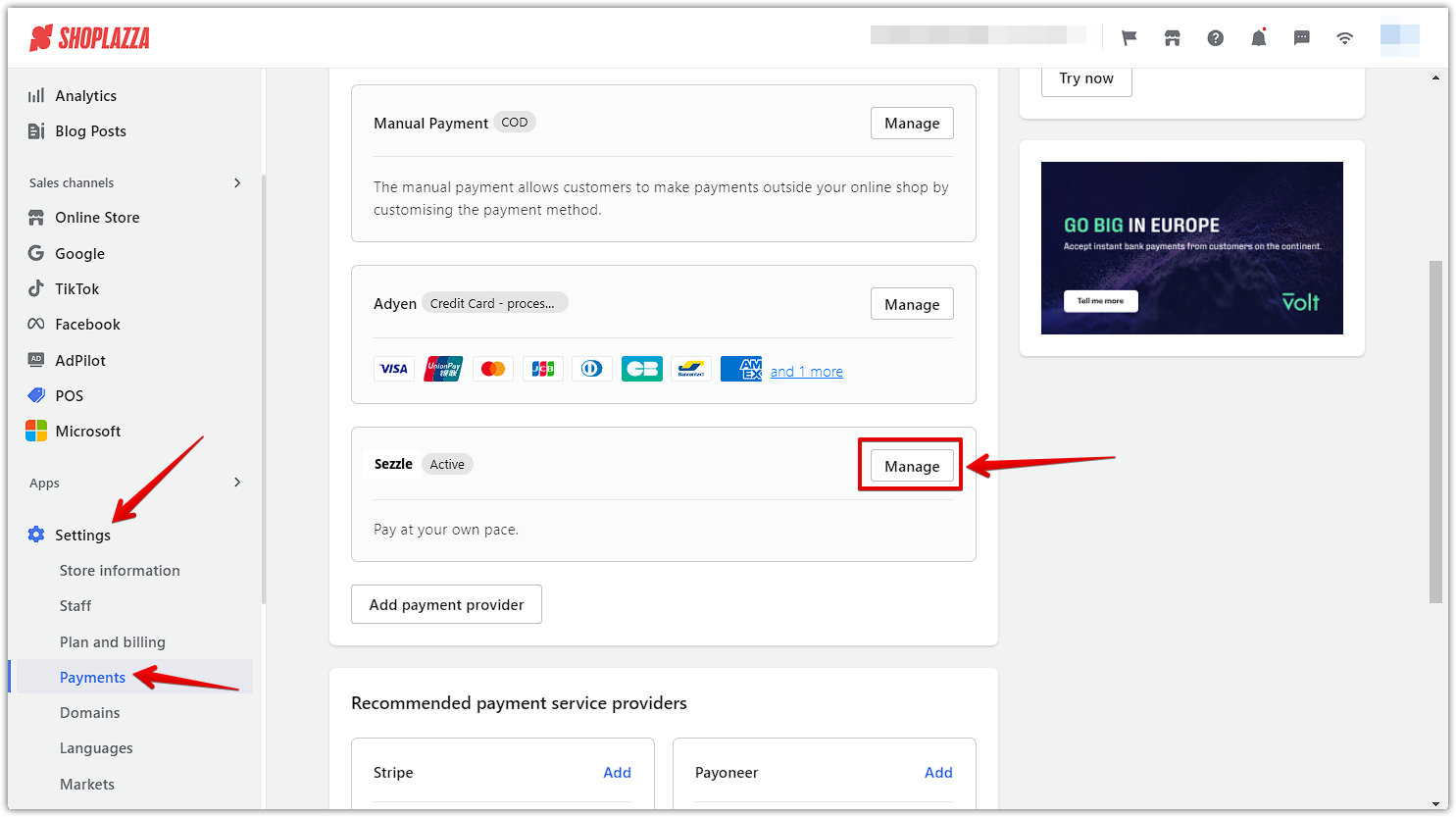
2. Disable Sezzle as a payment option: Select Disable to deactivate Sezzle as a payment option.

Integrating flexible payment solutions like Sezzle not only enhances the shopping experience but also helps build trust and loyalty among your customers. As consumer behavior continues to evolve, offering payment choices that cater to different financial preferences can set your store apart in a competitive market. By providing options that meet your customers’ needs, you’re more likely to see increased conversions and repeat business.



Comments
Please sign in to leave a comment.