Maximizing sales from potential customers is essential for any online store. With Omnisend, you can set up abandoned cart recovery emails that re-engage shoppers who've shown interest in your products but haven't completed their purchase. By tracking the items they've browsed, Omnisend sends targeted emails showcasing these products, encouraging customers to finalize their orders.
Note
If a customer completes their purchase within a set time, they won't receive the reminder email.
Setting up your automated workflow
To get started with re-engaging potential customers, you first need to set up an automated workflow in Omnisend. This section will guide you through the steps to create a workflow that’s tailored to your store’s needs.
1. Access your Omnisend dashboard: Log in to your Omnisend account . Navigate to Automation > Create workflow to start building your new automated workflow.
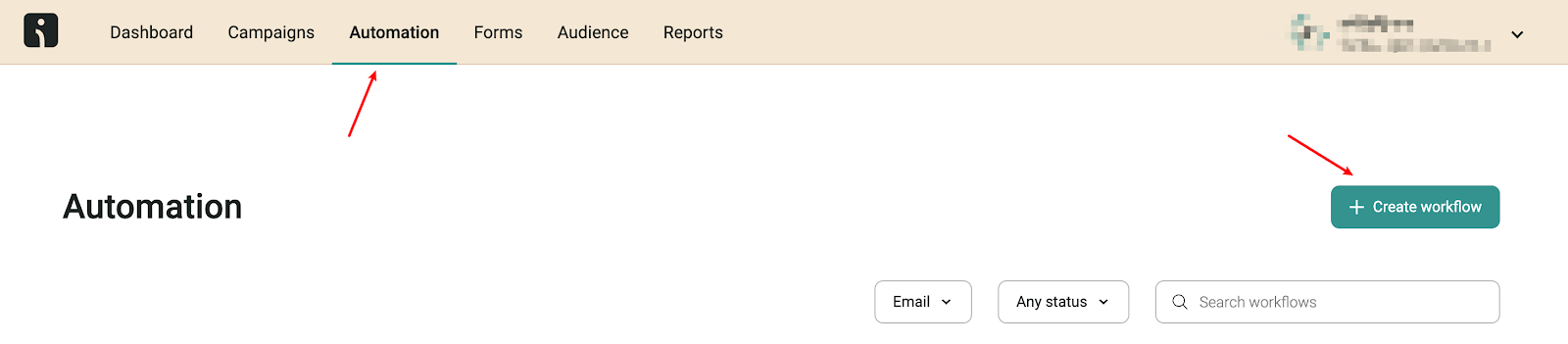
2. Browse workflow options: Click on Explore all workflows to review the different automation templates that Omnisend offers.
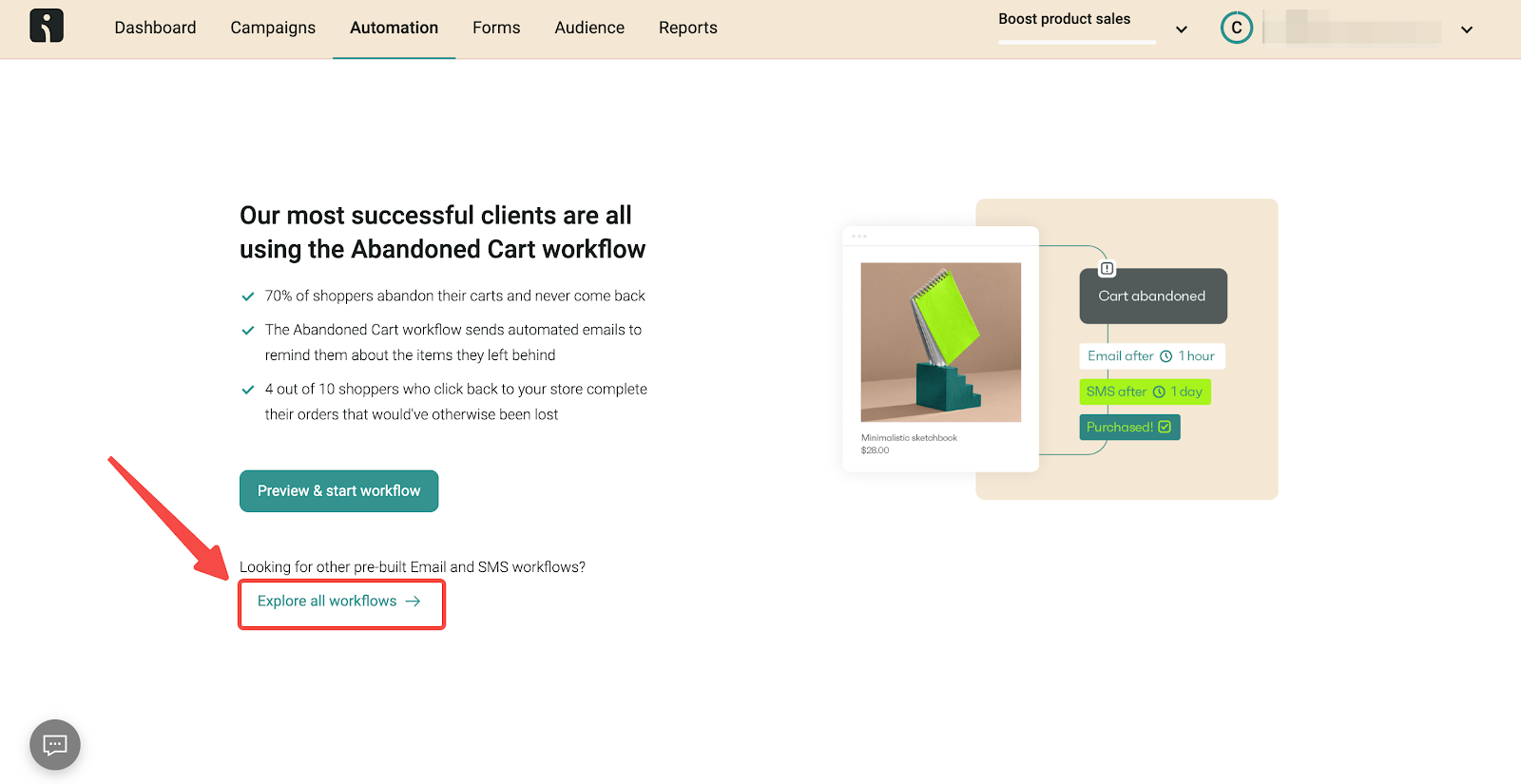
3. Select and customize the abandoned cart workflow: On the left panel, select Browse Abandonment, then find Product Abandonment on the right and click Customize workflow to start setting up your automation.
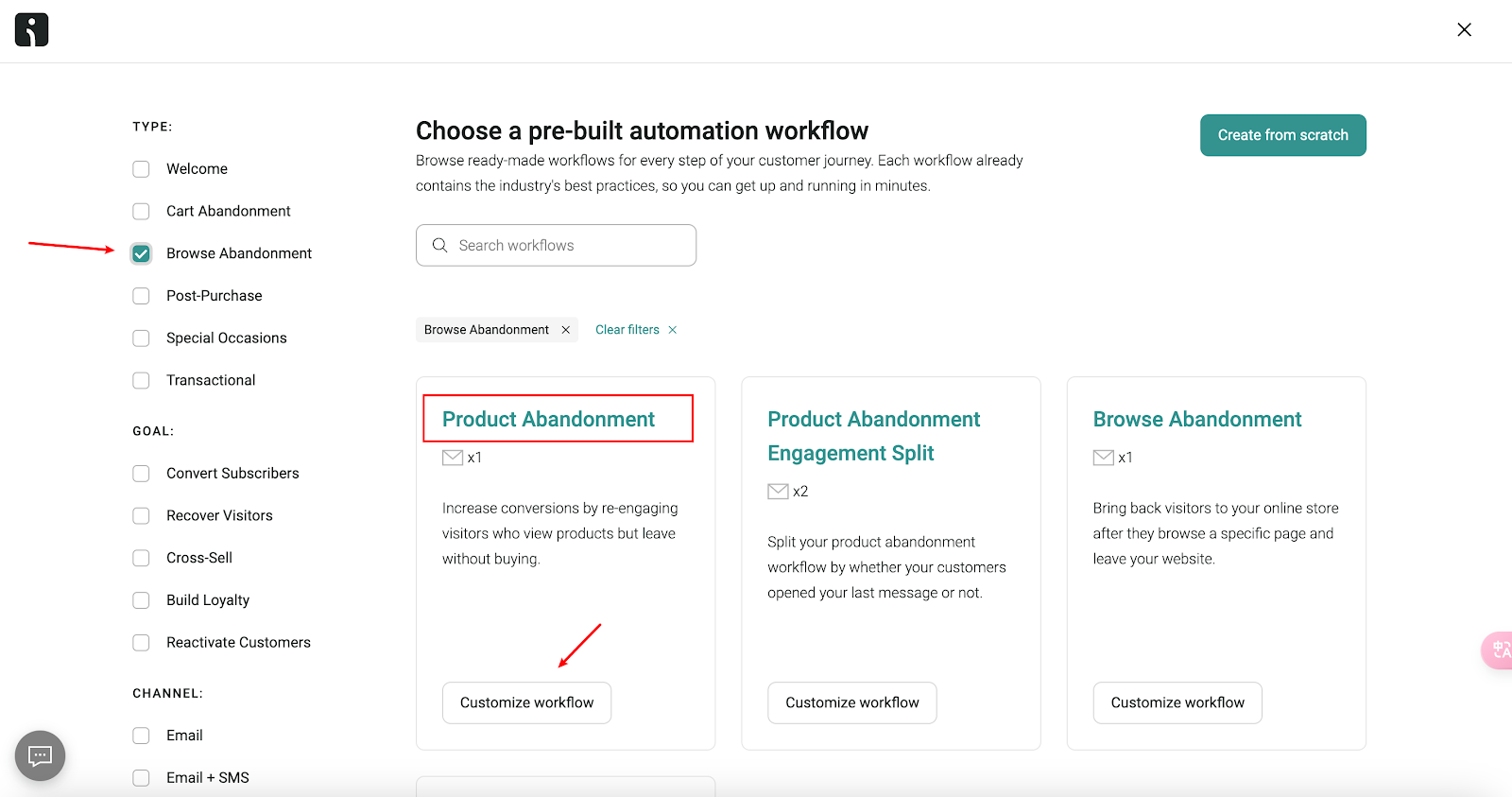
Configuring your workflow triggers
Workflow triggers determine when your automation kicks in. This section covers how to set up and refine these triggers to ensure your emails reach the right customers at the right time.
1. Set the trigger: Choose Viewed product as the event that kicks off automation.
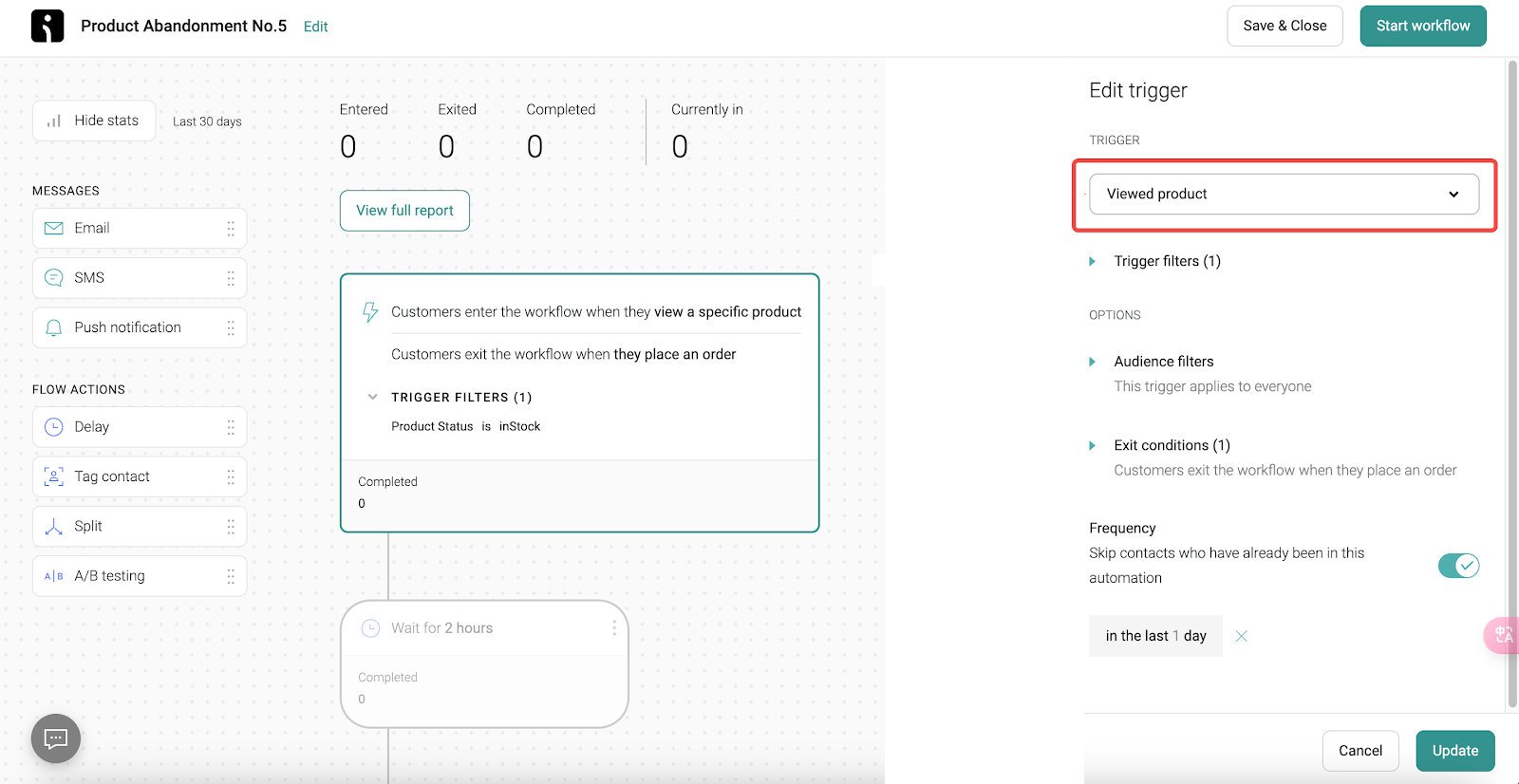
2. Trigger filters: Use filters to refine which products trigger the emails, based on specific attributes or statuses.
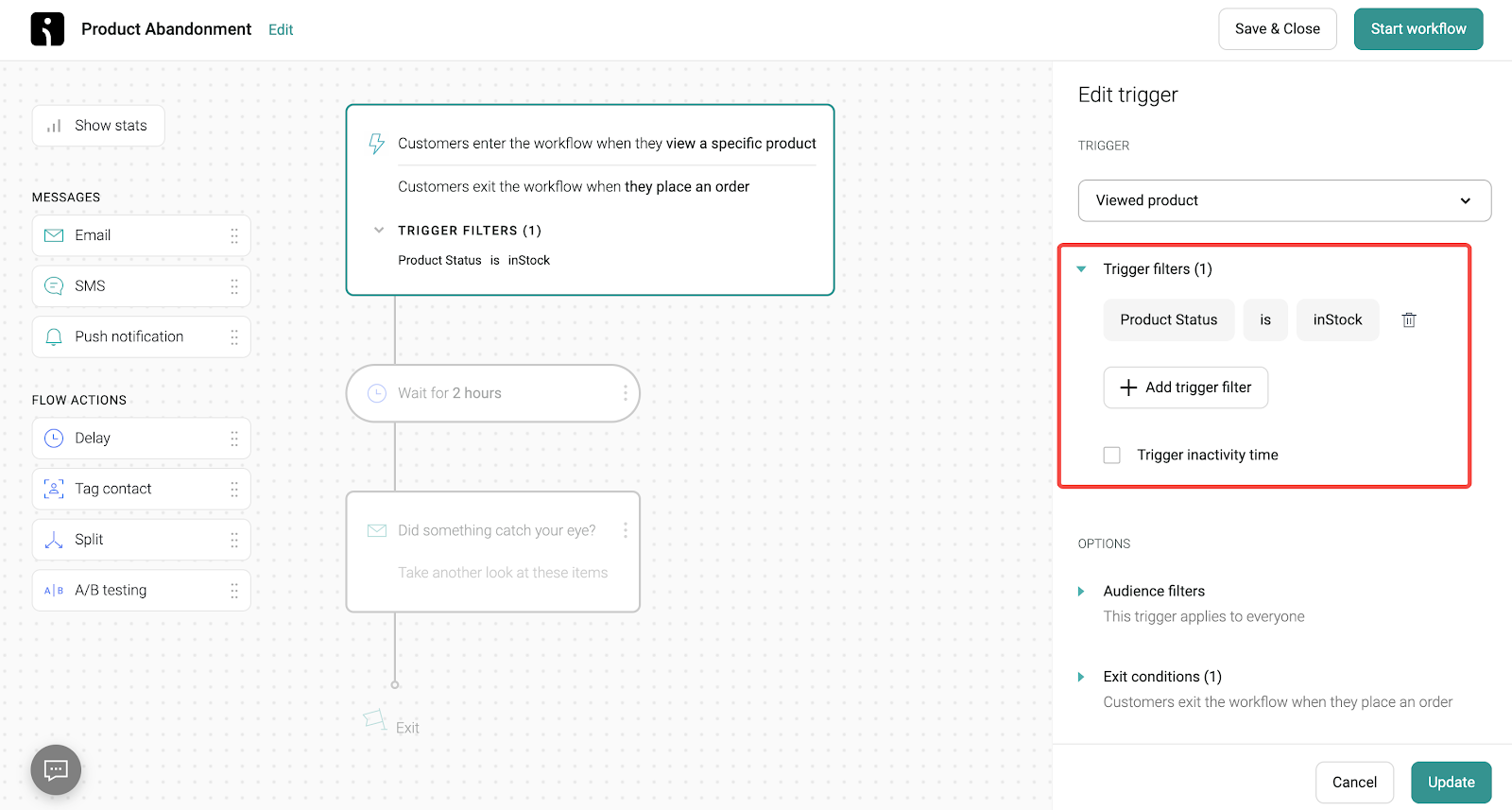
3. Audience filters: Target specific customer segments with your automation by applying filters based on gender, country, state, and more.
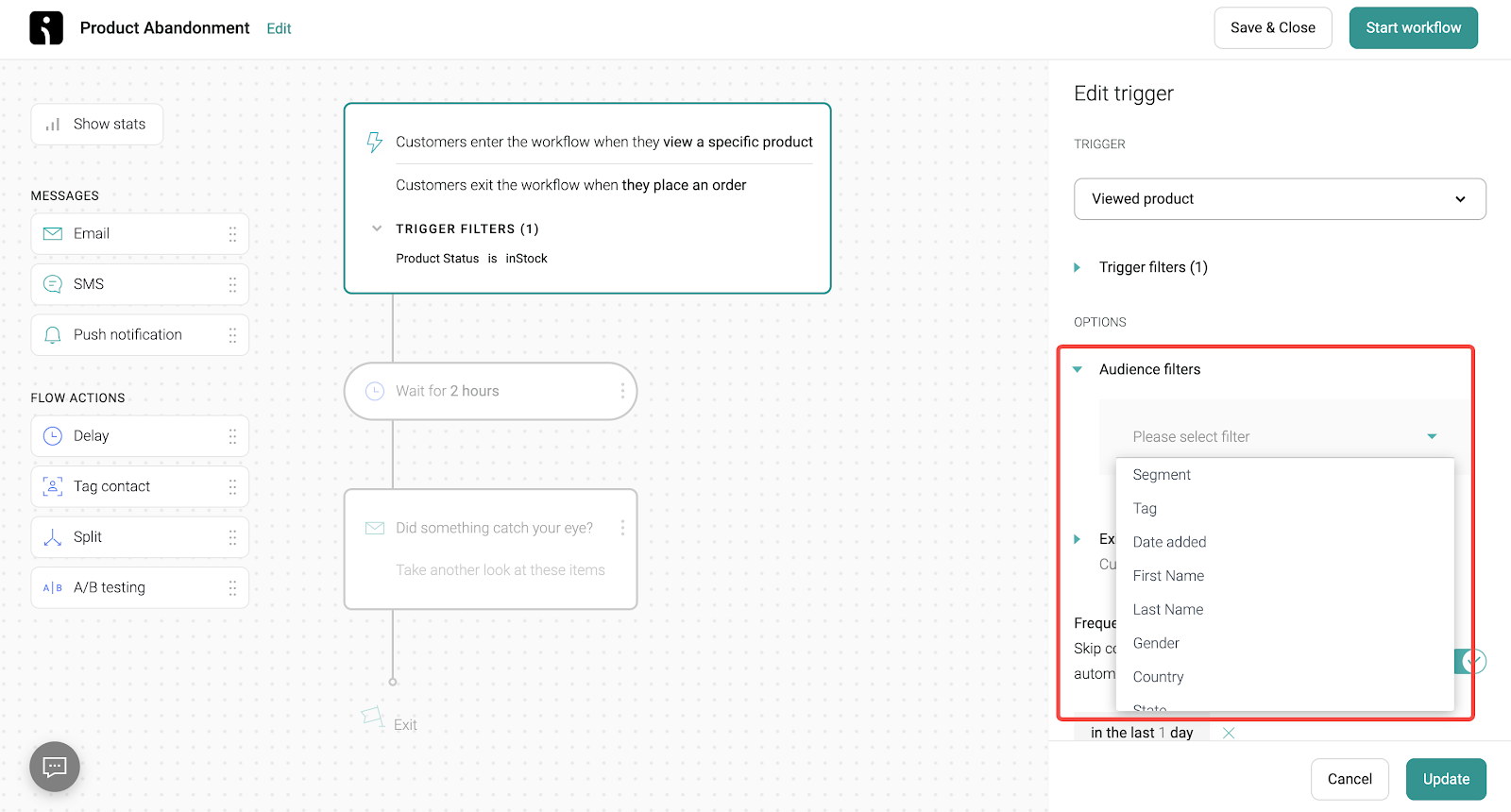
Note
This will only trigger if the customer has shared some personal information before browsing the product.
4. Exit conditions: By default, the workflow stops if an order is placed. You can customize this exit trigger if you have different requirements.
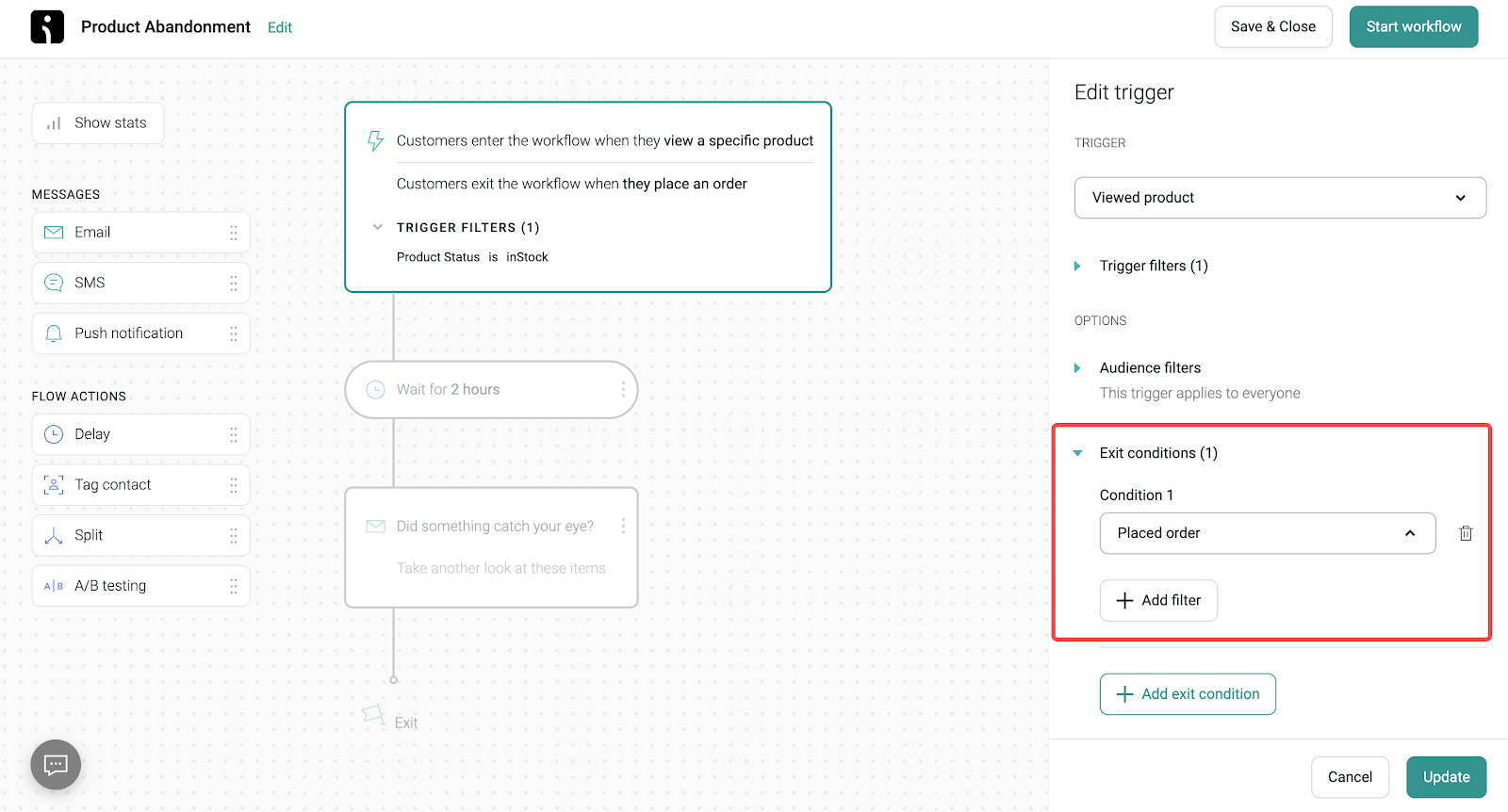
5. Control trigger frequency: Prevent the same automation from triggering multiple times in a short period by setting frequency limits. For instance, if a customer visits your store multiple times in one day, the automation will only trigger once.
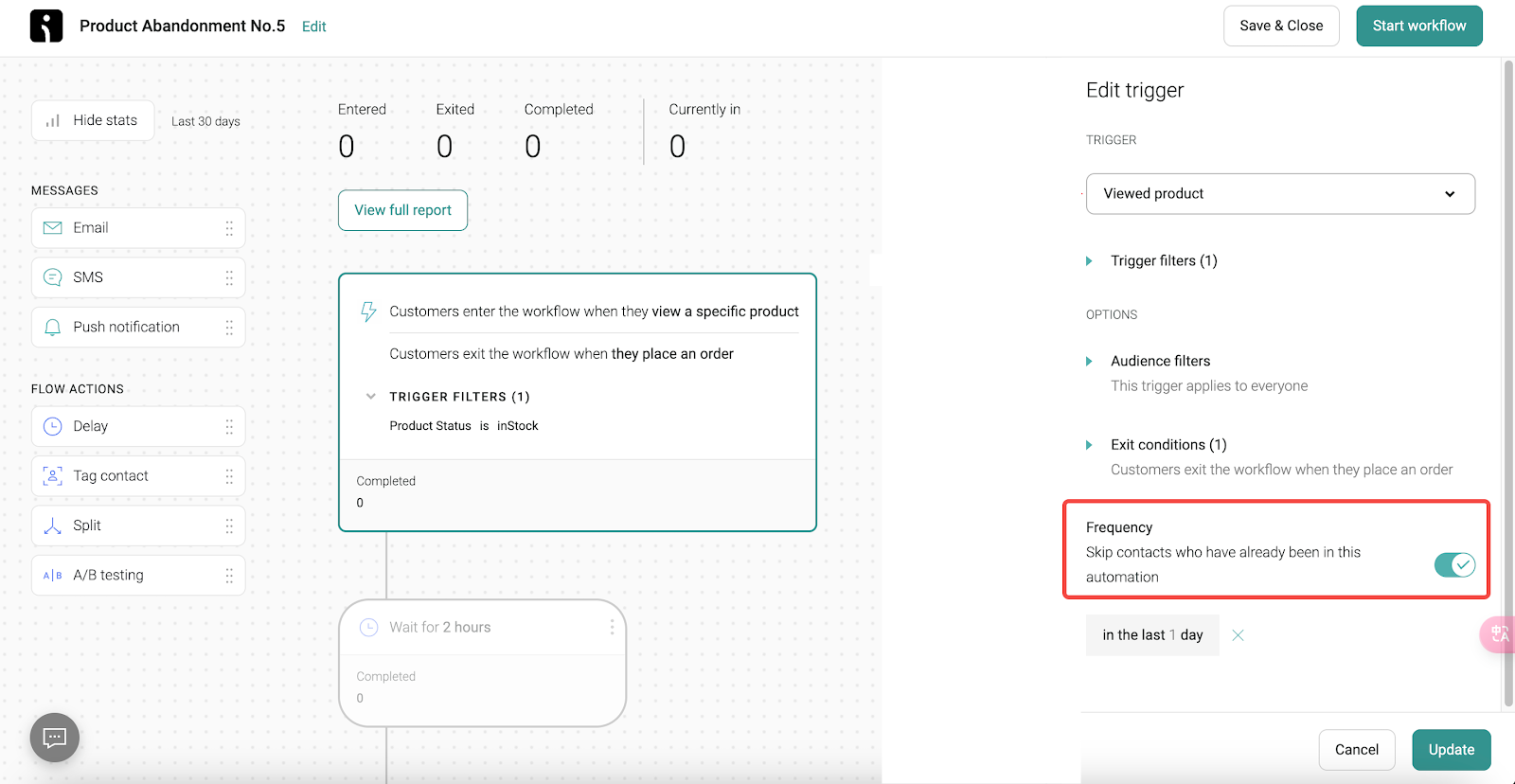
Setting the email delay time
Timing is everything when it comes to abandoned cart recovery. In this section, you’ll learn how to set the optimal delay time for sending follow-up emails after a customer interacts with your store.
1. Decide on the timing: Determine how long to wait before sending the email after the trigger. The email process can take up to 10 minutes once it's initiated.
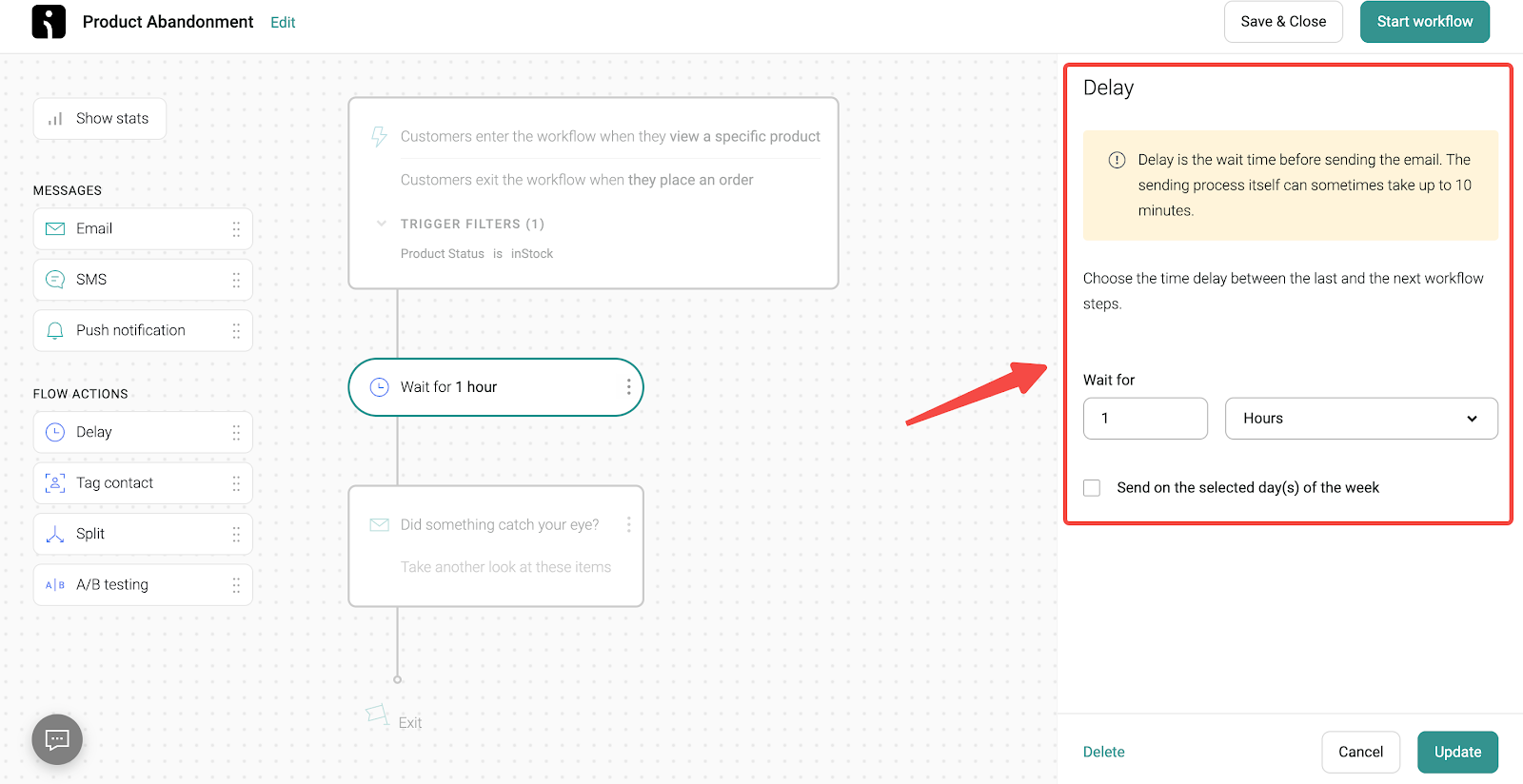
Personalizing your email content
Personalized emails are more effective at driving conversions. This section focuses on how to customize your email content to align with your brand and engage your customers.
1. Customize your message: Align it with your brand's voice and ensure it effectively engages your customers.
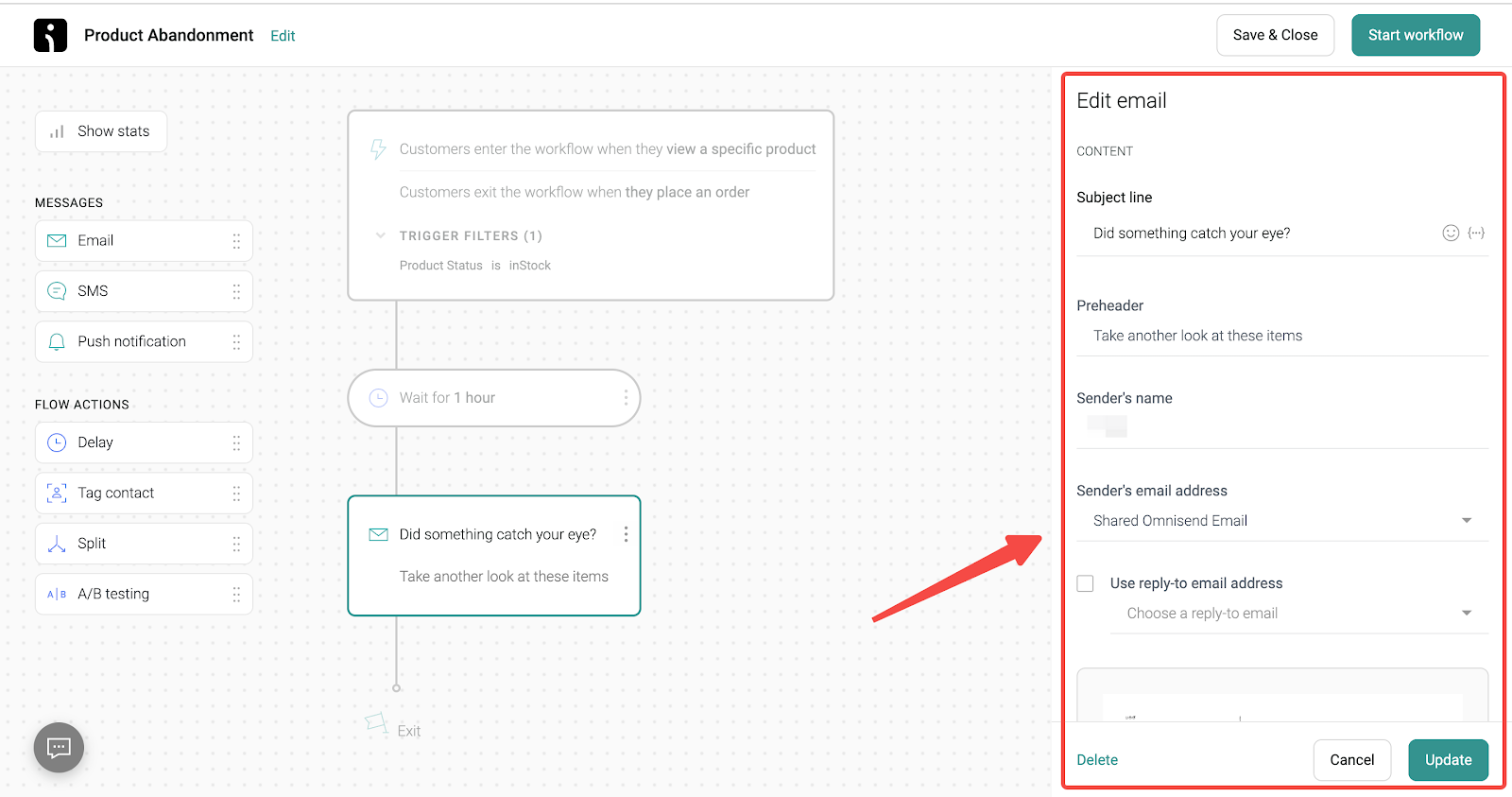
Exploring additional resources
For those who want to dive deeper, Omnisend offers a wealth of resources. This section will point you to helpful guides, troubleshooting tips, and more.
1. Visit the Omnisend Help Center : Find detailed instructions, troubleshooting tips, and in-depth guides.
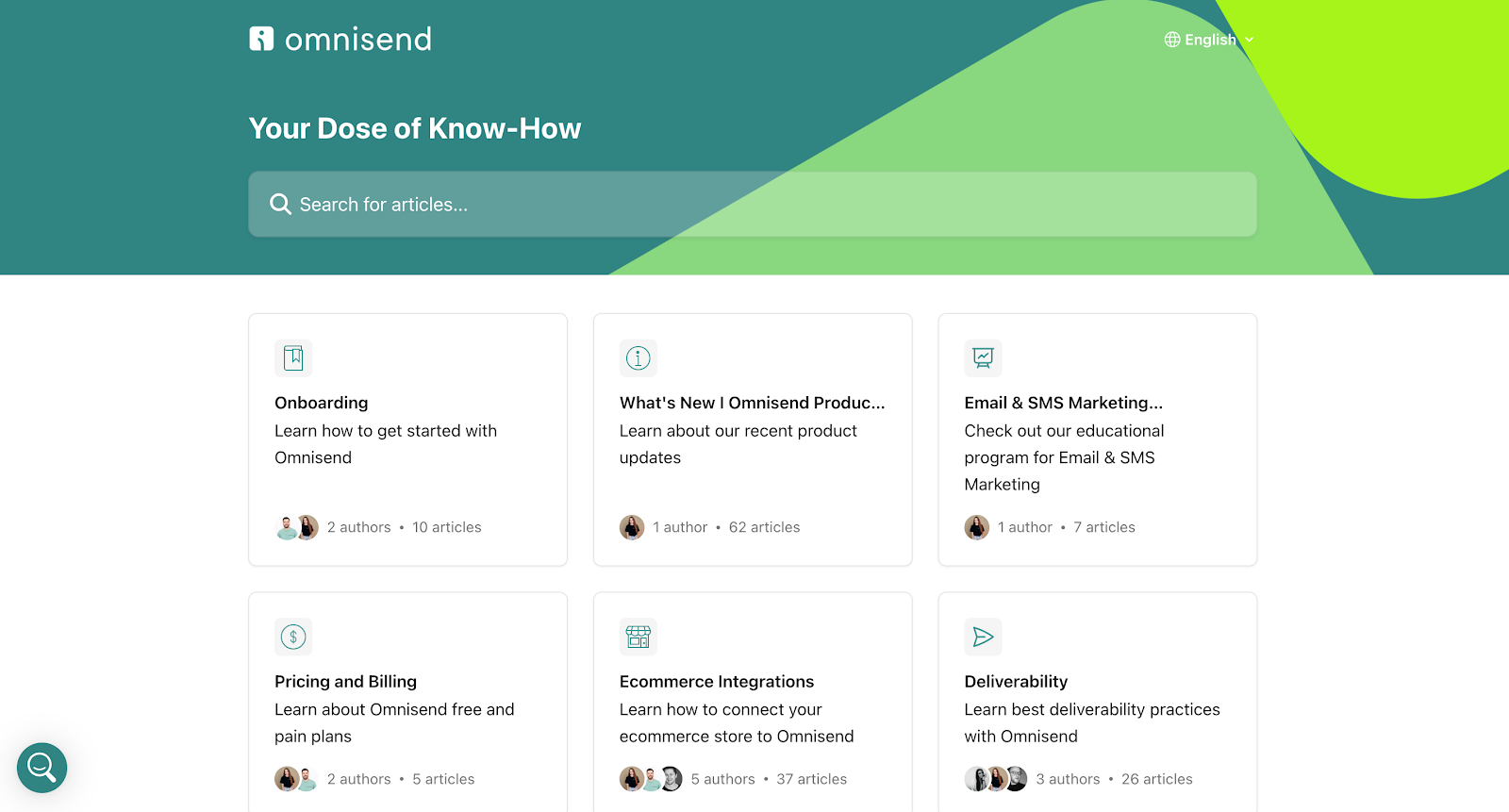
By setting up this automated workflow, you'll be able to re-engage customers who showed interest in your products but didn't complete their purchase, ultimately helping you increase sales.



Comments
Please sign in to leave a comment.