The contact lenses section has several features designed to streamline processes and improve the customer experience. These include an efficient independent fitting process that supports multiple languages and workflows, customizable prescription types for any contact lens, and the ability to fine-tune prescription parameters. Choose from multiple prescription submission methods like manual input, image uploads, and email. Customers can easily access and save their previous prescriptions for repeat purchases. Additionally, the manual entry of prescriptions can be tailored, making certain information optional, mandatory, or hidden.
Contact lens prescription setup process
Effortlessly start selling contact lenses online by configuring the setup in the app. Here's how to get started:
1. Navigate to the app: From the Shoplazza Admin, go to Apps and select the Solution: Prescription Lens app.

2. Create new workflow: Navigate to the Glasses order workflow tab, choose Contact lenses, and click on New workflow to initiate the prescription process creation.

3. Workflow name: Customize each prescription process with a unique name for easy management. This remains unseen by consumers.
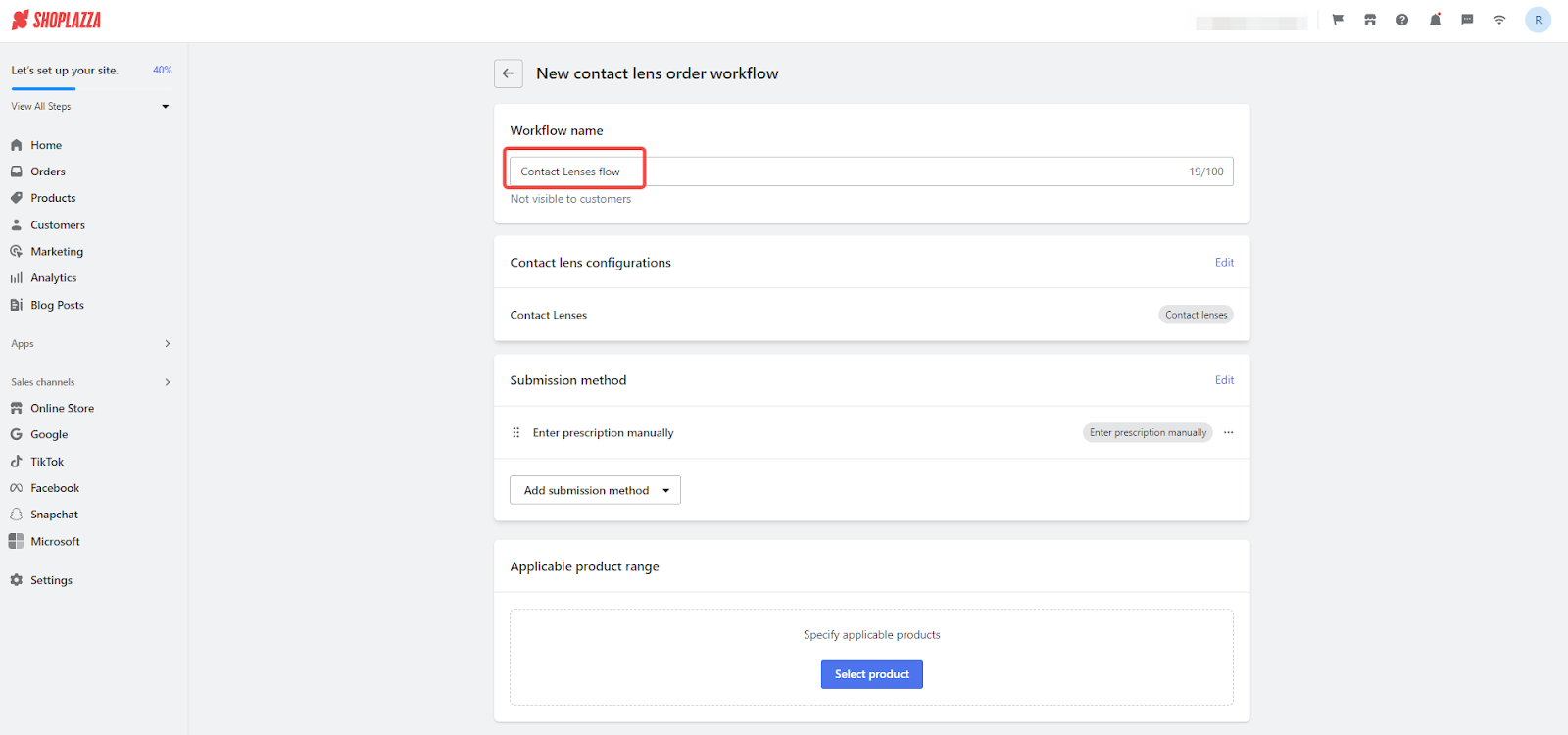
Contact lens configuration
1. Enter details: Set specific details in the Contact Lens Configuration section, including the display title, prescription parameters display, values, the number of boxes consumers can purchase, and range settings. Click the contact lens display title or Edit button to adjust settings and parameters according to product offerings.

2. Basic information: Set a display title visible to consumers in their cart, checkout, and order pages, indicating that they are purchasing a contact lens prescription. This title is customizable to fit the branding.
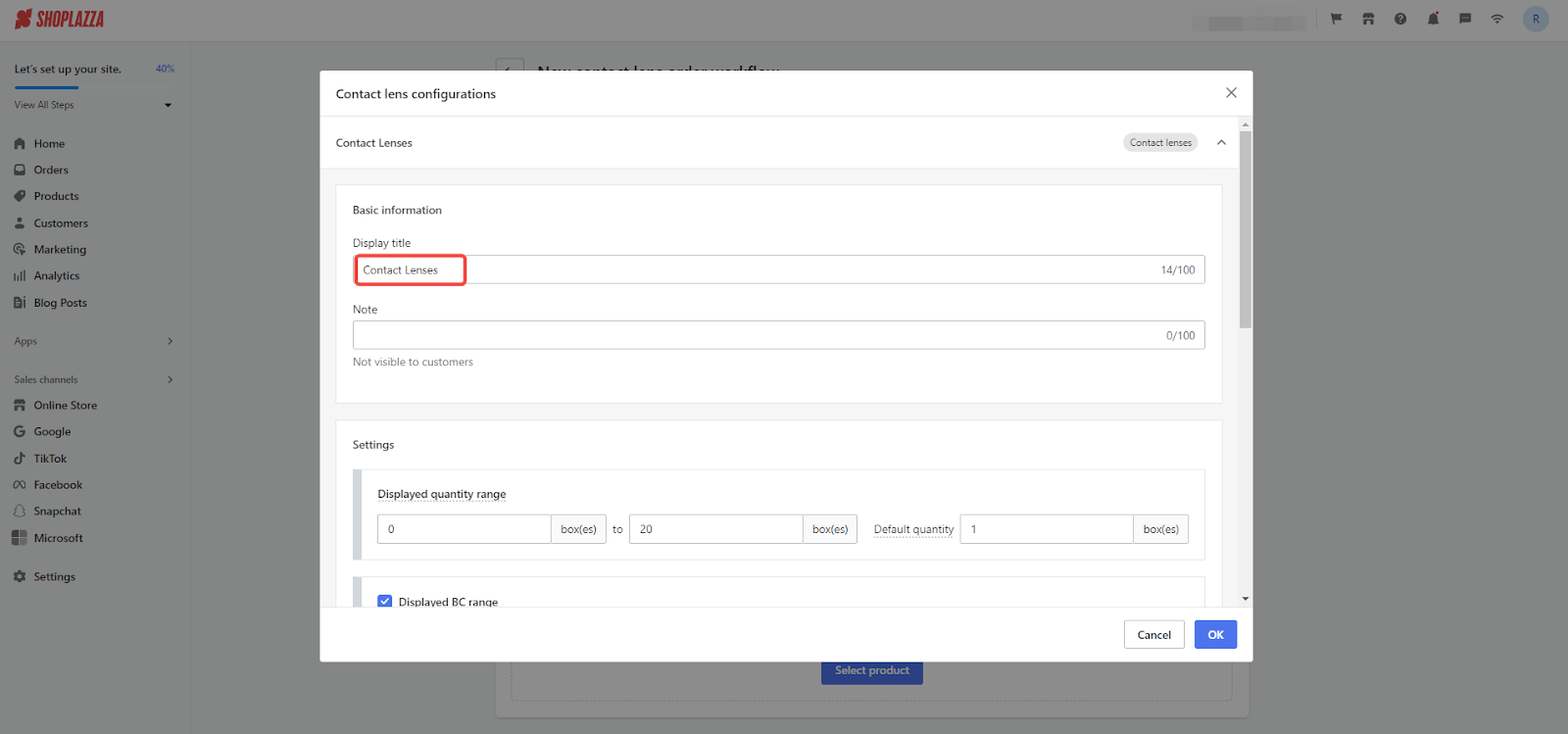
3. Contact lens settings: Match prescription parameters and value ranges to products. If a product supports BC, DIA, and SPH, only set ranges for these parameters. Unselected parameters will not appear on the storefront. Choose the necessary parameters for display, and only selected parameters will be shown. Define minimum and maximum values for each parameter. For BC and DIA, input values directly, using commas to separate multiple entries. Set intervals between adjacent values in a range.

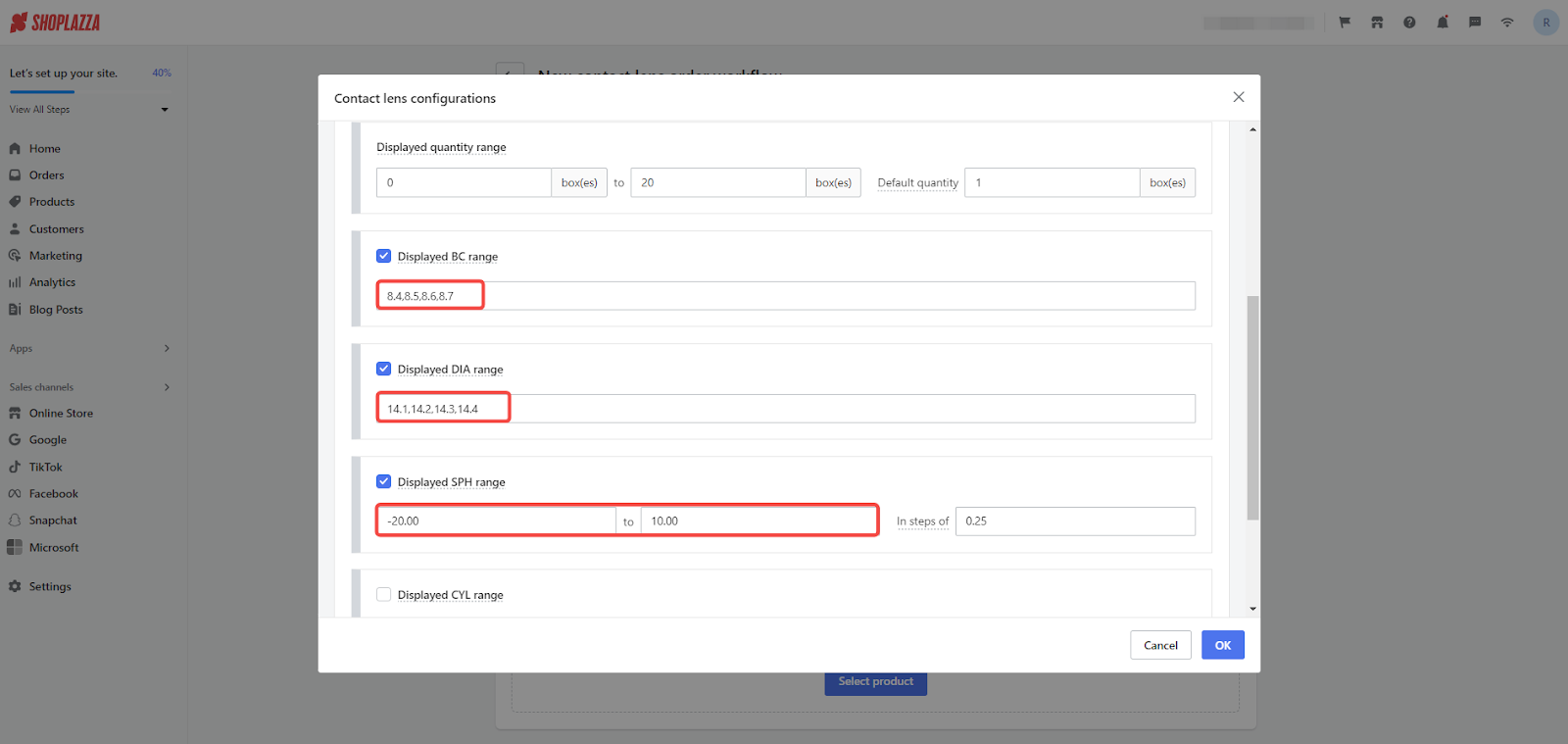
4. Manual input methods for ADD: By default, ADD values are entered and displayed in intervals and steps. Enable the manual input option to enter text-based content for ADD values, providing more commonly used, easier-to-read information for consumers.
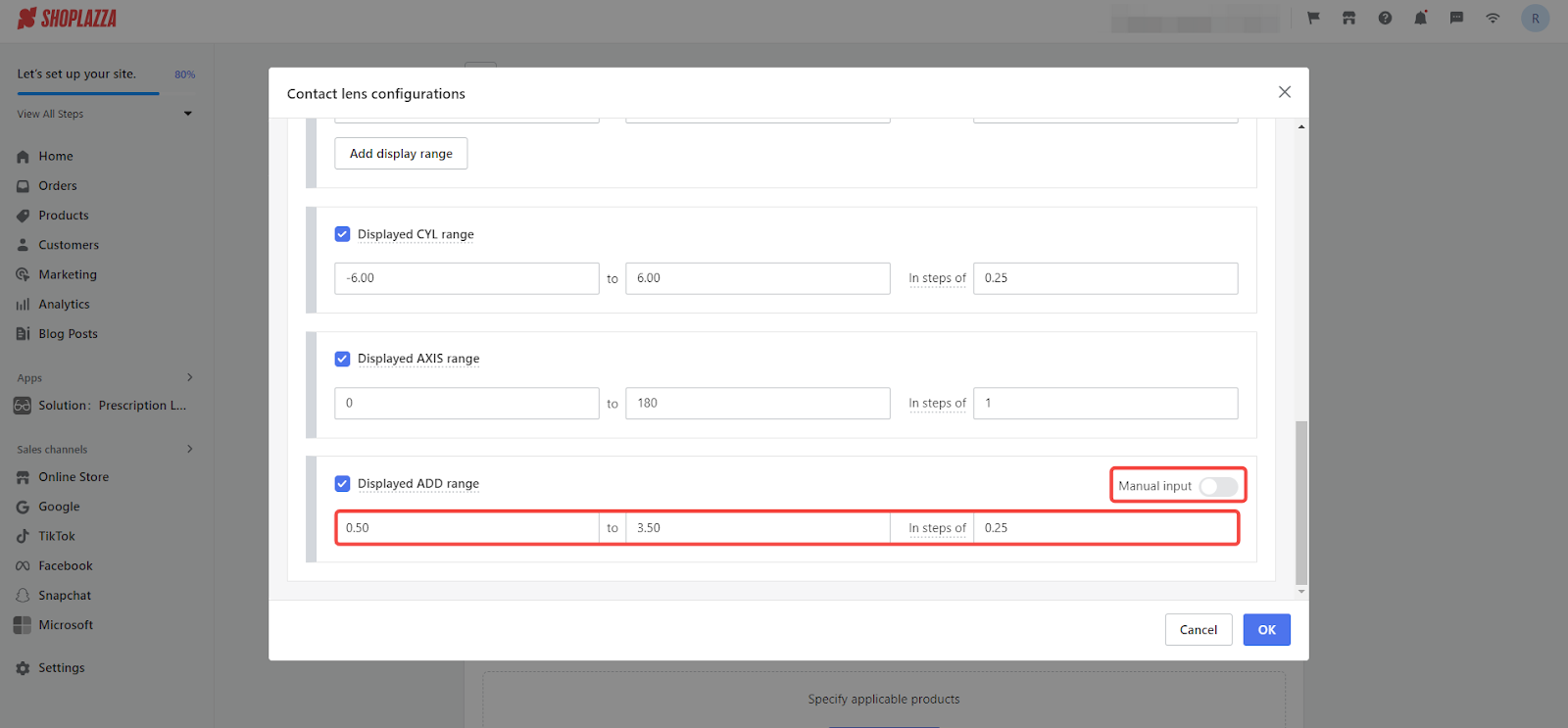

Submission methods
Customize up to three types of prescription submission methods, including manual entry, uploading prescription images, and an email later feature.
1. Add submission method: Click Add a submission method and select an option from the dropdown. By default, Enter prescription manually is selected.
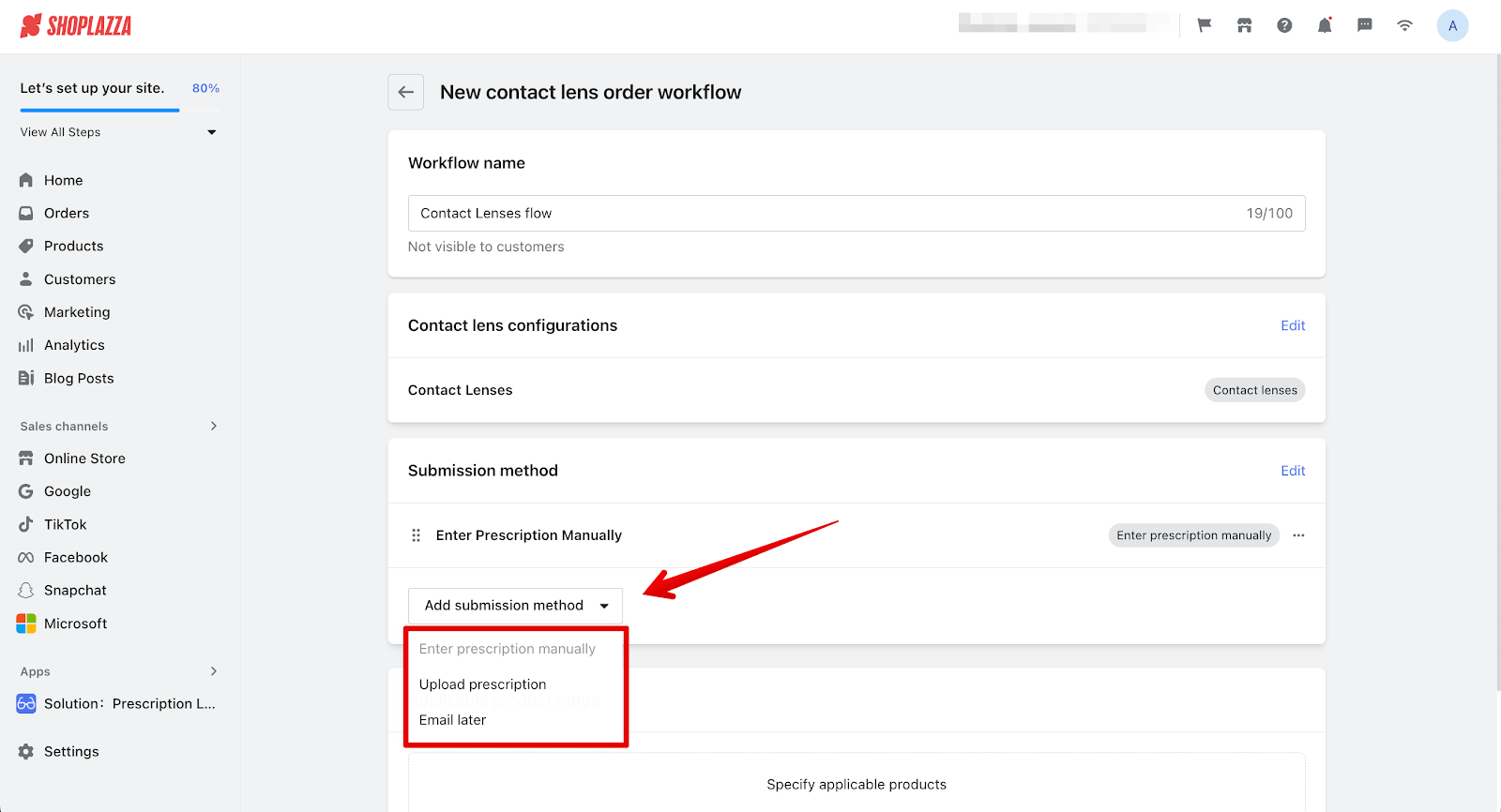
2. Edit a submission method: Click the title or Edit button to customize display titles, prompts, descriptions, and thumbnails.

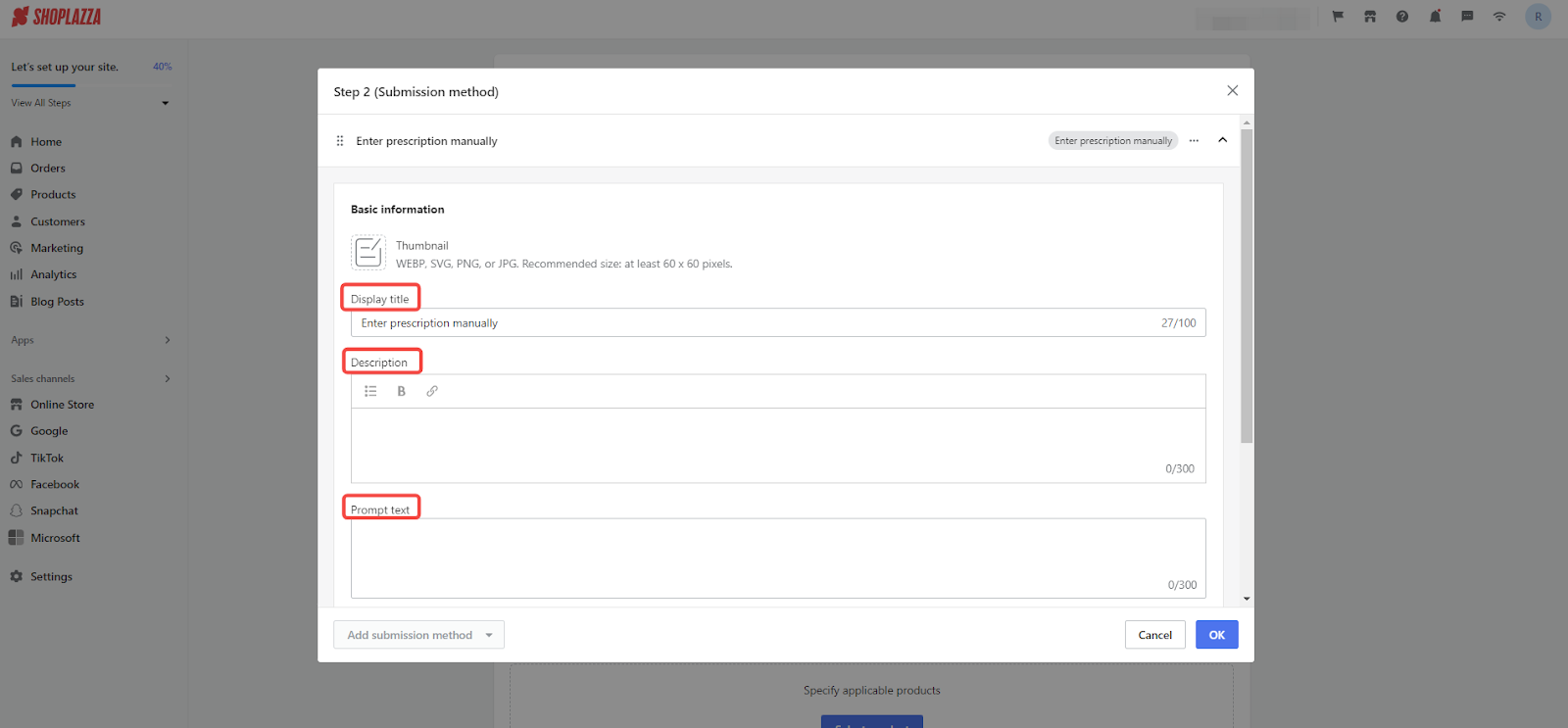
Managing products and workflows
Easily manage products in the contact lens section by adding, editing, copying, and deleting processes. Here's how:
1. Adding products: Choose products compatible with the current process. Click Select Product (or Add product if you previously added products) to open the selection popup, choose products, and click Confirm to finalize.
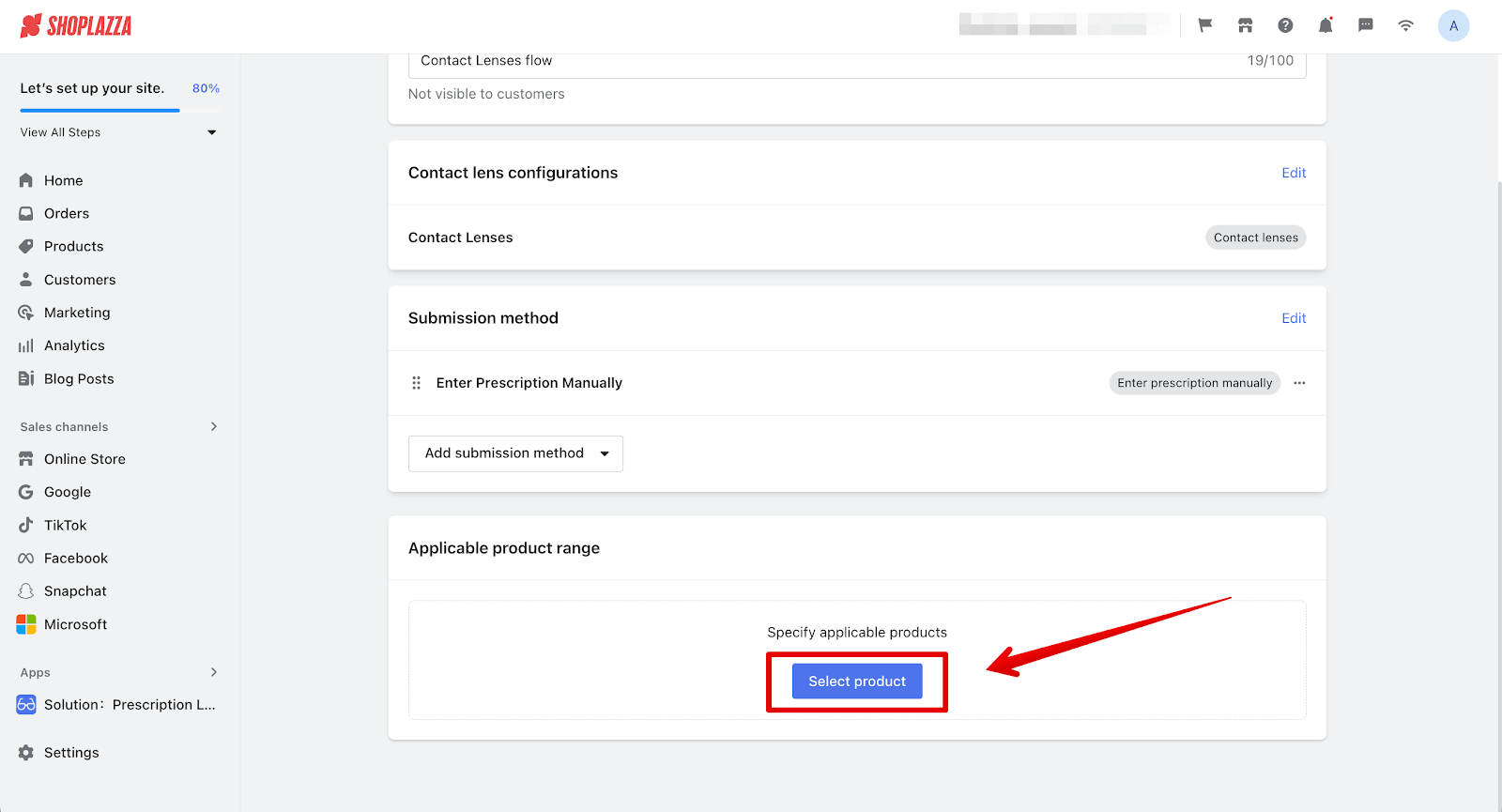
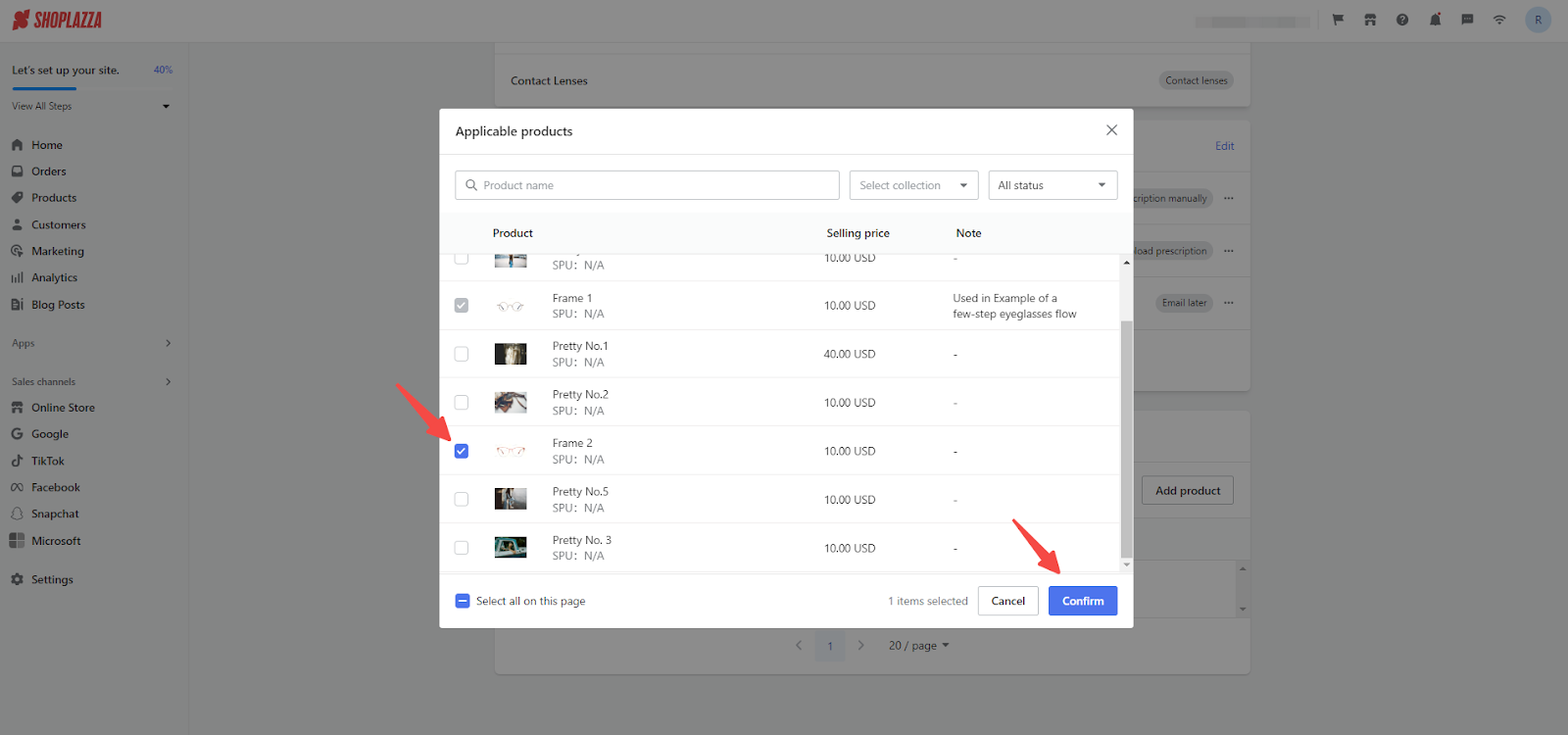
2. Copying and deleting a workflow: Navigate to the contact lens list and select the '...' dropdown for additional options. Select the Copy option to make a duplicate workflow. This functionality enables you to efficiently replicate any existing process, streamlining the creation of new contact lens prescription procedures. Additionally, click on Delete and confirm in the popup window to complete the deletion.
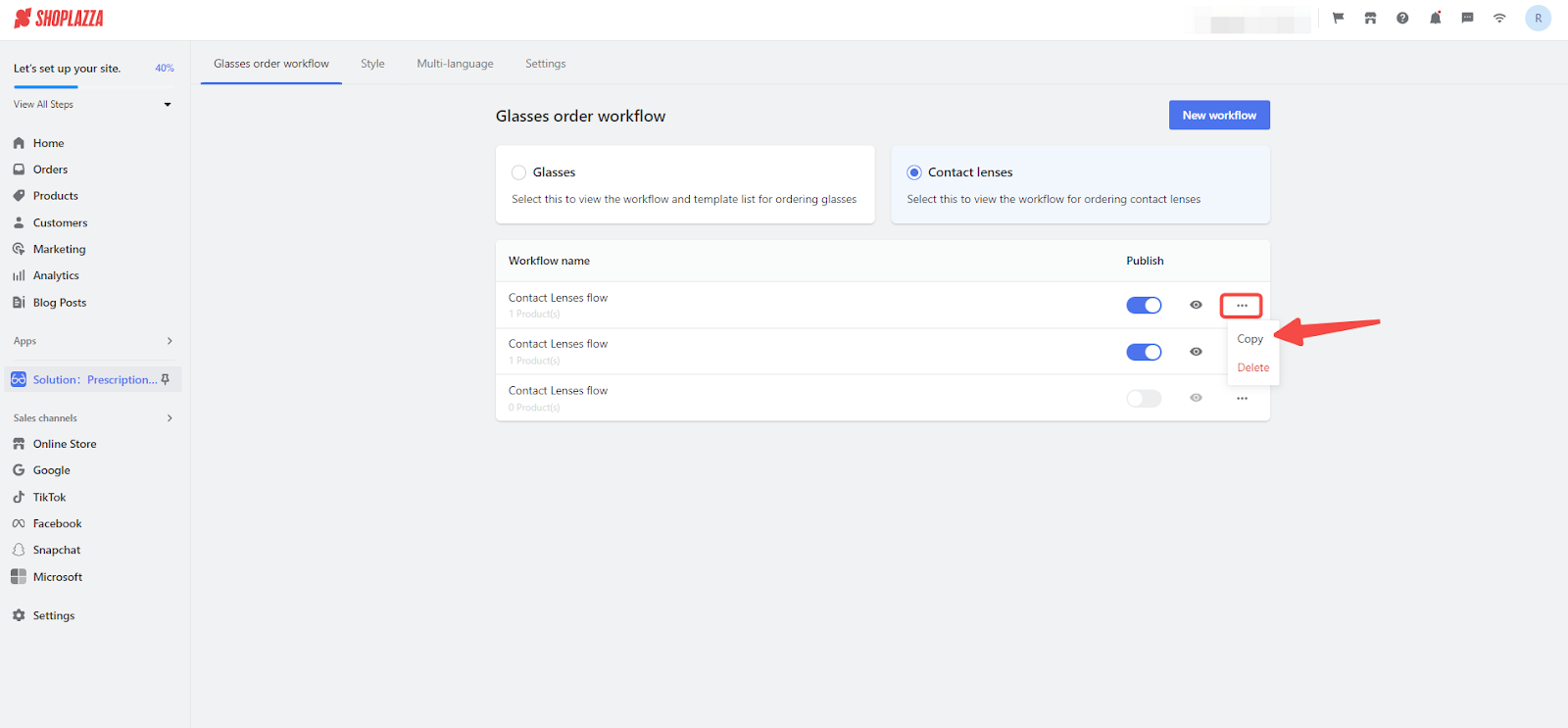
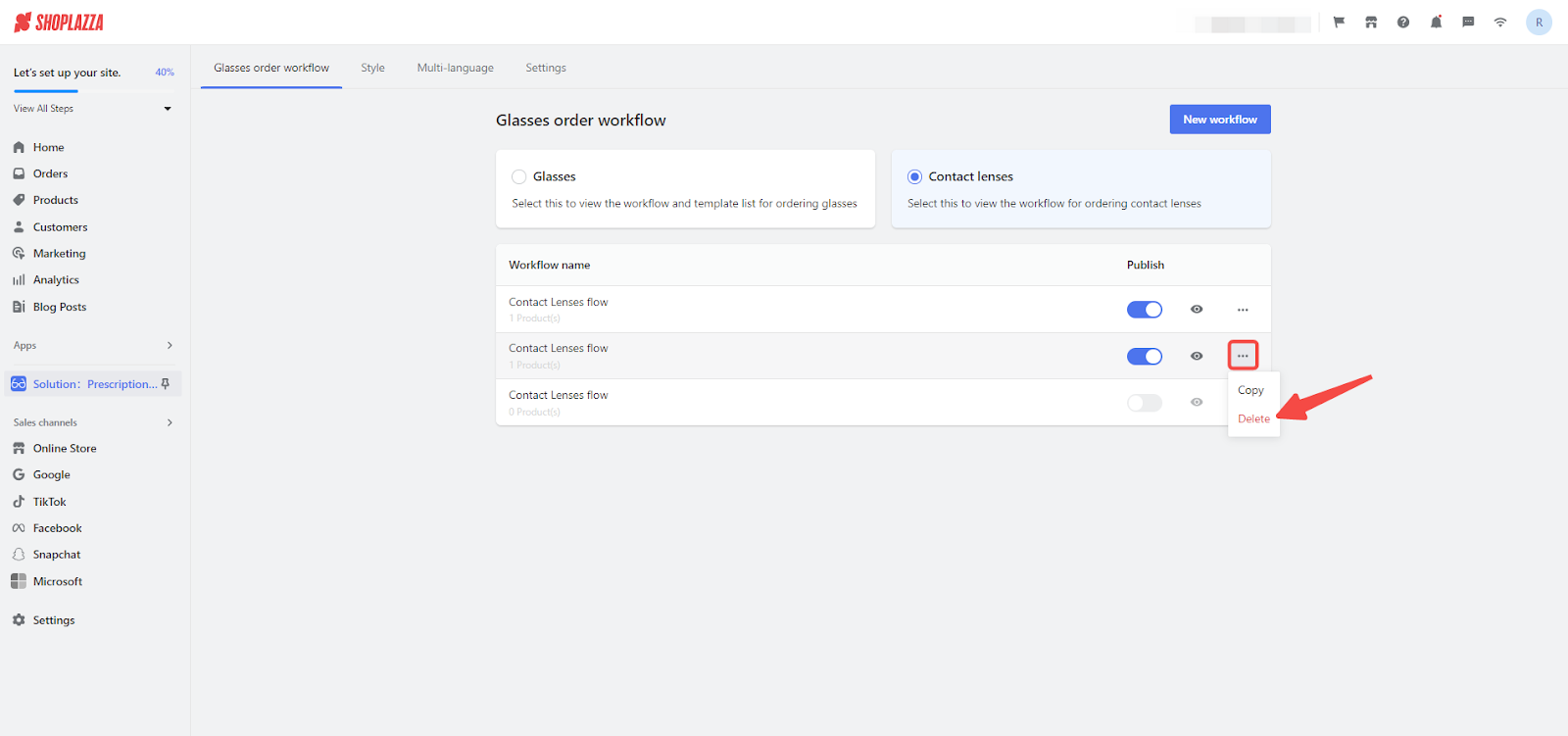
3. Editing and previewing the workflow: Modify a process by clicking on the title and updating changes in the popup. Once the prescription process is created, click on the eye icon to enter and preview the process as it would appear in the store. Ensure accuracy before publishing live.


By following these steps, you can efficiently manage your contact lens offerings and ensure a smooth experience for your customers. Streamline the process and provide high-quality service with these easy-to-use tools.



Comments
Please sign in to leave a comment.