Tracking and optimizing your Taboola ad campaigns just got easier. With OnePixel , you can effortlessly manage your Taboola Pixels by adding your Pixel ID and centralizing your tracking efforts. This integration allows you to focus on fine-tuning your strategies while OnePixel handles the technical setup.
In this guide, you'll learn how to locate your Taboola Pixel ID and integrate it with OnePixel for improved campaign performance and data-driven decisions.
Obtain your Taboola Pixel ID
Follow these steps to locate your Taboola Pixel ID and connect it with OnePixel:
1. Log in to Taboola Ads Admin: Access your Taboola Ads Admin dashboard, where you manage your ad campaigns.
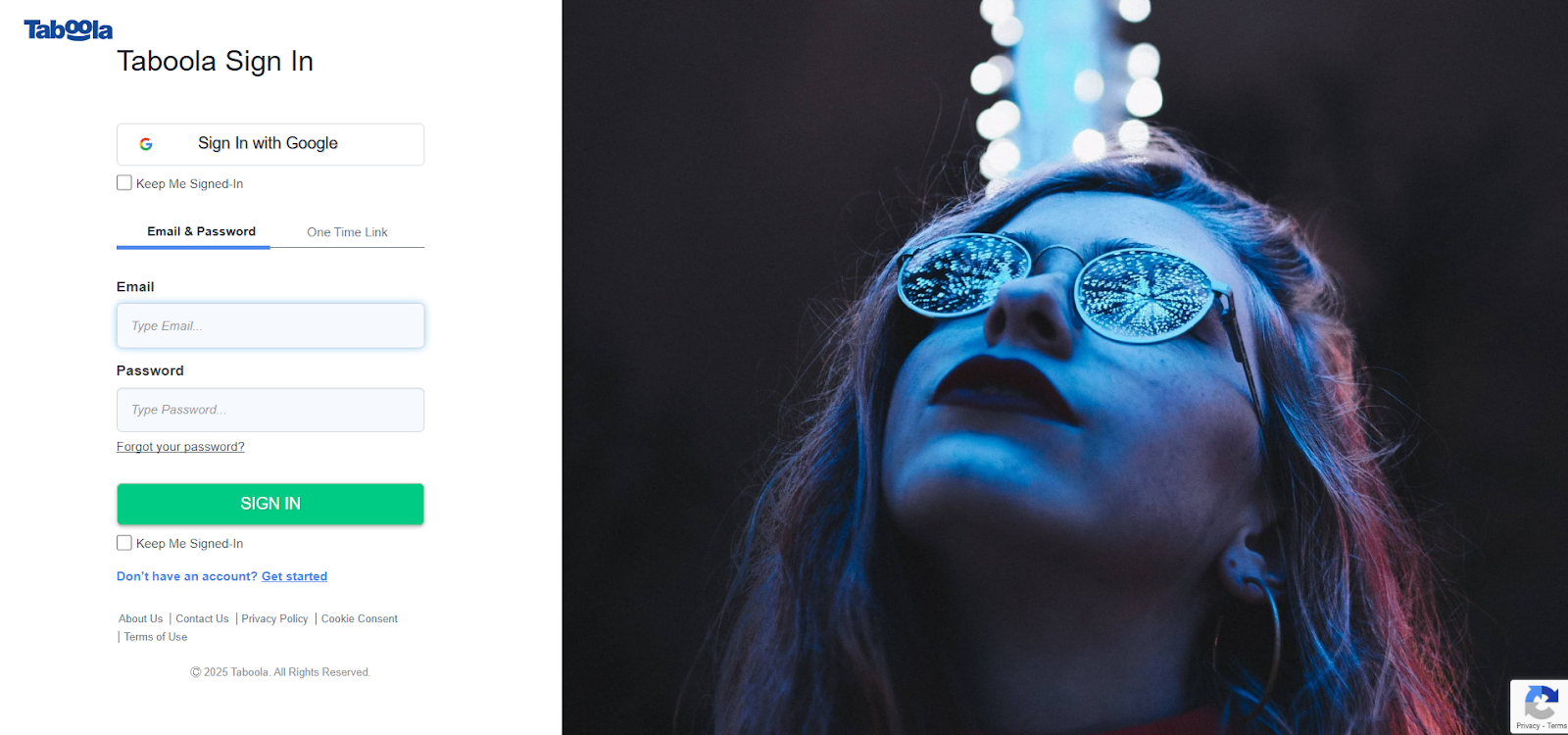
2. Go to Tracking: In the main menu, click Tracking to view and manage your Taboola Pixel.
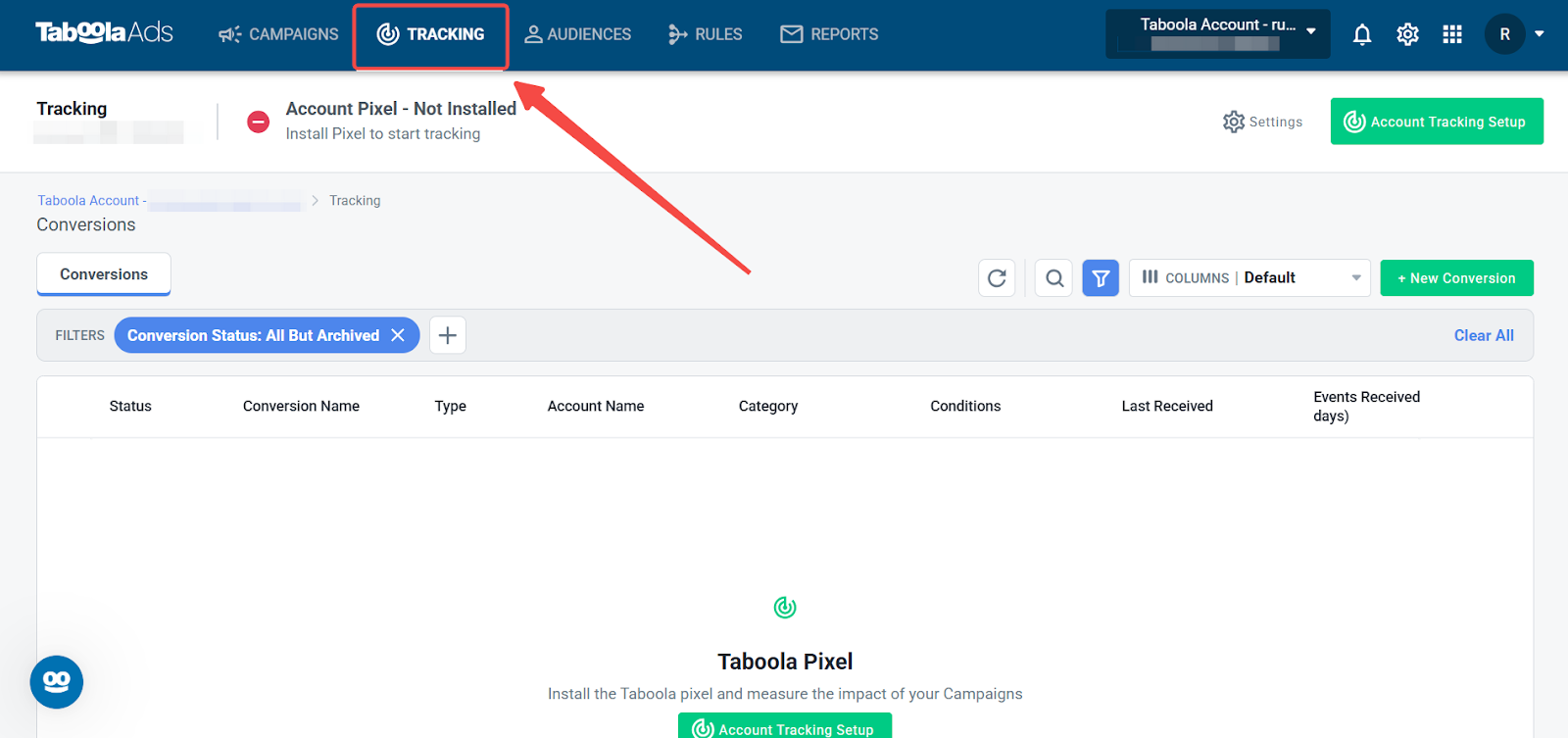
3. Copy your Pixel ID: Locate your Account ID on the Tracking page—this serves as your Pixel ID. Copy the ID and save it to your clipboard.
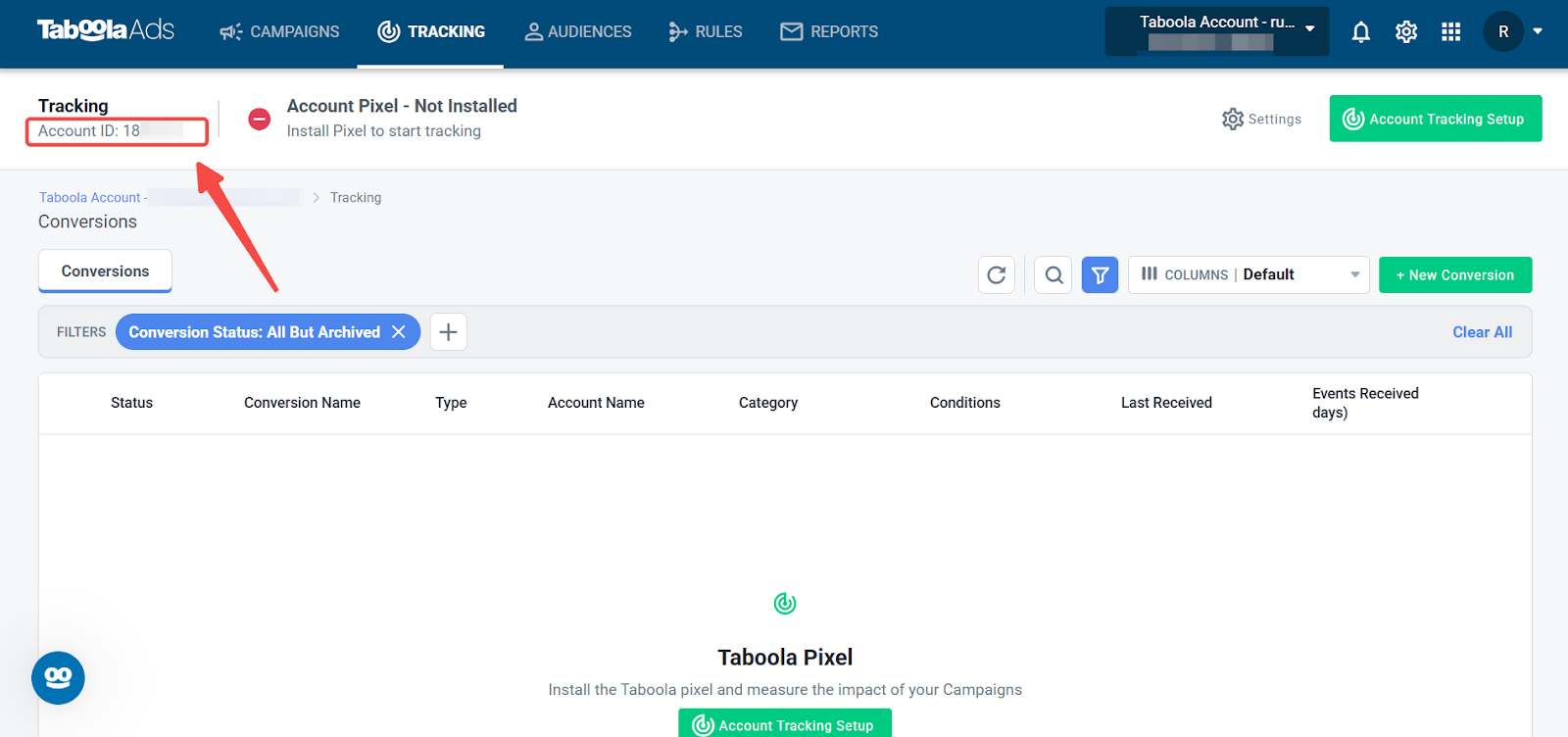
4. Integrate with OnePixel:
- Open the OnePixel app.
- Go to Other channels and click Add.
- Select the Taboola channel and paste your Pixel ID in the provided field.
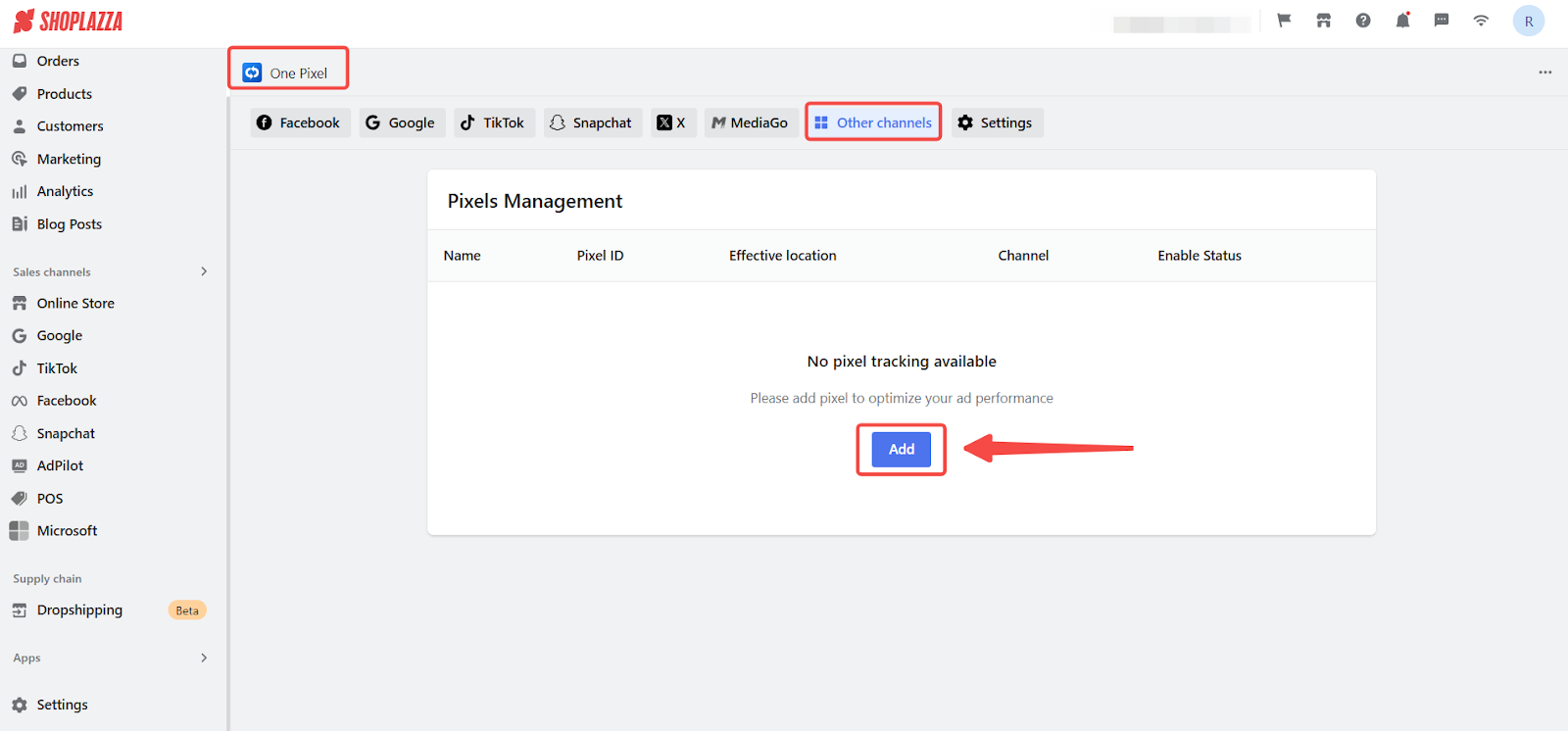
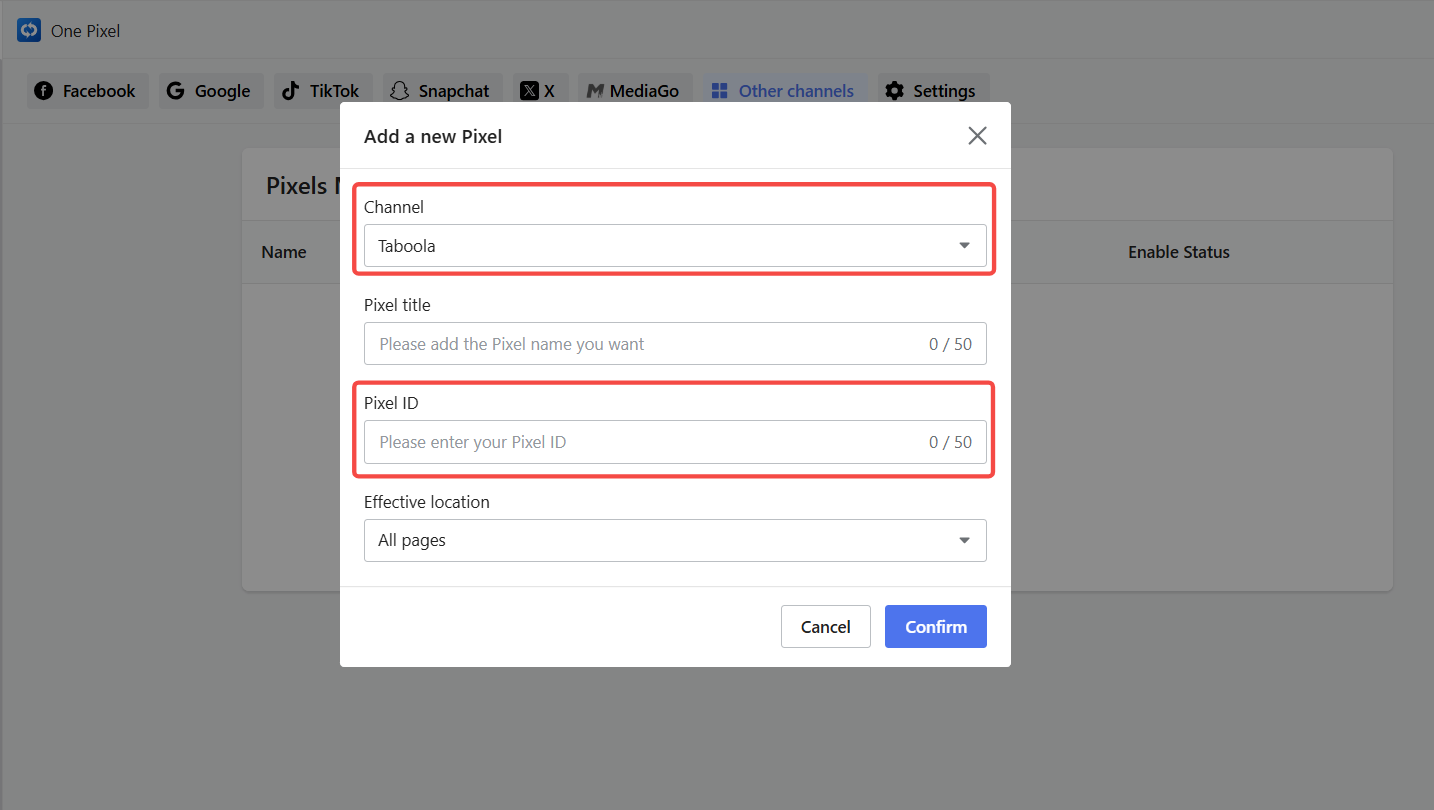
Managing your Taboola Pixels with OnePixel is simple. By following these steps, easily integrate your Taboola Pixel and leverage its capabilities to track and optimize your Taboola ad campaigns. For more information, please refer to the Taboola Help Center .



Comments
Please sign in to leave a comment.