This article guides you through setting up the Geolocation app and testing your market configuration. The Geolocation app helps promote your store to different regions based on the customer's IP location, improving sales effectiveness.
Install the Geolocation app
Follow these steps to install the Geolocation app.
1. Install Geolocation app: Go to your Shoplazza admin > Apps and click on Visit App Store.
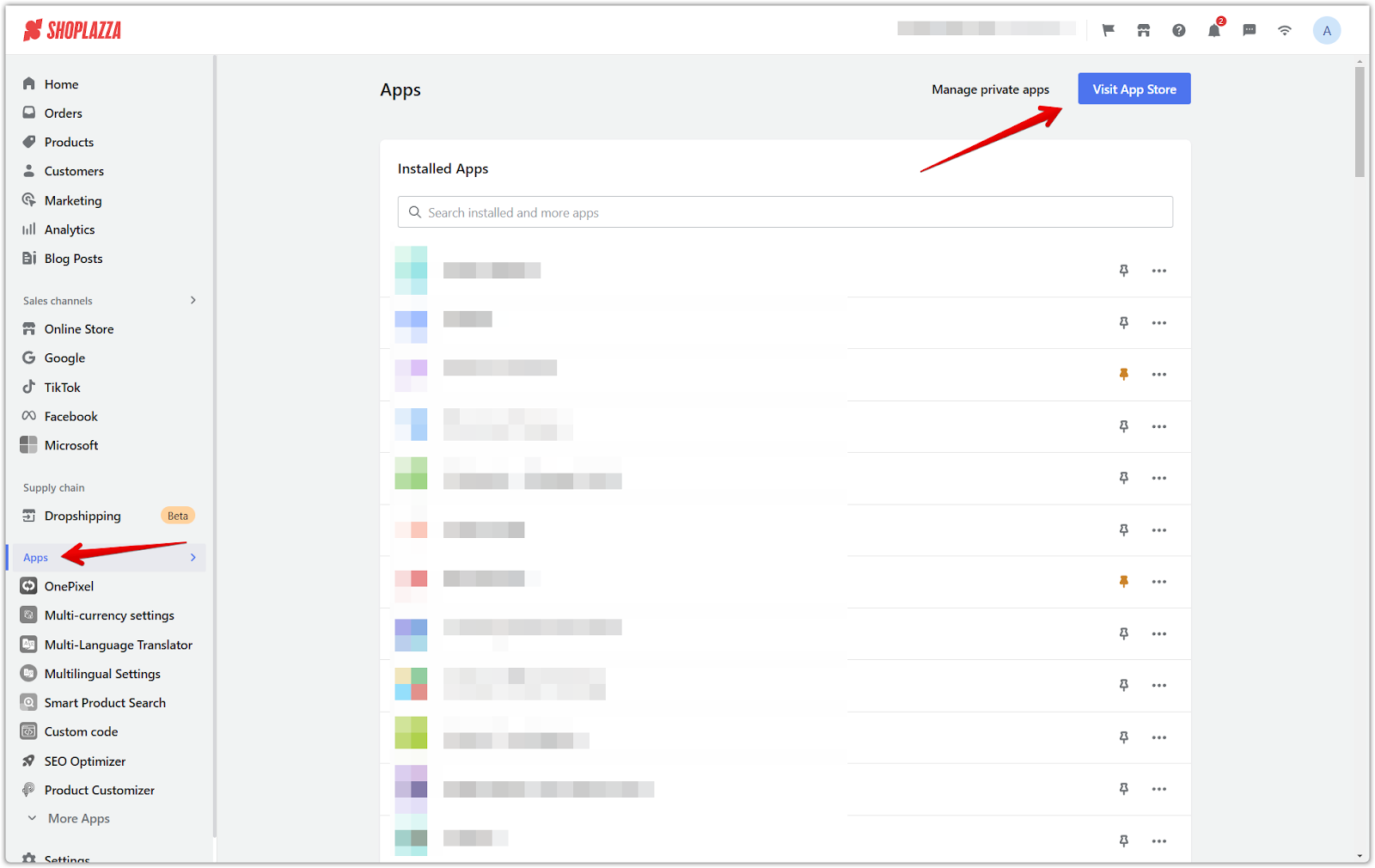
2. Search and add app: Search for "Geolocation" and click Add app.
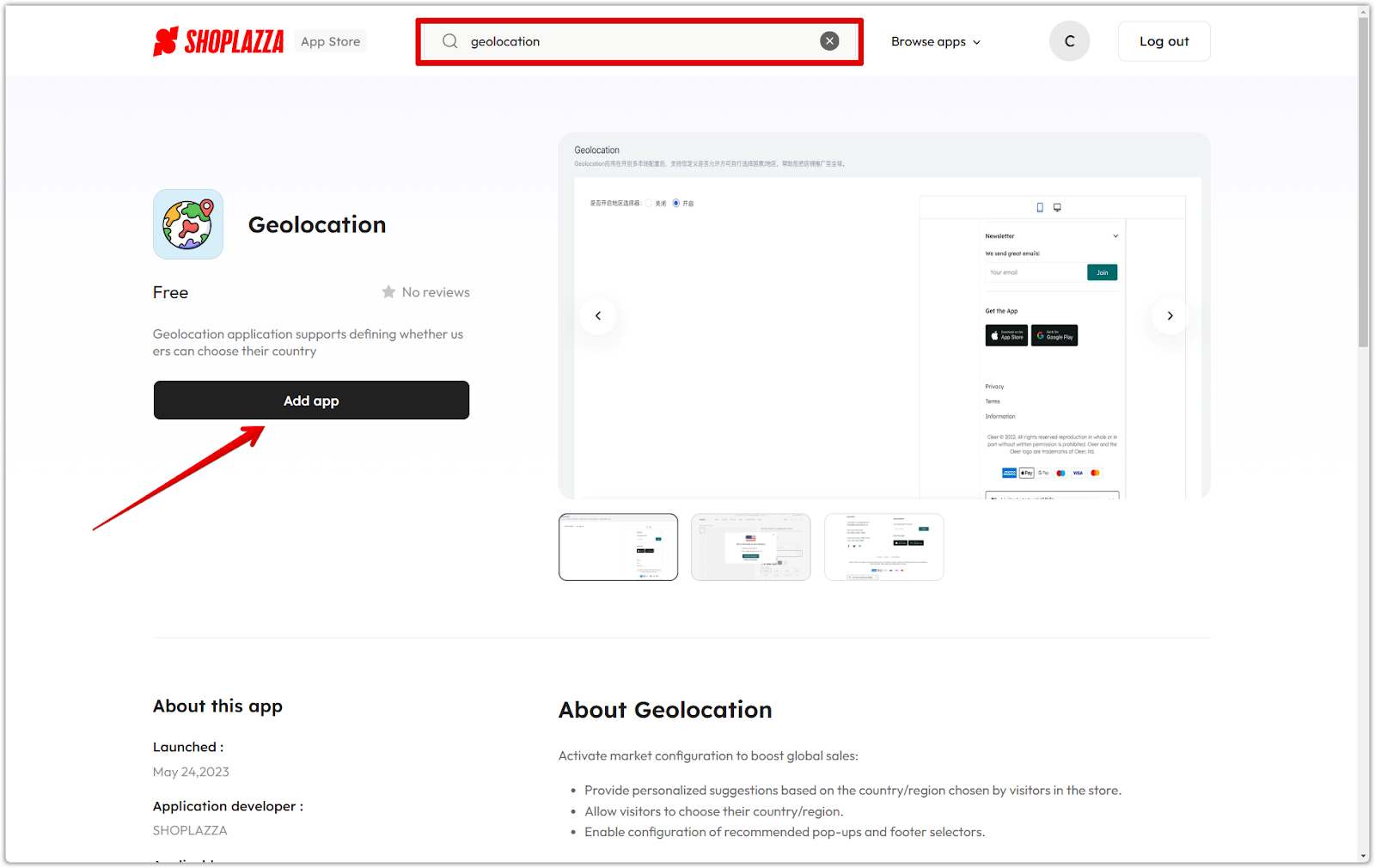
Configure the Geolocation app
The Geolocation app offers several options to customize how it works with your store.
1. Enable or disable the region selector: This displays a region selector at the bottom of the store page.
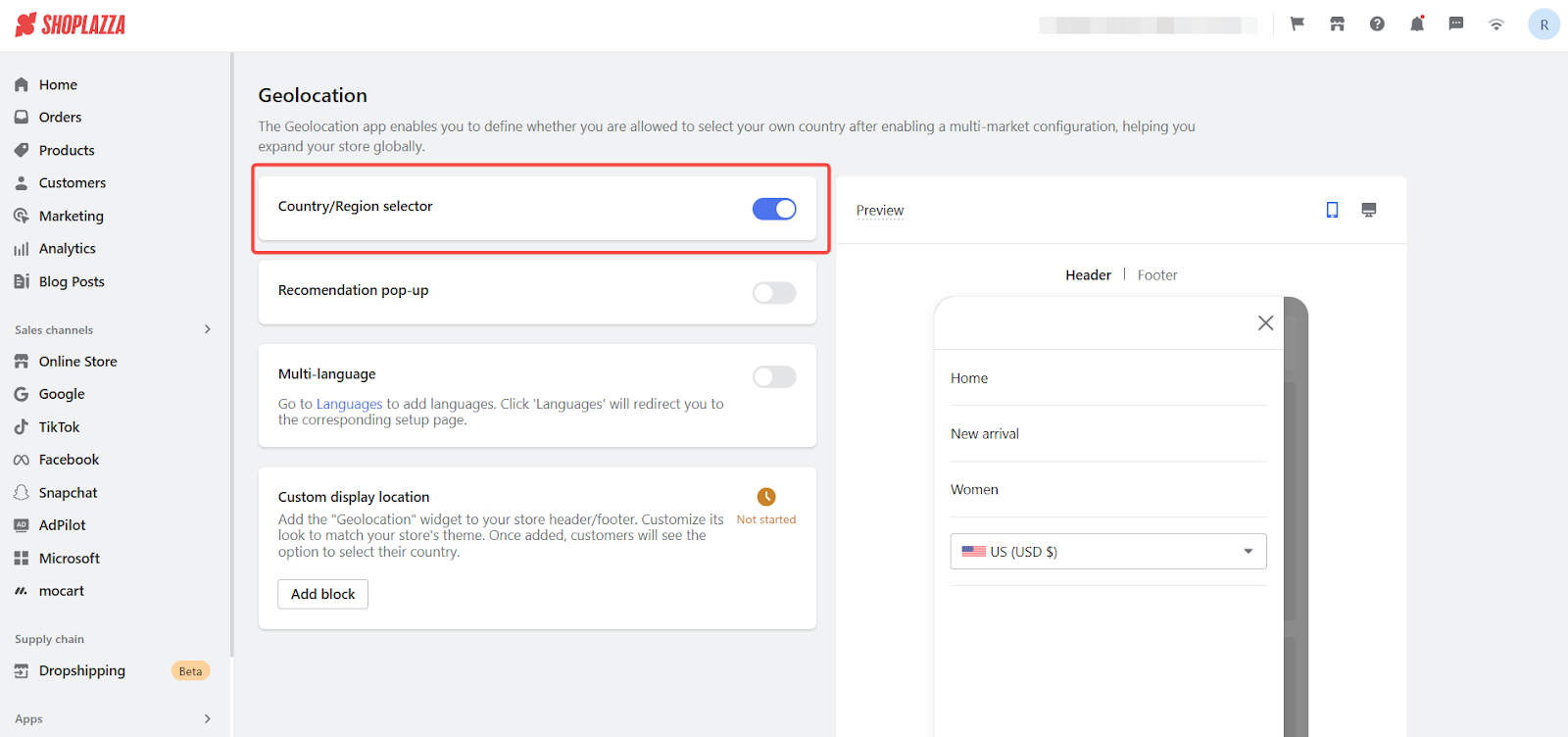
2. Enable or disable the recommendation pop-up: This recommends that customers whose network IP doesn't match the current market switch markets.
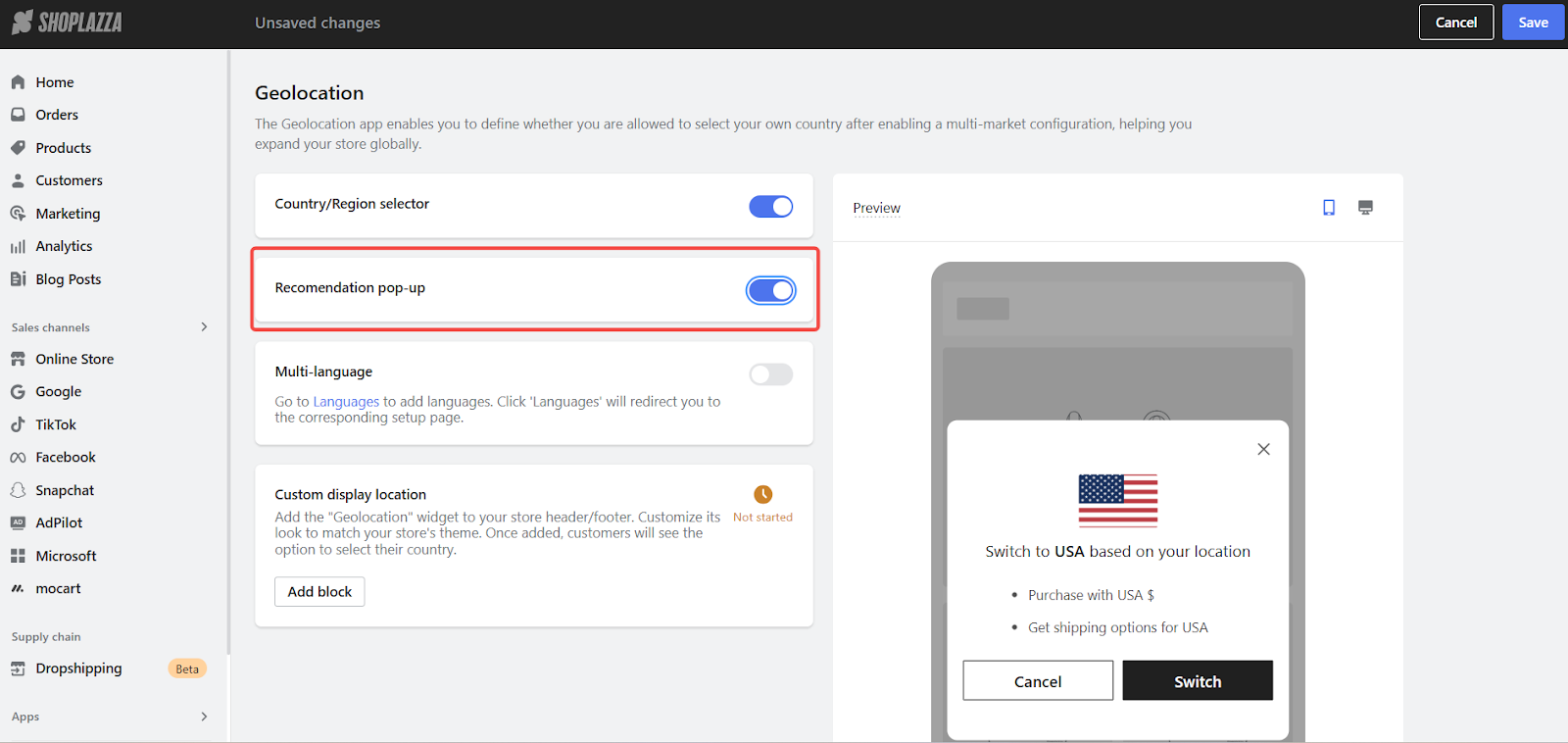
3. Enable or disable multi-language: This displays a language selector at the bottom of the store page.
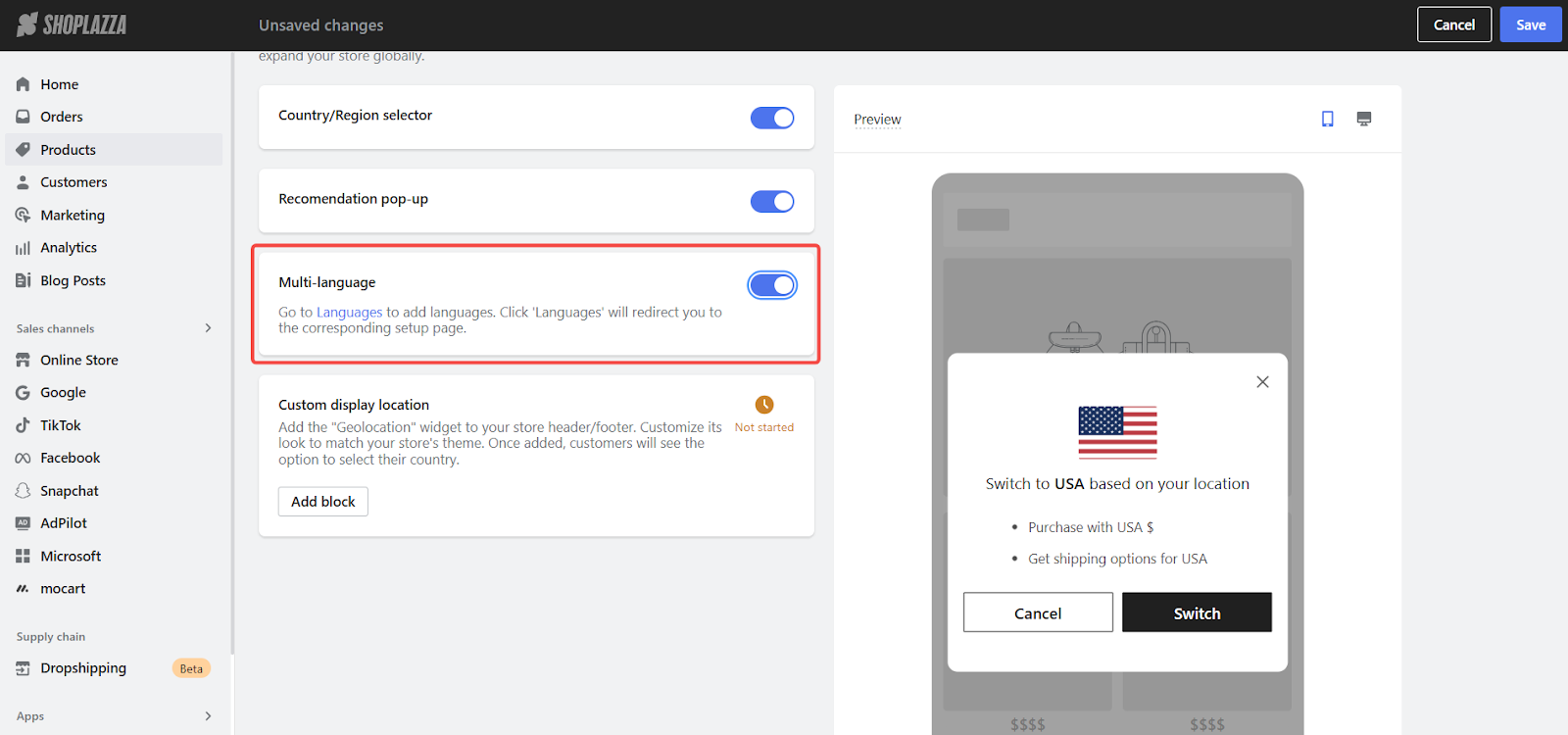
4. Add custom display location: To ensure functionality, click on Add block to automatically add the section to your header.
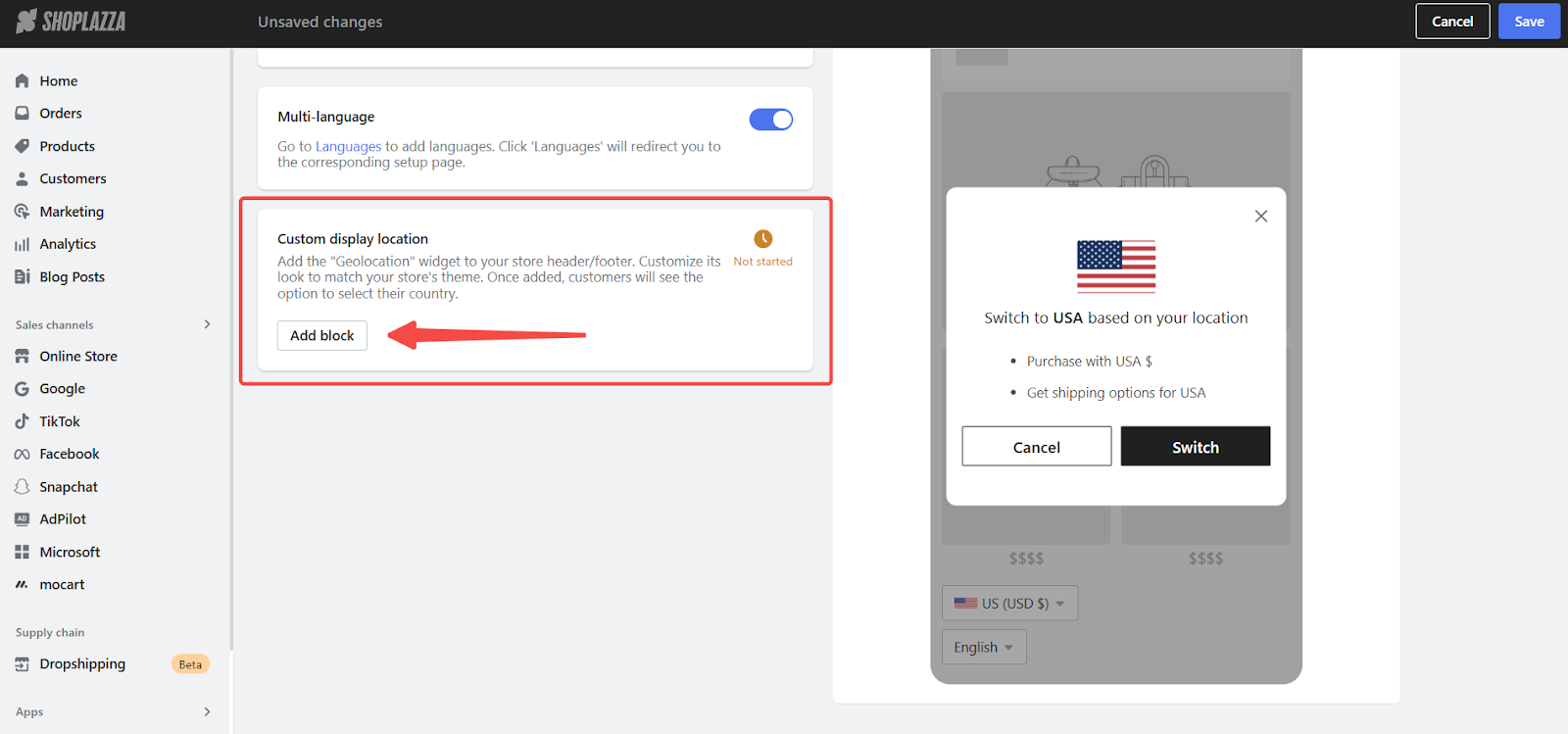
Test Market Functionality
Testing your market configuration to ensure it's working as expected is important.
1. Switch between markets: Use the region selector in the Geolocation app to switch between different markets.
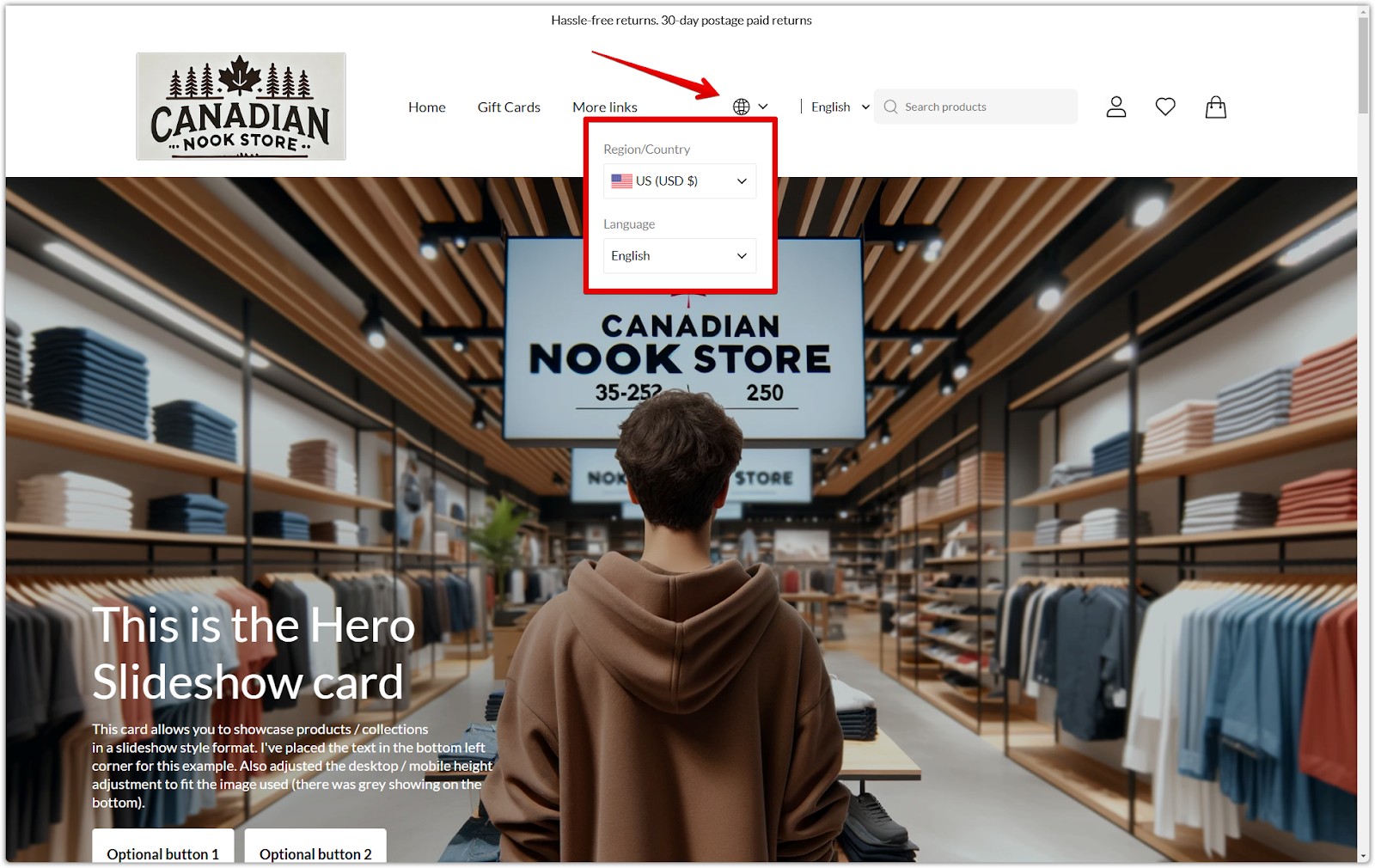
2. Verify currency settings: Verify that the currency switch in different markets matches the settings of the relevant market.
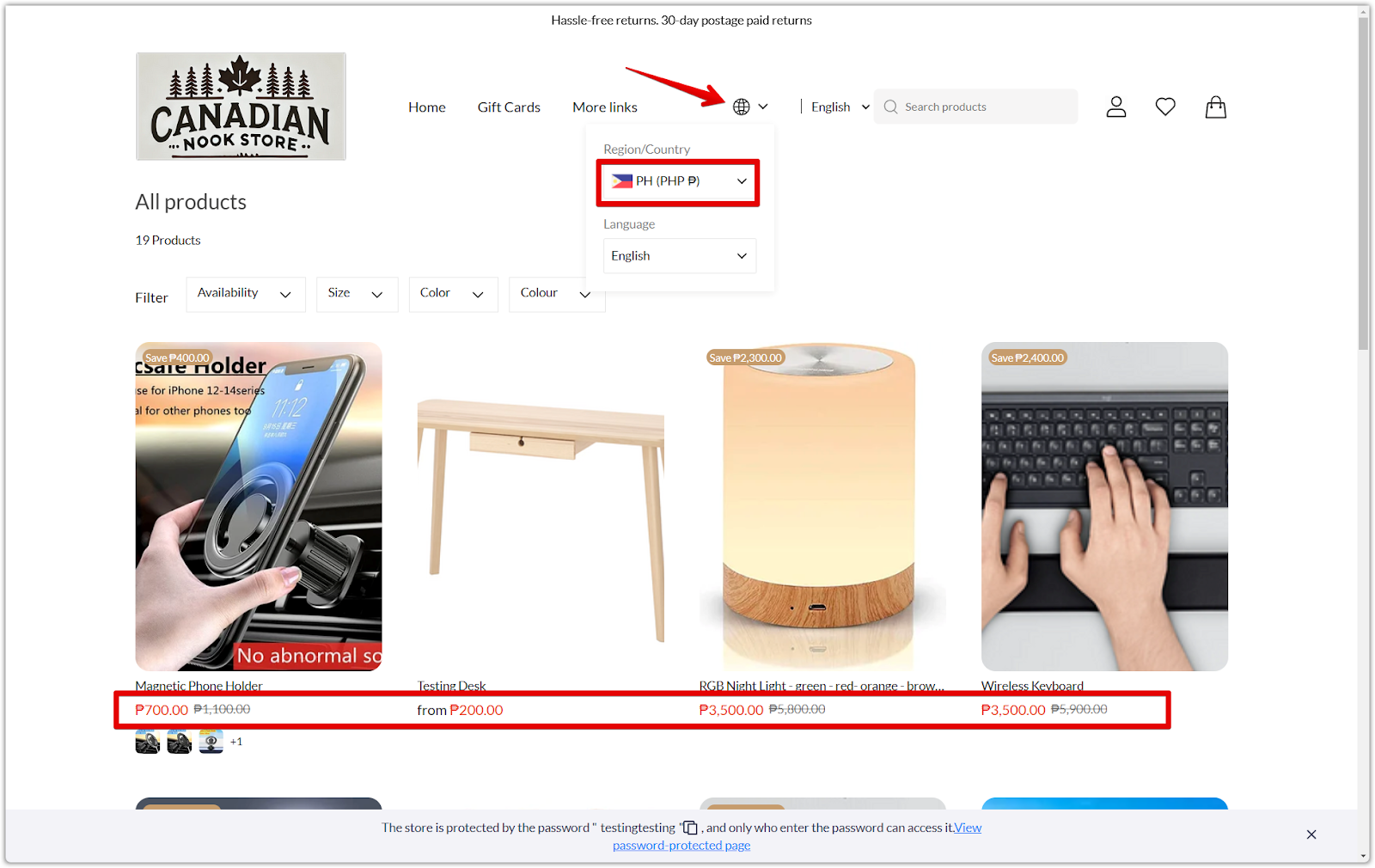
Frequently asked questions
Here are some common questions about market switching:
- I changed my network settings to a different country, but the store didn't switch to the corresponding market. Why?
After changing your network settings, try accessing the store in a private browsing window to see if the market has switched. Since market switching relies on IP addresses, some VPNs may not switch accurately. Enable the Geolocation app and manually select the region to ensure accurate market switching.
- Why hasn't the market currency switched after setting it?
If your theme version is outdated, the market functionality may fail. Try upgrading your theme to the latest version.
By configuring the Geolocation app and testing your market settings, you can ensure a smooth and personalized shopping experience for customers in different regions. This improves customer satisfaction and optimizes sales performance by effectively targeting the right audience.



Comments
Please sign in to leave a comment.