This feature allows you to control which products are available in specific markets. This helps you tailor your offerings to different regions, optimize your sales strategy, and create a more customized shopping experience for your customers.
Excluding products from a Market
To exclude products from a specific market, follow these steps:
1. Access Market Settings: Log in to your Shoplazza admin, click Settings > Markets, and click Manage on the market you want to configure.
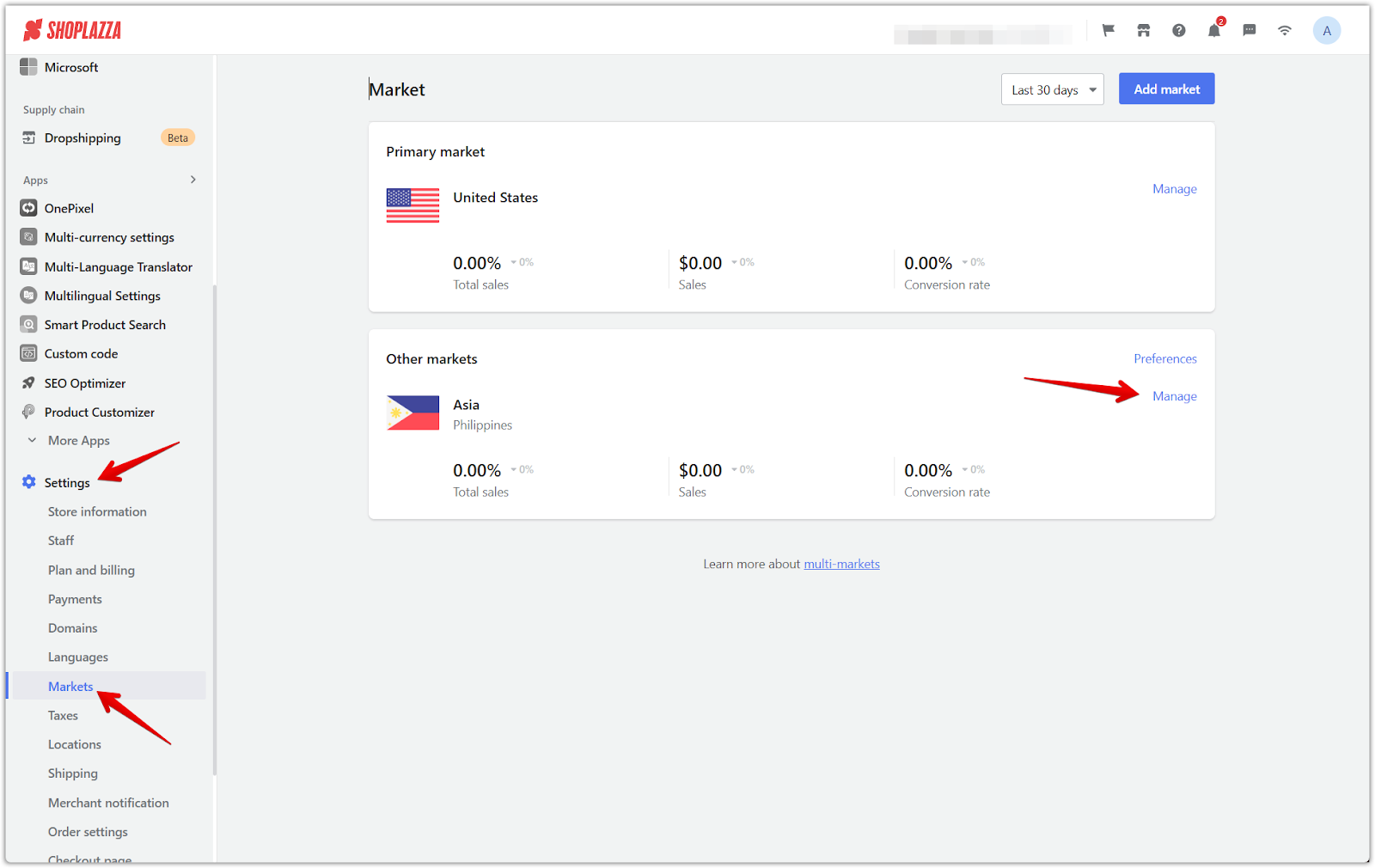
2. Manage Products and Pricing: Click the Manage button in the Products and Pricing section.
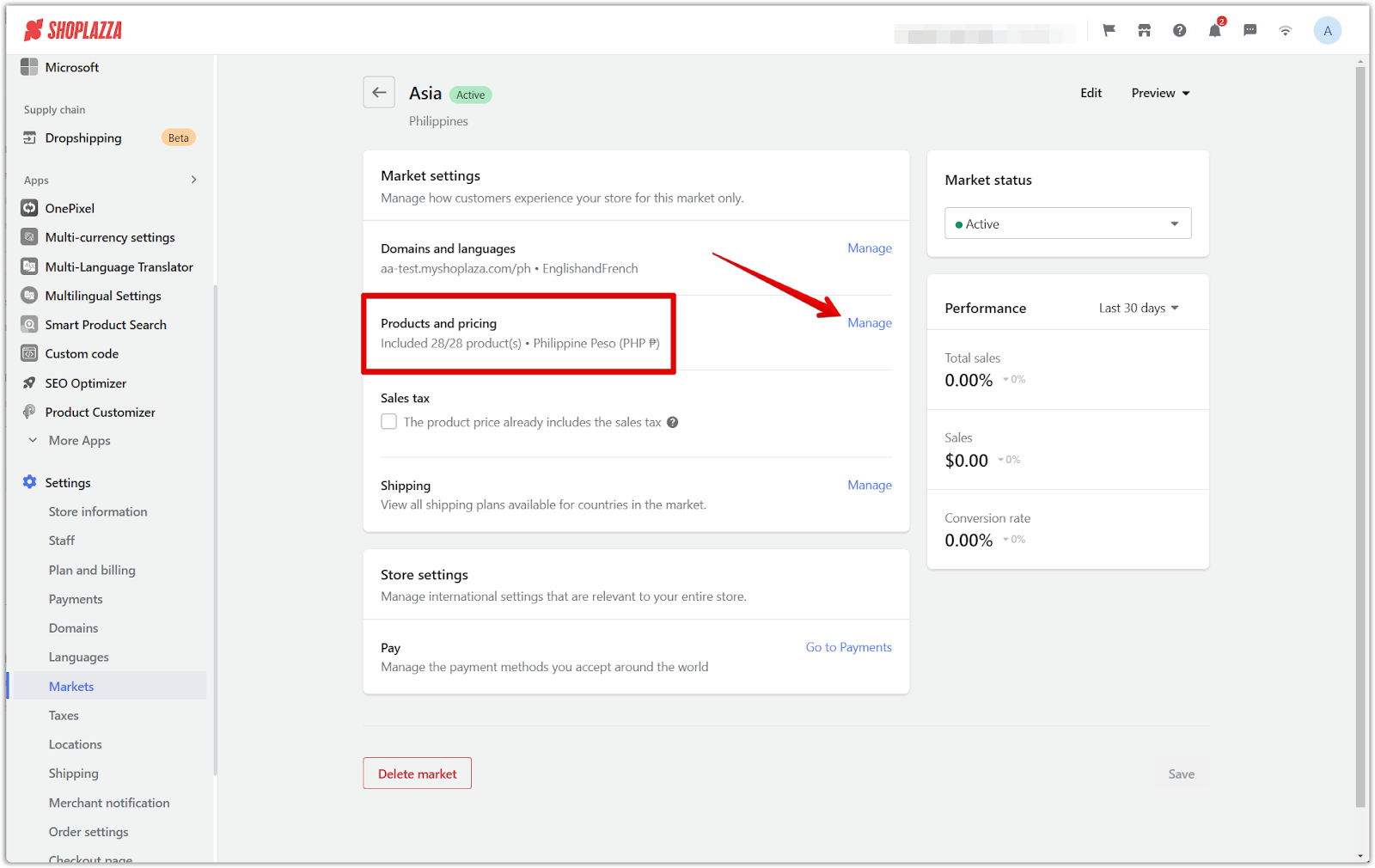
3. Exclude Products: Check the products you don't want to sell in this market and click Exclude from Market. The excluded products will be listed under the Exclusion List. Customers in this market will not be able to view these products.
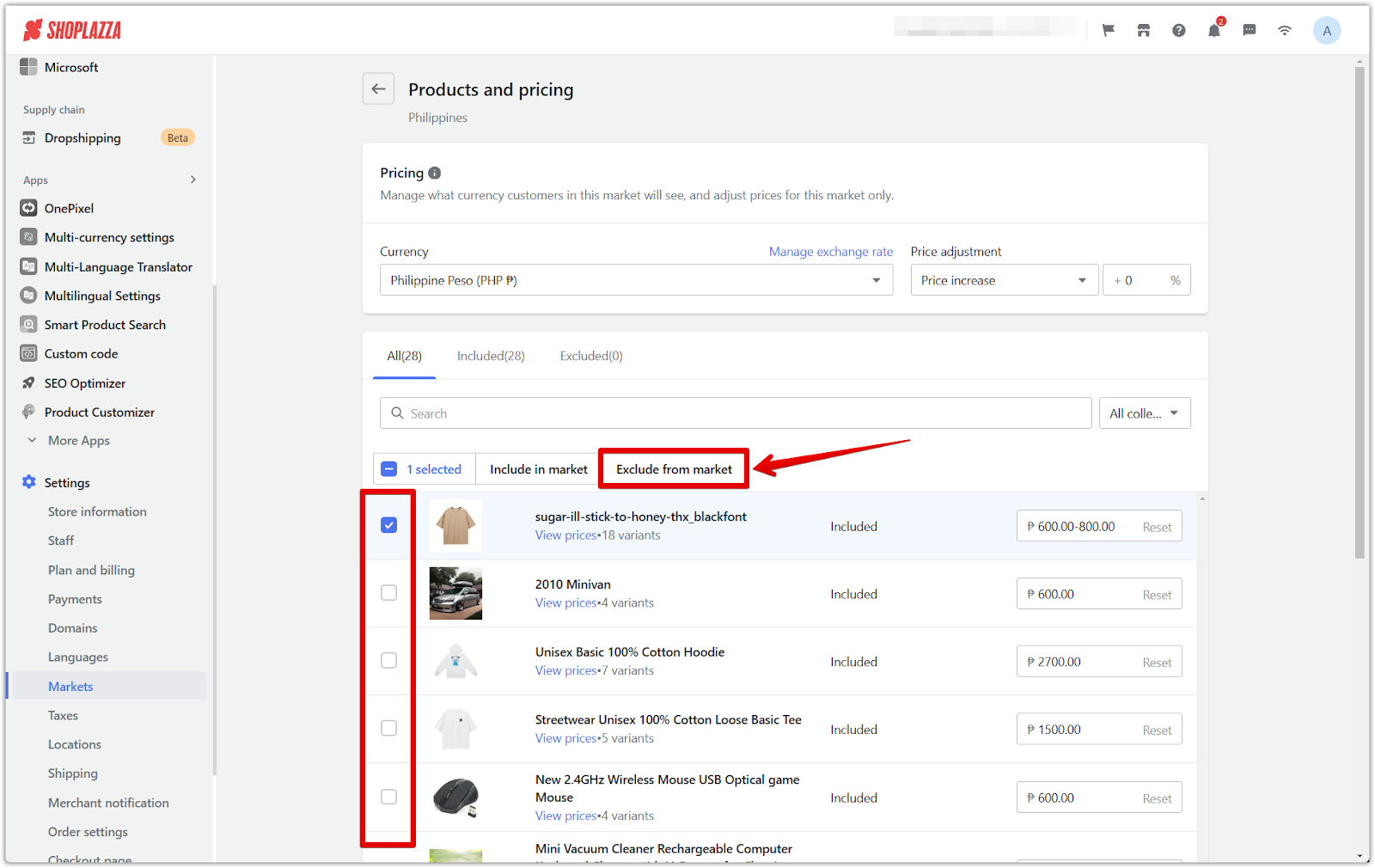
Restoring product visibility
This section explains how to add products back to a market after they have been excluded.
1. Access excluded products: Go to the Excluded tab in the Products and Pricing section for the market.
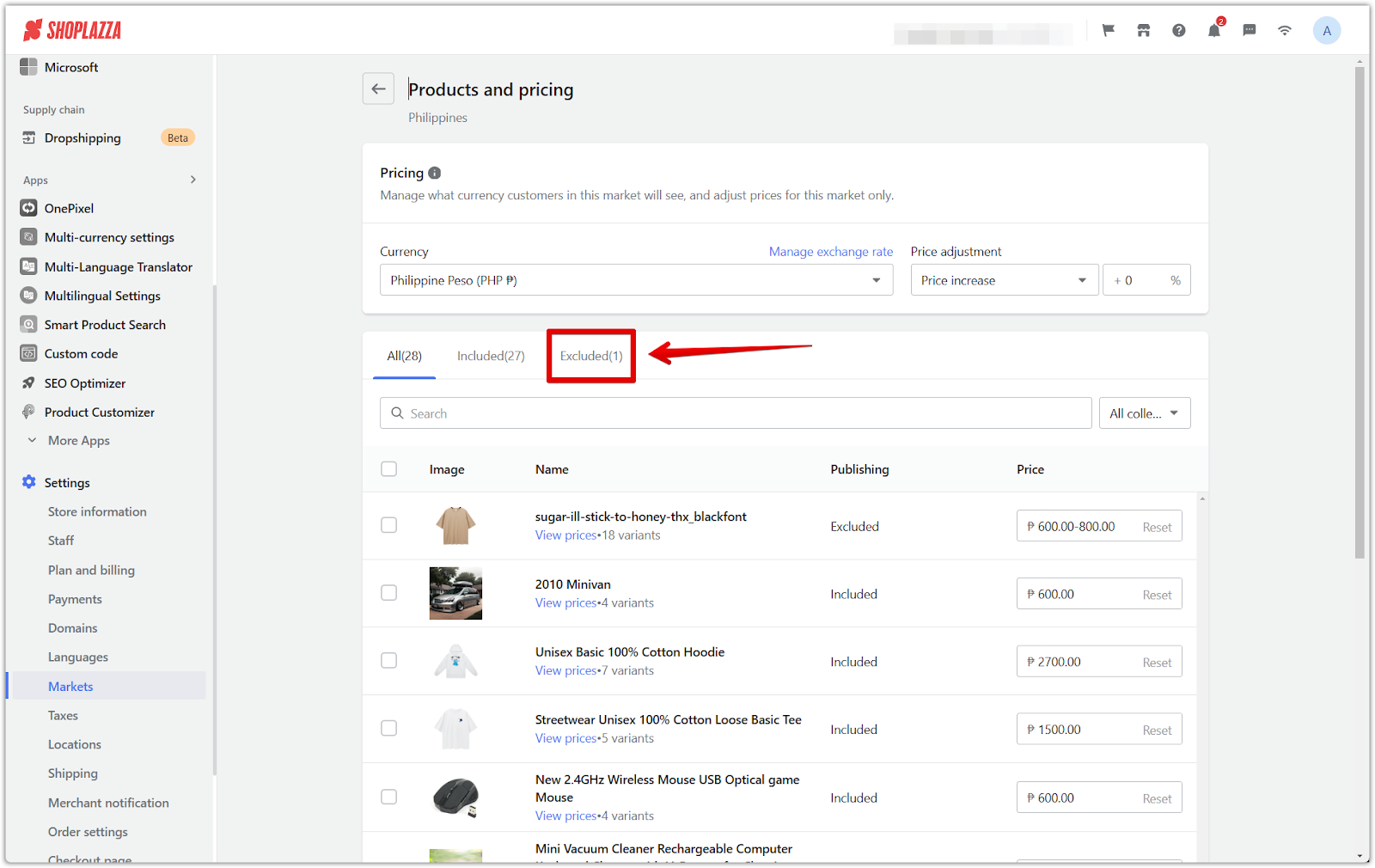
2. Include Products: Check the products you want to include and click the Include in Market button to remove them from the exclusion list.
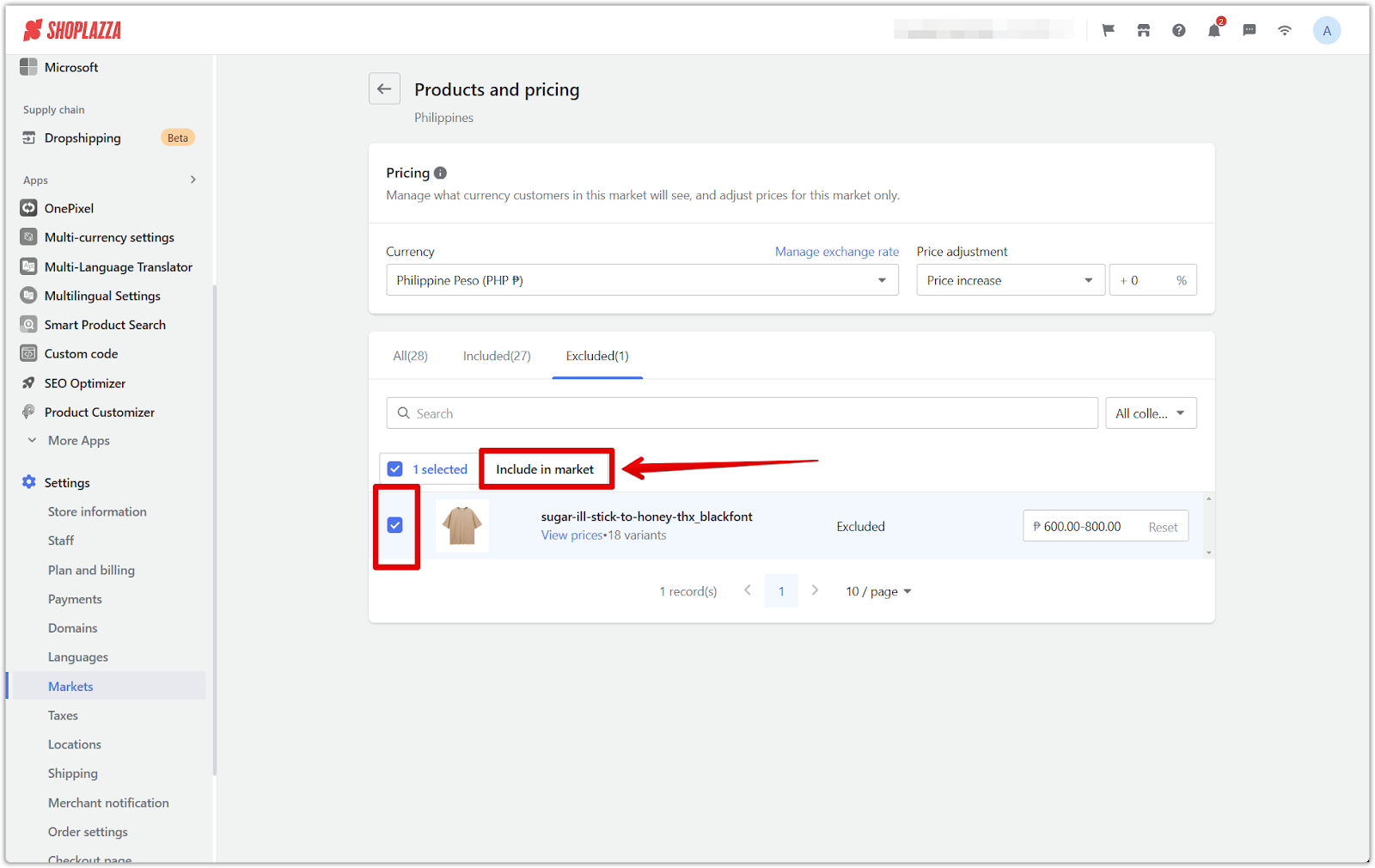
Managing product visibility per market offers flexibility in tailoring your product offerings to different regions. This allows for a more targeted and effective sales strategy, increasing customer satisfaction and improved business performance.



Comments
Please sign in to leave a comment.