Defining your store's main market is the foundation for accurate pricing, shipping costs, marketing discounts, and other important figures in your Shoplazza admin. For instance, if your products are primarily priced in RMB, your main market should be China. The store's default currency determines the main market. If your store's default currency is RMB, the main market is China. To change the main market, modify the store's default currency.
Changing the store default currency
Here's how to modify your store's default currency to reflect your primary market accurately:
1. Access general settings: Log in to your Shoplazza admin and click Settings > Basic Information. In General Settings, you can set the store's default currency.
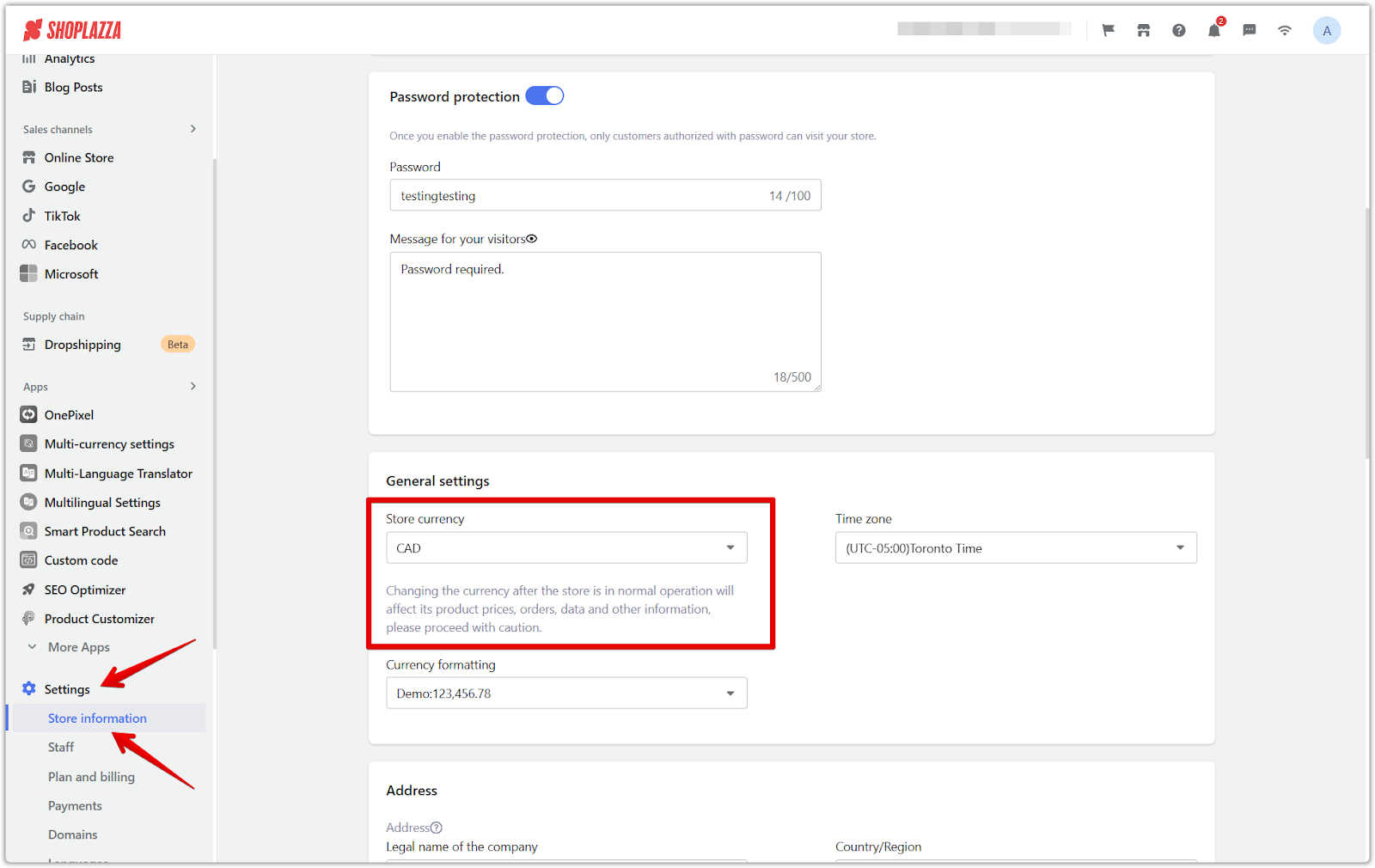
2. Select currency: As the default currency, choose the currency corresponding to your desired main market country. Review and acknowledge the important information provided, then click I acknowledge.
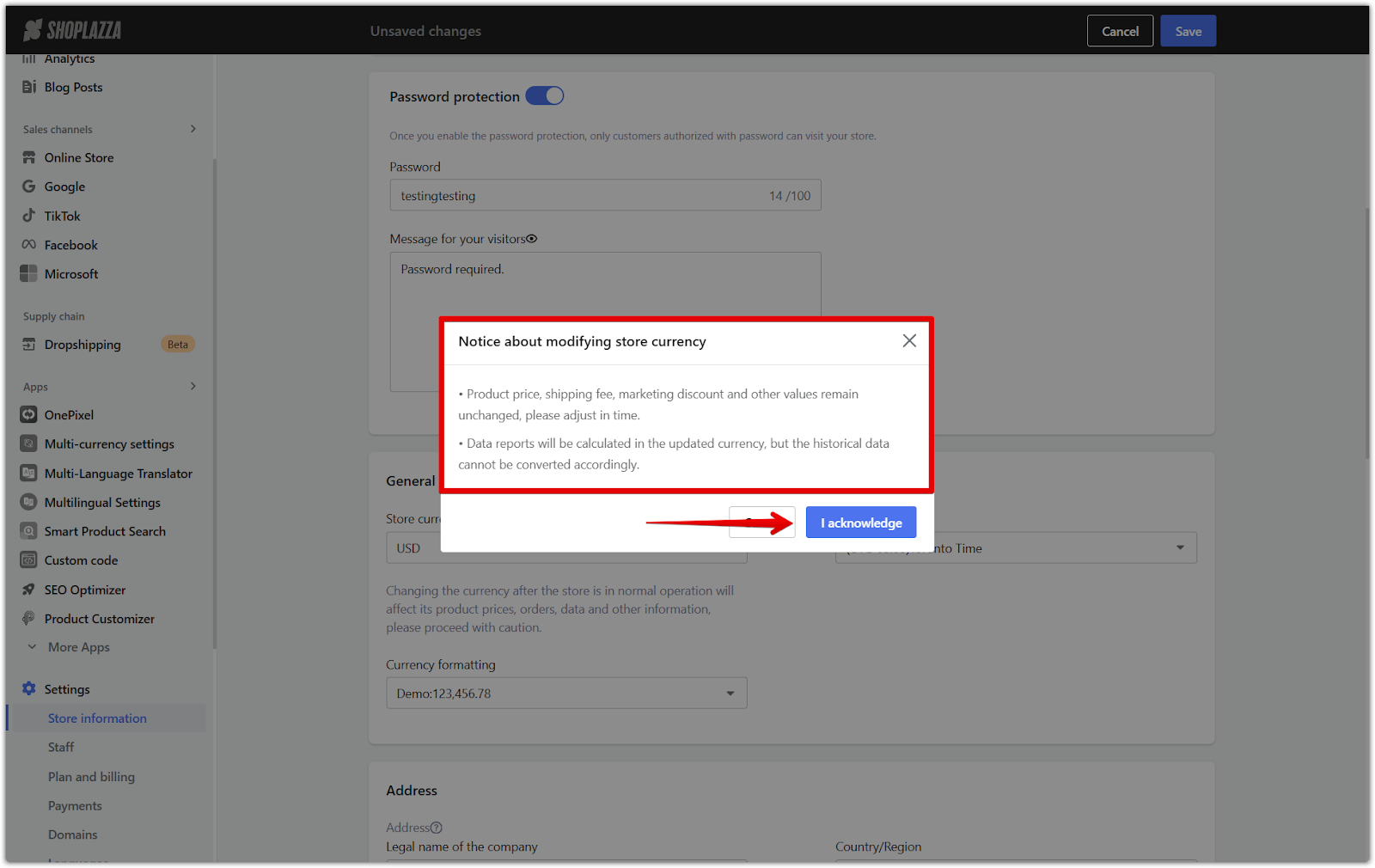
Note
When changing currency, remember that your product prices, shipping fees, marketing discounts, and other values will stay the same. Make sure to update these to reflect the new currency. Also, keep in mind that while future data reports will use the new currency, your historical data won't be converted. If you are unsure what currency is used in the target country of the main market, you can refer to the help document: Countries Corresponding to Currencies.
3. Save changes: After selecting the new currency, click Save to apply the changes.
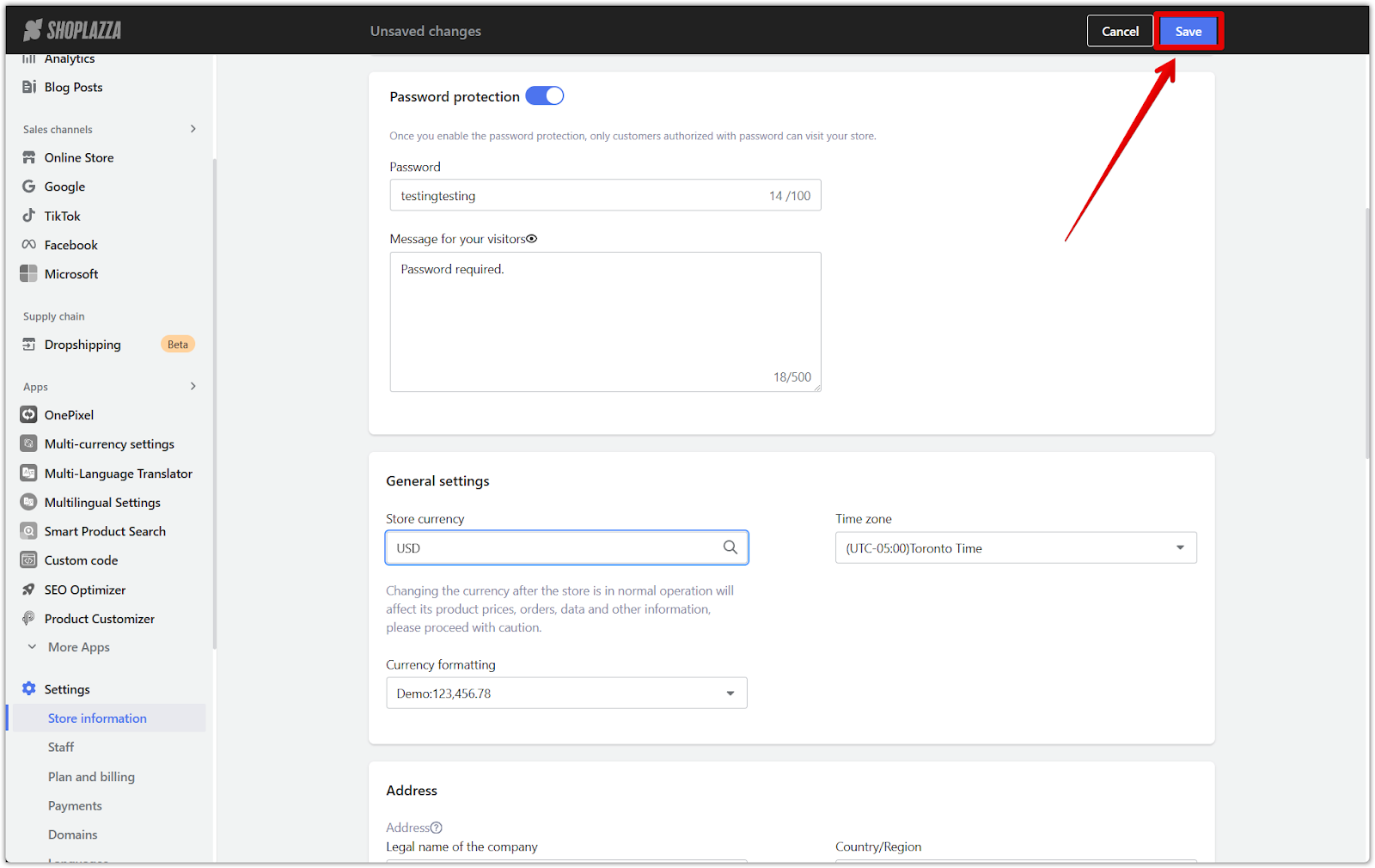
4. Check markets: Once you've saved your changes, return to the Markets page to confirm the main market has been updated to the country corresponding to the new default currency.
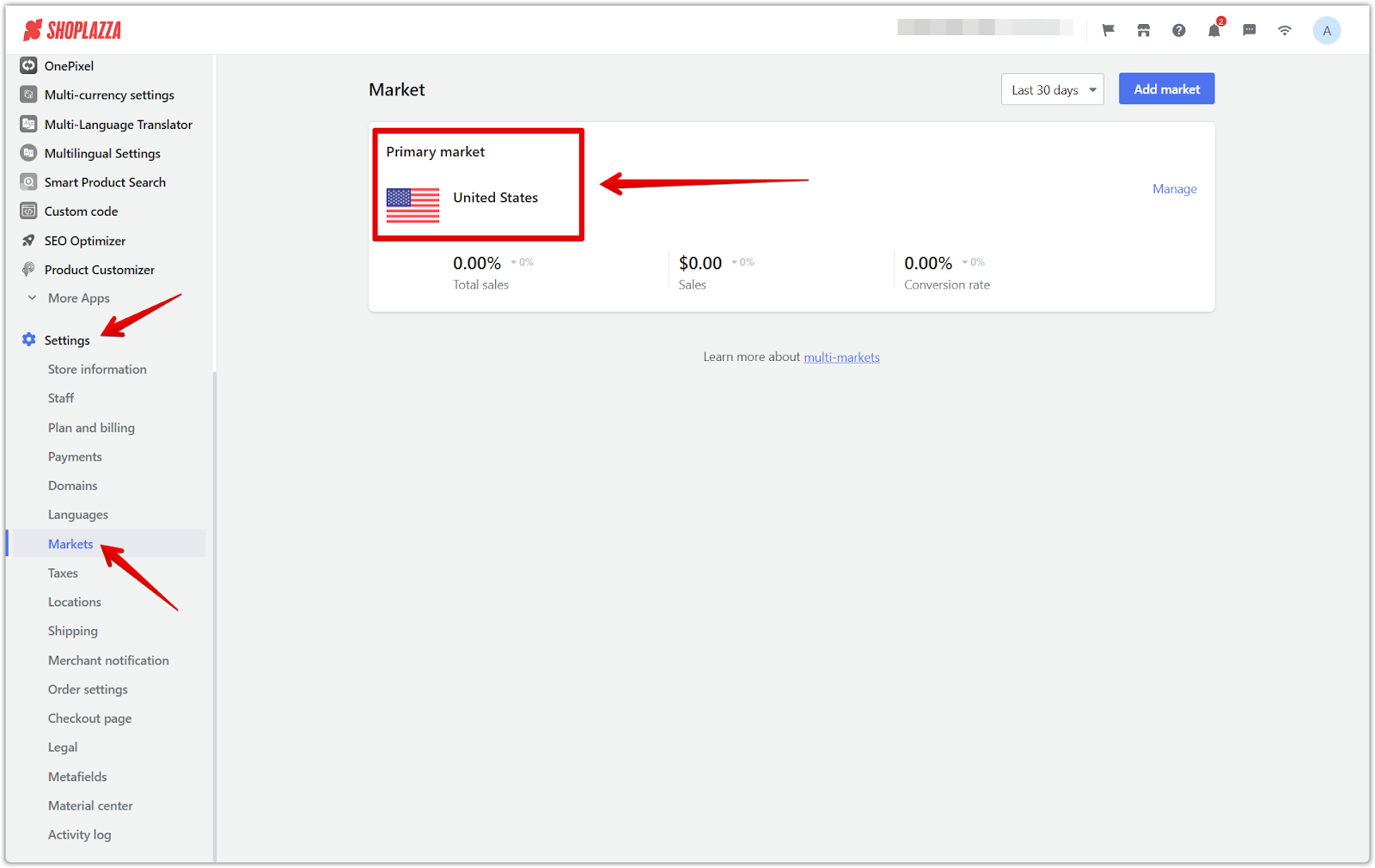
Unable to change the default currency
While you can fulfill, deliver, and complete orders in your store, it's not possible to change the default currency if you have other markets set up. To change your default currency, follow these steps:
1. Delete other markets: Delete all other markets set in the store, keeping only the main market. Go to your Shoplazza admin, and then click Markets. In the market management page, click Manage for each of your markets in the Other markets section. Once in the management page, click Delete Market to delete all other markets.
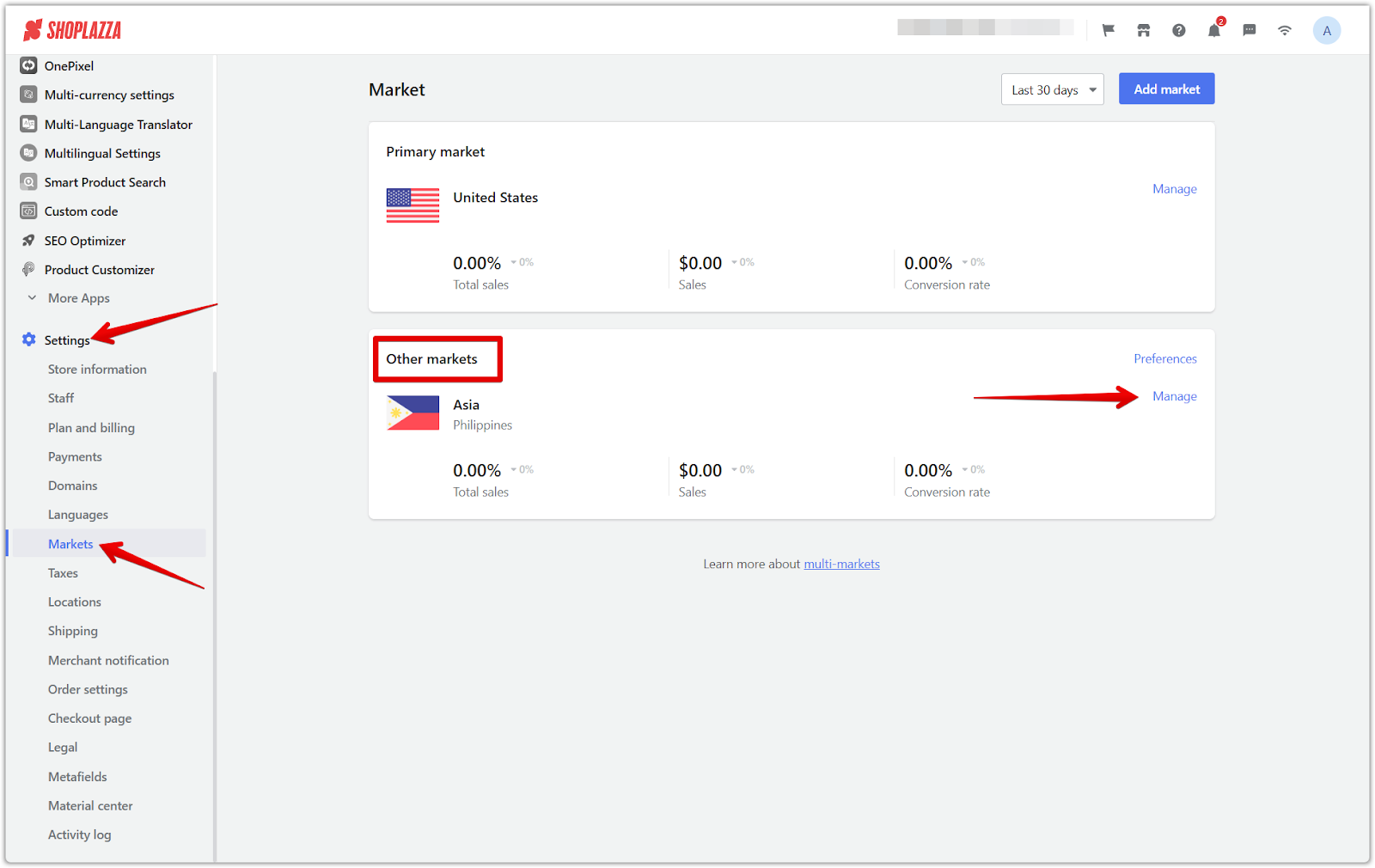
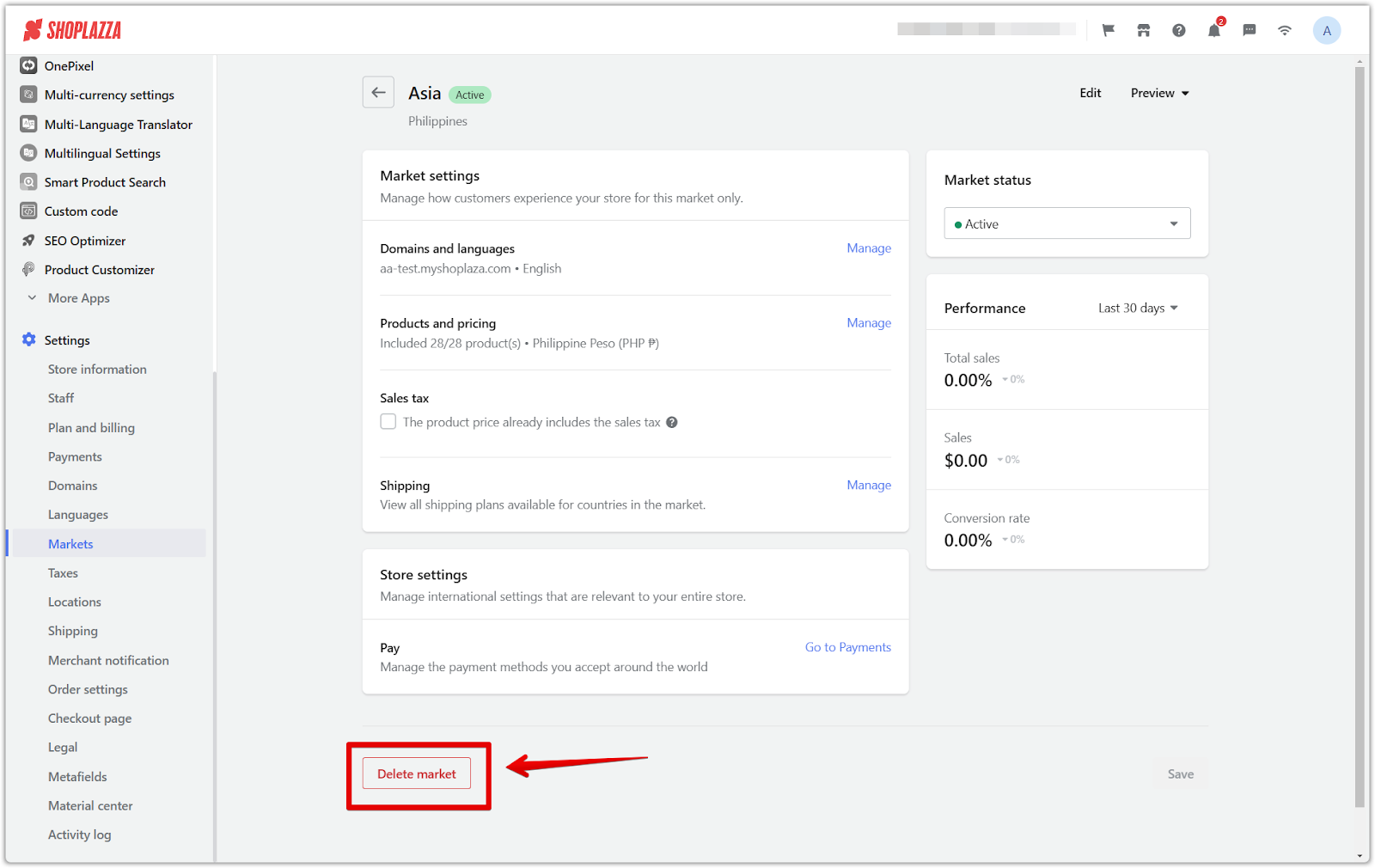
2. Change the default currency: When only the Main Market remains on the market page, return to the Store information settings page to change the default currency.
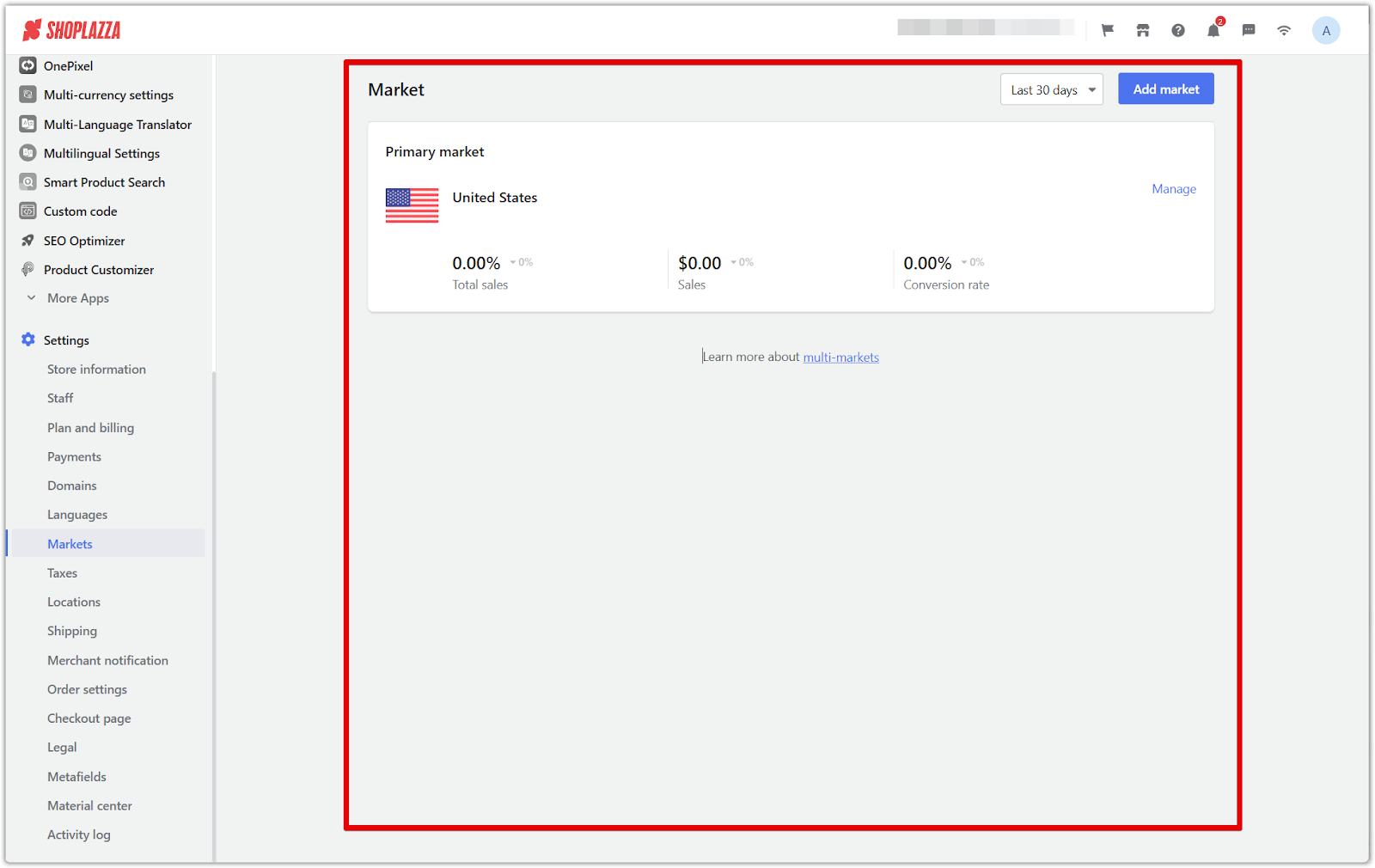
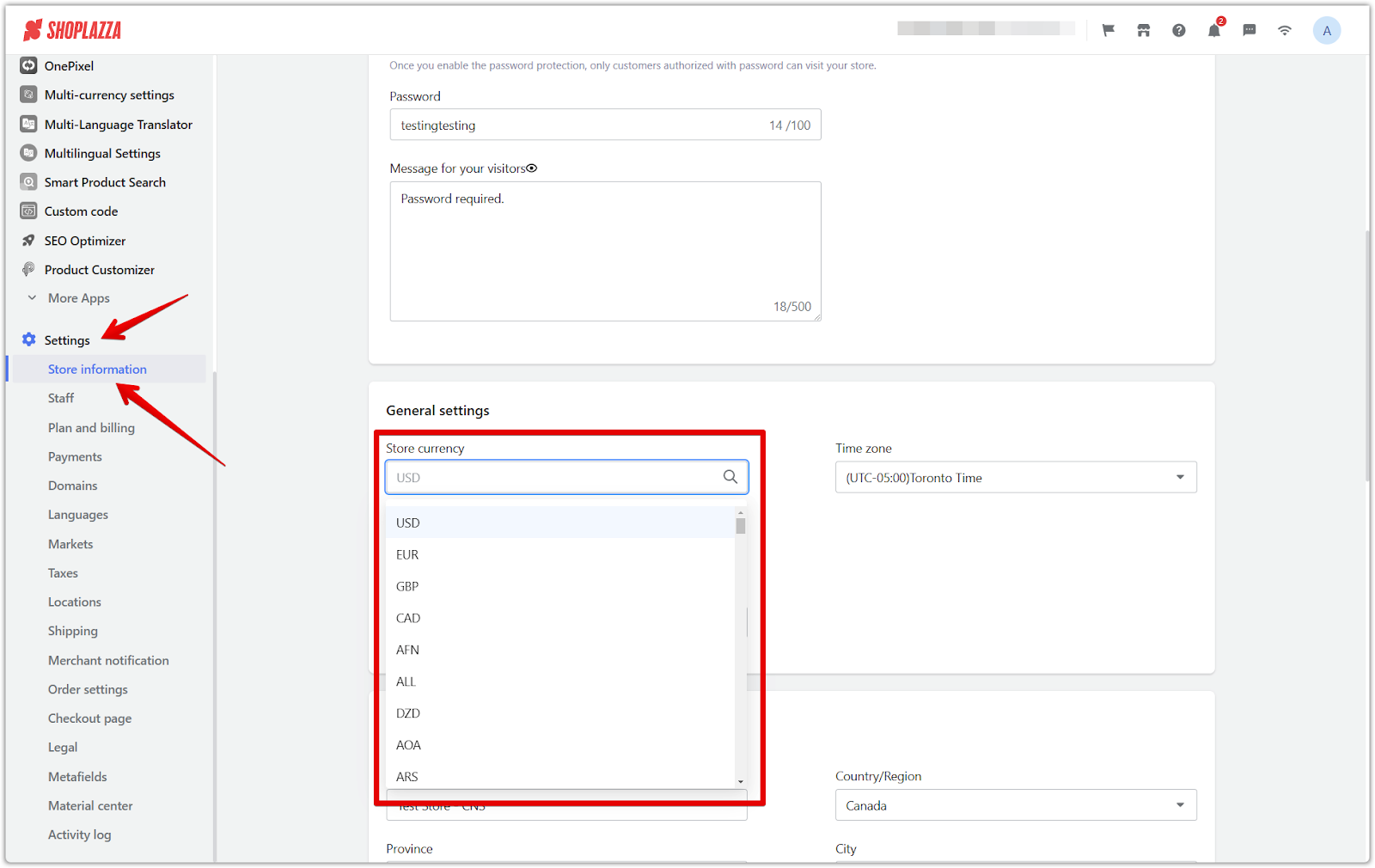
Changing the main market country
Some currencies, like the US dollar, euro, and Australian dollar, are used in multiple countries. If you need to change the country associated with your store's currency, follow these steps:
1. Manage the main market: Click Manage to access the main market in the Market settings.
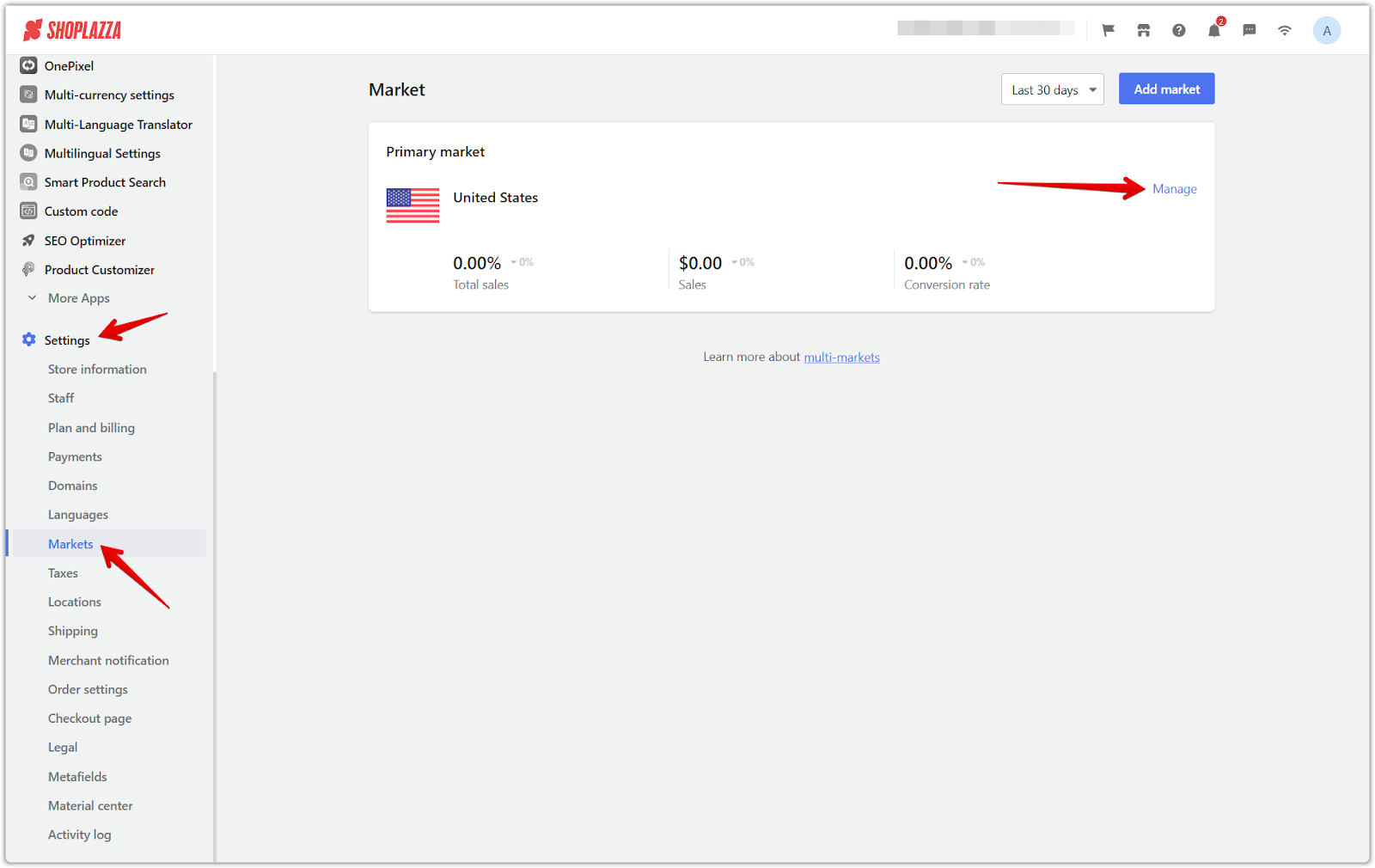
2. Edit the main market: In the main market settings page, click Edit in the upper right corner to access the country change page.
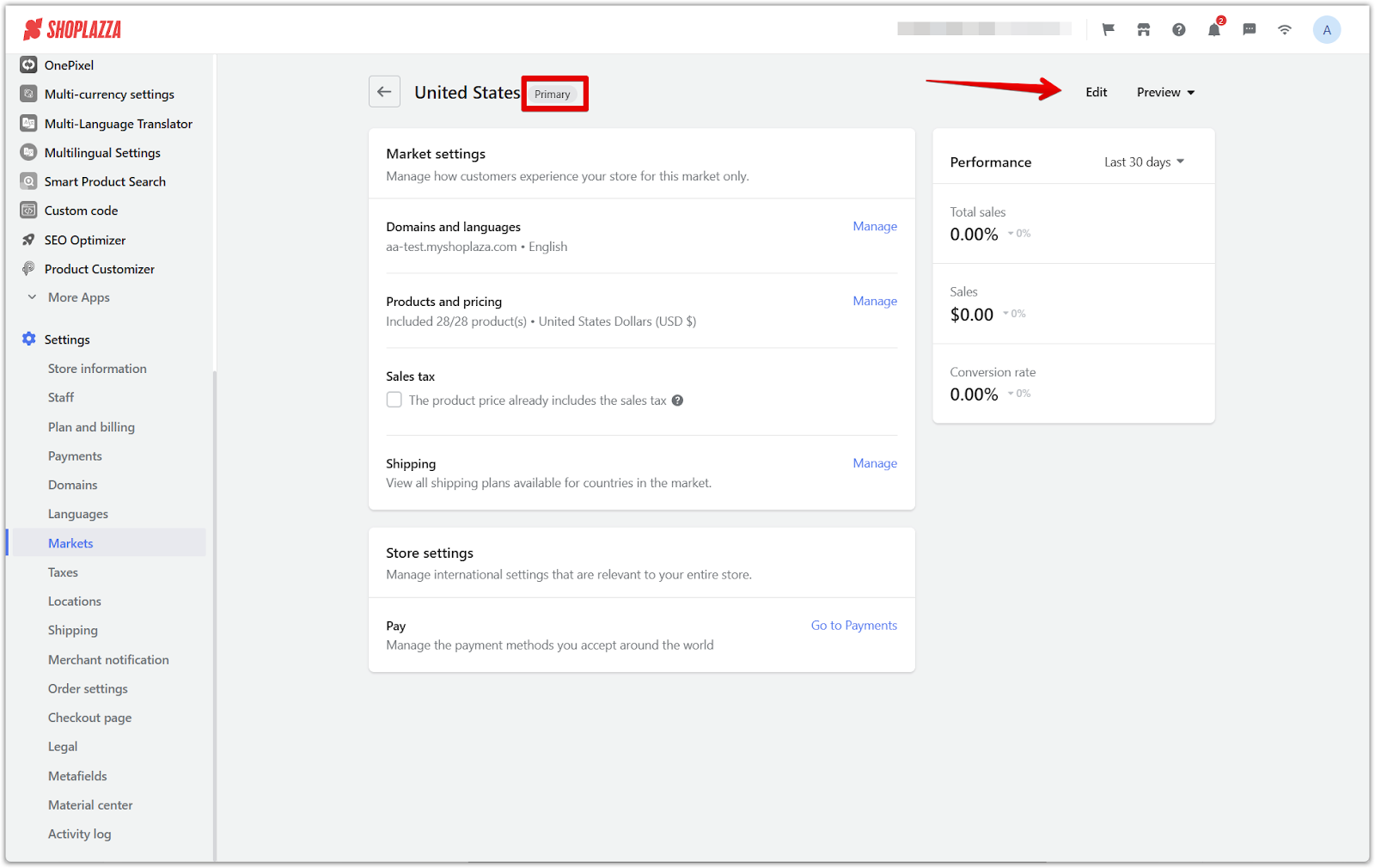
3. Select and save: Select the desired country, and then click Save.
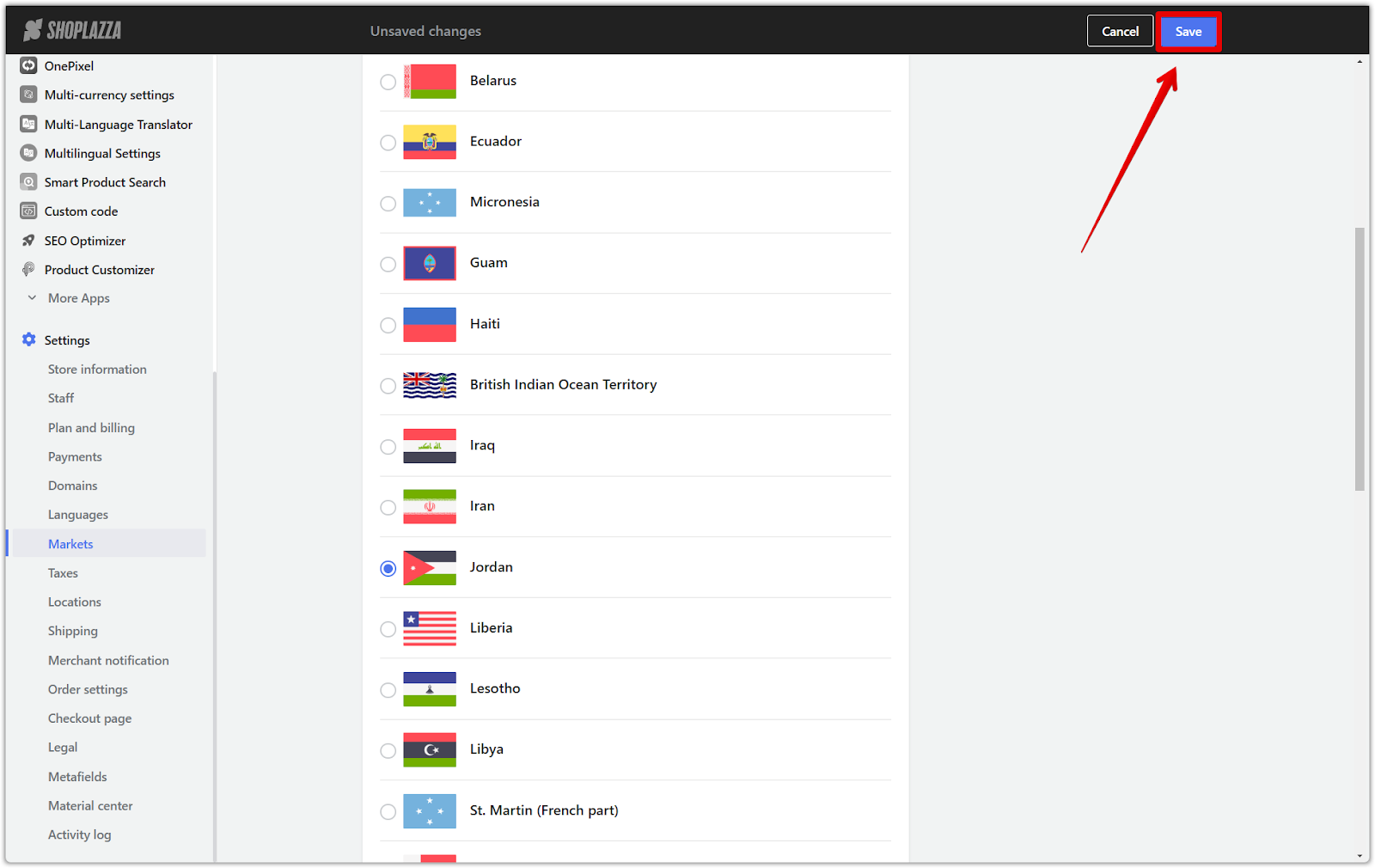
Effectively managing your store's default currency and main market settings helps ensure accurate pricing and a consistent customer experience. This contributes to a smoother shopping experience and helps build trust with your audience.



Comments
Please sign in to leave a comment.