Shoplazza Shipping is your all-in-one solution for managing logistics with ease. By partnering with global logistics providers, Shoplazza Shipping simplifies the entire shipping process, from estimating costs to tracking packages. Whether you’re shipping domestically or internationally, Shoplazza Shipping helps you handle everything in one place, saving you time and effort.
Shipping coverage and providers
Shoplazza partners with various logistics providers to cover different regions worldwide. Currently, Freightcom provides domestic shipping within Canada. Future plans include expanding services to the Middle East, Europe, and Southeast Asia.
| Provider | Region | Service Description |
| Freightcom | Canada | Domestic shipping within Canada |
| TBD | Middle East | Planned |
| TBD | Europe | Planned |
| TBD | Southeast Asia | Planned |
Preparing for Shipping
Before using Shoplazza Shipping, ensure you have the necessary product and location information. This data is essential for logistics providers and customs.
Product information
To ensure smooth shipping operations, maintain the following basic product information: track product weight, which is required for arranging transport tools, labor, and calculating shipping costs; specify the country of origin, important for international shipping and customs, which can be left blank if not doing cross-border sales; and keep the HS code handy, which is the customs code for international shipping and is necessary if you’re involved in cross-border sales.
1. Edit product information: From your Shoplazza admin > Products > All products, choose the product you want to edit. On the product edit page, locate Variants Settings. If the header is not visible, click Edit header to add it.
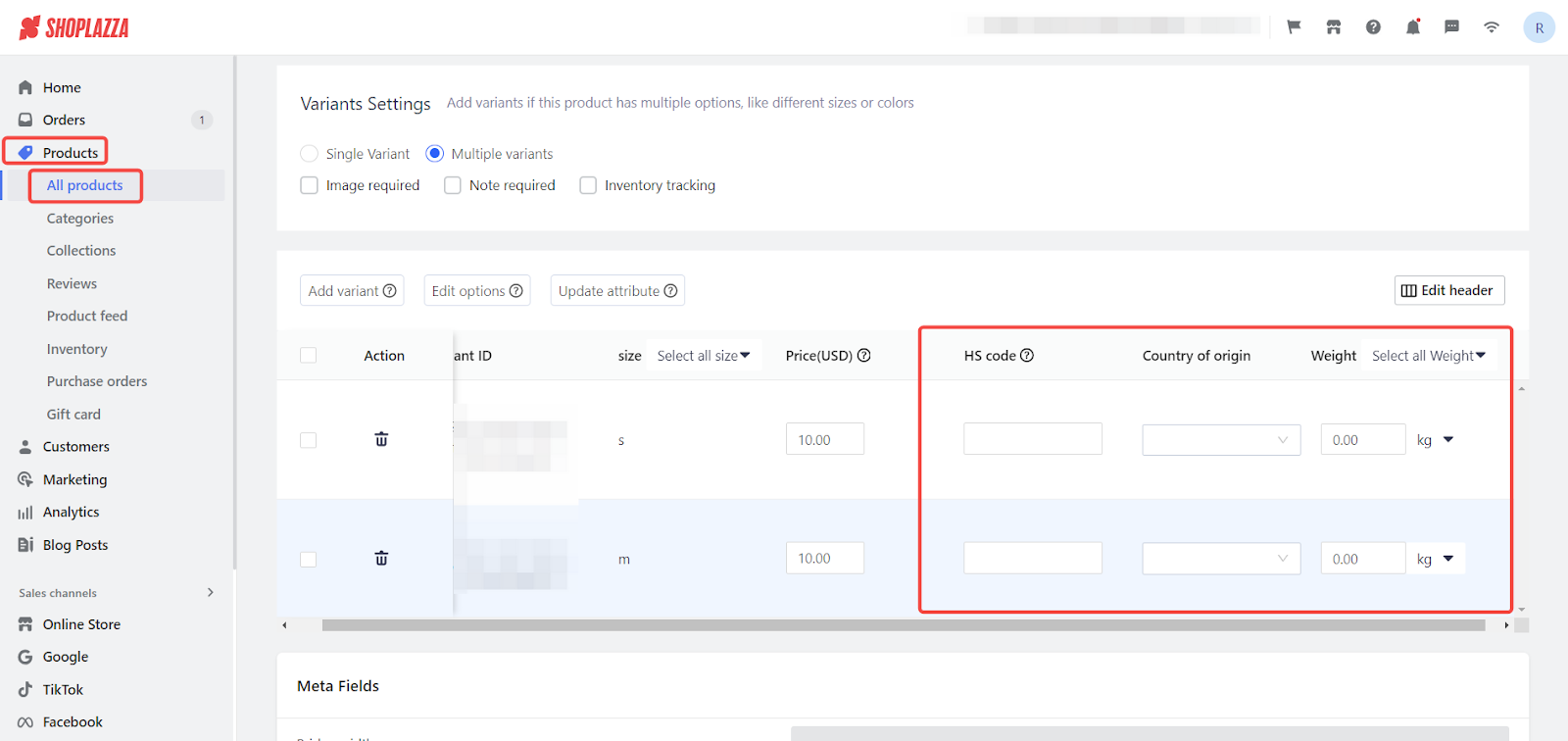
Shipping location information
Keeping your shipping location information current ensures smooth coordination with logistics providers. Maintain contact information for the shipping location manager, including first name, last name, company name, mobile/fixed phone (at least one is required), and email address.
1. Update shipping location information: From your Shoplazza admin, go to Settings > Location, choose the available locations you want to update. Fill in the necessary details under Contact person.
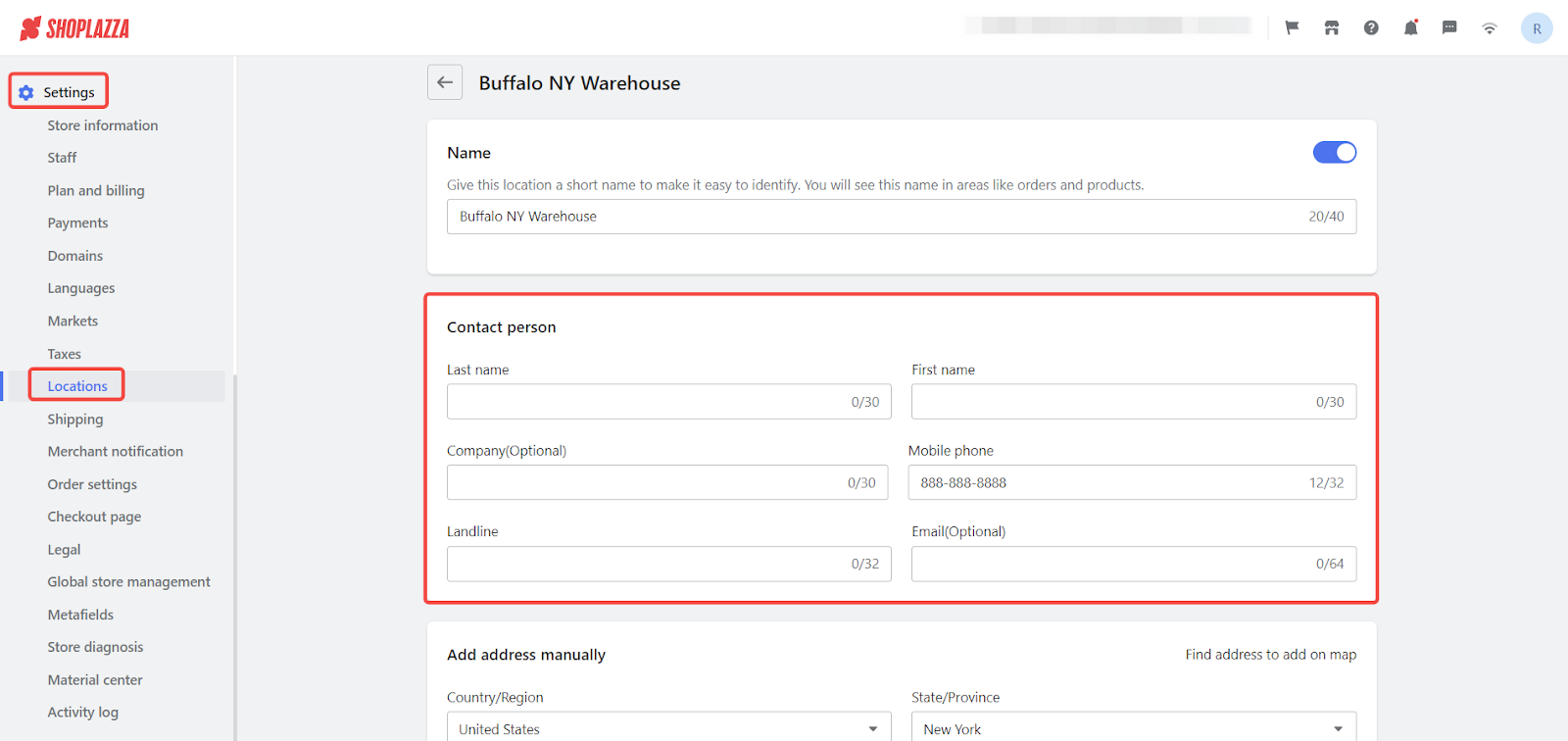
Packaging management
Presetting packaging types helps streamline the shipping process. Identify the types of packaging you use, like soft packages, envelopes, and boxes, and record their dimensions and weight.
1. Manage packaging: From your Shoplazza admin, go to Settings > Shipping > Other. Set the default packaging type for automated shipping cost estimations.
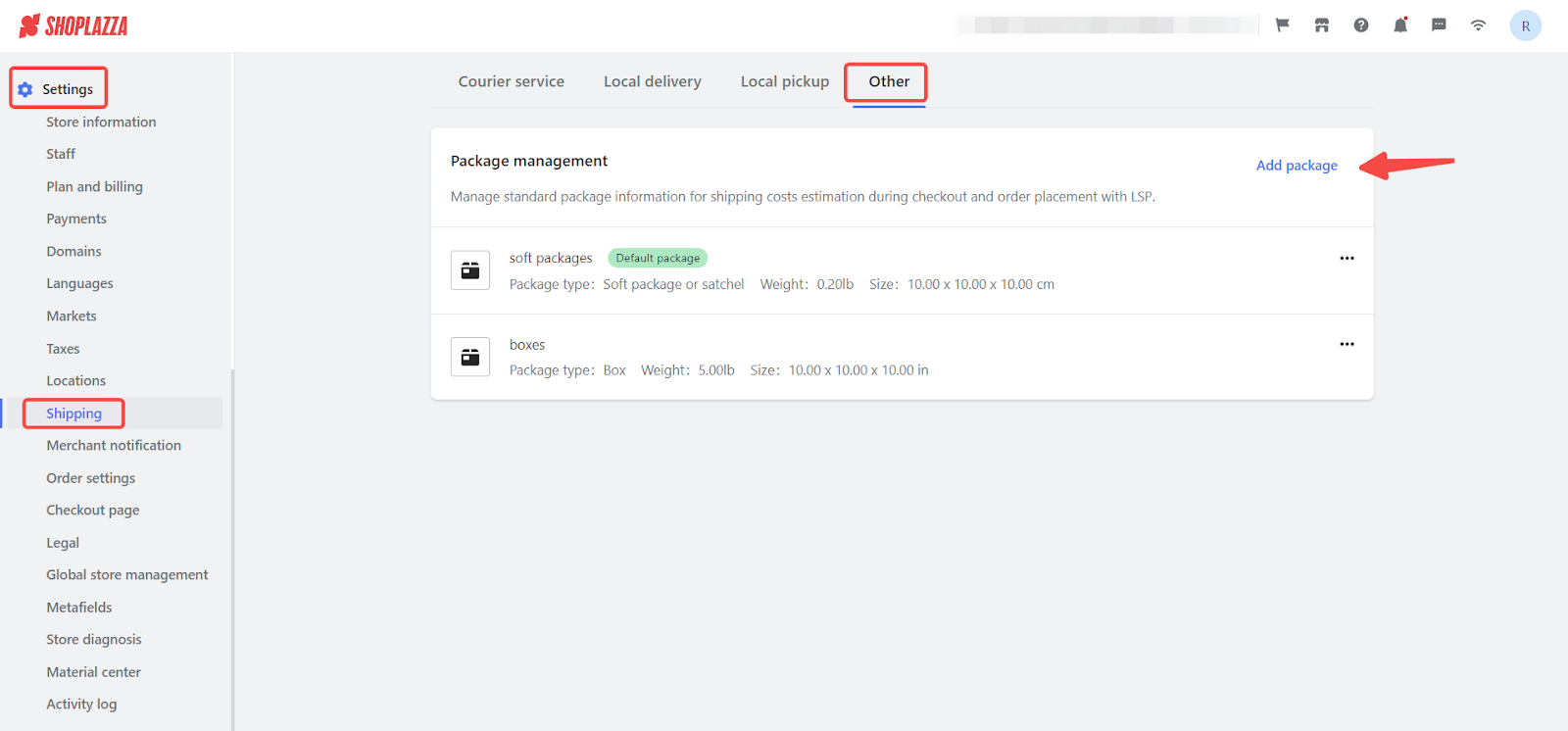

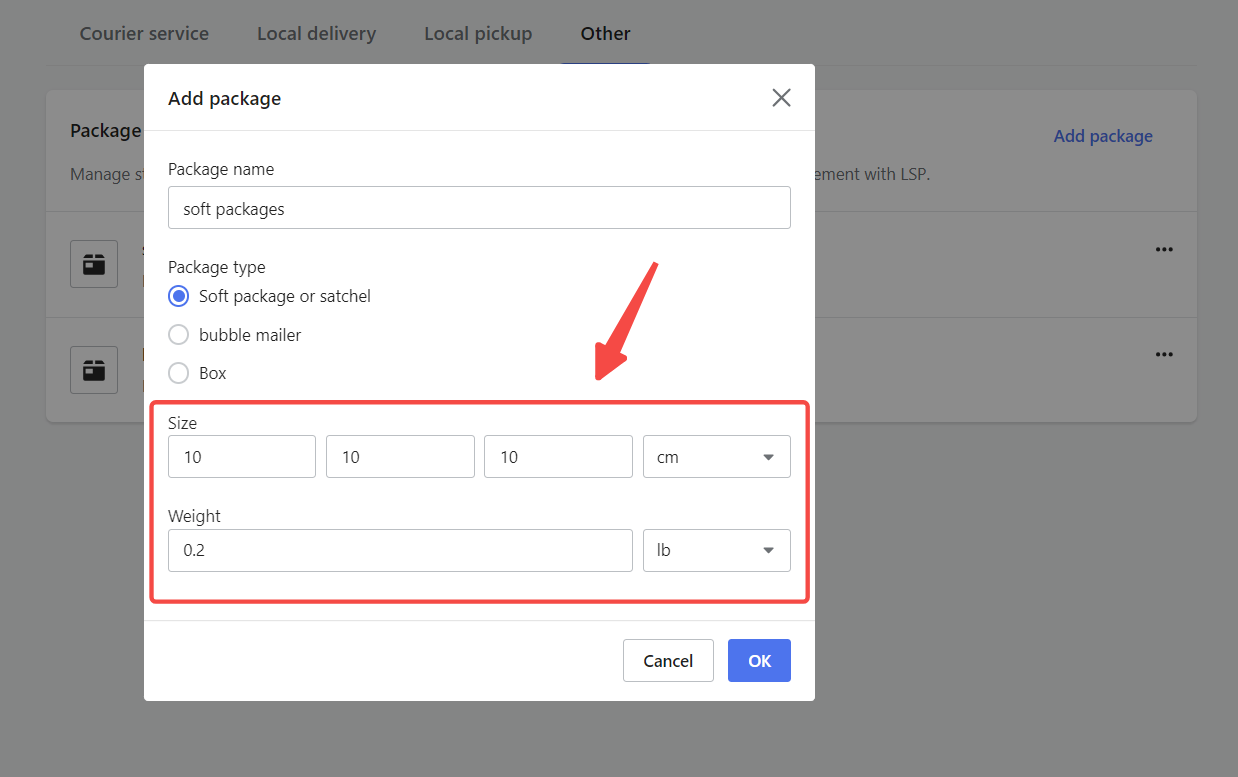
Note
Accurate dimensions and weight information are important as they affect shipping costs.
Managing logistics providers
Managing logistics providers is an essential part of ensuring smooth and efficient shipping operations. This section will guide you through the process of registering and connecting to logistics providers, such as Freightcom, directly from your admin panel. By following these steps, you’ll be able to access various shipping services, estimate costs, and streamline your order fulfillment process. To use a provider's shipping services, register and connect your account.
1. Manage logistics providers: From your Shoplazza admin, go to Settings > Shipping. On the Courier service tab, locate Logistics service provider management.
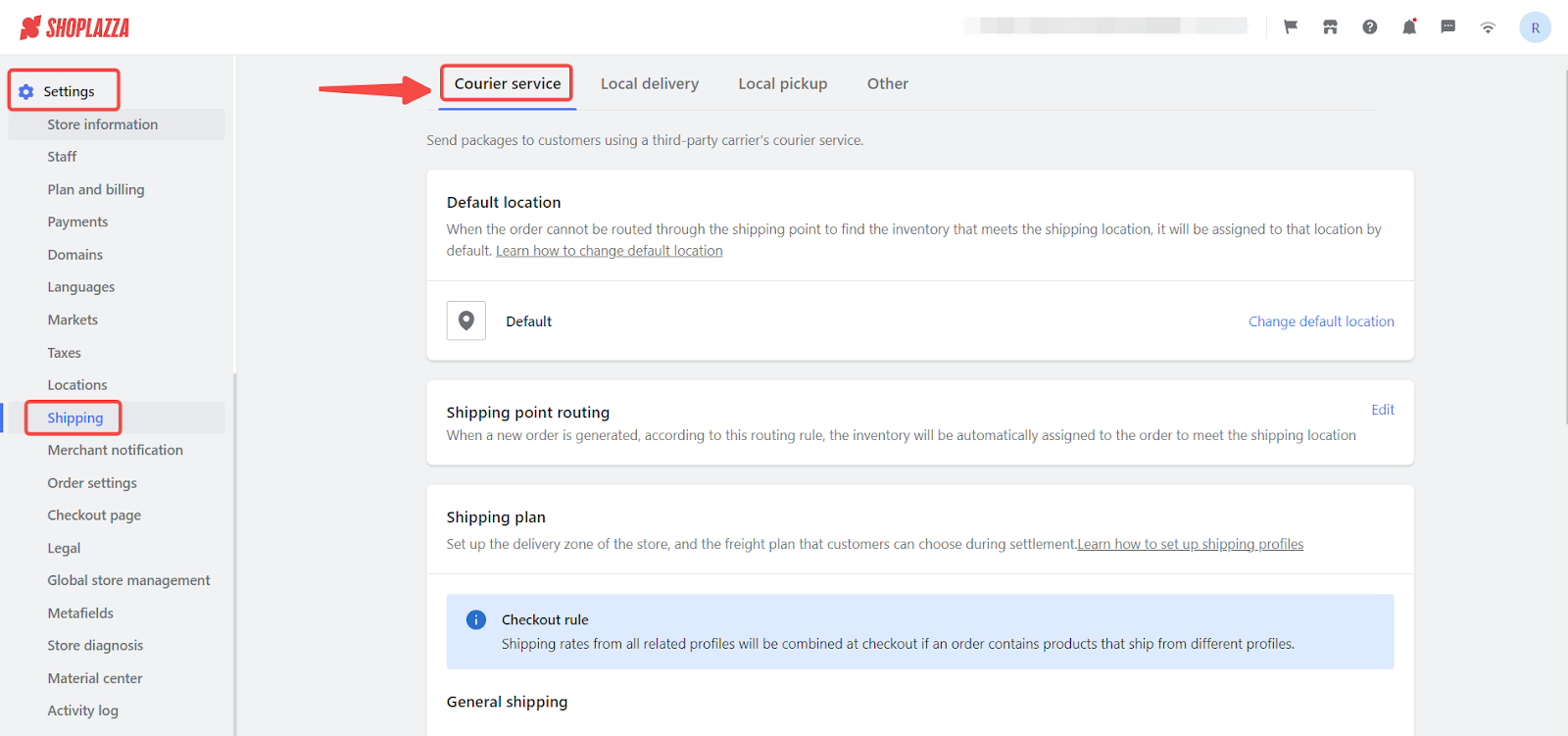
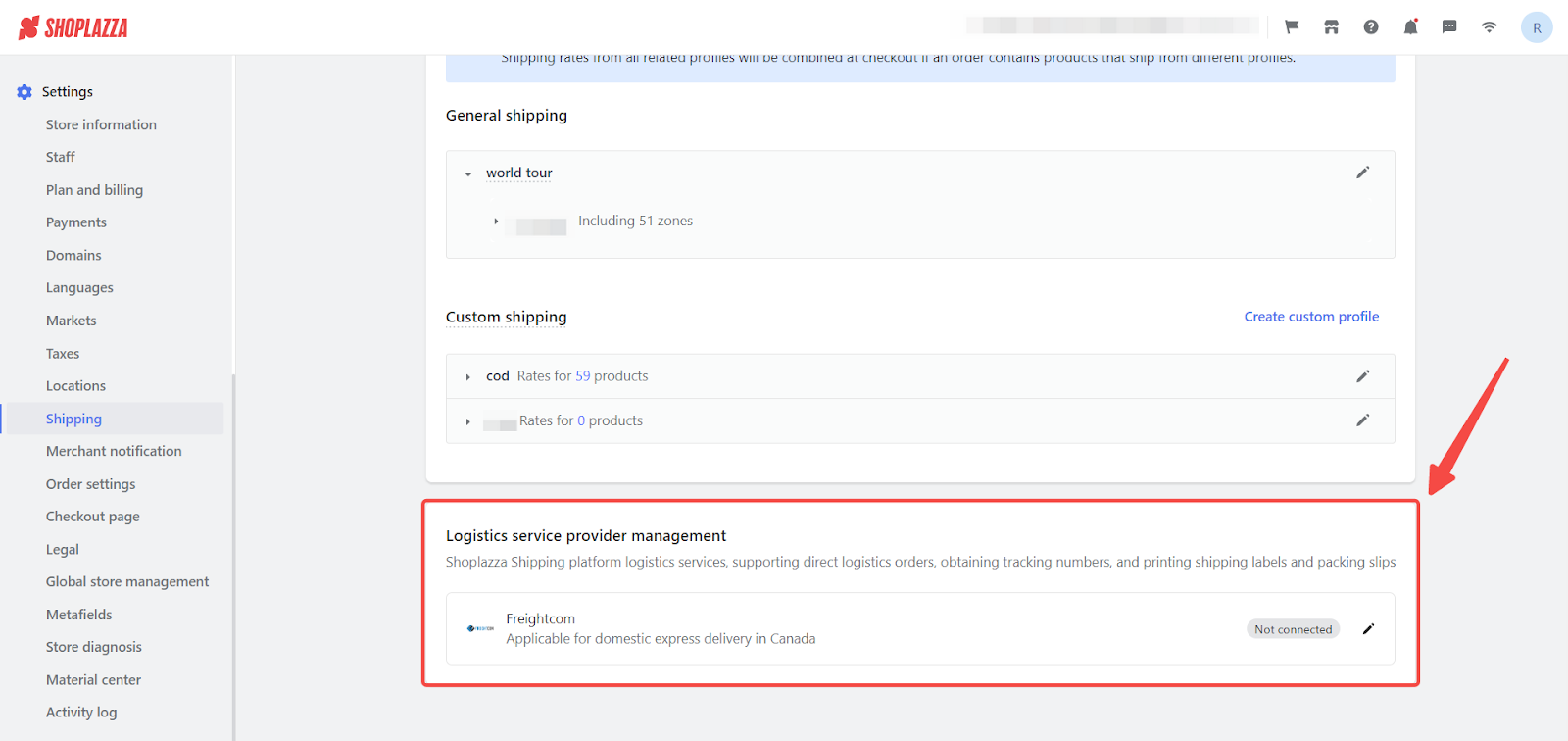
Registering an account with Freightcom
1. Register with Freightcom: Under the Logistics service provider management section, click on the Edit button.
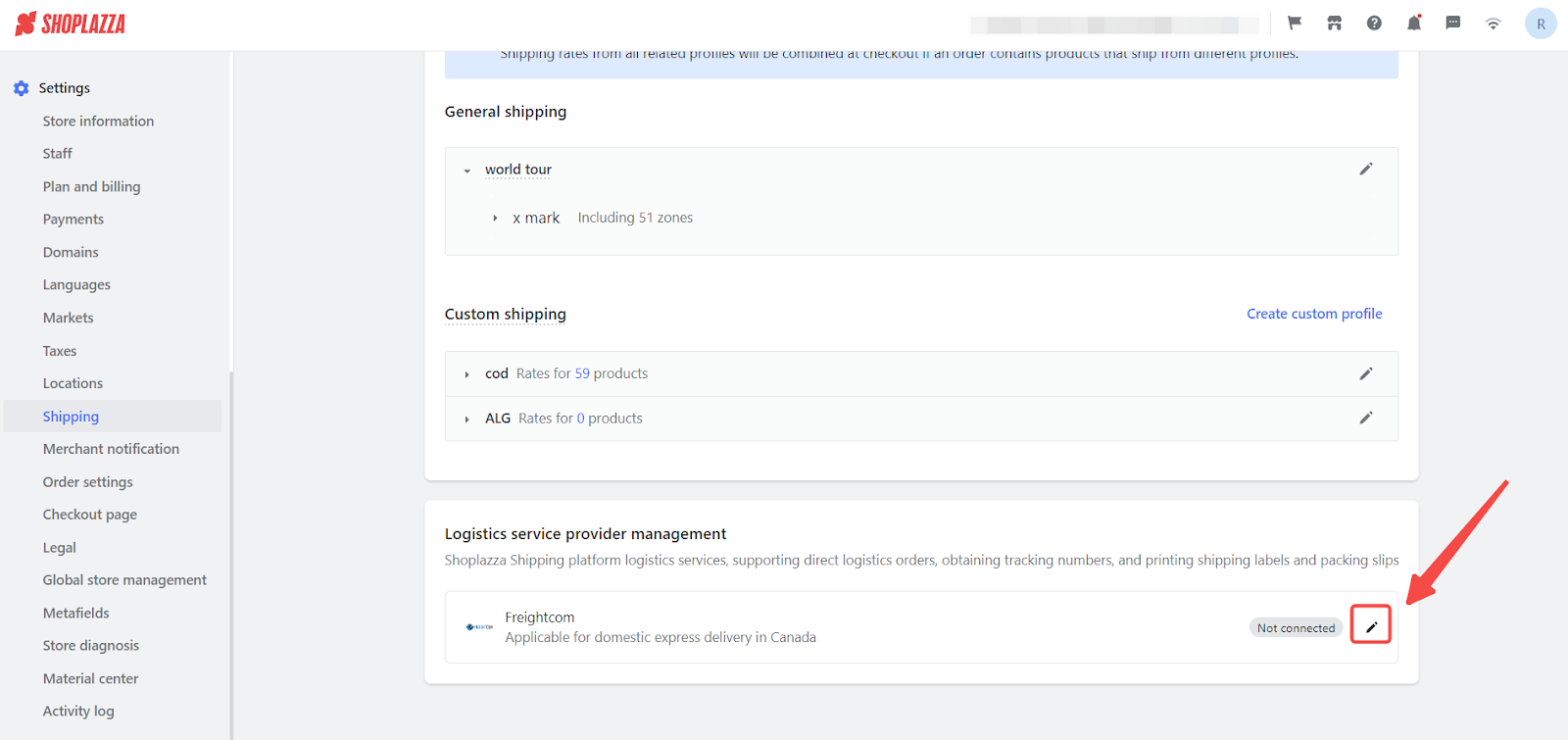
2. Register now: Click on Register now to begin the new account process.
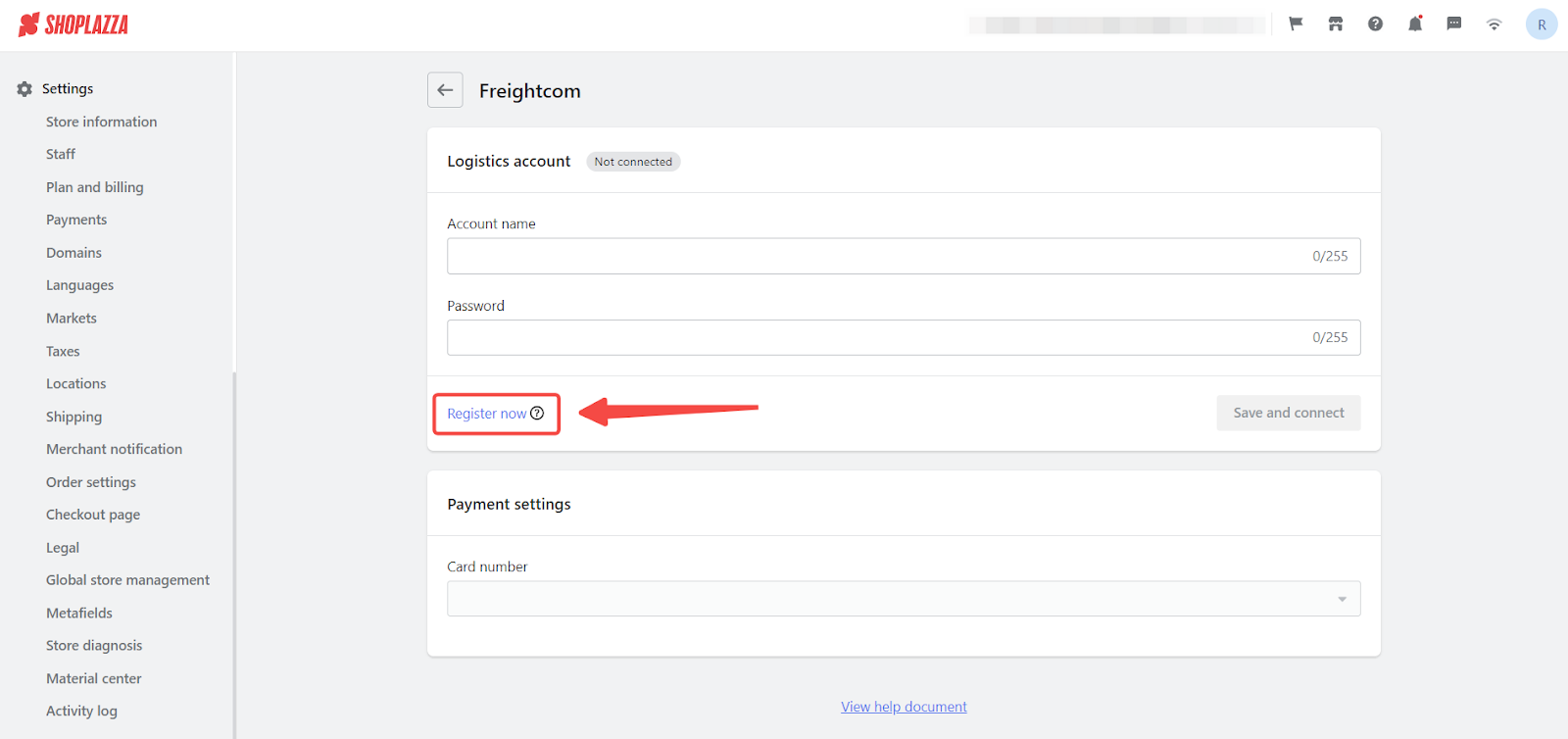
3. Fill in registration details: Enter the required information. Once you have successfully registered, Freightcom will send you an email for next steps.
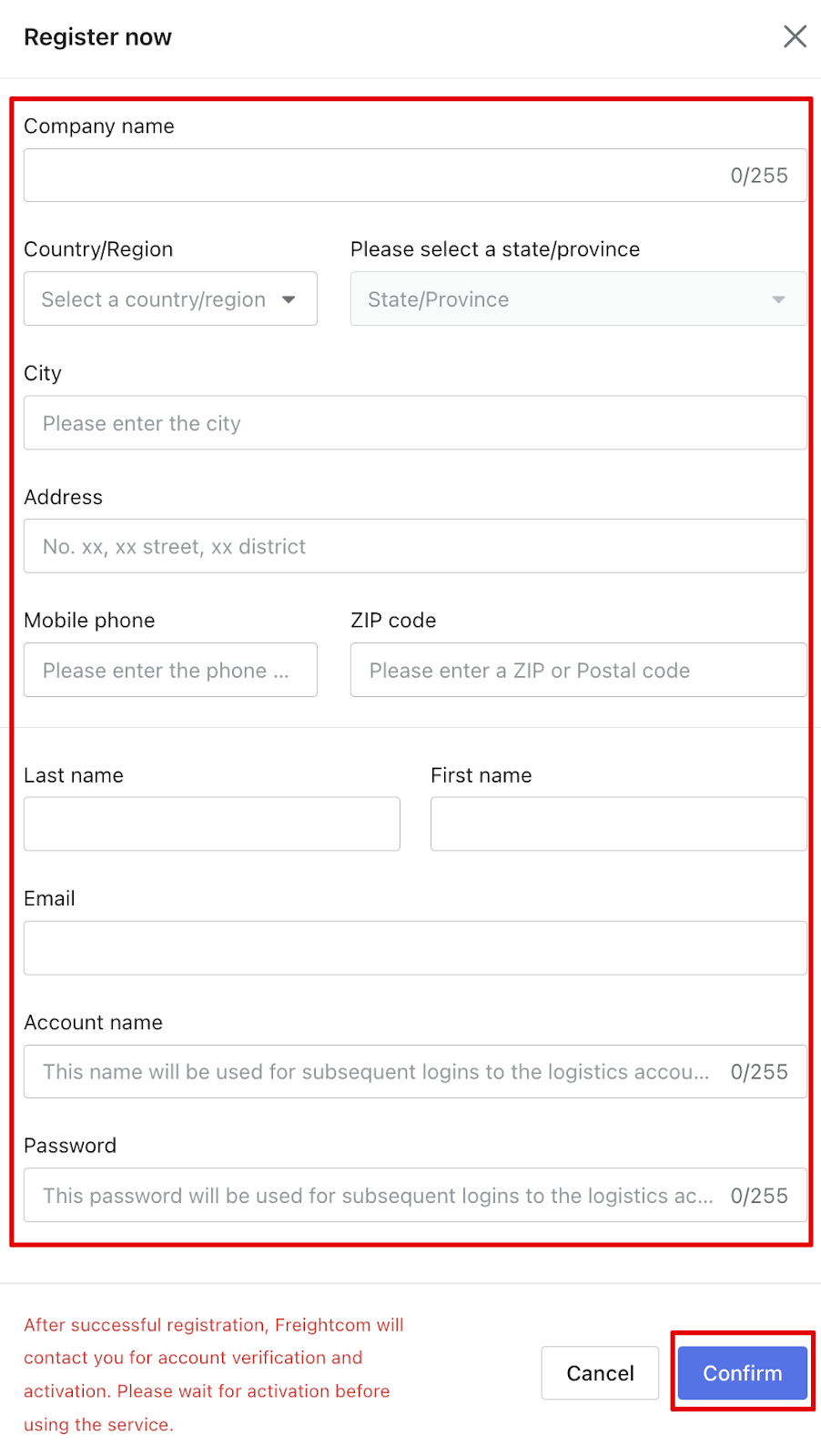
Note
Account name must be at least 8 characters long. Additionally, set a secure password that is also at least 8 characters long, containing at least one uppercase letter, one number, and one special character.
Activate your Freightcom account
1. Await Verification: Freightcom will contact you within 24 business hours to verify your registration details.
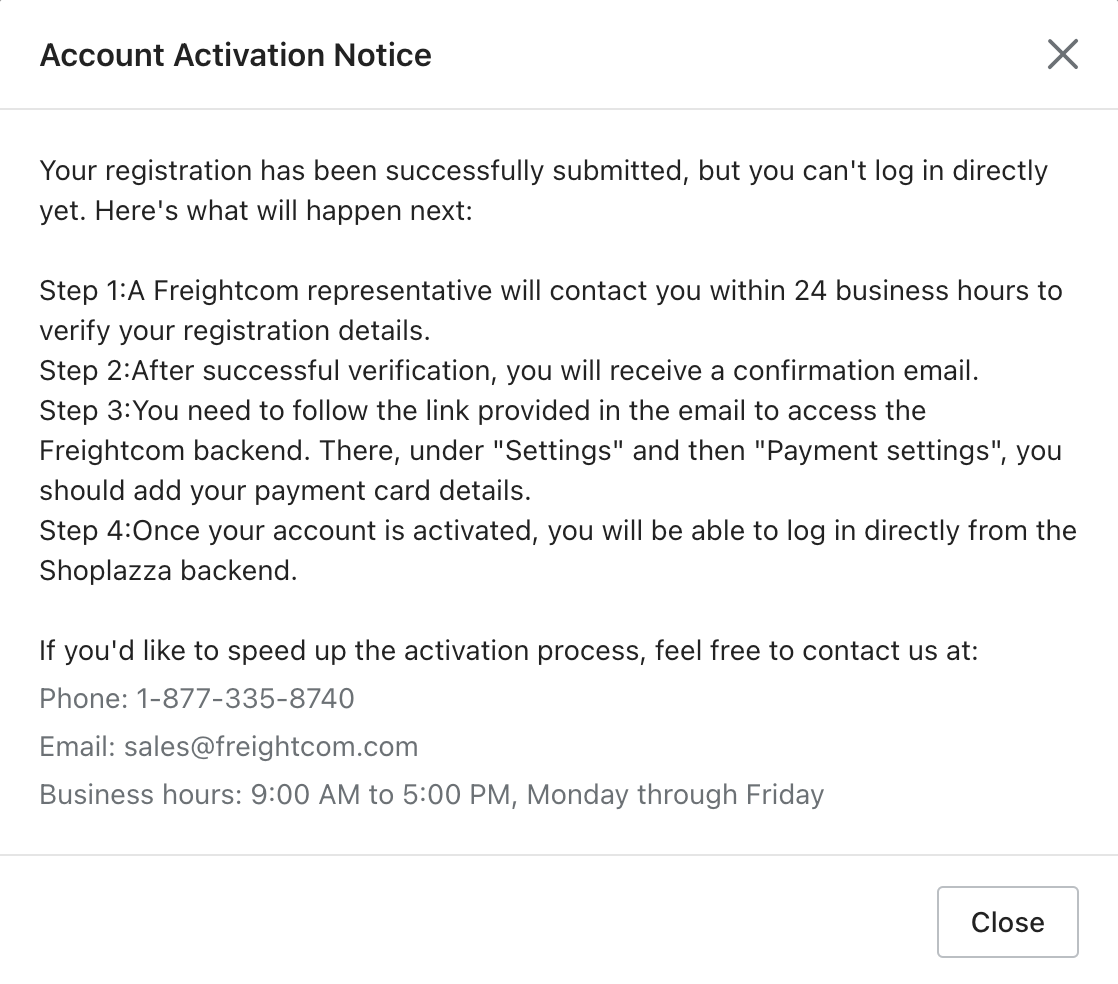
2. Check confirmation email: After verification, you will receive a confirmation email.
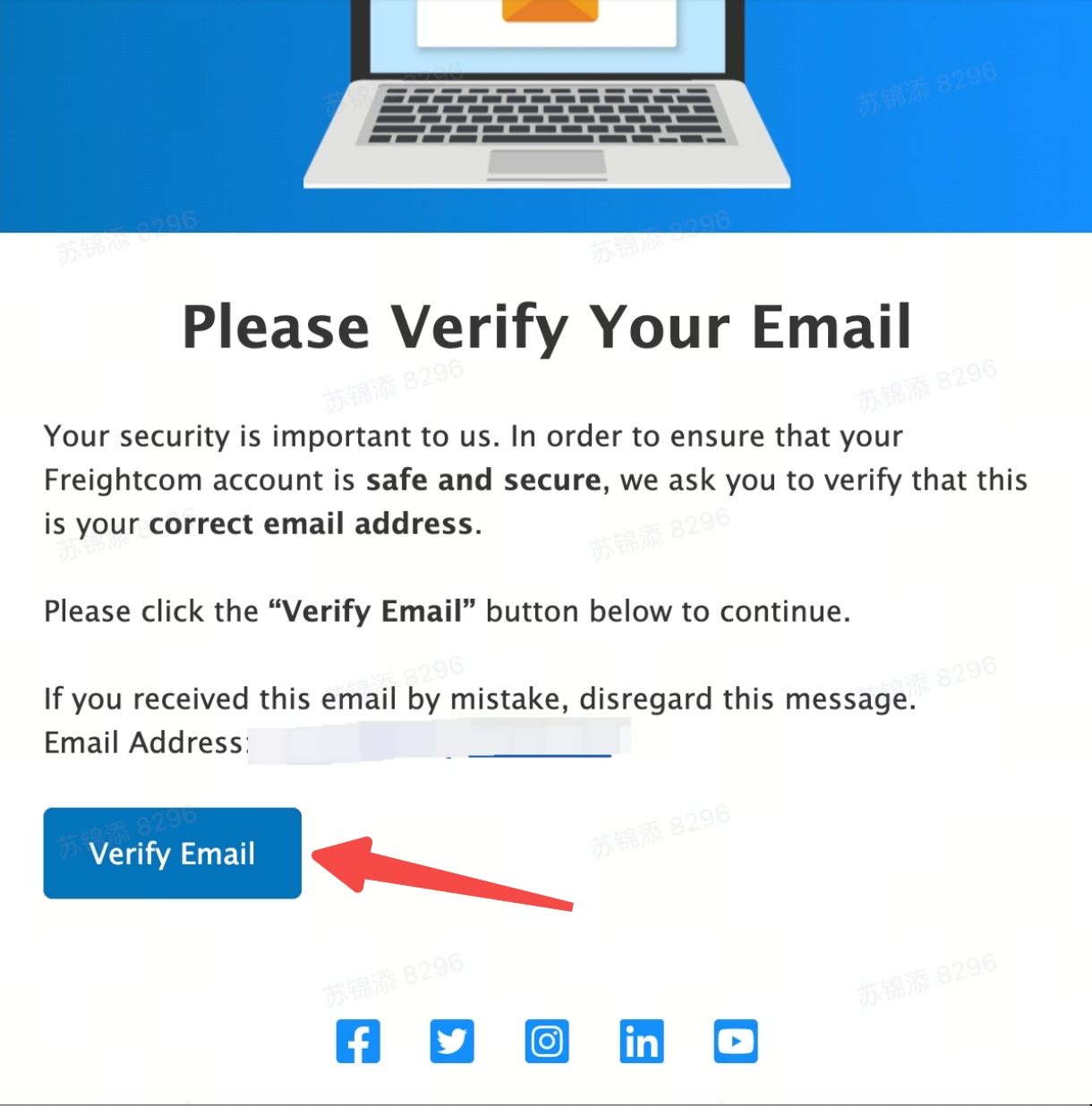
3. Access Freightcom admin: Follow the link in the email to access the Freightcom admin. Under Settings and then Payment Settings, add your payment card details.
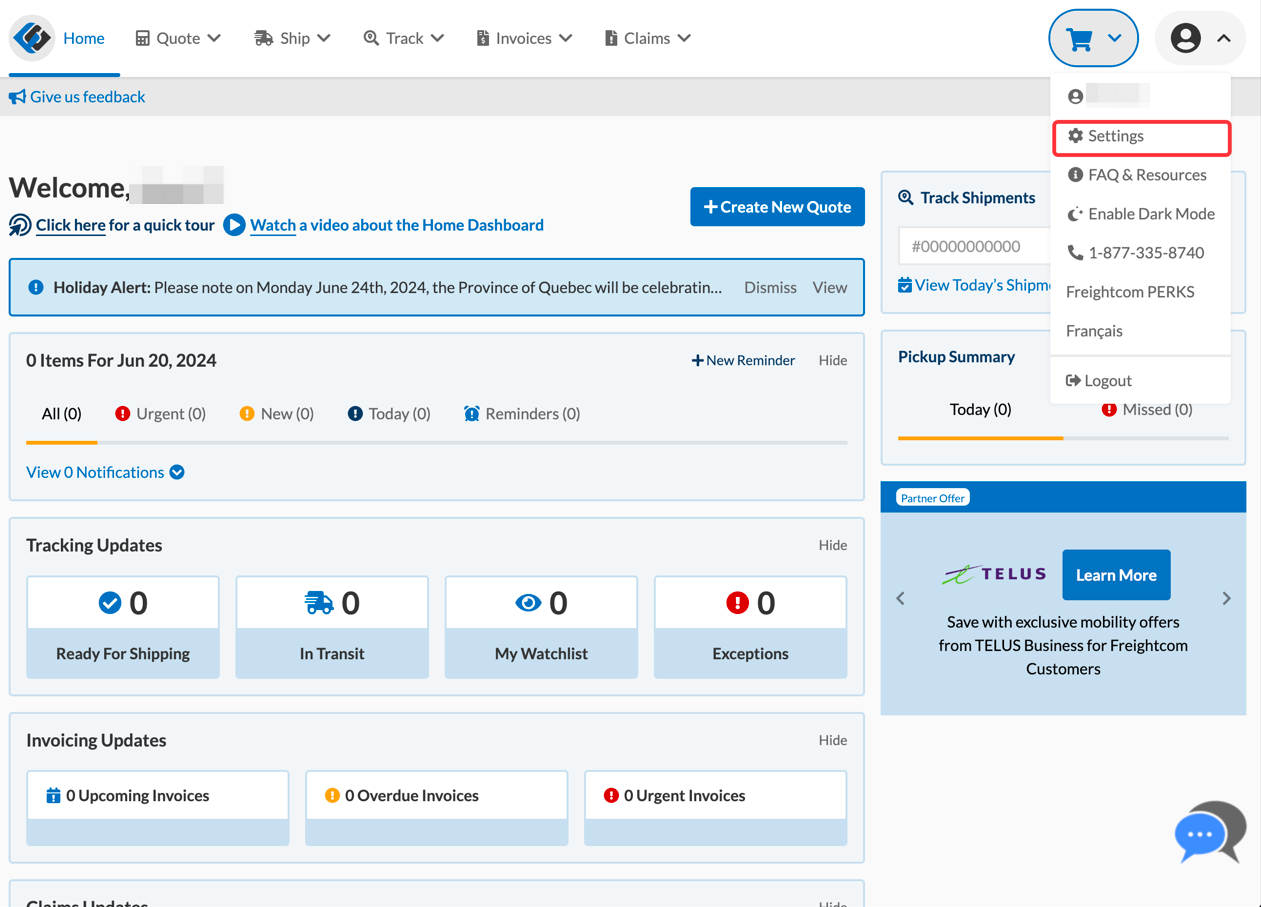
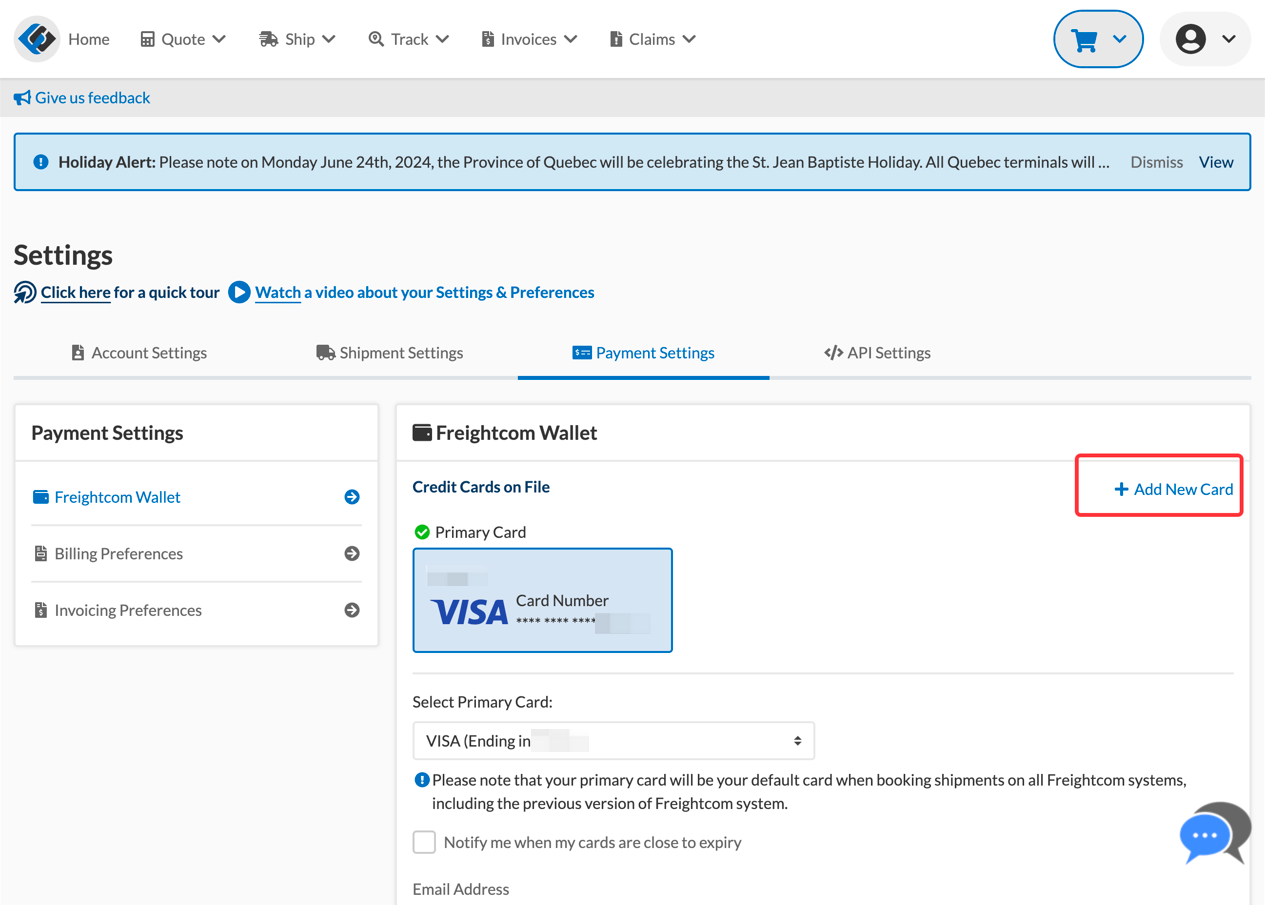
Note
Your logistics account will only be fully activated once you add your payment card details in the Freightcom admin. Until then, logging in or connecting to use the service will not be possible.
4. Access your Shoplazza admin: Once your account is activated, you can log in directly from the Shoplazza admin.
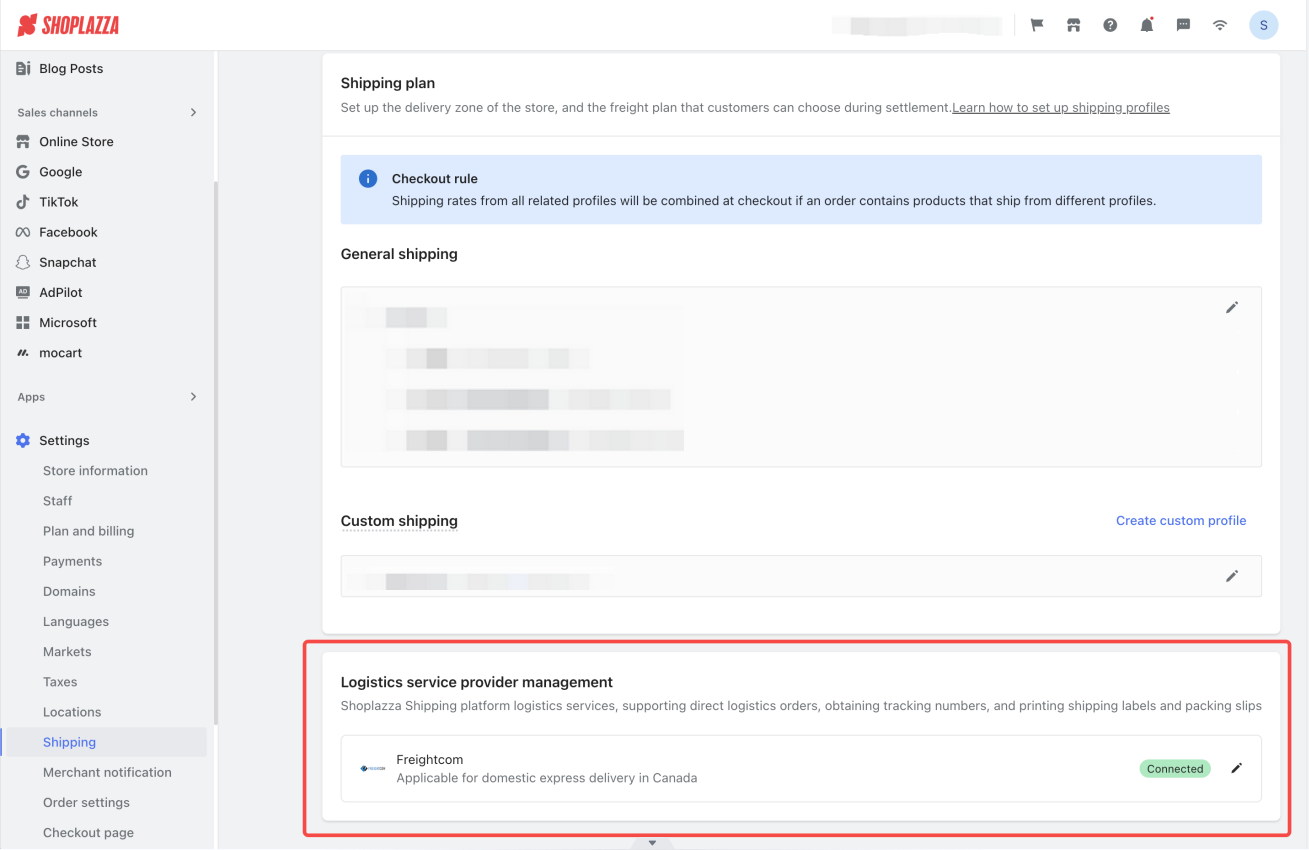
Accessing Freightcom through Shoplazza Admin
1. Connect and use the provider's shipping services: After account activation, log in to connect and use the provider's shipping services. This connection allows you to:
- View all shipping channels provided by the connected logistics provider.
- Estimate shipping costs and delivery times based on shipment details.
- Place shipping orders directly with the provider.
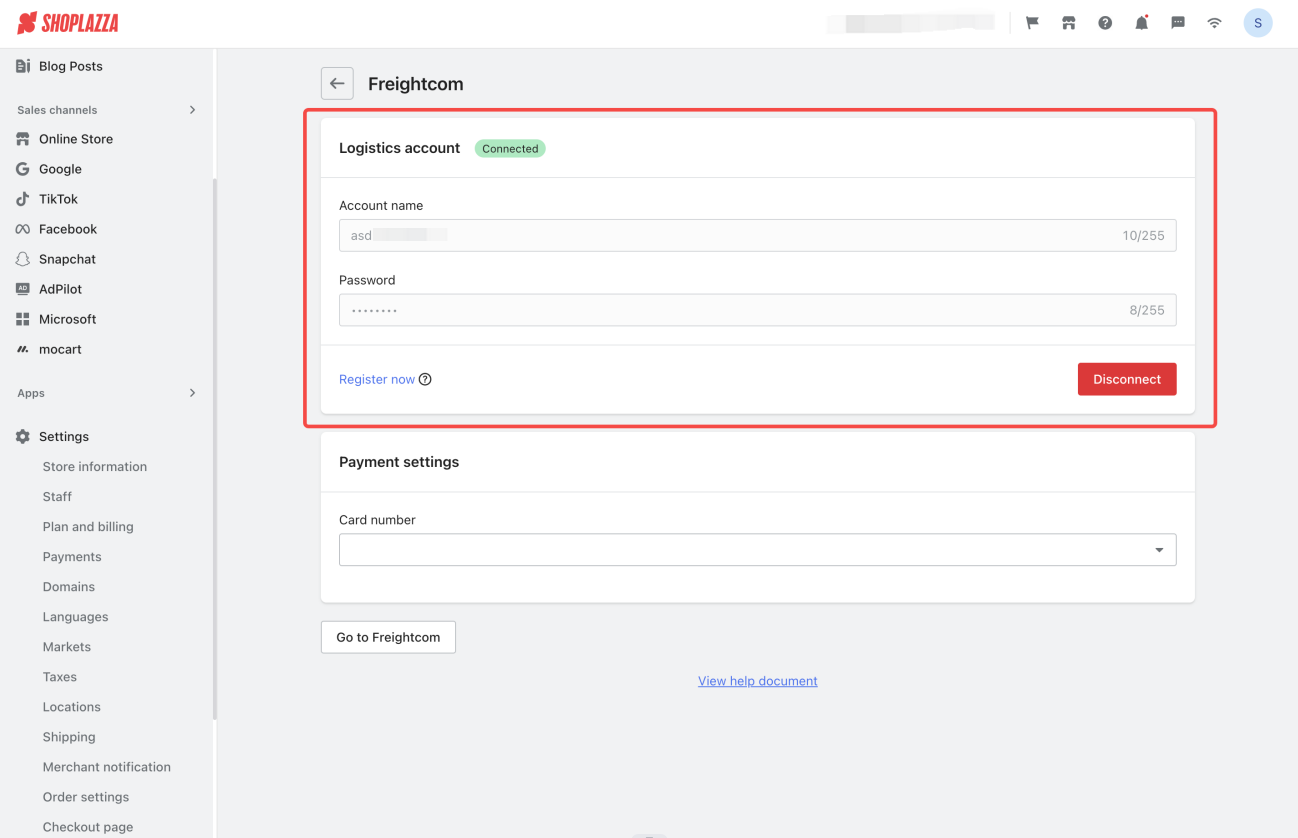
Note
Your Shoplazza admin does not save your login credentials for security reasons. You'll need to re-log in after each disconnection.
Setting payment methods
1. Sync payment card information: Once payment card information is set in Freightcom’s admin, it will sync with Shoplazza. You can select a default payment method for automated deductions during order shipments.
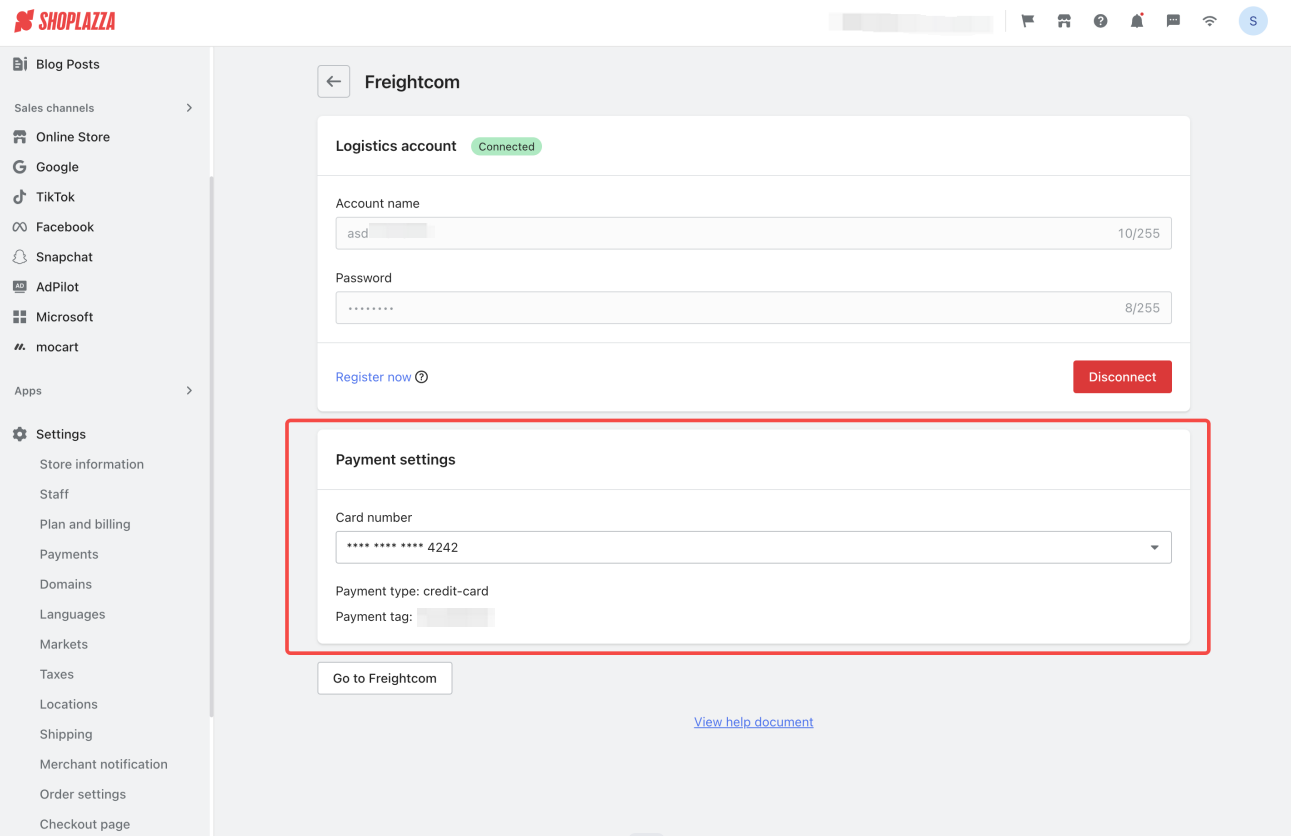
Shipping your orders
Efficiently managing and shipping your orders is essential for timely delivery and customer satisfaction. This section guides you through the process of fulfilling orders using platform logistics providers, ensuring accurate product information, complete shipping addresses, and optimal packaging choices. Follow these steps to streamline your shipping operations and maintain a seamless workflow.
Ship orders efficiently
1. From your admin panel: Go to Orders > All orders. Choose the order you would like to ship. On the Order Details page, locate Shipping and click Fulfill items.
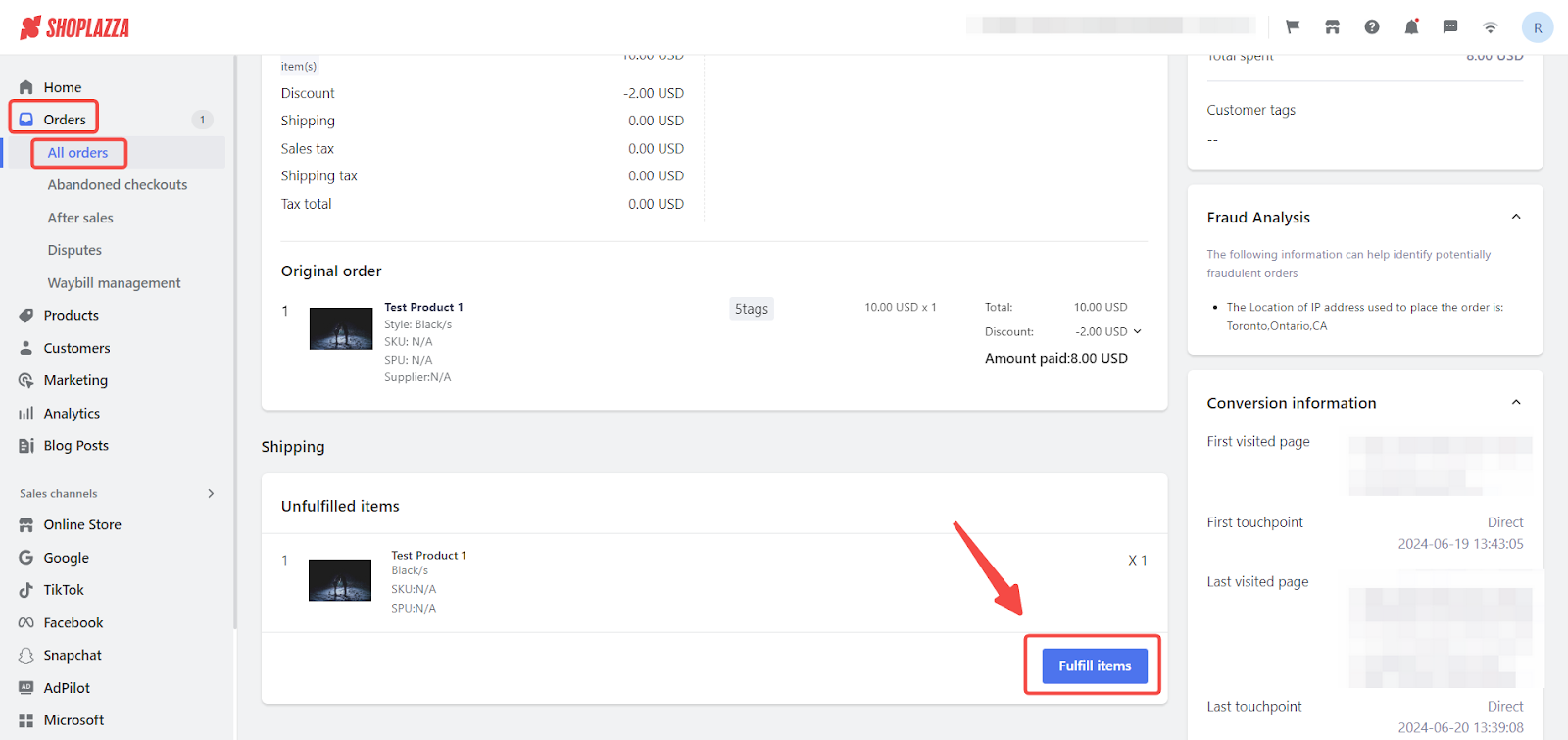
2. Fulfillment options: Use Fulfillment by platform logistics providers in addition to Manually fulfill order.
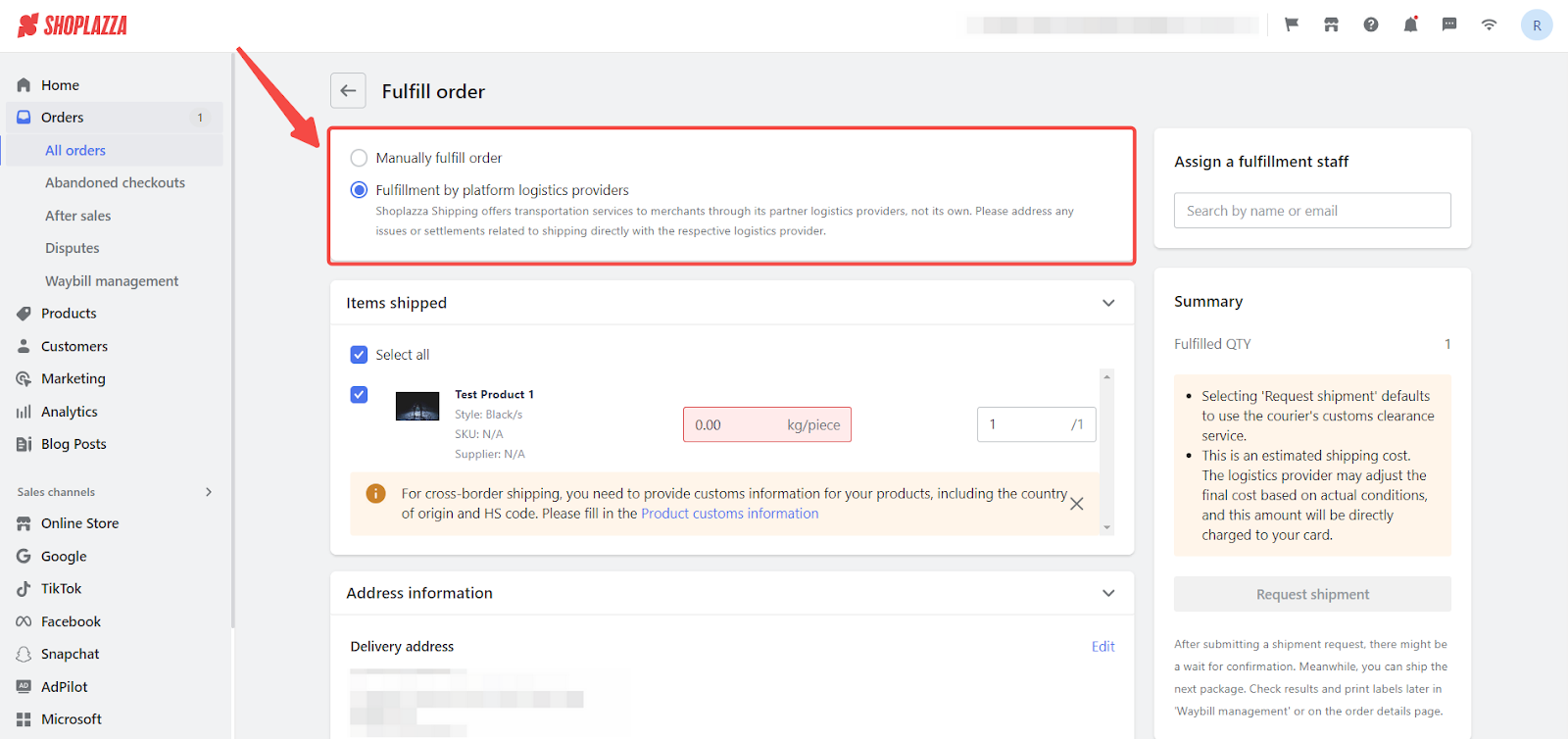
Note
For orders placed before the Fulfillment by Platform Logistics Providers launch (2024.07.15), continue using “Manually fulfill order” due to possible missing information.
Using fulfillment by platform logistics providers
1. Complete product information: Ensure product details like weight, country of origin, and HS code are complete.
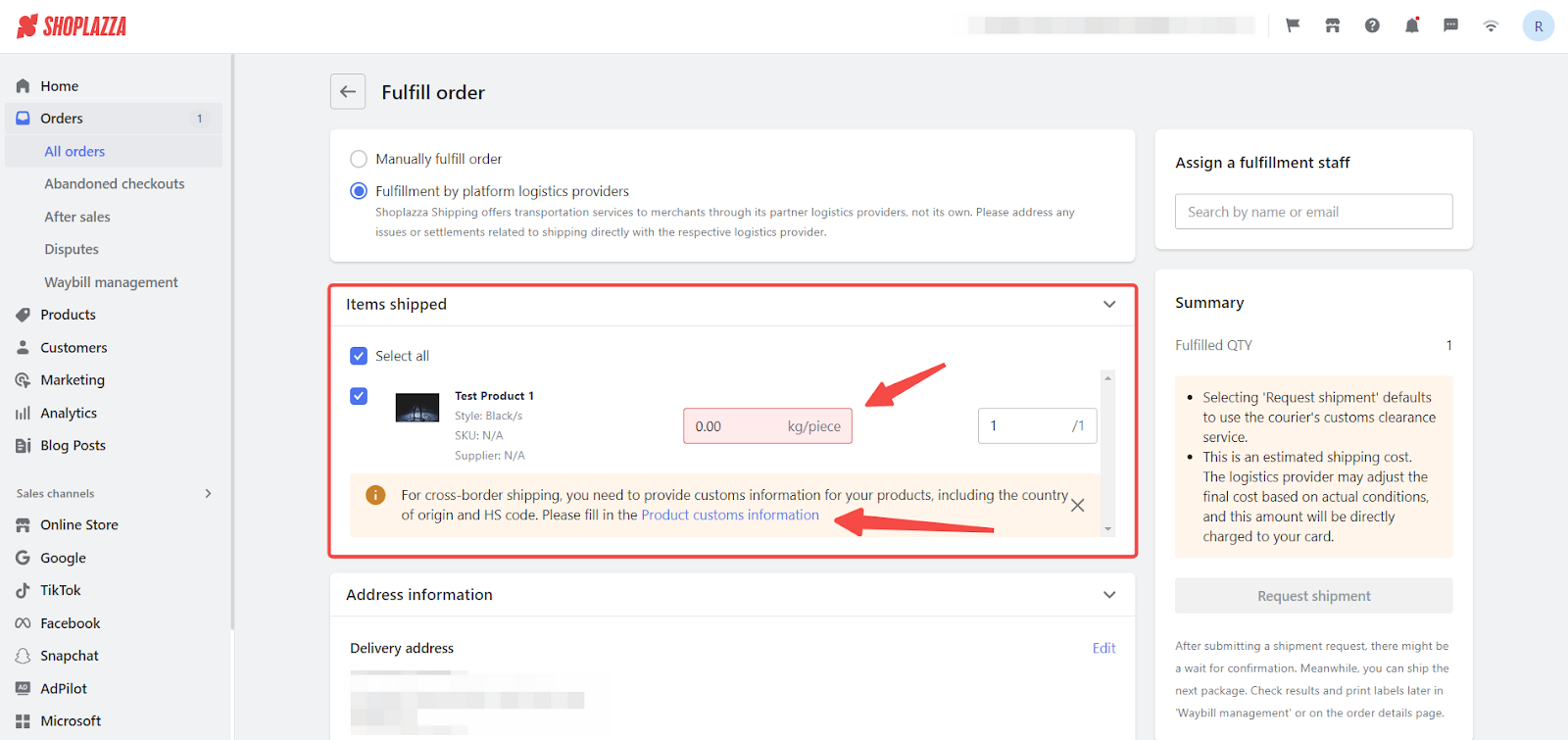
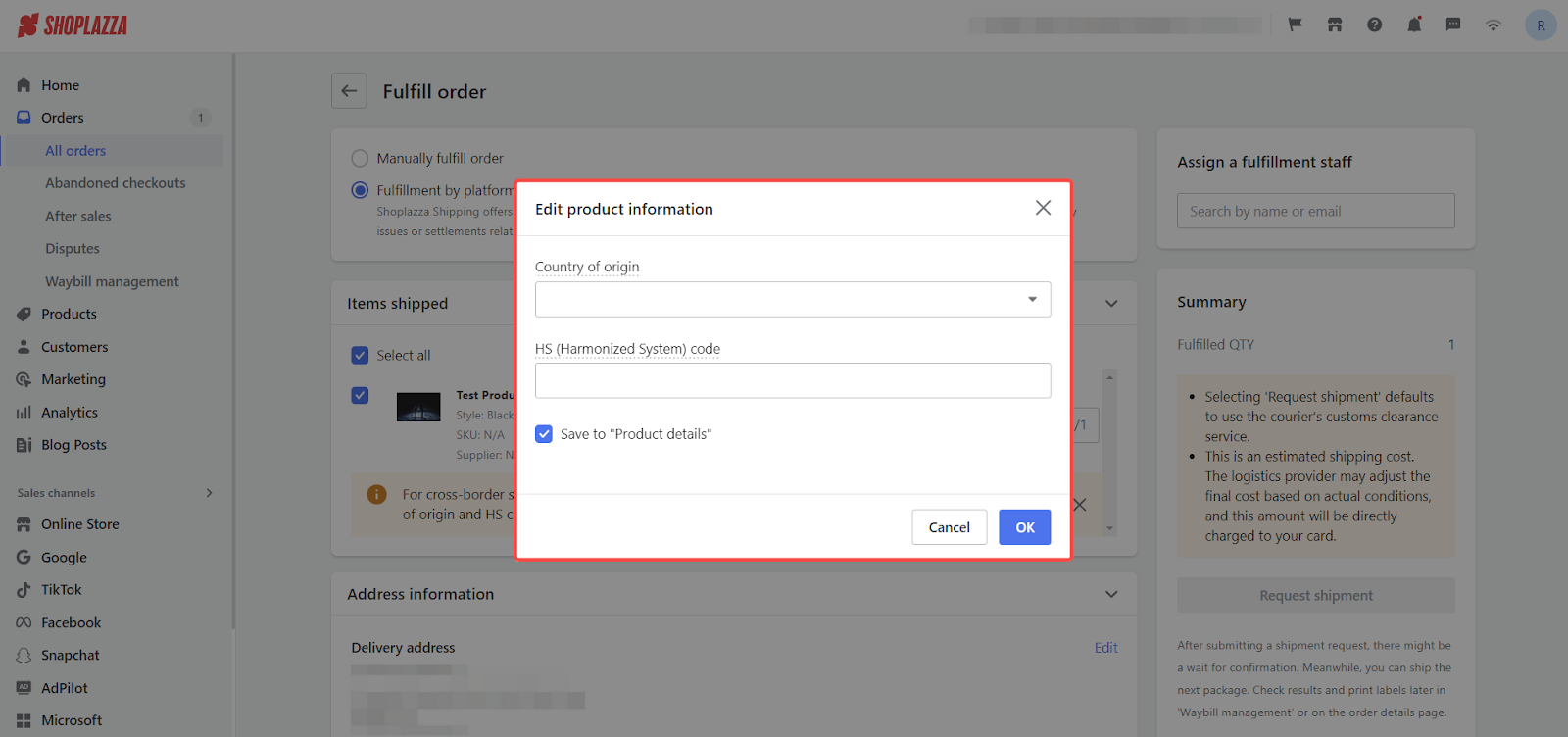
2. Complete shipping addresses: If any information is missing, you will receive a prompt to edit and fill in the missing details.
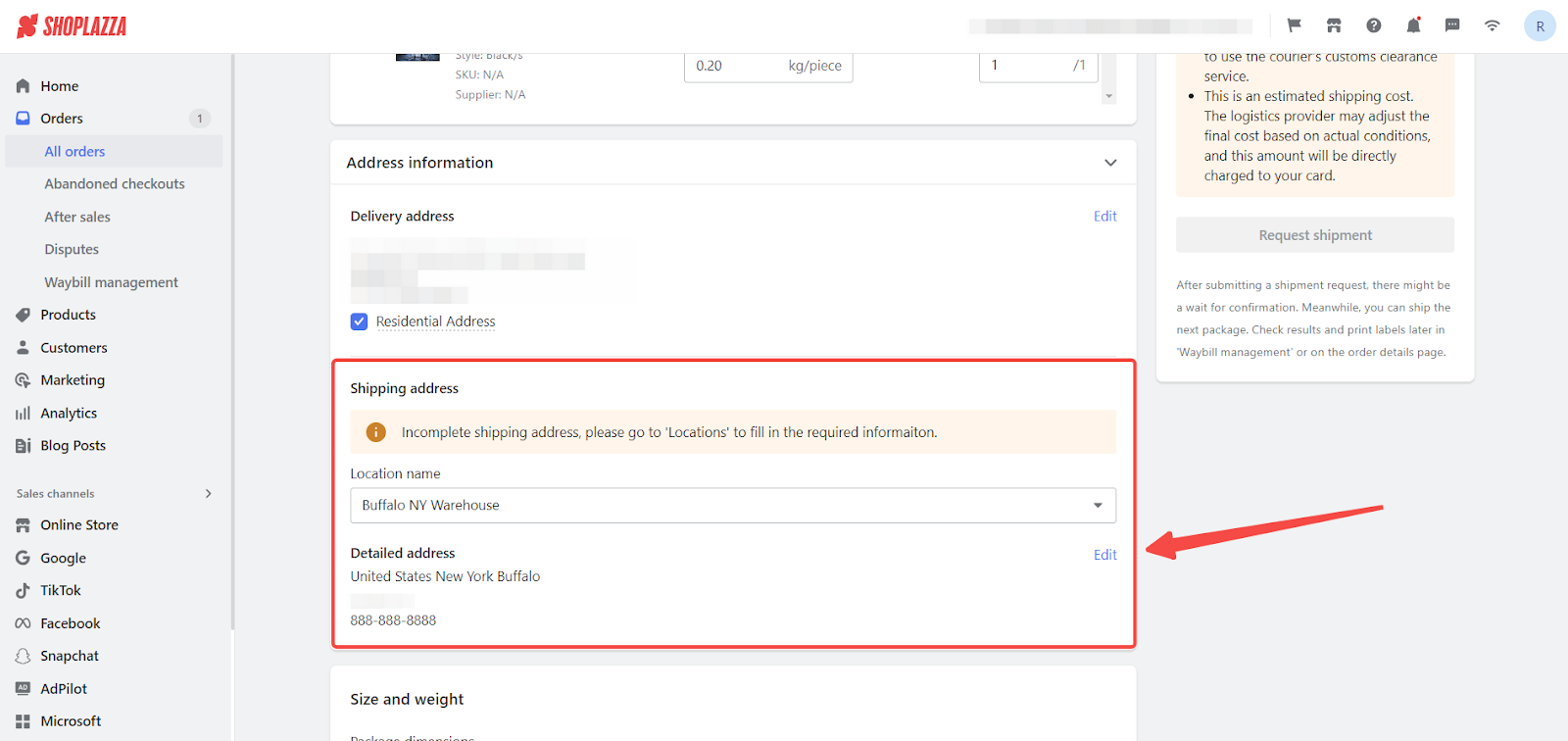
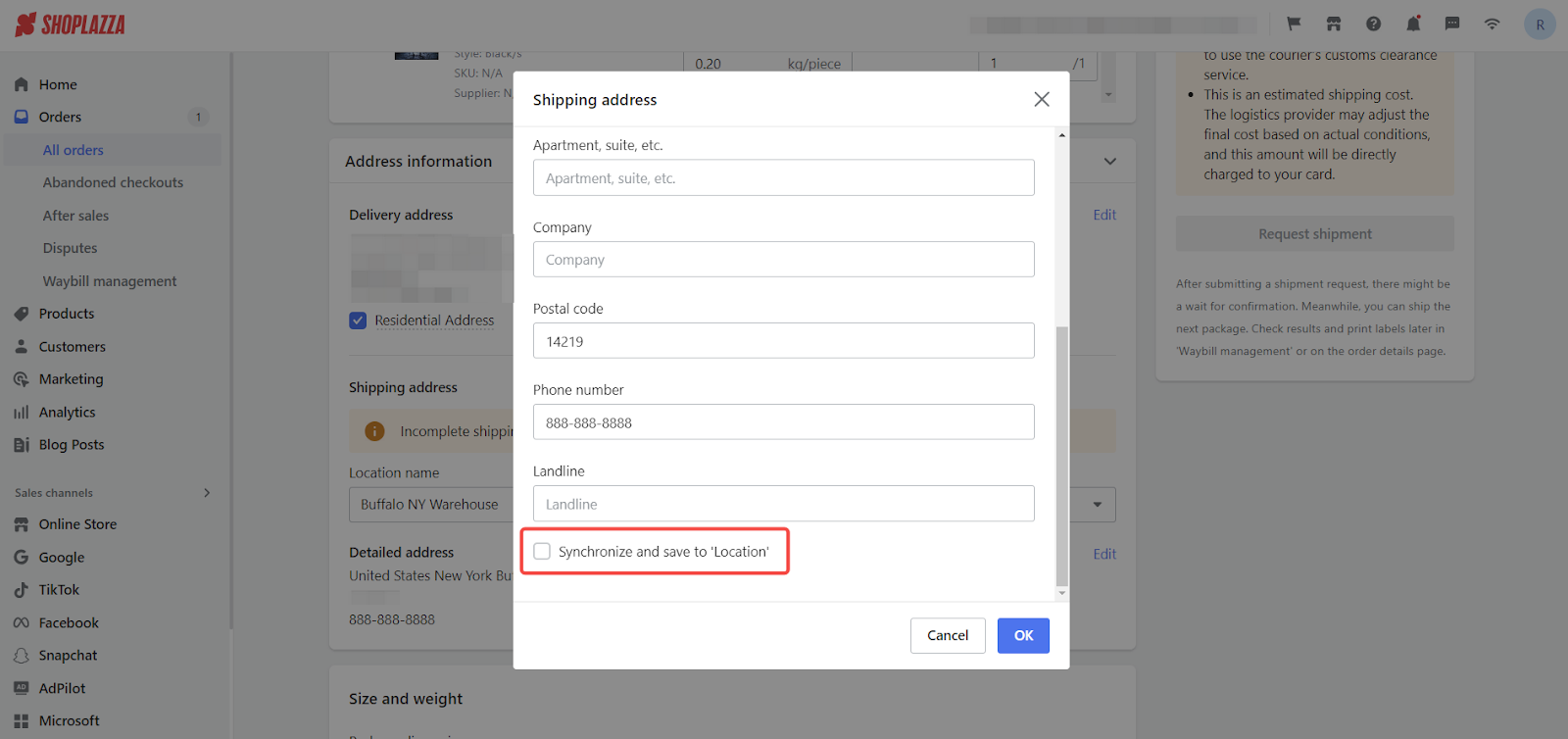
3. Select packaging dimensions and weight: Choose the packaging dimensions and weight for the current order. This will calculate the total weight and volume, affecting the shipping cost.
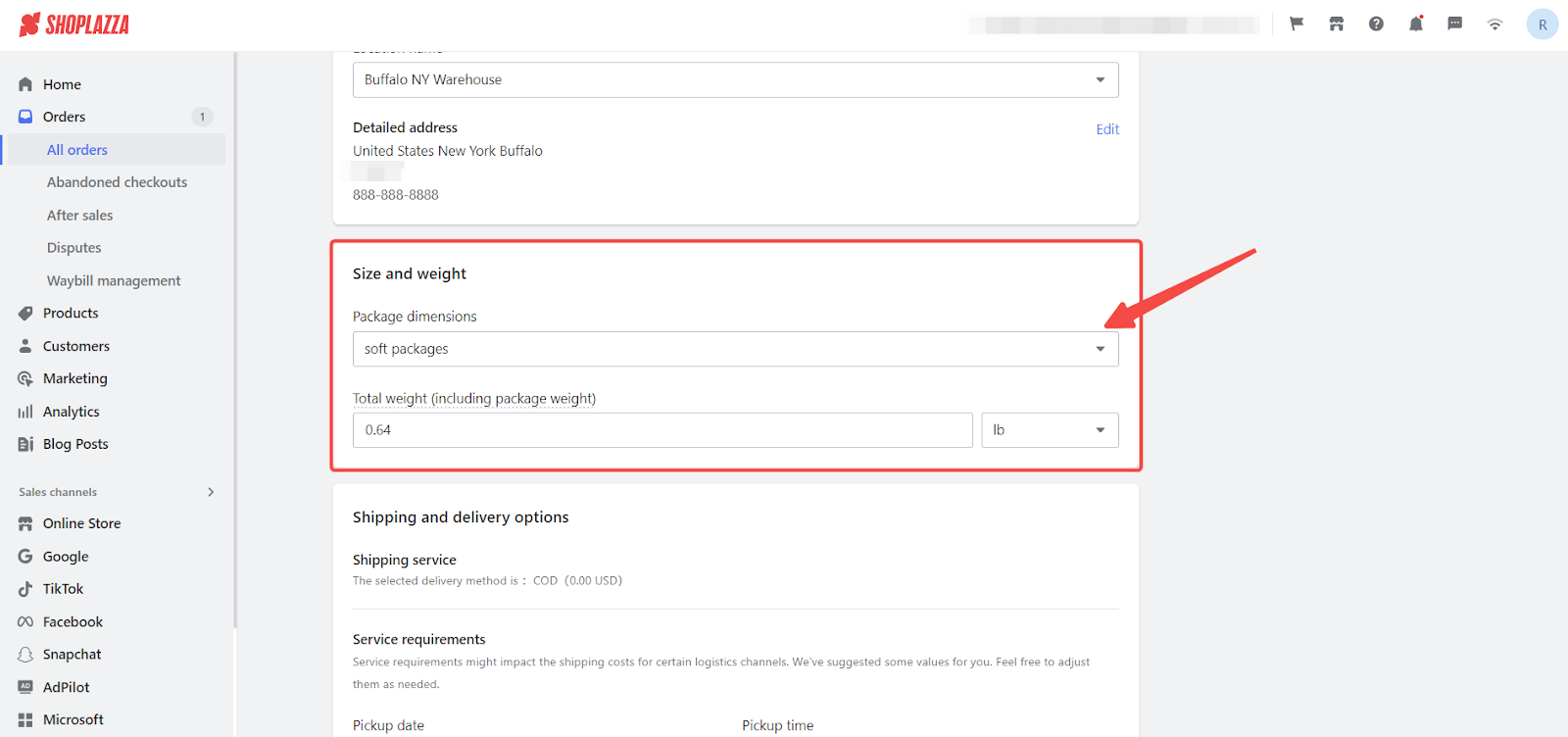
4. Estimate shipping costs and choose a logistics channel: After confirming all details, estimate shipping costs and choose the logistics channel with the lowest rate. Only one logistics channel can be chosen per shipment.
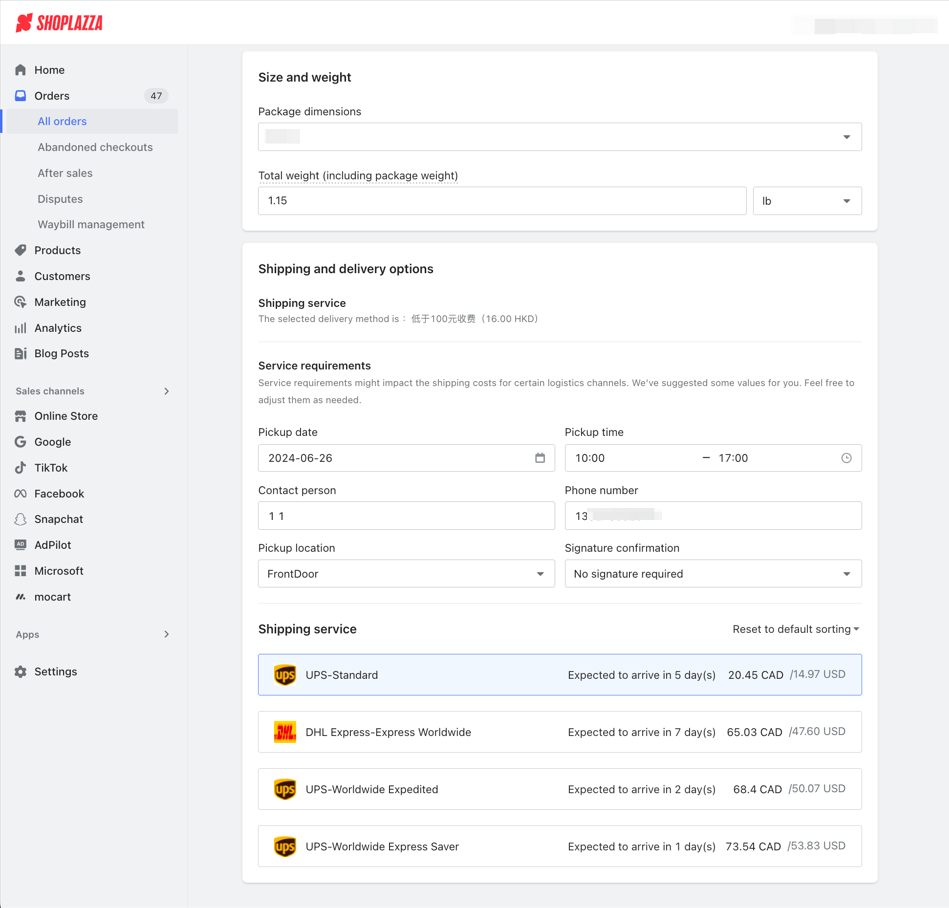
Apply for Shipping
1. Confirm and apply for shipping: After confirming all details, click on Request shipment. This will trigger the order placement process with the logistics provider.
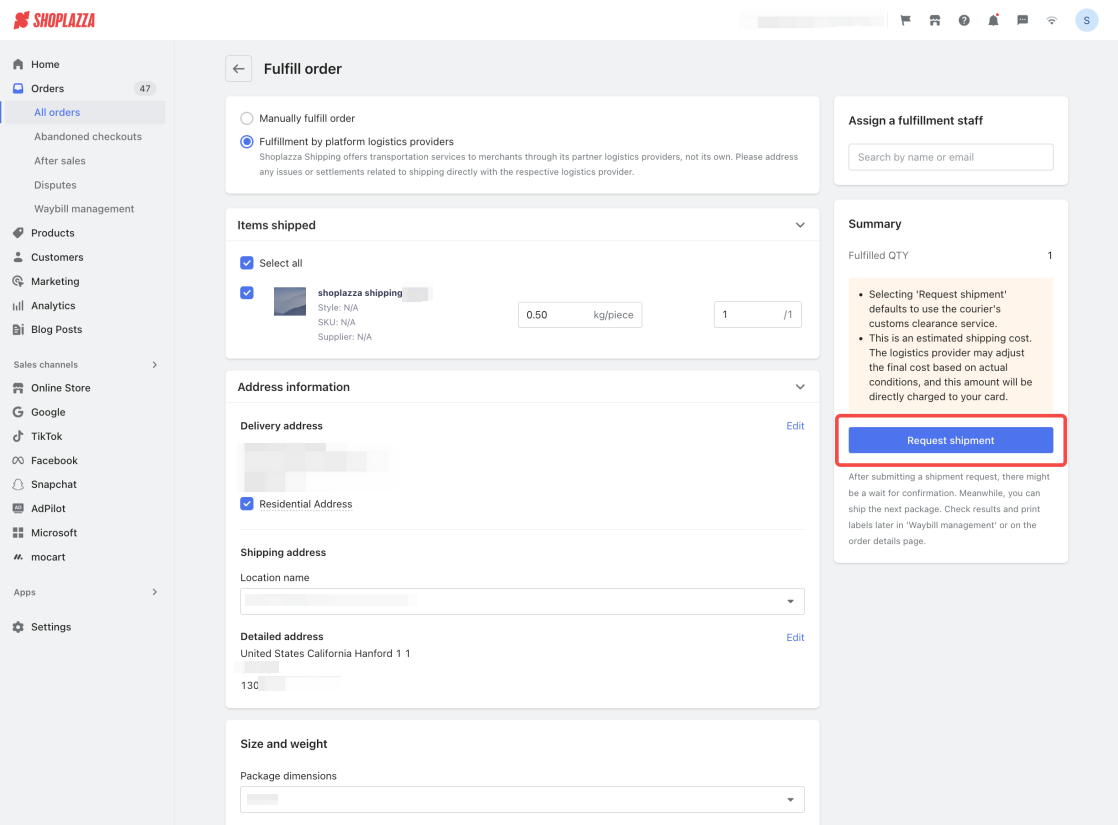
Note
There may be a waiting period between placing an order with the logistics provider and receiving the order confirmation. During this time, continue processing the next package. Check the order results later in the Order details page or Waybill management.
Printing Shipping Labels
Ensure your packages are properly labeled for shipment by printing shipping labels and packing lists directly from your admin panel. Follow these steps to complete the process efficiently.
1. Print shipping labels and packing lists: Print shipping labels and packing lists from the order details page. Connect your printer, download the PDFs, and print. Use thermal paper for shipping labels and attach them to your packages.
- When the order is successfully placed, you will receive the following:
- Tracking number (for merchants and customers to track the package)
- The logistics provider associated with the tracking number
- Shipping label
- Customs documents (if applicable)
- Connect your printer to your computer, click Print, and choose to download and print the shipping label and packing list PDFs. Generally, use thermal paper to print the shipping label and attach it to the package, or provide the PDF to the logistics carrier for printing and attaching.
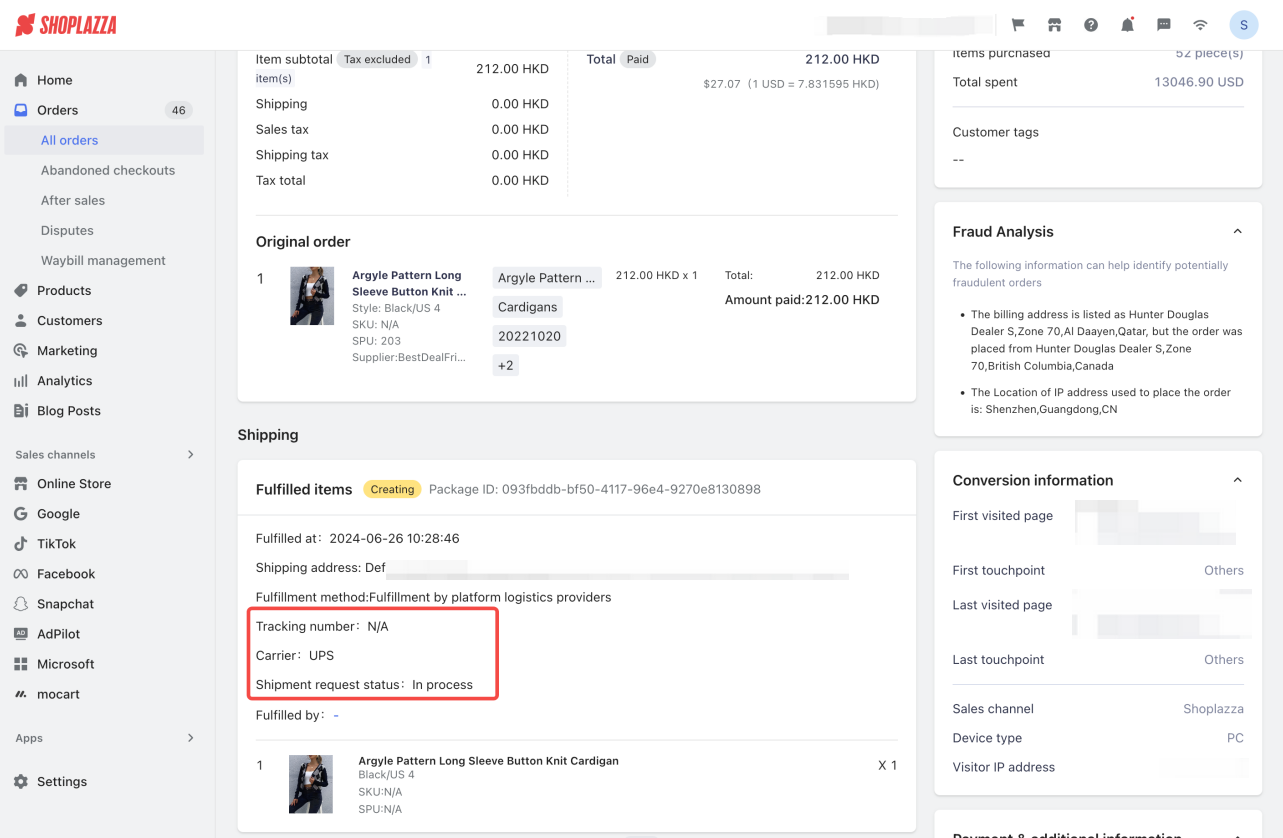
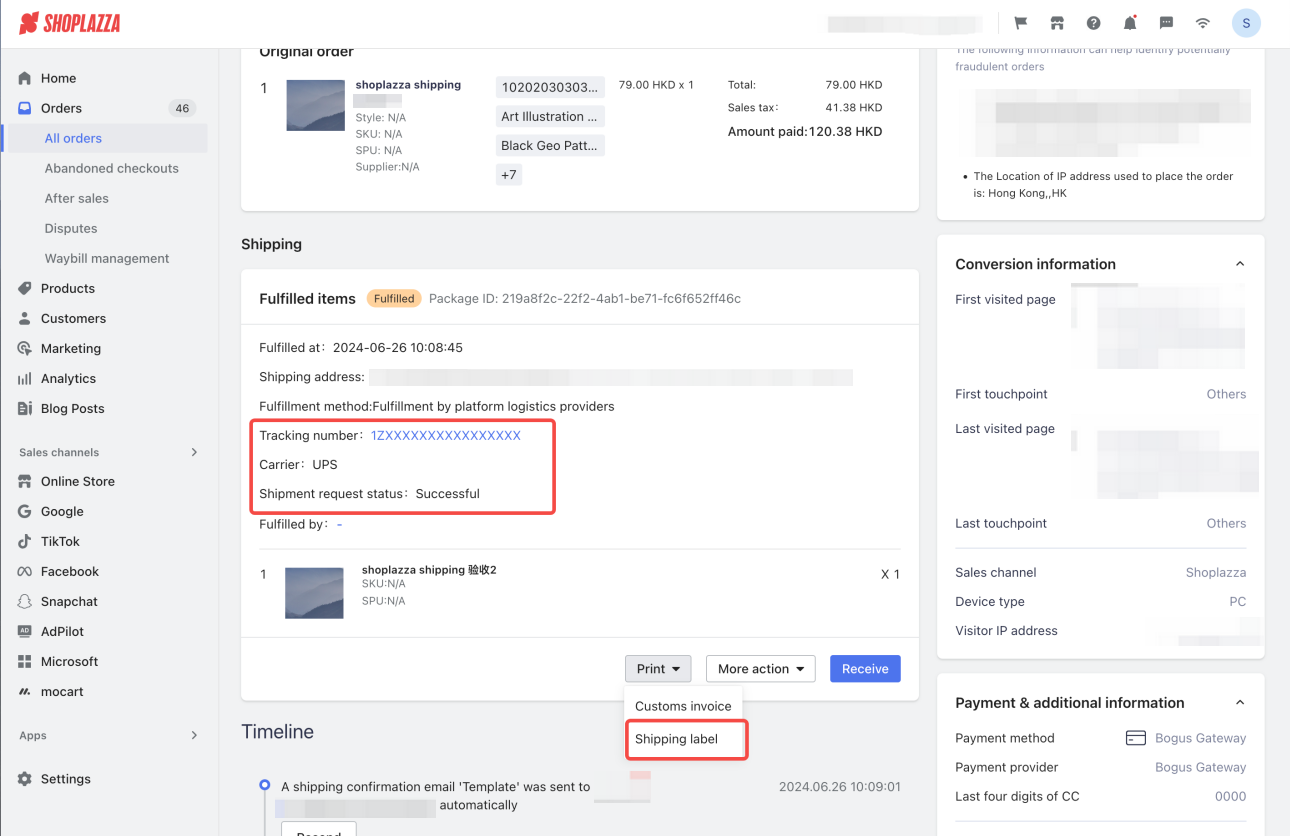
Note
The status of the shipment will be "In process" until the order is confirmed. Once confirmed, the status will change to Successful (or Failed if the order was not placed successfully).
2. Print labels for all packages: From your admin panel, go to Orders > Waybill management > Successful tab to print shipping labels and customs documents for all packages.
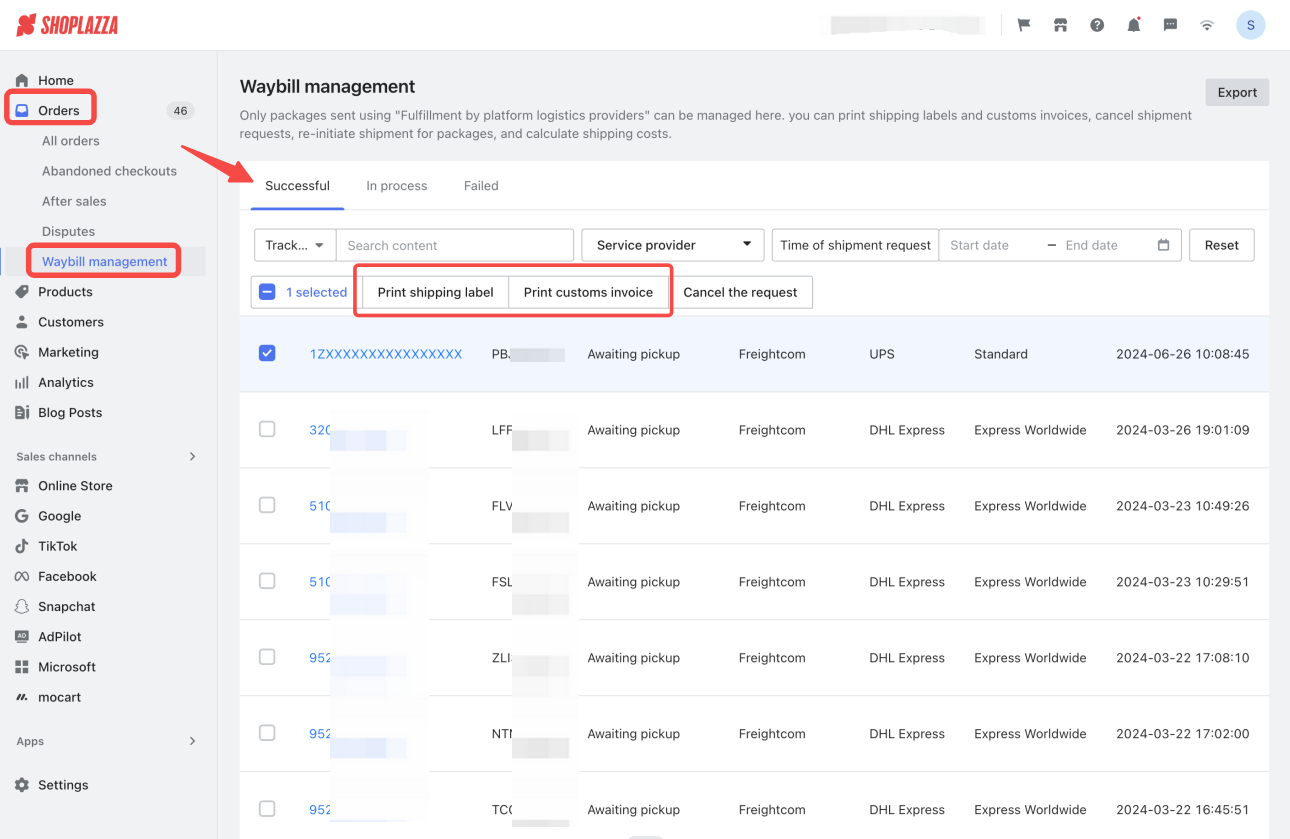
Canceling shipments
If you need to cancel a shipment order before pickup, follow these steps to ensure the shipping fee is refunded to your payment card.
1. Cancel a shipment order: Before pickup, cancel the shipment order from your admin panel. The shipping fee will be refunded to your payment card.
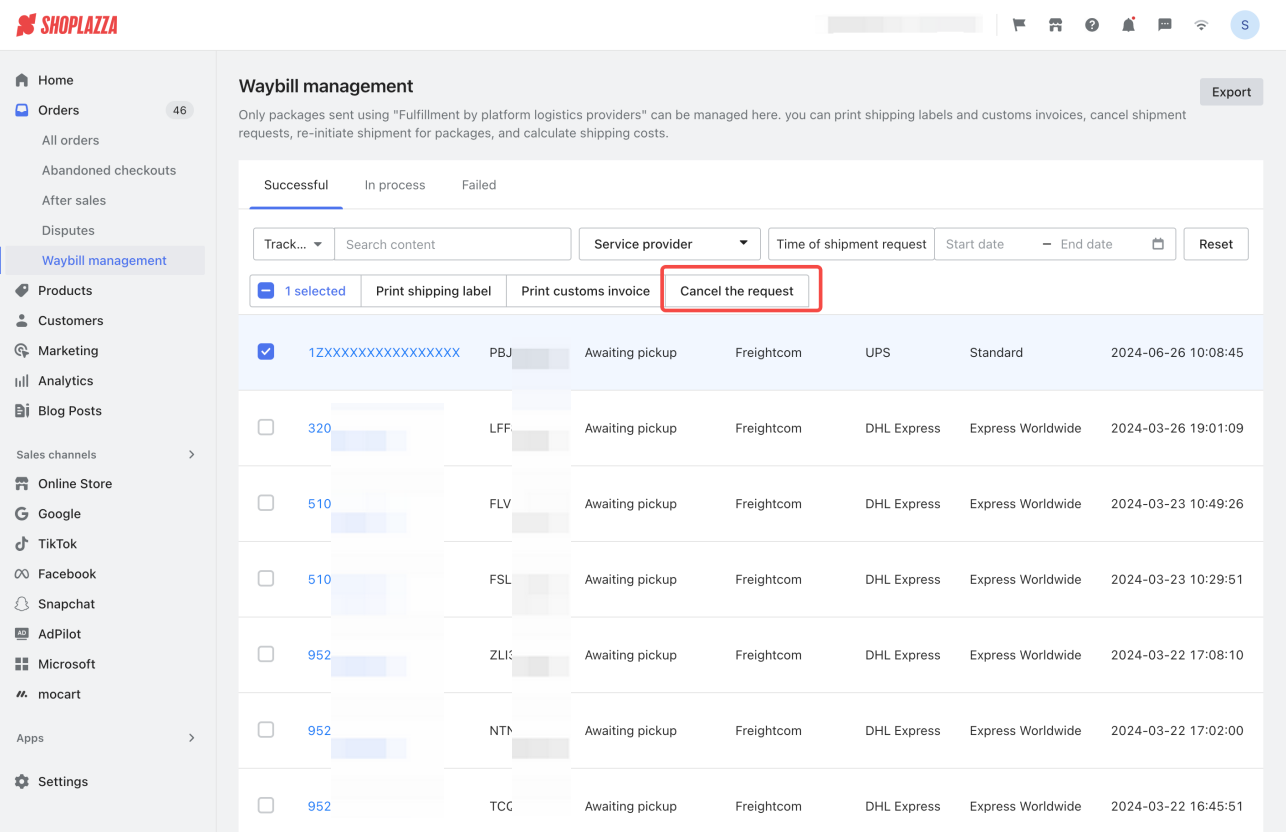
Tracking Packages
Monitor your package’s journey through the logistics provider to ensure timely delivery.
1. Track your package: Track your package’s journey through the logistics provider. View real-time updates on the Order Details page or in Waybill Management.
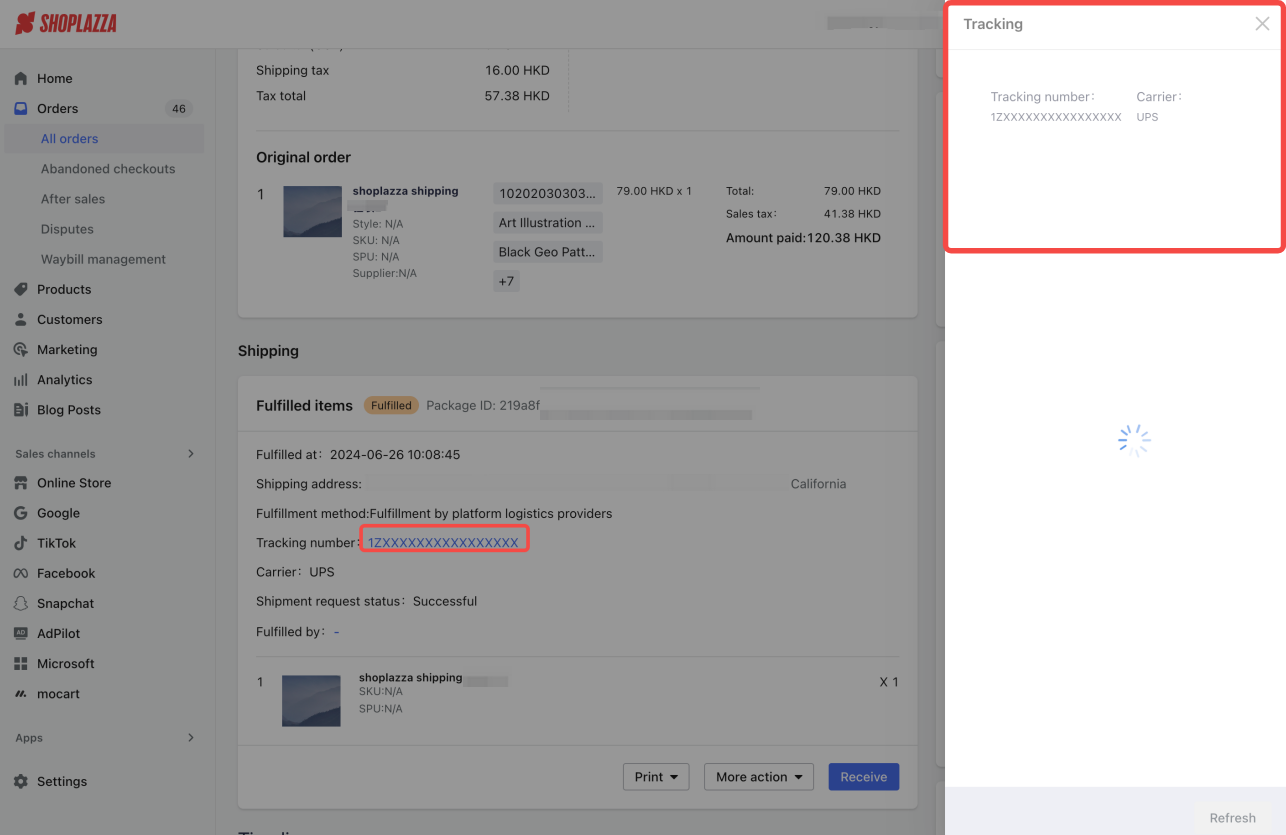
By following these steps, you can efficiently manage your shipping process with Shoplazza Shipping, ensuring smooth and reliable logistics for your business.



Comments
Please sign in to leave a comment.