Envia is a comprehensive shipping solution designed to simplify logistics for your e-commerce business. By integrating Envia with your Shoplazza store, you can manage shipping addresses, select carriers, create shipping orders, and track shipments—all from a single platform. This guide covers the installation and setup of Envia, configuring shipping settings, creating shipping orders, and accessing shipping-related reports and analytics.
Installation process
1. Access the App Store: From your Shoplazza Admin > Apps, click Visit App Store.
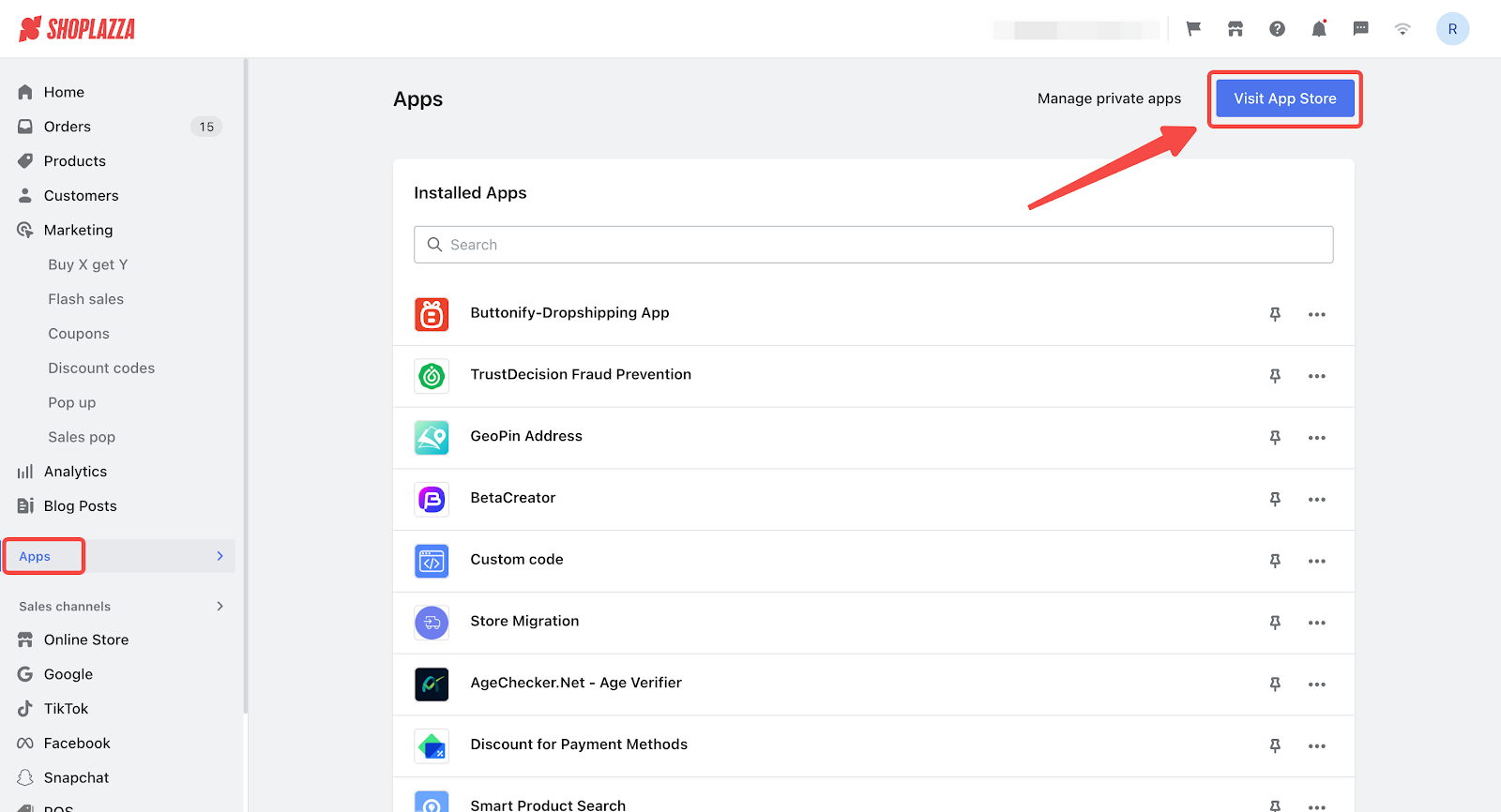
2. Find the app: Enter the app name Envia in the search box and click on Add app.
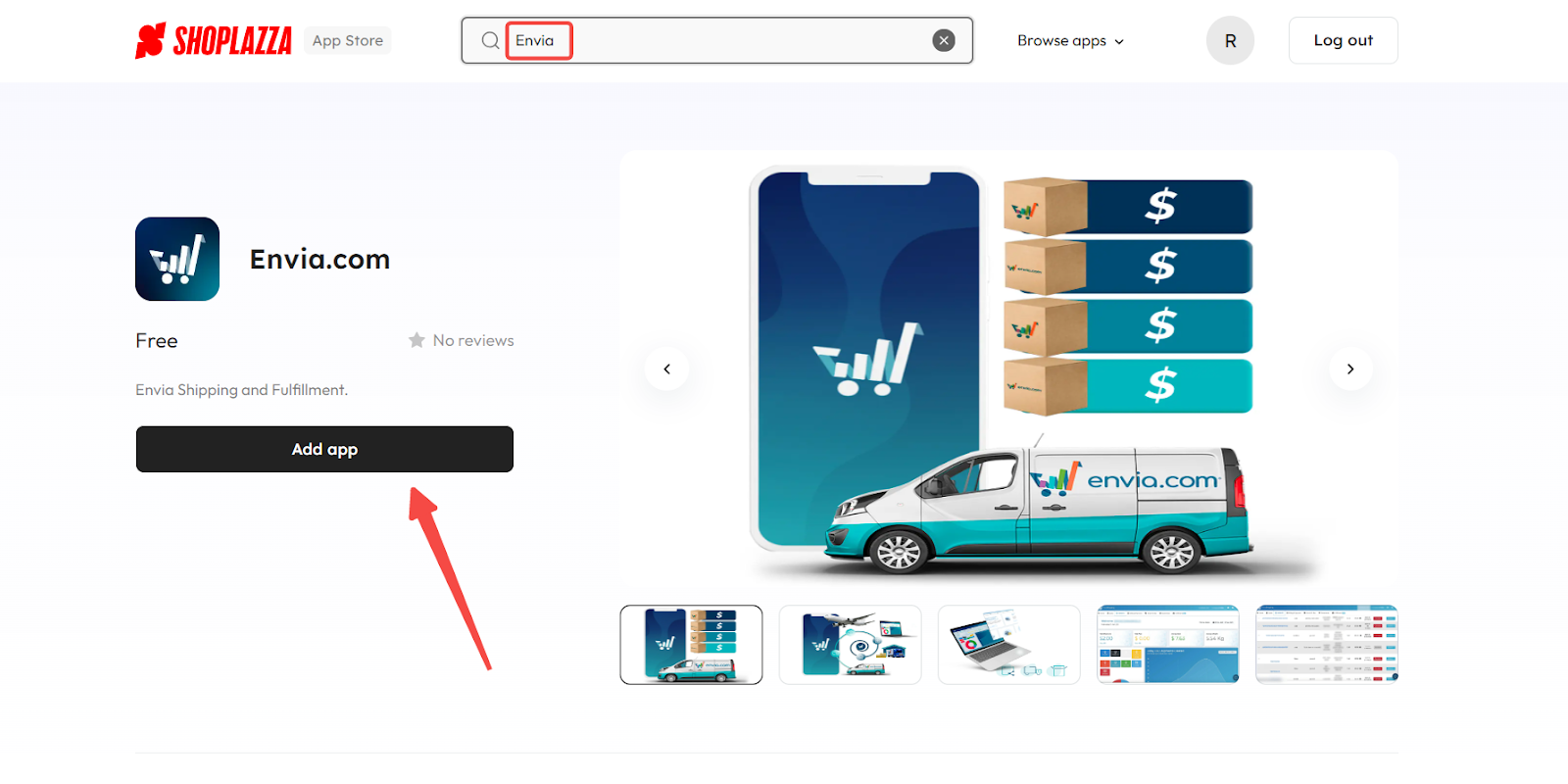
3. Install the app: Click the Install app to complete the app installation.
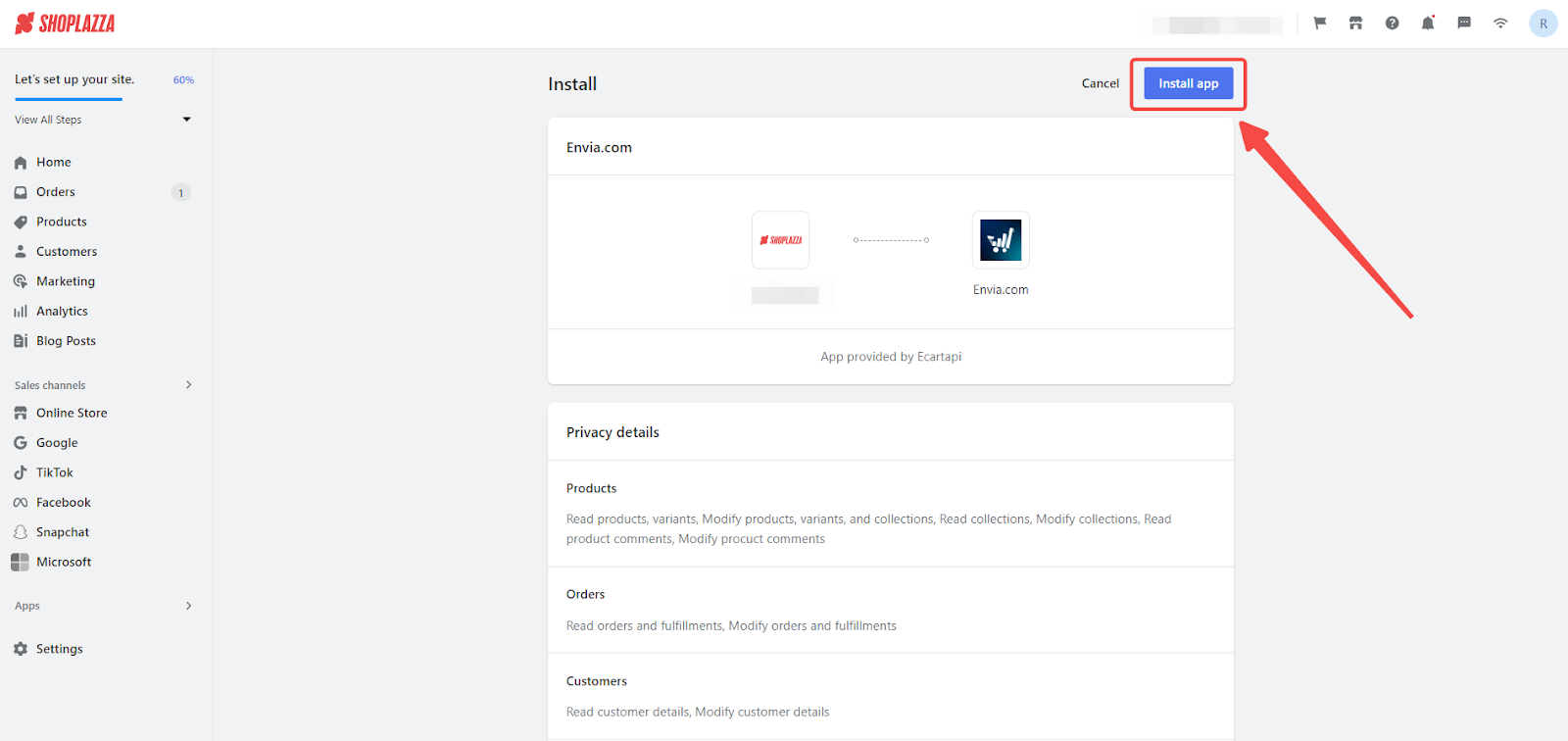
Logging in and setting up your account
1. Register an account: After installation, you will be redirected to the Envia website, where you can register for a new account. Provide the necessary business information and verify your email address and mobile number. After registration, log in to Envia using your email address and password. Alternatively, you can use Google services to log in.
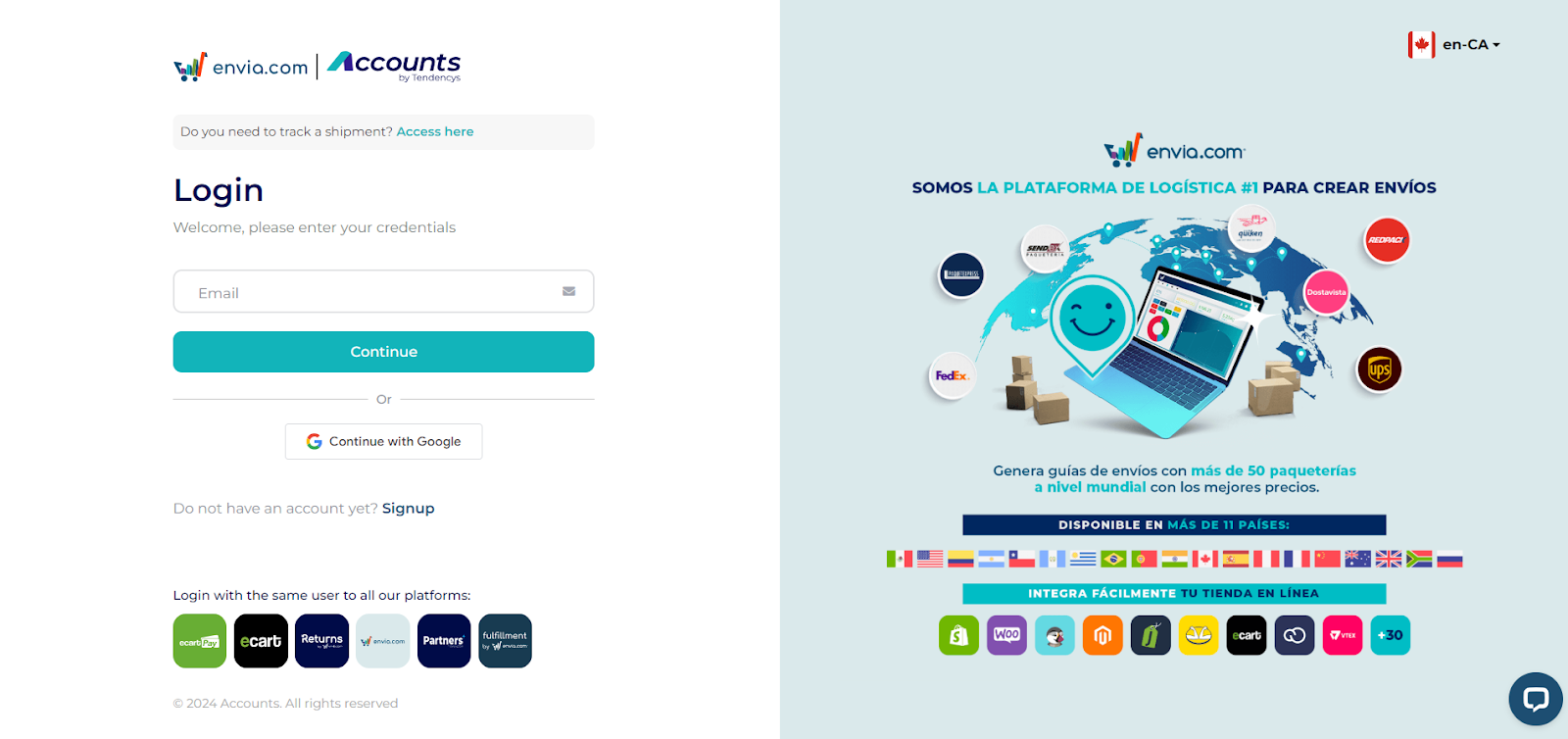
Configuring shipping settings
1. Add shipping address: Add your warehouse or shipping address on the Settings page. This will be your default shipping address.
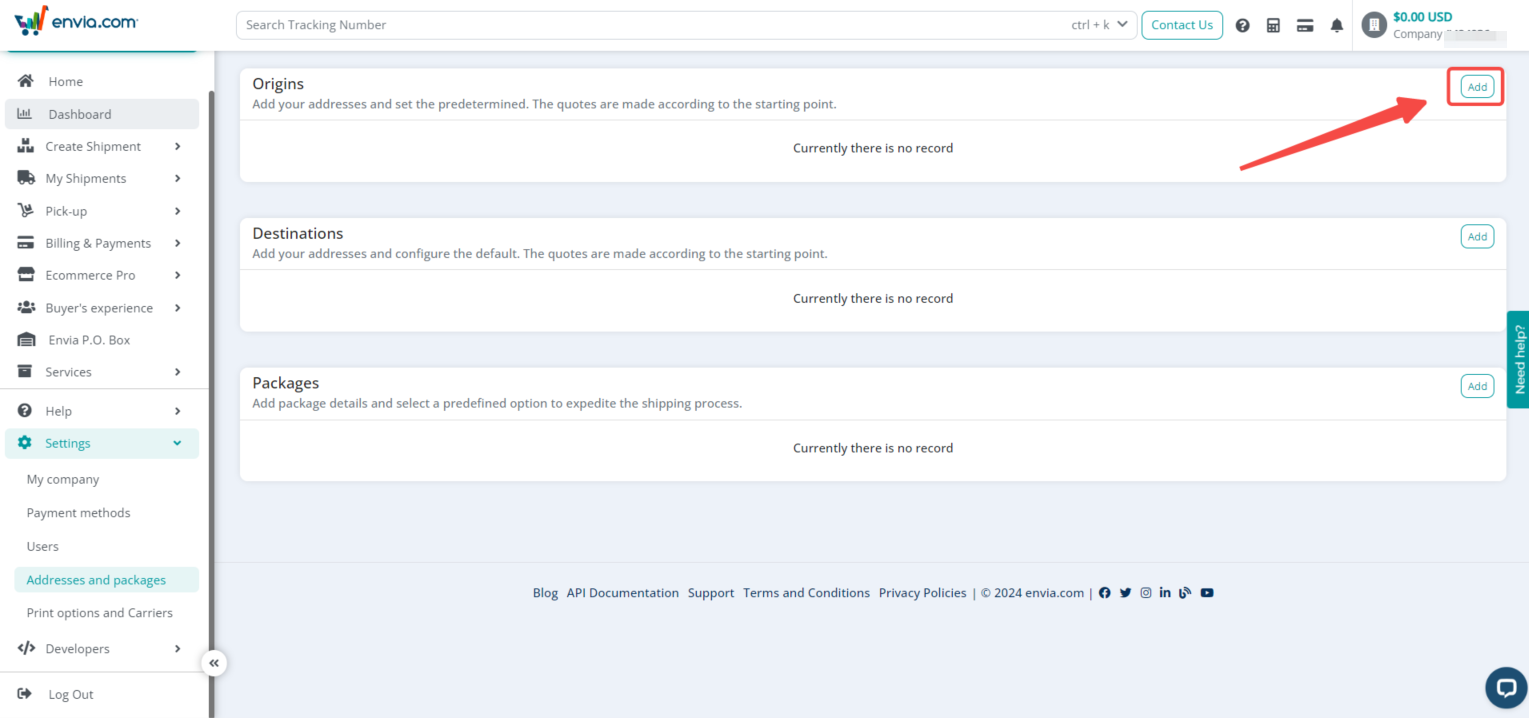
2. Shipping methods: Go to Settings and navigate to the Print Options and Carriers section to see various shipping methods. Here, you can manage printing options, activate and deactivate services, generate unique keys for carriers, and view existing keys.
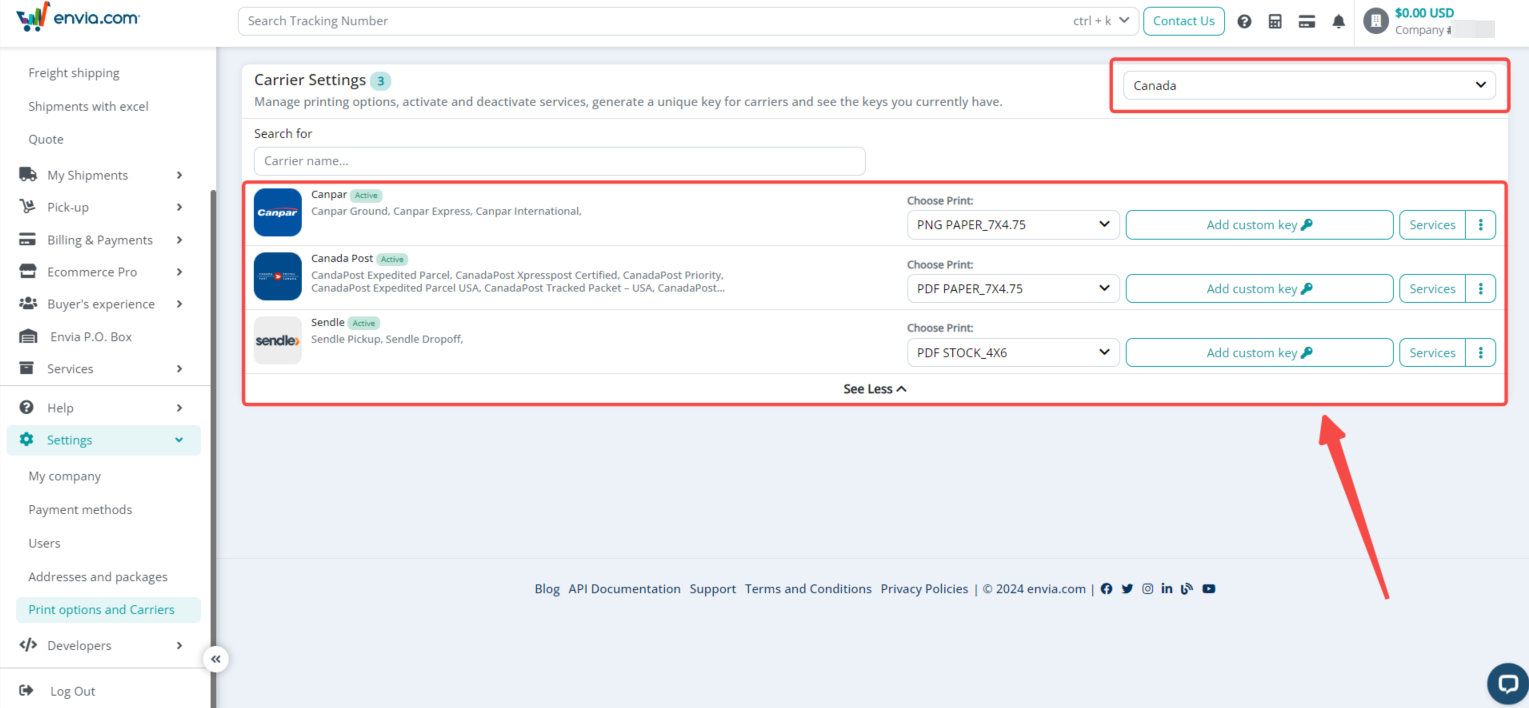
Creating a shipping order
1. Create new order: On the main app page, click Create Shipment.
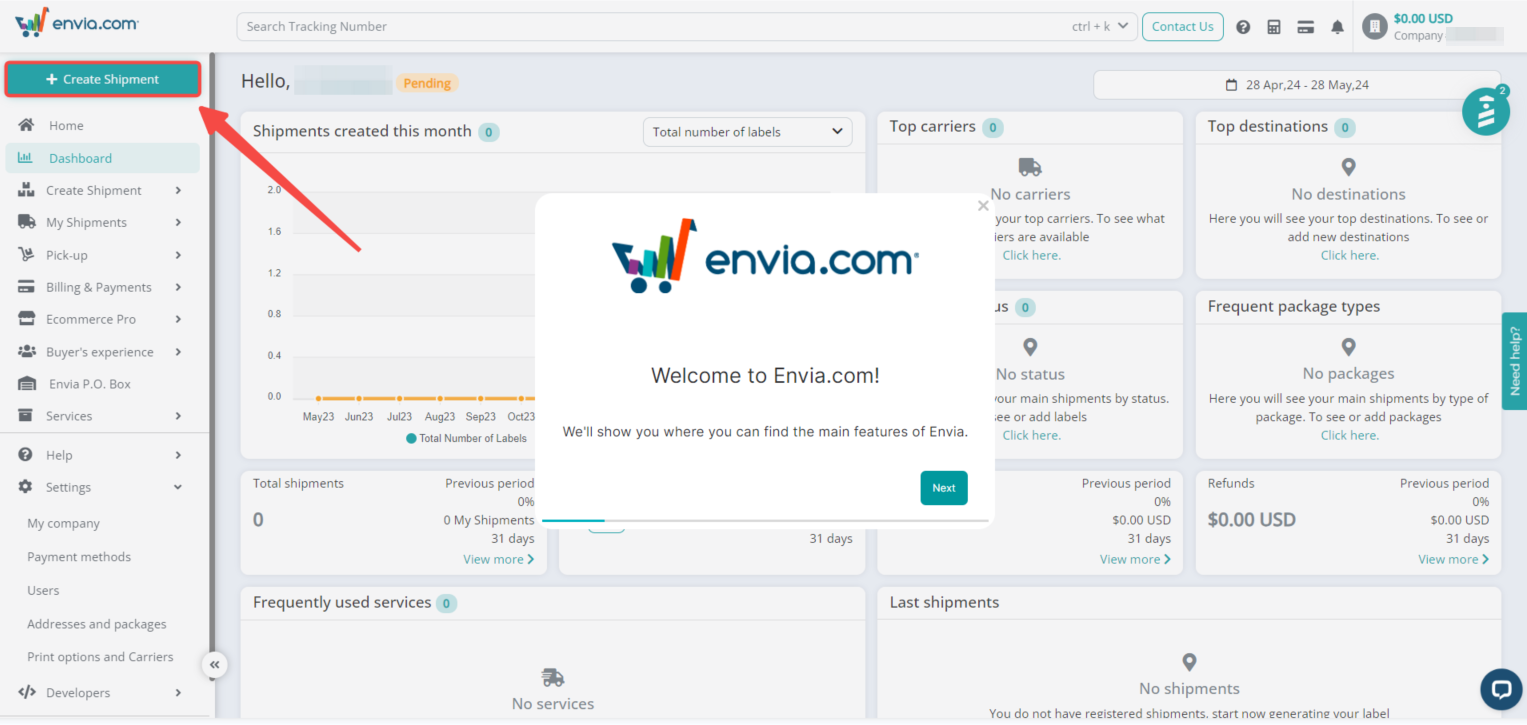
2. Fill in order information: Enter the recipient's details, including name, address, and contact number. Select the weight and dimensions of the package.
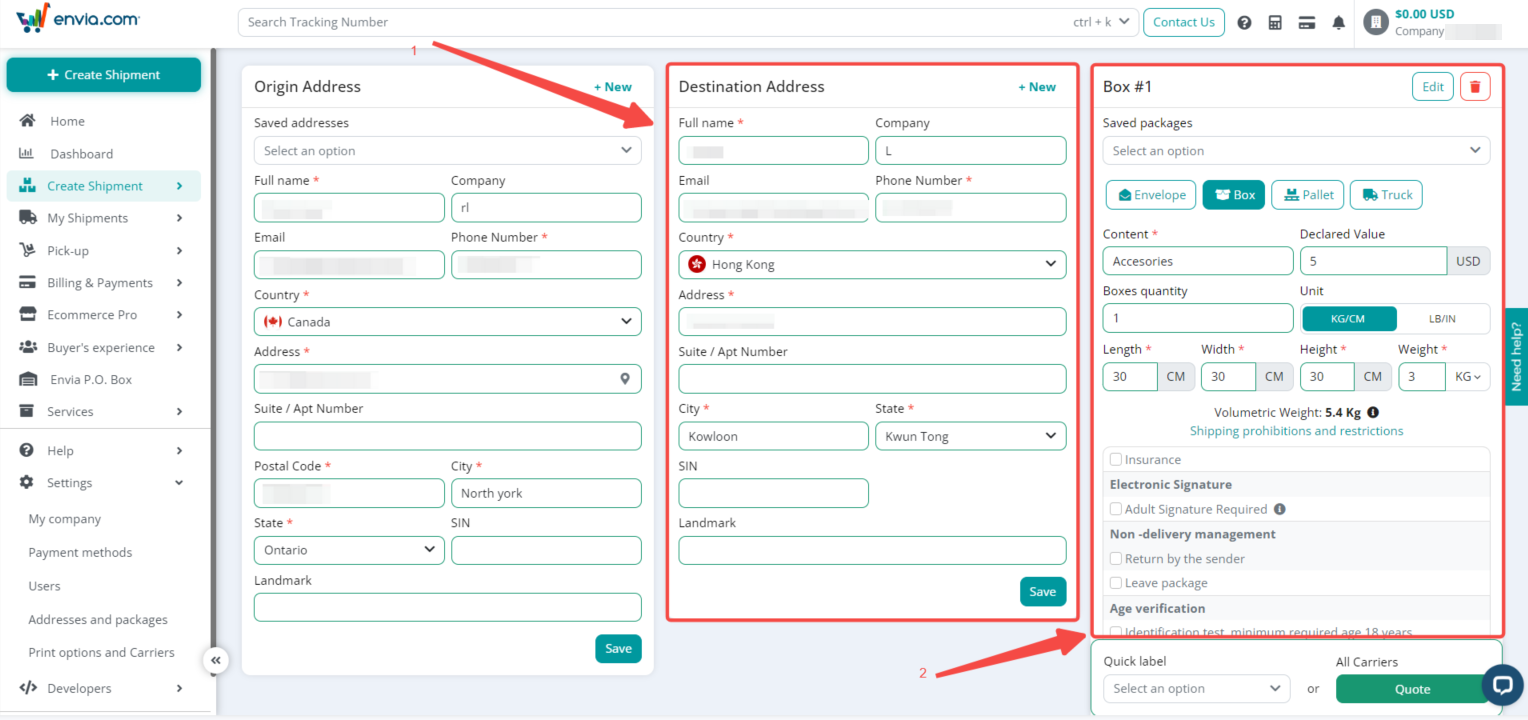
3. Select shipping method, confirm and generate shipping label: After filling in the shipment information, choose from the configured shipping services in the shipping method dropdown. Envia will automatically calculate the shipping cost and display the estimated delivery time. Confirm that all information is correct, then generate the shipping label. Envia will automatically generate a tracking number, and you can print the shipping label to attach to the package.
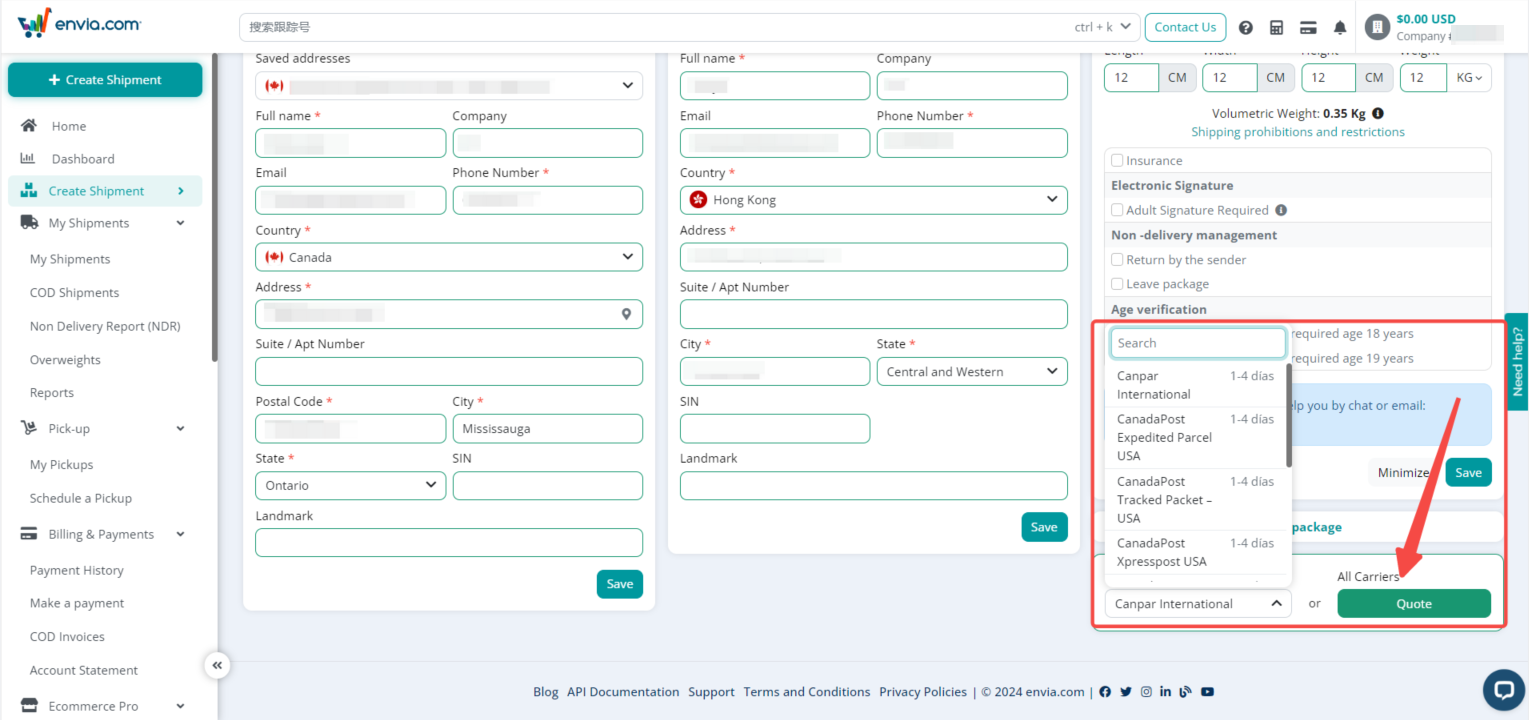
Tracking and managing orders
1. Order tracking: On the My Shipments section, view the status of all orders. Click on a specific tracking number to view detailed tracking information.

Note
To cancel a label, identify the label you want to cancel. Click the three dots in the Actions section and select Cancel.
Viewing shipping reports and analytics
1. Shipping reports: On the Reports page, view statistical data for all shipping orders, including shipping costs and delivery times.
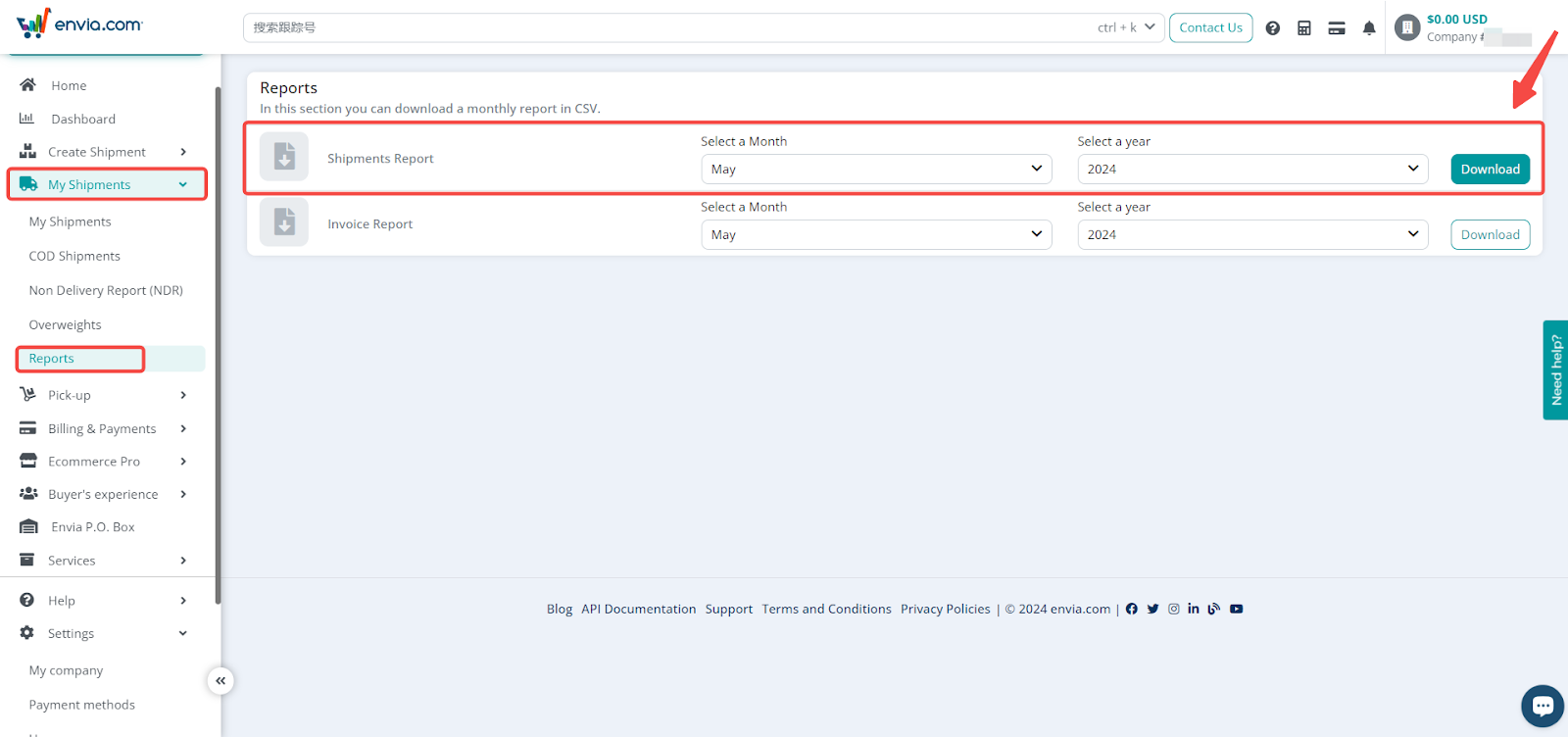
2. Using the dashboard: Access the Dashboard to understand your logistics efficiency and make optimizations as needed. The dashboard provides various metrics such as total shipments, average weight, top carriers, top destinations, shipment status, and frequently used services. This data helps in tracking your shipping performance and identifying areas for improvement.
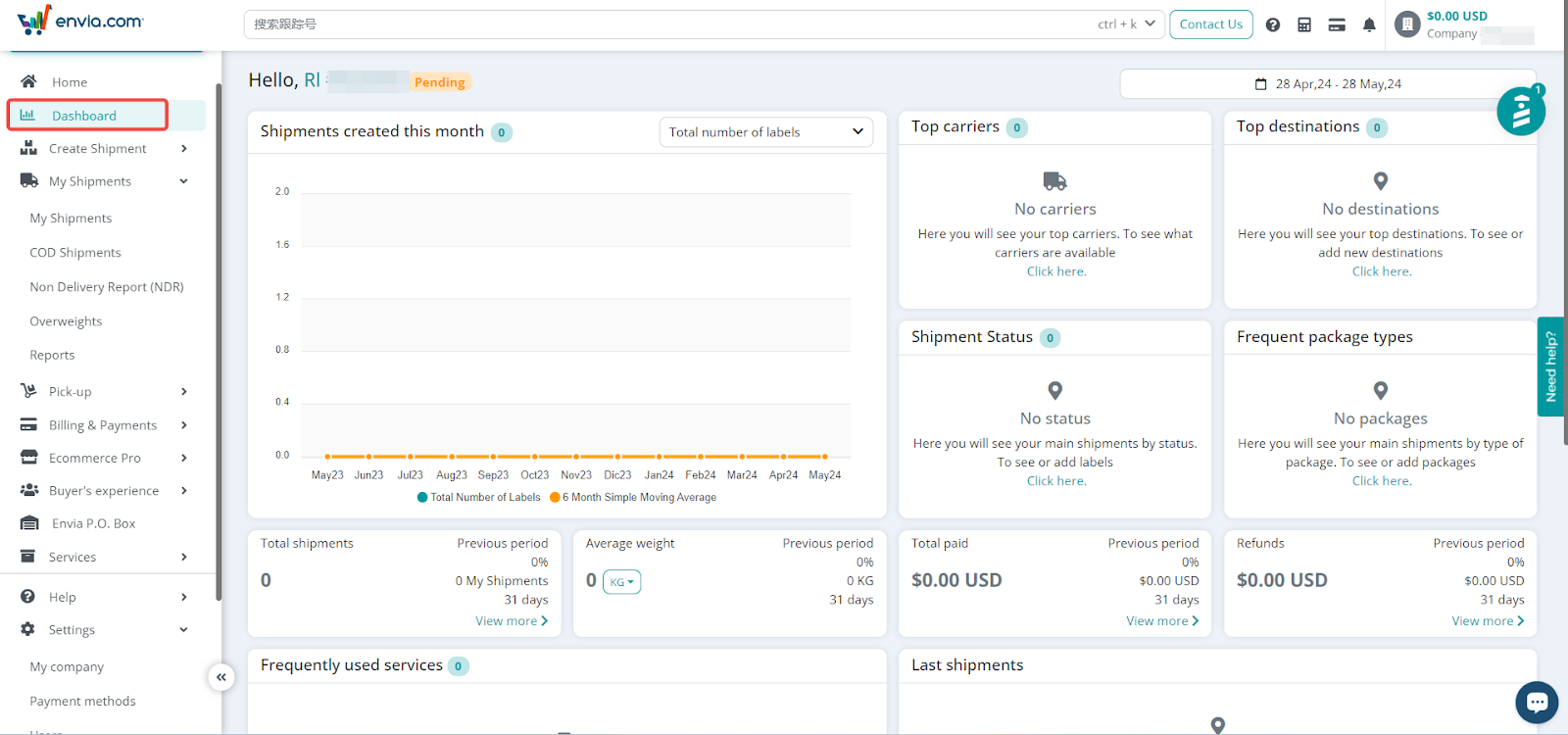
By following these steps, seamlessly integrate Envia with your Shoplazza store, streamline your shipping processes, and gain valuable insights into your logistics operations. Whether you’re managing orders, tracking shipments, or analyzing performance data, Envia provides the tools you need to enhance your shipping efficiency and improve customer satisfaction. Start optimizing your e-commerce logistics today with Envia.
For more detailed documentation, visit the Envia Help Center .



Comments
Please sign in to leave a comment.