Managing a high volume of orders becomes easier with bulk shipping and shipping update tools. These features let you update shipping details across multiple orders simultaneously, saving time and improving accuracy in your fulfillment process. Use the Unfulfilled tab to find orders waiting for shipment, or the Fulfilled tab to update tracking details for packages already sent.
Processing orders with bulk shipping
Bulk shipping allows you to fulfill several orders at the same time, helping streamline workflows and reduce repetitive actions.
1. Navigate to bulk shipping: From your Shoplazza admin, go to Orders > All orders > Unfulfilled, select the orders you want to fulfill, then click Bulk fulfill orders.
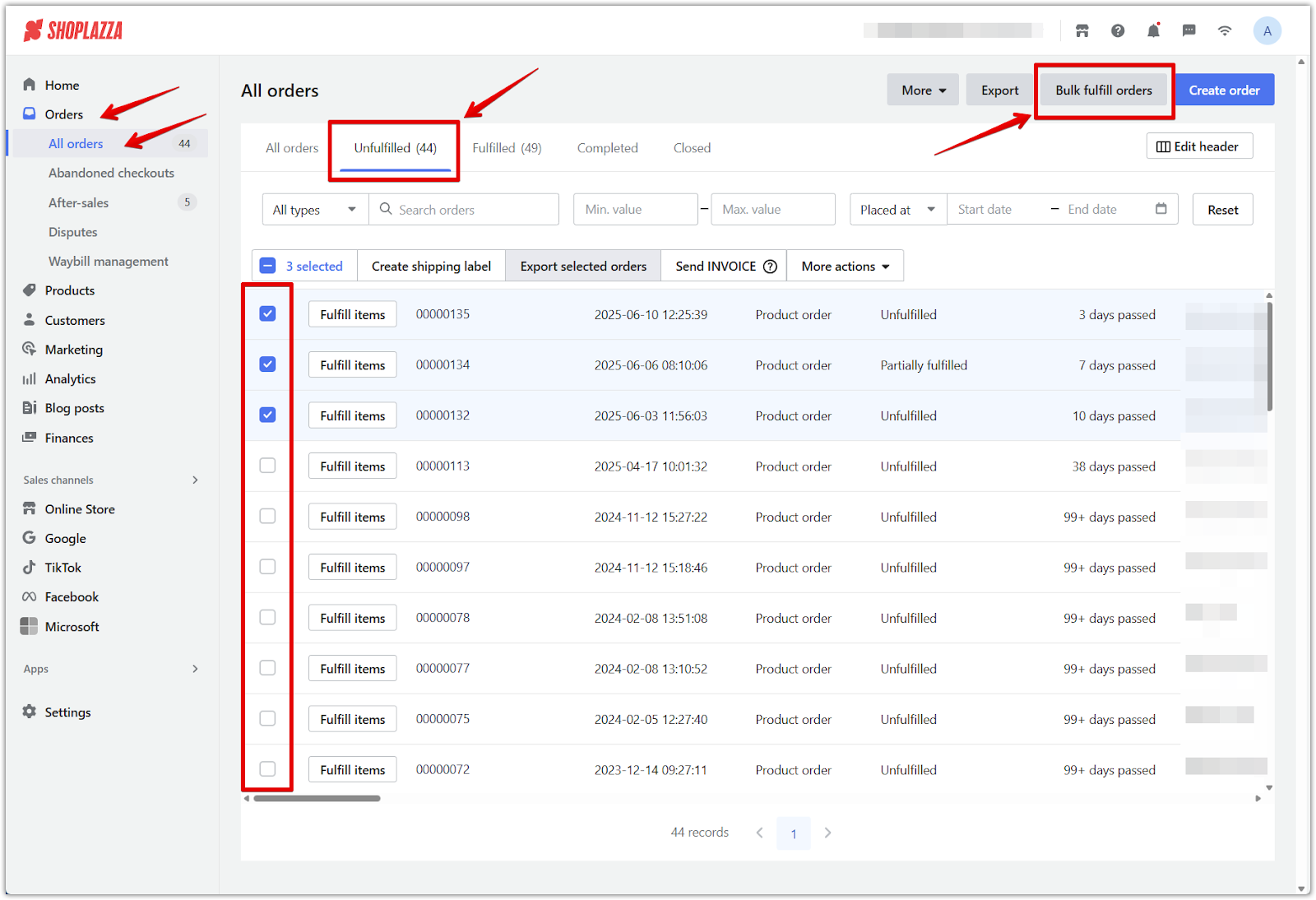
2. Export unfulfilled orders: In the Bulk fulfill orders pop-up, click the Bulk fulfill orders link. This opens the Export orders window, where you can choose how to generate the fulfillment file.
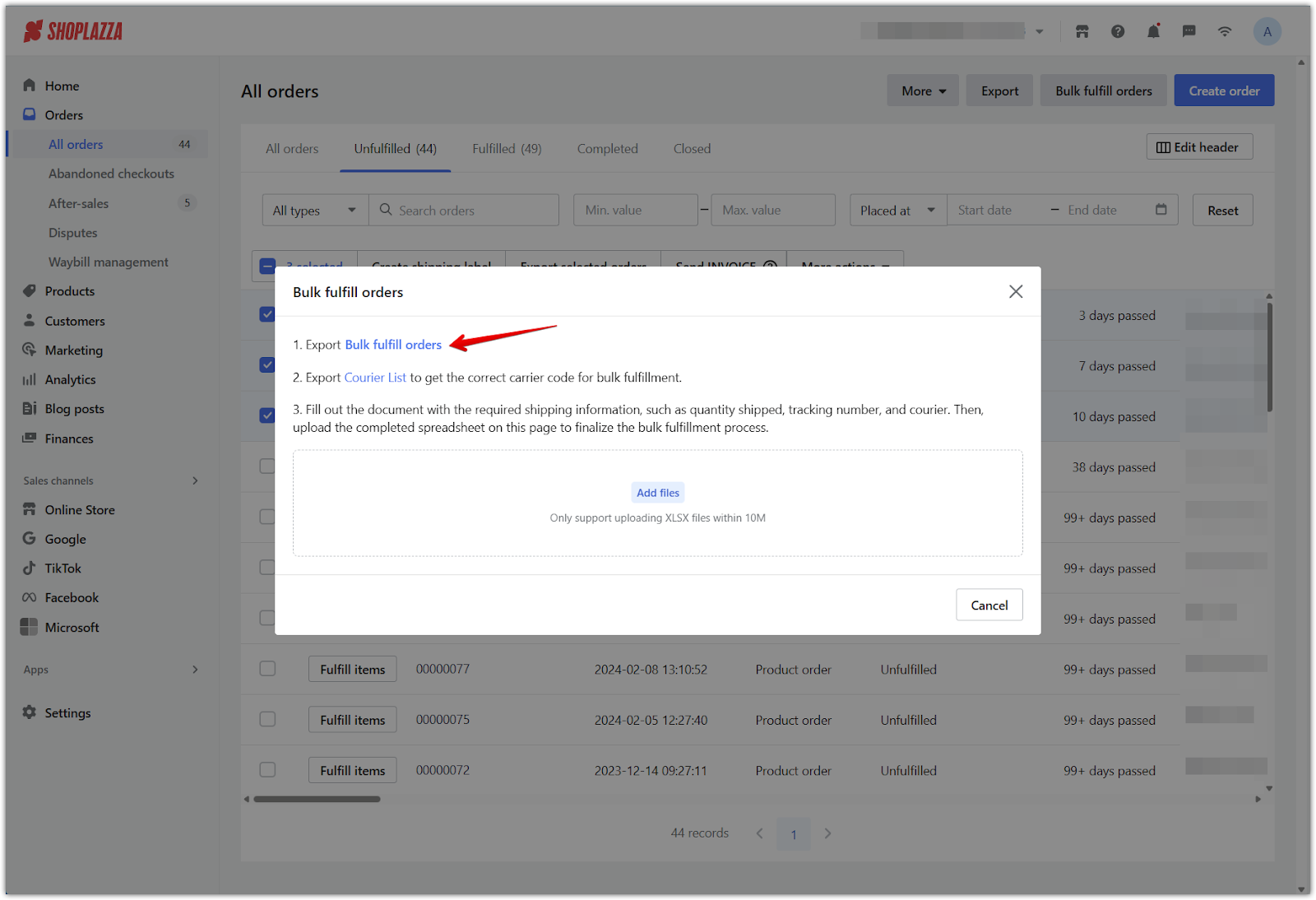
- In the Export orders window, select the range of orders you want to export:
-
- All orders
- Orders matching your search
- Selected orders only
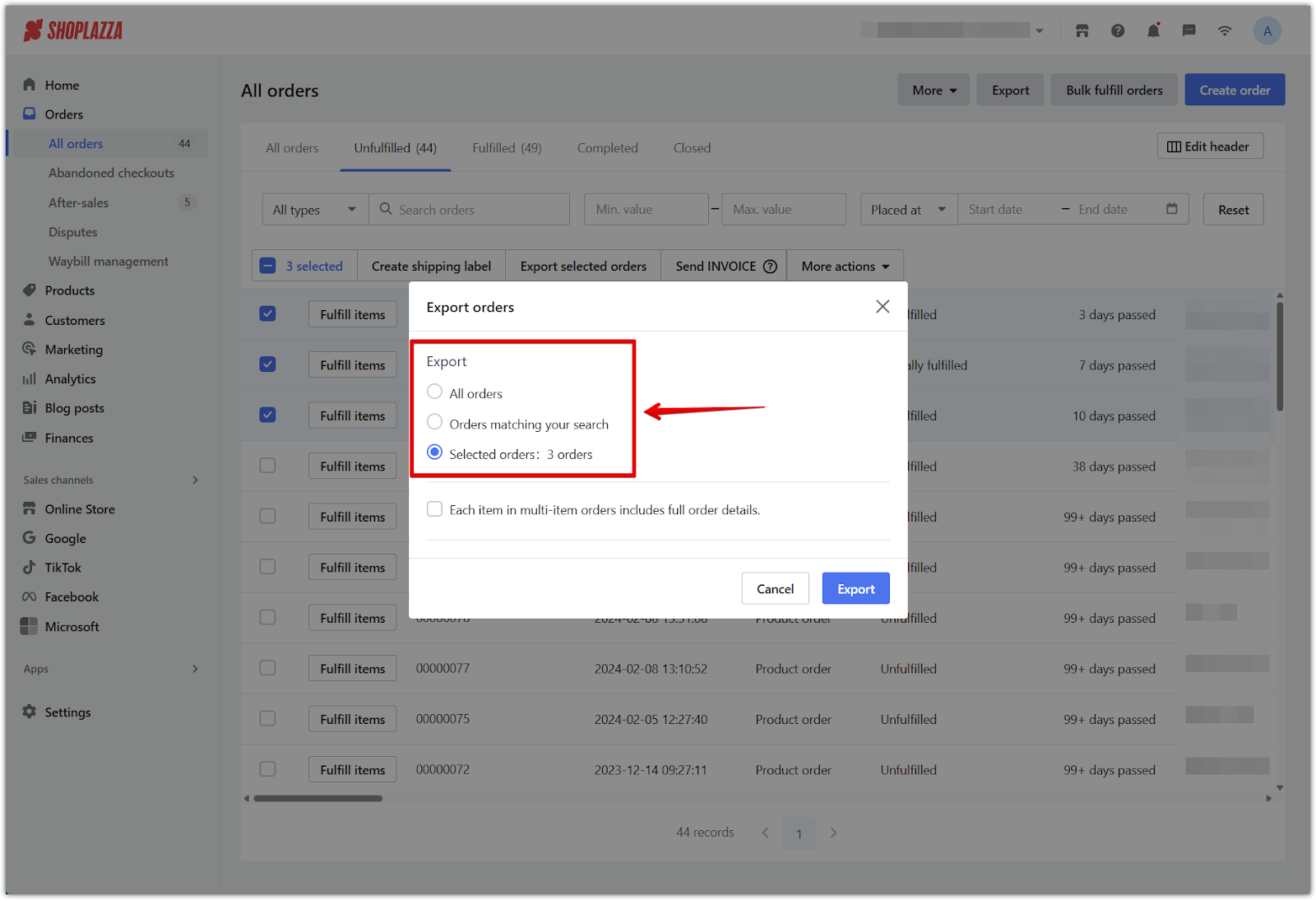
- Optional: Check Each item in multi-item orders includes full order details if you want line-level detail for complex orders.
- Click Export to download the spreadsheet template.
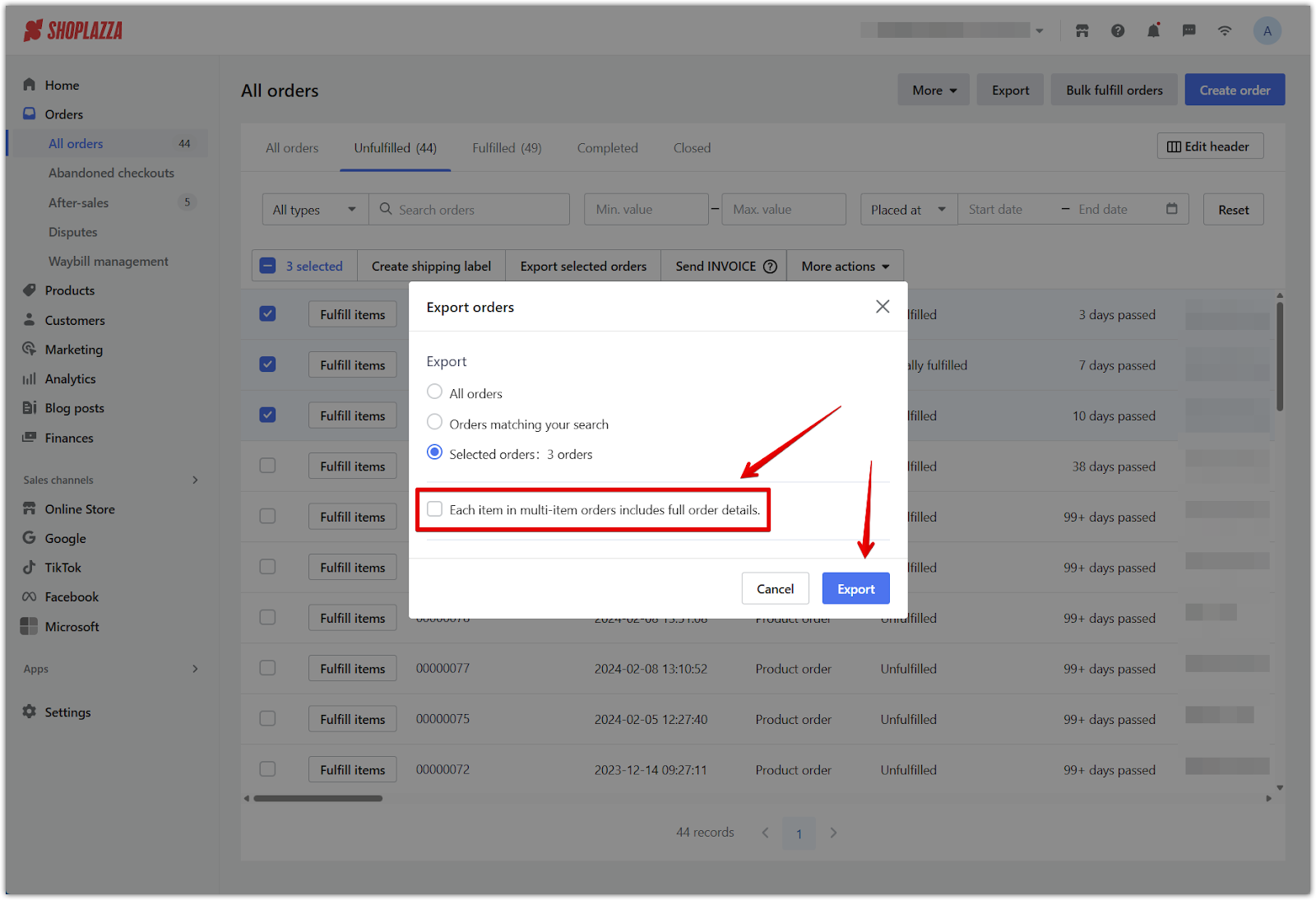
- The exported file includes key fields such as Order ID, Line item ID, Fulfillment quantity, Tracking number, Courier name, and more.
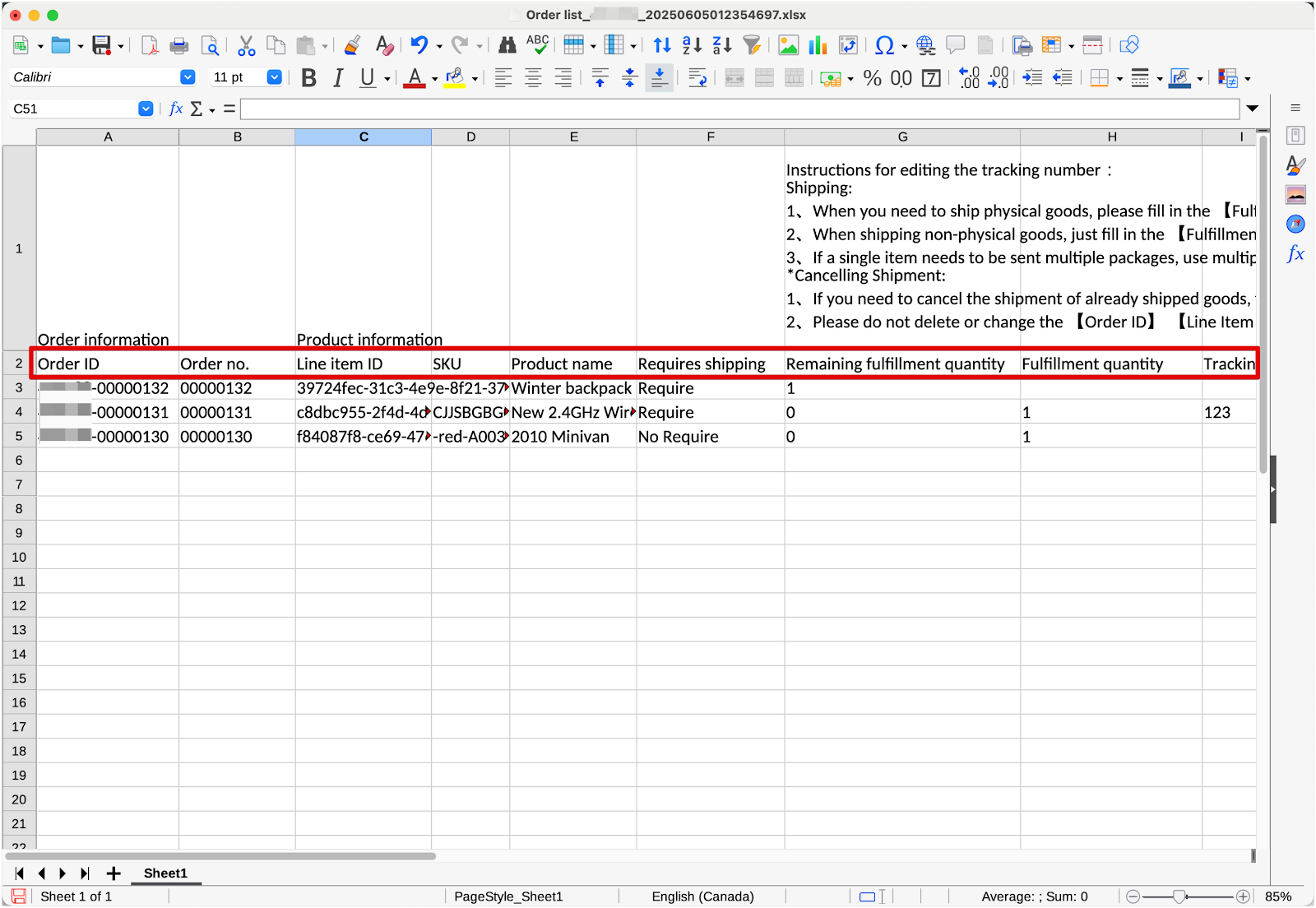
- Click Courier list to download the full list of supported carriers. Make sure the courier name you enter matches the format exactly.
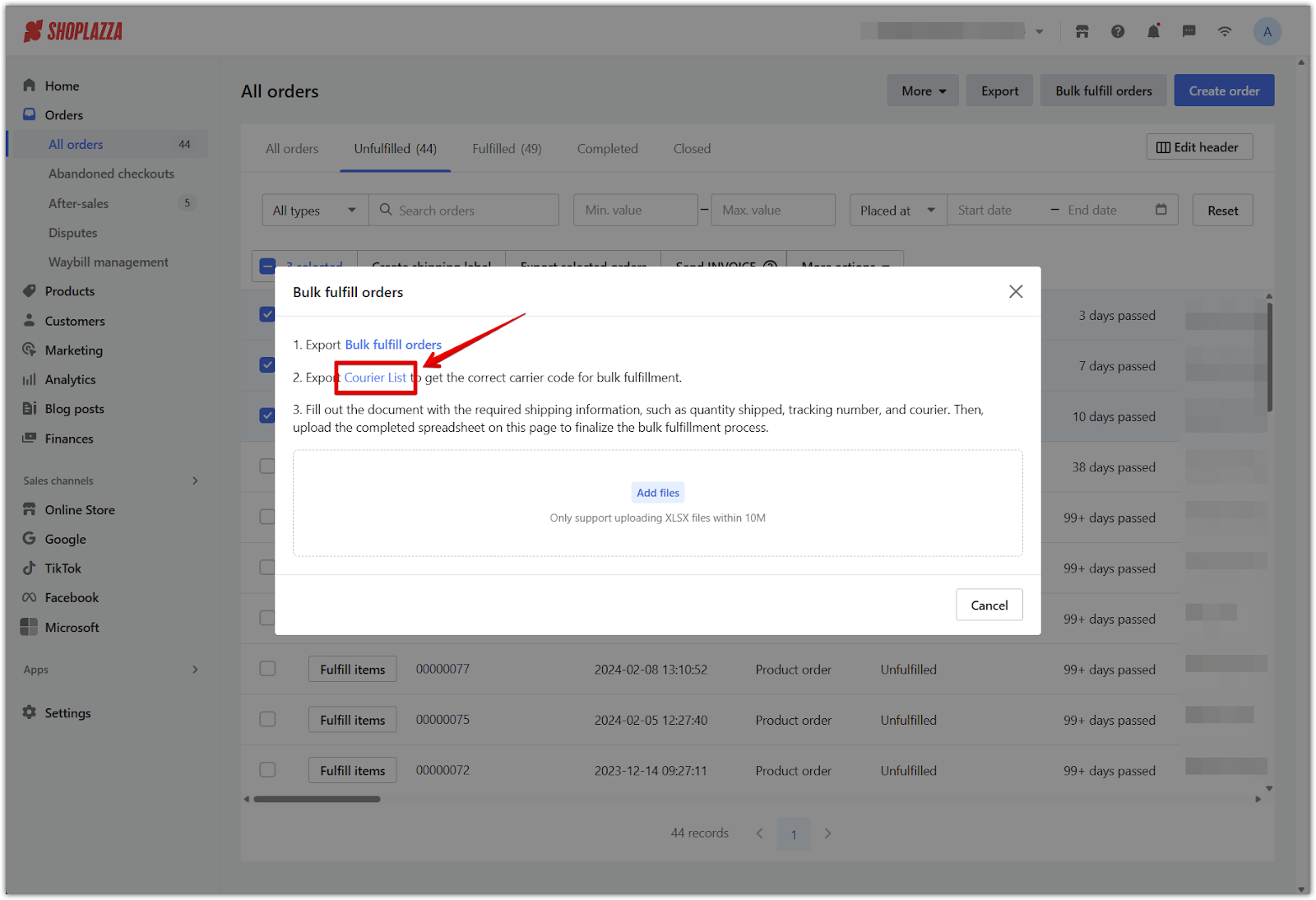
3. Enter shipping details in the spreadsheet: Fill in the required fields for each order.
- For shipped items: Enter the Fulfillment quantity, Tracking number, and Logistics provider.
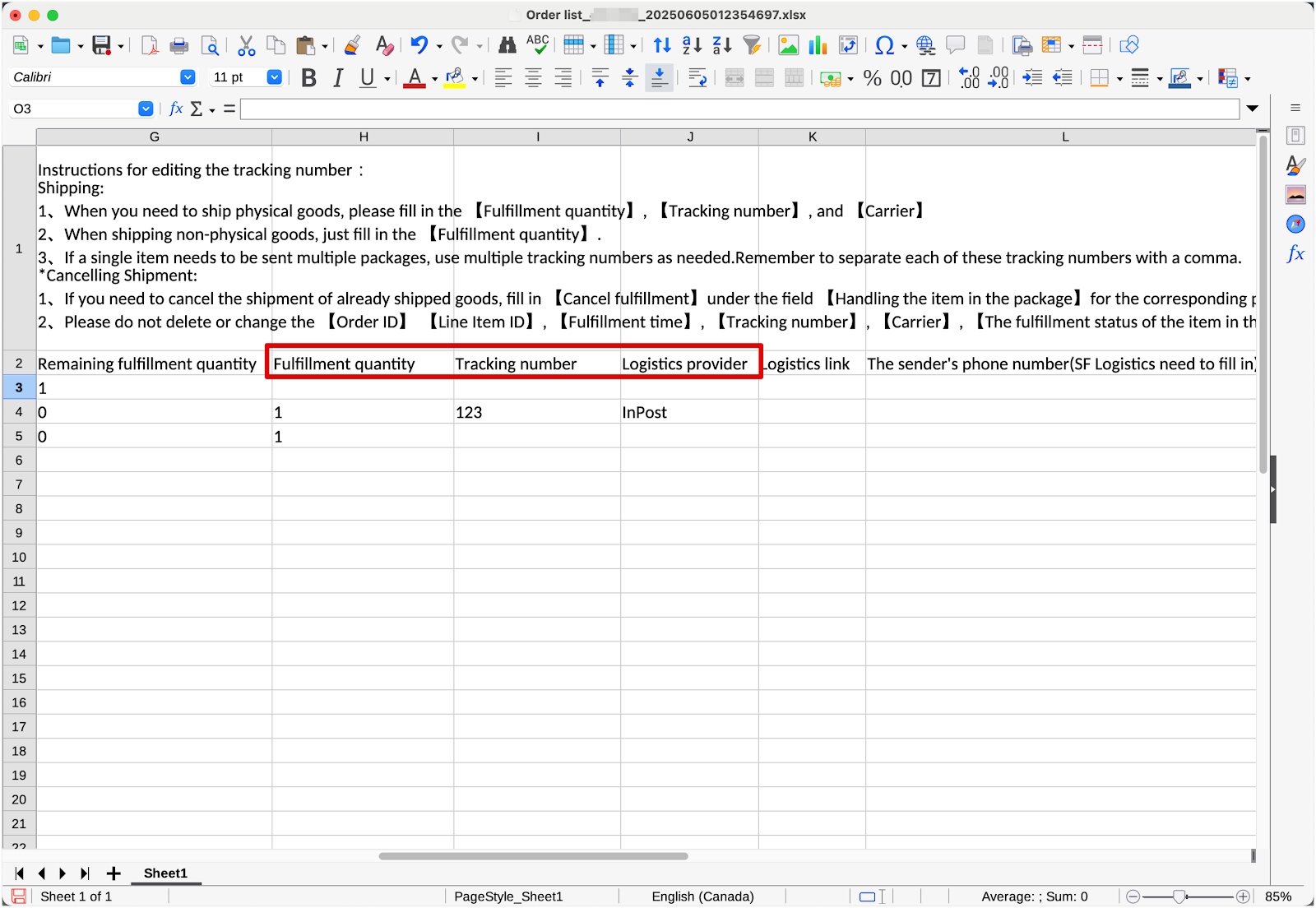
- For items not being shipped: Only enter the Fulfillment quantity.
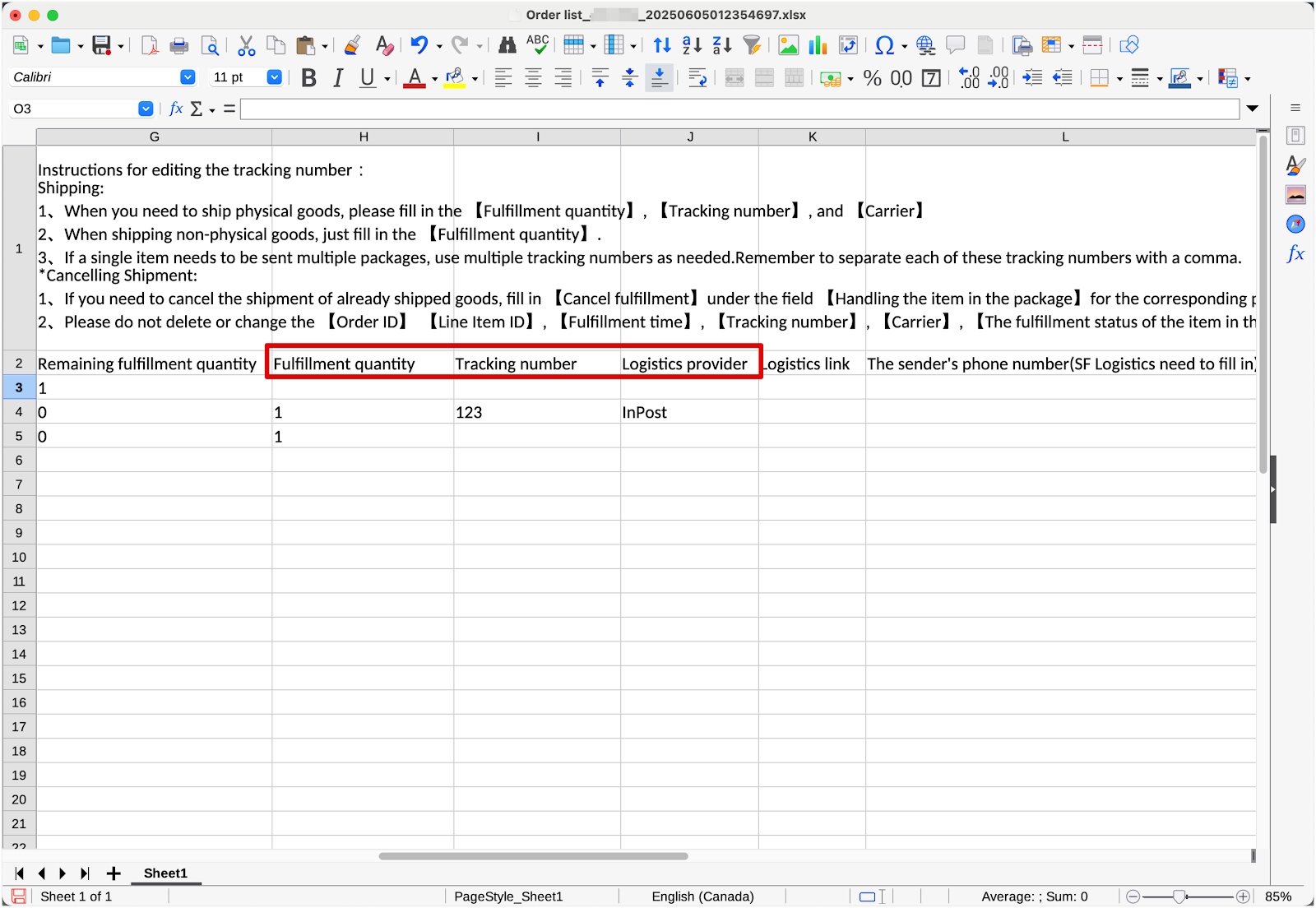
- To cancel a shipment: Enter Cancel fulfillment in the Handling the item in the package field.
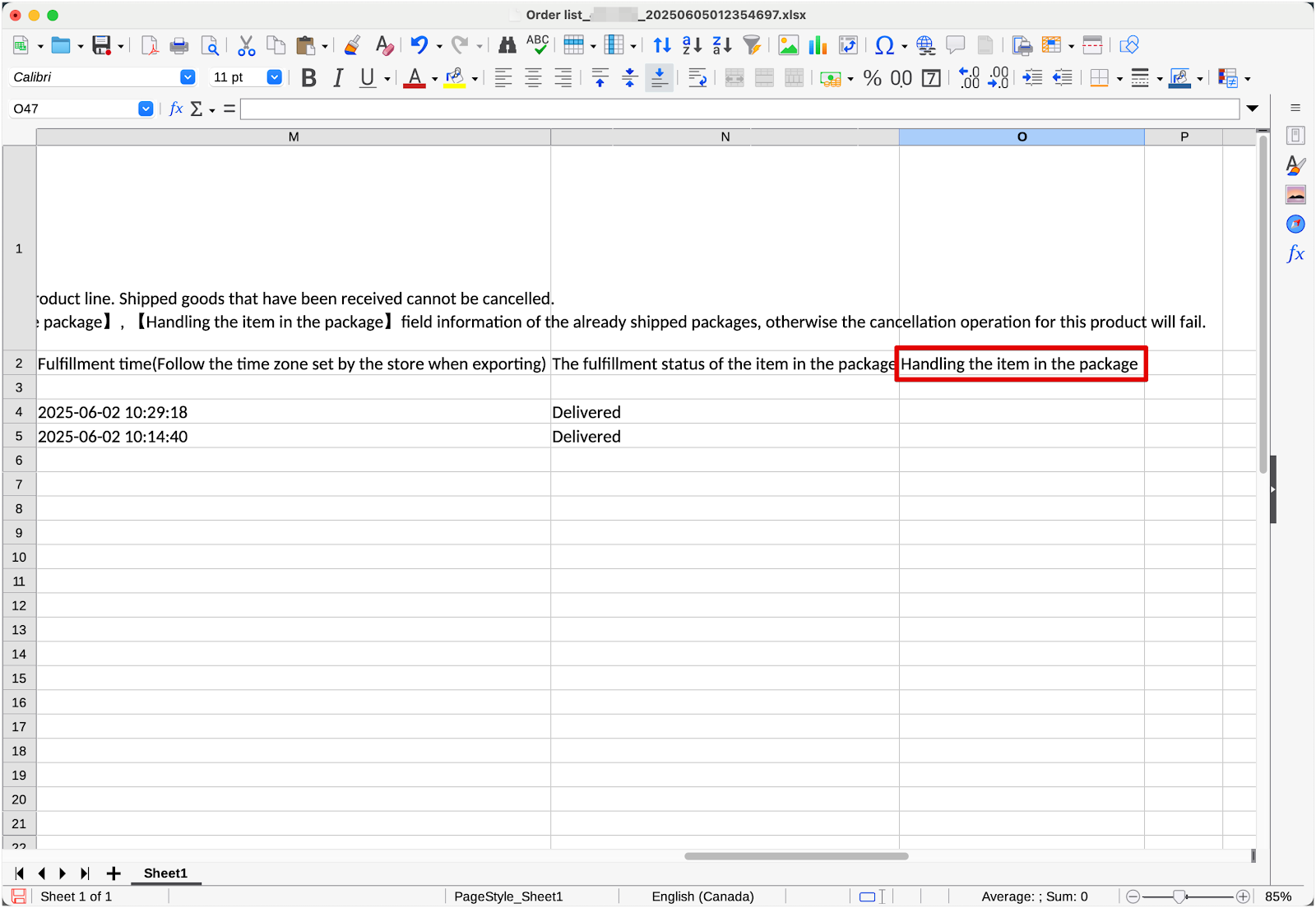
Update tracking with bulk shipping tools
If tracking details change after fulfillment, use bulk updates to keep your records accurate and your customers informed.
1. Navigate to bulk shipping updates: From your Shoplazza admin, go to Orders > All orders > Fulfilled, select the relevant orders, then click More > Bulk update shipping.

2. Export fulfilled packages: This export includes data by package, not by order. One order may have multiple shipments, each with its own tracking number.
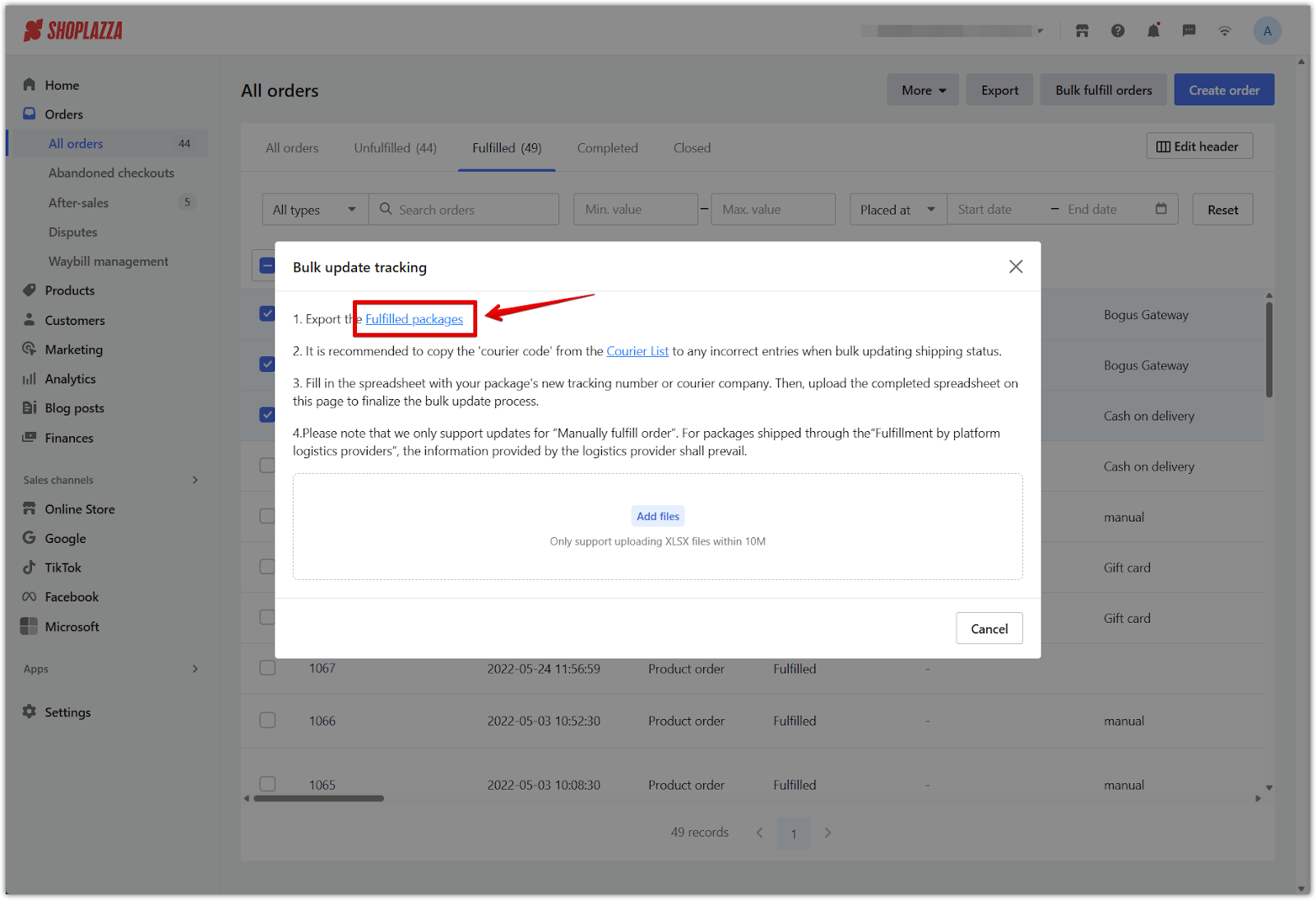
3. Choose the export range: Select the time period for the packages you want to update, then click Export. Once the file is ready, click Download to save it.
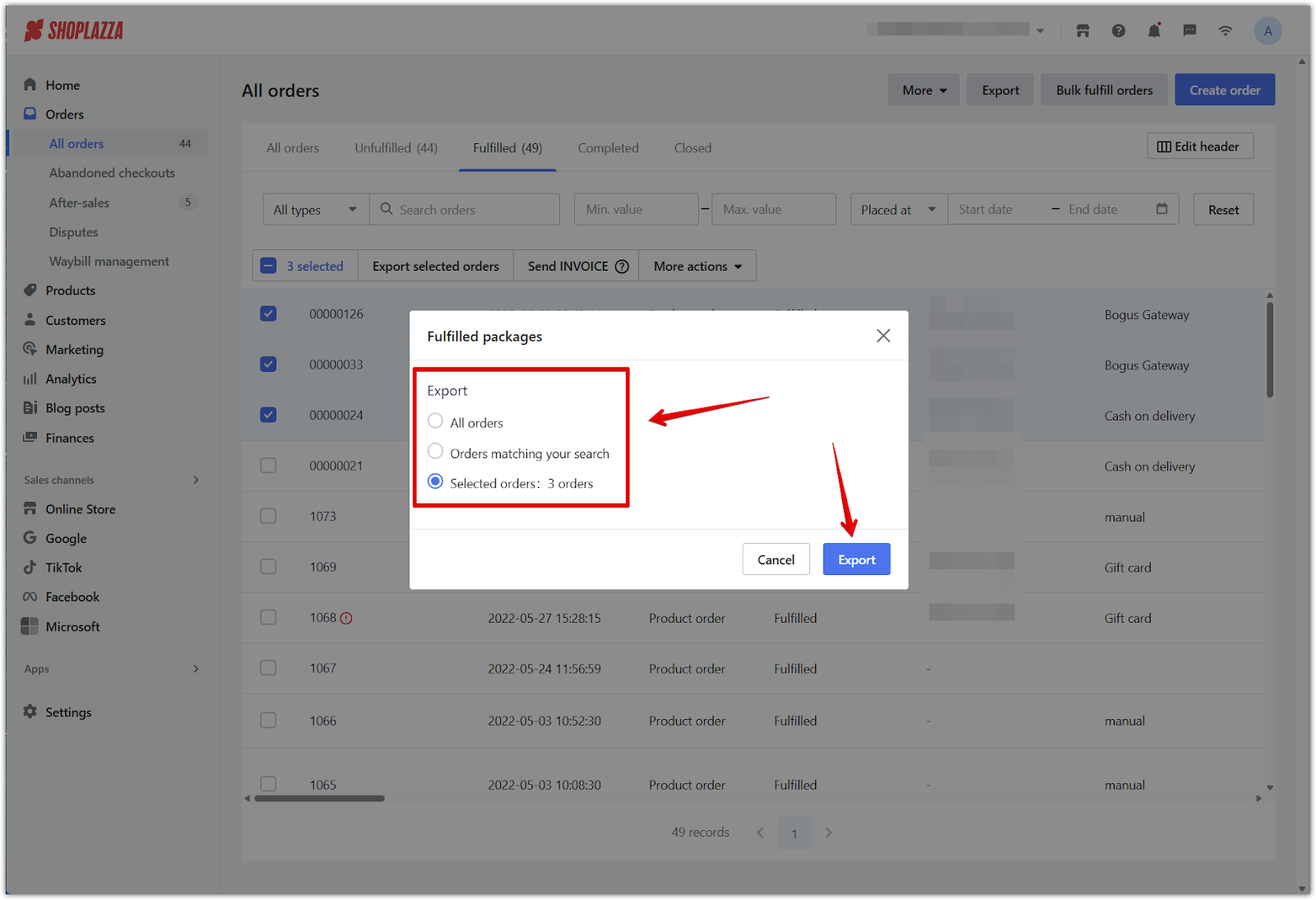
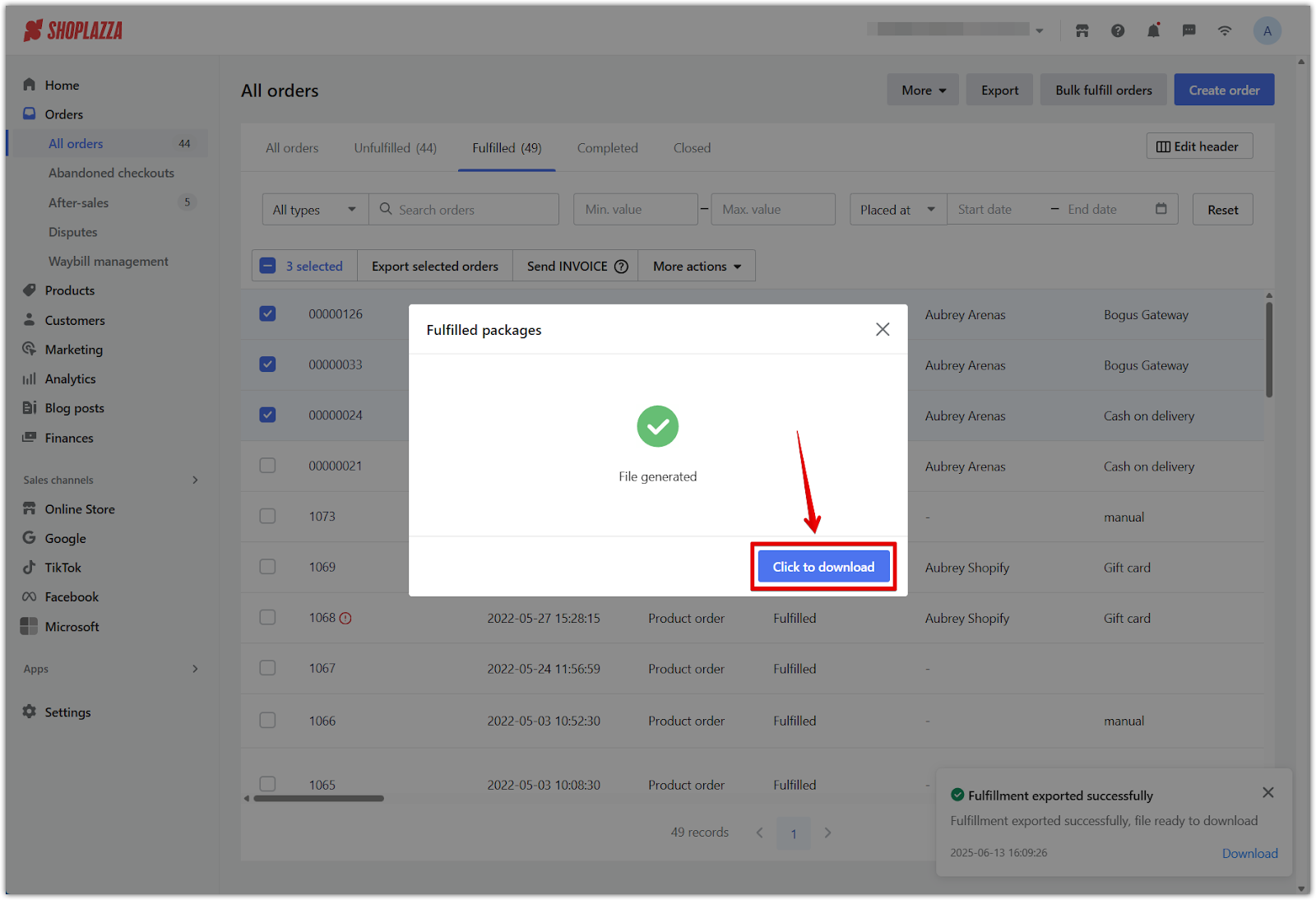
4. Update shipping details: In the exported file, locate the correct Package ID. Then update the following fields:
- New tracking number
- New tracking courier
- New tracking link
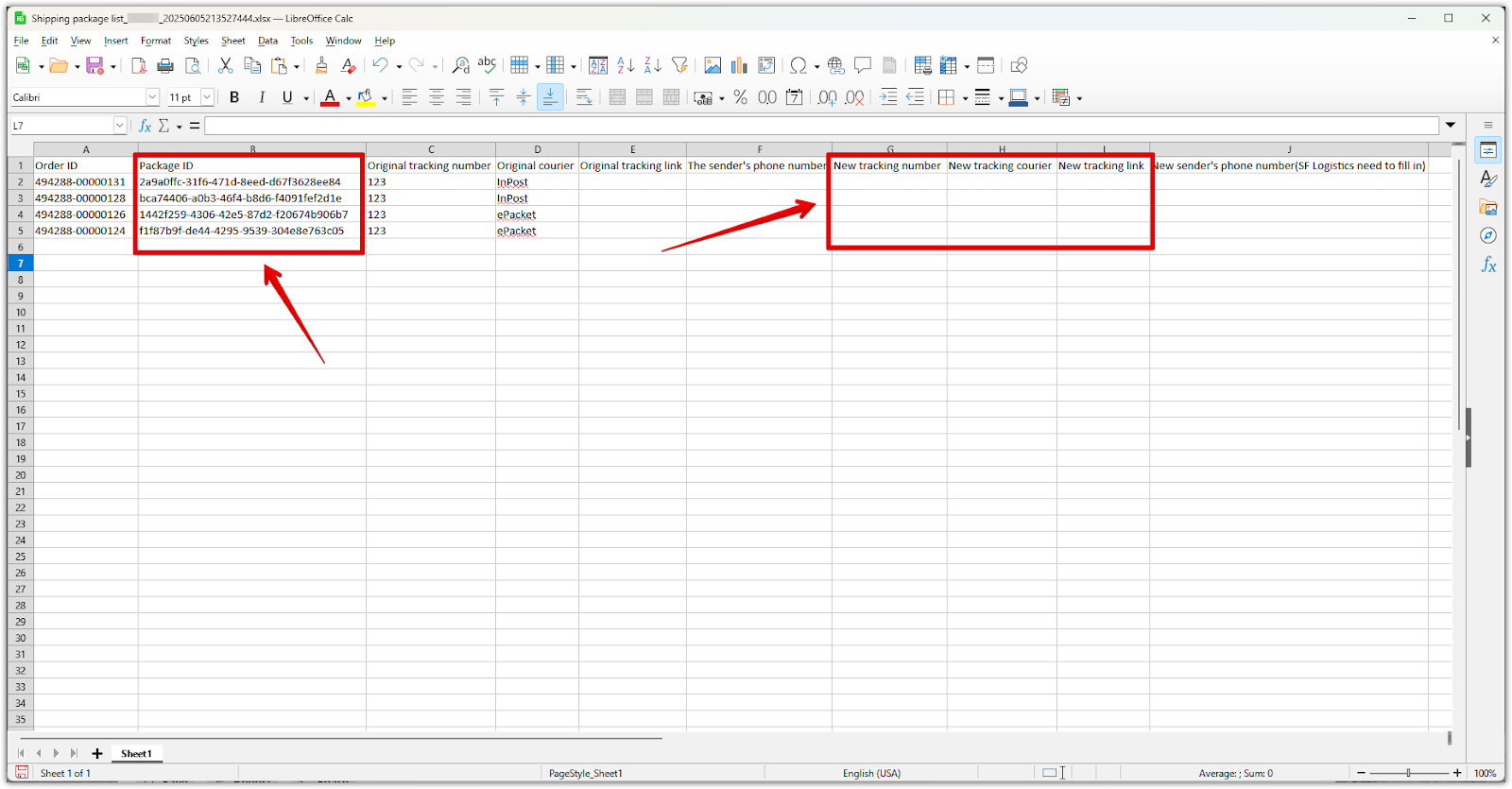
5. Finding package ID: You can view the Package ID within each order’s detail page.
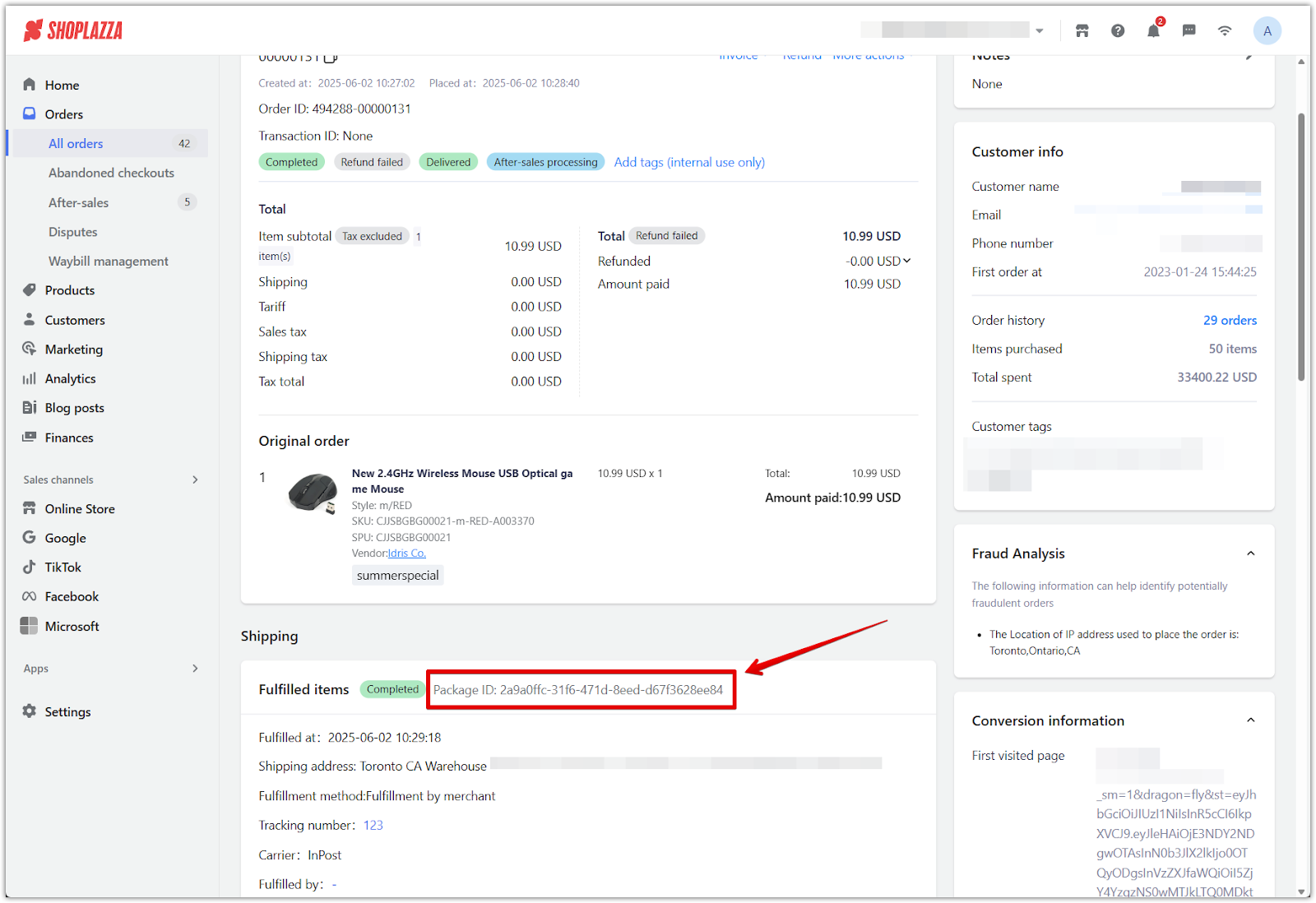
6. Import the updated file: Save the edited spreadsheet, then upload it to apply the changes to your fulfilled packages. Click Start Importing to begin.
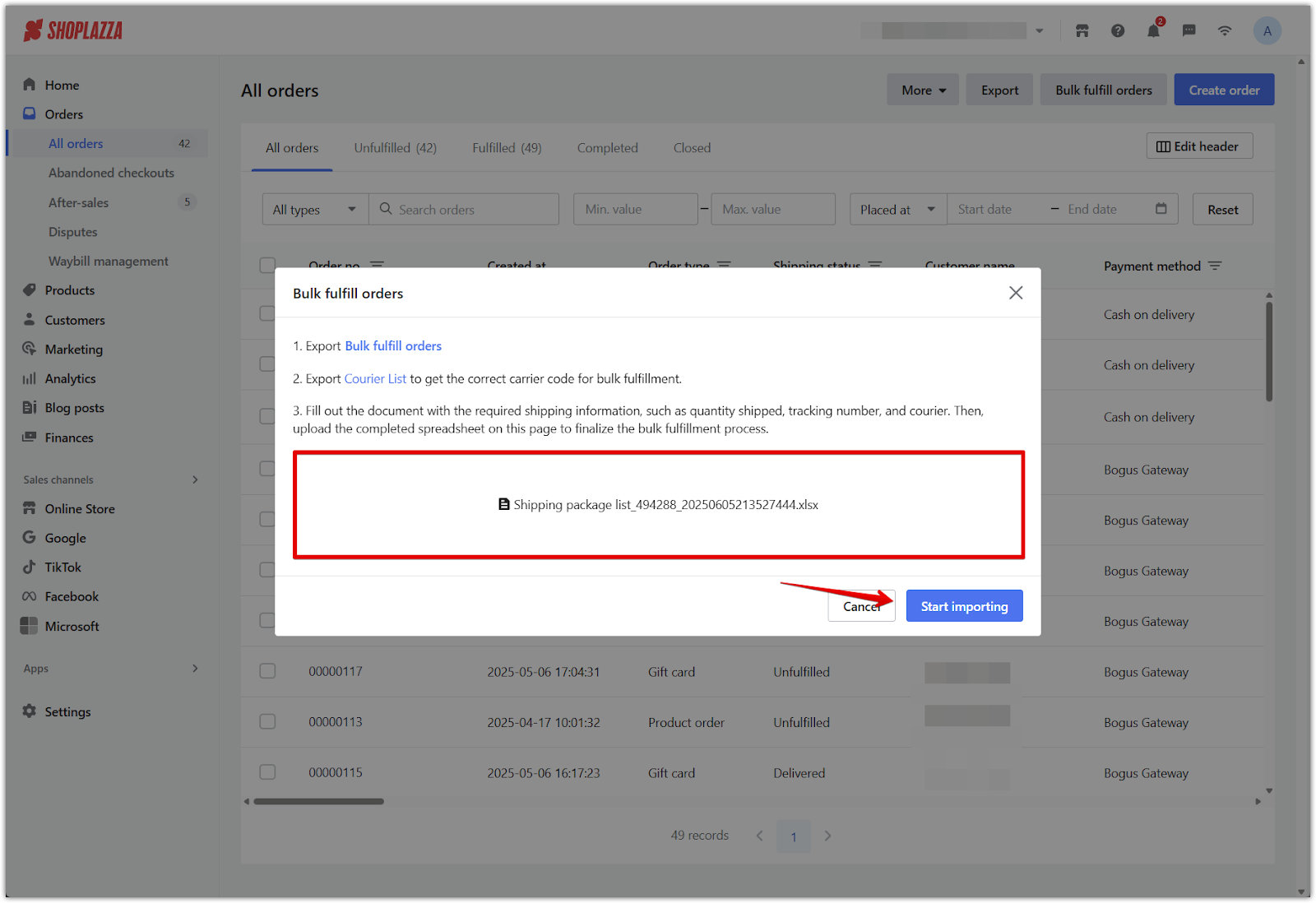
Exporting the carrier list
For both bulk shipping and updates, using the correct carrier code is important to avoid processing errors.
1. Download the carrier list: Export the list to find valid carrier names or codes and use them in your shipping template.
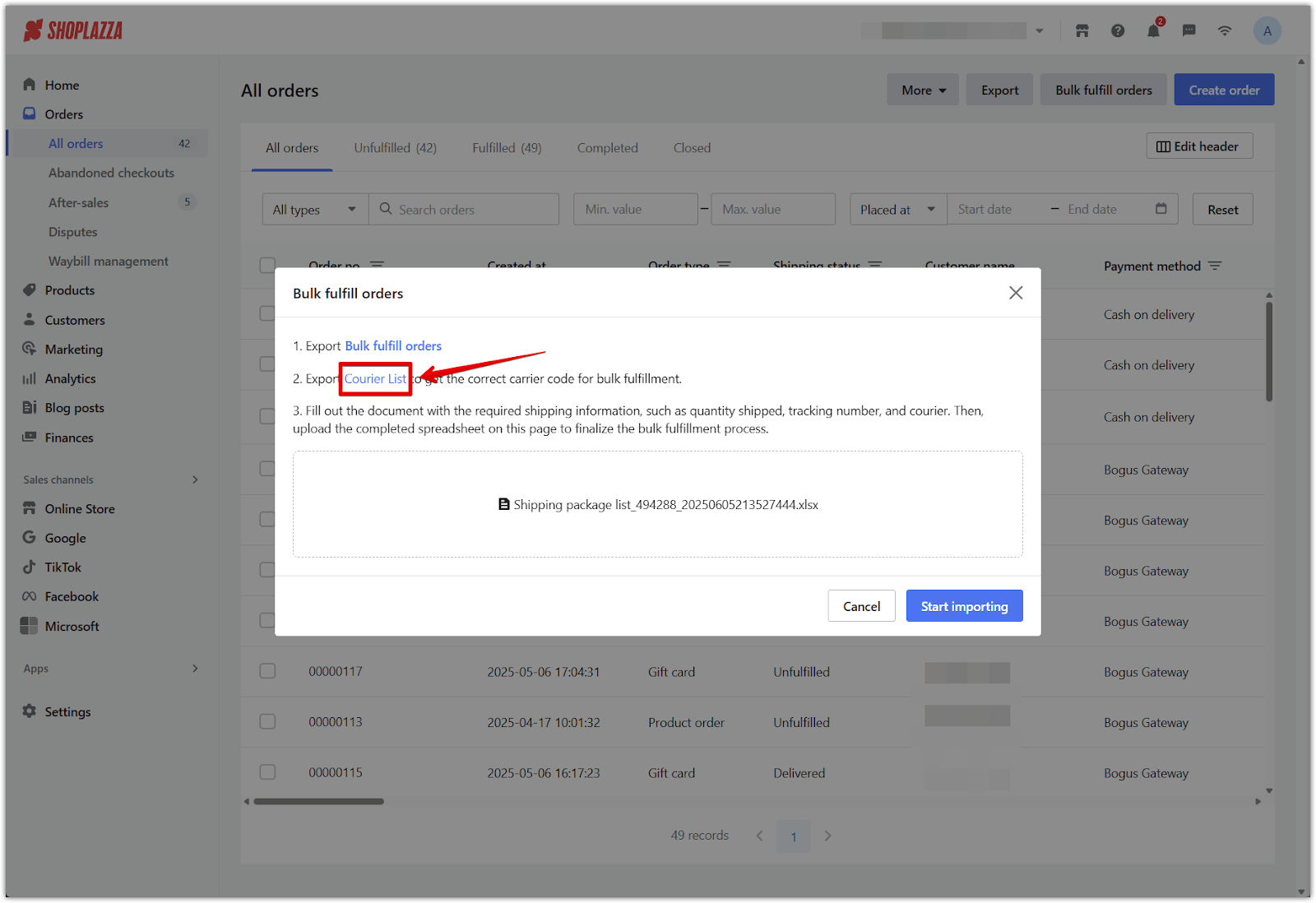
2. Reuse the list: Since carrier codes don’t change often, download the list once and keep it for future use.
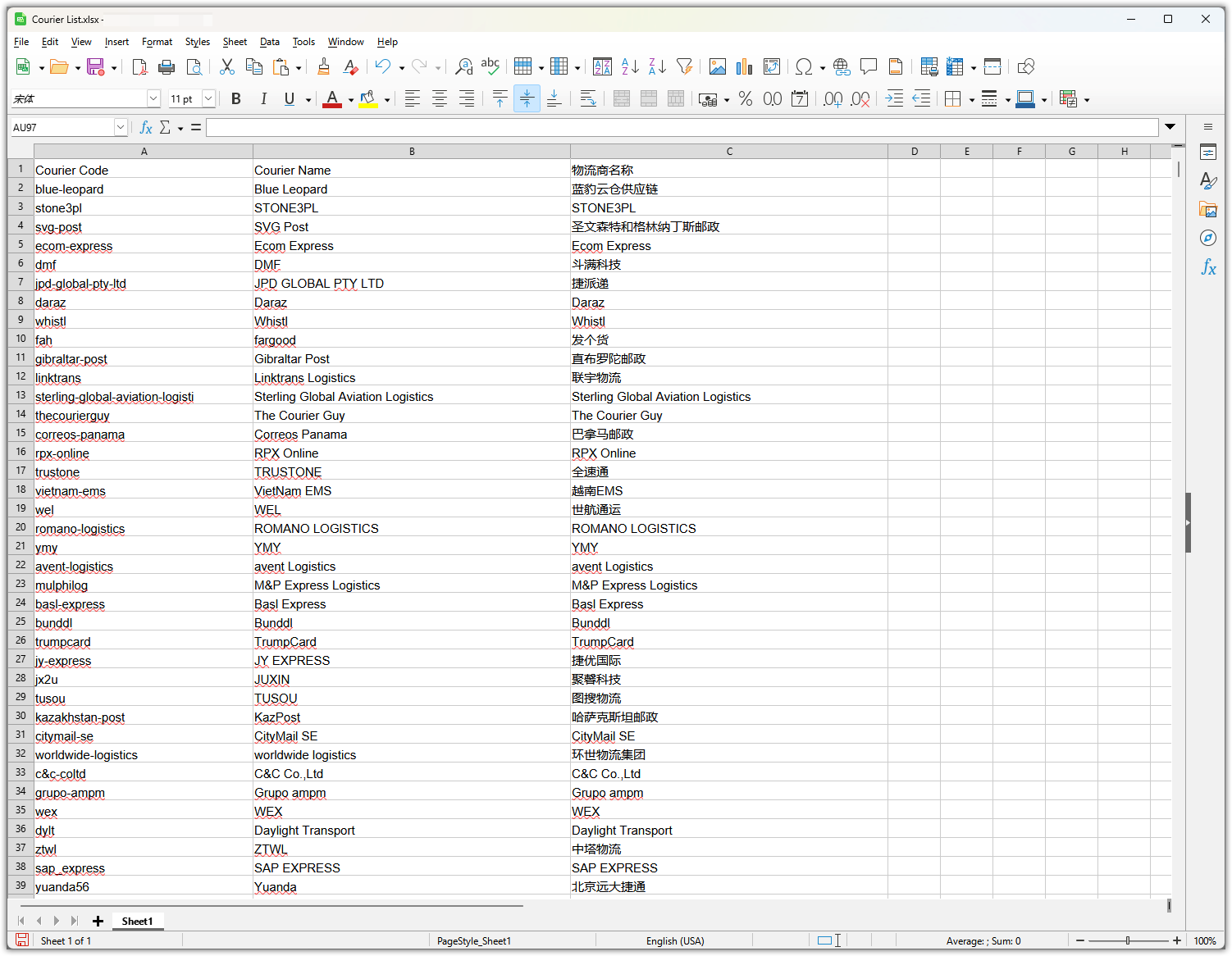
Using these tools to manage bulk fulfillment and shipping updates helps ensure timely delivery, fewer errors, and a smoother experience for both you and your customers.



Comments
Please sign in to leave a comment.