The copyright information in your website's footer plays an important role in legal compliance, protecting intellectual property, and reinforcing your brand image. It also provides essential contact details, helping to establish your site’s credibility and build trust. This guide explains how to modify or delete copyright information across different themes.
Understanding copyright elements
The footer's copyright information consists of four parts: the copyright symbol (©), the current year, your store name, and additional copyright text. The editing process varies based on the theme and the elements you wish to modify.
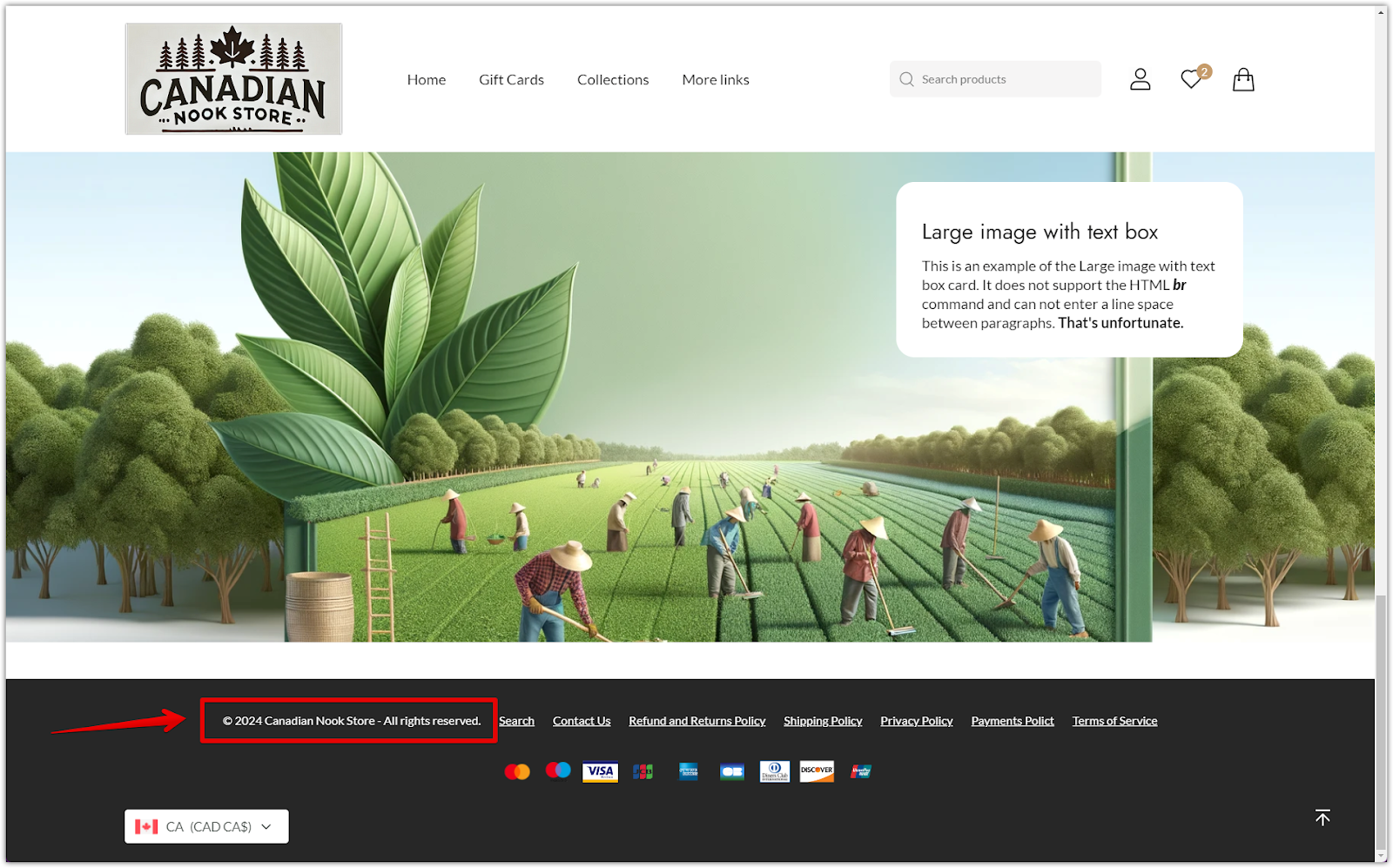
Changing the store name
Your store name forms part of the copyright notice and is managed in your Shoplazza admin. Follow these steps to update it:
1. Update your store name: Log into your Shoplazza admin, click Settings > Store information, locate the Store name text box, and enter the new name.
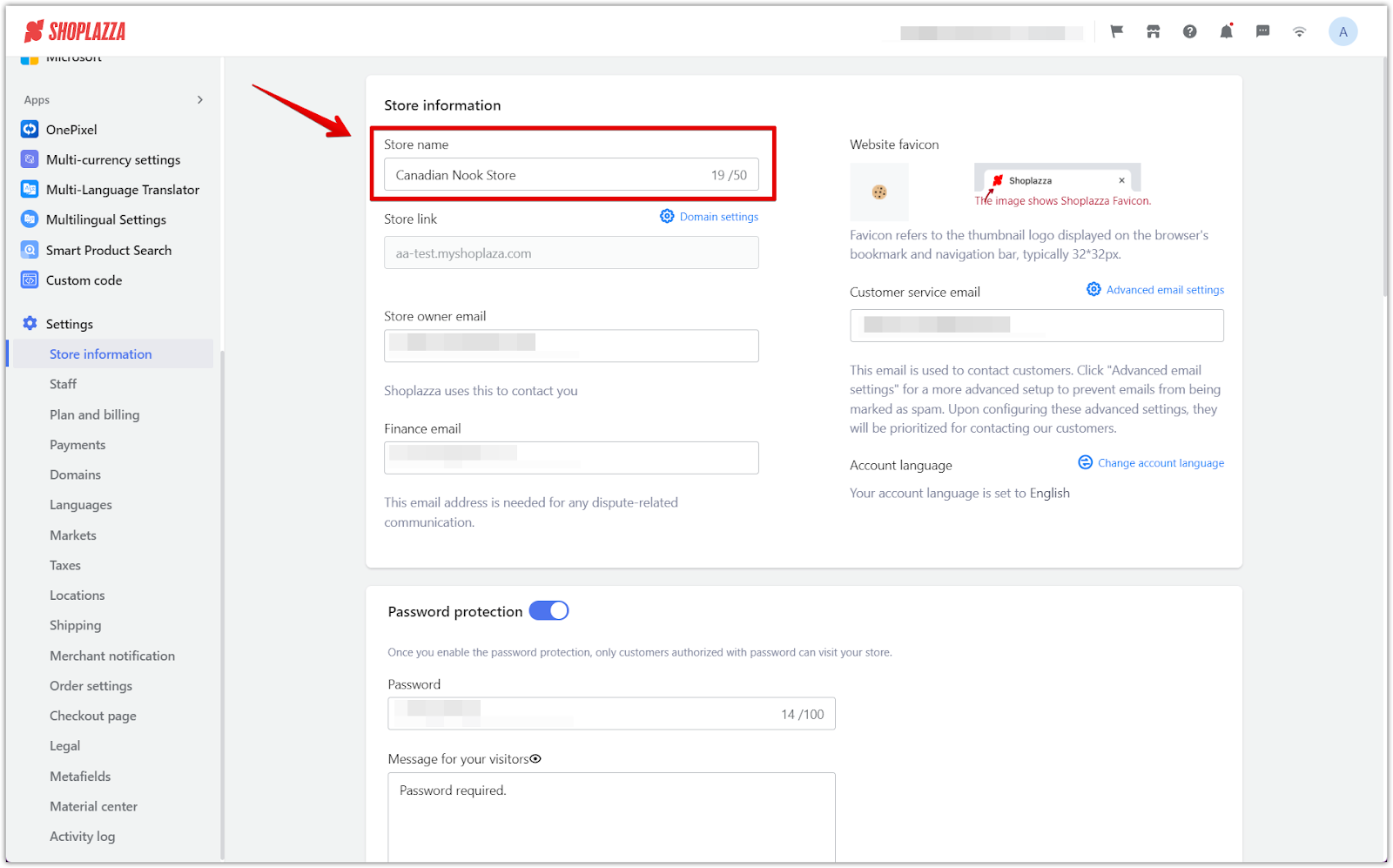
Updating copyright settings
Use the theme editor to modify copyright text within the theme's settings. Here’s how:
1. Access the themes: Go to your Shoplazza admin, click Online Store > Themes, select your theme, and click Customize. In this example, Nova 2023 is used.
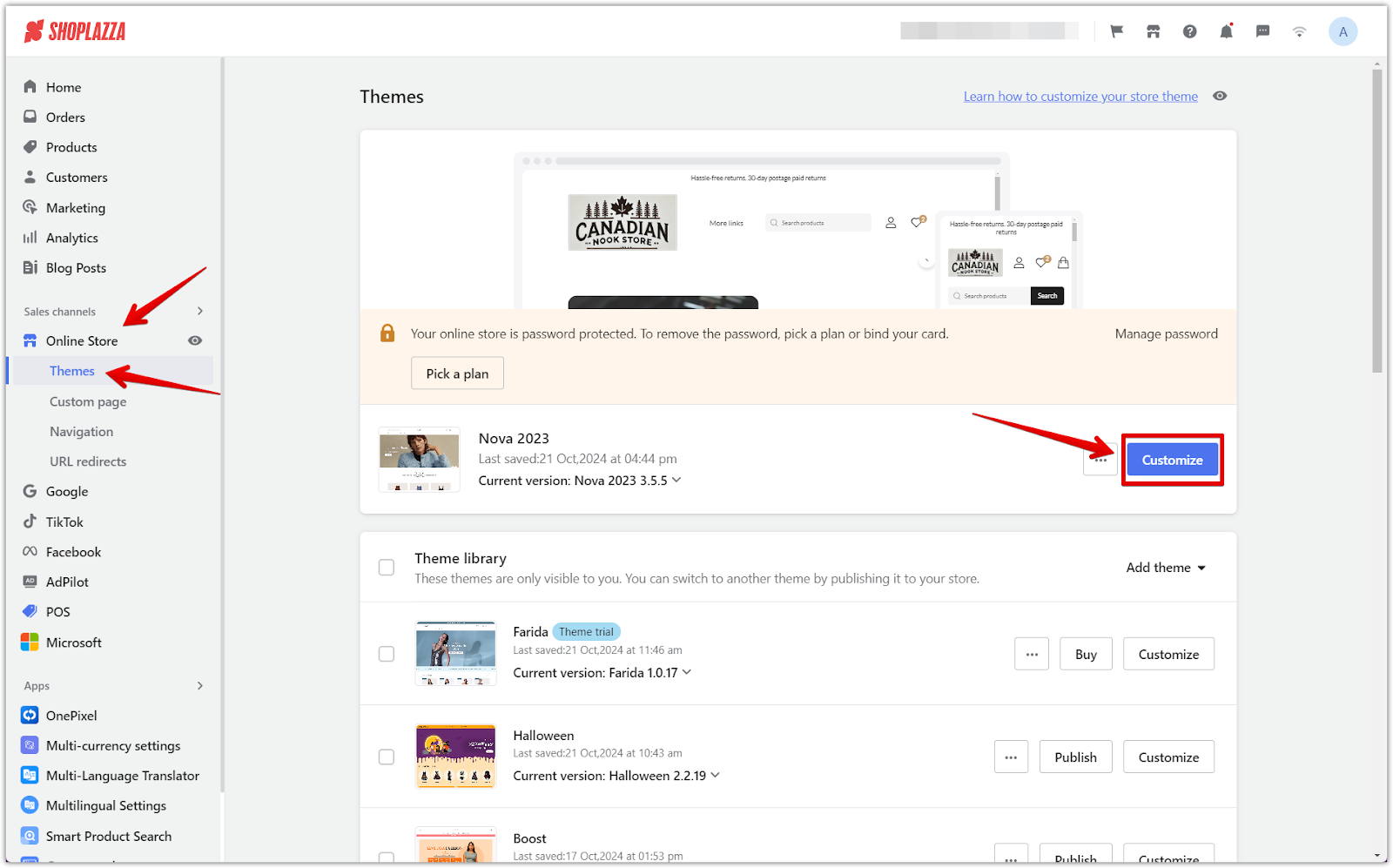
2. Find the footer section: In the theme editor, click on the Footer card to start editing.

3. Enable display copyright: In the Additional footer content section, toggle the Show copyright button to make the copyright visible in the footer.
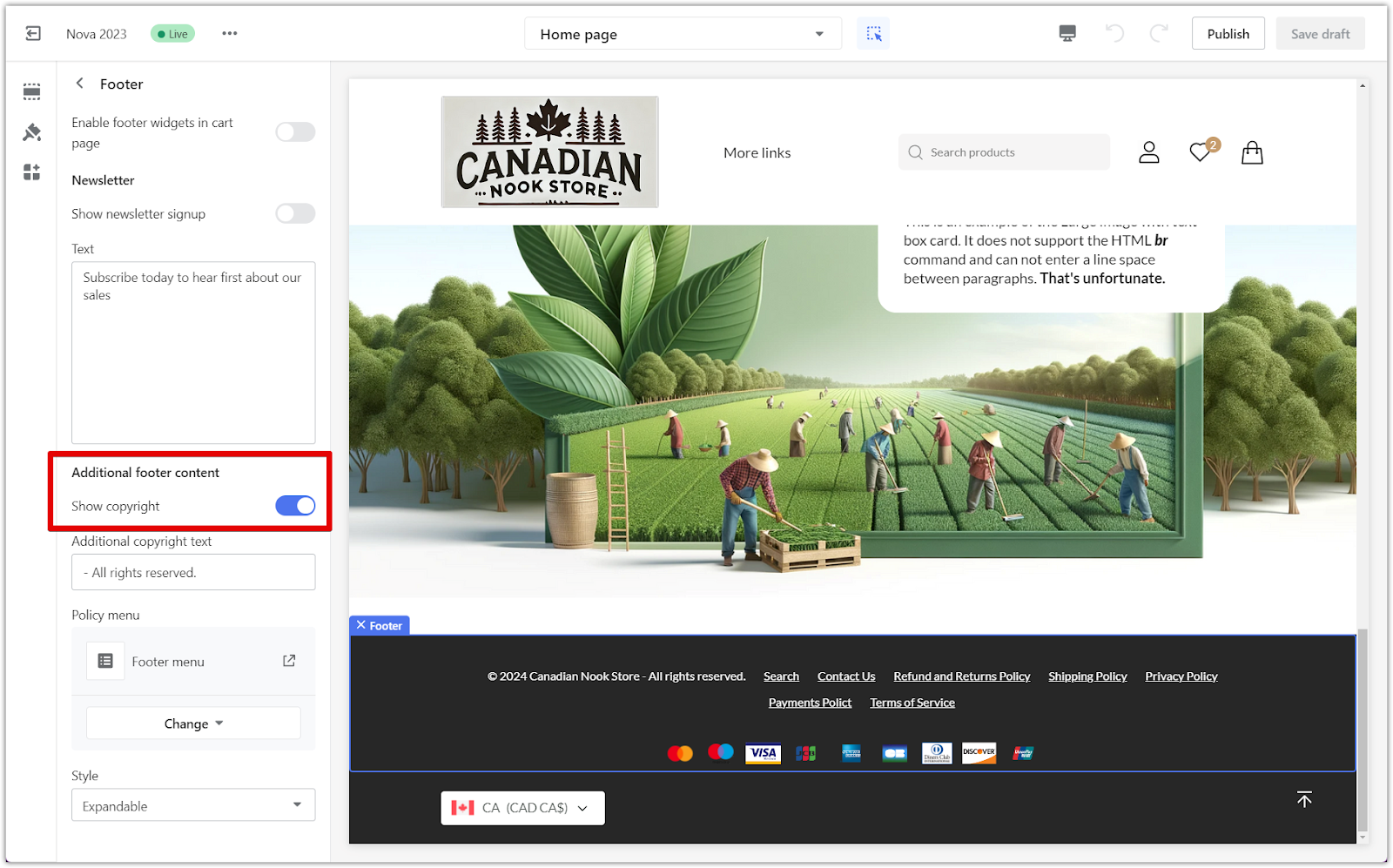
4. Edit copyright information: Enter additional information in the Additional copyright text box as needed.
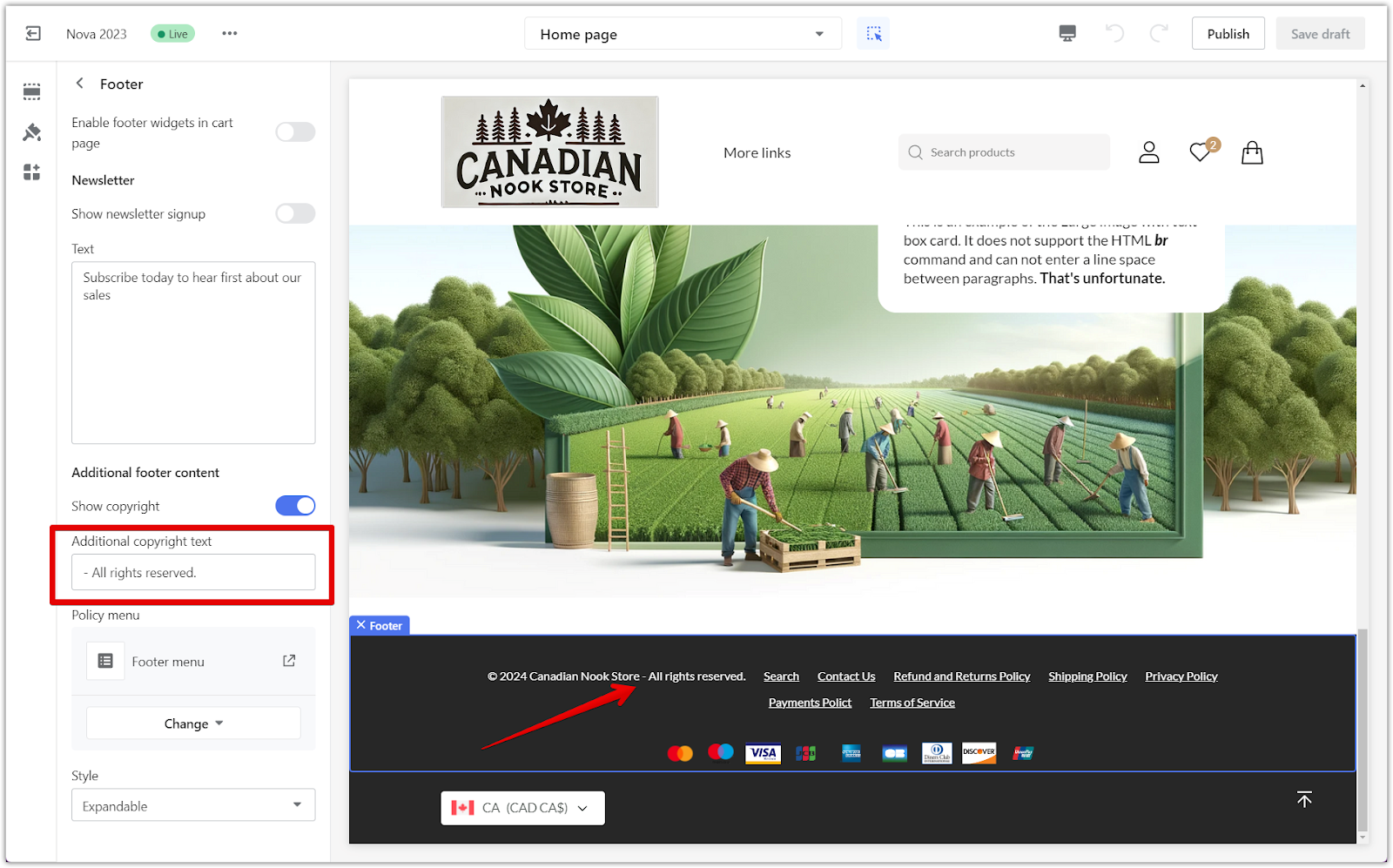
Editing theme code for copyright
If your theme doesn’t allow changes through the editor or you need more control over the copyright text, editing the theme’s code is the next step. This is helpful when the content can’t be modified through the theme settings when you want to adjust the store name only in the footer (without changing it site-wide), or if your theme doesn’t support turning off or editing the copyright text directly. Depending on the theme you’re using, the steps to modify the footer code will vary:
For Nova 2023, Bamboo, Morning, Moon, Night, Sweet, Geek, Christmas, Impress, OnePage, and Wind themes
1. Access the code editor: Log into your Shoplazza admin, navigate to Online Store > Themes, click More Options, and select Edit code from the dropdown.
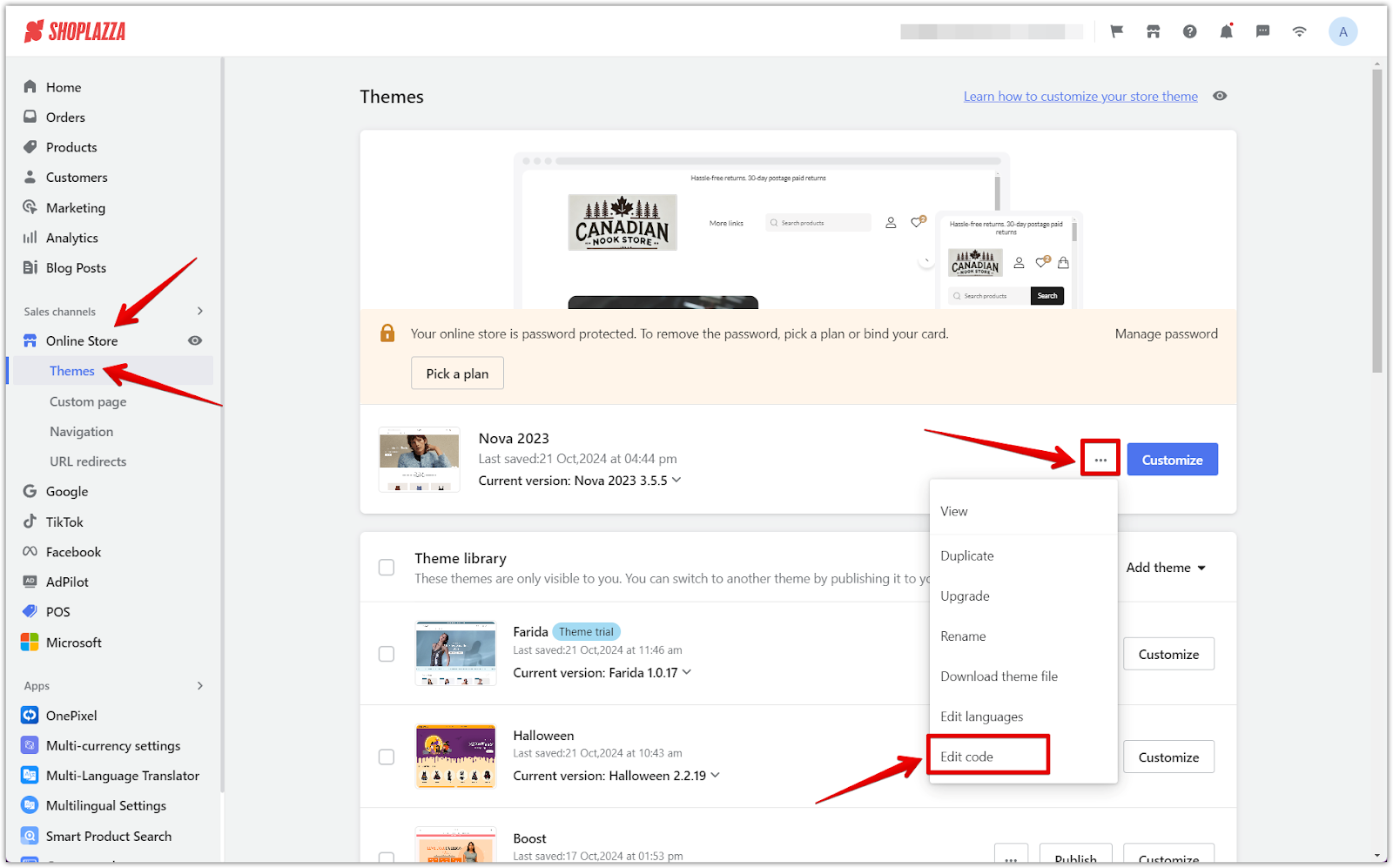
2. Modify additional text in footer coding: In the theme code navigation bar, search for “footer_additional.liquid.” Open the file and use Ctrl+F (or Cmd+F on Mac) to locate “shop.name” in the code. This is a reference point for finding the line where modifications are needed. This method works for themes Nova 2023, Bamboo, Morning, Moon, Night, Sweet, Geek, Christmas, Impress, OnePage, and Wind.
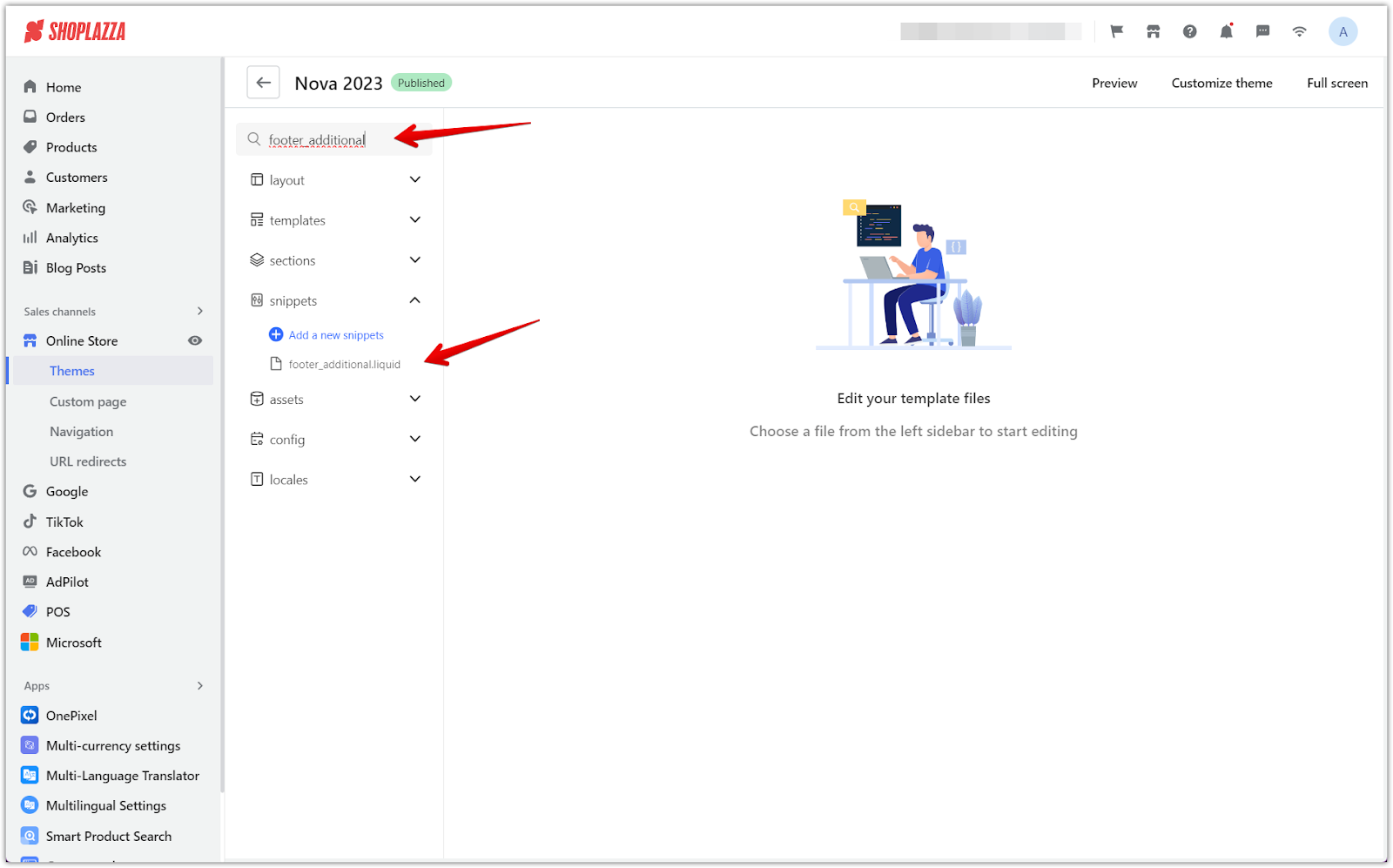
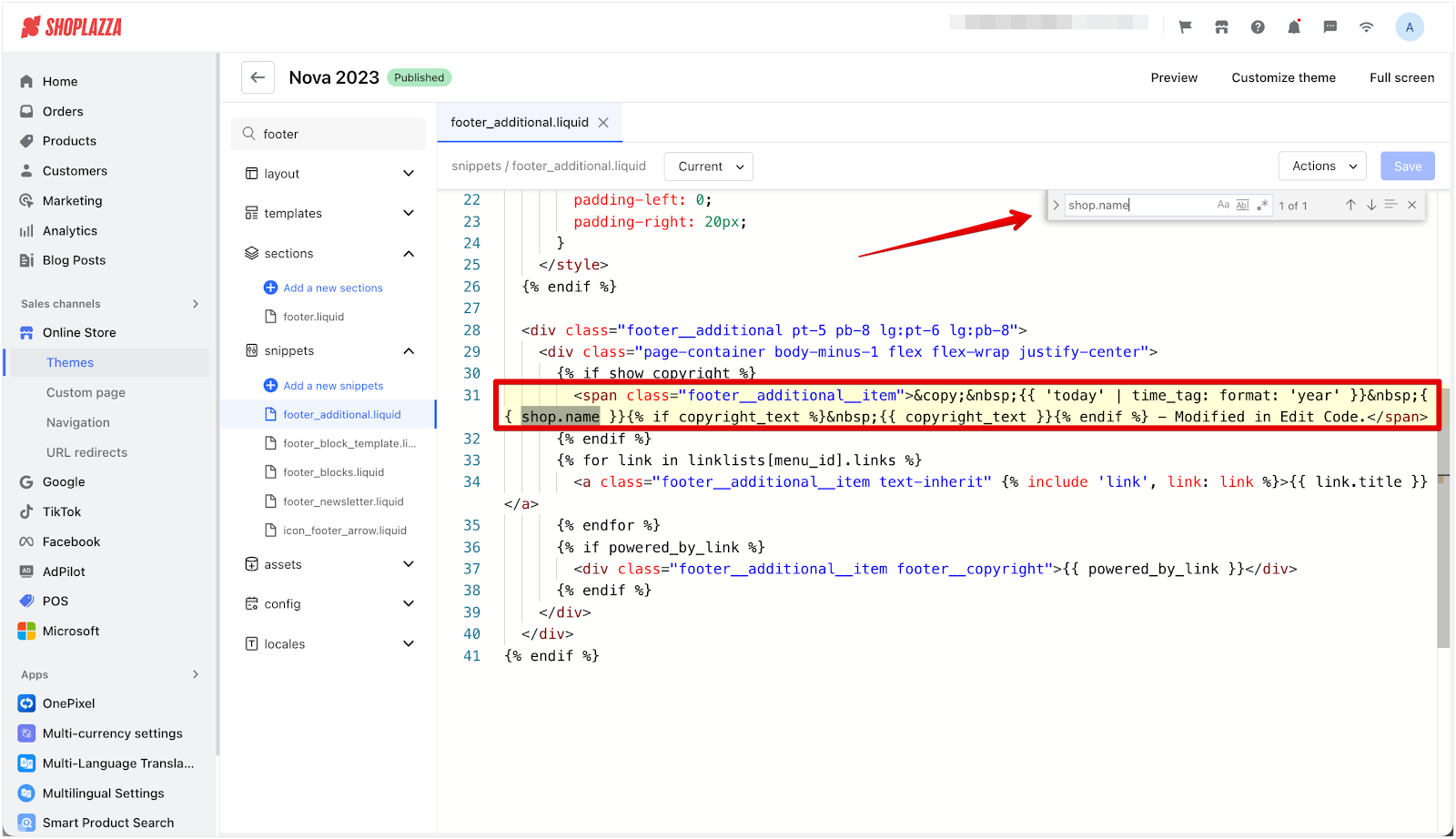
Example edit:
- Original code snippet:
© {{ 'today' | time_tag: format: 'year' }} {{ shop.name }}{% if copyright_text %} {{ copyright_text }}{% endif %}
- Updated code snippet: Suppose you want to add “- All rights reserved.” after the current copyright information. The code would be modified as follows:
© {{ 'today' | time_tag: format: 'year' }} {{ shop.name }}{% if copyright_text %} {{ copyright_text }}{% endif %} - All rights reserved.
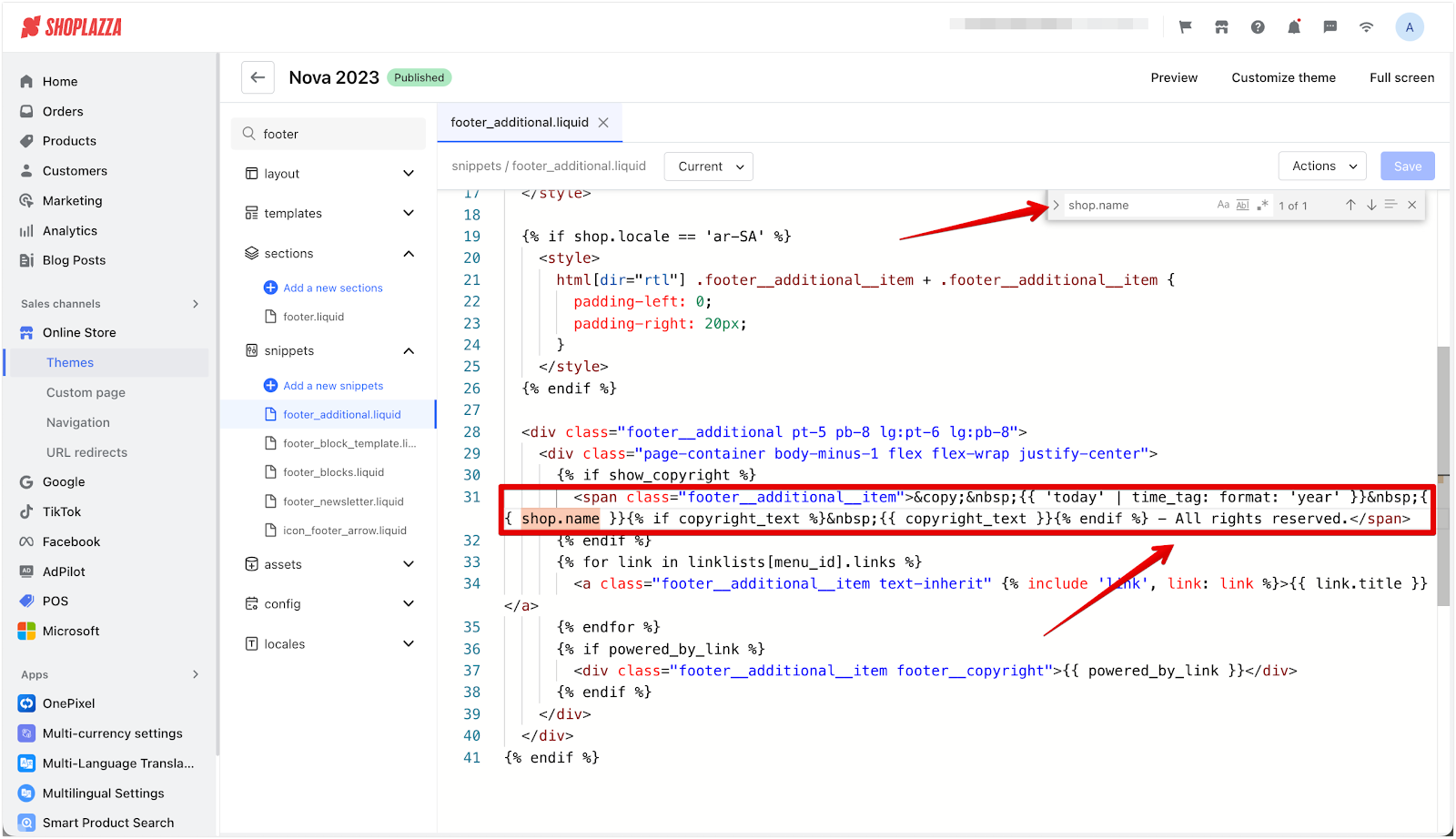
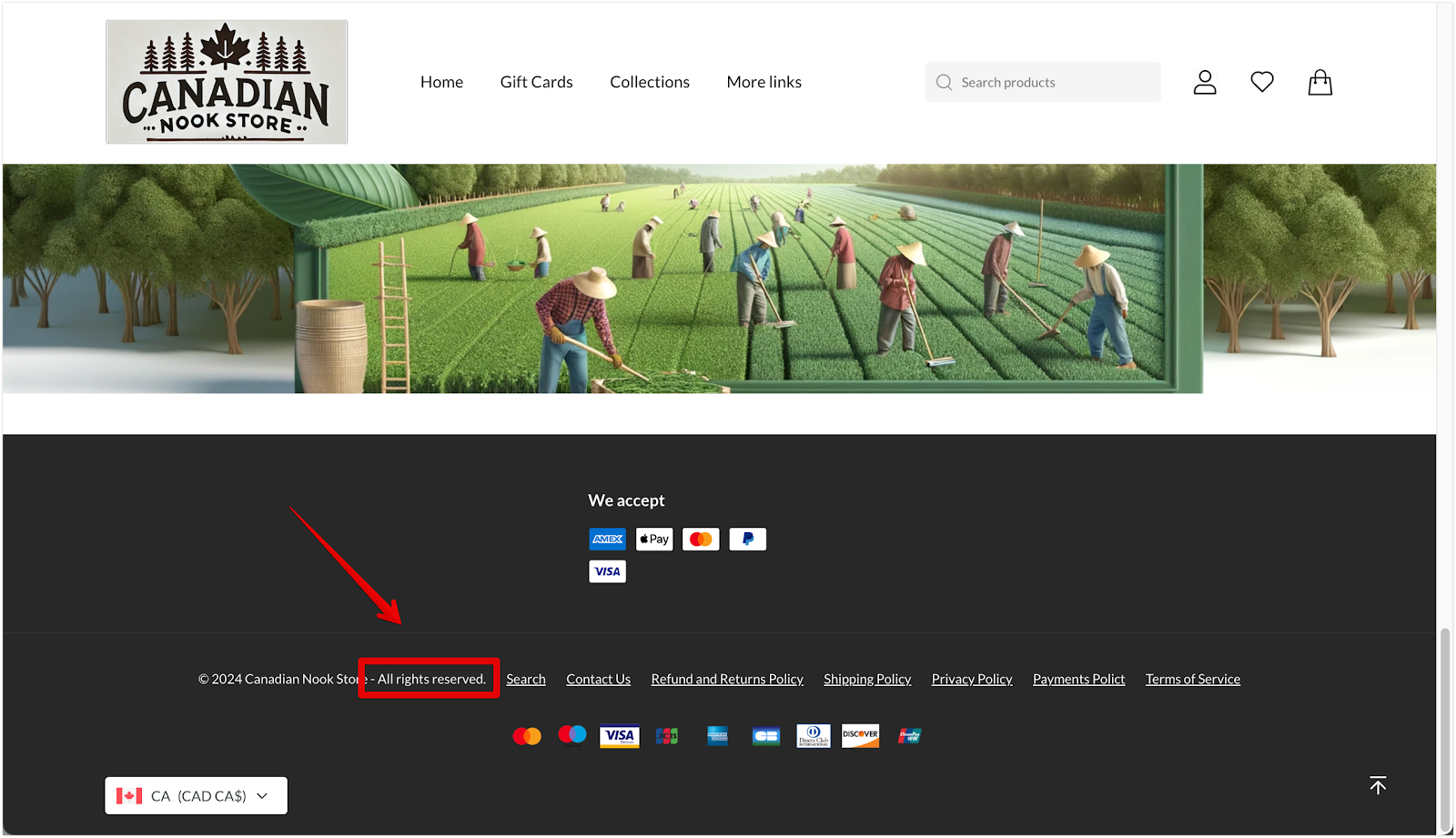
Note
- This section involves modifying theme code and other core functions. Before making changes, make a copy of your theme to create a backup. If you experience display issues, restore the backup immediately and check with your technical team for assistance.
- Theme updates may overwrite this code. After upgrading, confirm whether your modifications are still in effect.
For Hero, Eva, Modern, Halloween, Boost, and Mars themes
- Update the footer.liquid file: In the theme code navigation bar, type “footer.liquid” in the search box and open the file. Again, use Ctrl+F (or Cmd+F on Mac) to locate “shop.name,” which is used as a reference point for finding the code line to edit.
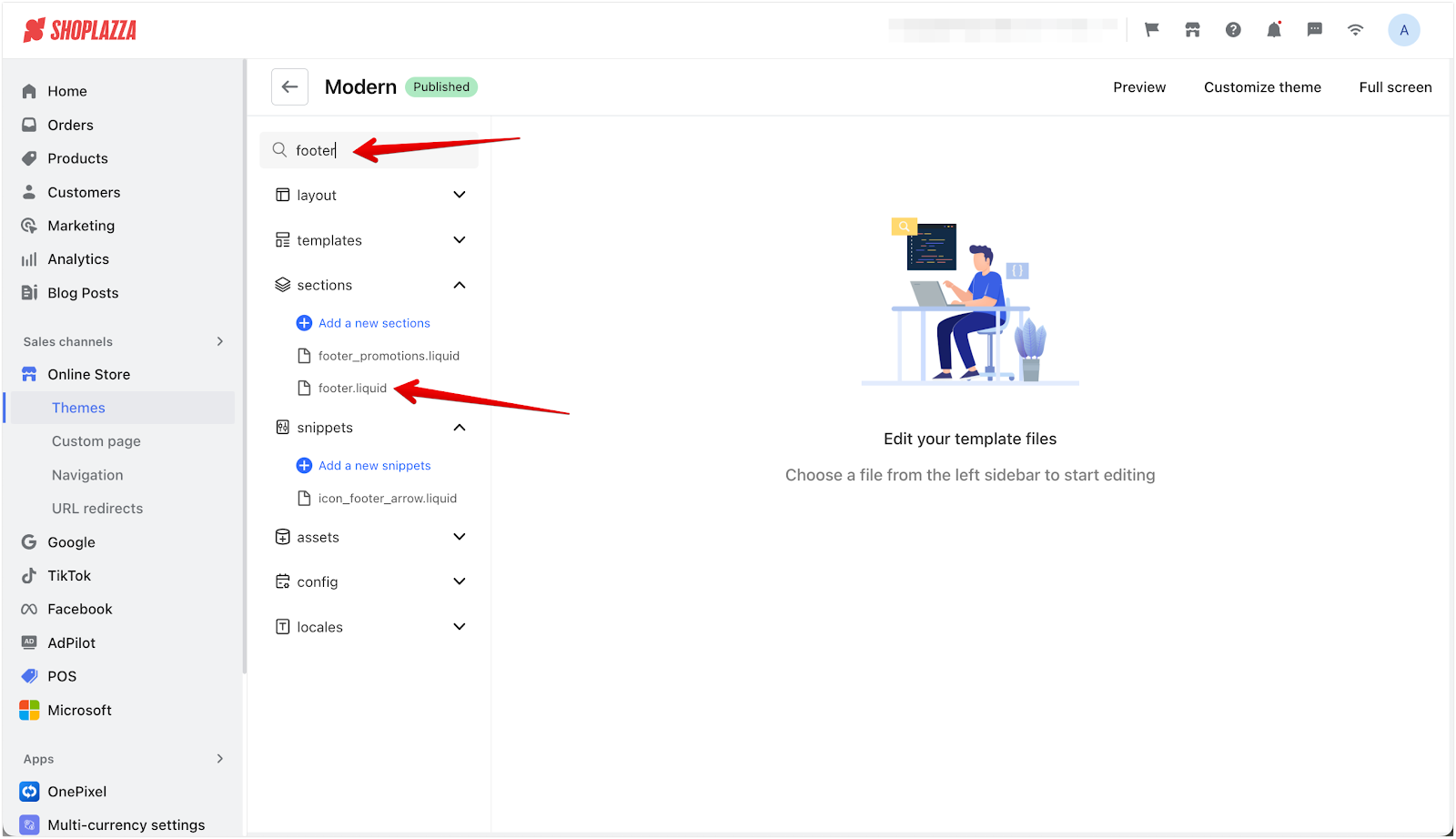
Example edit:
- Original code snippet:
© {{ 'today' | time_tag: format: 'year' }} {{ shop.name }}
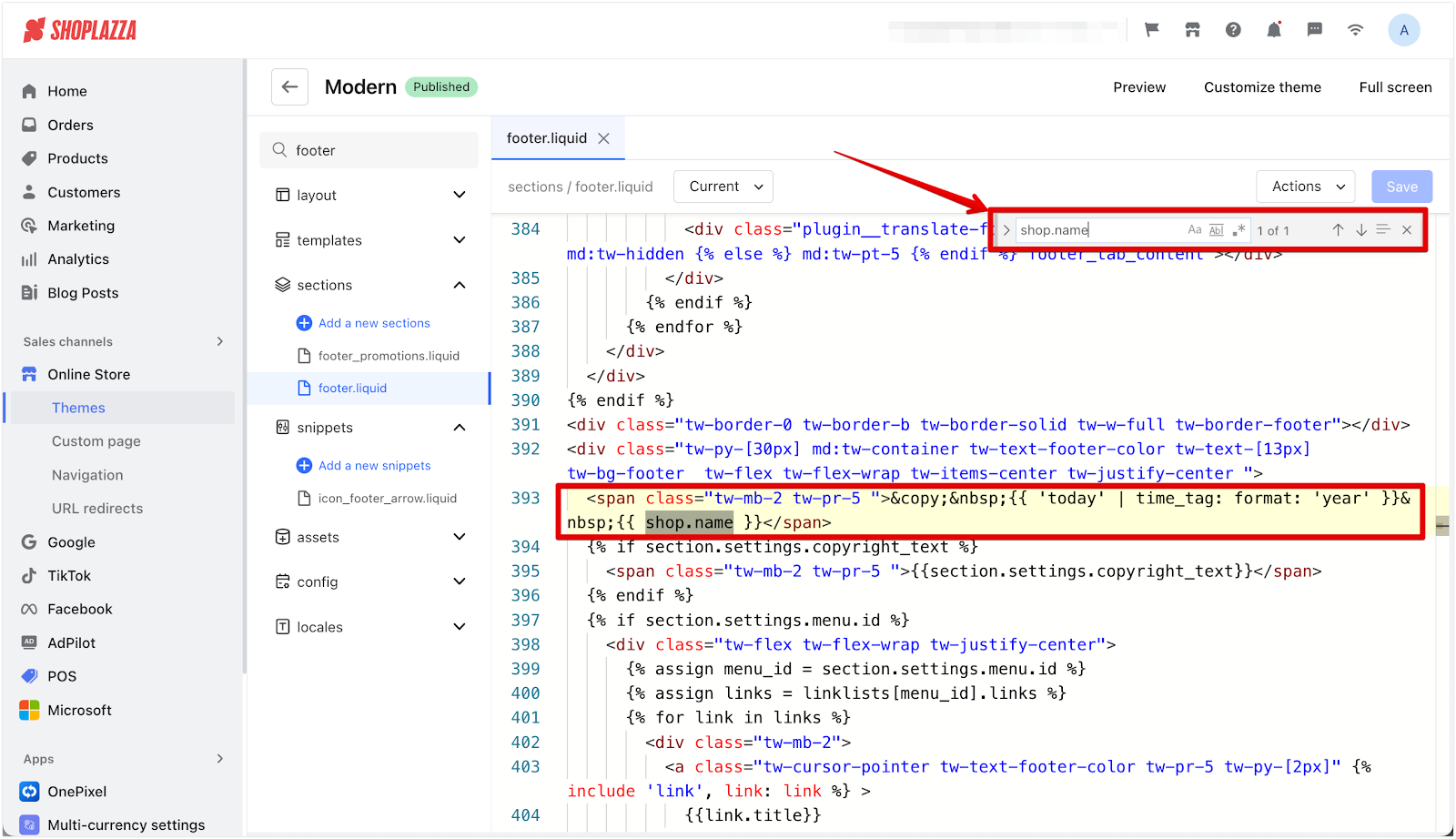
- Updated code snippet: For example, if you want to replace “shop.name” with a custom name like “My Store,” modify the code like this:
© {{ 'today' | time_tag: format: 'year' }} My Store
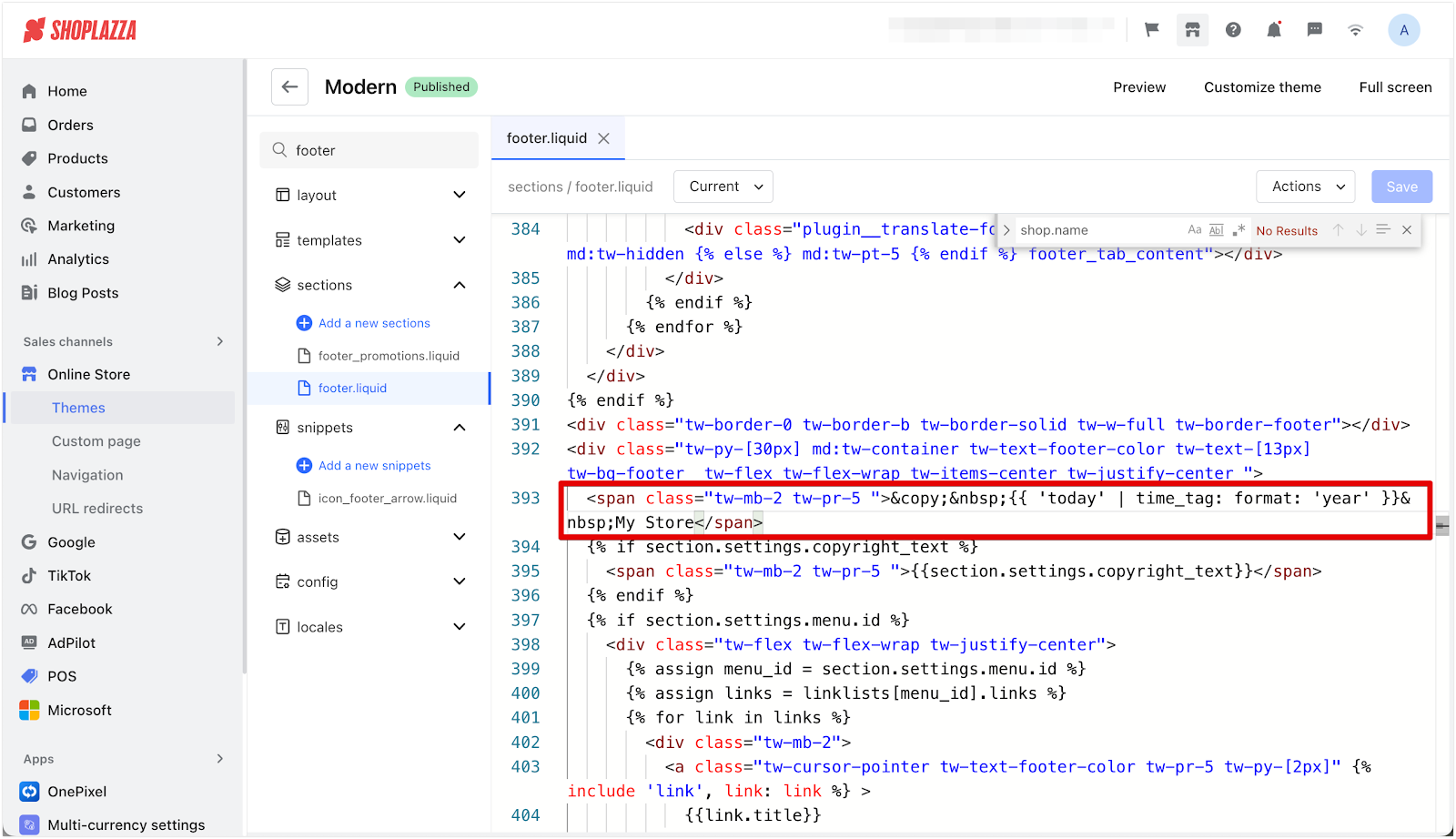
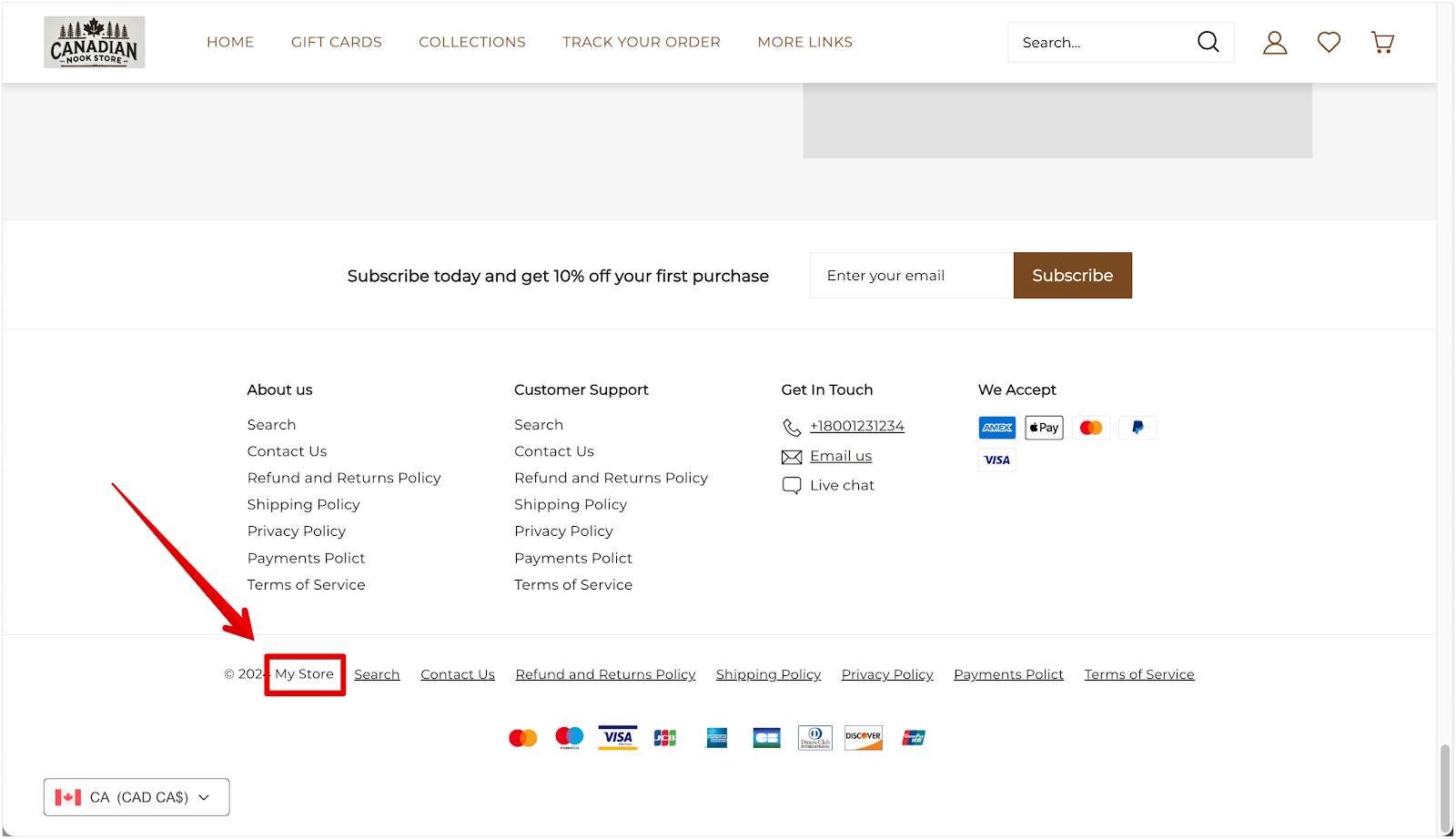
Note
- This section involves modifying theme code and other core functions. Before making changes, make a copy of your theme to create a backup. If you experience display issues, restore the backup immediately and check with your technical team for assistance.
- Theme updates may overwrite this code. After upgrading, confirm whether your modifications are still in effect.
Understanding the code components
The code used in the footer is a mix of HTML and Liquid (a templating language used in Shoplazza themes). Here’s a breakdown of how each part works and its role:
- ©: HTML code for the copyright symbol (©).
- {{ ‘today’ | time_tag: format: ‘year’ }}: Automatically displays the current year.
- {{ shop.name }}: Your store name, as set in your Shoplazza admin.
- {% if copyright_text %} {{ copyright_text | escape }}: Additional copyright text, as set in the theme editor’s Footer section.
-  : A non-breaking space, used for formatting.
This combination of HTML and Liquid code allows for dynamic and flexible content display in the footer. For more details on Liquid variables and how they work, visit Shoplazza Liquid Overview .
Removing specific elements
To remove specific elements, delete the corresponding code along with any “&” or “;” symbols. If you want to remove all copyright information, delete the entire code snippet.
Example: Removing specific elements
- Original code snippet:
© {{ 'today' | time_tag: format: 'year' }} {{shop.name }}{% if copyright_text %} {{ copyright_text }}{% endif%}
-
To remove the store name (e.g., {{ shop.name }}): Delete this part: {{ shop.name }}
- Resulting code:
© {{ 'today' | time_tag: format: 'year' }}{% if copyright_text %} {{ copyright_text }}{% endif %}
- To remove all copyright information: Delete the entire code snippet:
© {{ 'today' | time_tag: format: 'year' }} {{shop.name }}{% if copyright_text %} {{ copyright_text }}{% endif%}
Note
When upgrading your theme, be aware that any direct modifications made to the original theme’s code will be overwritten. Be sure to reapply these changes to maintain your customizations. Also, remember that footer file names and code locations can vary across themes, so always locate the relevant code based on the specific theme.
Updating the footer’s copyright information helps ensure legal compliance, improve brand presentation, and build user trust. Whether you use the theme editor or modify the code directly, you can make your footer reflect your store’s identity. Review your footer regularly to keep the information accurate and up to date.



Comments
Please sign in to leave a comment.