A good domain name helps you advertise and establish your brand image effectively. After purchasing a domain name from a third-party provider (such as Google Domains, GoDaddy, or 1&1 IONOS), you need to connect it to your Shoplazza store. This ensures that customers can visit your store through a customized URL address.
Purchasing your own domain
Owning your domain provides a unique and memorable web address for your store that customers can easily remember and access. It helps build your brand and improves your search engine rankings. Additionally, it gives you more control over your online presence, allowing you to customize your website and email addresses to match your brand.
Popular domain registrars include:
Connecting a third-party domain to Shoplazza
If you have purchased a custom domain from a third-party provider, you can connect it to your Shoplazza store. Follow these steps to add a new domain:
1. Access domain settings: From your Shoplazza Admin > Settings > Domains.
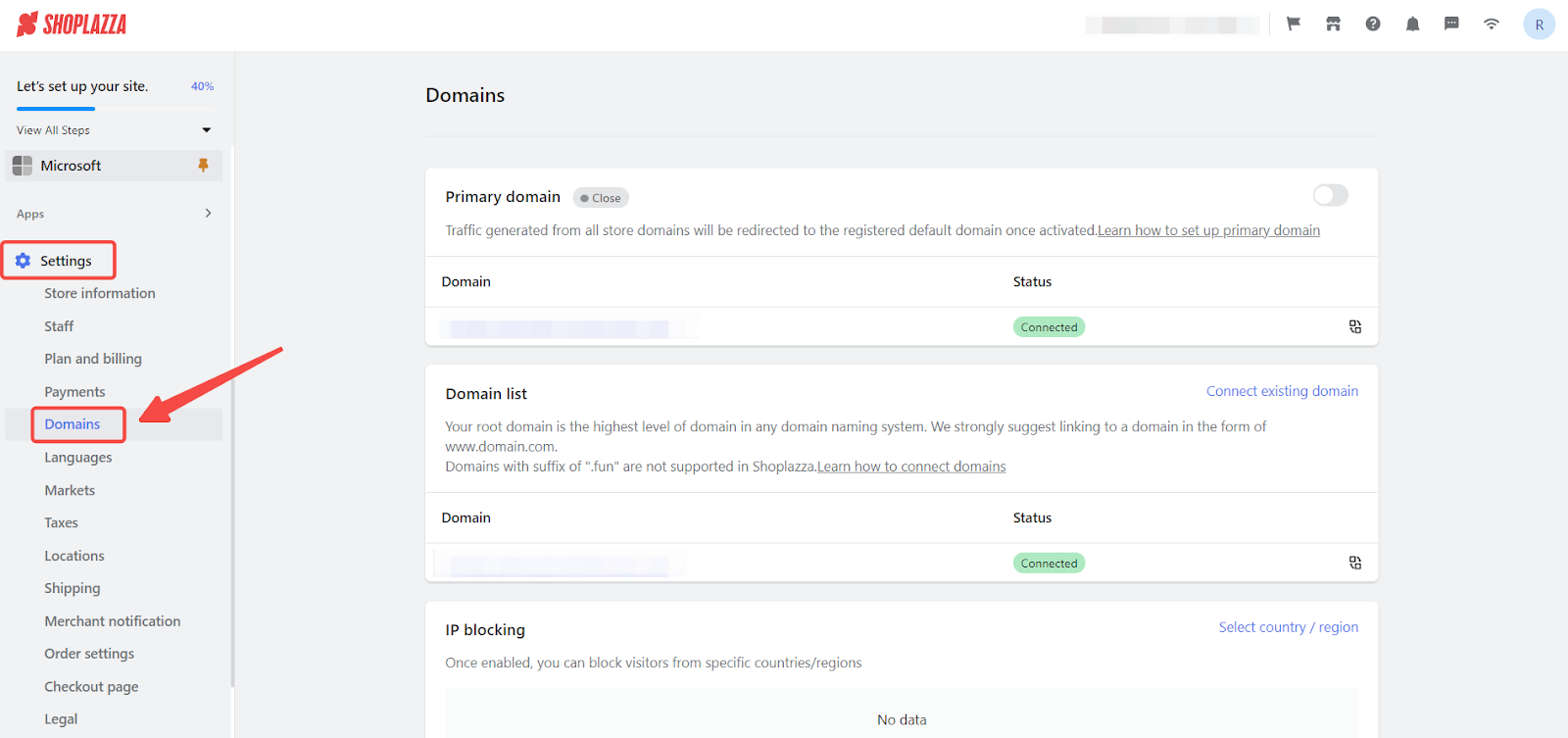
2. Add a new domain: Click Connect existing domain to add a new domain address.
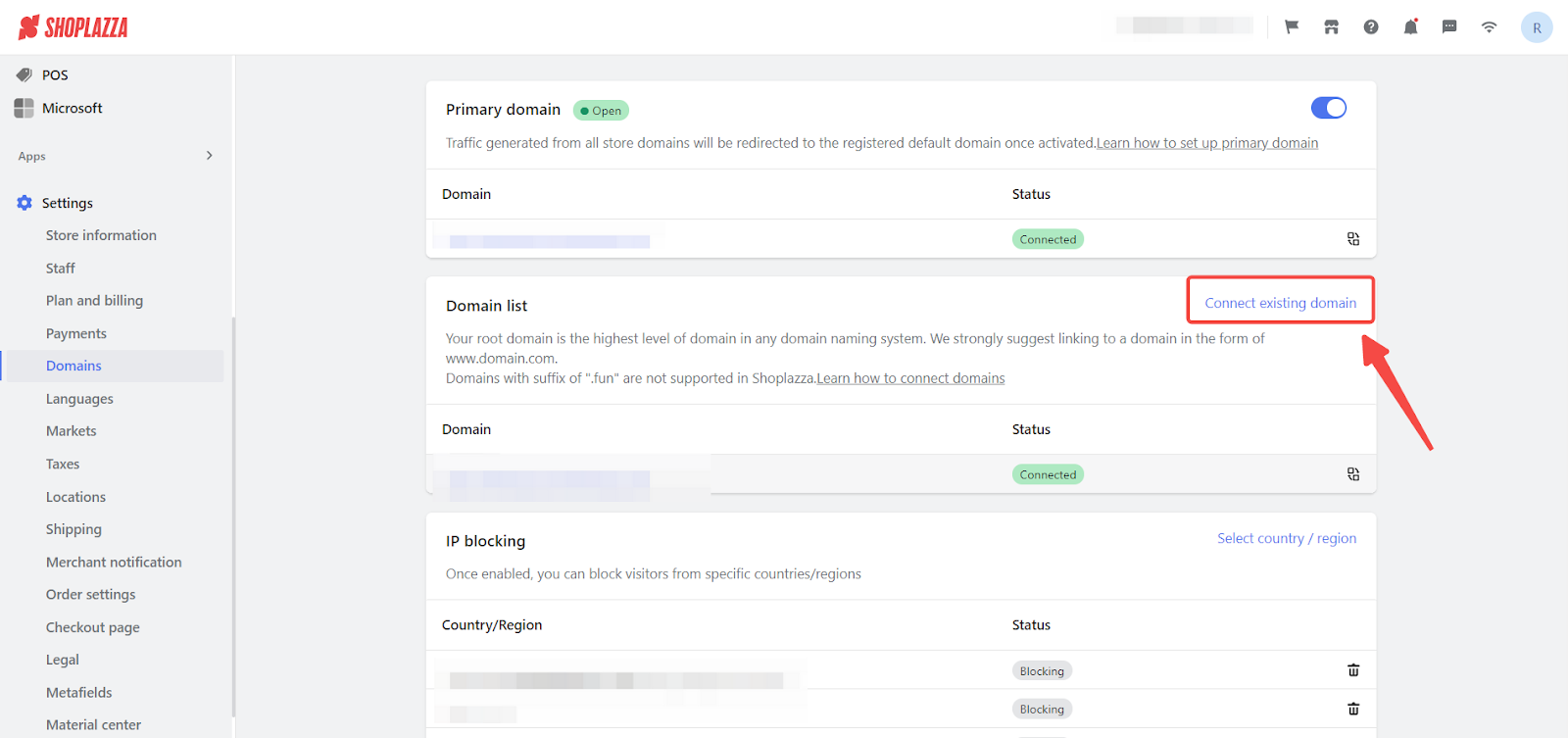
3. Enter your domain: Enter your purchased domain at the search bar and click Next to proceed.
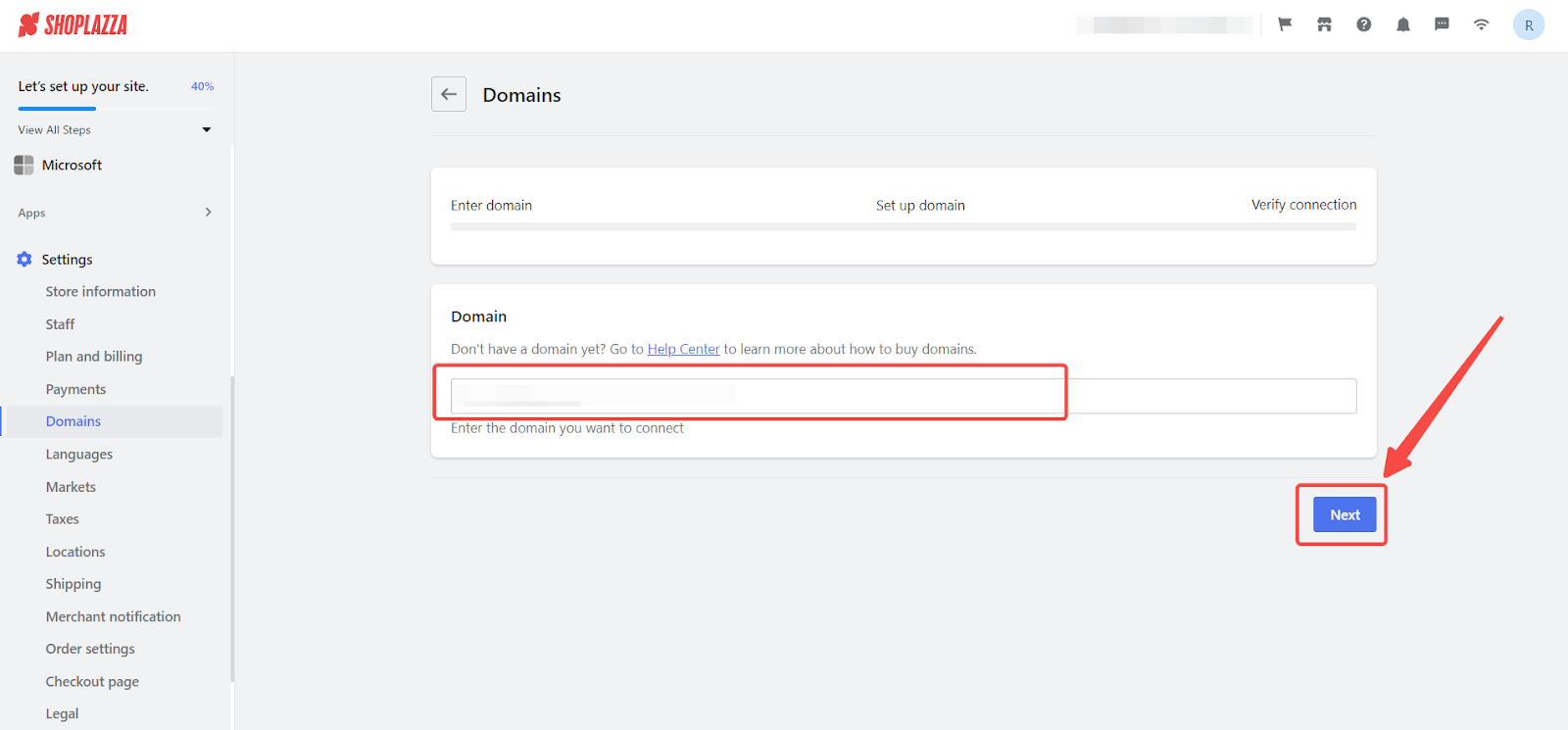
Note
Domain with .fun suffix are unsupported on Shoplazza.
4. Modify DNS records: Follow the given DNS record instructions and modify your domain information at your domain name provider. Here are some tutorials for reference:
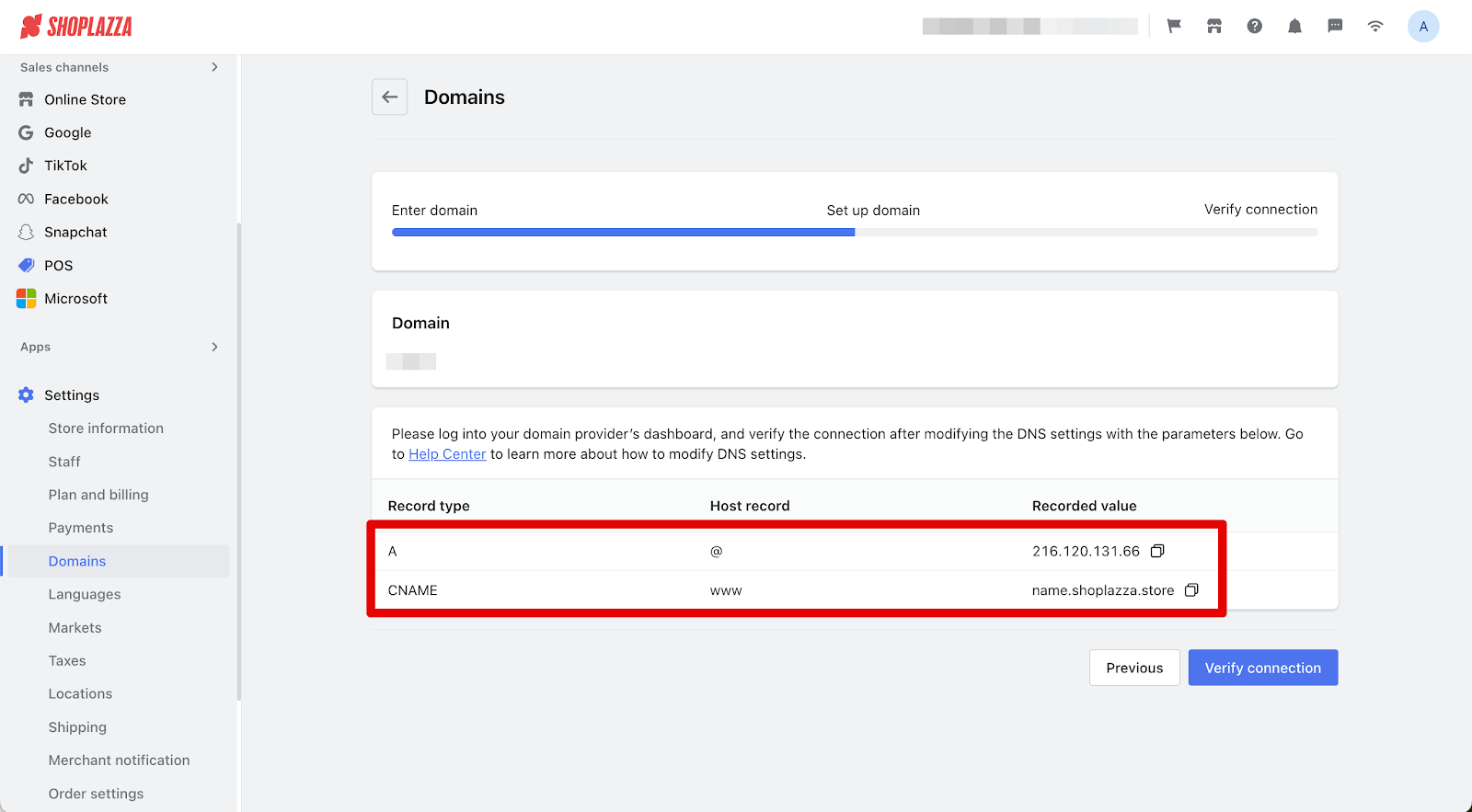
5. Verify the connection: Return to your Shoplazza Admin and click the Verify connection button to complete the verification process.
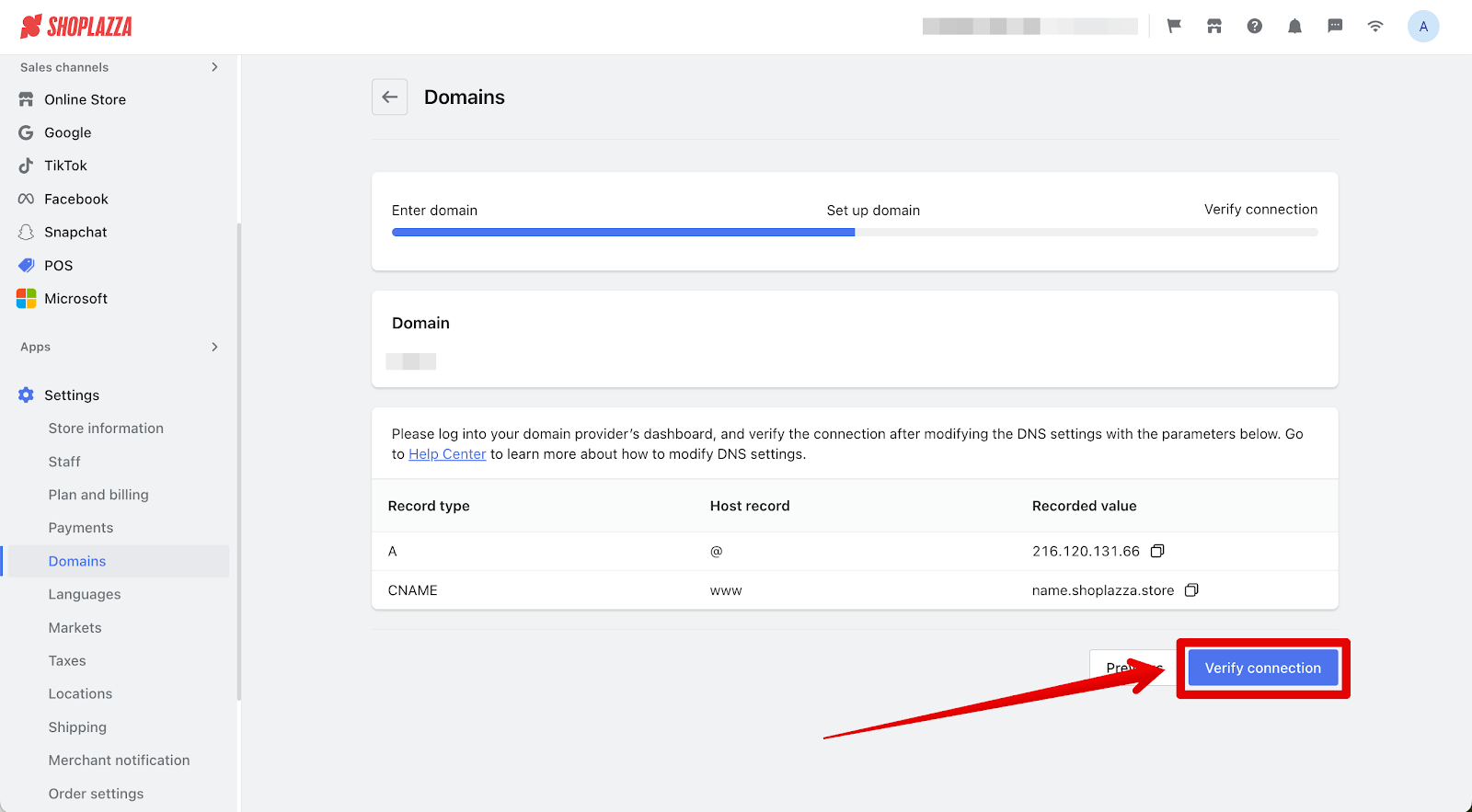
6. Link successful: Once a successful connection is established, a confirmation image will appear.
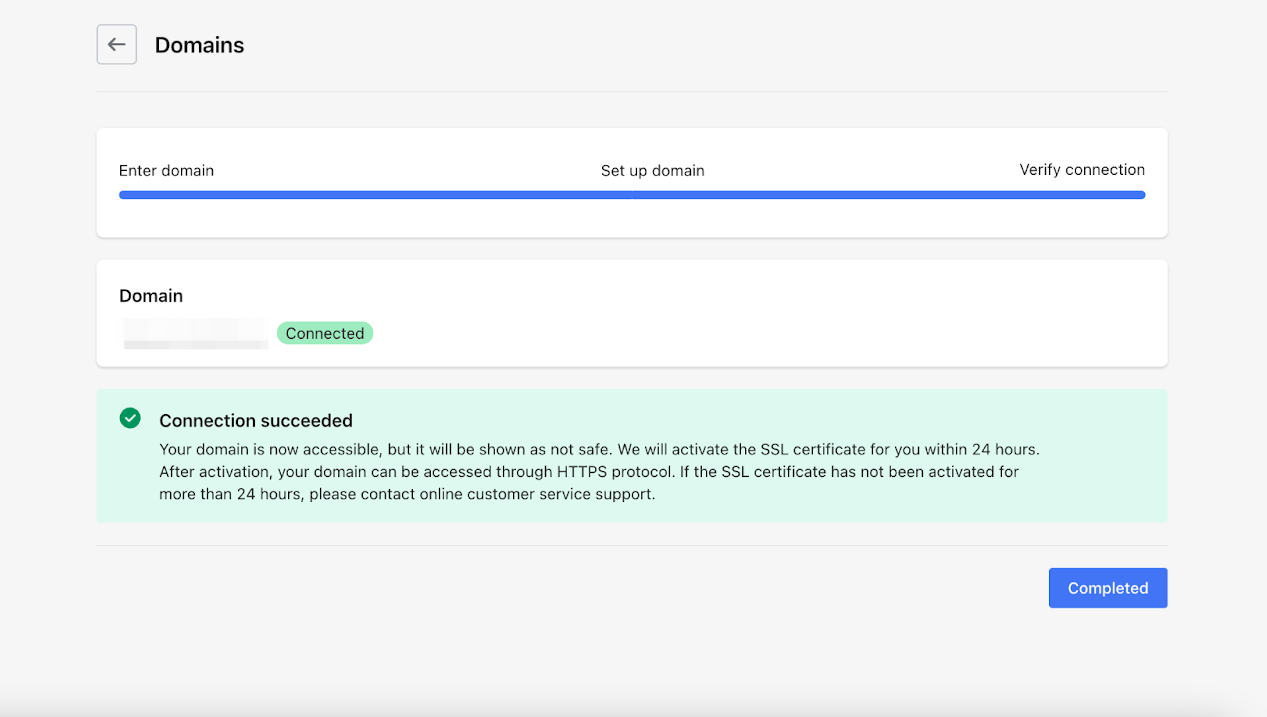
Understanding DNS records
DNS records are essential for directing internet traffic to your website. Here’s a simple explanation of the two key types you need to know:
- A Record: This record maps your domain name to the IP address of your server. It indicates where your website is hosted. The current recorded value needs to match the correct recorded value provided by Shoplazza.
- CNAME Record: This record maps your domain name to another domain name, which can be helpful for managing subdomains or directing multiple domain names to a single site. The CNAME should point to the Shoplazza domain provided.
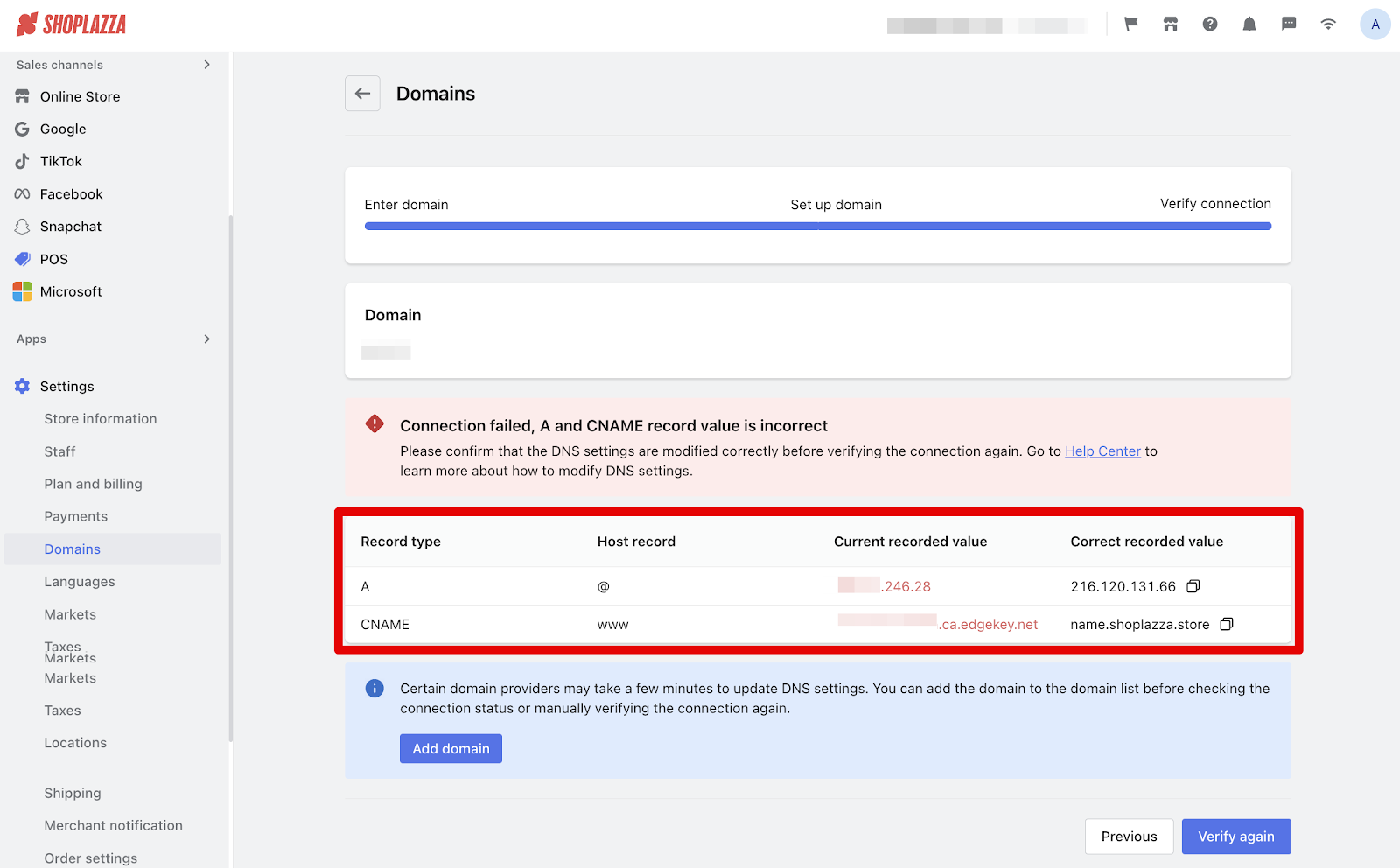
Troubleshooting verification issues
If there are issues with verification, don’t worry. Check the error details and make sure your A record and CNAME are correctly set up with your domain provider:
- A Record: Ensure it points to the correct IP address as specified by Shoplazza.
- CNAME Record: Ensure it points to the correct Shoplazza domain.
Note
Changes to domain names can take up to 48 hours to take effect. If your domain is not connected after 48 hours, contact your domain provider for assistance.
Automatic Verification
Different domain providers have varying times for completing verifications. If you believe your information is correct, you can queue your domain for automatic verification by clicking Add domain. Your domain status will be updated in your Shoplazza Admin under Settings > Domains once the connection is established.
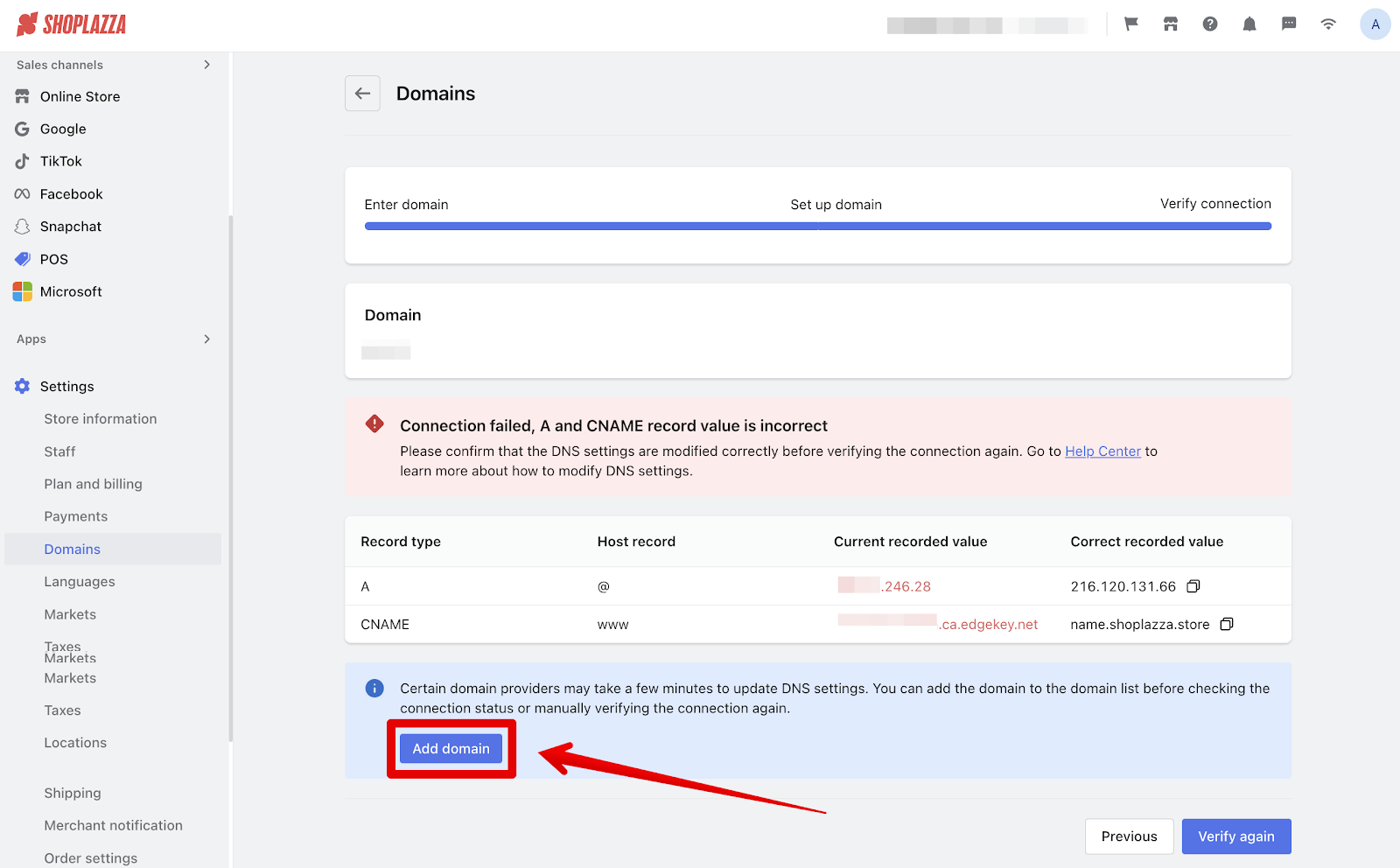
By following these steps, you can successfully connect your custom domain to your Shoplazza store and start directing customers to your personalized web address.



Comments
Please sign in to leave a comment.