Creating a unique and engaging shopping experience for your customers starts with customizing your store’s theme. By personalizing your store’s look and feel, you can better align it with your brand identity and attract more visitors. This guide will walk you through the steps to navigate the theme customization page and make the most of its features.
Accessing the theme customization page
Login to your Shoplazza admin: Navigate to Online Store > Themes. This will bring you to the theme customization page.
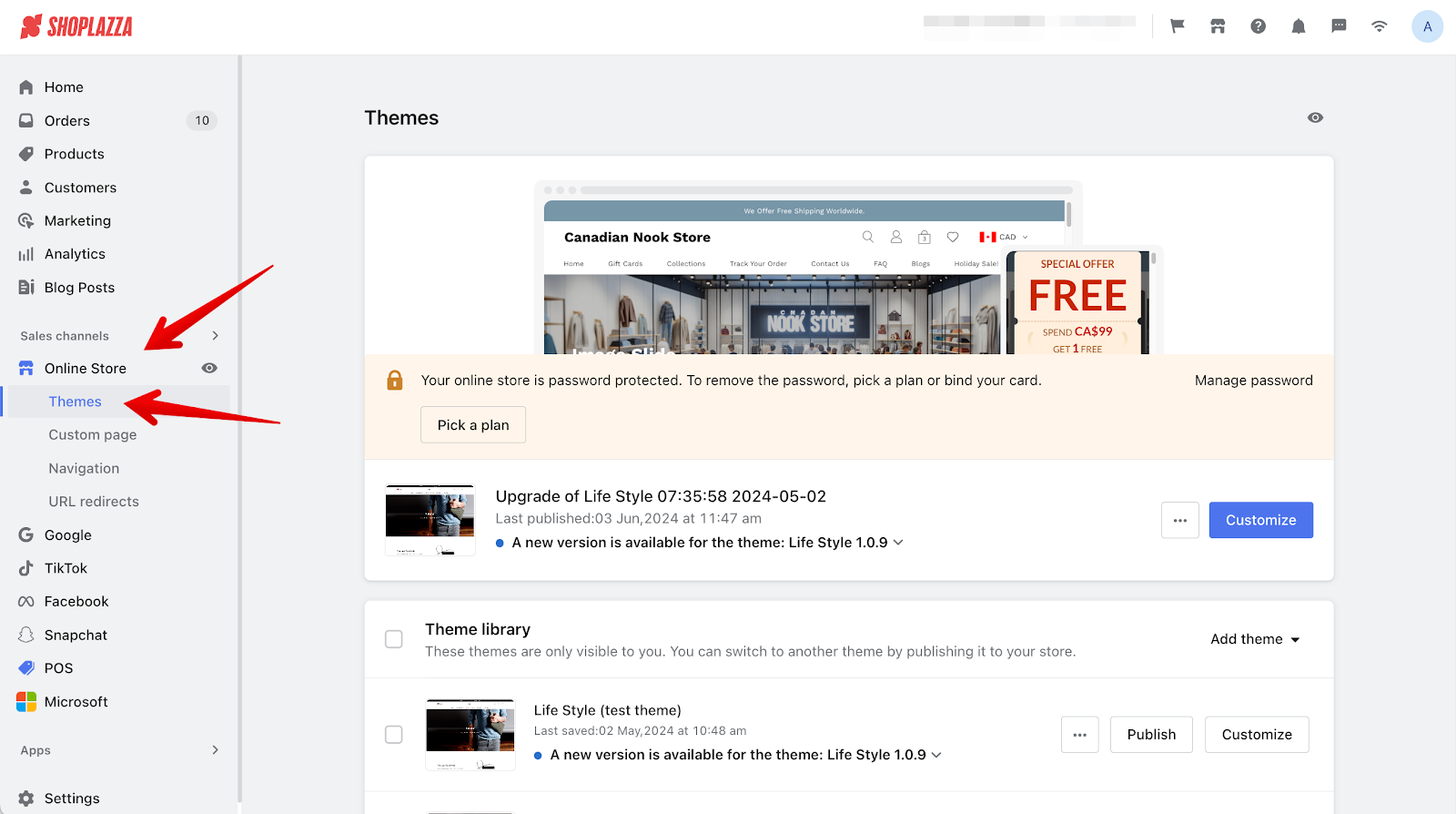
Sections of the theme customization page
The theme customization page includes three main sections: Current theme, Theme library, and Popular free themes.
Current theme
1. View and edit your active theme: The top section displays the theme currently in use by your store, including the theme’s name and version. To make changes, click Customize to enter the theme editor.
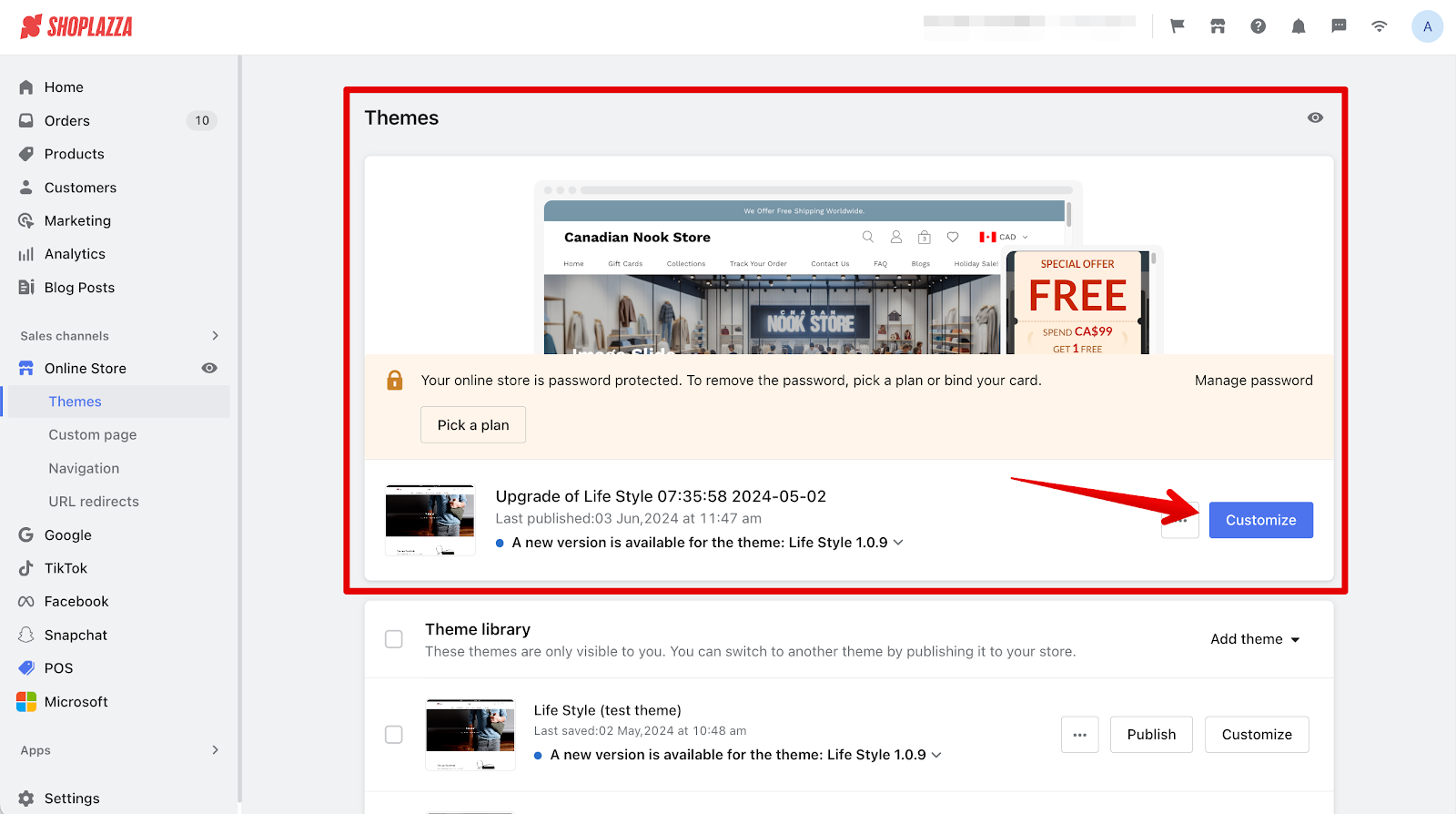
Theme library
1. Manage and edit additional themes: This section shows newly added or upgraded themes. Editing themes here will not affect your store’s current live theme. To apply changes to your storefront live, publish the theme from the library.
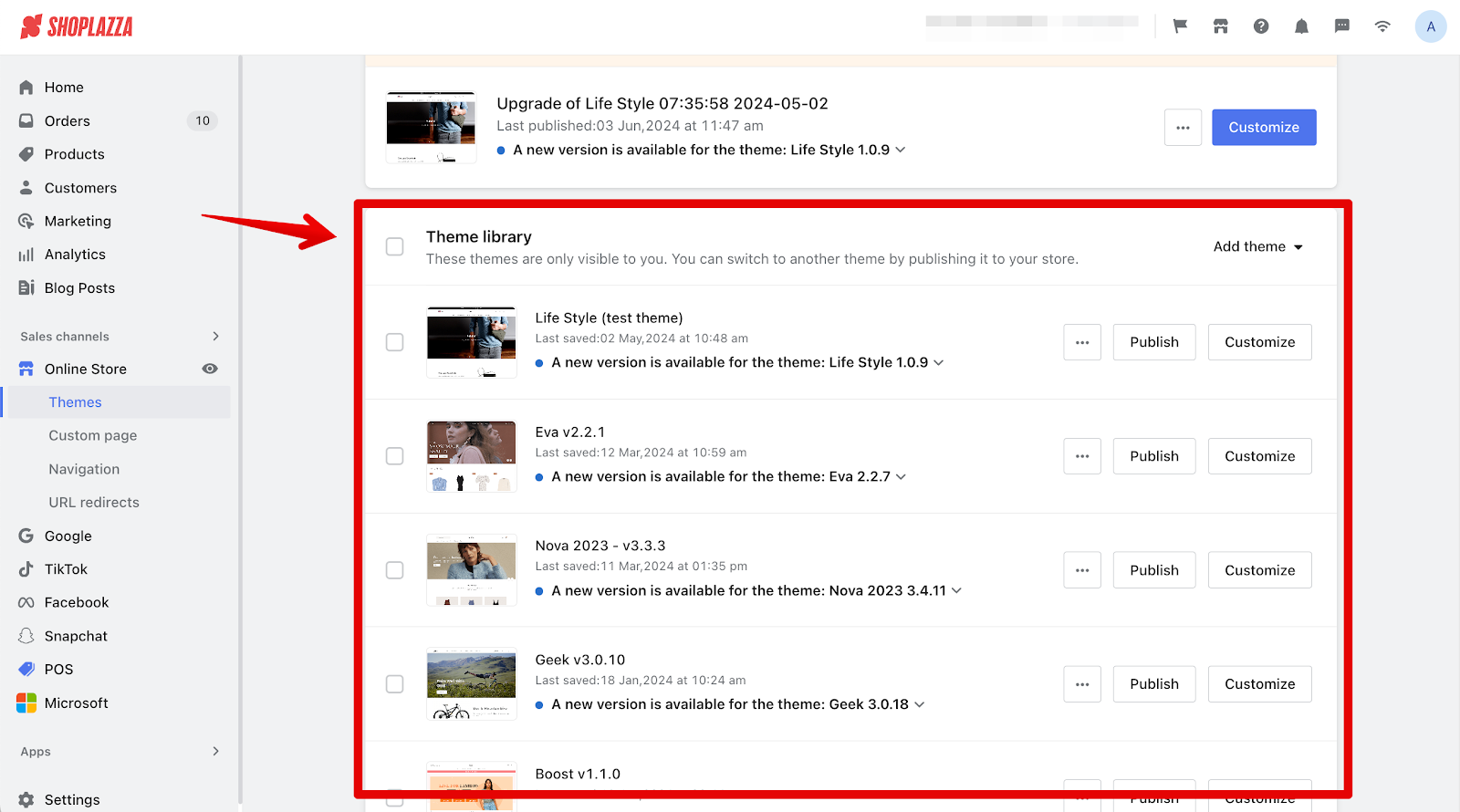
Popular free themes
1. Explore and add new themes: Browse all available themes in this section. Select the theme you want to use and add it to your theme library to start editing and using it.
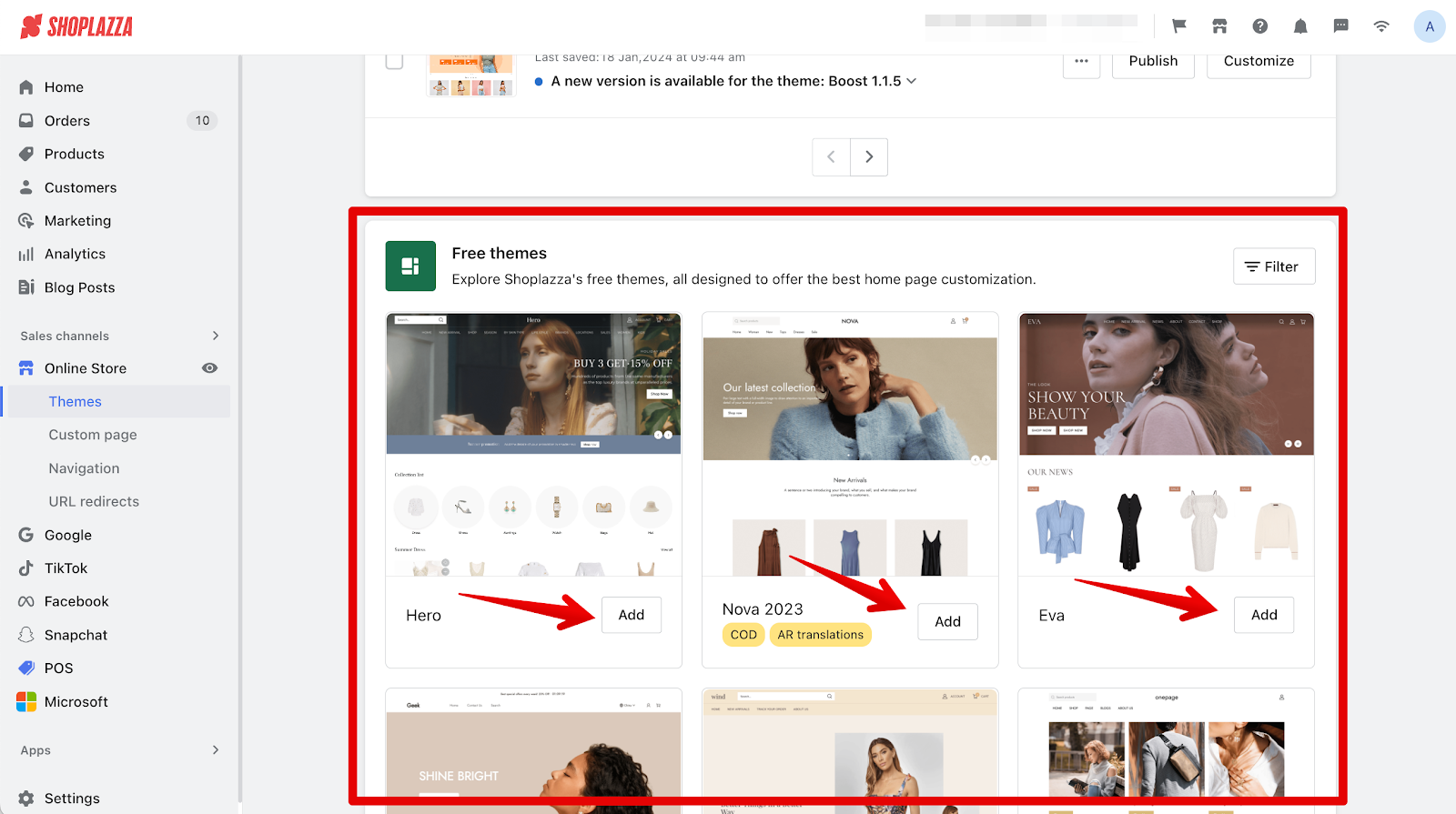
By following this guide, you can effectively manage and customize your store’s appearance, ensuring it reflects your brand’s unique style. Explore the various themes and customization options to create a compelling shopping experience for your customers.



Comments
Please sign in to leave a comment.