Choosing the right theme is essential for creating an appealing and functional online store that resonates with your brand. With a variety of free themes available, you can find the perfect look and feel for your store. This guide will walk you through how to view theme previews, choose a theme, and add it to your theme library to enhance your store’s appearance and functionality.
Viewing theme previews
You have several options to view theme previews:
1. Visit the Shoplazza website: Explore theme introductions and experience their features on the Shoplazza Themes page.
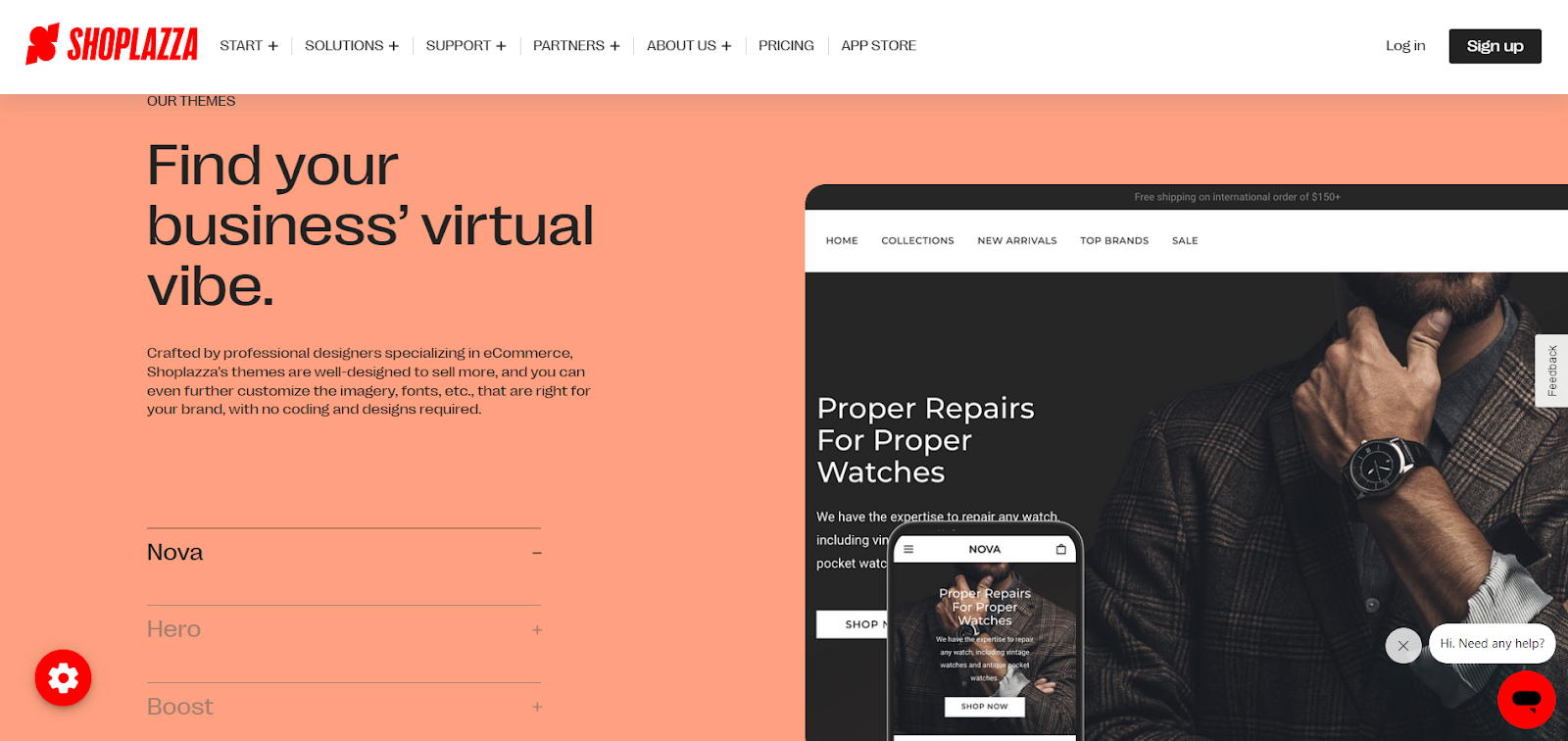
2. Login to your Shoplazza admin: Navigate to Online Store > Themes. In the Free Themes section, click on a theme to see its description and features in a popup window.
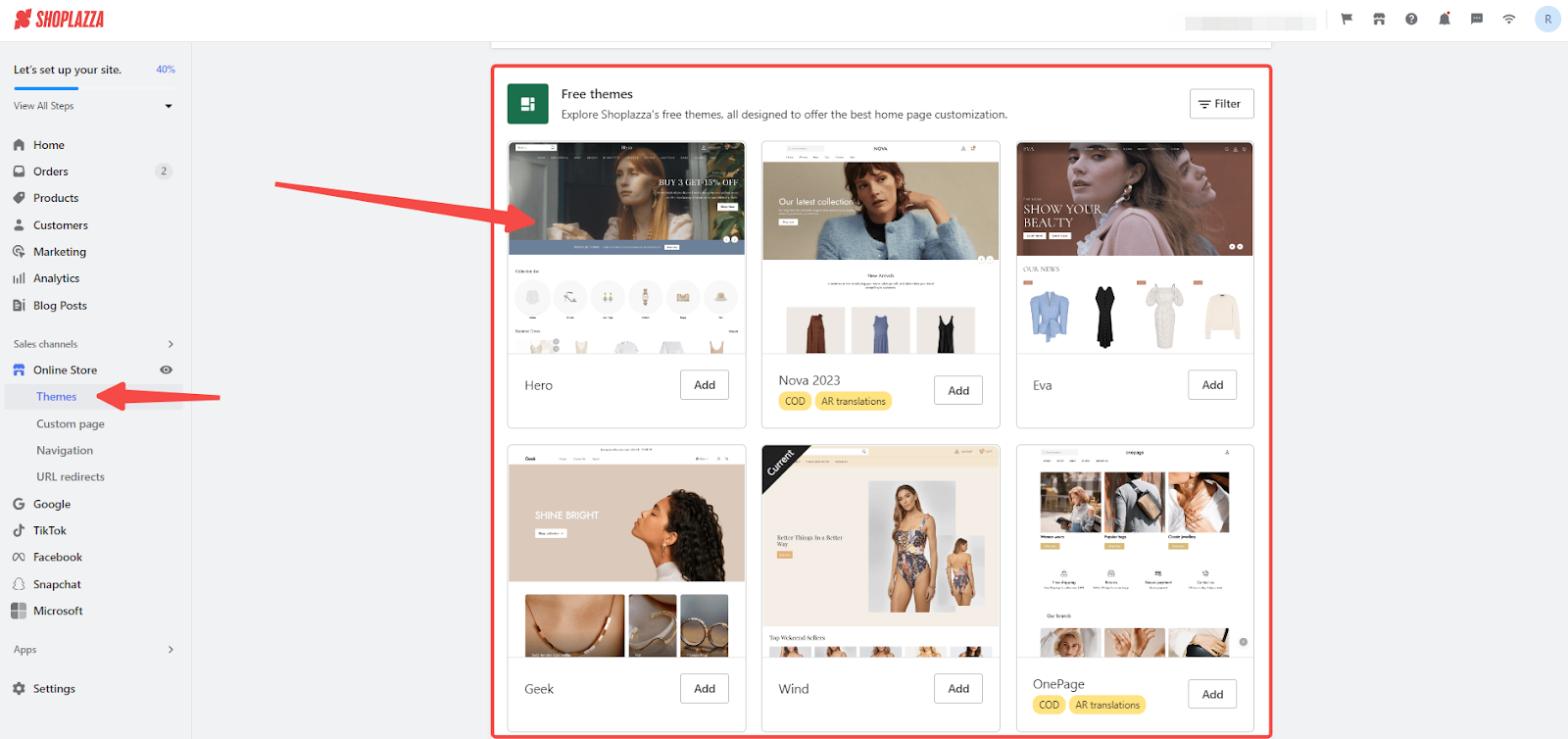
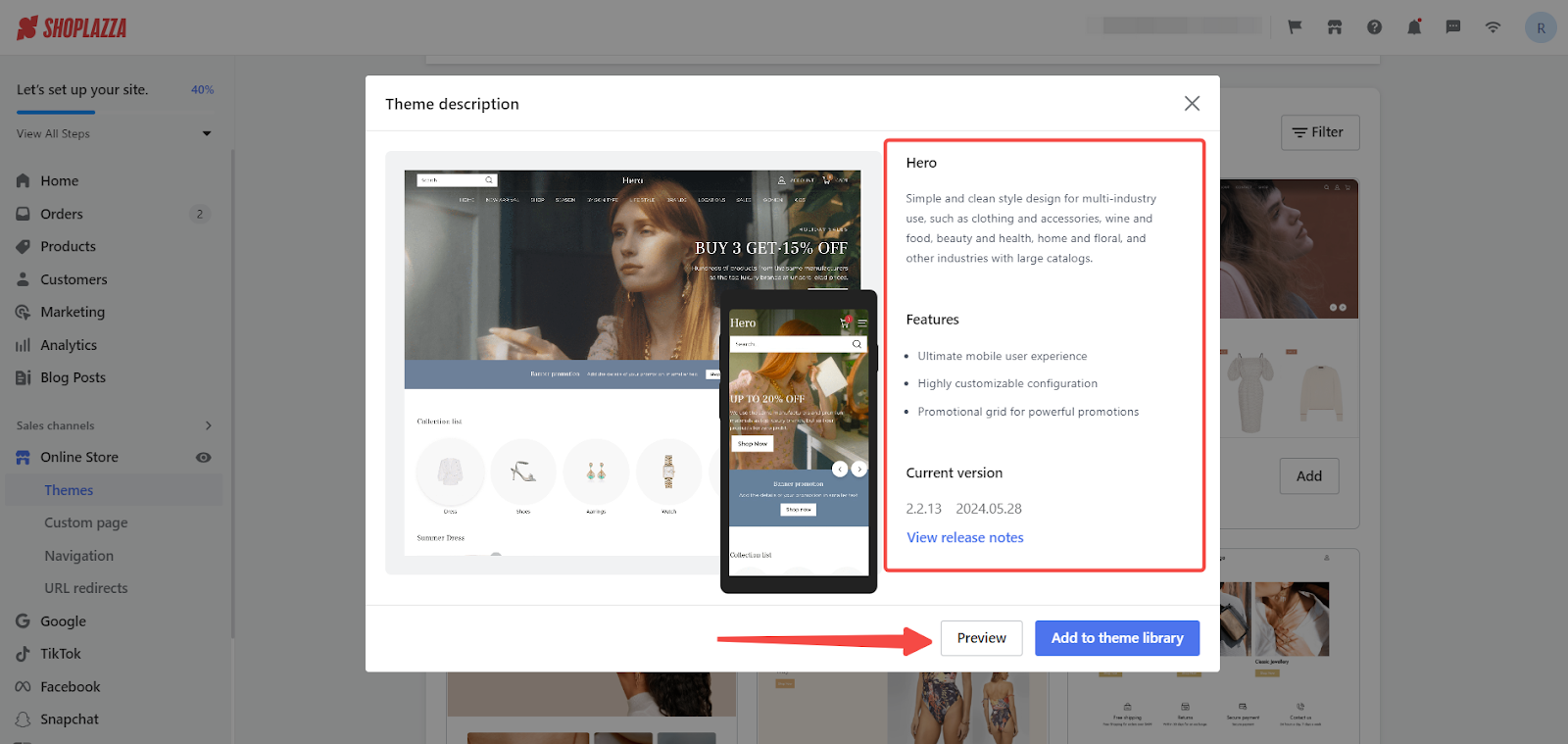
3. Selecting a theme based on features:
- Boost : Features an American avant-garde style, ideal for clothing and accessories. This is the only theme with a footer menu supporting secondary directories.
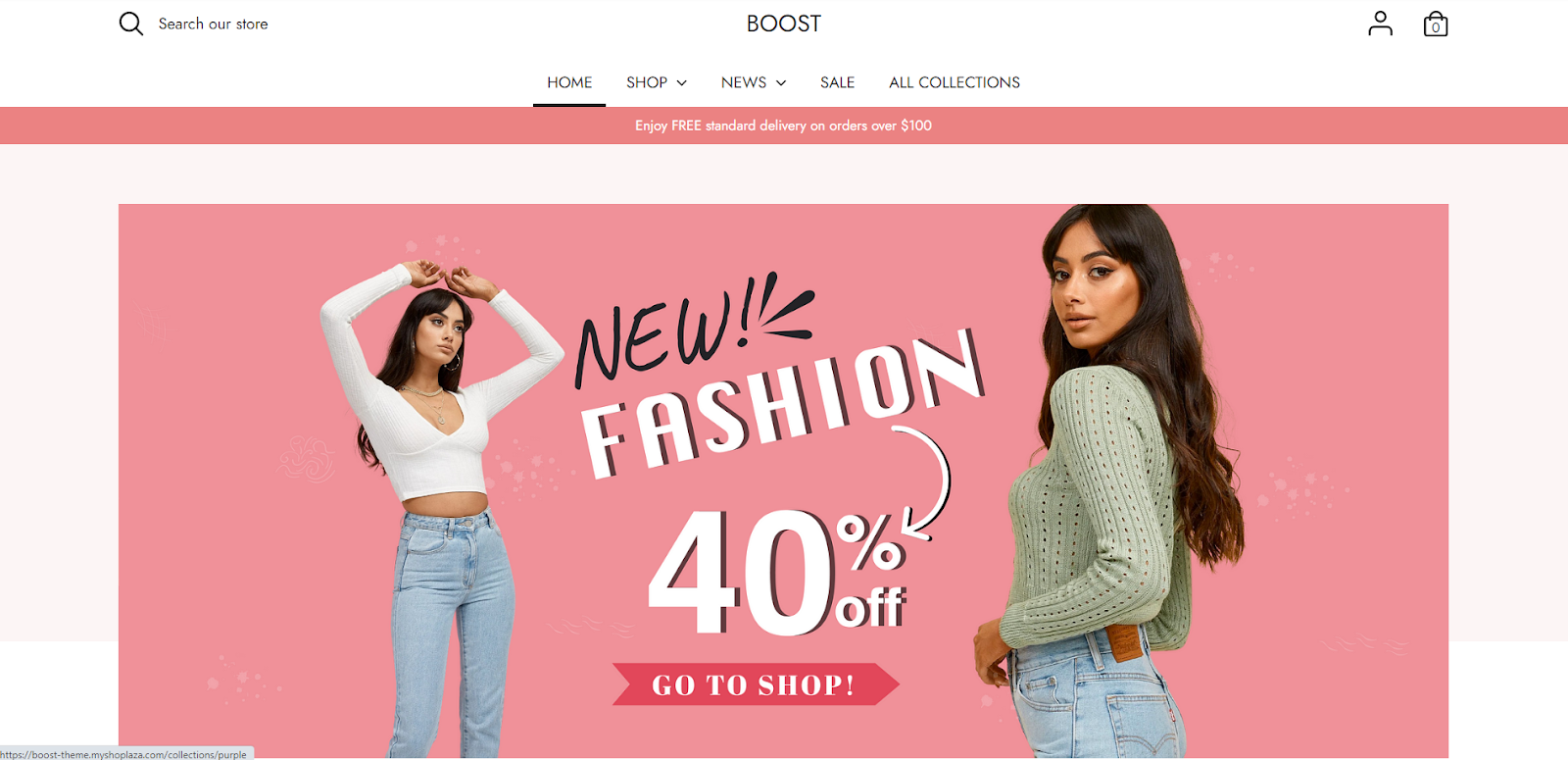
- Eva, Elegant : A flexible and stylish theme designed for the fashion and accessories industry.
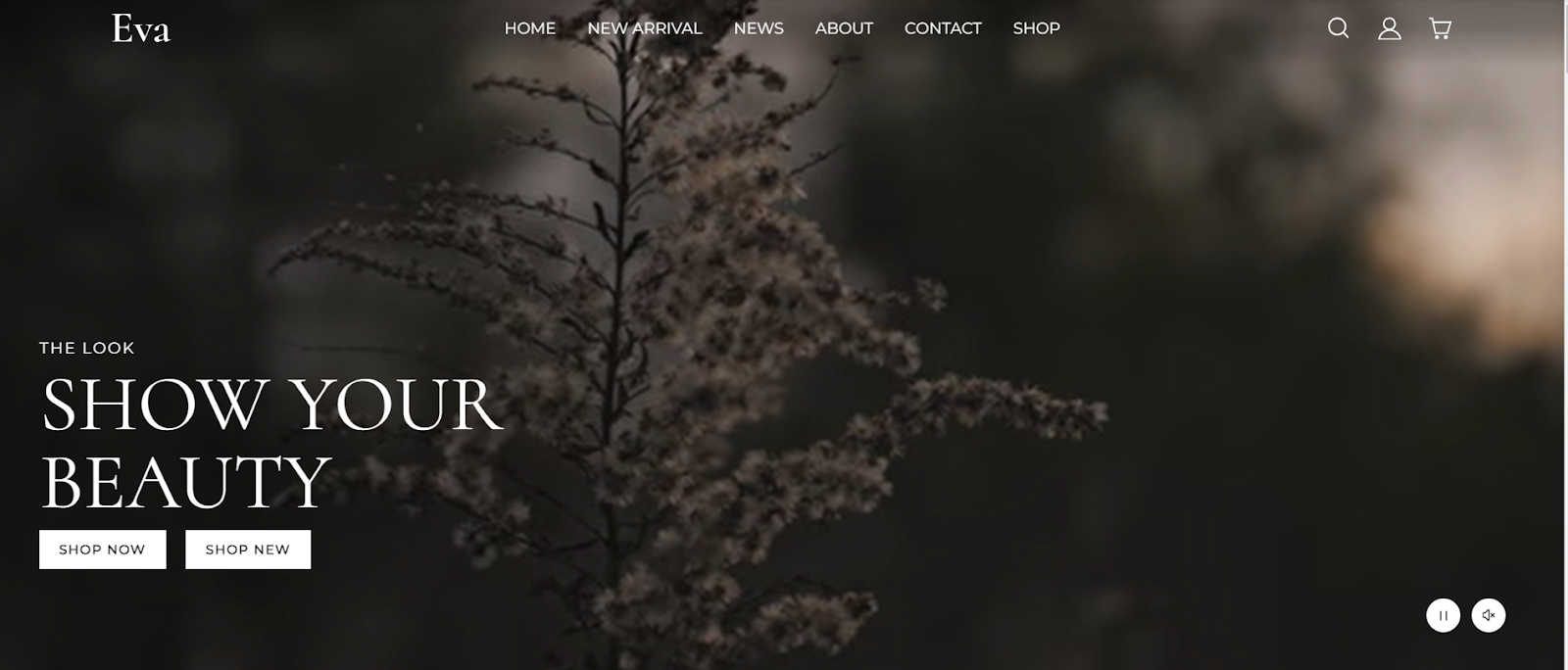
- Flash : A mobile-optimized theme designed for superior performance. It supports 0.3-second page loads to enhance mobile shopping.
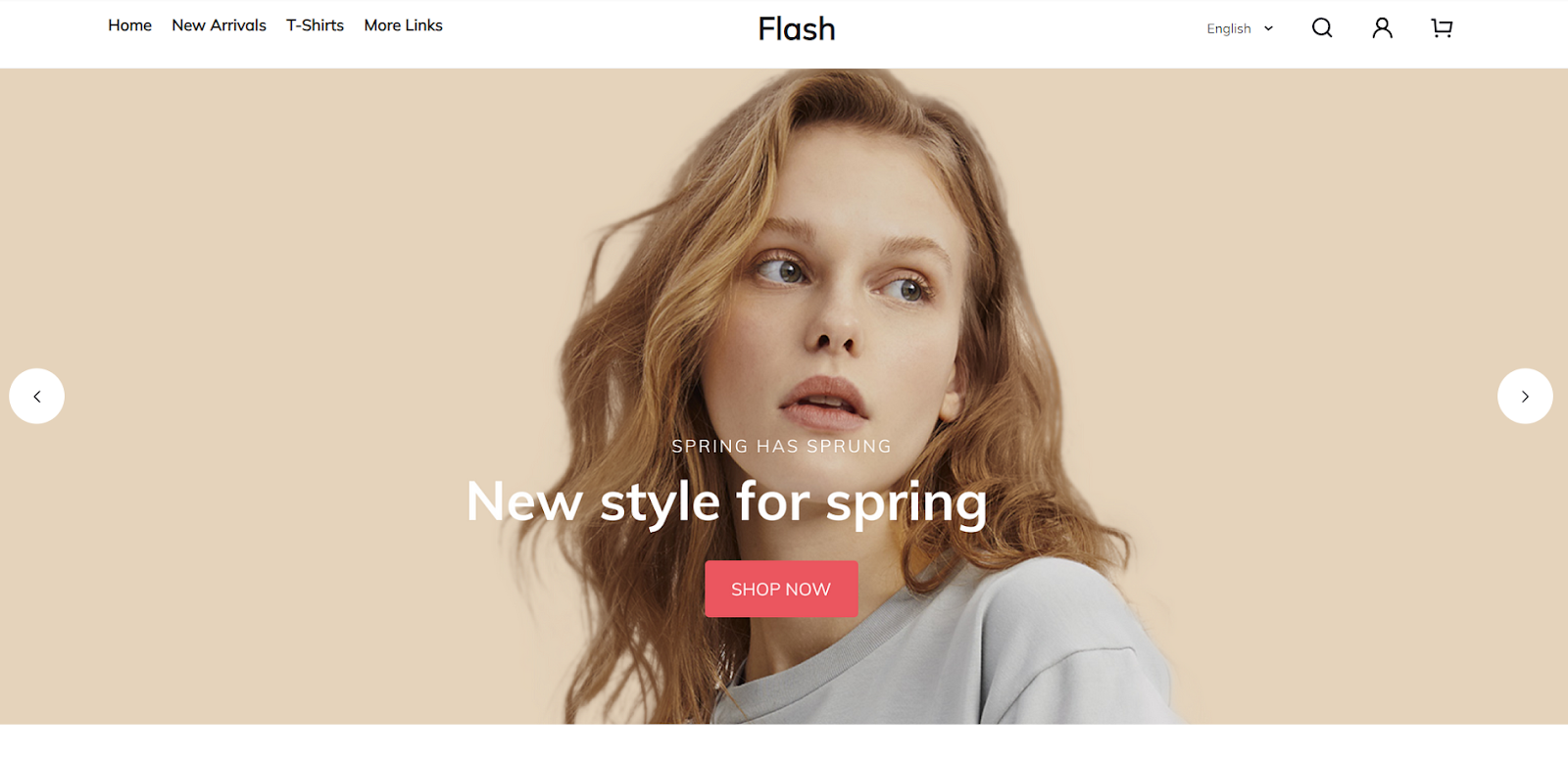
- Geek, Impress, Christmas : A story-rich design perfect for building brand websites, specifically designed for DTC merchants. Features include album layouts, flexible card spacing, large menus, snowflake animations, countdown marketing cards, and Christmas icons.
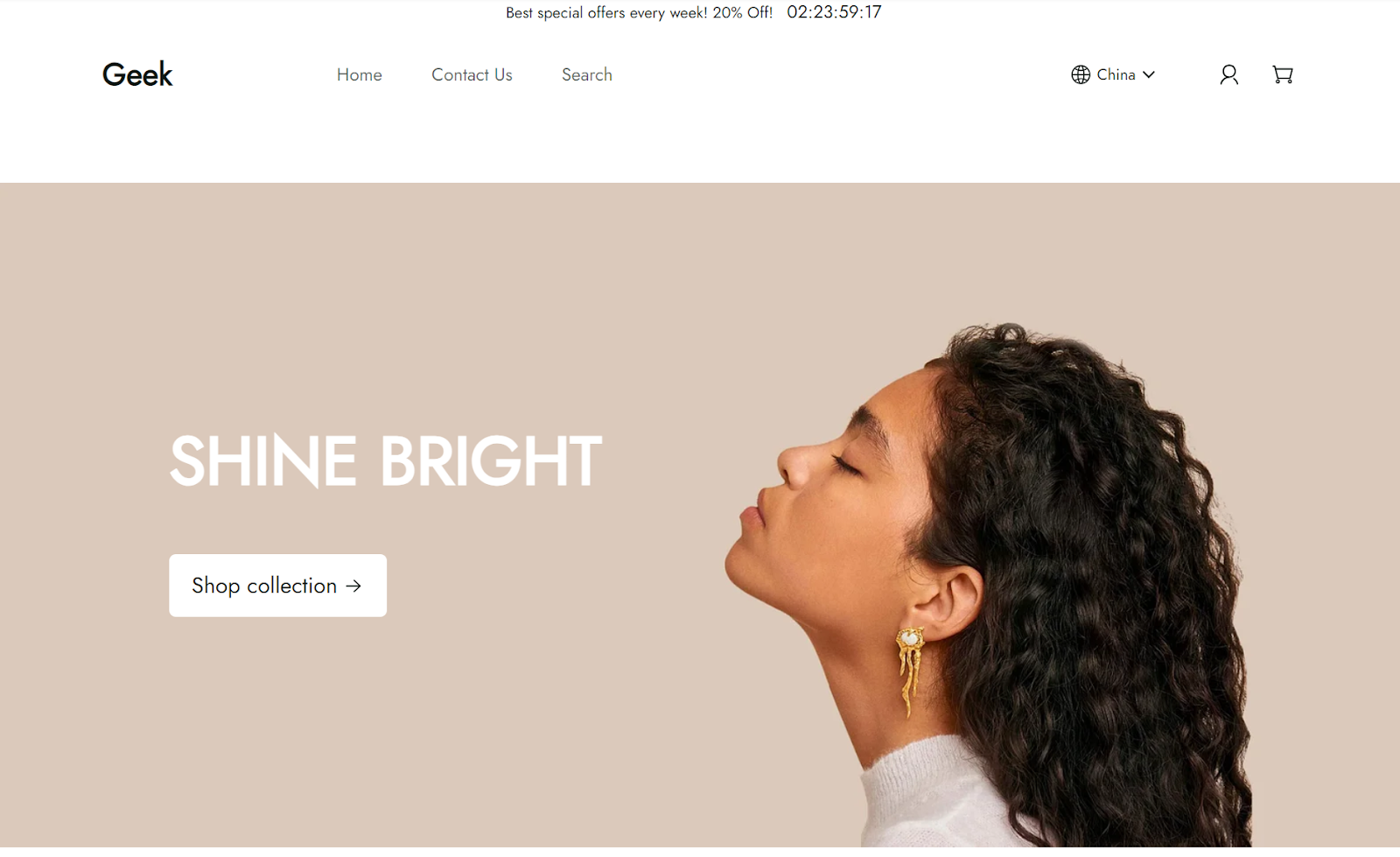
- Hero, Modern, Halloween : A simple, clean design suitable for various industries including fashion, accessories, beverages, food, beauty, health, home, and floral shops with large catalogs.
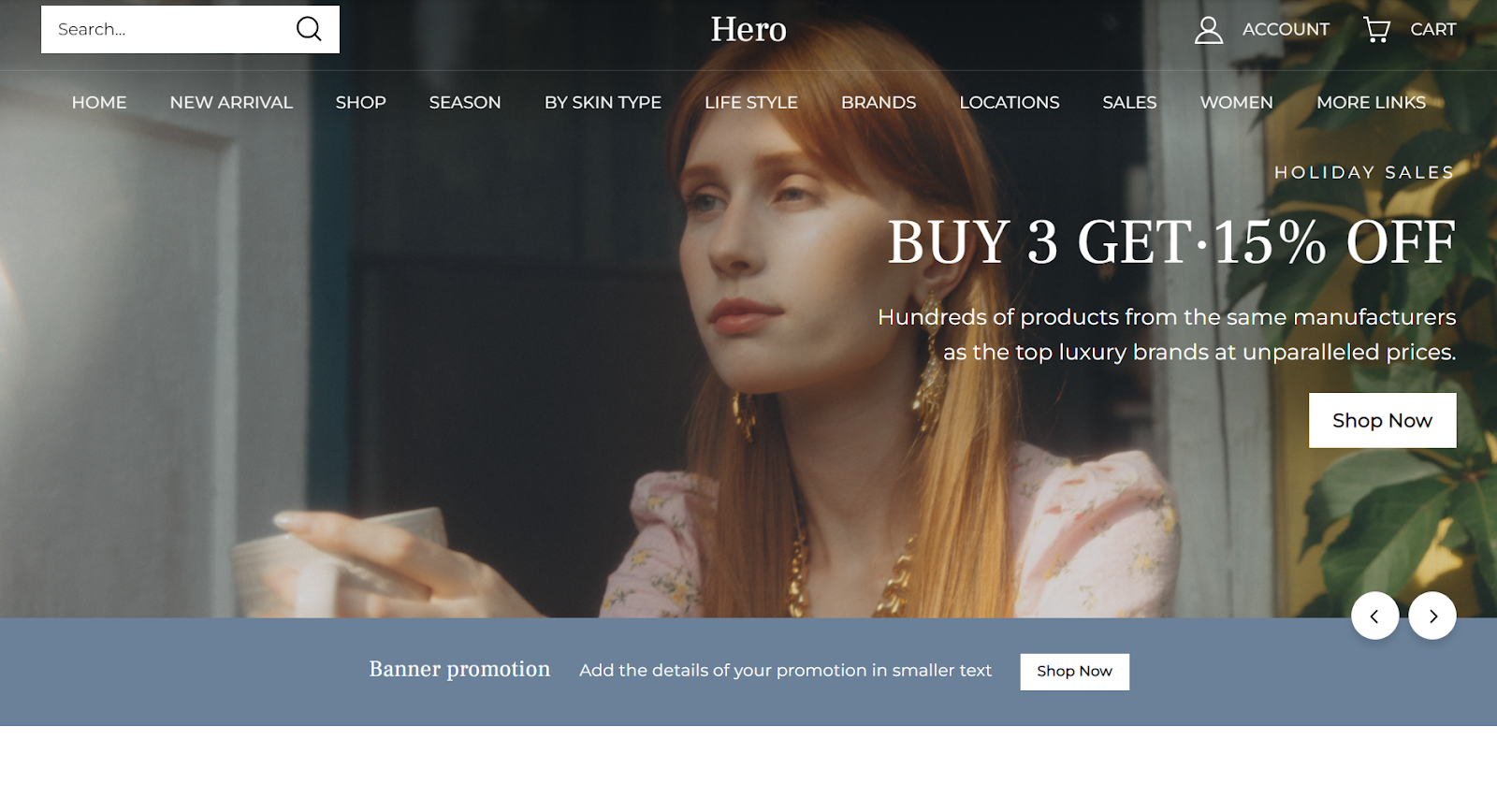
- Life Style : A signature theme designed to beautifully showcase your brand and products, ideal for clothing and bags.
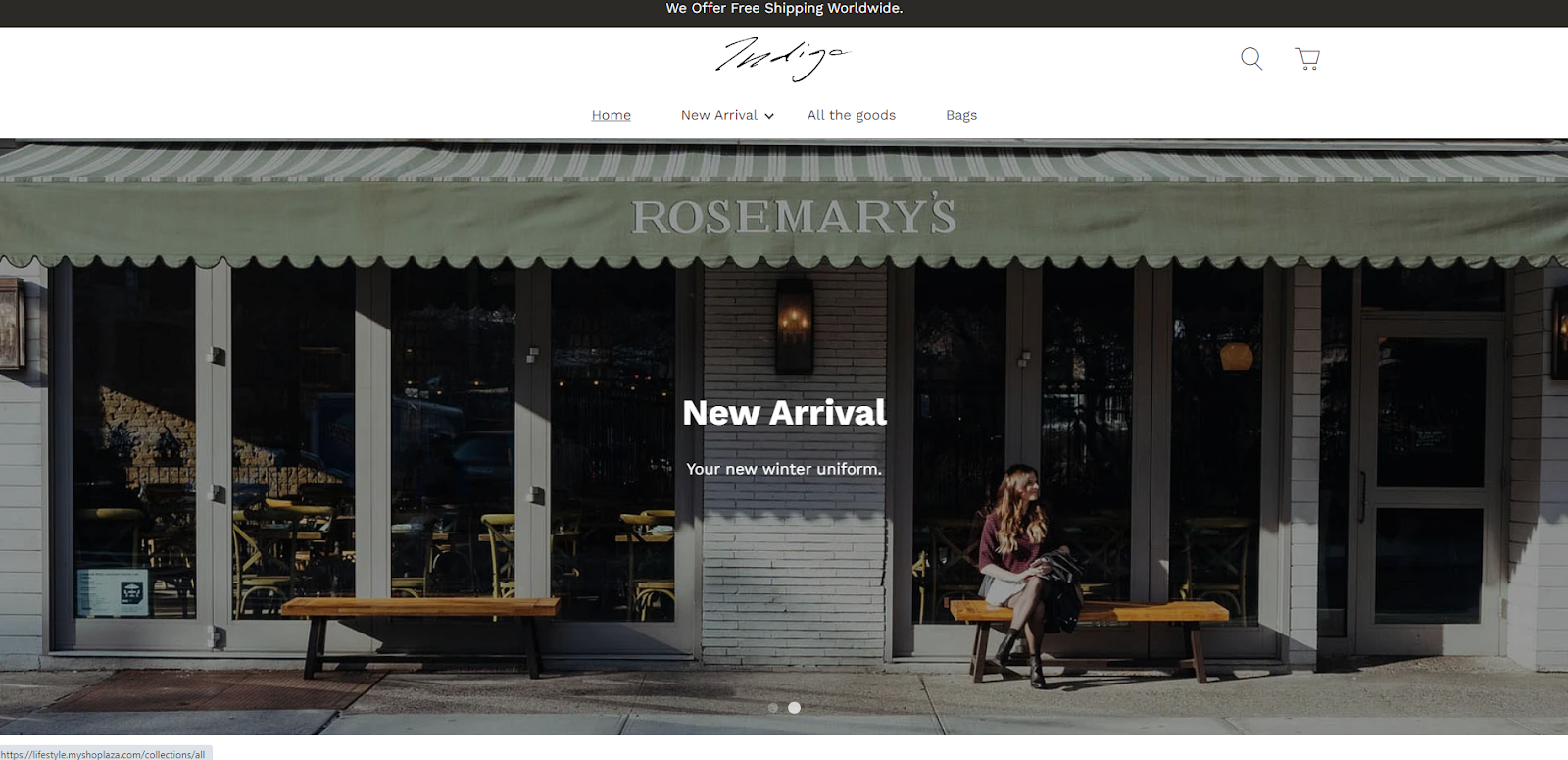
- Nova2023, Night, Sweet, Morning, Bamboo, Moon : A default theme offering rich text and image display options, multiple conversion-boosting widgets, and support for Arabic and RTL reading modes.
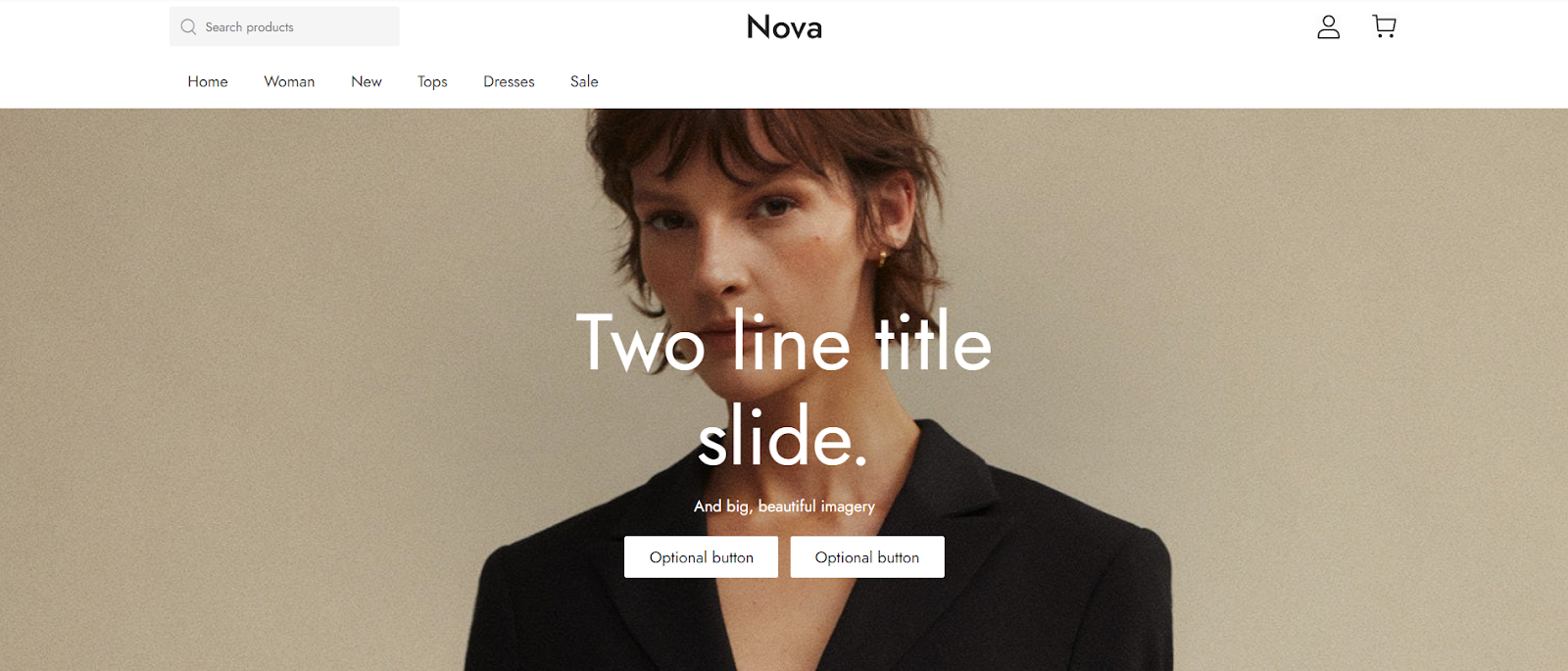
- OnePage : A single-page layout supporting purchases on one page. It also supports Arabic and RTL reading modes.
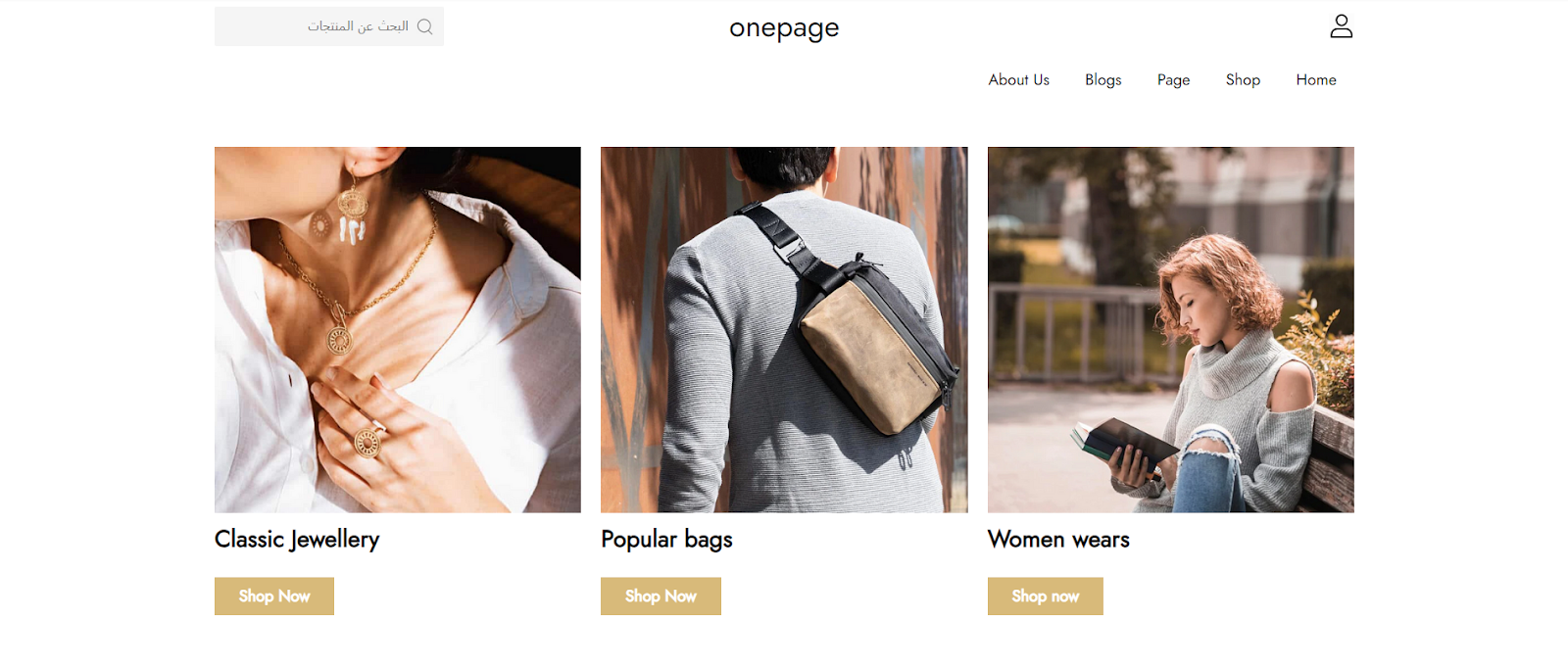
- Pluto, Venus, Jupiter, Mars, Amazing - Buy on Amazon : A structured theme perfect for business-oriented products, conveying quality and trustworthiness.
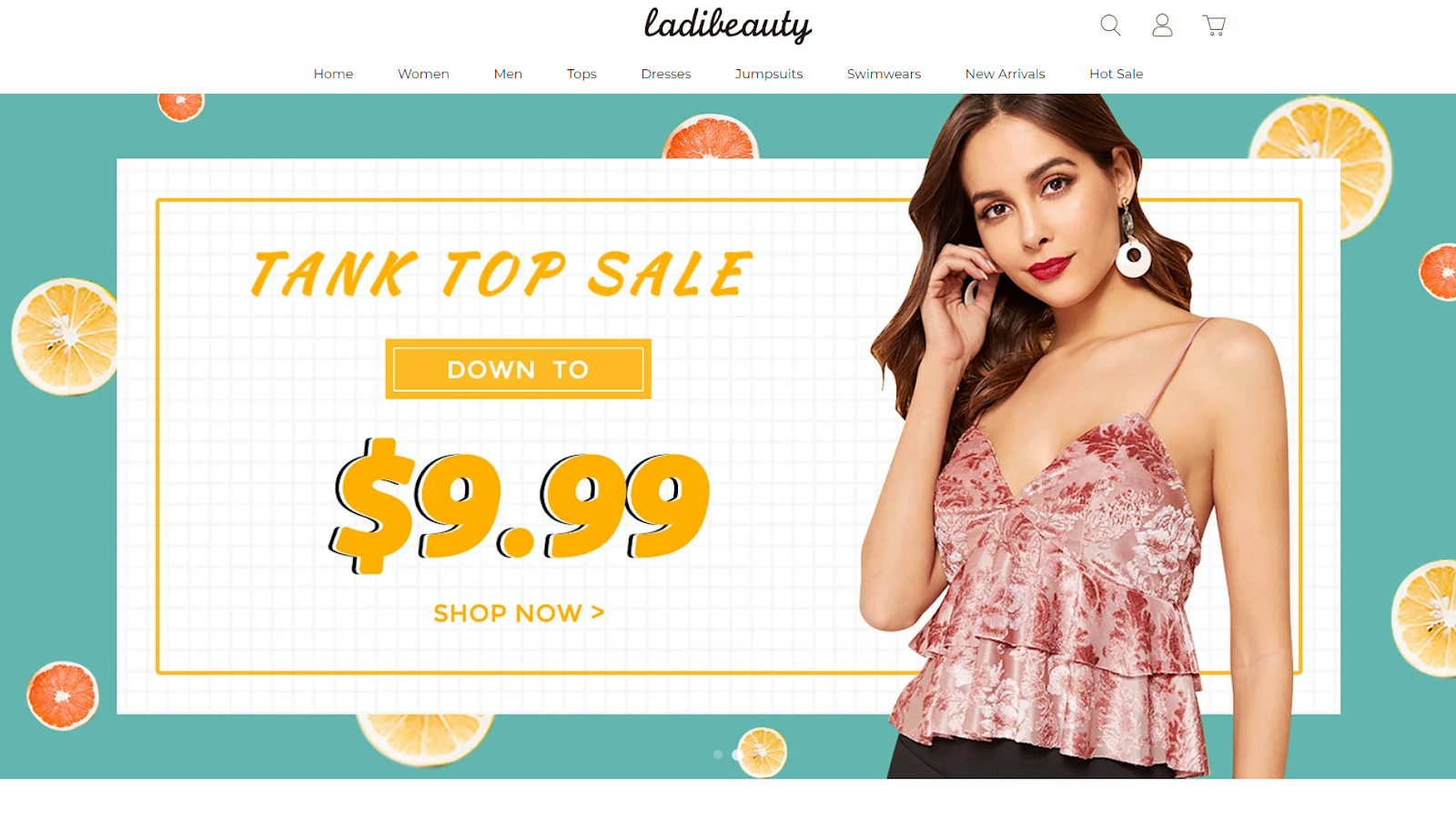
- Wind : Provides a one-click store setup, ideal for quick setup and stocking.
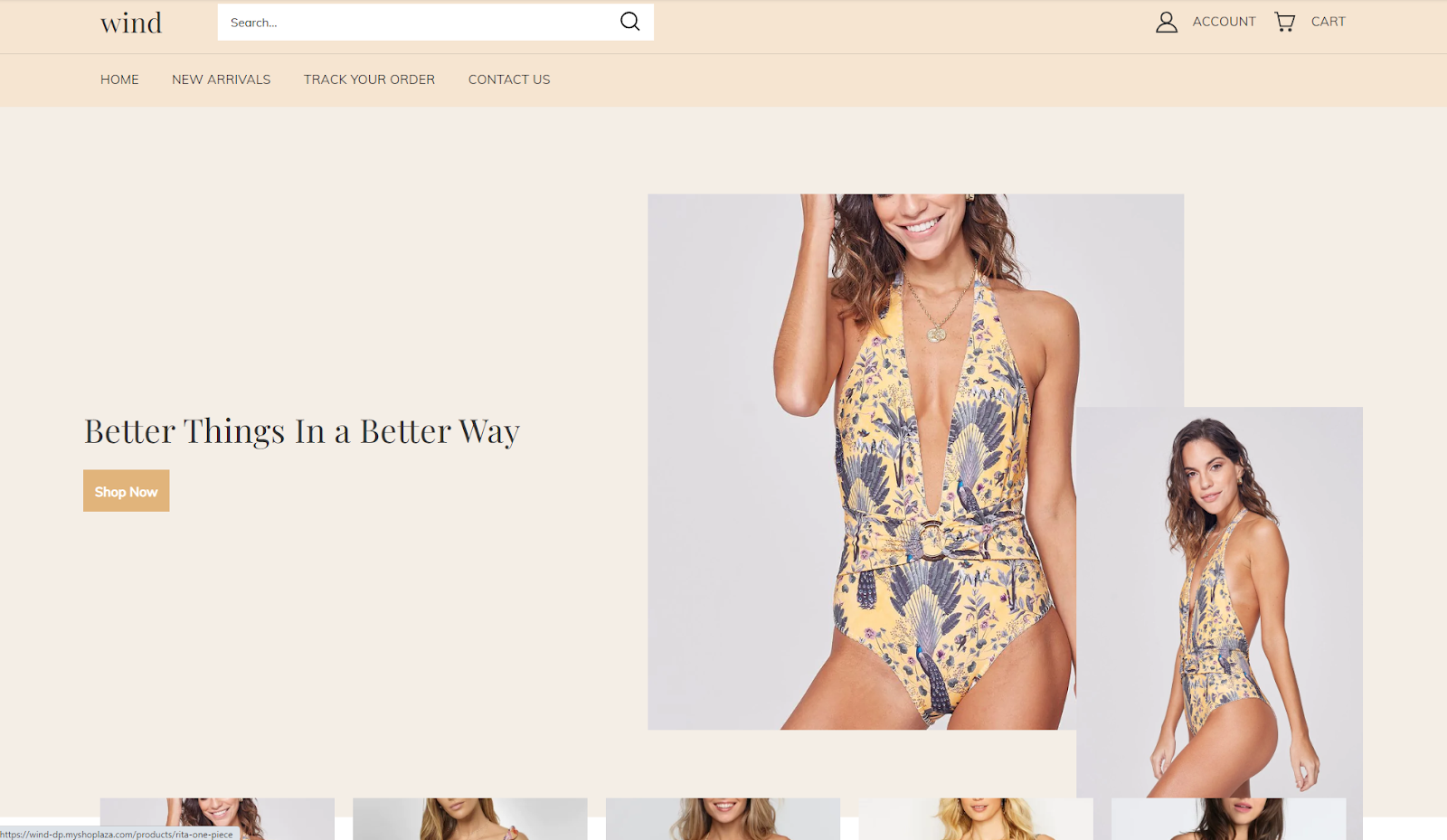
Adding a theme to the theme library
1. Add a theme: Adding a theme is completely free. Once you select a theme, click the Add button to include it in your theme library. If you don’t find an ideal theme right away, feel free to add several to your library for comparison.
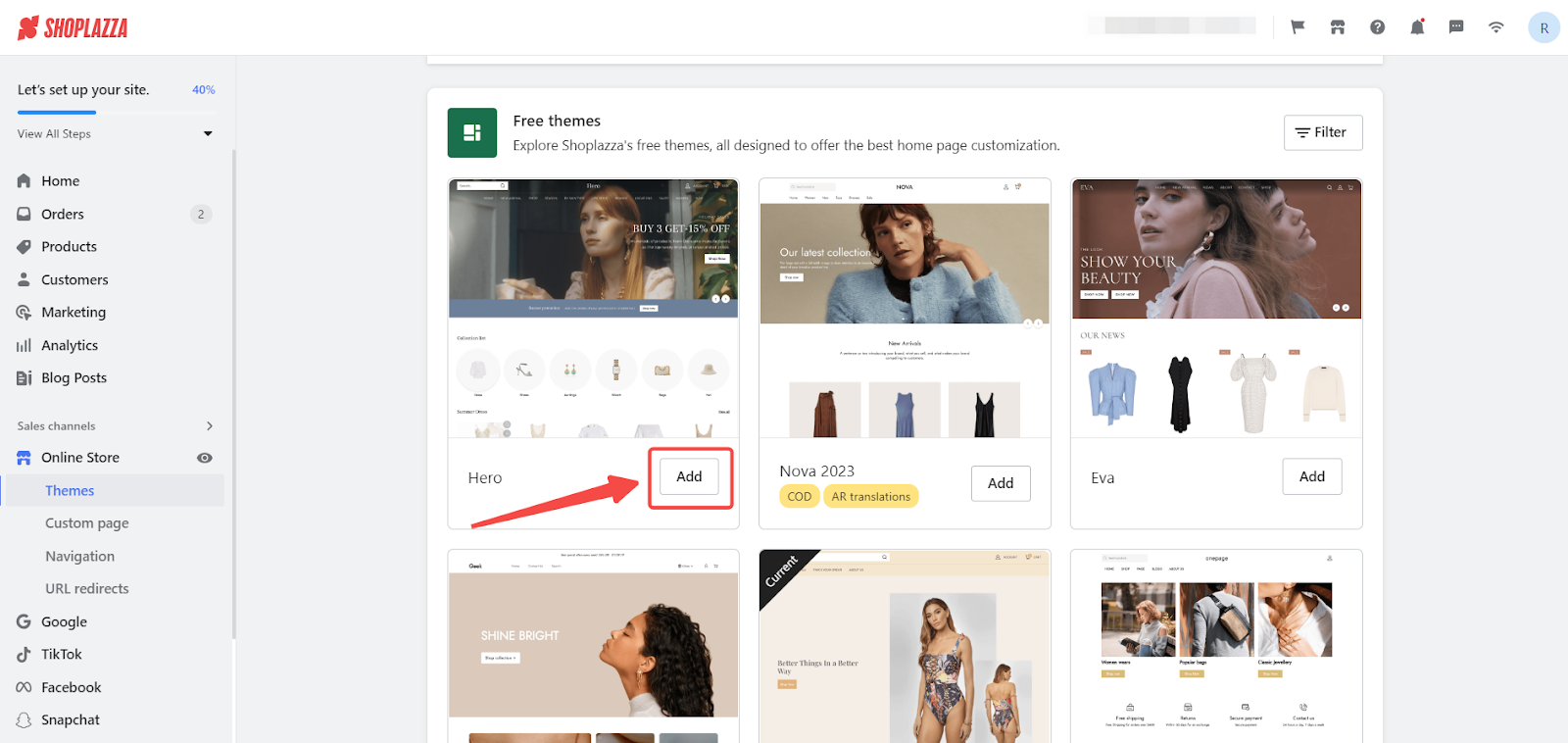
Note
The descriptions above reflect the default styles of each theme. All themes can be customized to meet your specific needs, including adjusting card layouts and colors. Feel free to modify themes to create pages that best showcase your products.
By following these steps, you can efficiently select and add a theme to enhance your store's appearance and functionality.



Comments
Please sign in to leave a comment.