Expand your reach and streamline store management by integrating Shoplazza with TikTok Shop. Reach new customers on TikTok and manage your catalog seamlessly from your Shoplazza admin. This guide walks you through the TikTok Shop integration process, tailored for U.S.-based Shoplazza merchants. Follow these steps to complete the setup, sync your products, and start selling on TikTok Shop.
Accessing TikTok Shop in your Shoplazza admin
1. Open TikTok Shop settings: Log into your Shoplazza admin and go to Sales Channels > TikTok > TikTok Shop.
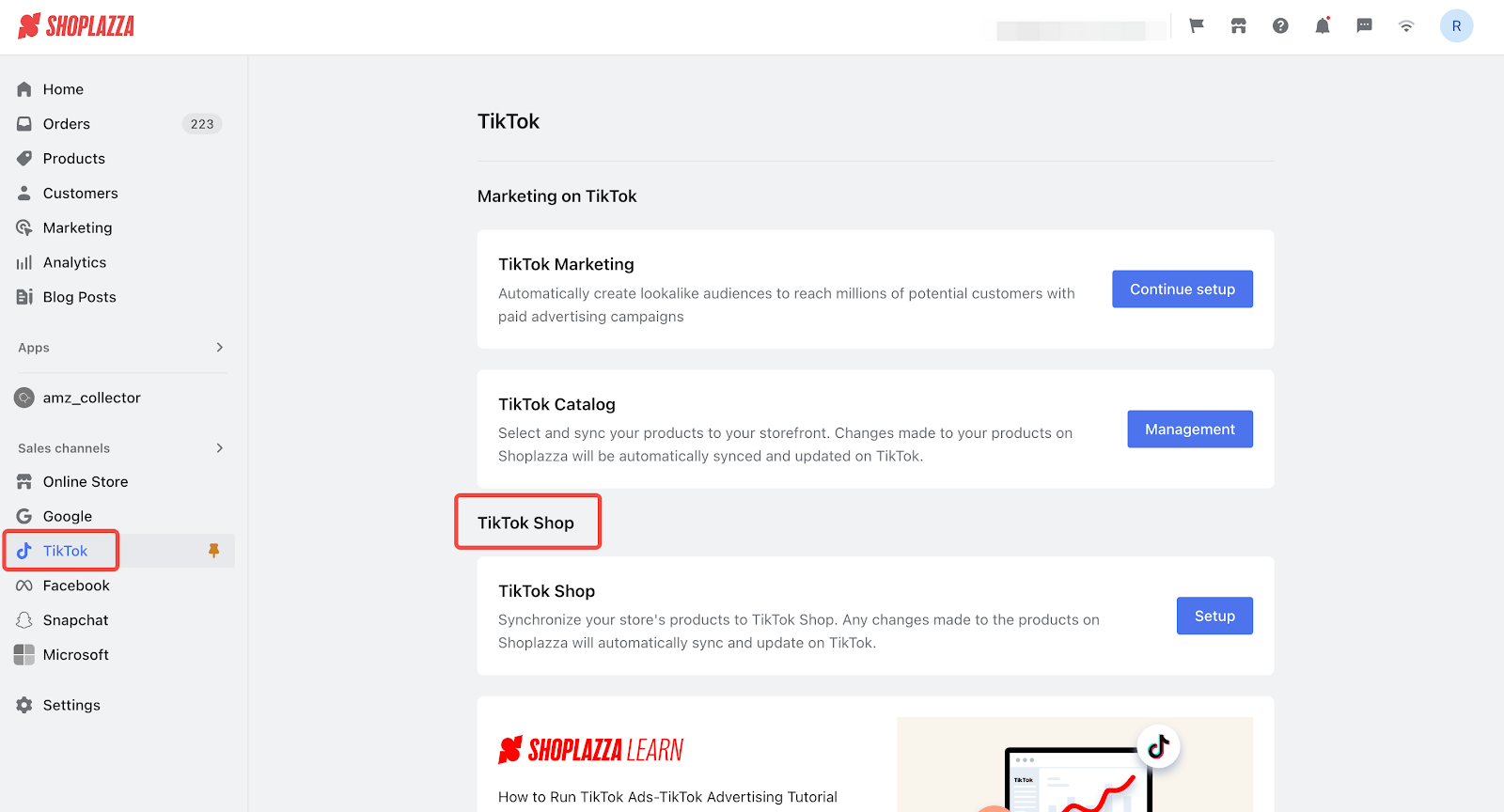
2. Add TikTok as a sales channel: If TikTok is not listed, go to Sales Channels > Add sales channel in your Shoplazza admin, then click Pin to Navigation.
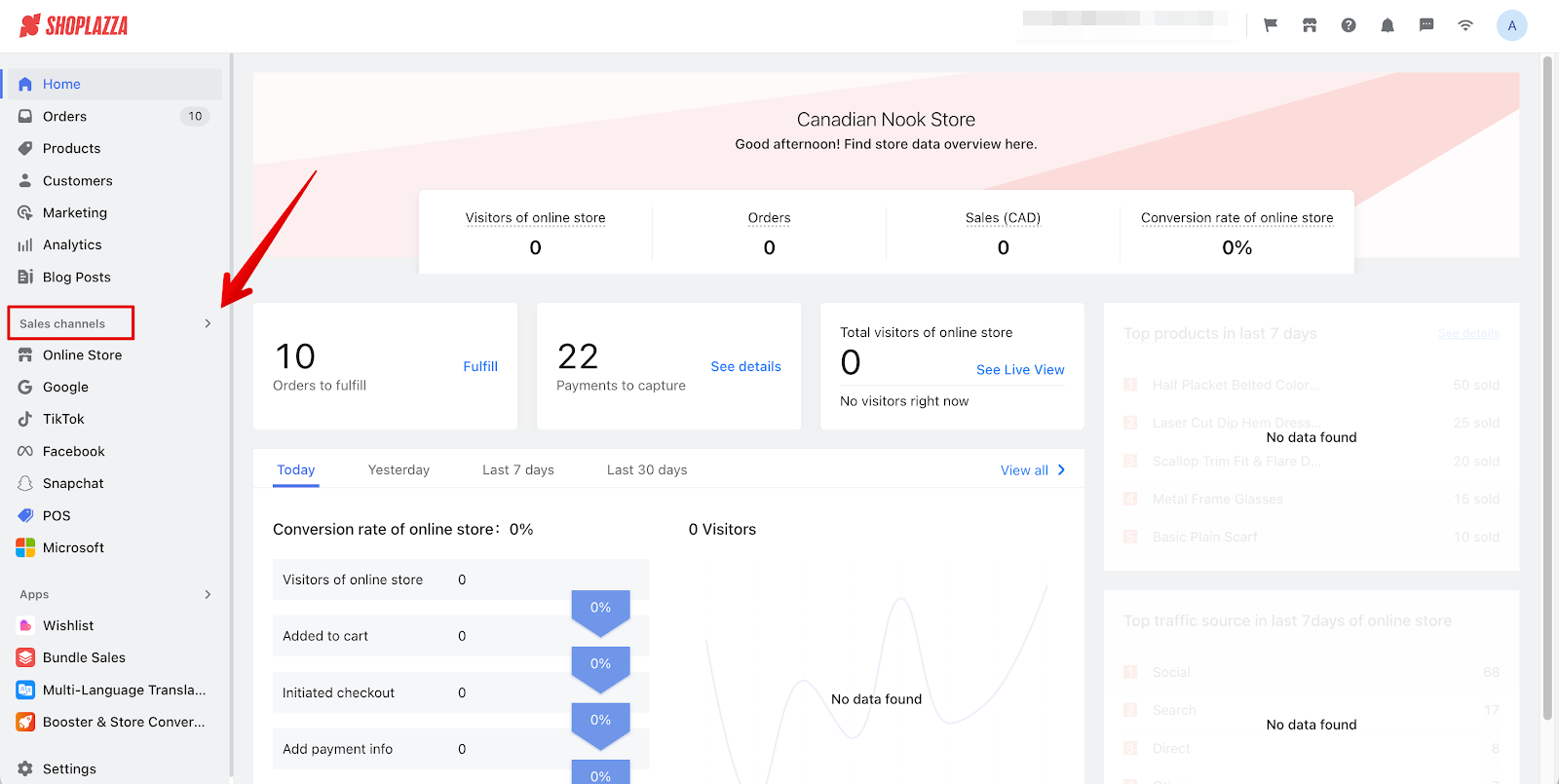
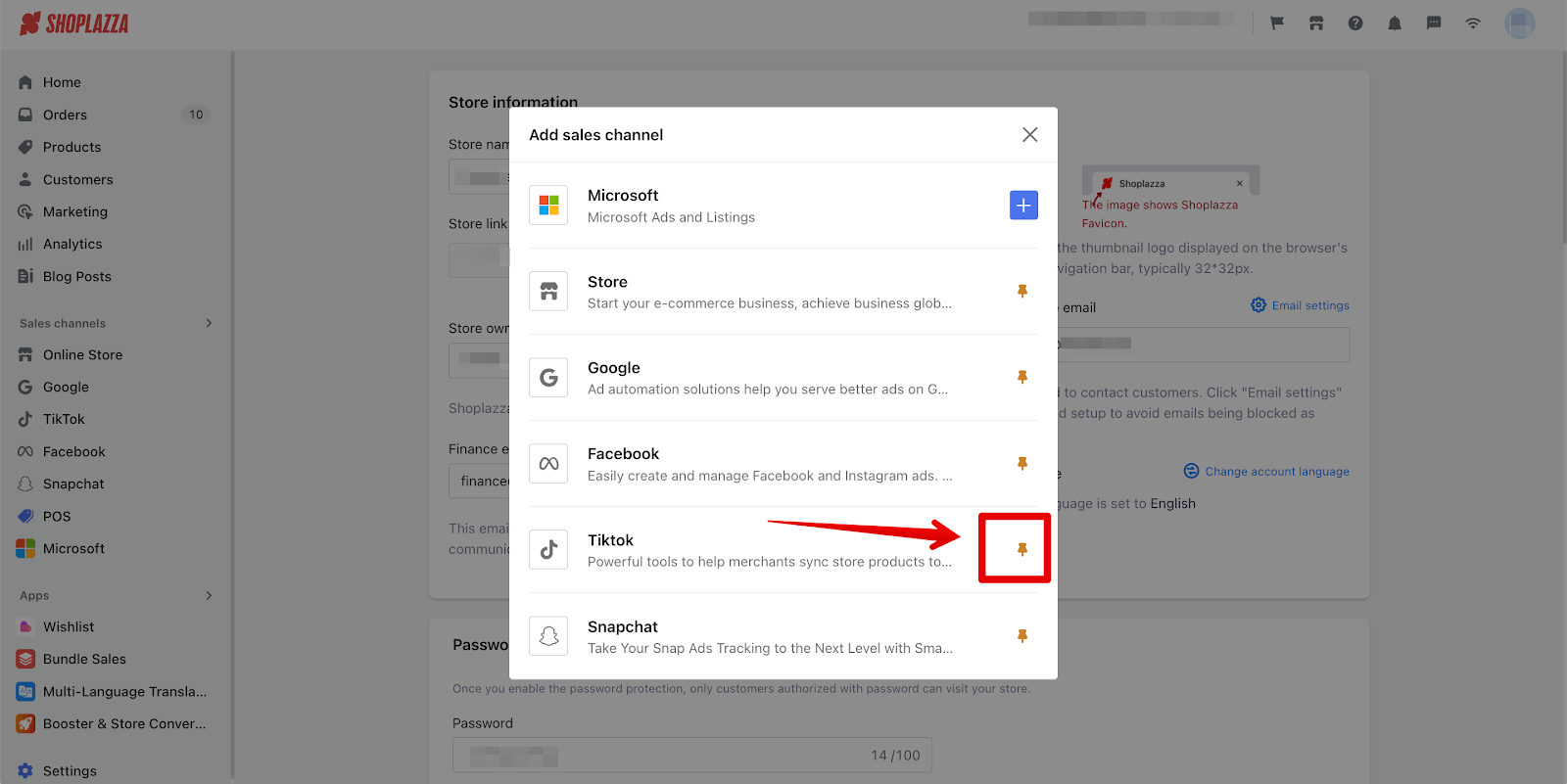
Connecting your TikTok Shop account
1. Start setup: Click Setup under the TikTok Shop channel to begin configuration.
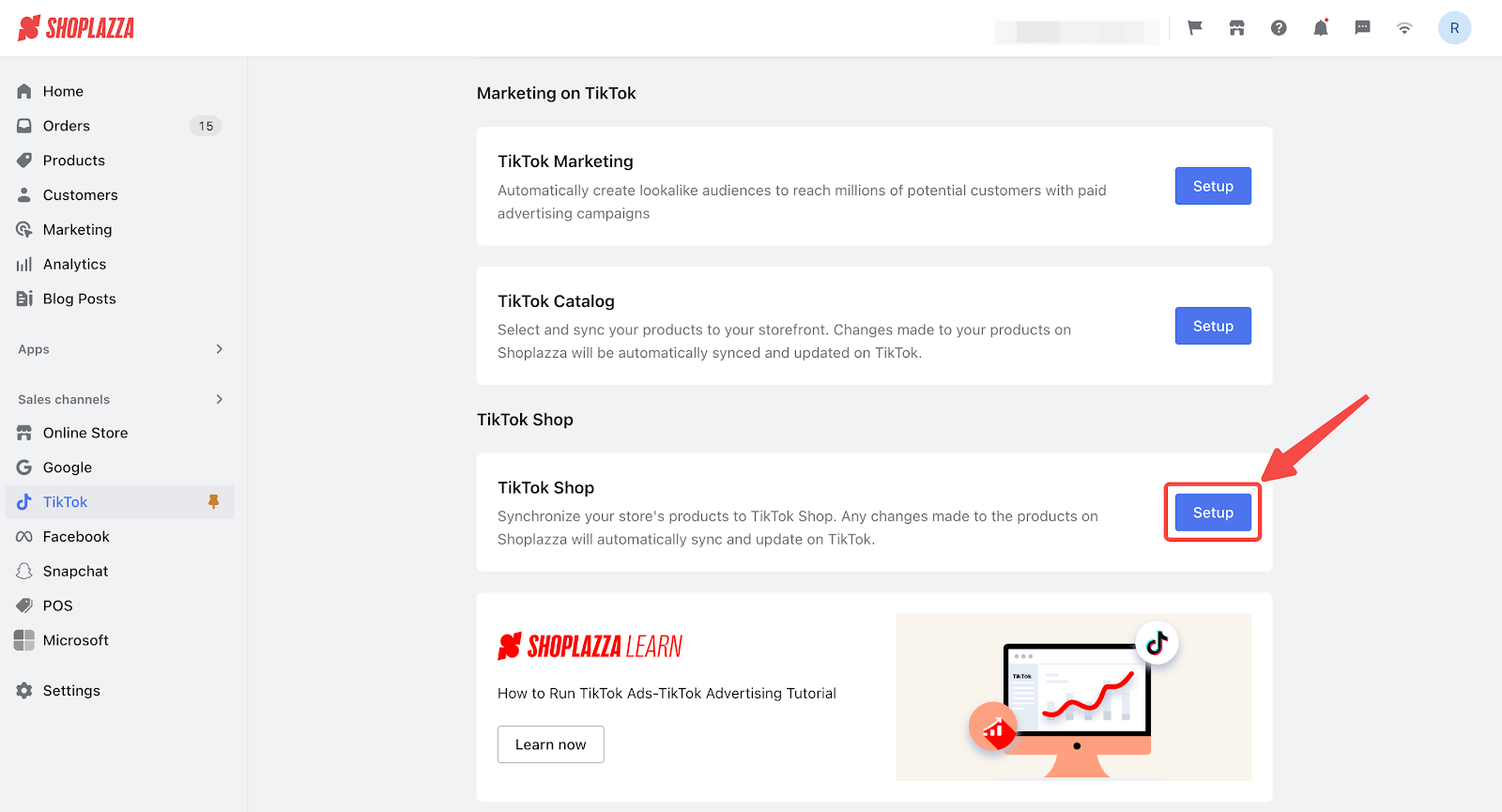
2. Connect your TikTok Shop account: Click Connect to begin linking your account.
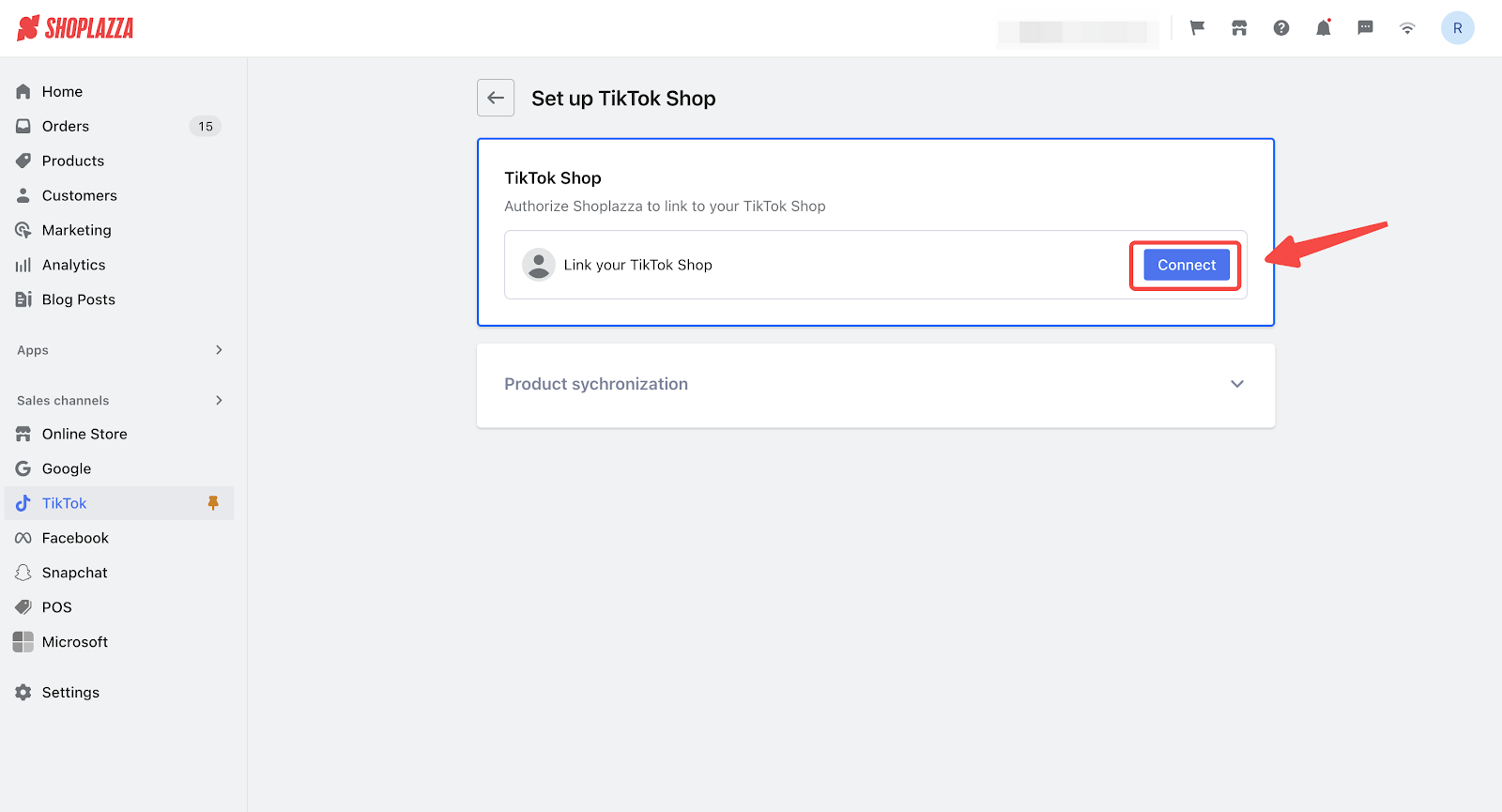
3. Authorize your account: In the pop-up window, select your account type and click Next. If you don’t have a TikTok Shop account yet, create one before proceeding.
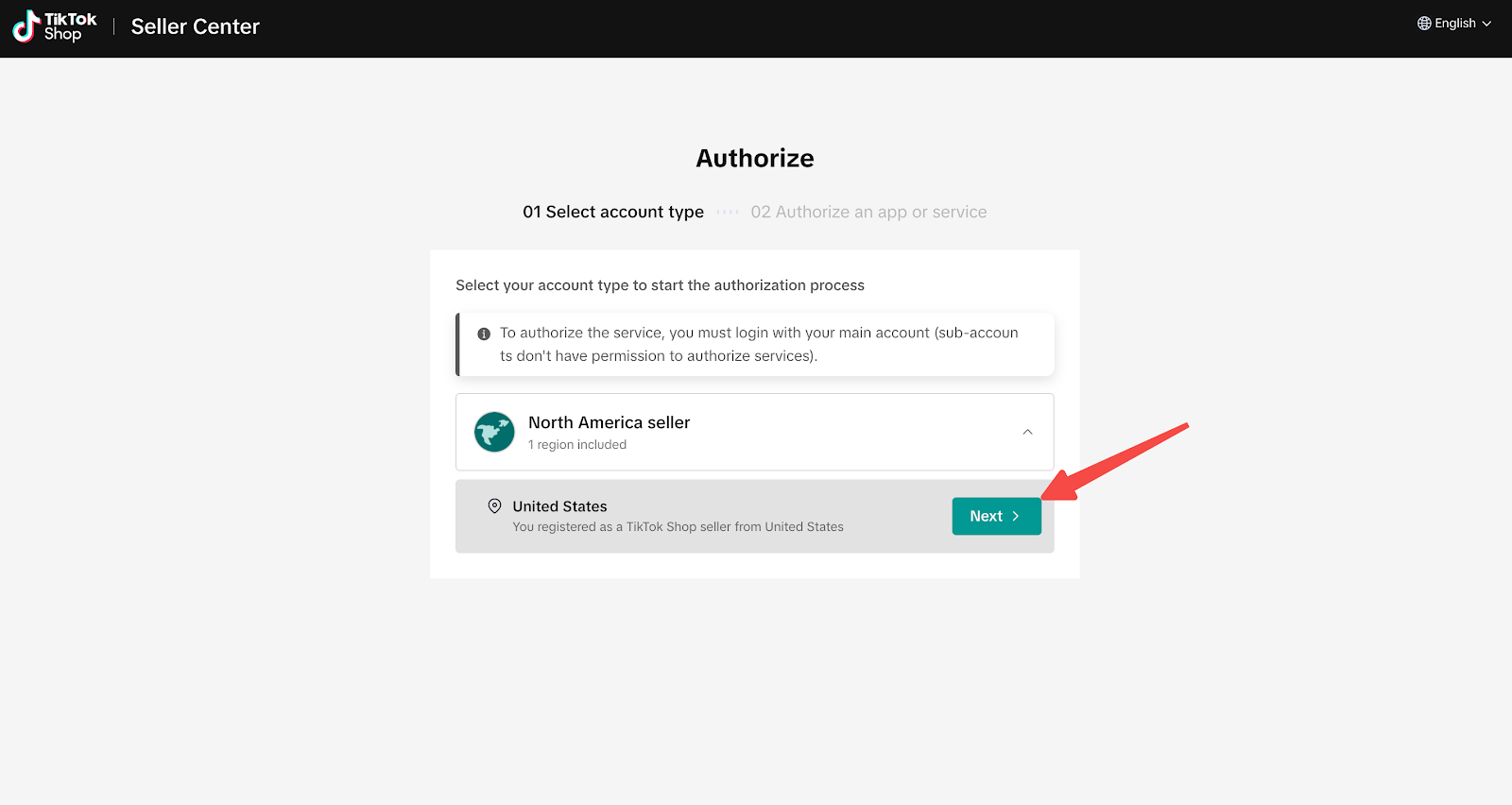
4. Accept terms: Check the box to agree to TikTok’s data usage terms, then click Confirm to continue installation.
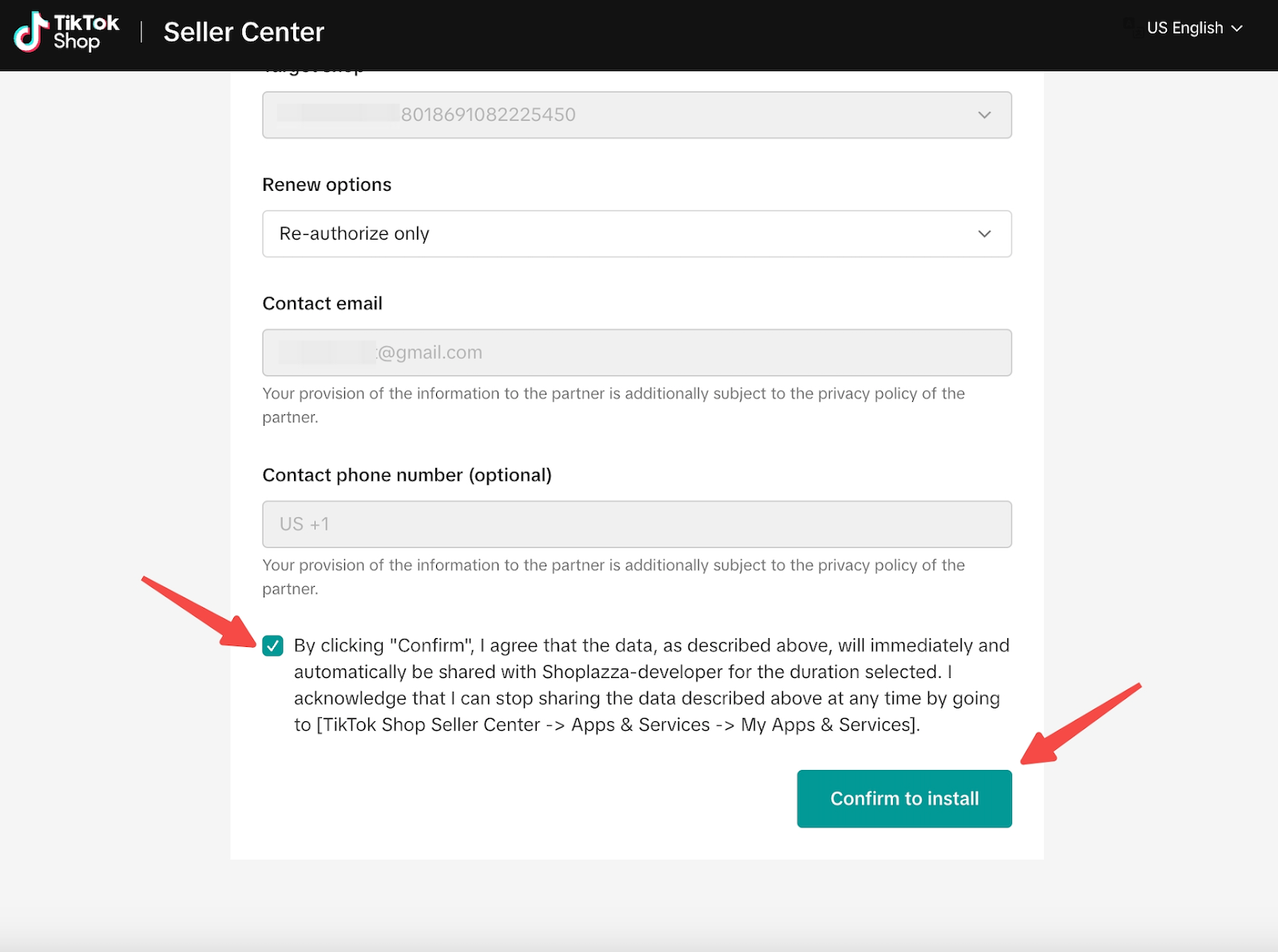
5. Finalize installation: Click Authorize to complete setup and activate product synchronization. Once setup is complete, you’ll see options to configure logistics mapping and begin product sync.
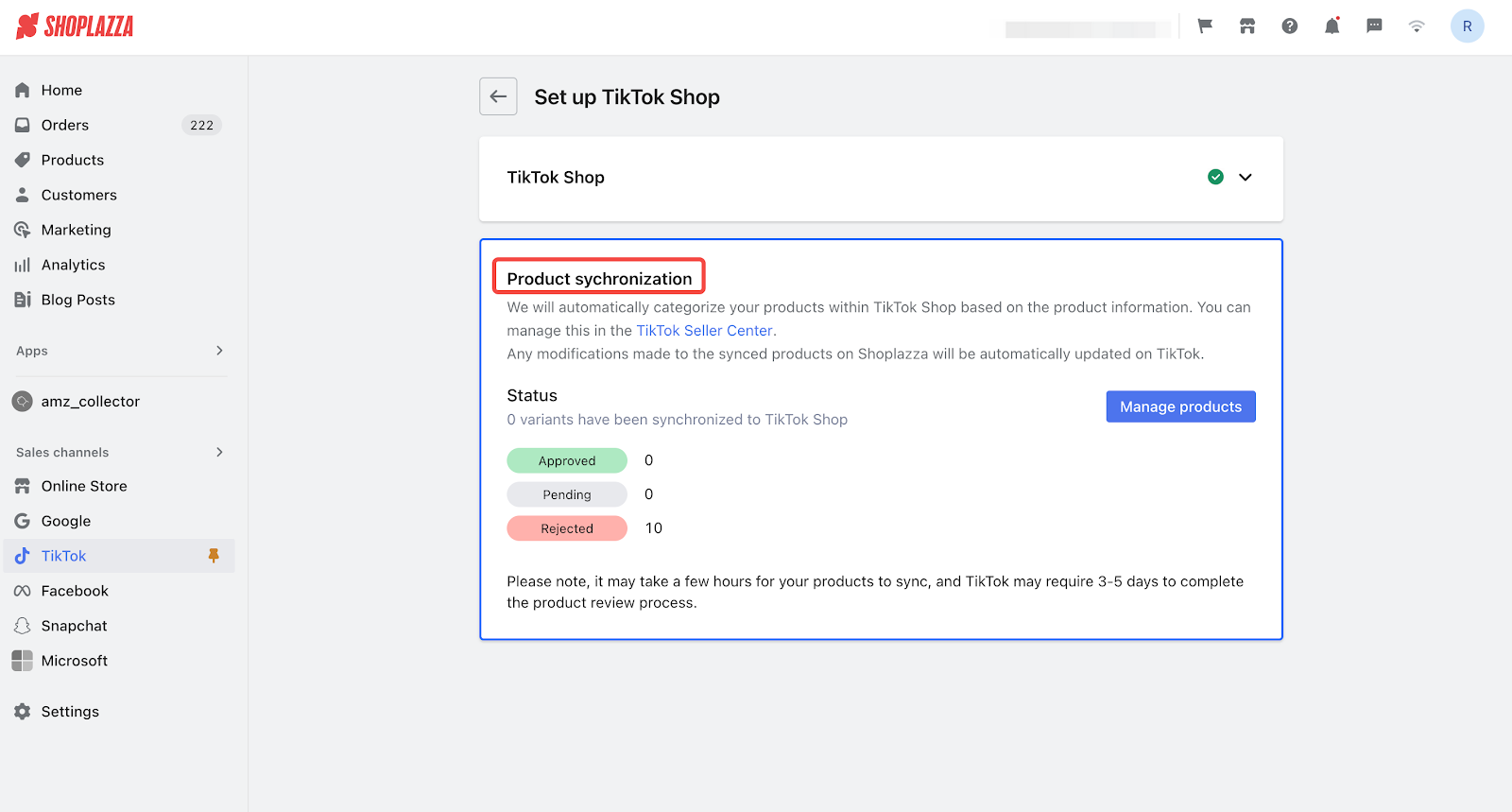
Note
This integration is available only to merchants based in the United States. It is not supported for stores outside the U.S.
Configure logistics mapping (FBS only)
Once your account is authorized, set up shipping mapping to enable order sync.
- Go to Logistics Mapping in your TikTok Shop settings.
- Match your logistics carriers between Shoplazza and TikTok Shop.
- This integration supports only the Fulfilled by Seller (FBS) model. If you're using Fulfilled by TikTok (FBT), skip this step.
- Proper mapping ensures accurate syncing of fulfillment data between Shoplazza and TikTok Shop.
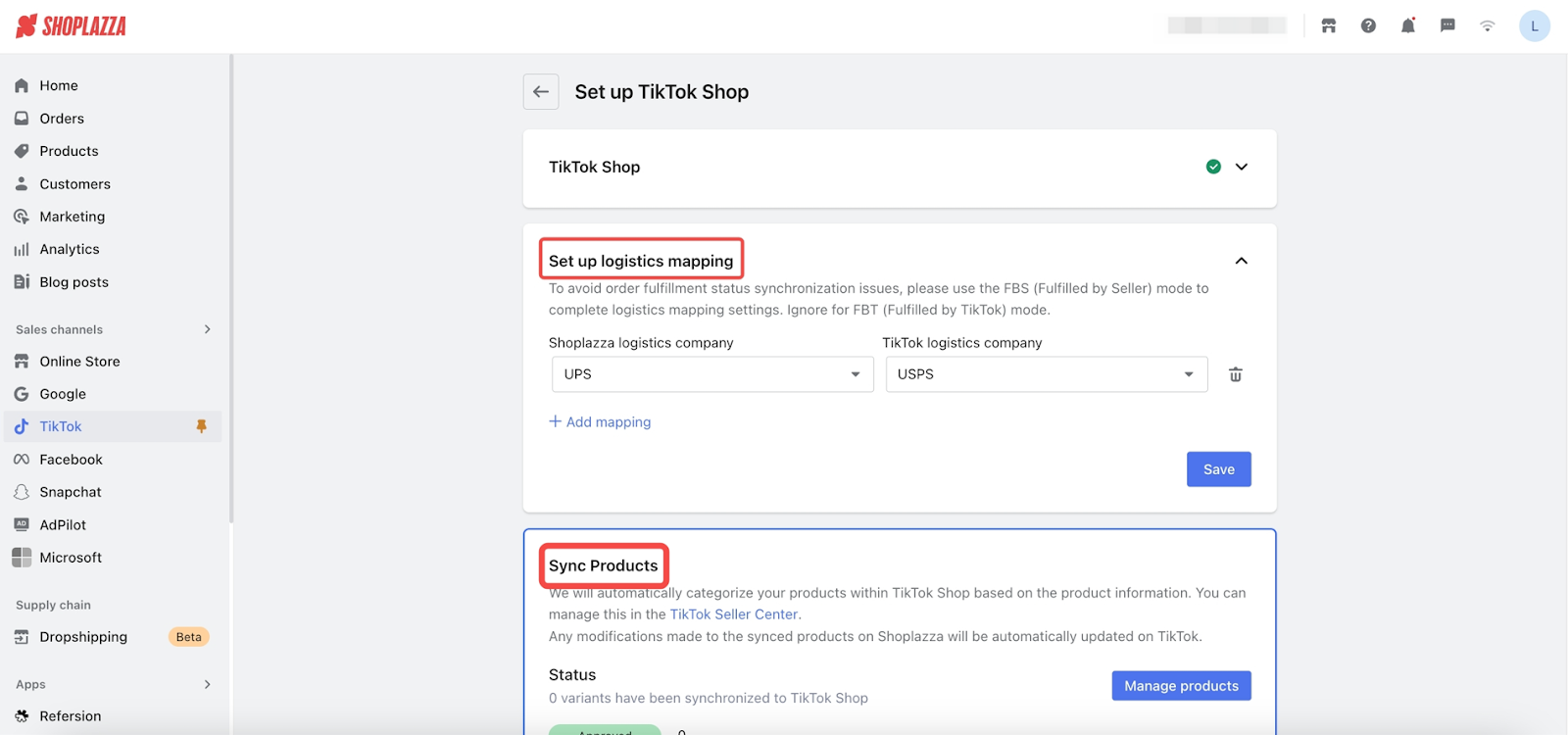
Note
Incorrect mapping may cause order status sync failures when updating fulfillment details.
Syncing your products to TikTok Shop
1. Start syncing your products: After setup, go to Manage Products under Product Synchronization to begin the syncing process. Synced products usually appear on TikTok Shop within 1 to 2 hours, depending on product volume and review time.
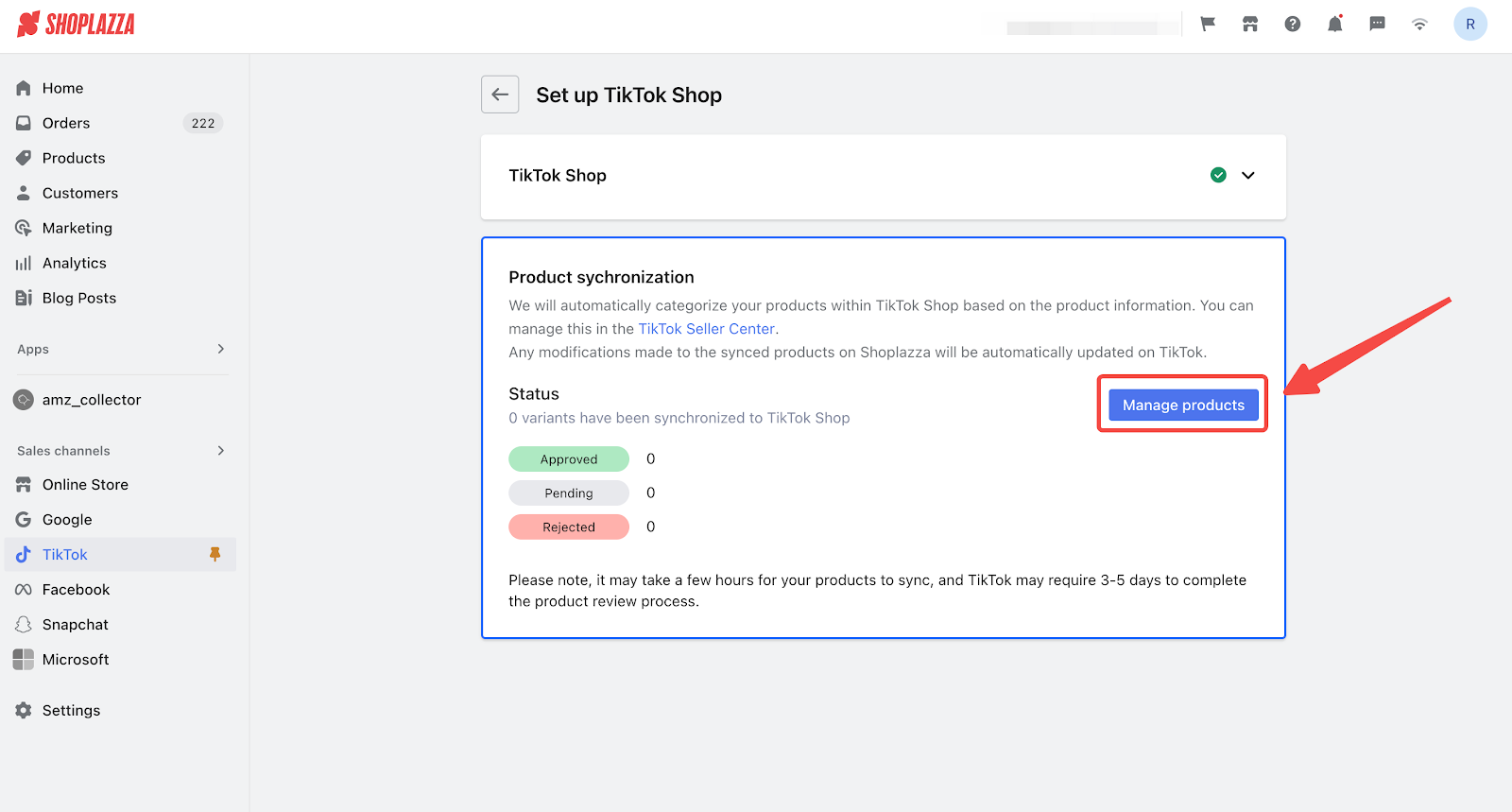
2. Choose products to sync: Click Add Product on the Product Synchronization page. Select items from either the Product List or Collection List, based on how your store is organized.
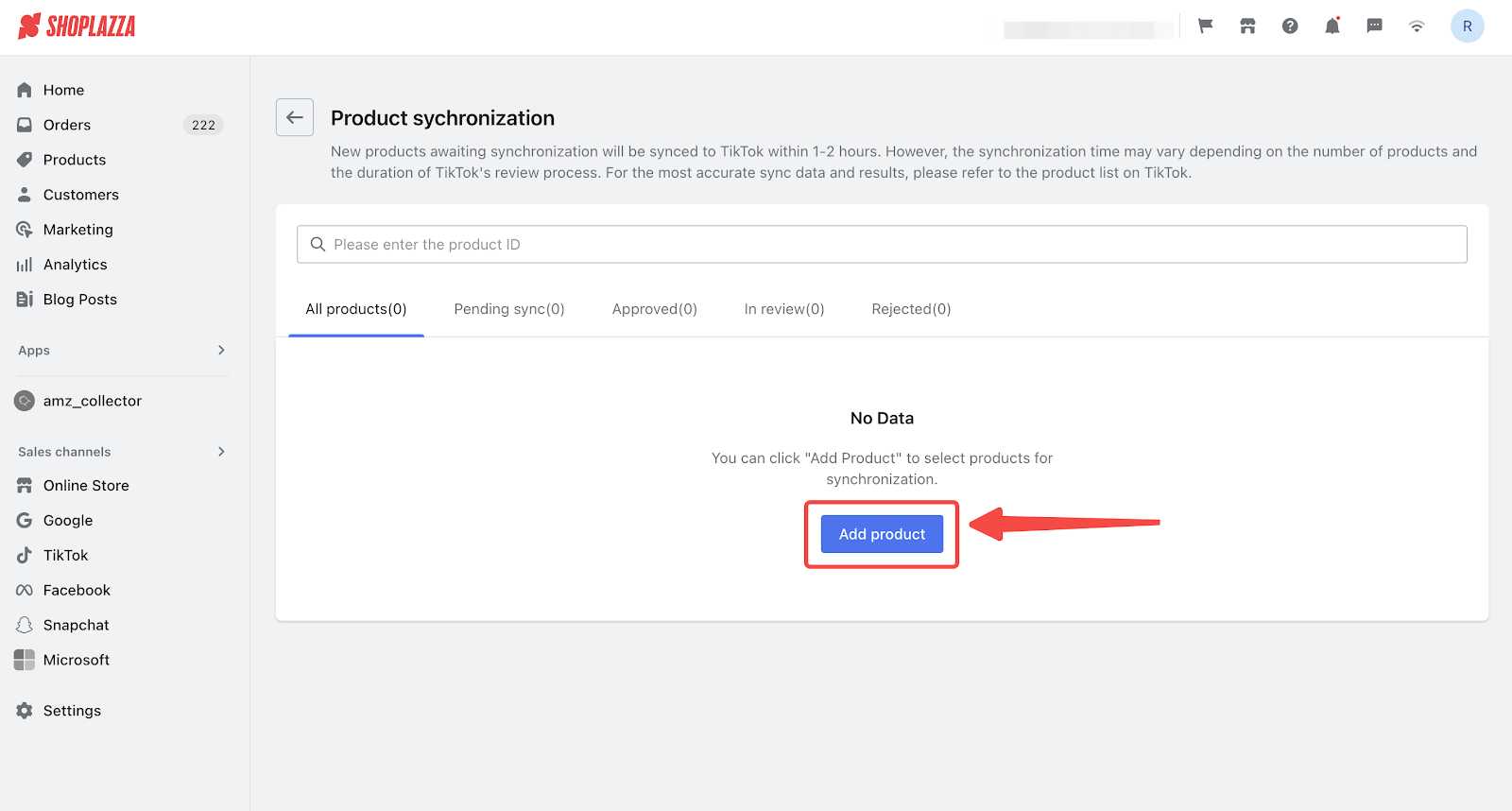
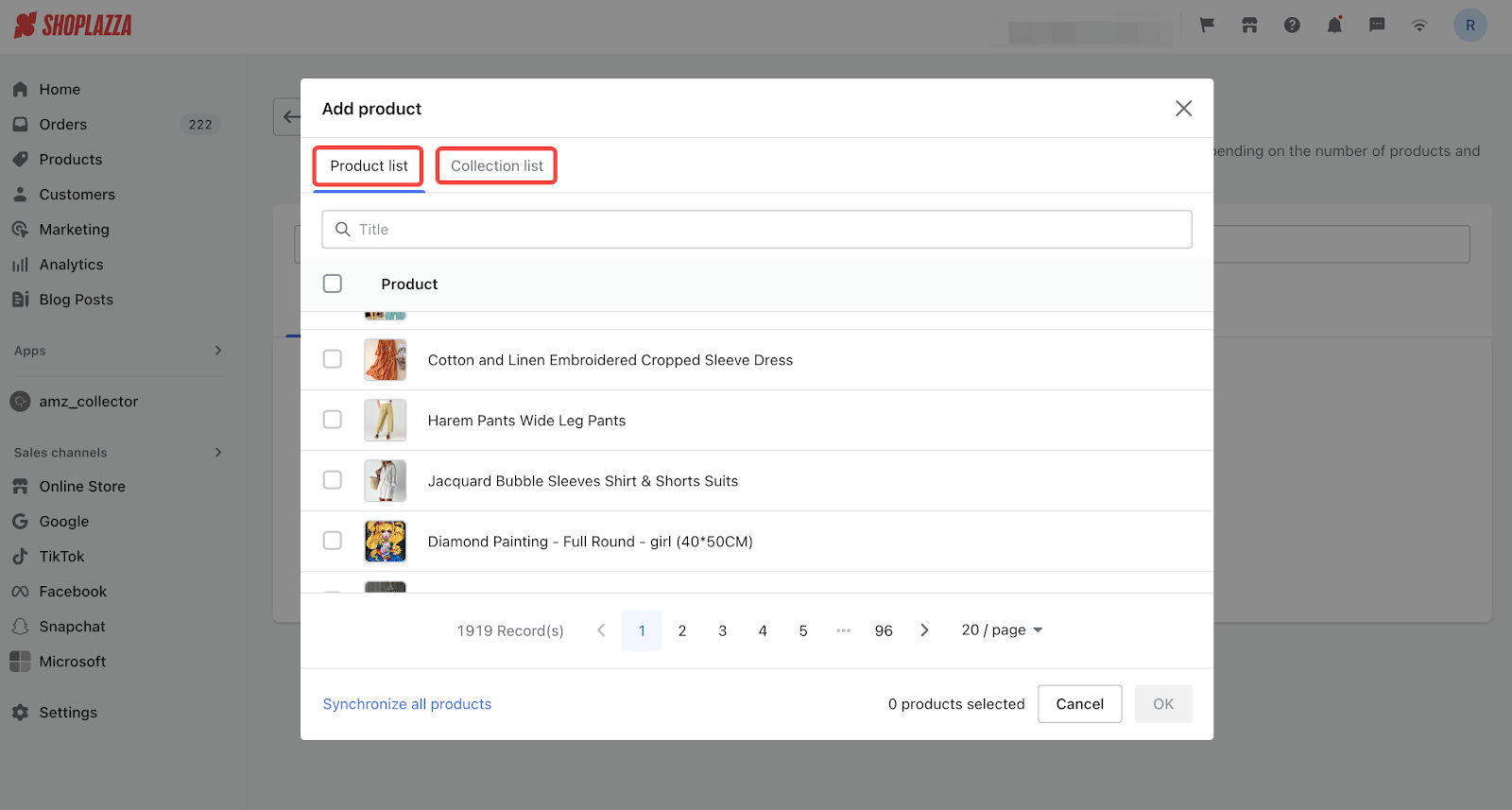
3. Confirm and sync: Review your selections and click OK to begin automatic syncing.
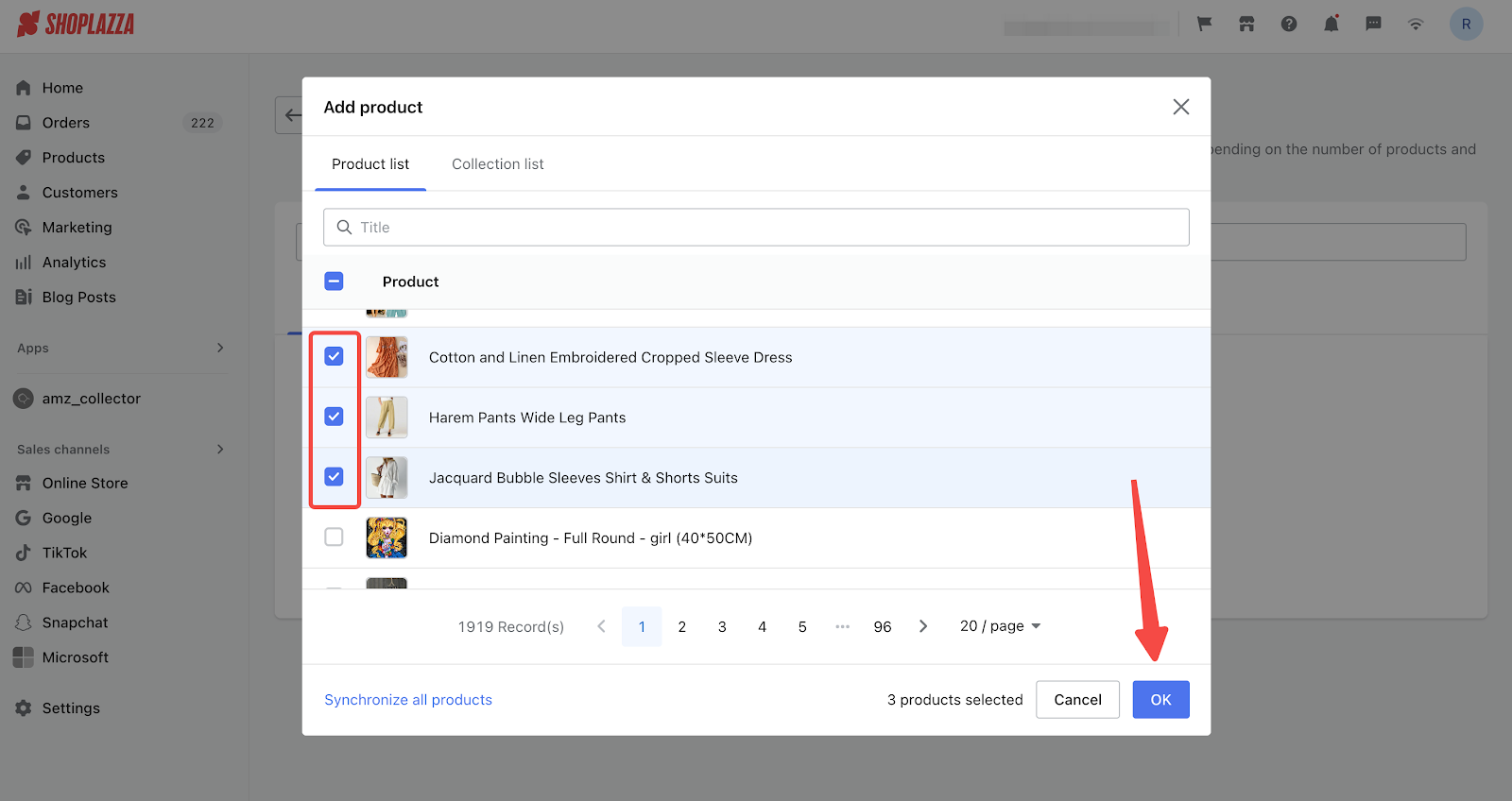
4. Monitor sync status: The Product Sync List shows the real-time status of each item:
- Pending Sync: Waiting to sync to TikTok Shop.
- In Review: Synced, awaiting TikTok approval.
- Approved: Live on TikTok Shop and visible in your TikTok Seller Center.
- Rejected: Not approved. Reasons will be shown under the Failure Reason column. Click Edit Product to revise and resubmit.
- Make sure all required fields are complete, including weight, size (length, width, height), size charts, certificates, and SKU attributes.
- TikTok Shop supports up to 9 images per product. If you upload more, only the first 9 will sync.
- GIF files are not supported and will be skipped automatically.
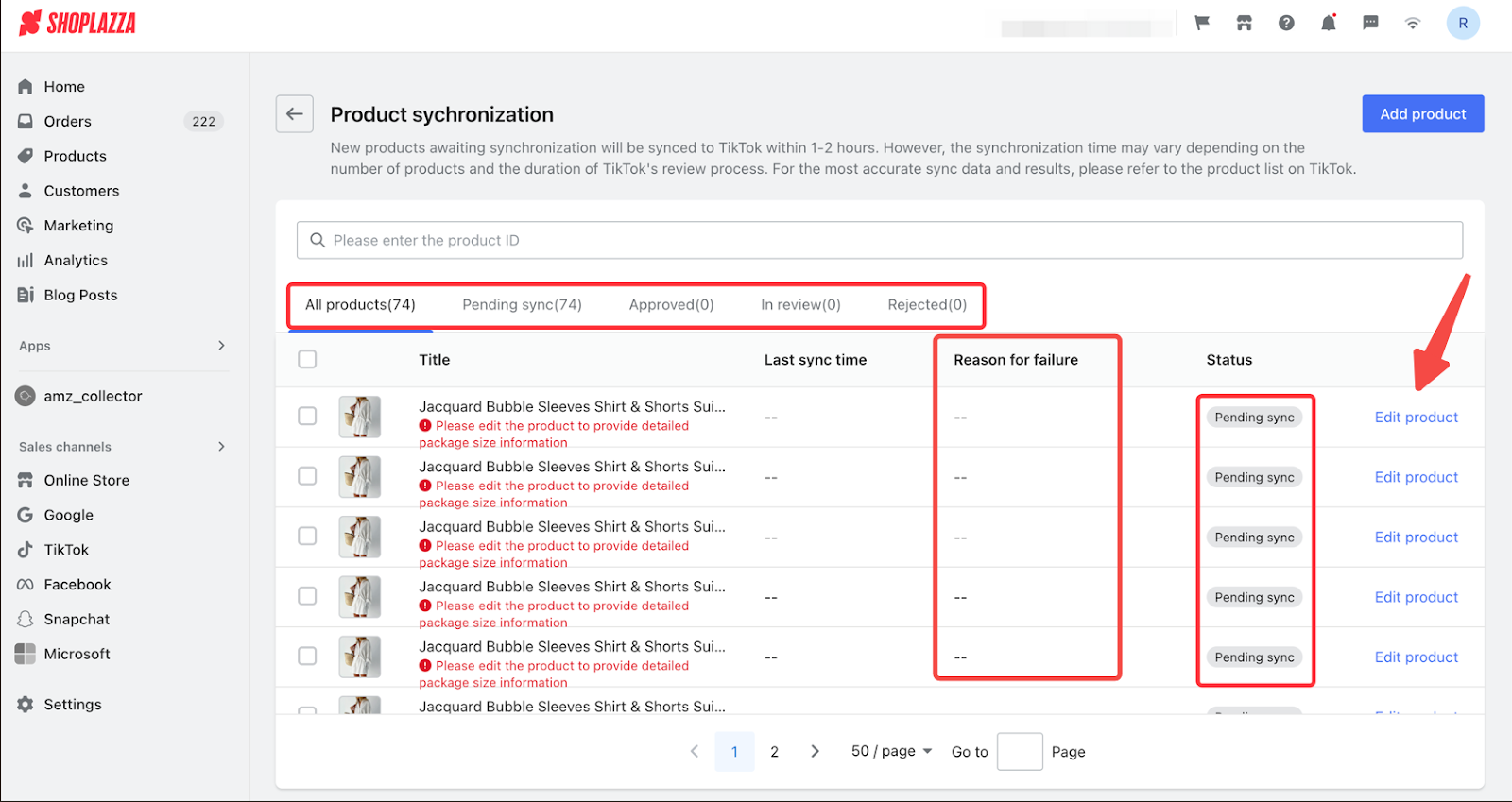
5. Keep products in sync: Any changes to product availability, pricing, or inventory in Shoplazza will automatically sync to TikTok Shop.
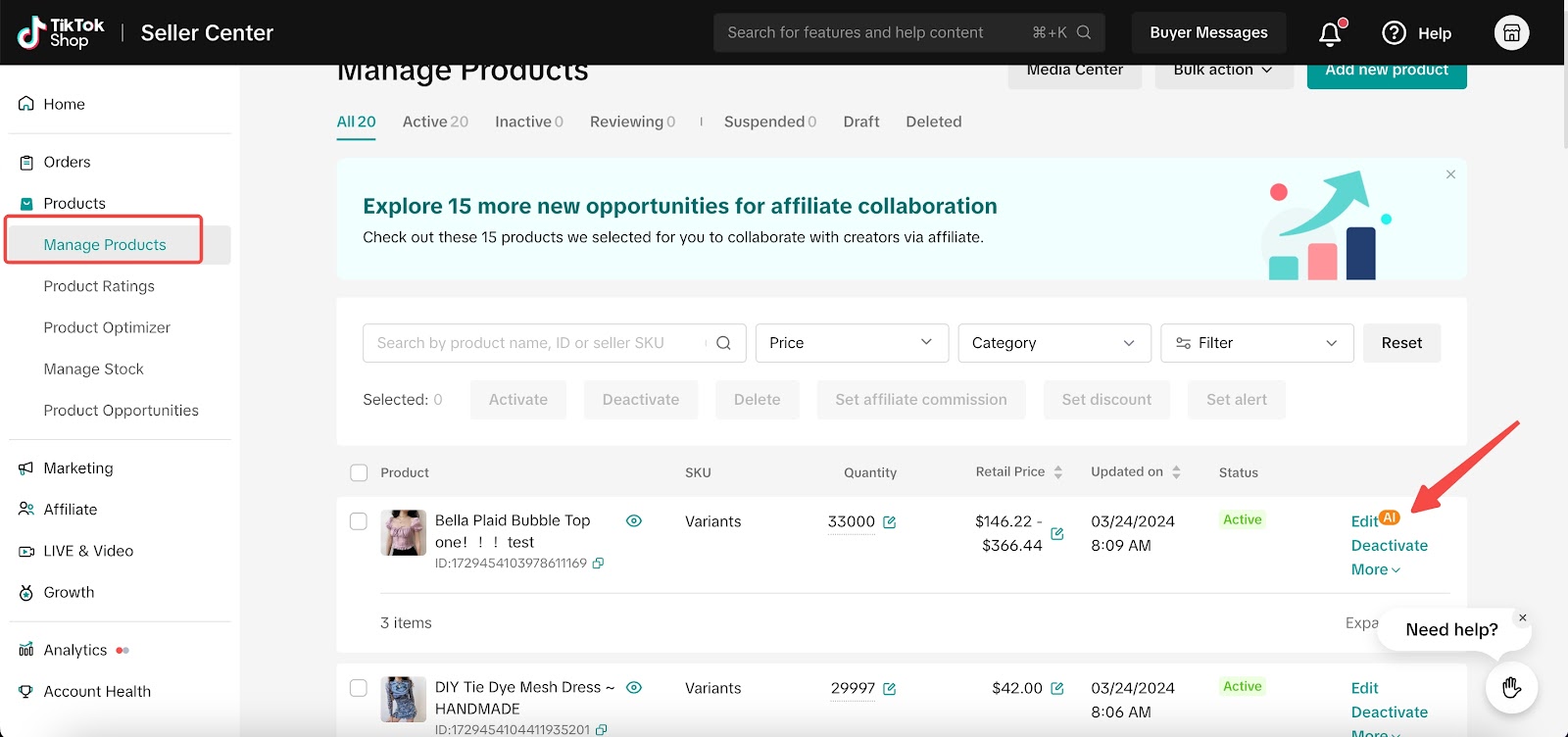
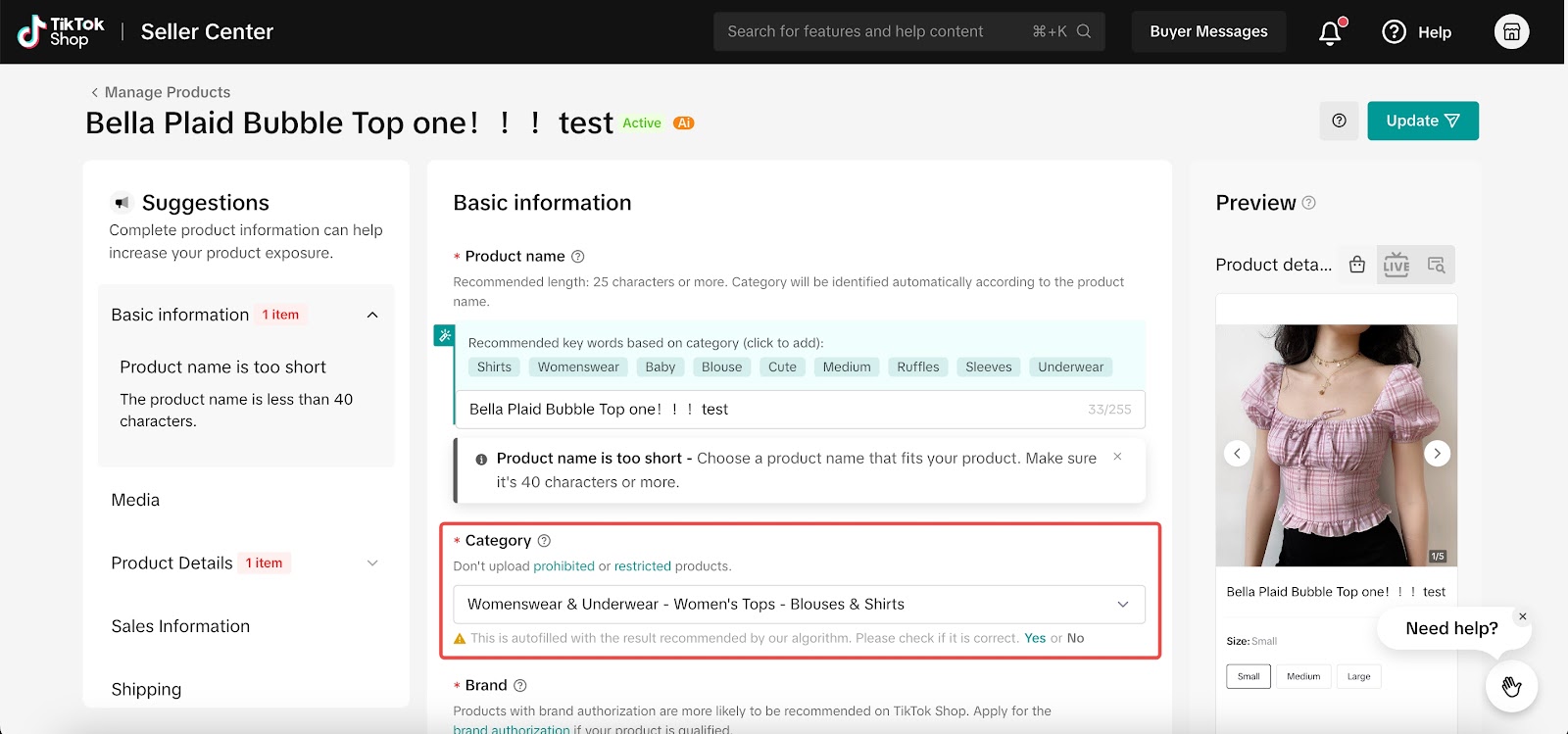
Note
Products are auto-categorized based on your input. To change the category, go to TikTok Seller Center > Products > Manage Products and click Edit on the product.
Tracking and managing TikTok Shop orders
1. View TikTok Shop orders: In your order list, filter by Sales Channel: TikTok Shop to view synced orders.
- Order creation time reflects the timestamp in Shoplazza.
- Orders containing unsynced products will not sync back to Shoplazza.
- For FBS merchants, customer and shipping details are hidden while the order is On Hold. These details become available once the order status changes to Awaiting Shipment.
- When you fulfill orders in Shoplazza, shipping info will sync to TikTok Shop only if your logistics mapping is set up correctly.
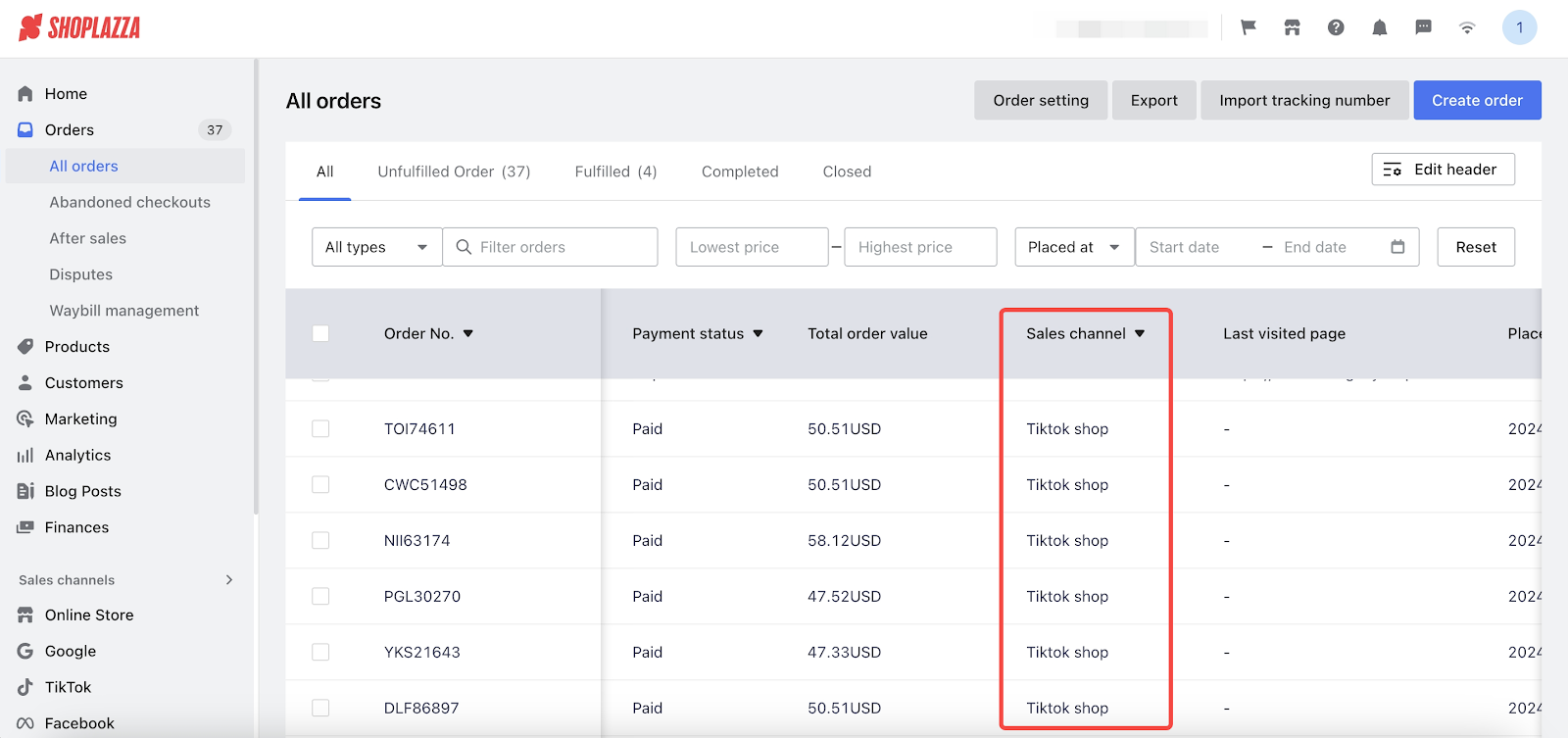
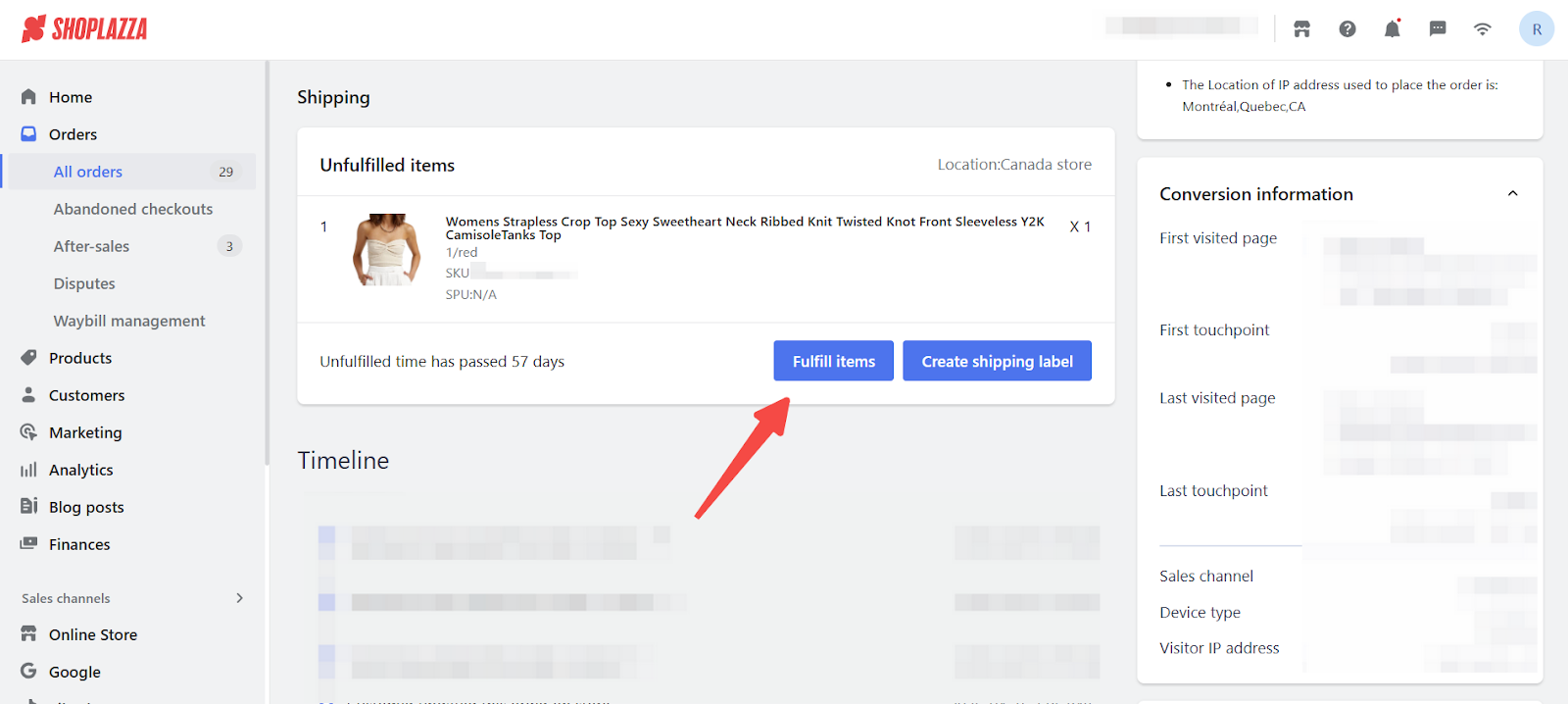
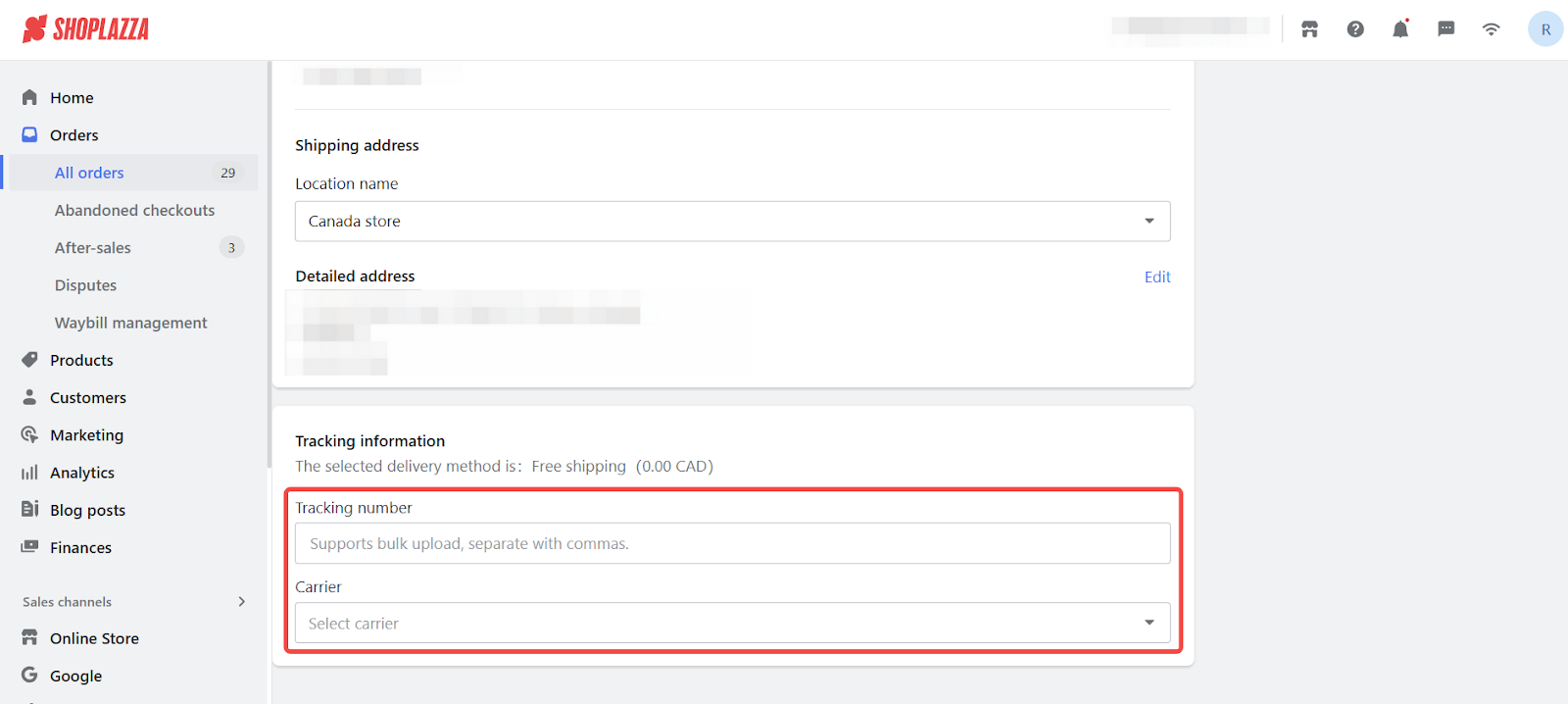
- When orders fail to sync back
Orders will fail to sync in these cases:
- The product was deleted or unpublished in Shoplazza
- Your TikTok Shop authorization is no longer active
3. Order sync behavior between platforms
When TikTok Shop orders sync into Shoplazza, any changes on either platform will trigger status updates as follows:
| Actions in TikTok Shop | Their impact on Shoplazza |
| Changing order payment status (e.g., marking an order as paid) | The associated order status will update to reflect this change. |
| Fulfilling an order (shipping the order) | The fulfillment status in Shoplazza will update to 'shipped'. |
| Cancelling an order | The associated order status will update to 'cancelled'. |
| Processing returns or refunds | The associated order status in Shoplazza will not change. |
| Actions in Shoplazza | Their impact on TikTok Shop |
| Changing order payment status (e.g., marking an order as fully or partially paid) | The payment status on TikTok Shop will not change. |
| Cancelling an order in Shoplazza | The corresponding order on TikTok Shop will not be cancelled. |
| Processing returns or refunds in Shoplazza | The payment status on TikTok Shop will not change. |
Note
Due to certain logistical constraints, updates in Shoplazza regarding shipping statuses might not reflect in TikTok Shop.
Follow these steps to successfully integrate TikTok Shop with your Shoplazza store. By meeting all setup requirements and syncing procedures, you’ll unlock a wider audience and streamline your operations.



Comments
Please sign in to leave a comment.