In the fast-moving world of e-commerce, ensuring a seamless checkout experience is essential for setting your business apart. Integrating map-based address selection capabilities stands out as a strategic approach, offering significant benefits in areas where traditional addressing systems are less accurate.
The challenge of less accurate address systems
Some regions, such as specific countries in the Middle East, including Saudi Arabia and the United Arab Emirates, often rely on broad descriptors or landmarks for addresses rather than specific street names and numbers. This lack of precision can complicate delivery processes and affect customer satisfaction.
Solution: Implementing the GeoPin Address app
The GeoPin Address app revolutionizes the checkout process by enabling precise location pinpointing on a map. This ensures accurate delivery details, boosts delivery efficiency, and elevates the overall customer experience.
Note
- This app operates on a prepaid basis, requiring users to add funds to their account before accessing its features.
- Additionally, it is not supported by the Onepage theme.
Installing the GeoPin Address app
1. Navigate to the App Store: From your Shoplazza Admin > Apps, click Visit App Store.
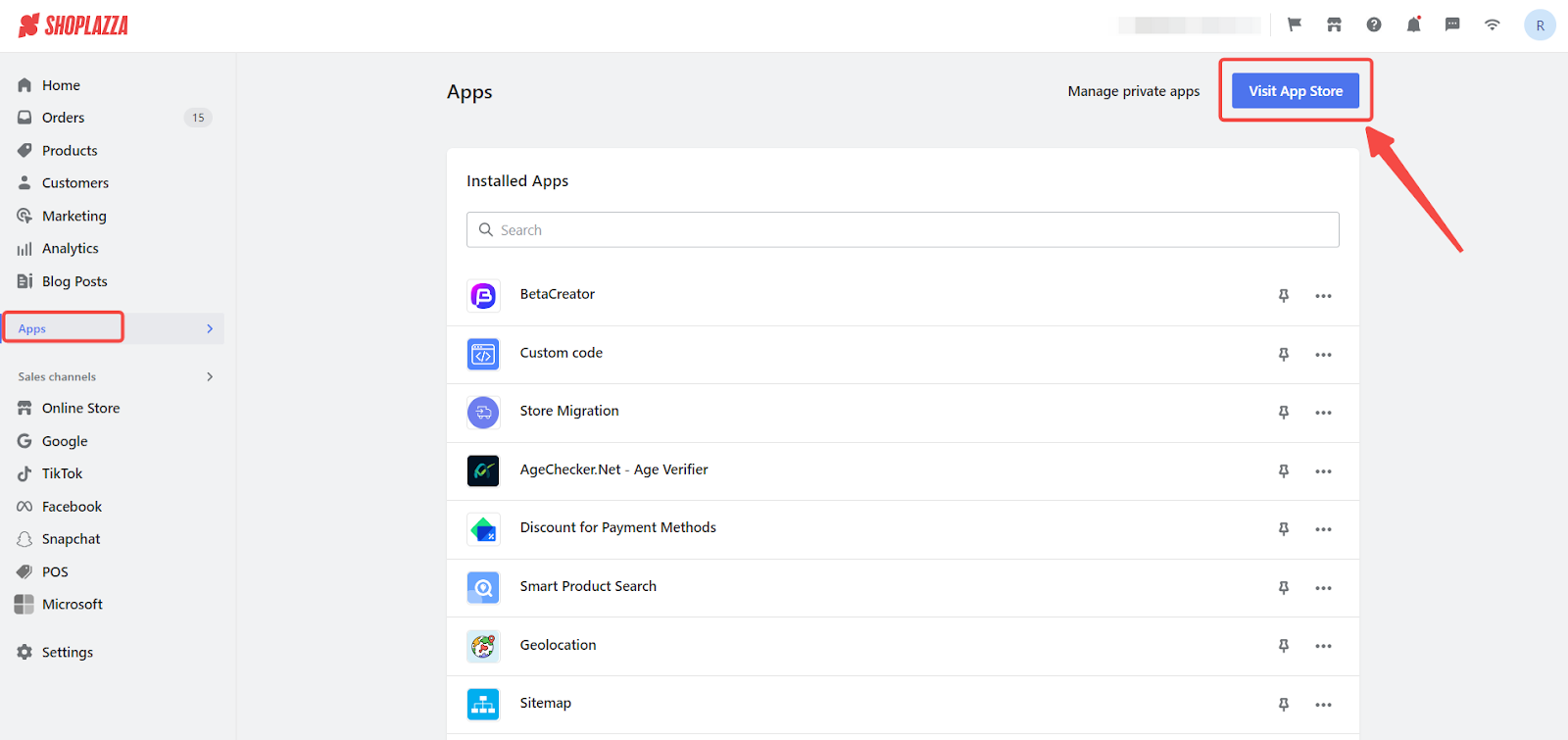
2. Find the app: Search for GeoPin Address in the search box and click Add app to add it to your store.

3. Install the app: Click the Install app to complete the app installation.
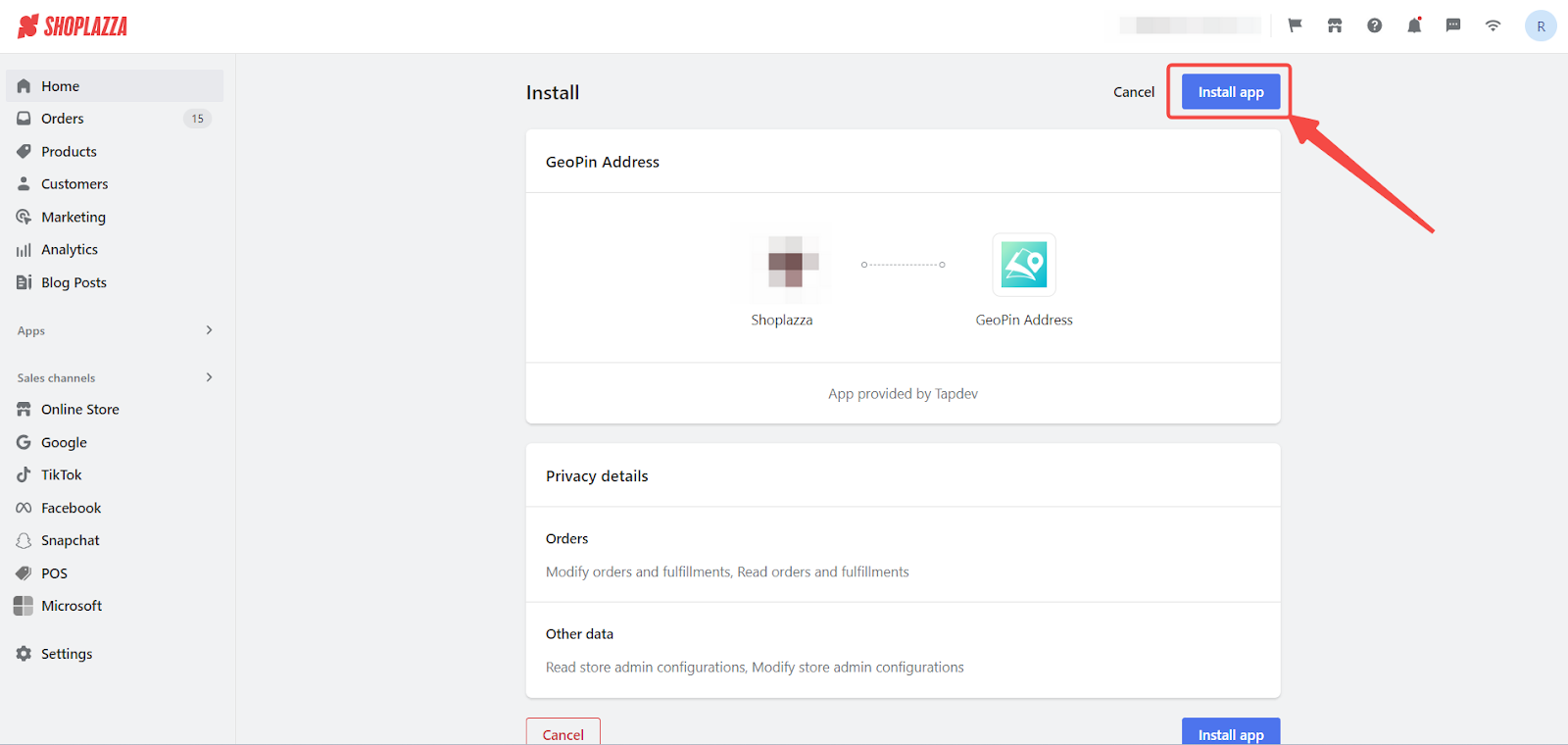
Operational steps
Once the GeoPin Address app is successfully installed, perform the following actions to utilize its capabilities fully:
1. Manage your account: After installation, ensure you recharge your account to keep track of your balance and feature usage and access other important data directly from the app’s dashboard.
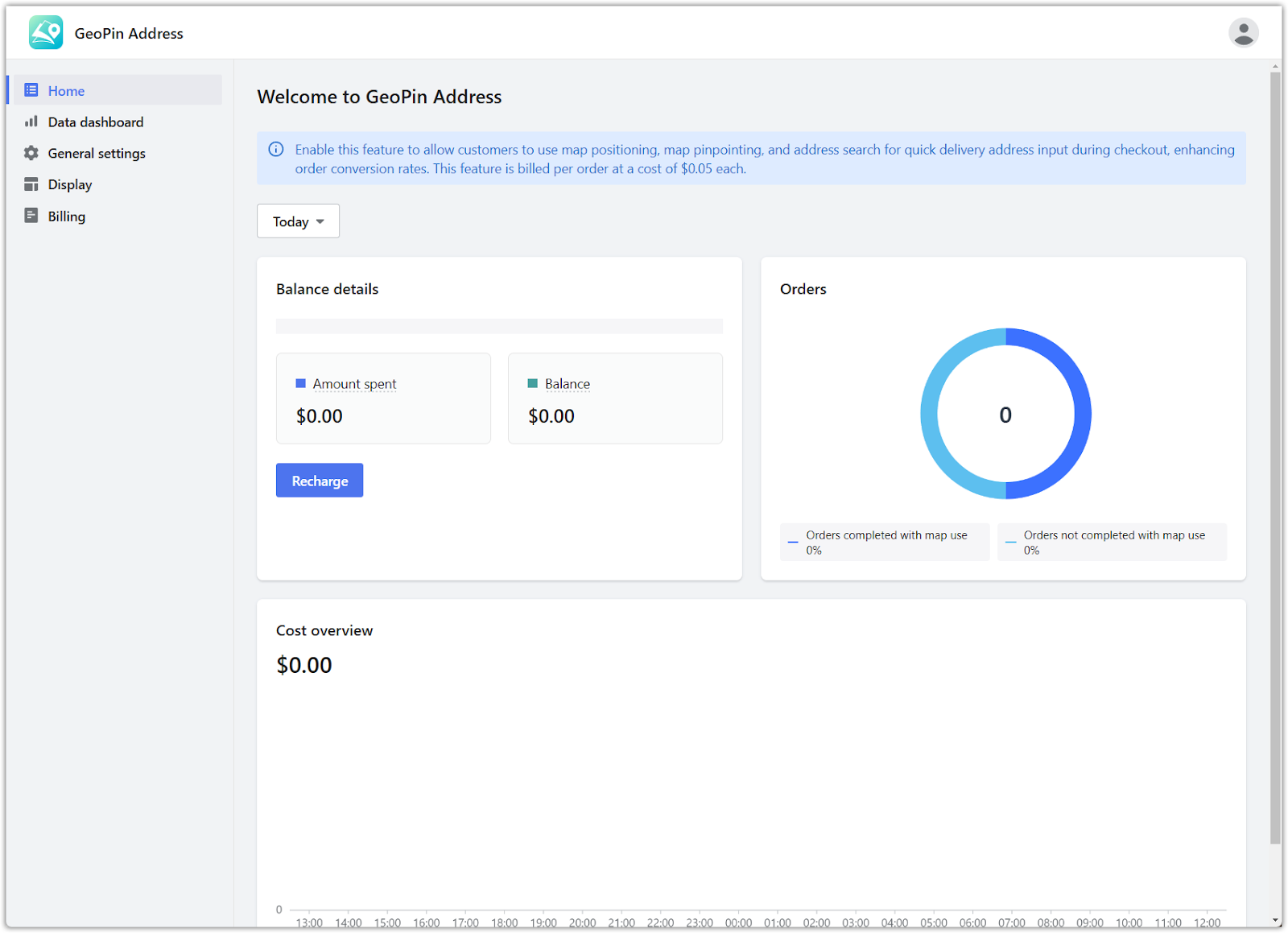
2. Activate map functionality: The map feature operates on a prepaid balance. Select View pricing to learn about the pricing details, then recharge your account as instructed to ensure steady access.
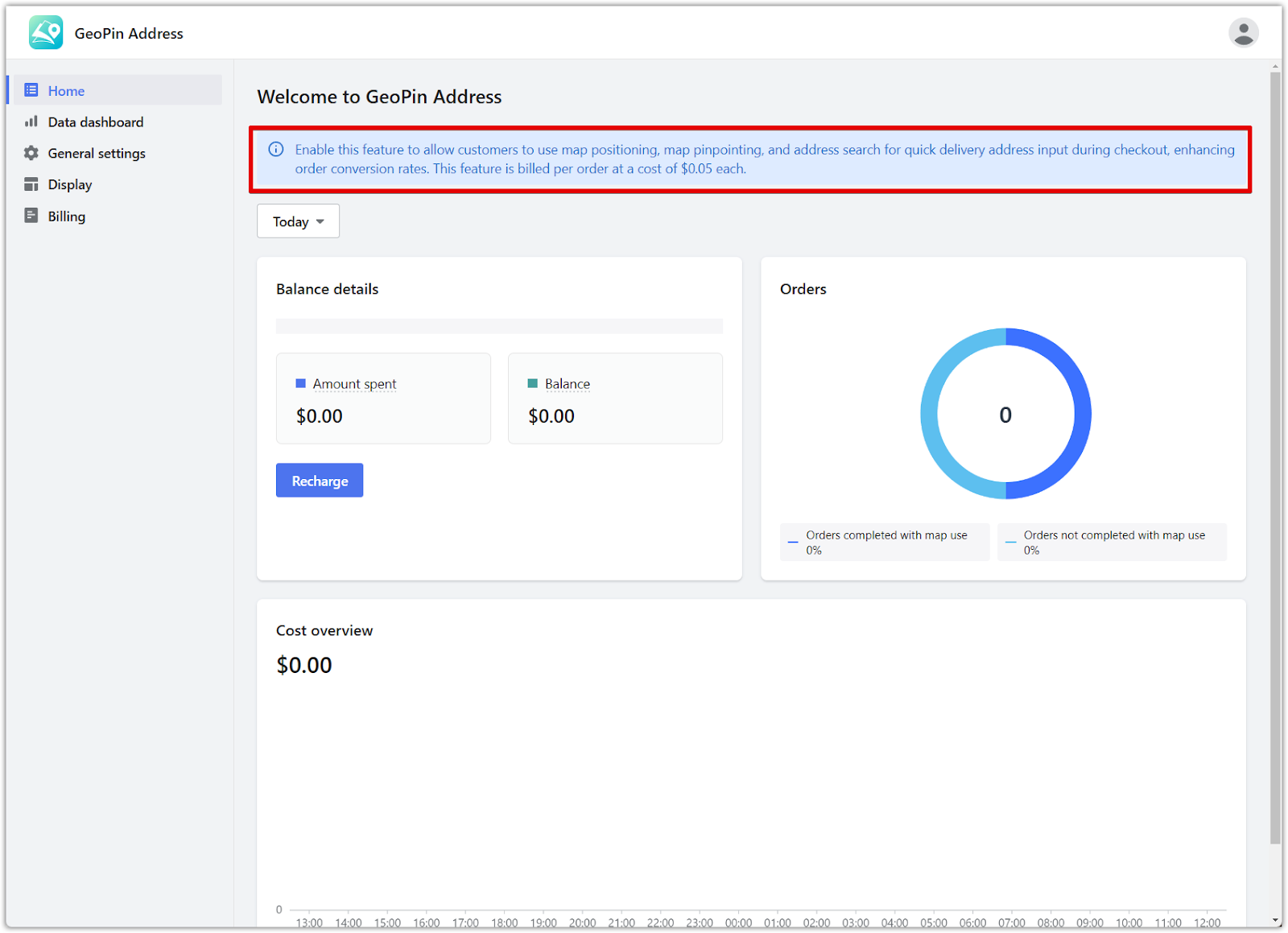
3. Decide your recharge amount: Determine your recharge amount based on your current account balance, utilizing your linked payment method or a credit card for the transaction. Confirm your recharge by selecting Recharge.
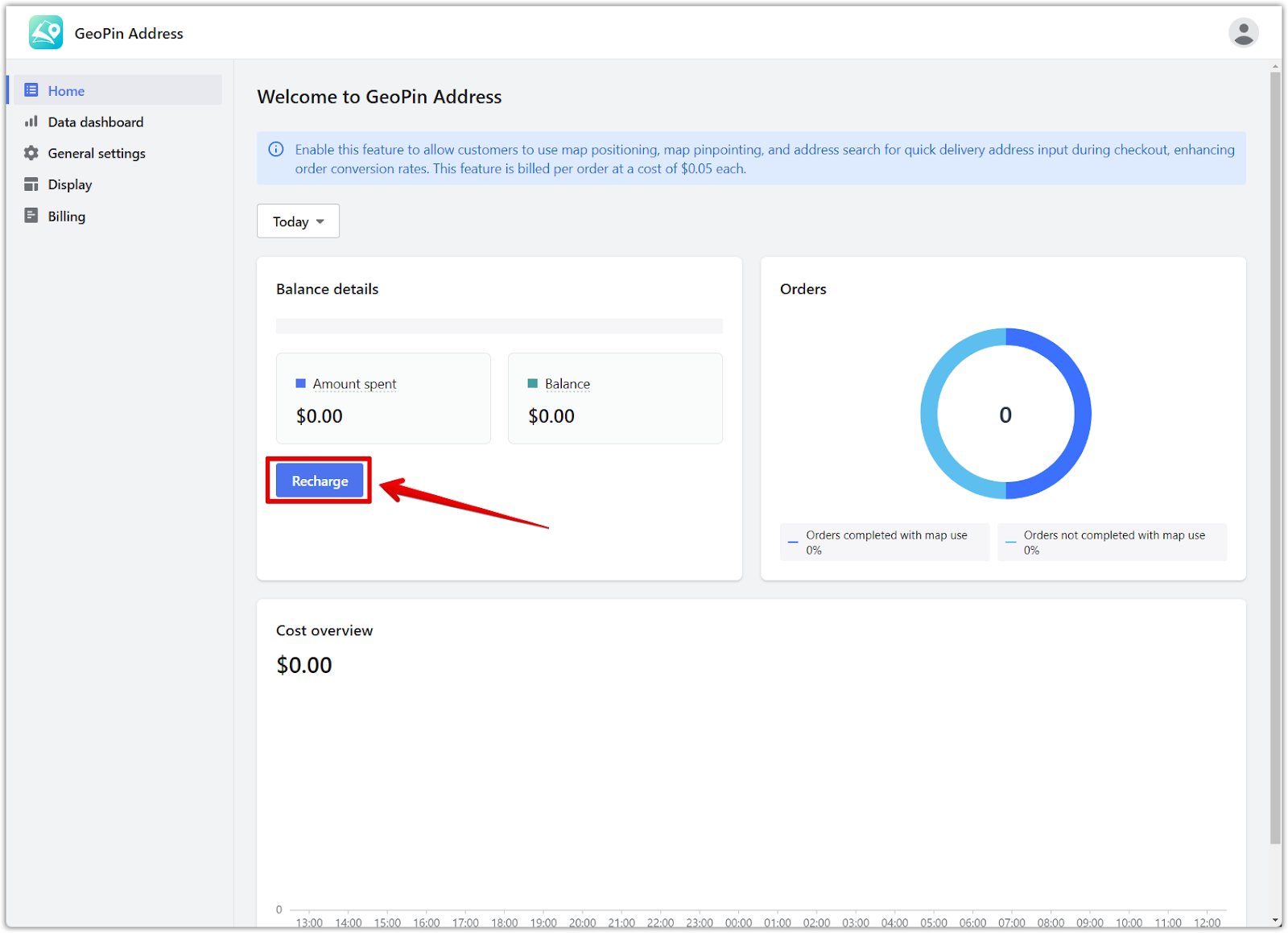
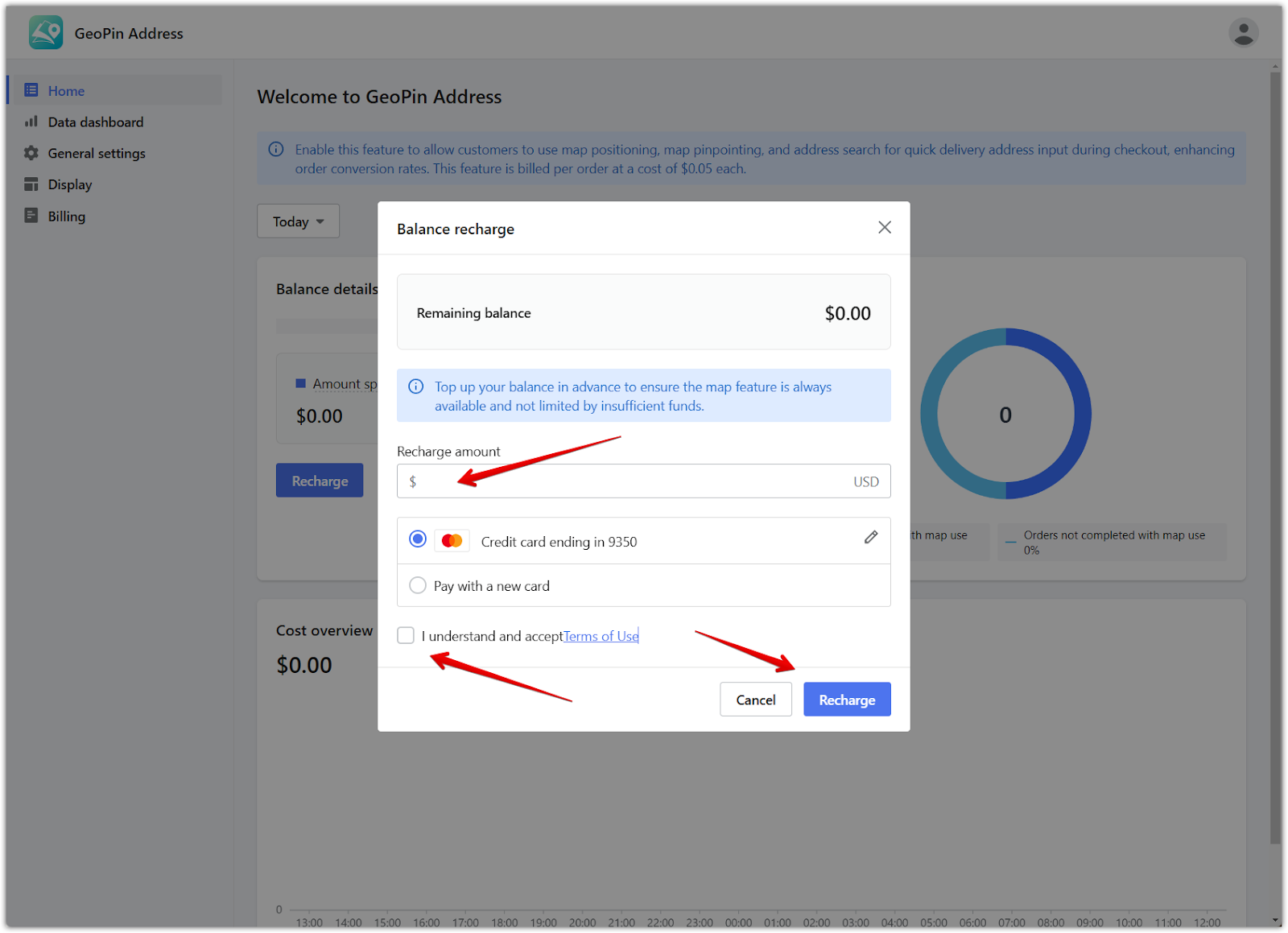
Configuring general settings
After recharging, configure the following settings in the General settings page:
- Select supported countries: At checkout, define which countries will see the map feature, tailoring the app’s functionality to your geographical focus.
- Balance alerts: Enable balance alerts to receive notifications when your account balance approaches a predefined threshold, ensuring uninterrupted app usage. Enter the amount in the "Alert threshold" field.
- Auto-recharge: Enable the "Auto-recharge" feature to ensure continuous functionality. Your account will be automatically recharged when your balance falls below a certain threshold.
Note
If your account balance is insufficient, the map feature will not appear on your storefront. Additionally, the map feature will immediately become unavailable if the balance runs out during a customer's session. To ensure smooth functionality, please monitor your account balance and top up in advance.
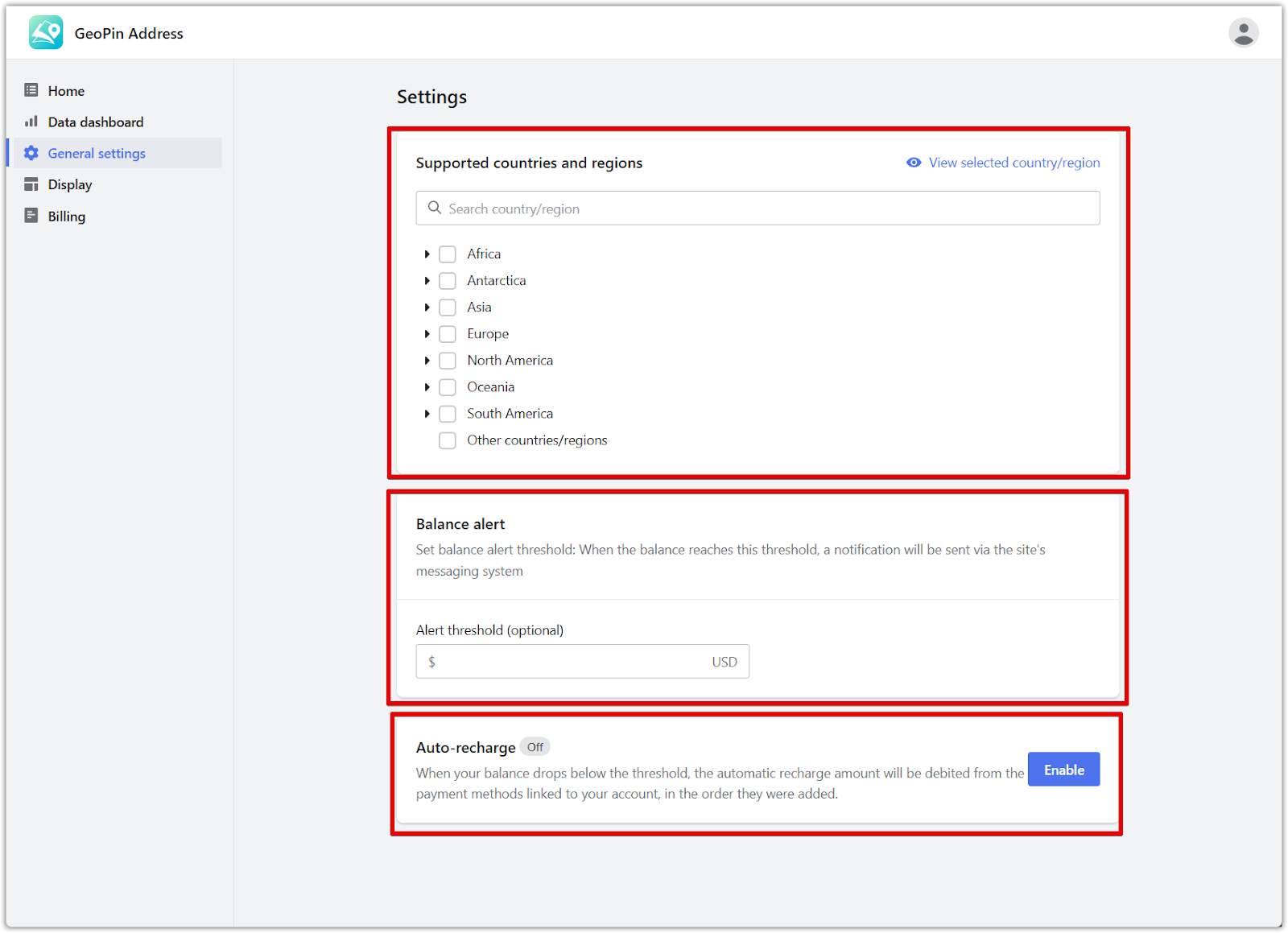
Configuring display settings
The Display settings page allows you to customize the appearance of the GeoPin Address button on your checkout page.
1. Button: Choose between displaying the location address feature as a button or a pop-up. Modify the button’s appearance, including text, corners, border, background, and icon, to seamlessly integrate with your website’s design.
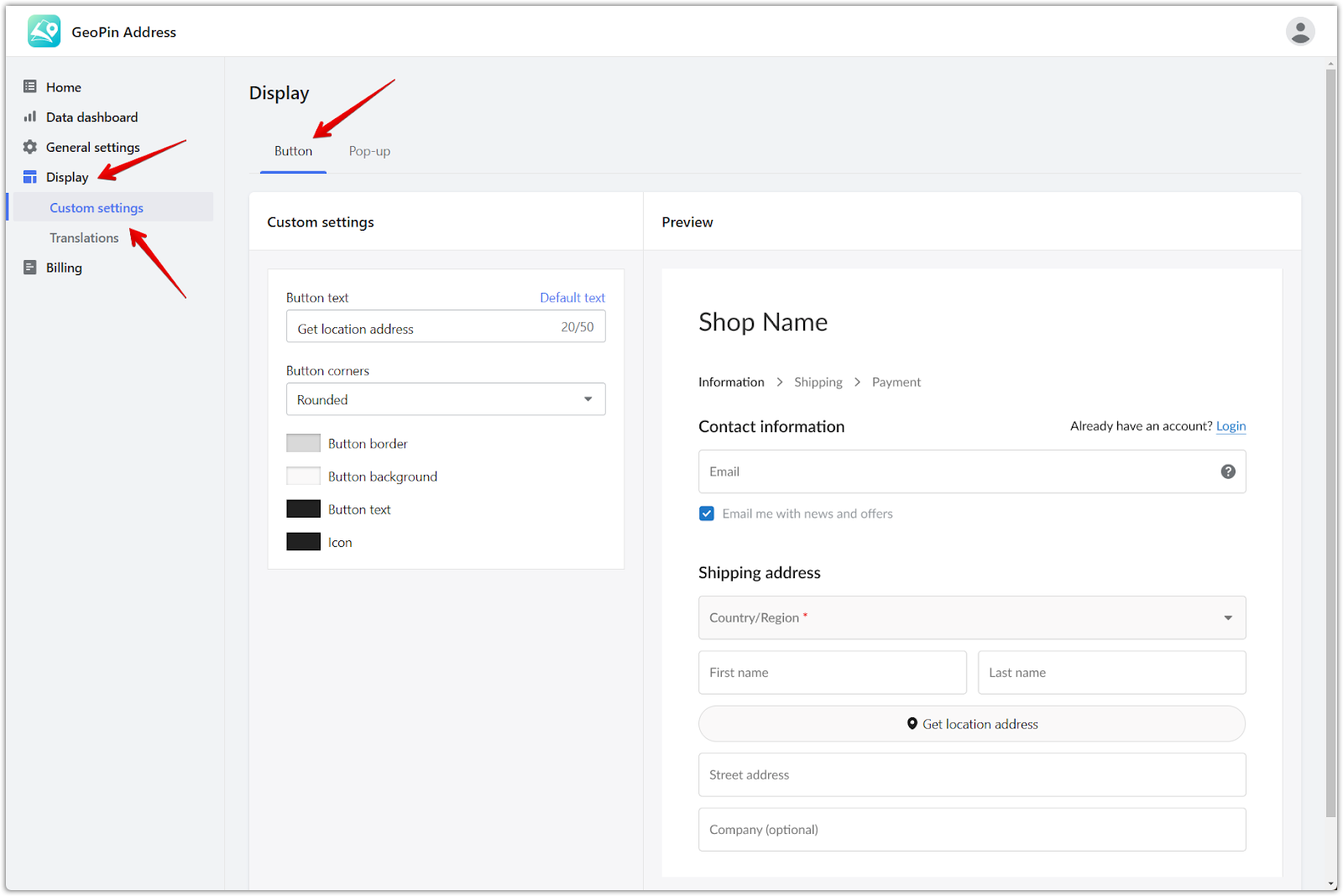
2. Pop-up: If you selected "Pop-up", you can modify the title and background color of the pop-up window. Customize the "Locate me" button's text, background, border, and icon to match your website's design. Adjust the appearance of the "Confirm address" button, including text, background, border, and icon, for a consistent user experience.
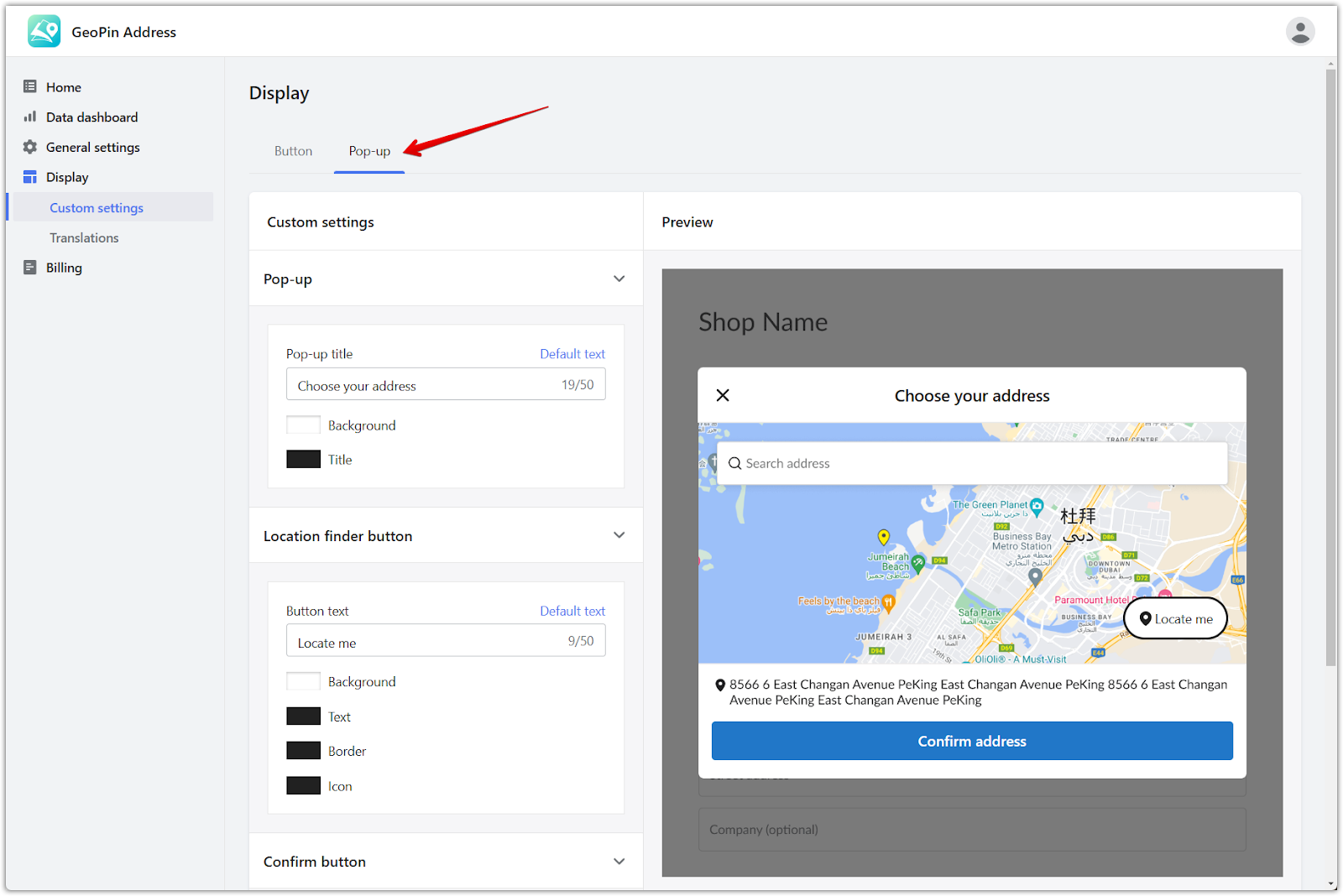
3. Translations: The Translations page allows you to manage the language displayed in the GeoPin Address feature.
- Add language: Click "Add language" to include additional languages for your customers.
- Configuration status: View the configuration status of each language. If a language is "Not configured", click "Configure" to set up the translations.
- Language: This column displays the available languages for the GeoPin Address feature.
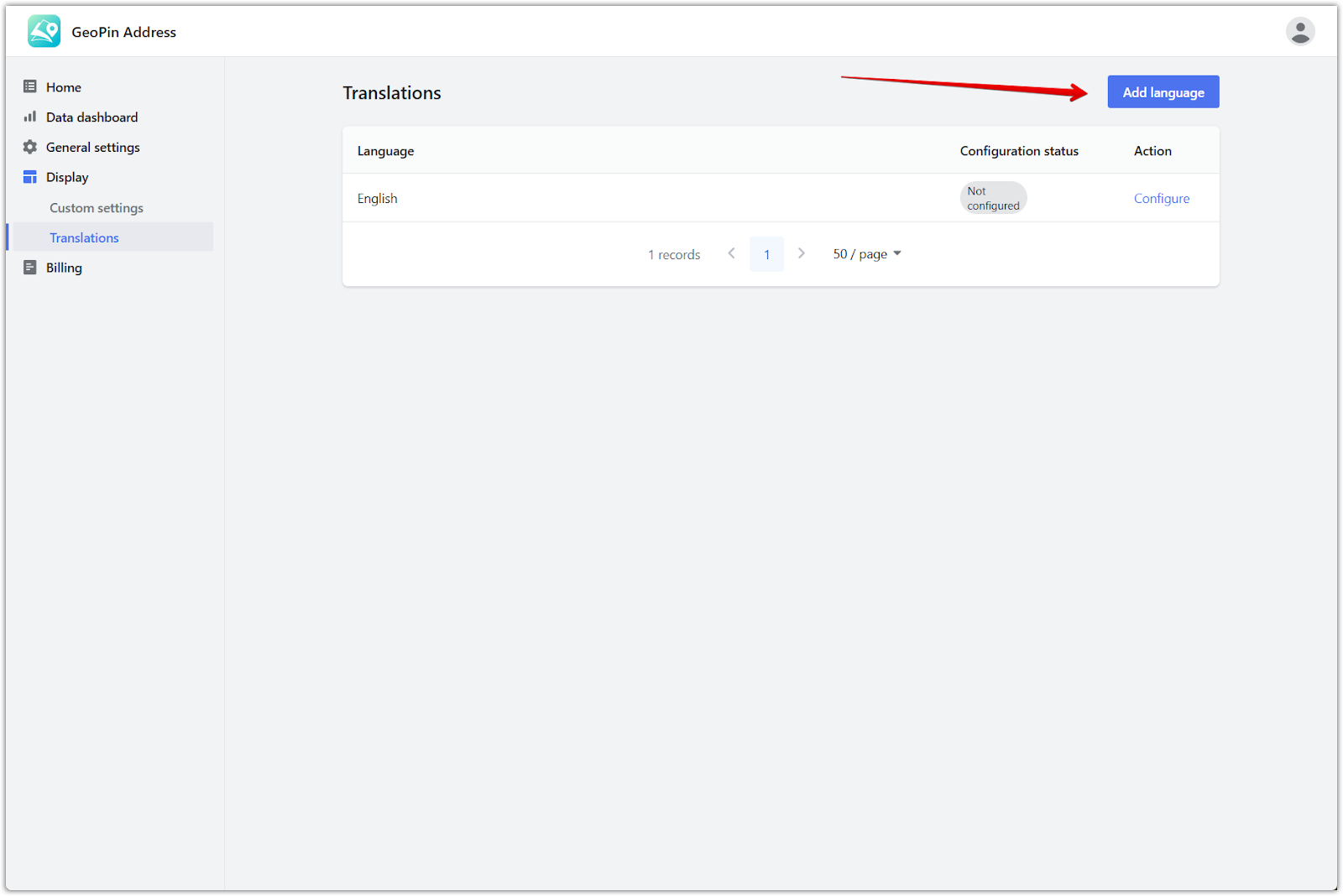
Viewing recharge and periodic usage bills
To view recharge bills and monthly usage bills, navigate to Bills under Billing. You can quickly view a breakdown of recharge transactions and monthly usage fees.
Note
Recurring bills are generated on the 2nd of each month for usage incurred during the previous billing cycle.
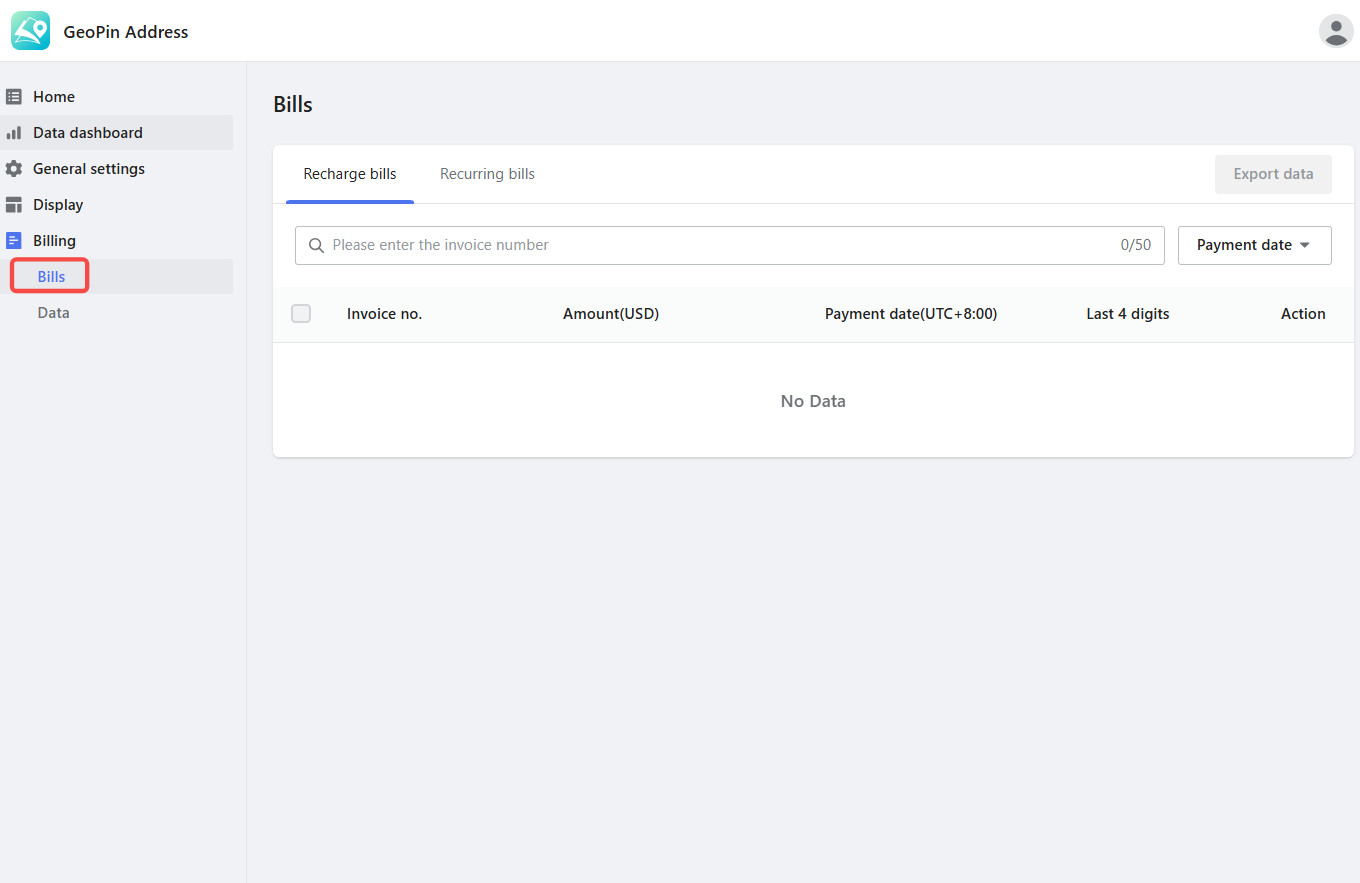
Utilizing the data dashboard
- Data insights: Access the data dashboard page to review app usage metrics over a selected period. This includes user exposure to the GeoPin Address features, click numbers, click-through rates, and the total successful orders made using GeoPin Address.
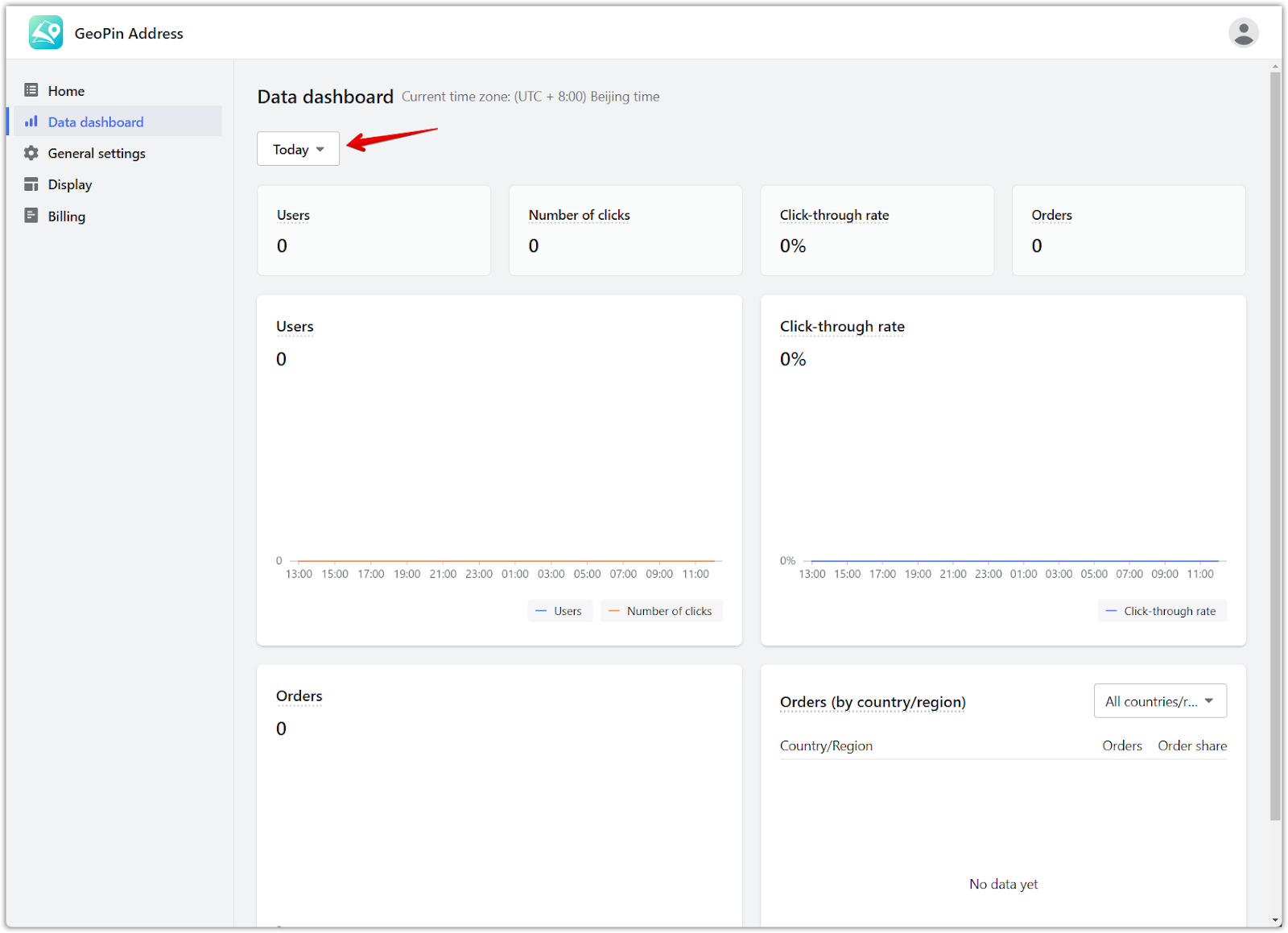
Enhancing Customer Checkout Experience
Implementing the GeoPin Address app improves the checkout process by:
1. Provide accurate delivery information: Customers can precisely determine their location using the map feature, tailored to the countries set in the app's general settings, improving delivery address accuracy.

2. Simplify map interaction: The app allows customers to easily fill in their shipping address by locating addresses or selecting points on the map, streamlining the process.

3. Managing over-limit usage: An automatic alert system notifies users when their activity exceeds predefined limits, maintaining operational efficiency and cost-effectiveness.

4. Enable address autofill: Once a location is confirmed, the app auto-fills the shipping address, further simplifying the checkout experience.

Feature Breakdown
| Feature | Feature description |
| Map Loading |
Geographic locations displayed in the GeoPin Address pop-up, such as cities, streets, shops, etc. A usage fee is charged each time a user opens the pop-up window to load the map. Multiple operations will result in multiple charges. |
| Address encoding |
Convert a detailed address into geographic coordinates (like longitude and latitude), or vice versa. This primarily involves the following steps:
A usage fee is charged each time a user searches and selects an address. Multiple operations will result in multiple charges. |
| Address details | Provide autocomplete suggestions based on the partial input of an address or place name. It also allows for the retrieval of detailed location information using its identifier.
|
Understanding data metrics
| Module | Indicator | Description |
| Core Metrics | Users | Number of users exposed to the GeoPin Address features |
| Number of clicks | Number of clicks on GeoPin Address features | |
| Click-through rate | Number of users who clicked / Number of users exposed | |
| Orders | The total number of successful orders placed using GeoPin Address | |
| Users | User Count | Number of users exposed to the GeoPin Address features |
| Number of clicks | Number of clicks on GeoPin Address features | |
| Click-through rate | Click-through rate | Number of users who clicked / Number of users exposed |
| Orders | Total Completed Orders | The count of successful orders placed using the map feature after installing the app. |
| Uncompleted Orders Using Map | Number of orders that weren't completed after utilizing the map feature. | |
| Completed Orders Using Map | Number of successful orders placed after using the map feature, reflecting its direct impact. | |
| Feature usage count | Map Loading | Indicates how frequently the map loading feature was accessed. |
| Address encoding | Reflects the number of times users encoded addresses into geographic coordinates. | |
| Address details | Shows the total instances users retrieved detailed address information through the app. |
By using map-based address selection, your business can deal with the complications of global delivery, especially in areas where the addressing system is not well-structured. This method not only simplifies the checkout process but also greatly improves the customer experience, which might result in higher conversion and successful delivery rates.



Comments
Please sign in to leave a comment.