The Track123 order tracking app is an all-in-one shipment management tool that offers customized shipment tracking and notifications to enhance your customers' experience and drive your sales. By providing real-time tracking, this tool helps you increase revenue and build brand loyalty.
Installing the Track123 app
Install the Track123 app by accessing the App Store from your Shoplazza admin, searching for the app, and following the prompts to install it. Complete the login and link your store to start tracking shipments seamlessly.
1. Access the App Store: From your Shoplazza admin > Apps, click Visit App Store.
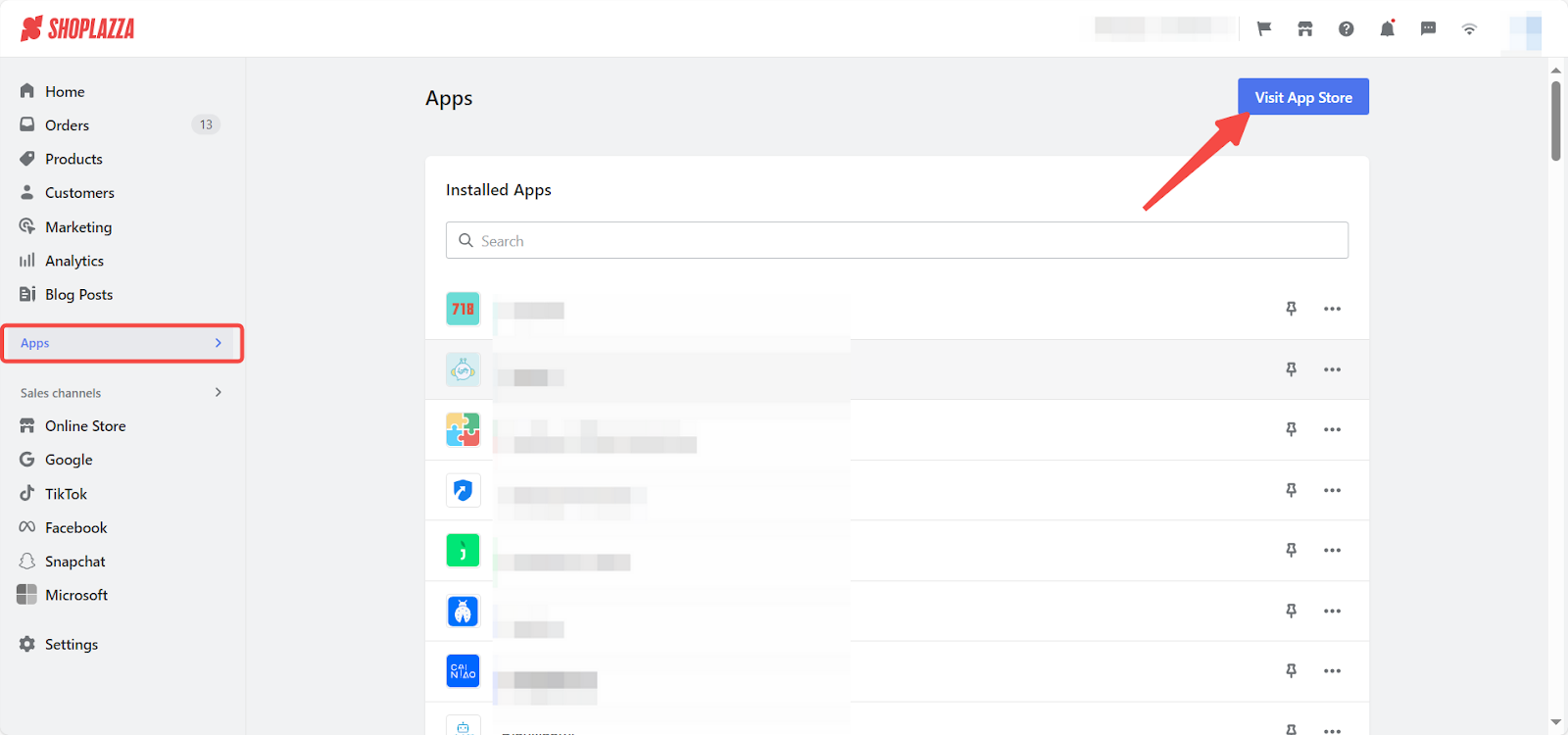
2. Find the app: Enter the app name Track123 order tracking in the search box and click on Add app.
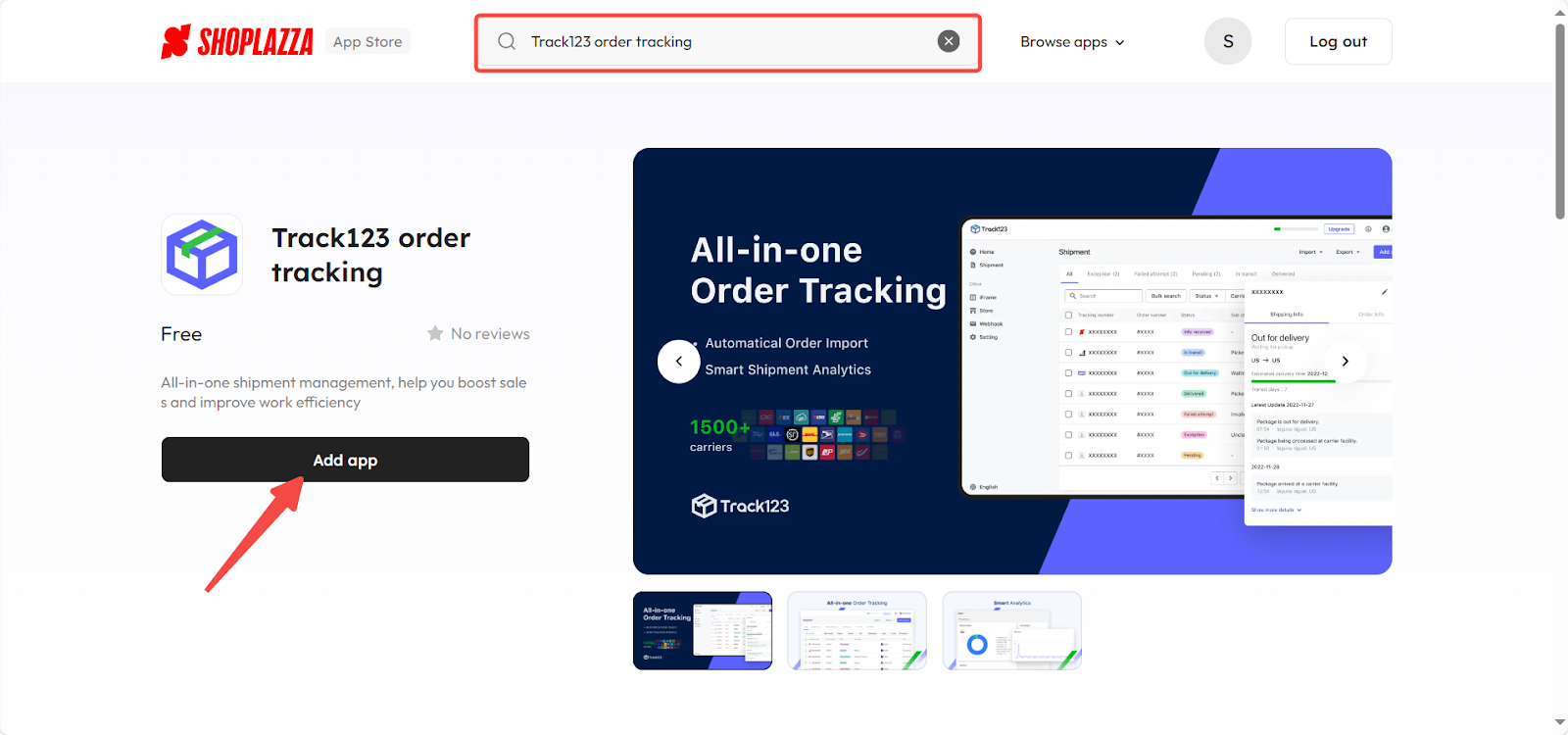
3. Install the app: Click on Install app button. Once installed, you will be redirected to the Track123 order tracking website.
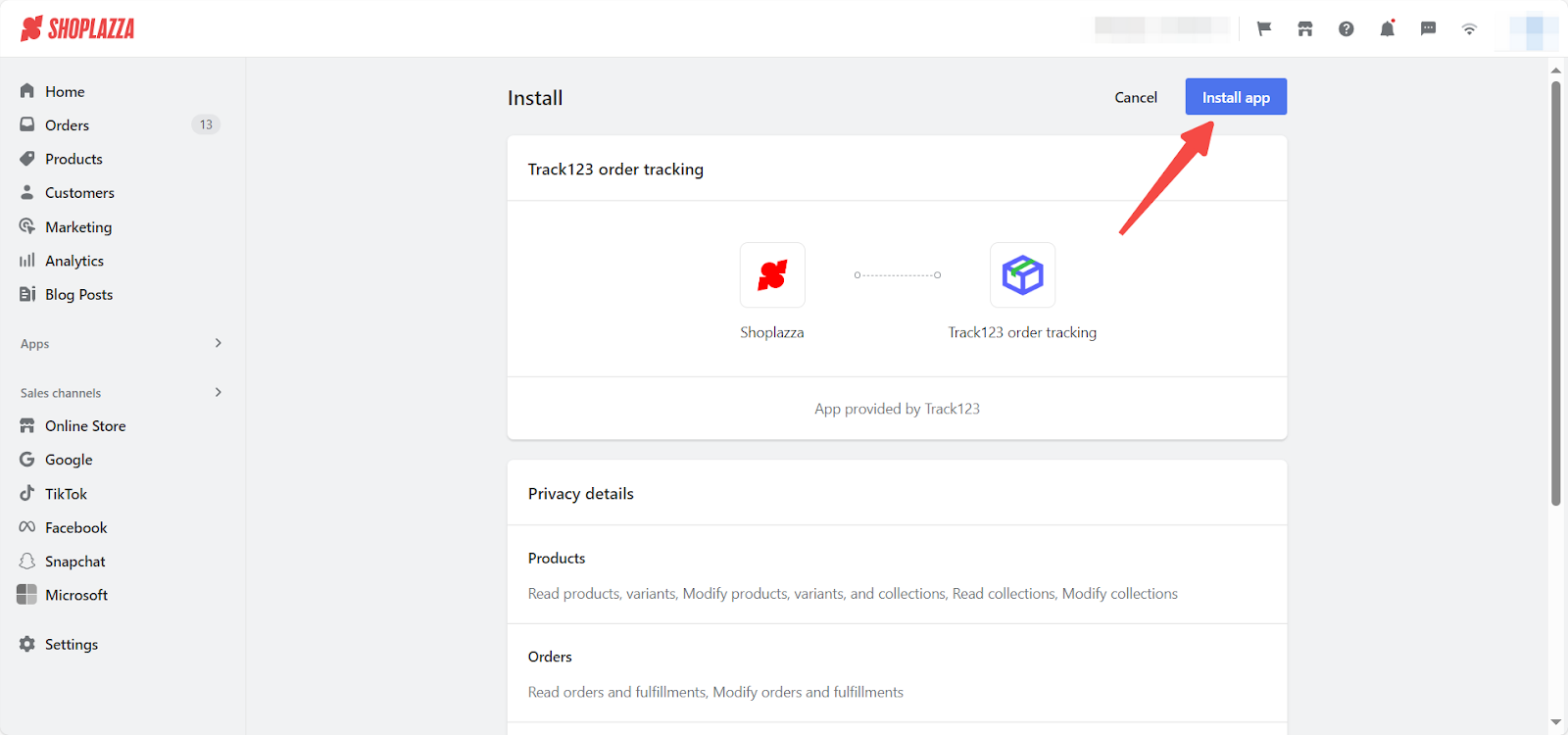
4. Complete log in: Fill in the required information and click Log in. If you don't have an account, please click Go to register .
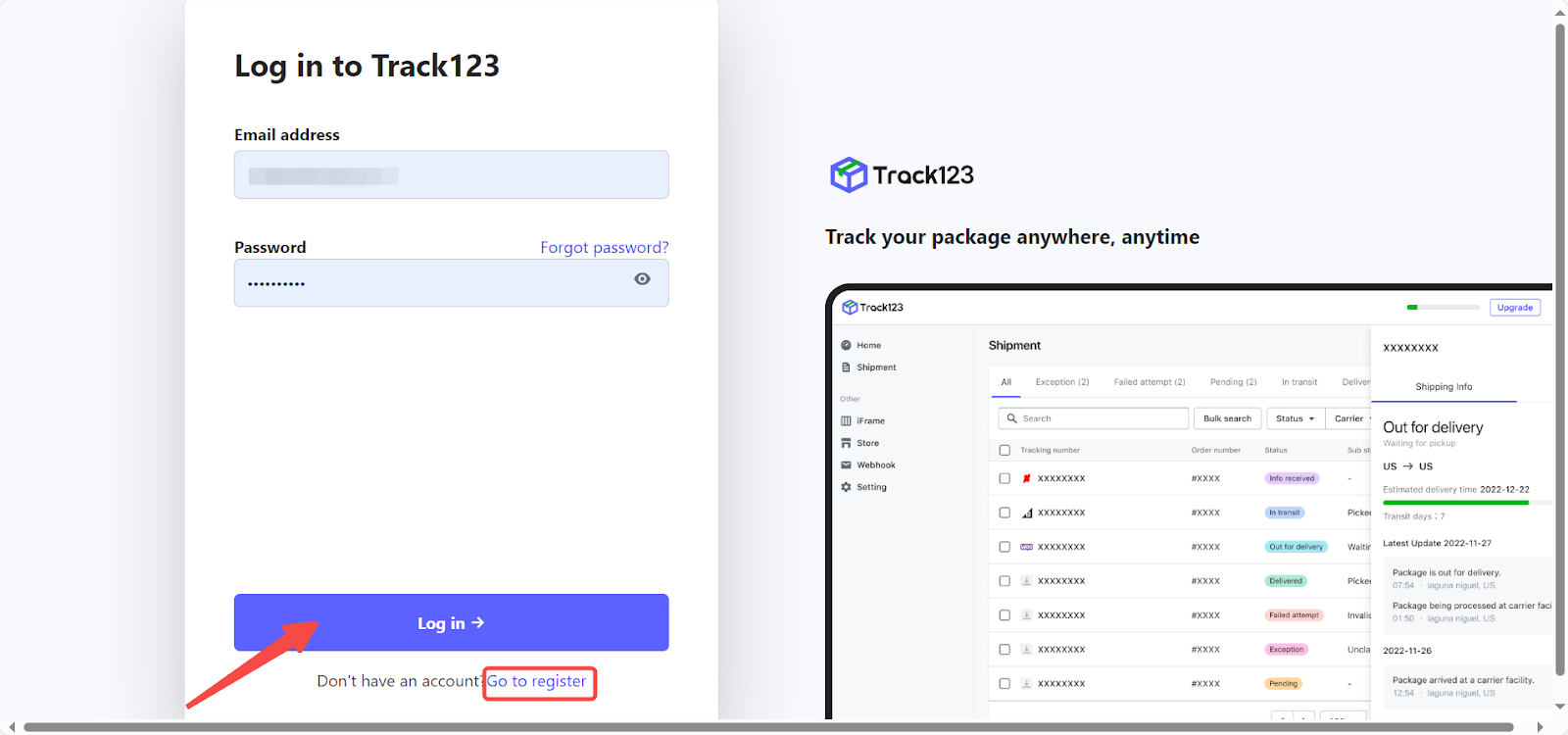
5. Link your store: After registration, the system will redirect you to the Track123 order tracking app, and your store will automatically connect to it.
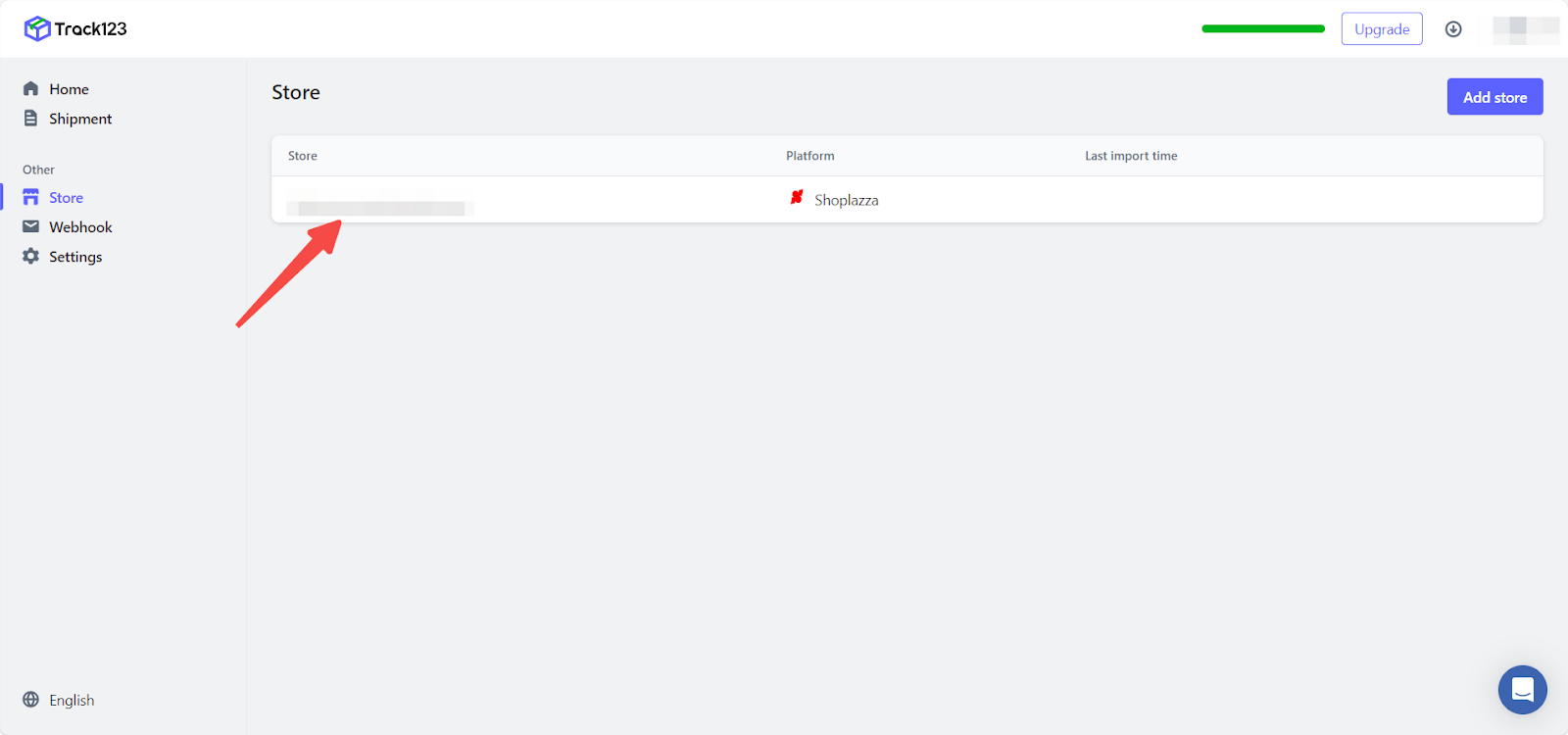
Configuring the Track123 app
Set up the Track123 app by connecting your store, adding carriers, managing shipments, and configuring webhooks and API settings through the app's user-friendly interface to streamline shipment tracking and enhance customer satisfaction.
1. Connect your store: Use the API or connect directly to import shipments that need tracking.
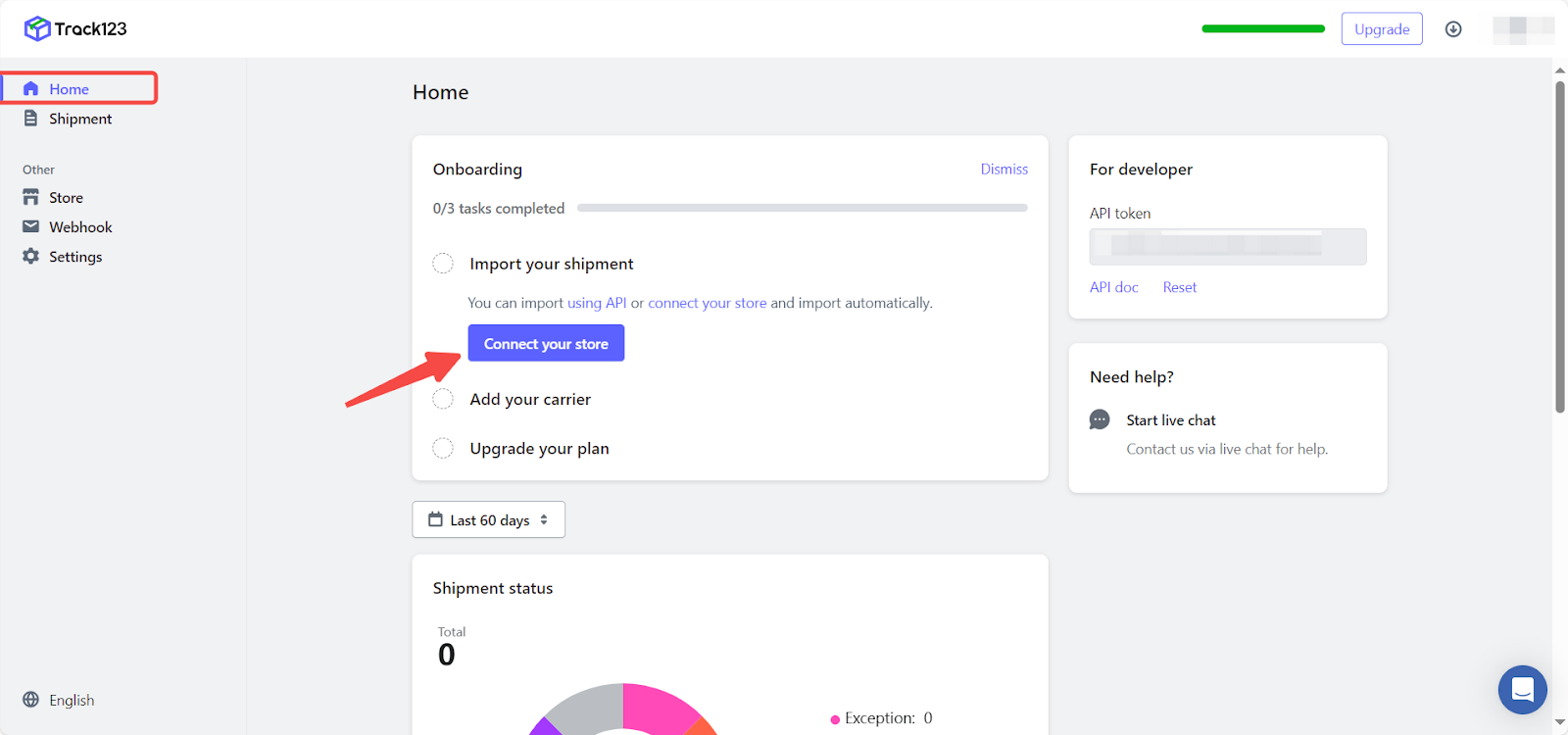
2. Add and search for carriers: From the Home section, click on Add carrier to begin the process. This will redirect you to the Settings section where you can select Add carrier. Search and choose the carrier for your store.
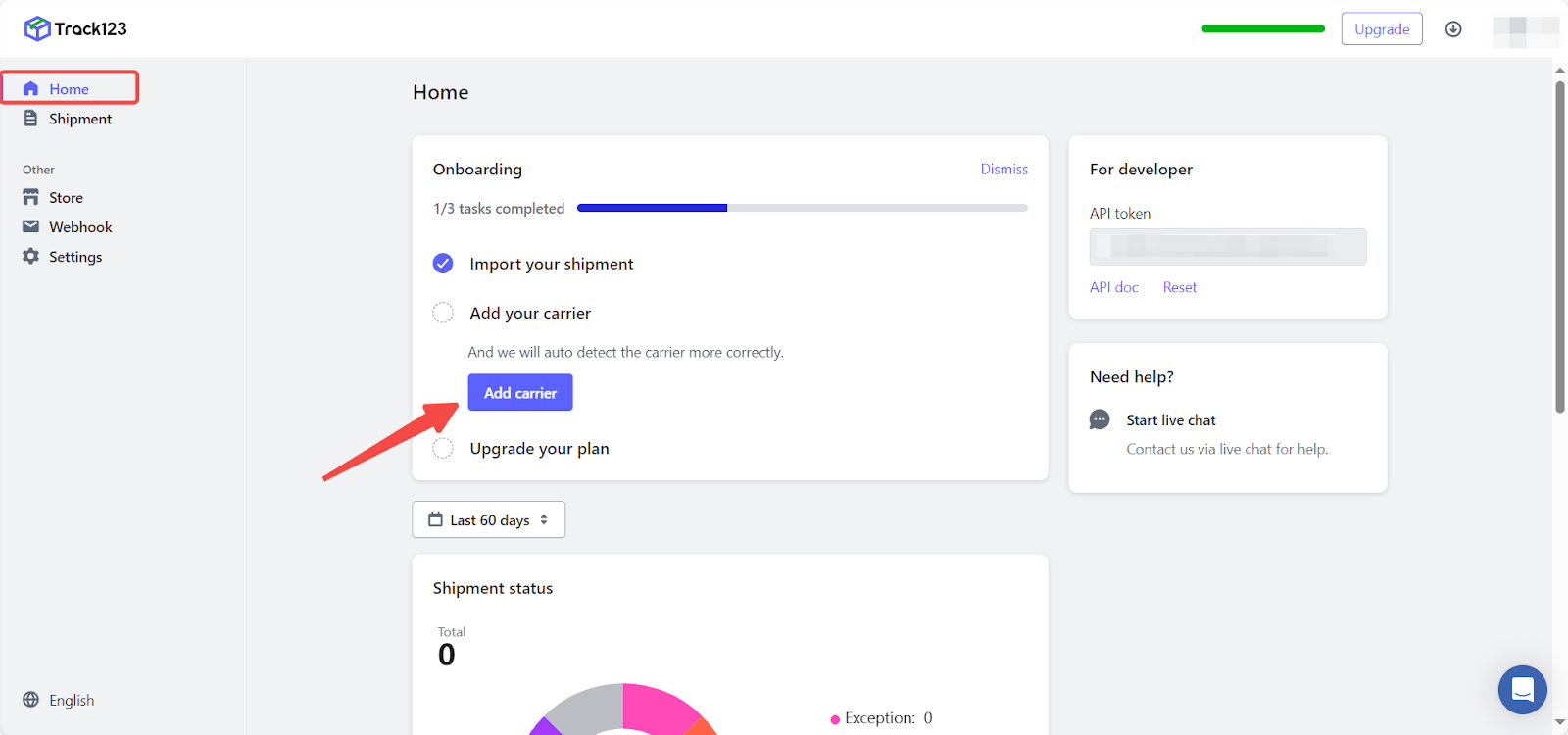
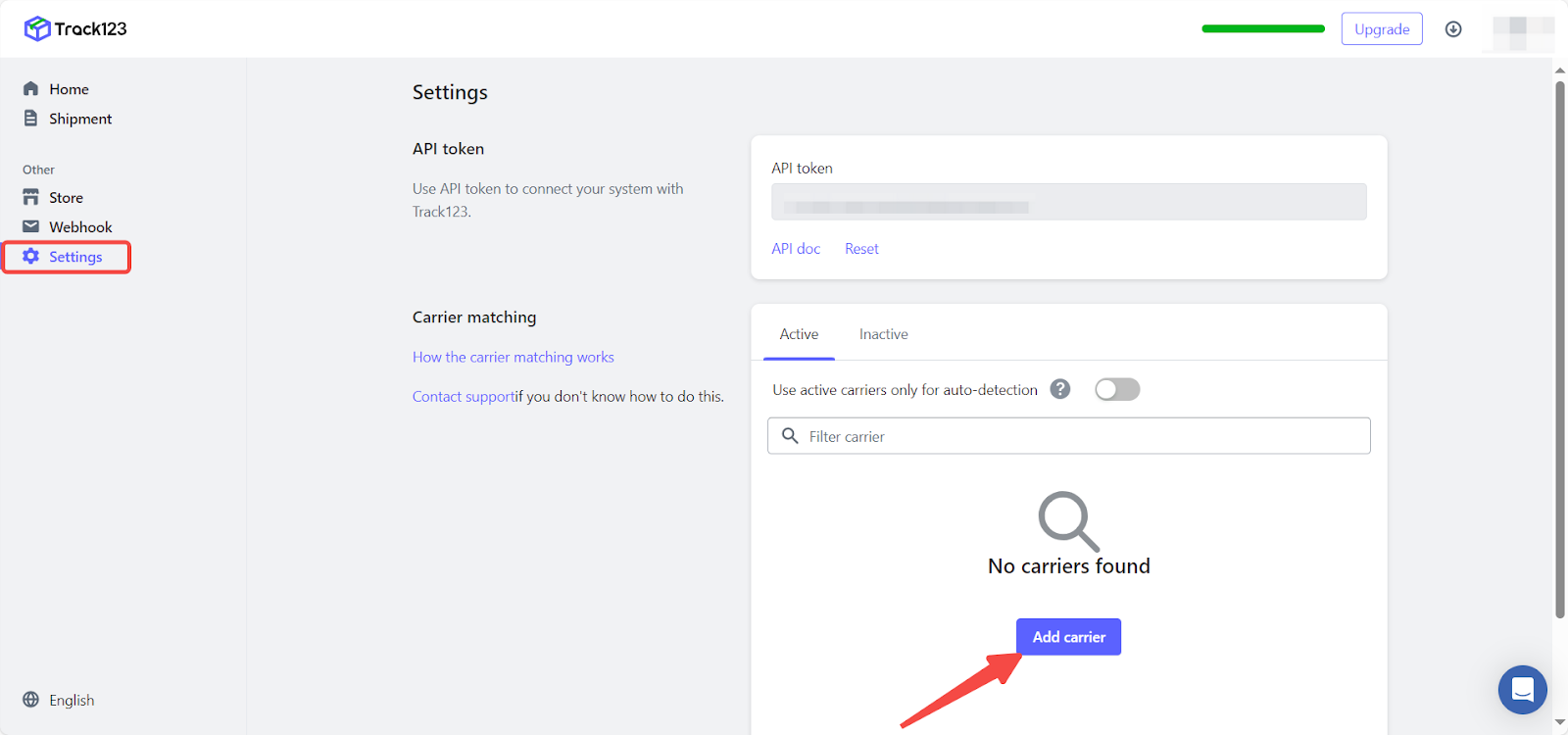
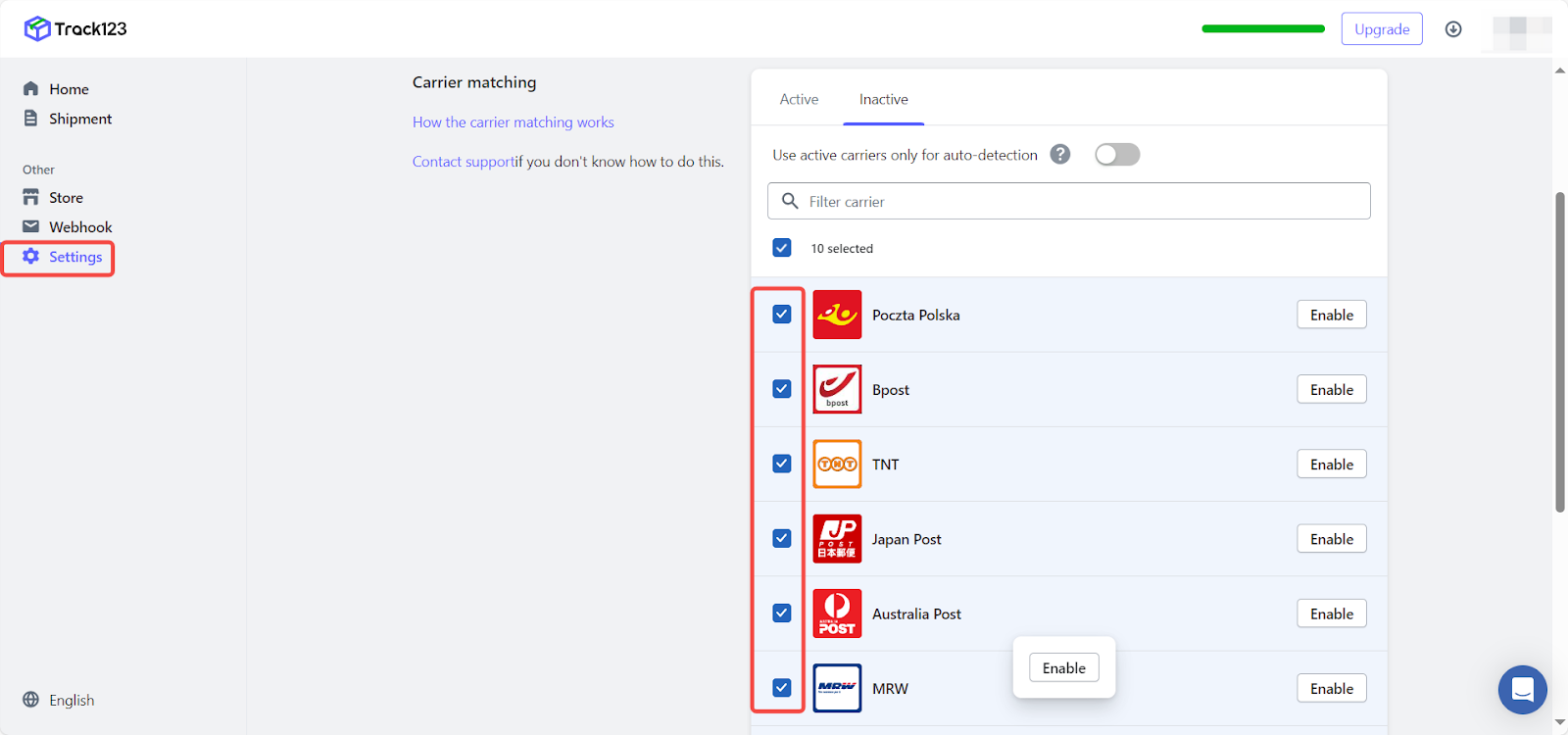
3. Manage your shipments: Visit the Shipment section to filter and view data, as well as import and export shipment details.
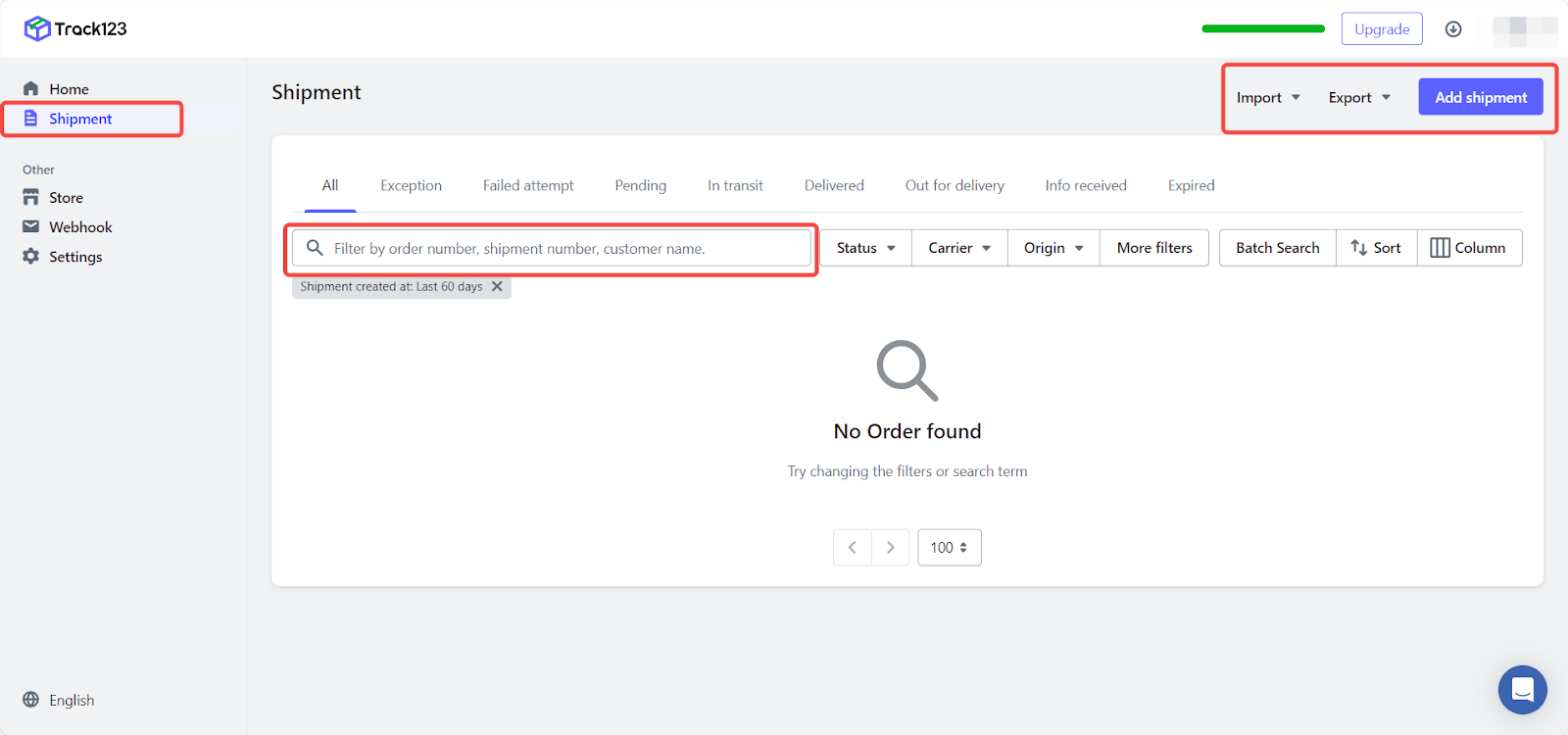
4. Manage your stores: If you are managing multiple stores, click the Add store button to add additional stores.
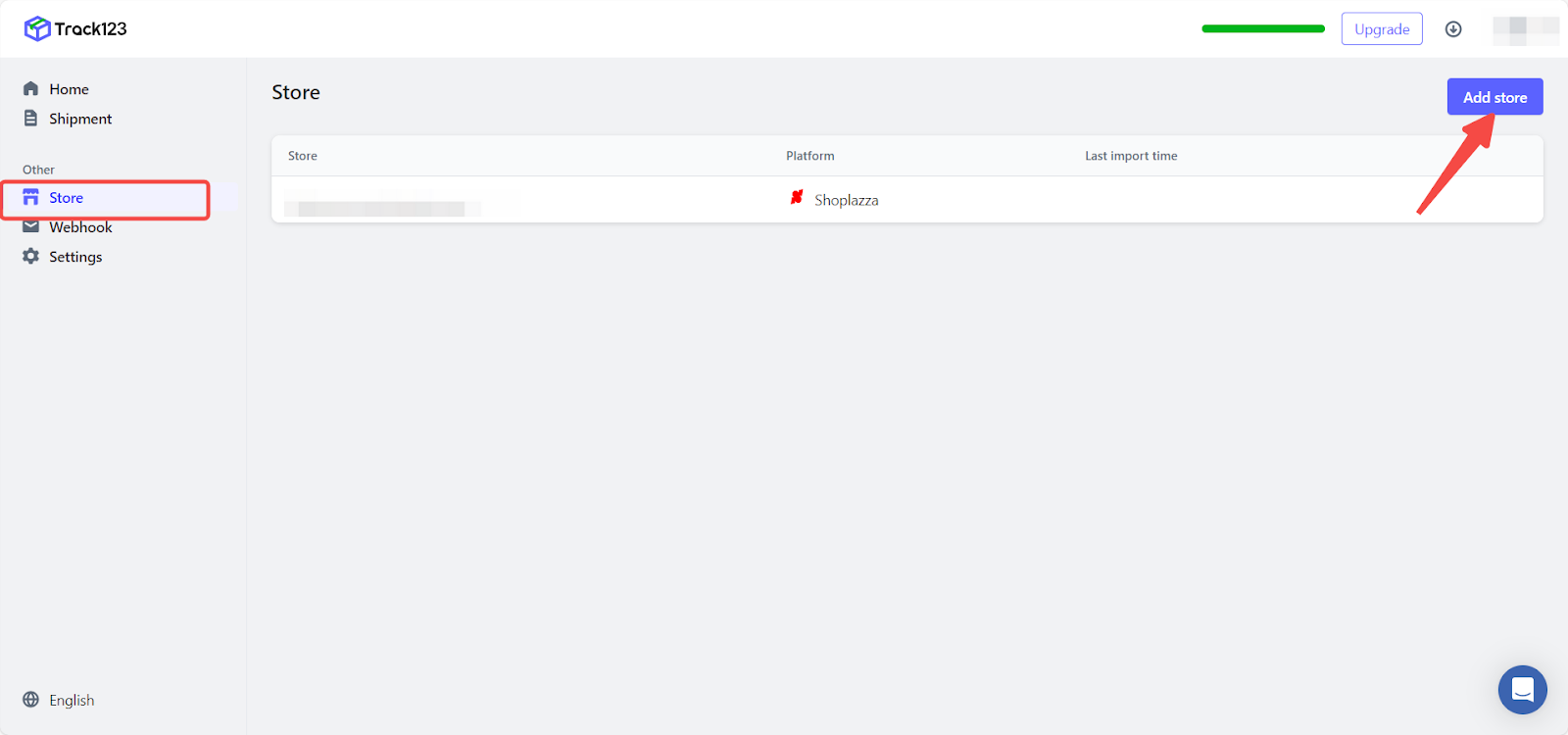
5. Add Webhook: On the Webhook section, click Add Webhook, and enter the required information.
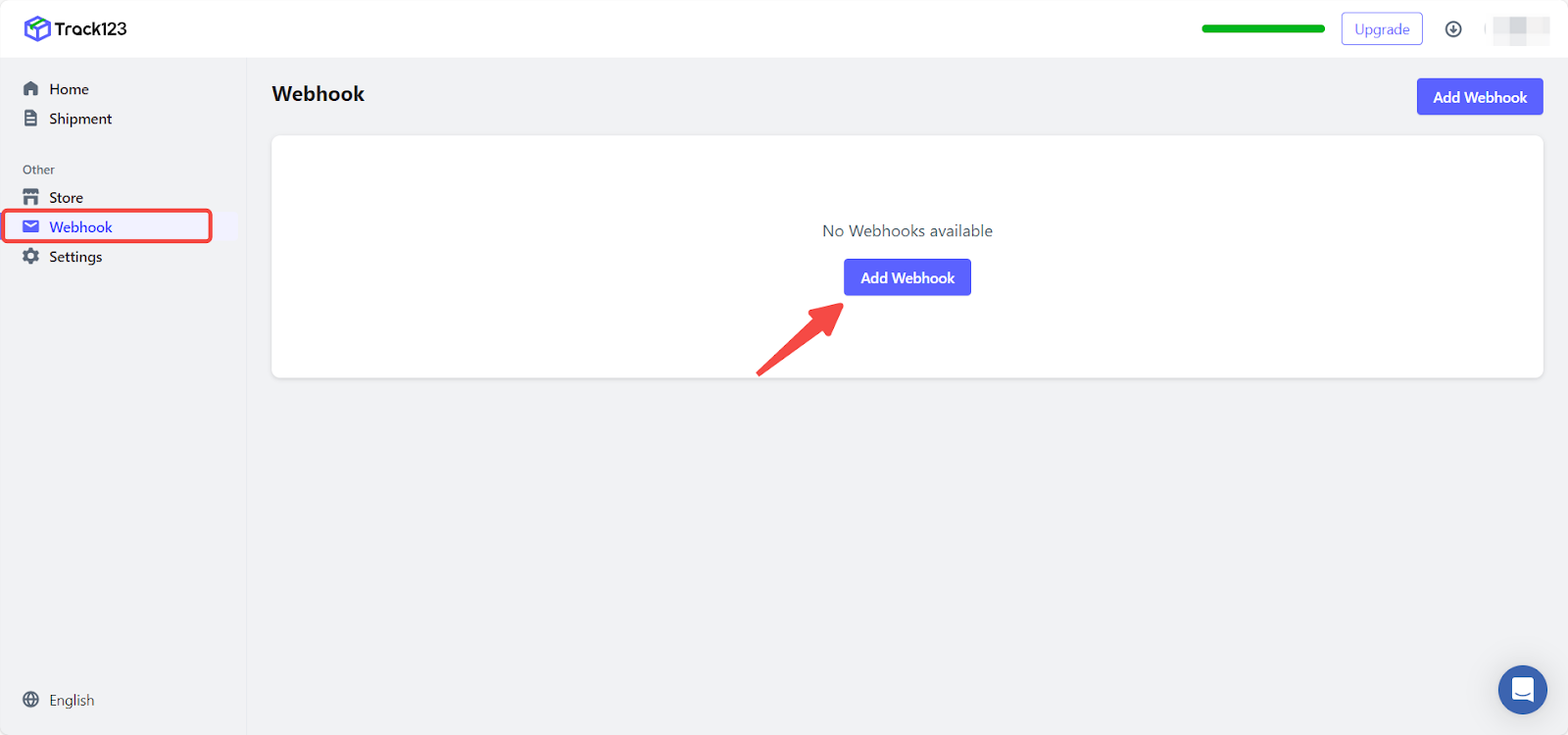
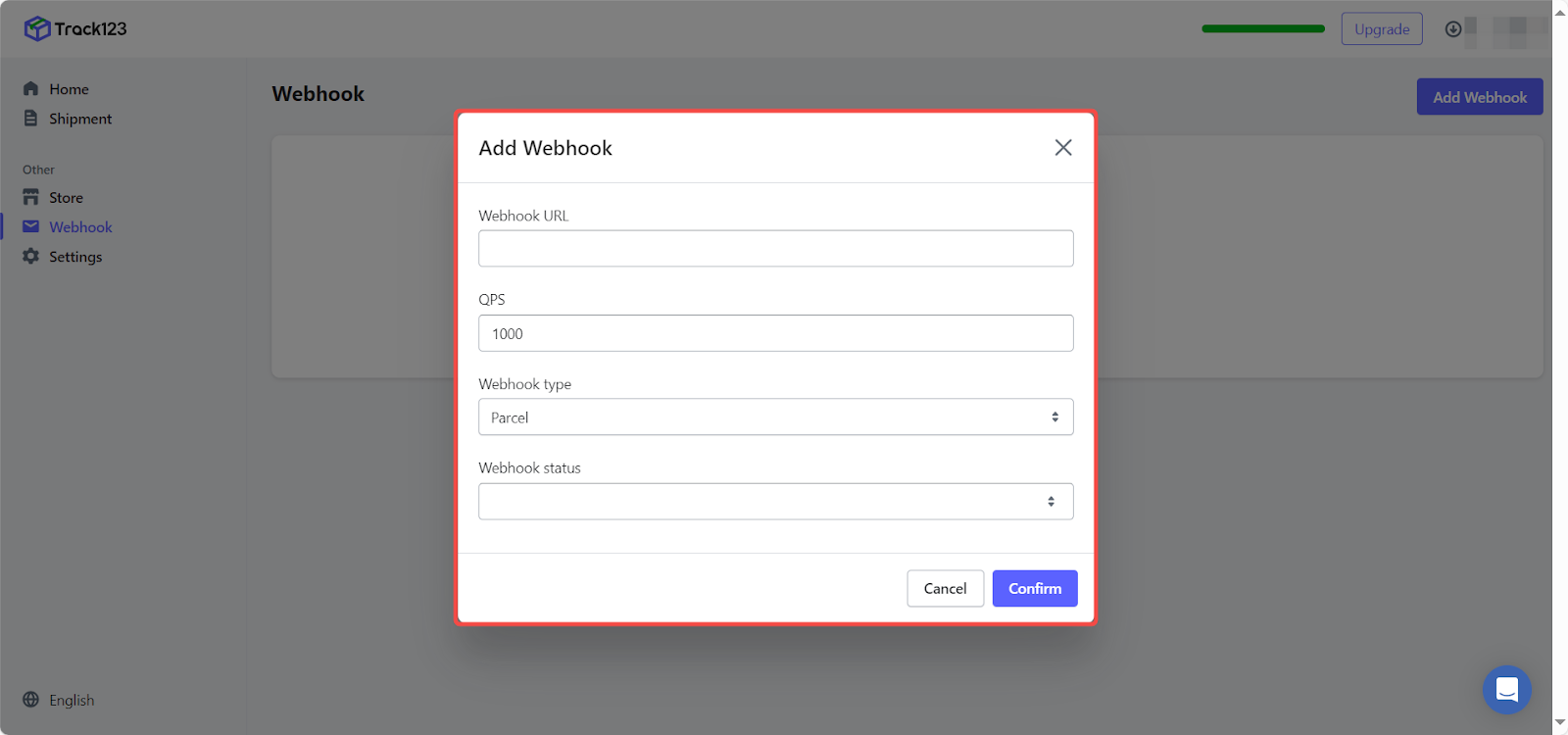
6. Complete initial settings: On the Settings page, obtain your API token to connect the system with Track123 and Add carriers.
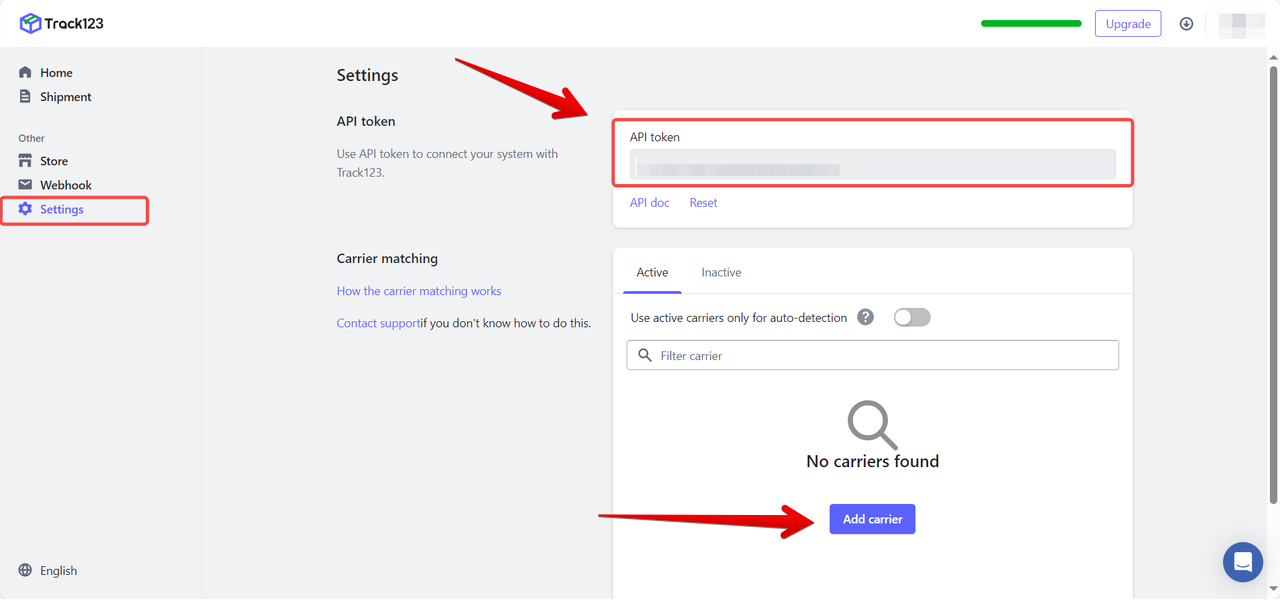
Contacting Track123
For further details and support, click the live chat icon at the bottom right of the page to speak with a consultant.
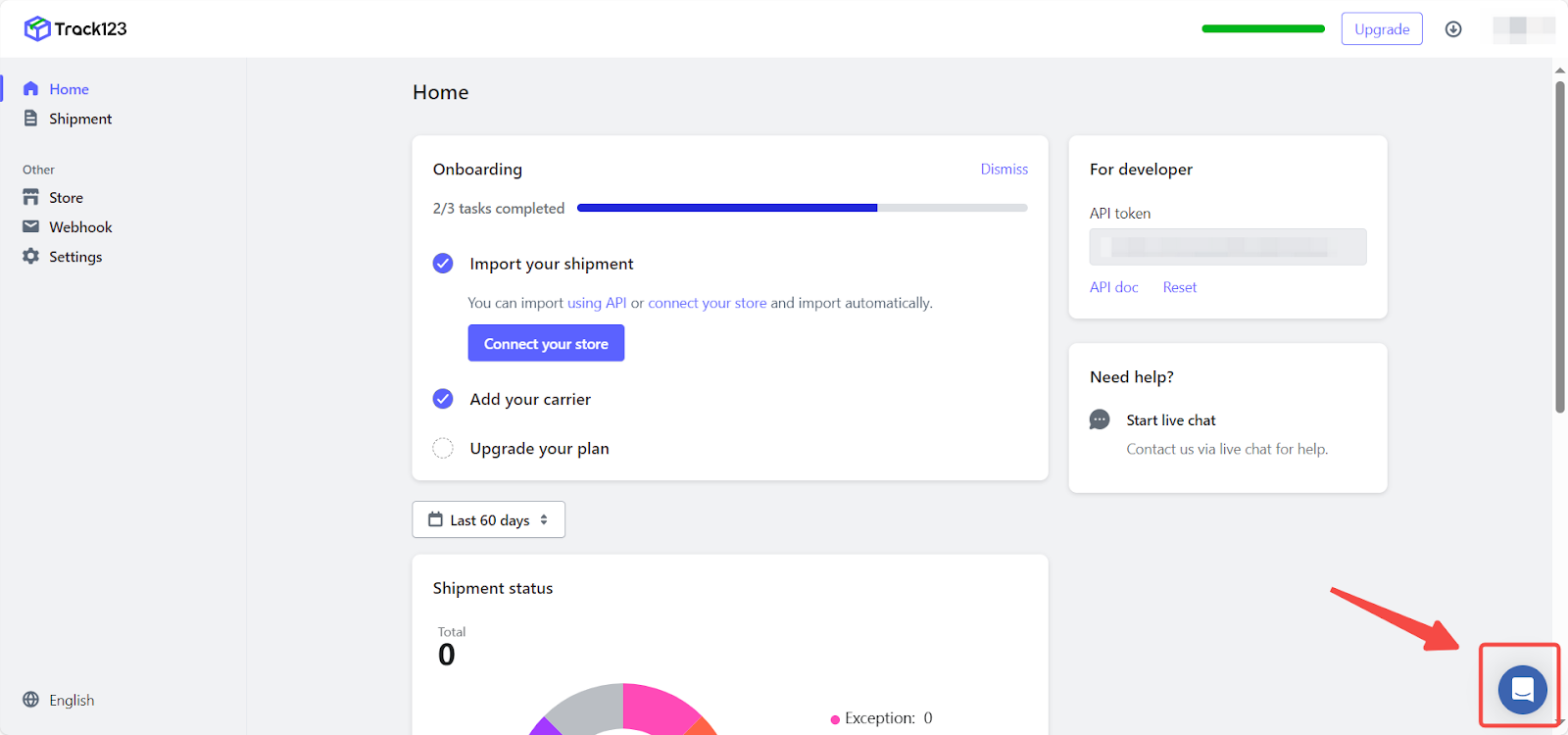
Following the above steps, you can easily complete the installation and configuration of Track123 order tracking. After learning the introduction of relevant functions, you can quickly use it to improve store management efficiency and bring satisfactory shopping experience to customers.



Comments
Please sign in to leave a comment.