The Buttonify-Dropshipping app is a comprehensive one-click app designed to streamline your dropshipping needs by connecting you directly with top global suppliers. With Buttonify, you can effortlessly import best-selling products from major e-commerce platforms such as AliExpress, Alibaba, 1688, and Taobao into your Shoplazza store. This tool simplifies the process, allowing you to concentrate on boosting sales and effectively managing your business.
Installing the Buttonify app
The installation of the Buttonify app is the first step towards integrating powerful dropshipping tools into your Shoplazza store, enabling seamless product management and sales enhancement.
1. Access the App Store: From your Shoplazza admin > Apps, click Visit App Store.
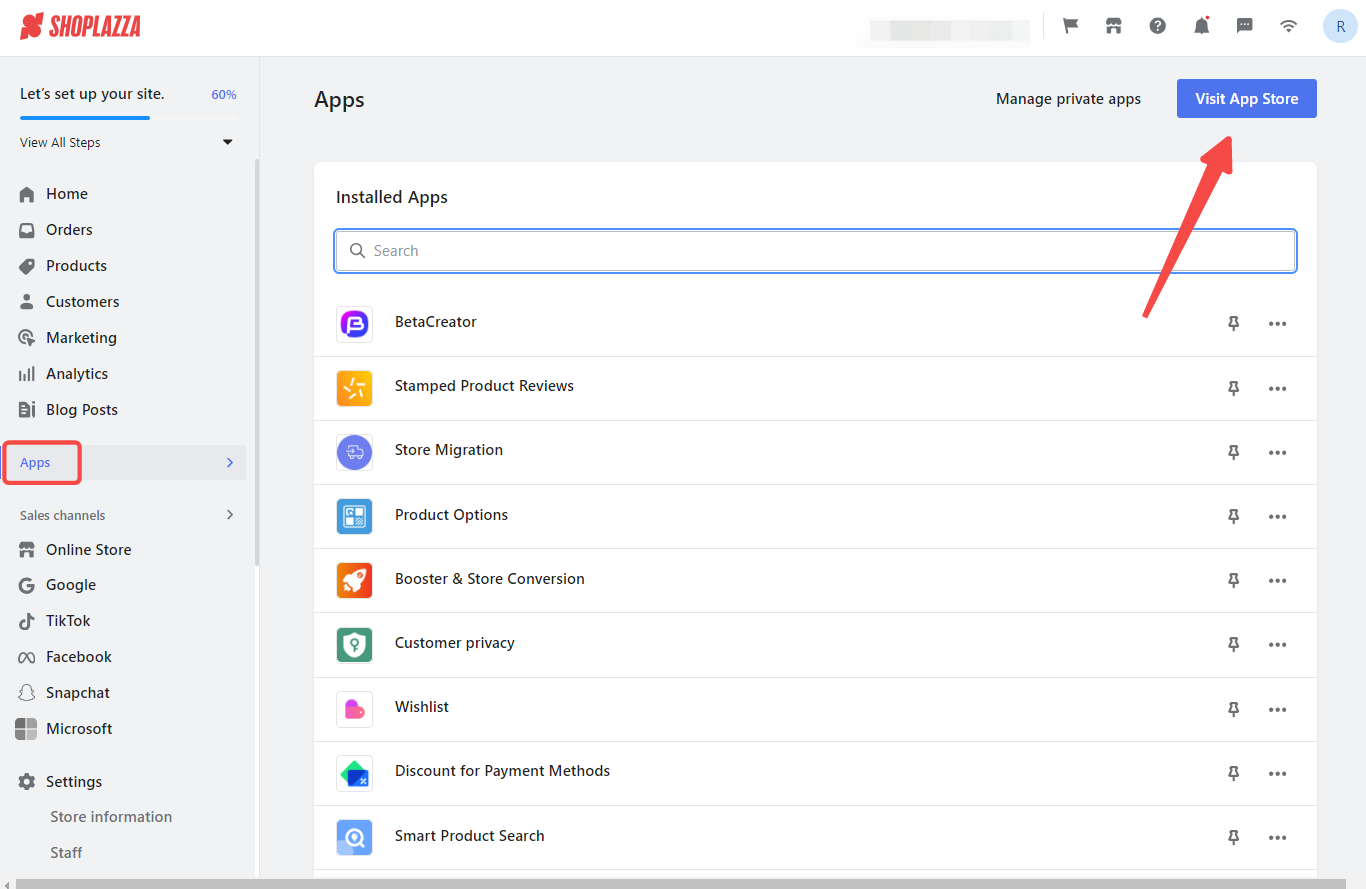
2. Find the app: Enter the app name Buttonify in the search box and click on Add app.
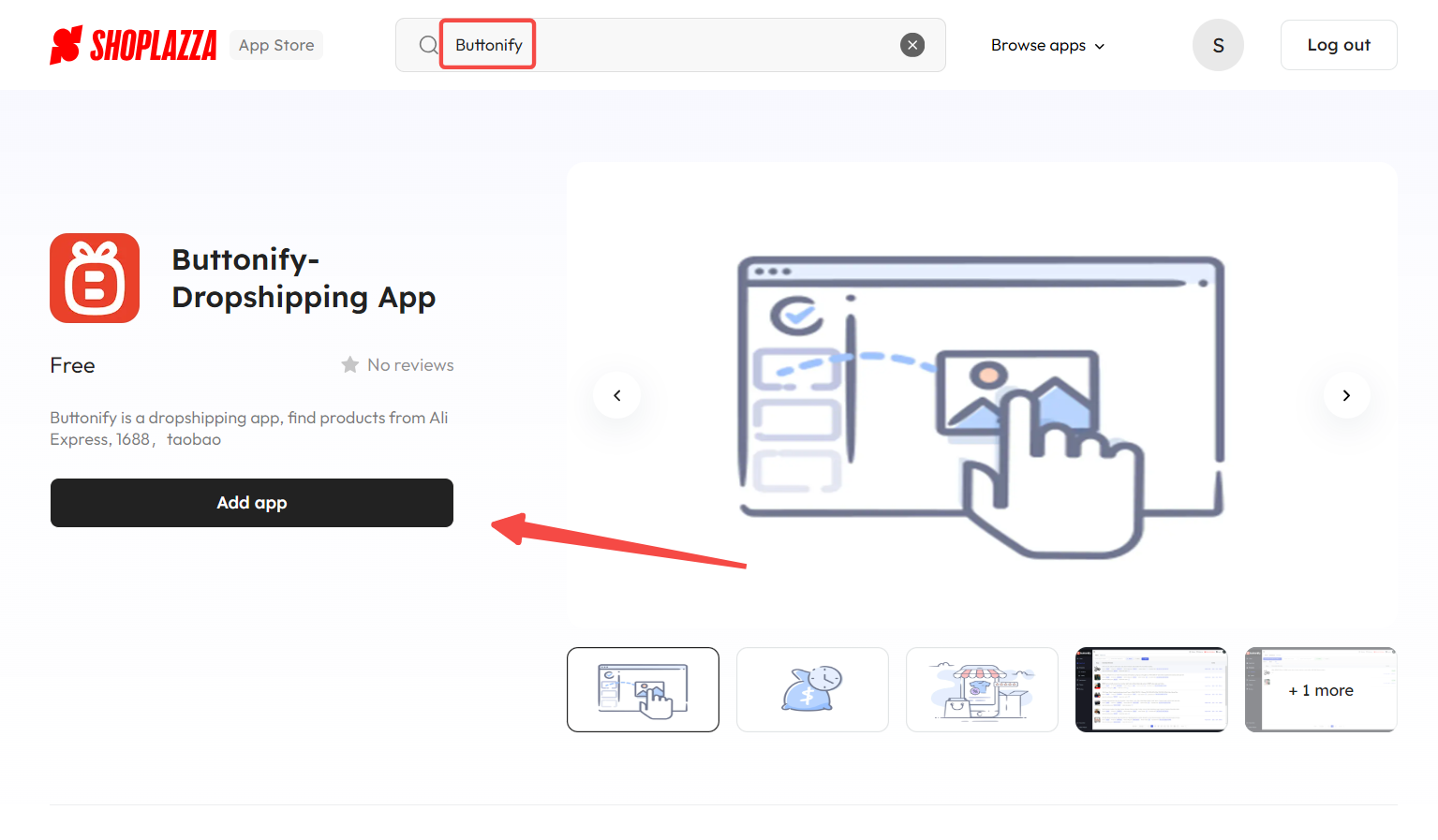
3. Install the app: Click on Install app button.
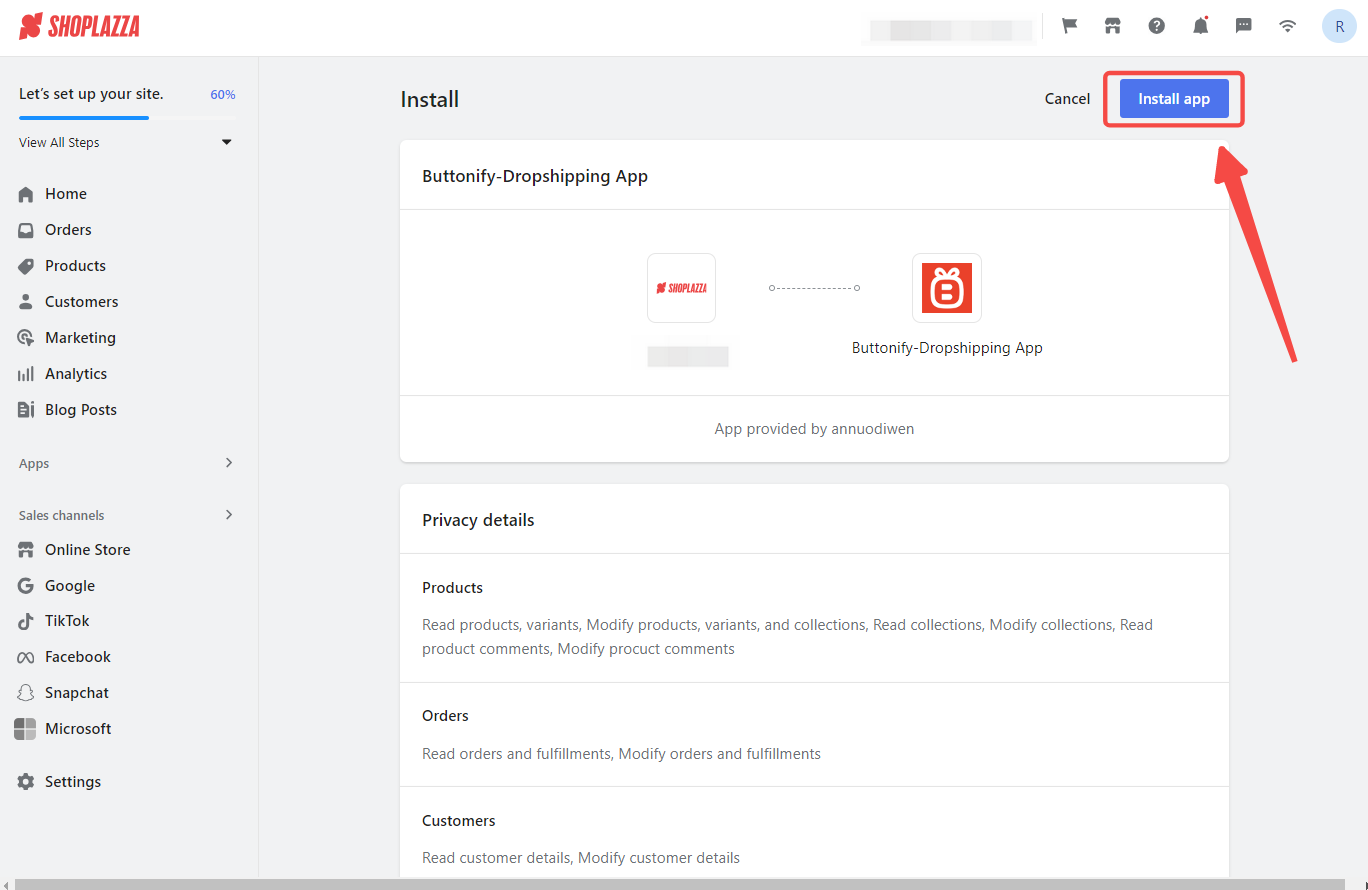
Linking your Shoplazza store
Linking your Shoplazza store with Buttonify allows for the synchronization of product data and order management, making your e-commerce operations more efficient.
1. Complete log in: Once installed, your admin will redirect you to the Buttonify website. Fill in the required information and click Login. If you don't have an account, please click Sign up to register.
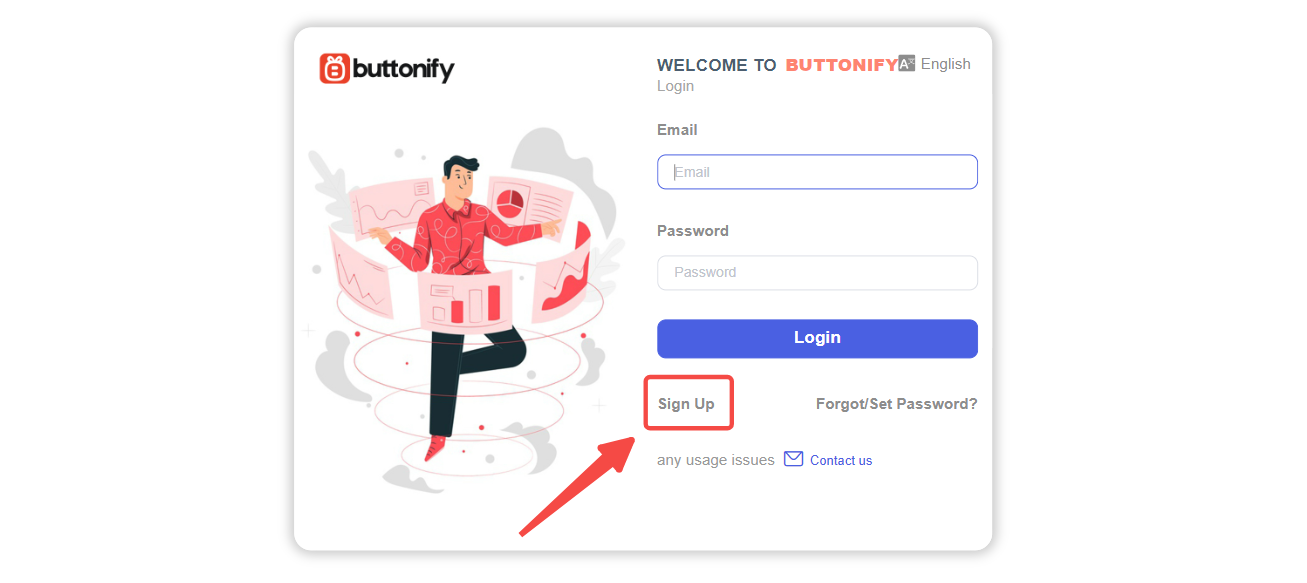
2. Add additional store: Enter Buttonify admin and go to the Shoplazza Store section by clicking Settings > Imploded on the Home page, enter the store's Second-level domain name in the URL blank box, click Bind to link your Shoplazza store.
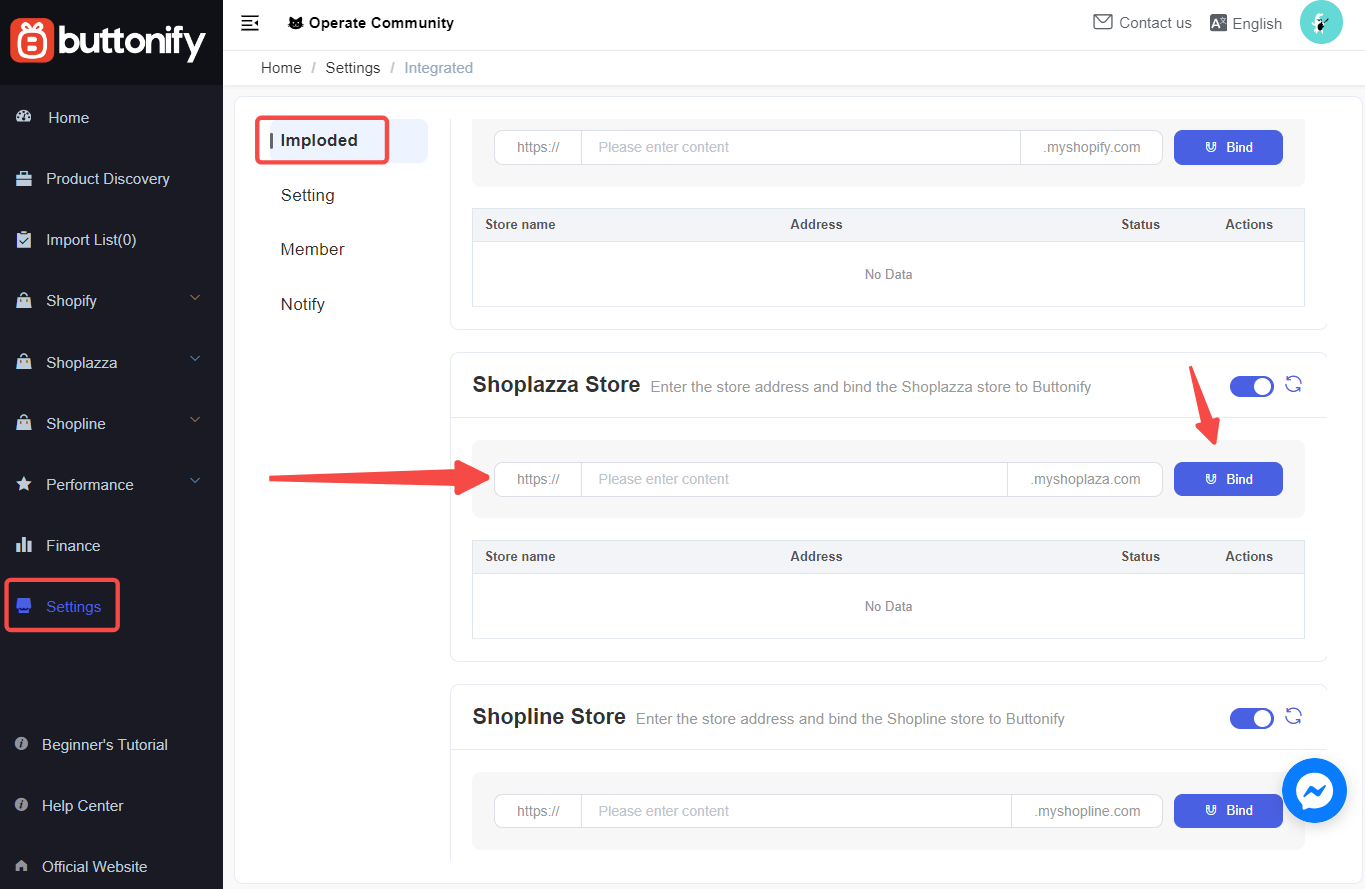
Note
The Buttonify free plan can only support one store. If you need to link more stores, click to upgrade your Buttonify member subscription plan .
3. Return back to homepage: Click the icon in the upper-right corner, choose Home to close the pop-up and return to the Buttonify admin homepage.
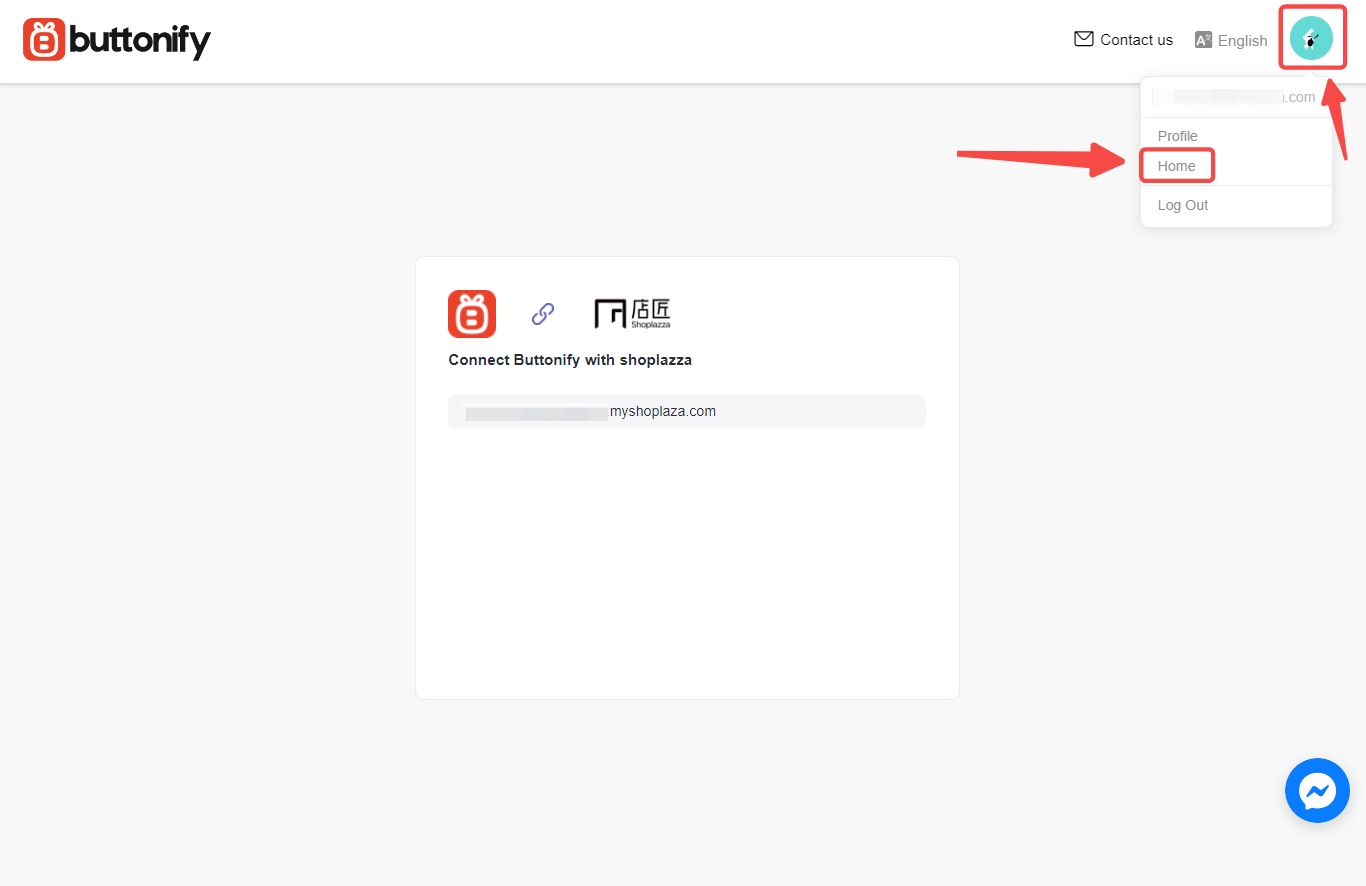
Importing products to your store
Importing products with Buttonify enhances your store's inventory with a wide range of items from global suppliers, directly impacting your store's variety and appeal.
1. Choose a product: On the Home page of the Buttonify admin, choose a product and click Add to import list.

2. Copy and paste product link: Alternatively, collect items from platforms like AliExpress, Alibaba, 1688, etc., by copying the product link into the blank box on the Product Discovery page and clicking Add to Import List.
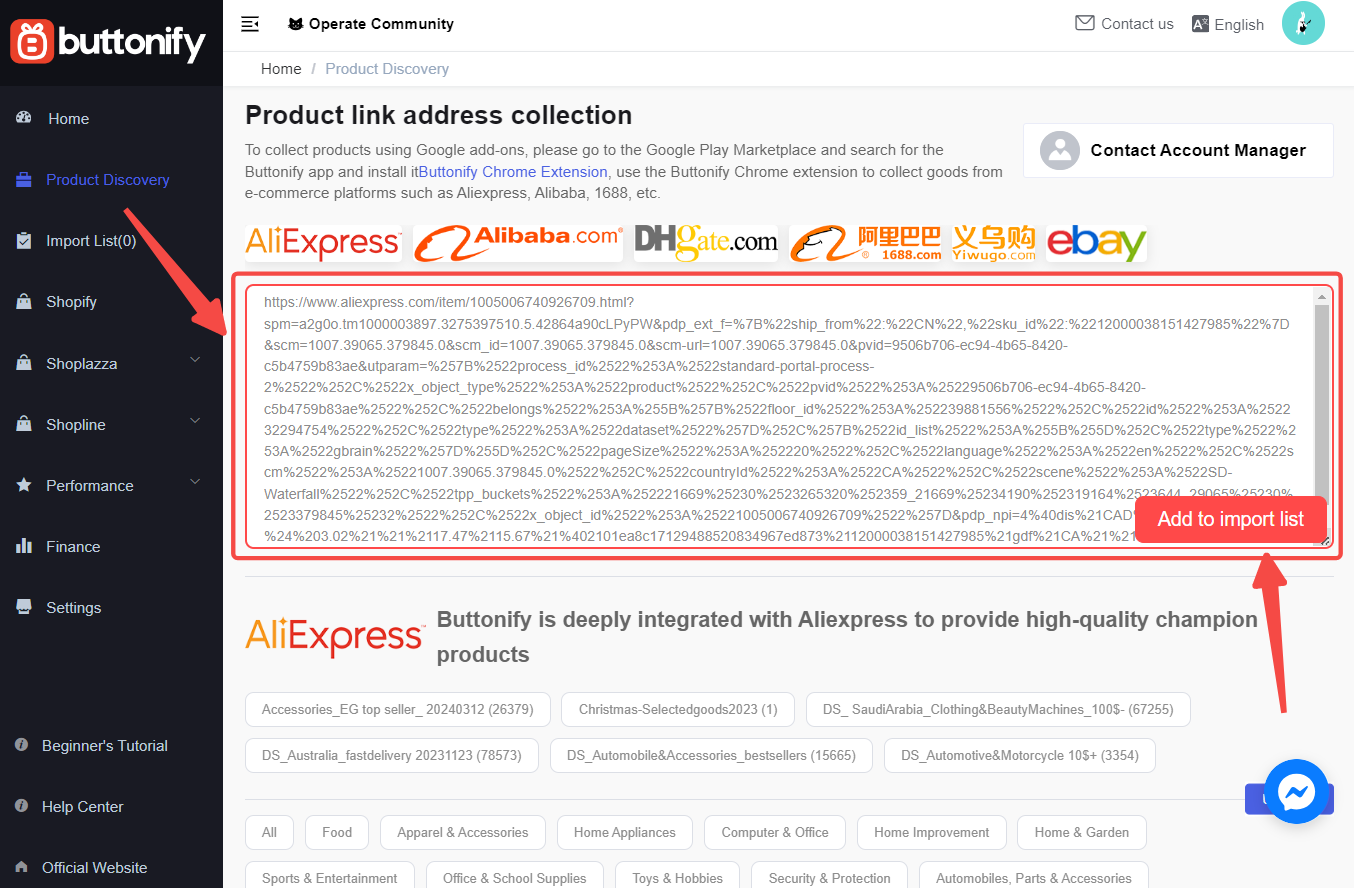
3. Import product to store: On the Import List page, locate the product you just added and click Import Store. This will import the product to your store.
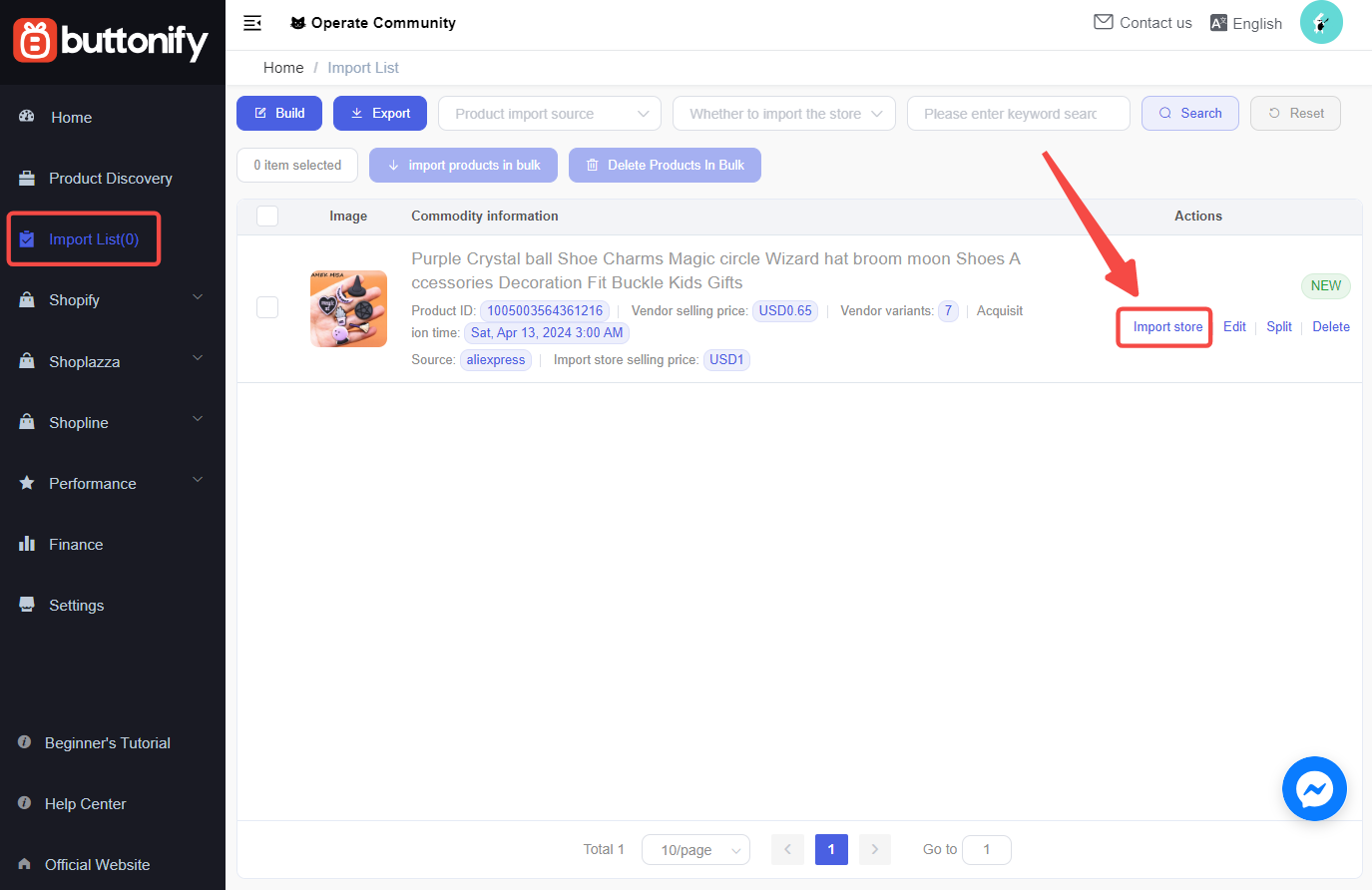
4. Select store for publishing products: In the pop-up, select your store in Shoplazza, configure product status and sales channels, then click Confirm.
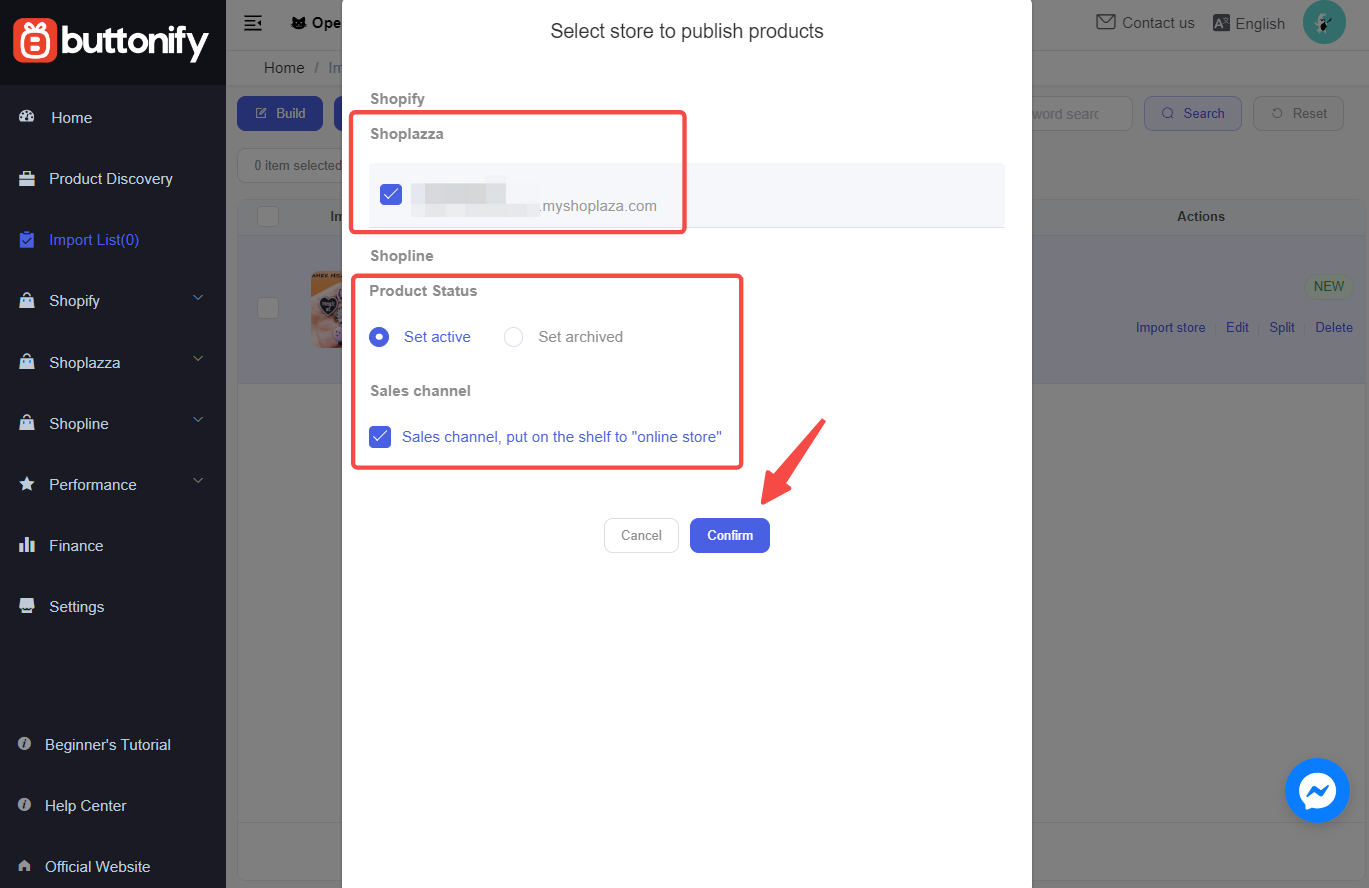
5. View imported products: Go to your Shoplazza Admin and click Products > All Products, to see the products imported from Buttonify.

Importing products with the Buttonify Chrome extension
Utilizing the Buttonify Chrome extension facilitates the direct addition of products to your Shoplazza store while browsing supported supplier websites, offering an instant bridge between product discovery and store inventory.
1. Install the Buttonify extension: Go to the Chrome Web Store to search for and install the Buttonify extension, click Add to Chrome. Confirm by clicking Add Extension.
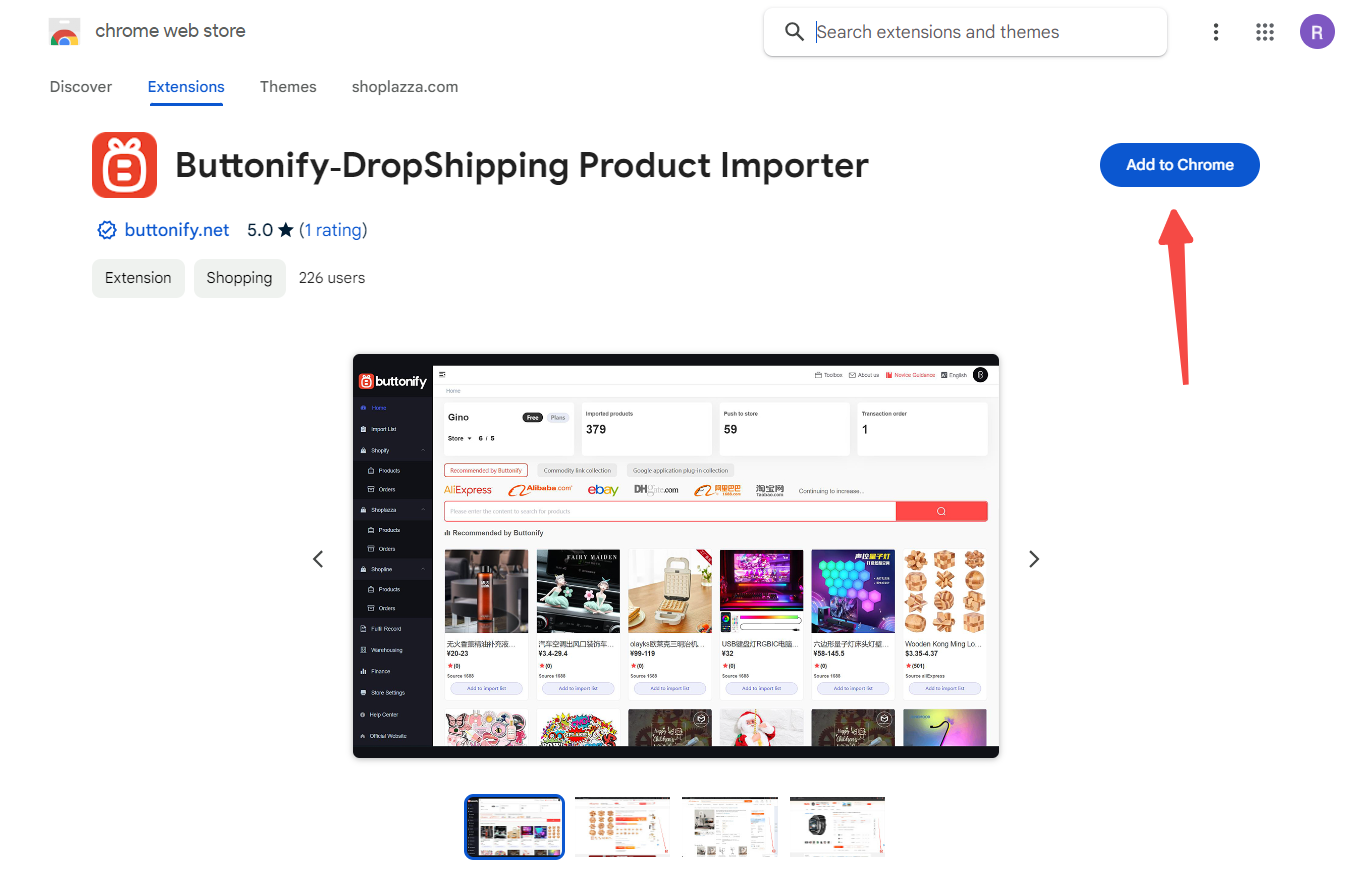
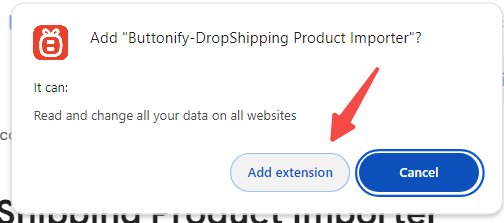
2. Complete login: Head over to the Aliexpress website and click on the Buttonify extension button to complete the process.
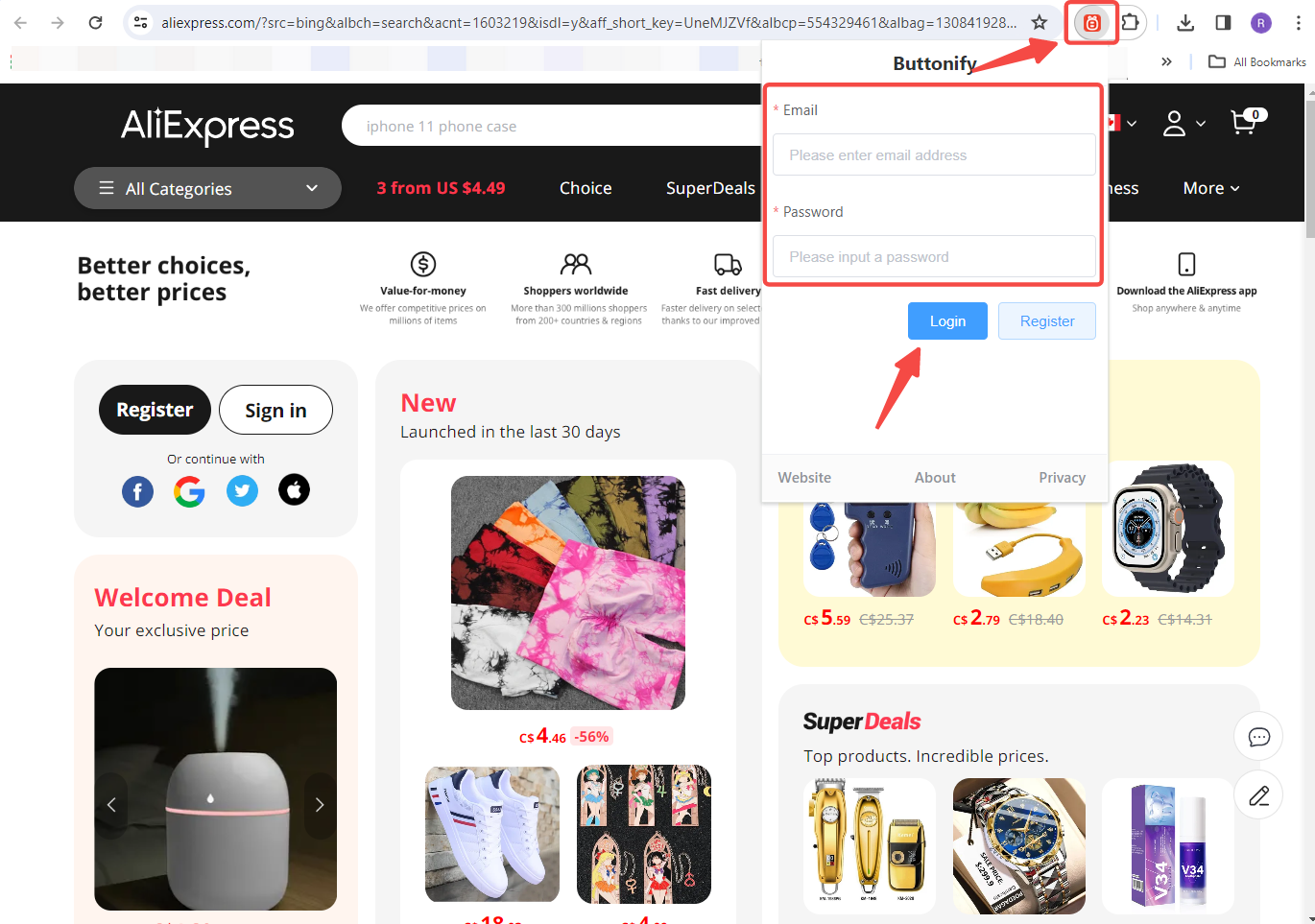
3. Collect and publish products: Select a product on AliExpress, click the Buttonify extension, and follow the prompt to import and publish the product via the Import List page.
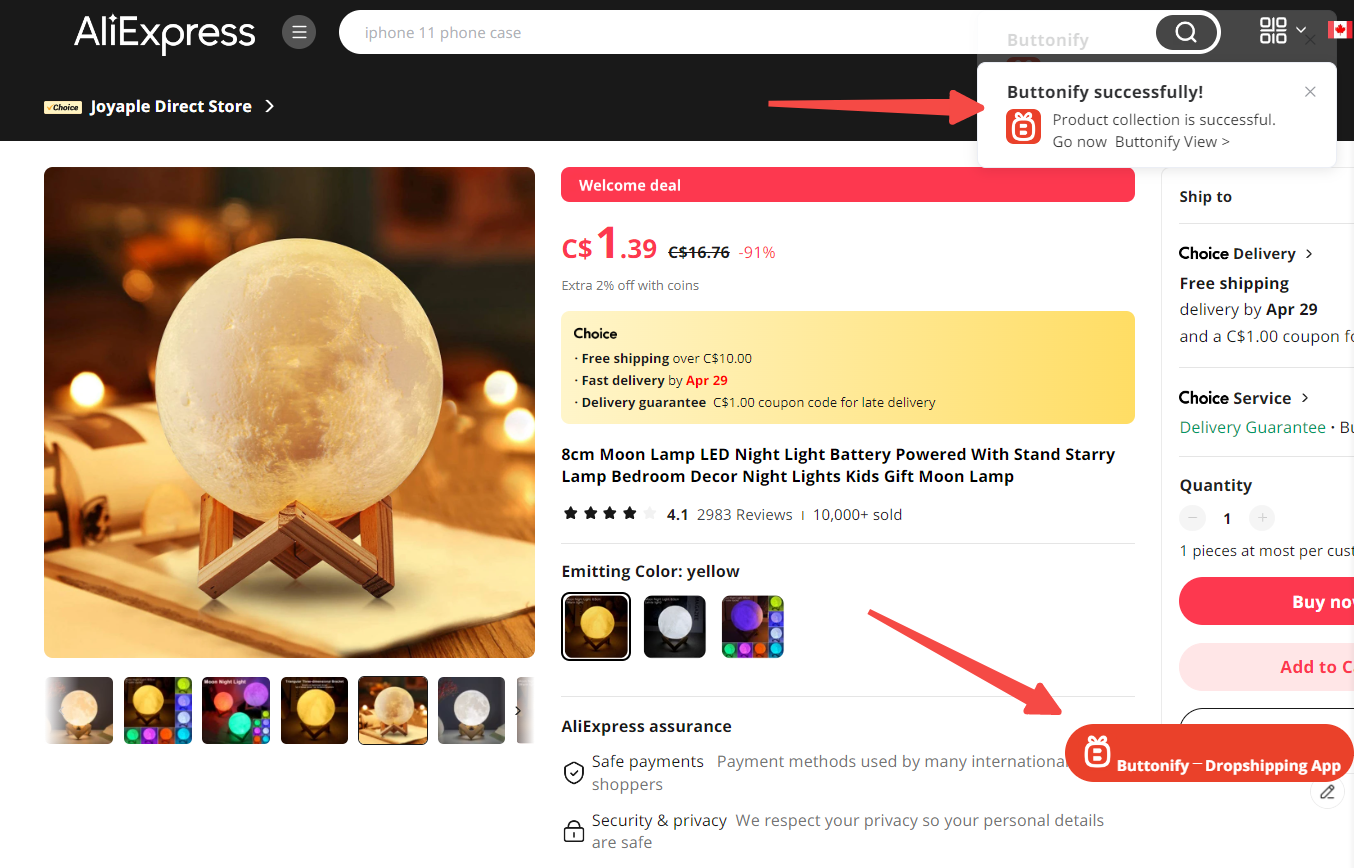
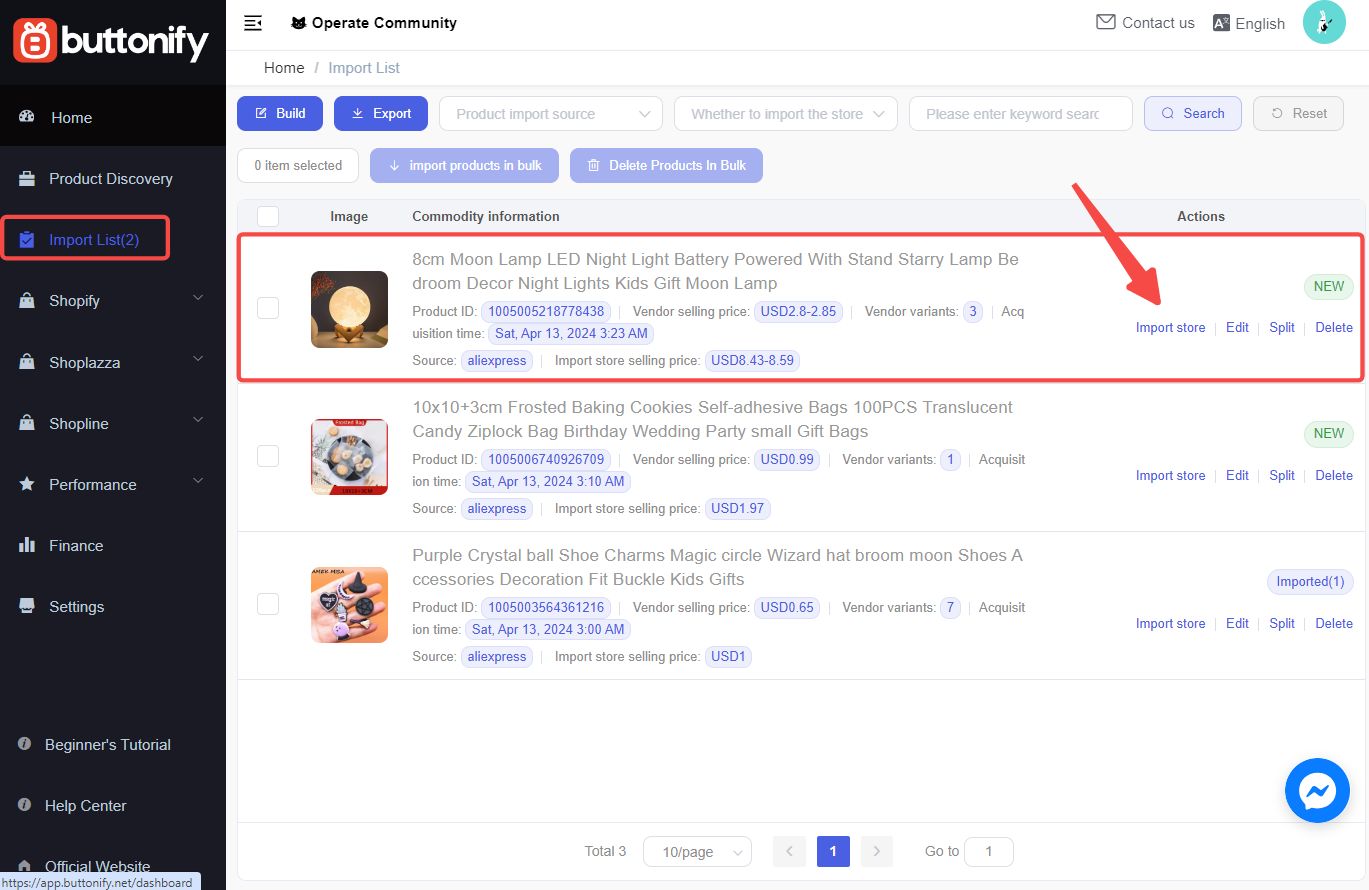
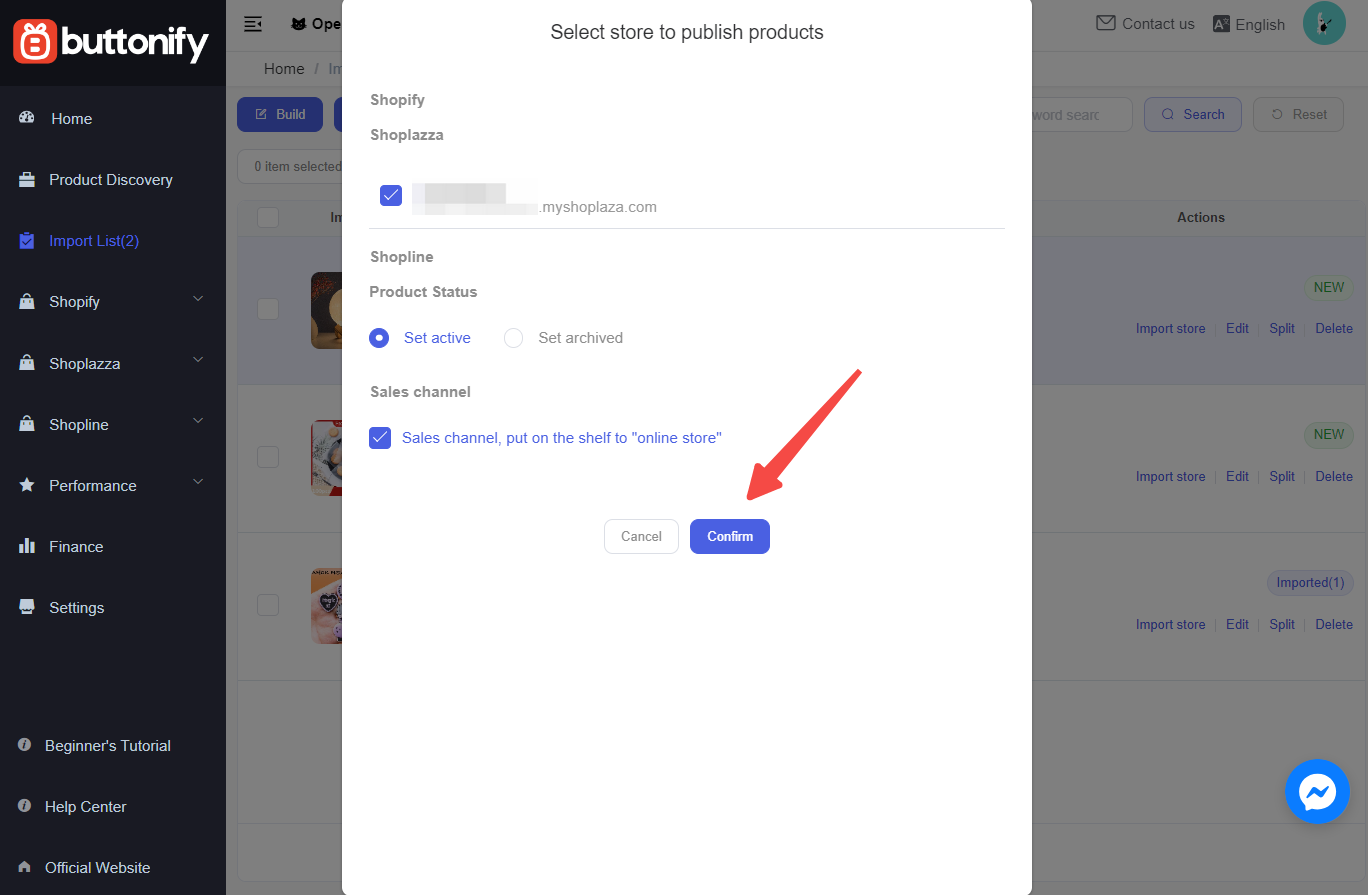
Managing your imported products
Effective order management is essential for maintaining customer satisfaction and operational efficiency. This section guides you through synchronizing, placing, and shipping orders using Buttonify.
1. Enter edit mode: Find the product on the Import List page and click Edit.
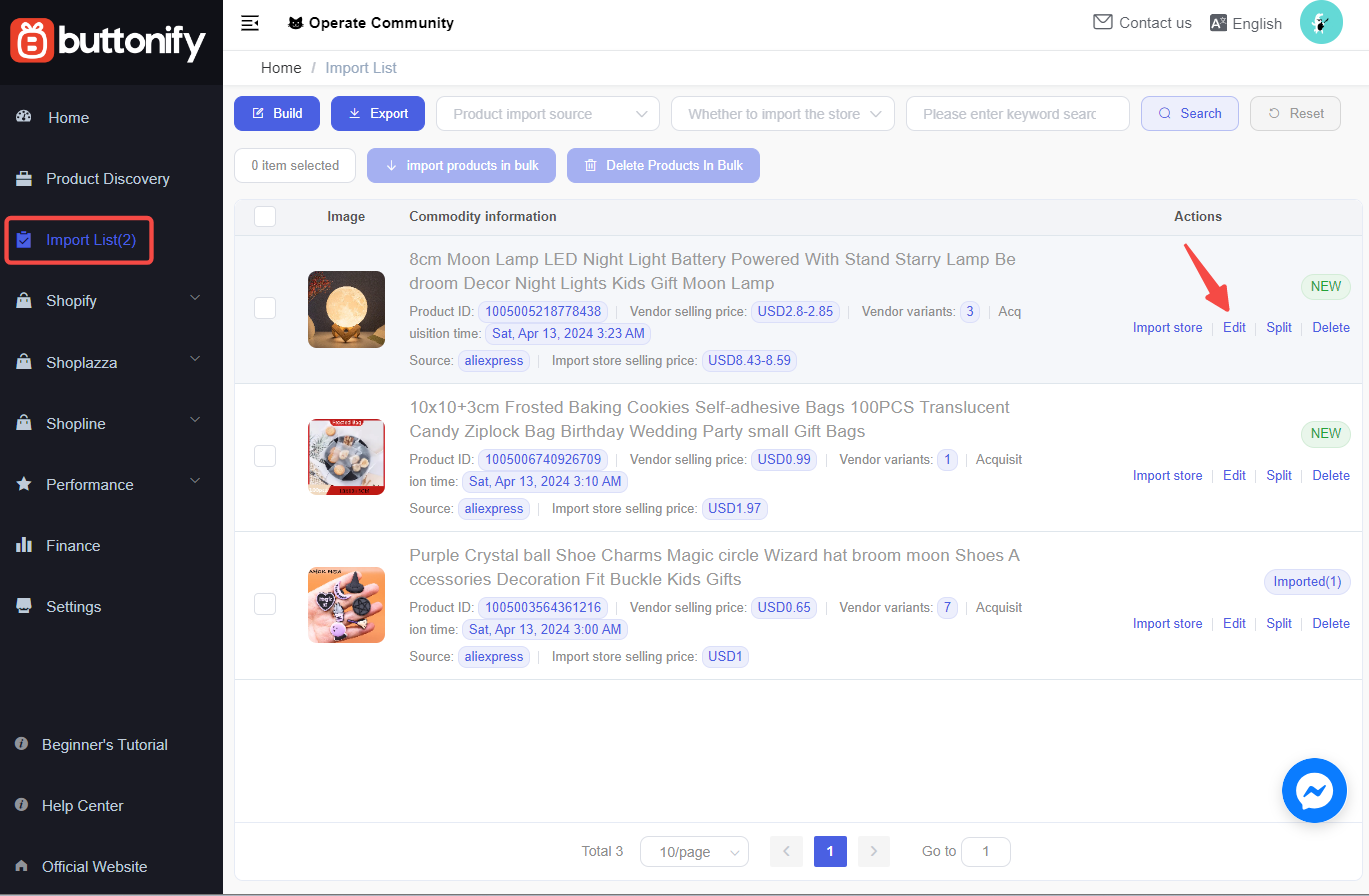
2. Modify product information: Navigate to the Import merchandise Edit section, and customize your product details by choosing the Title and Picture, or SKU variation and Price tabs.
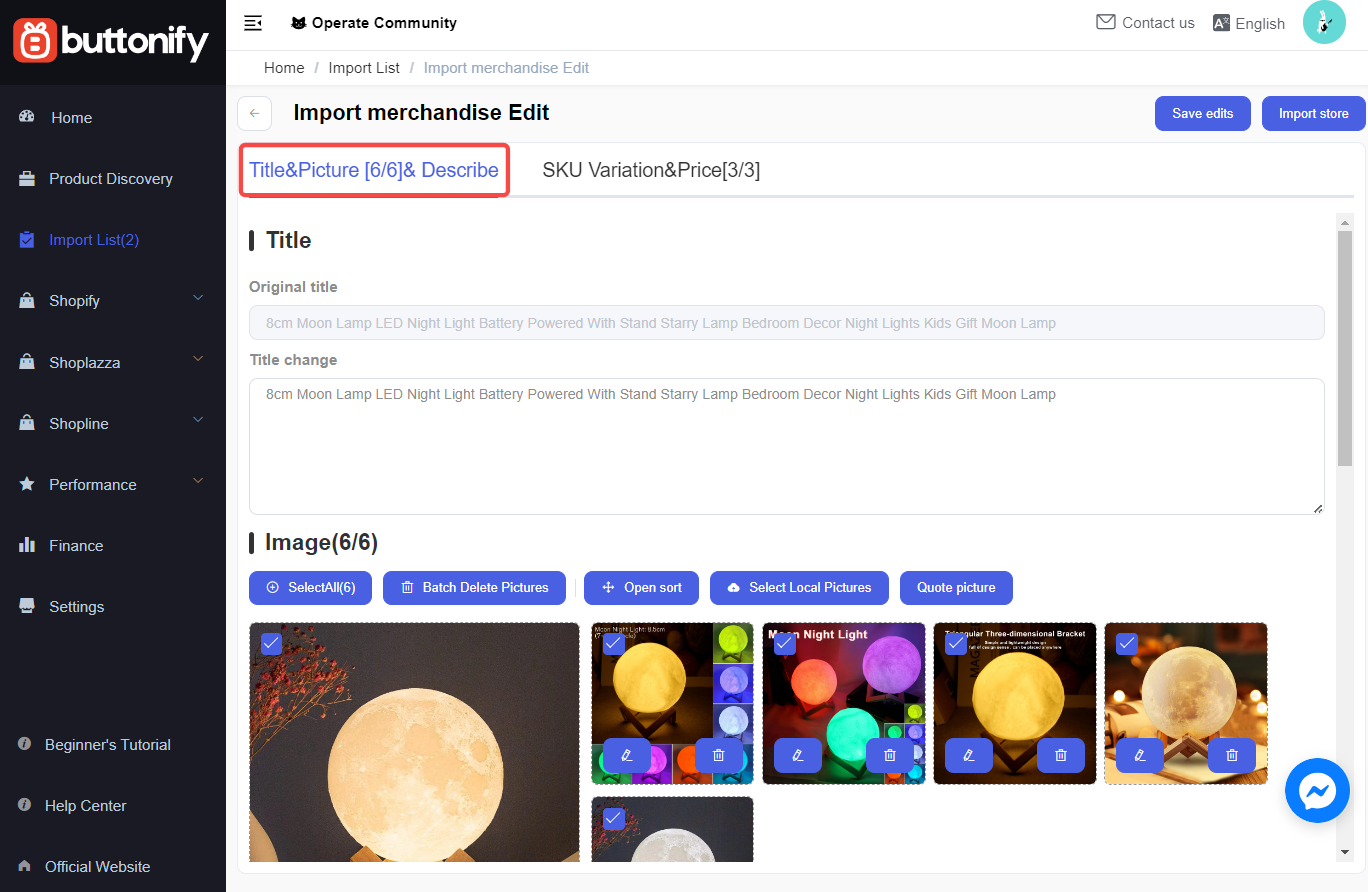
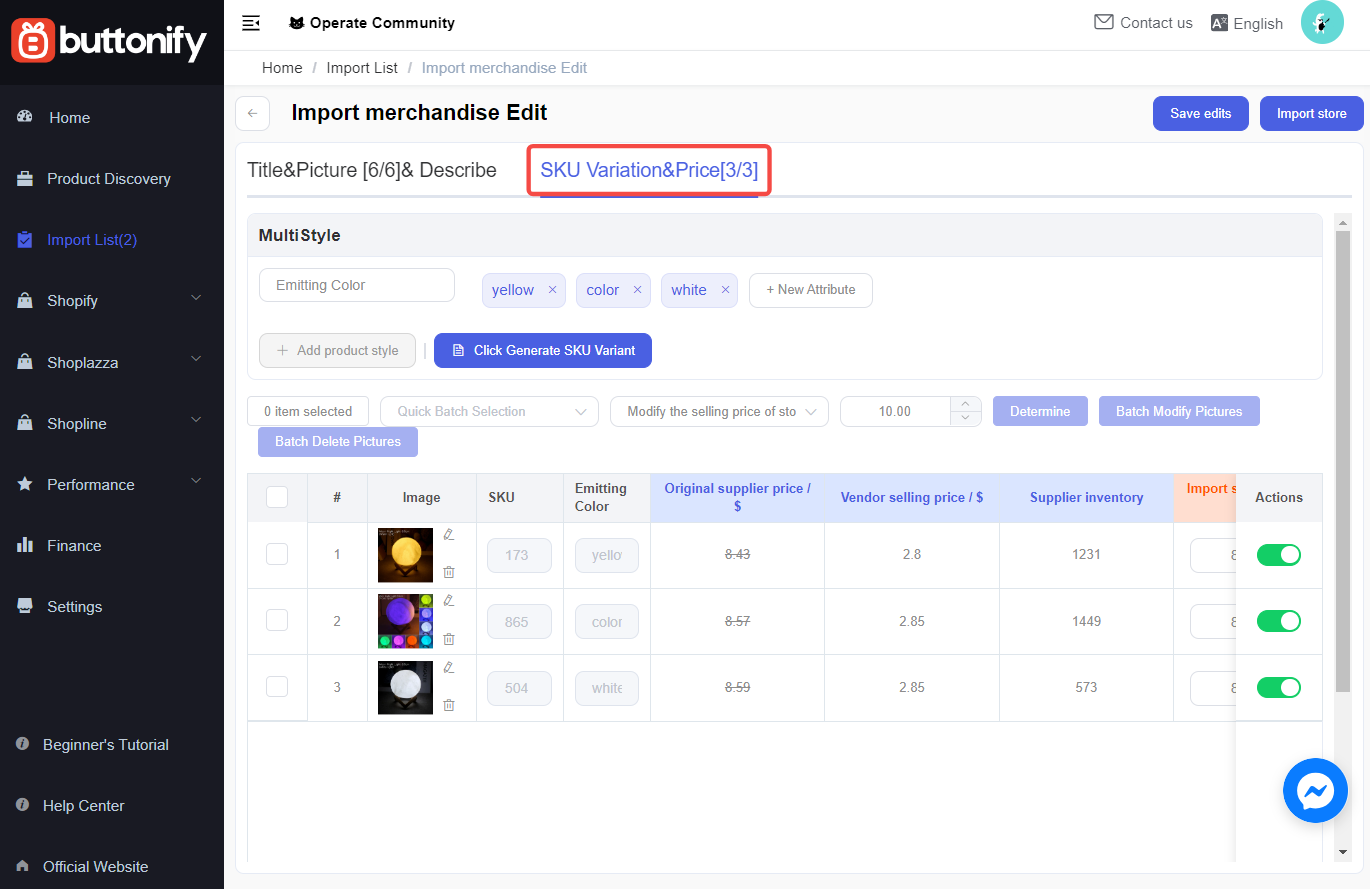
3. Save edits: After editing the product details, click Save edits in the upper right corner.
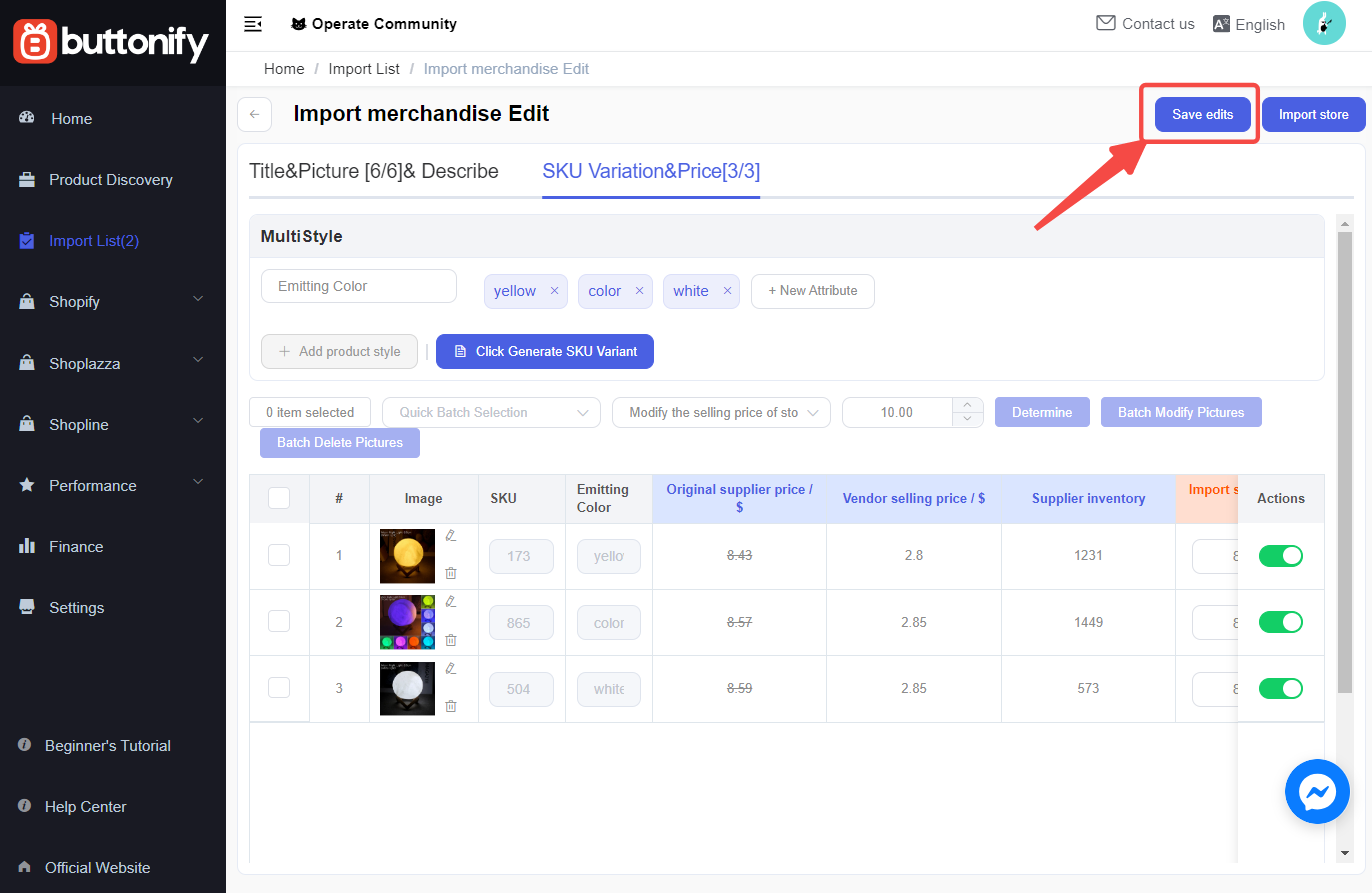
4. Review products: In the Buttonify admin, click Shoplazza > Products to review your product details.
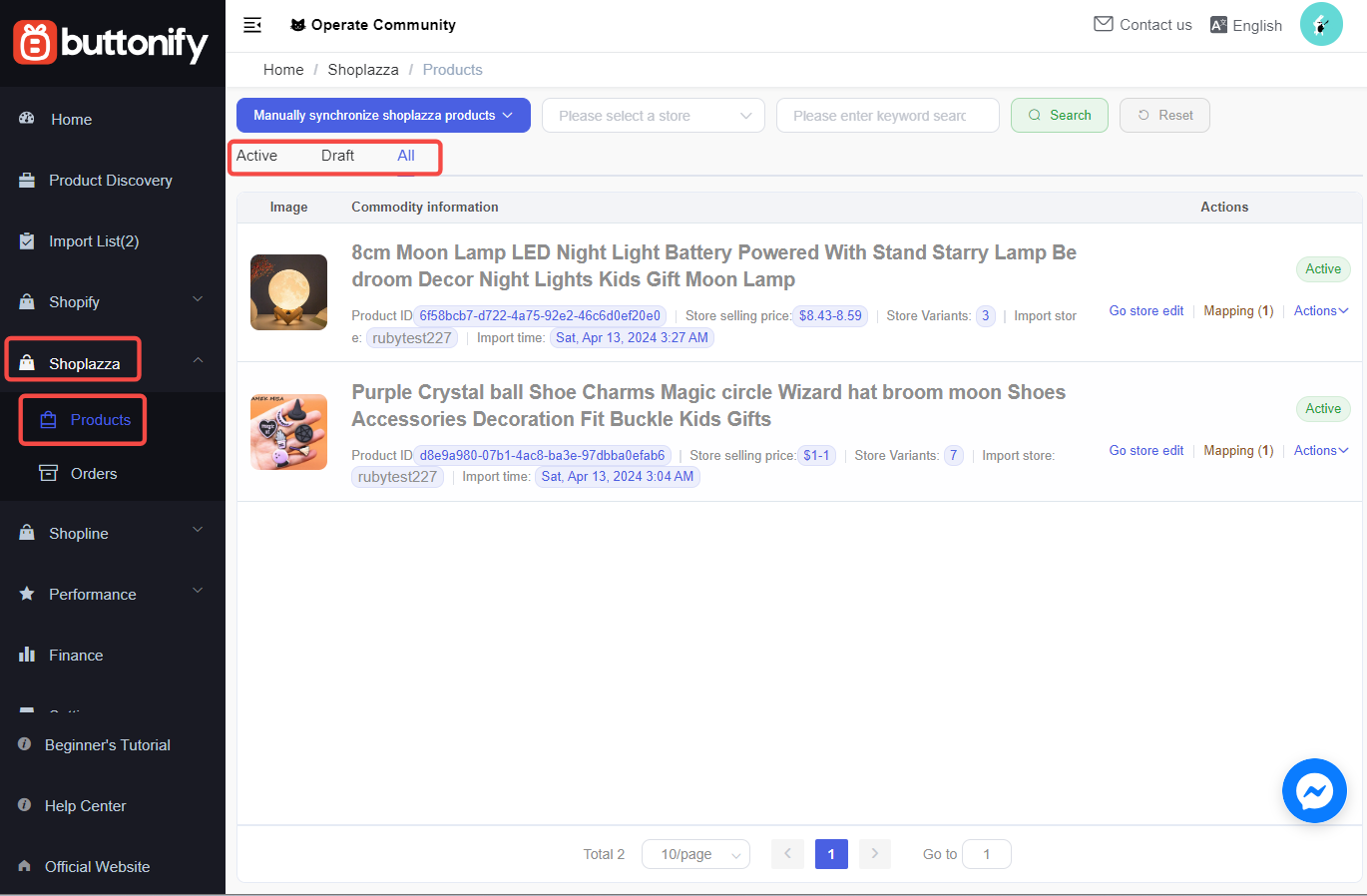
5. Select the store to synchronize: Click the drop-down button of the Manually synchronize shoplazza products,click to select the store that pops up in the drop-down box.
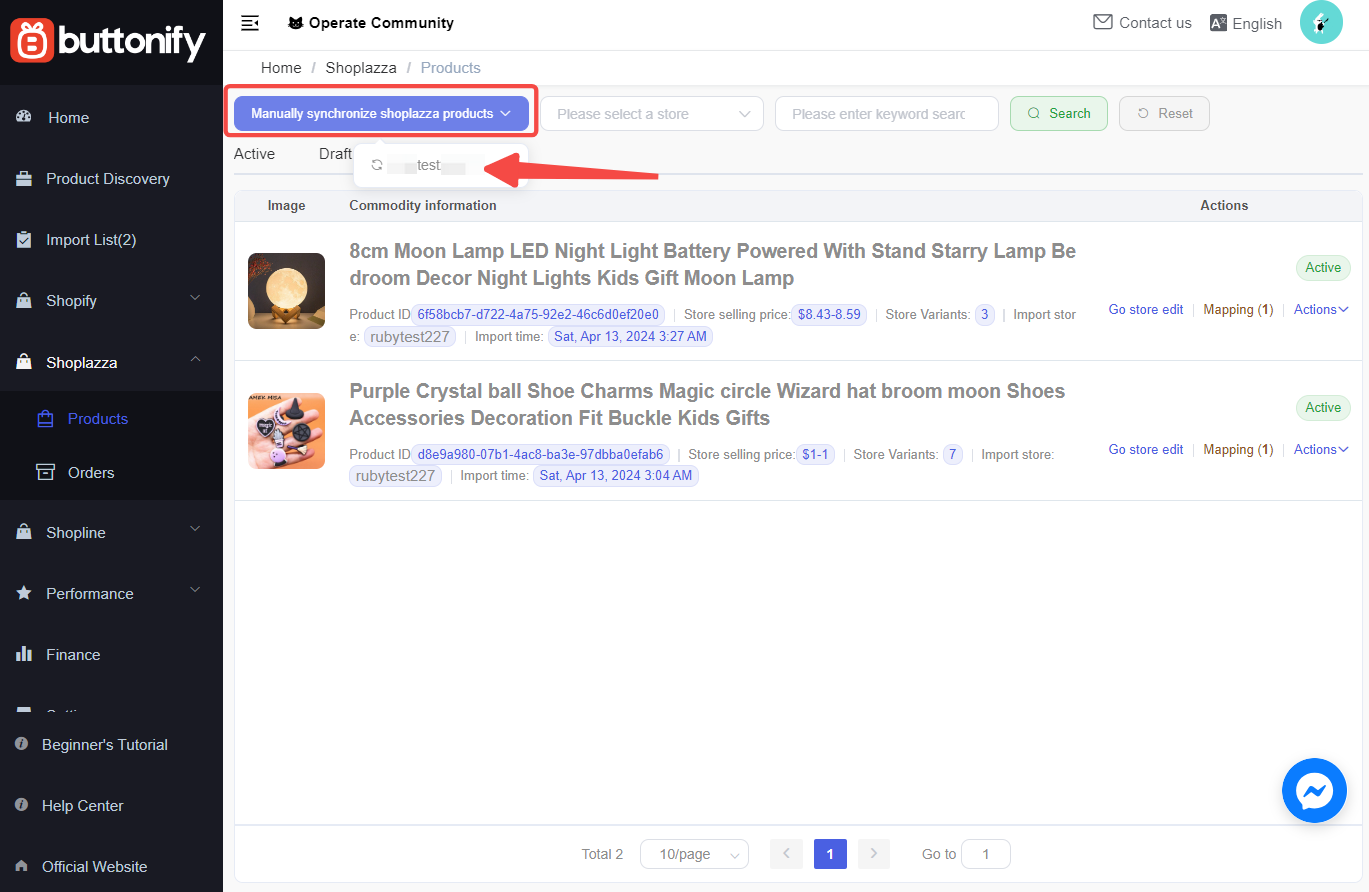
6. Select the products to be synchronized: In the Sync store products pop-up, select the products you need to sync from the Shoplazza admin to Buttonify, and click Manually synchronize shoplazza products.
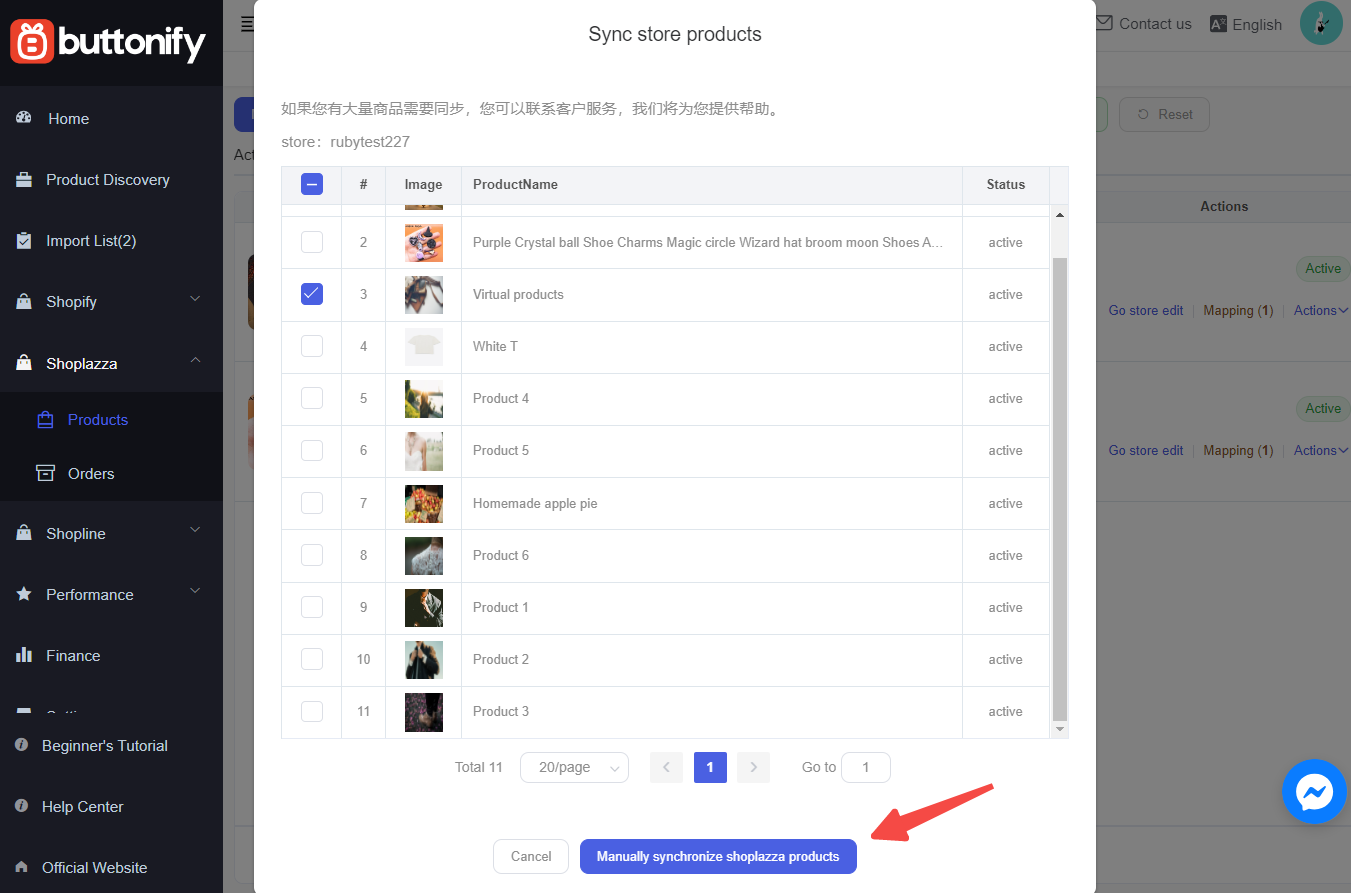
Managing your orders
After your customers place orders, Buttonify helps synchronize, place, and ship orders swiftly and efficiently. Here's how you can manage your orders:
1. Synchronize orders: Select the store for synchronization under Manually Synchronize Shoplazza Orders and choose the necessary orders.

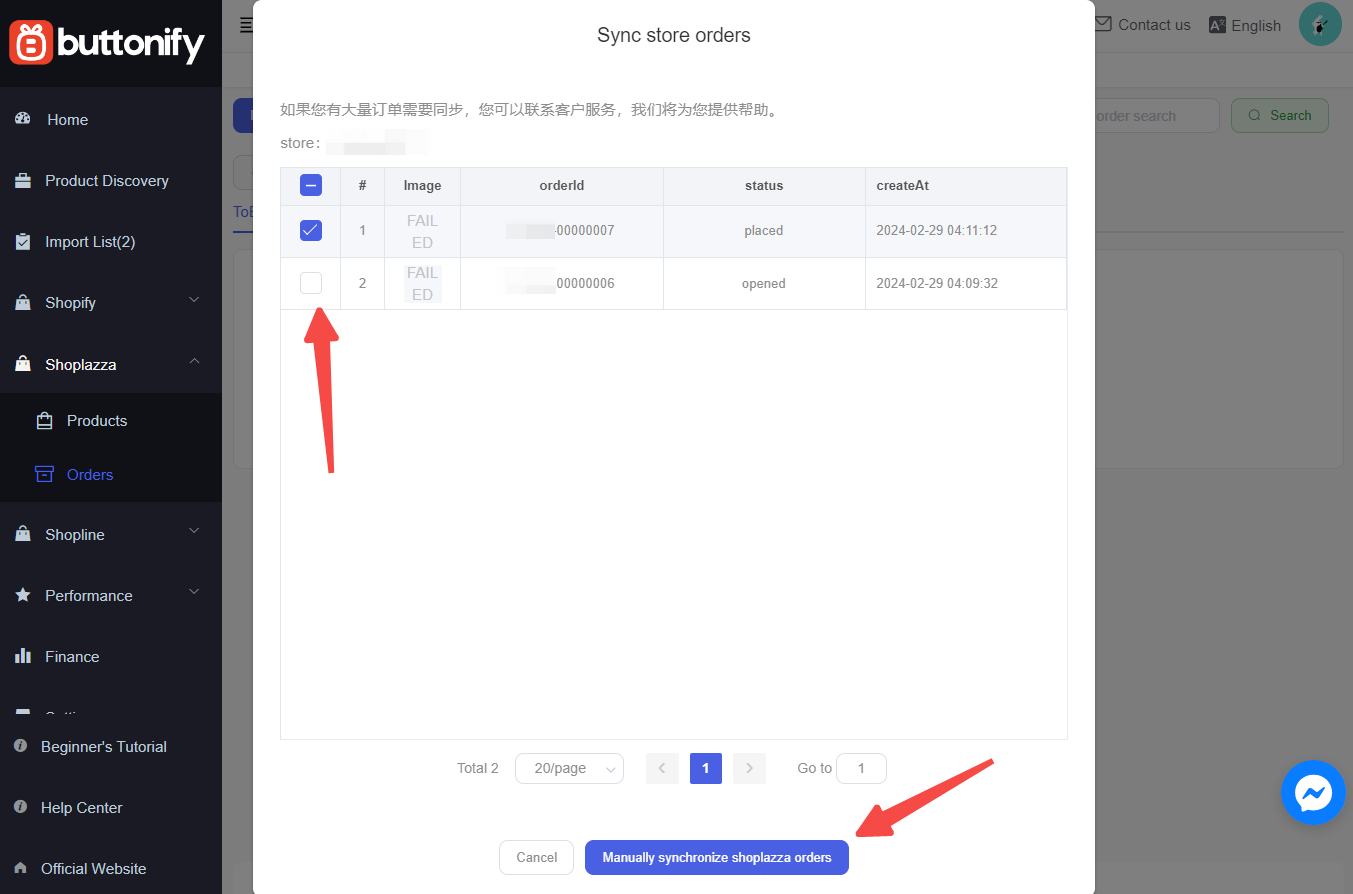
Processing and shipping orders
This process involves the specific steps needed to finalize and fulfill orders through your Shoplazza store, ensuring that products reach customers promptly and accurately.
1. Select product to order: Enter the Buttonify admin, click Shoplazza > Orders, select the product you want to order, then click Place an order with Aliexpress(no order placed).
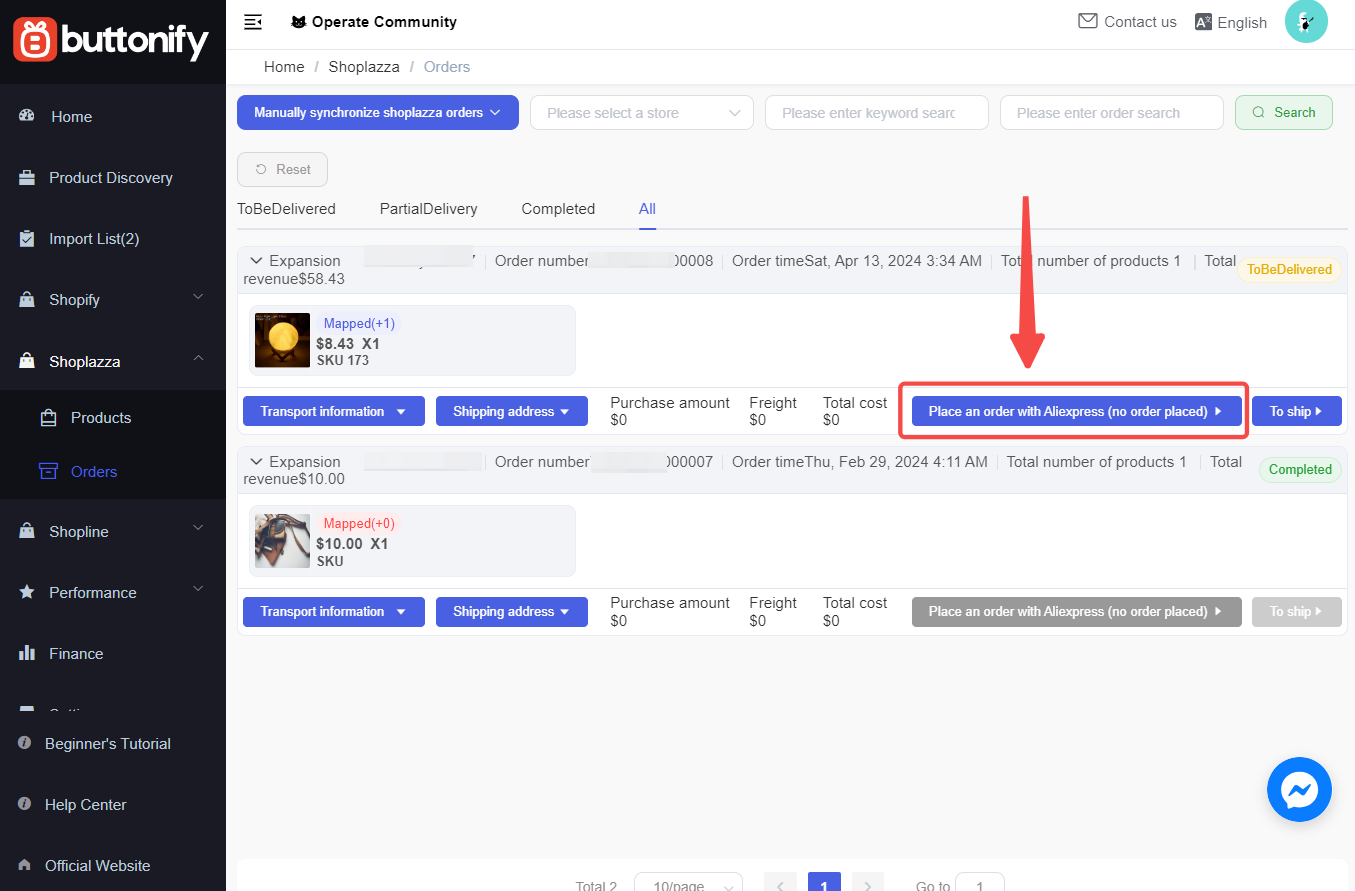
2. Complete the order: On this page, configure the mode of transport and choose the right variant, then click Place an order with Aliexpress to finish the order.
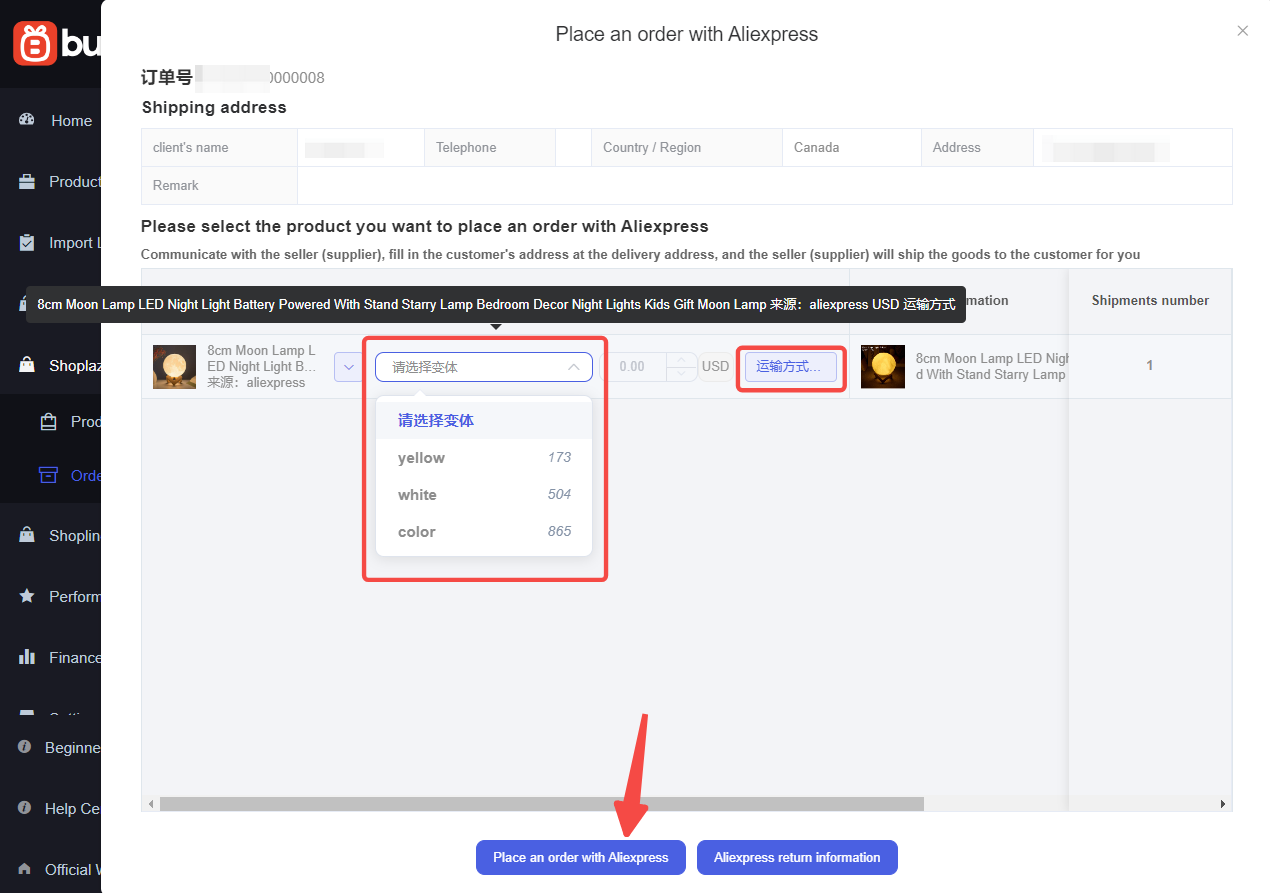
3. Select product to ship: On the Buttonify admin, click Shoplazza > Orders, select the product you want to ship, then click To ship.

4. Complete shipment: On the To ship page, Select the shipping carrier, fill in the order, then click Ship and save.
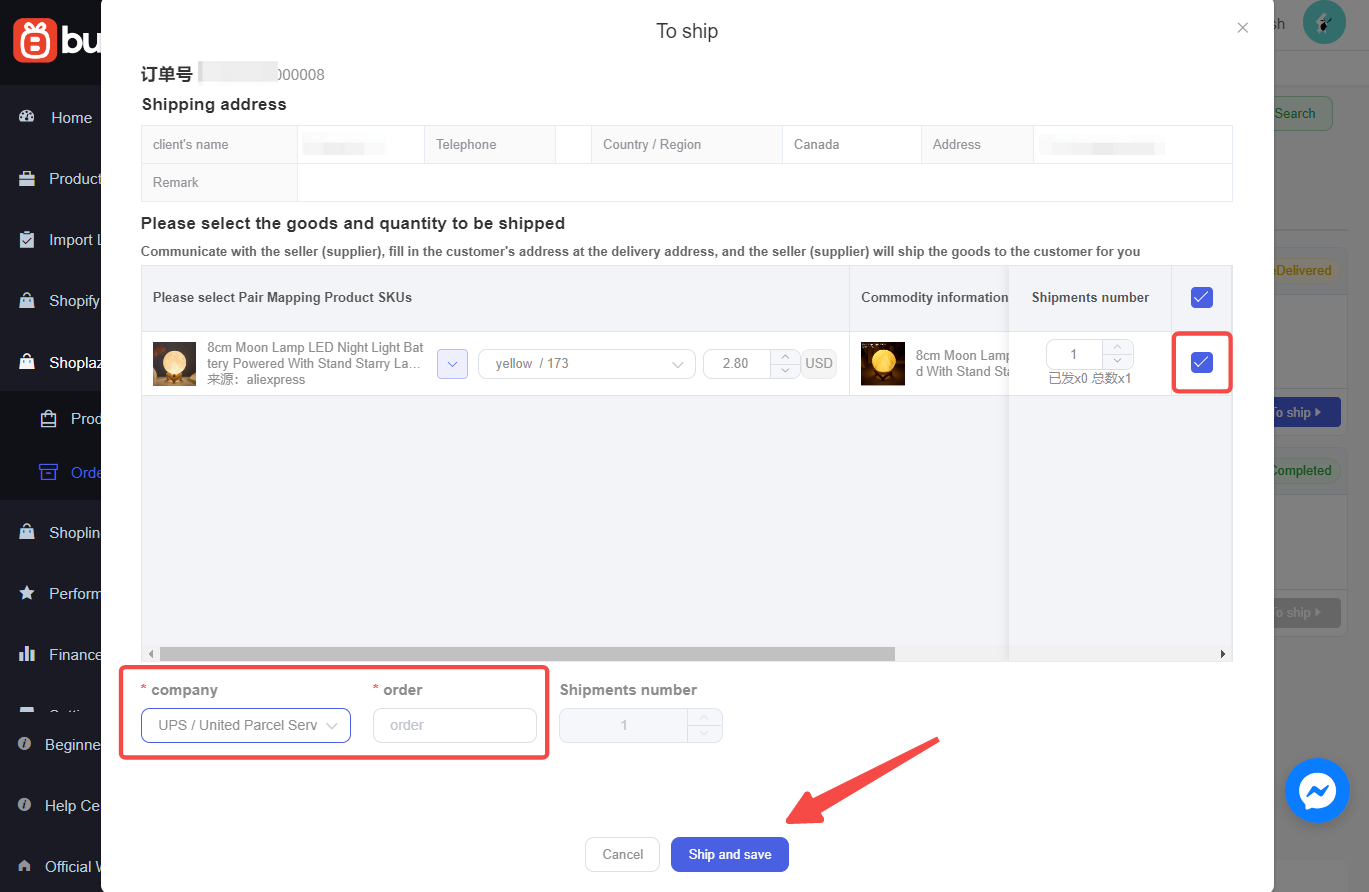
5. View shipped orders: Click Shoplazza > Orders, view shipped orders on the Completed section.
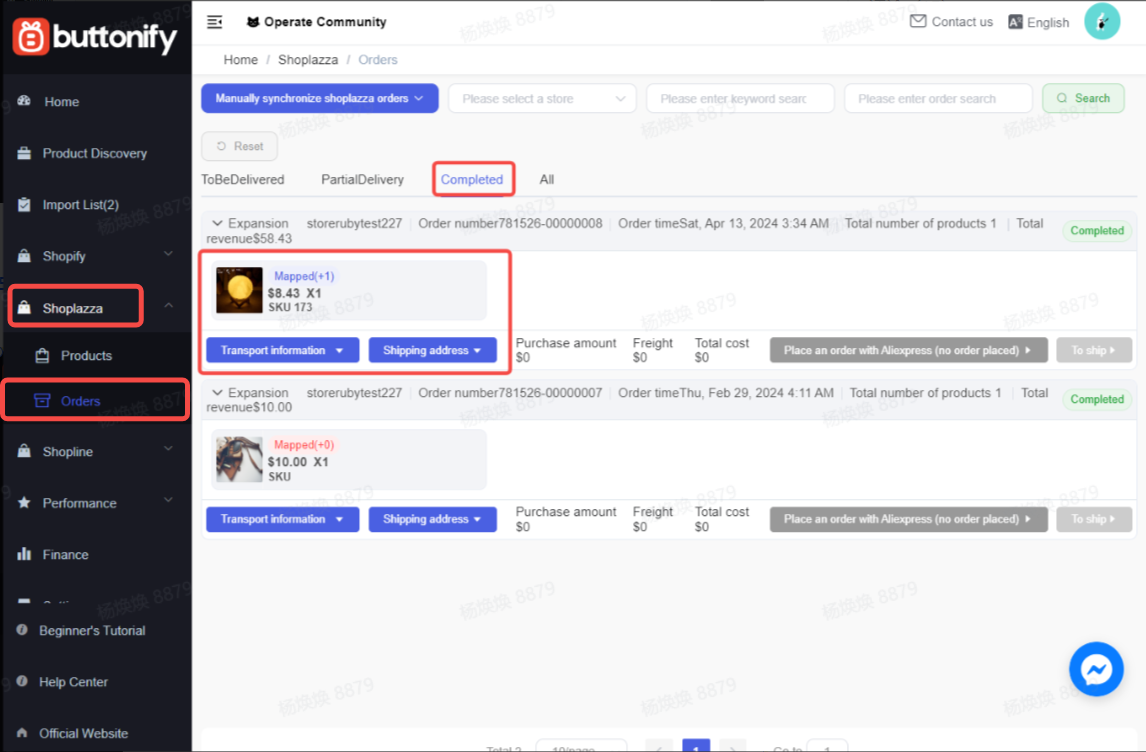
6. View orders shipped on Buttonify: Go to the Shoplazza admin > Orders > All orders, click Fulfilled section on the All orders page to view orders information.
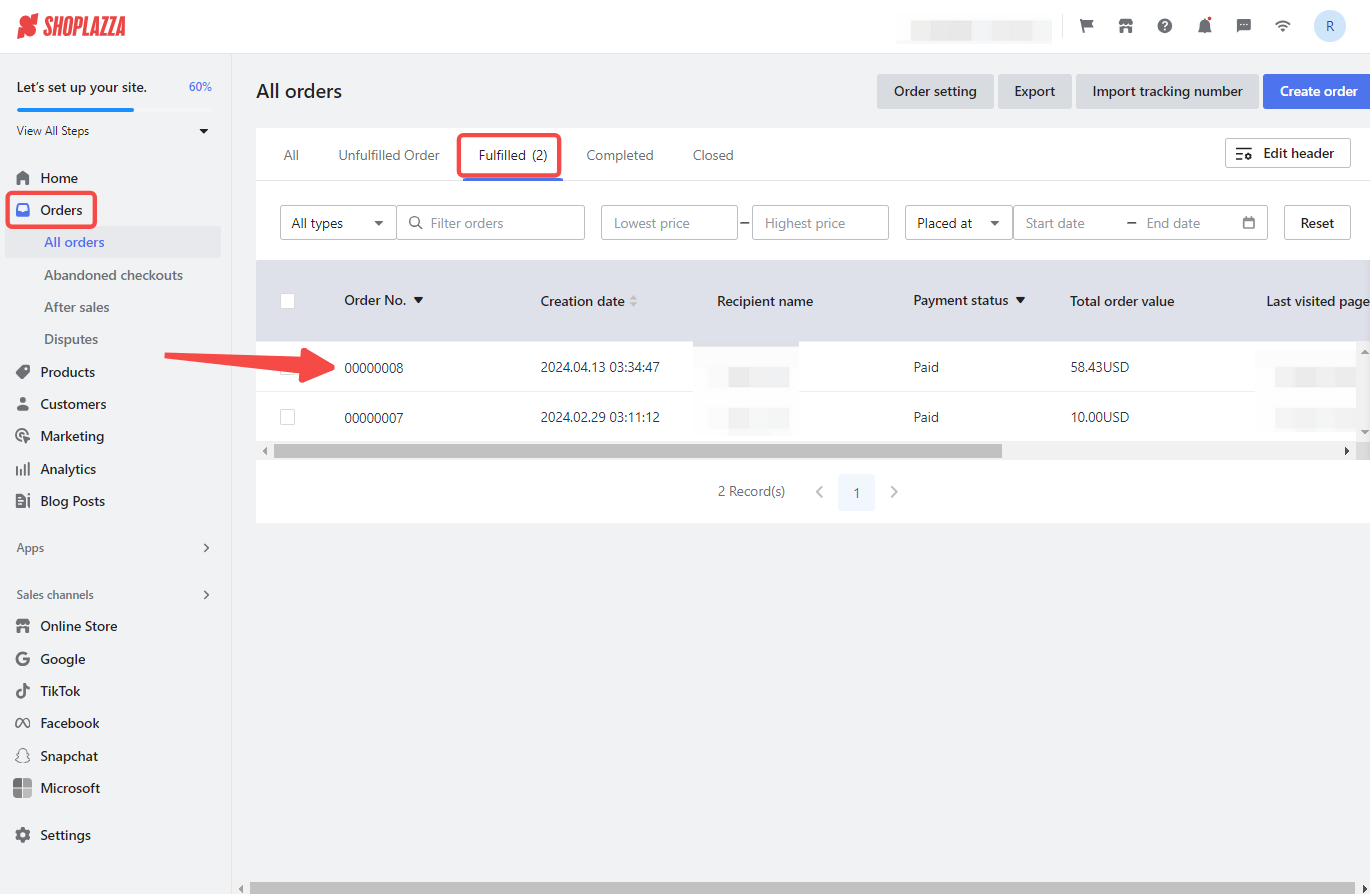
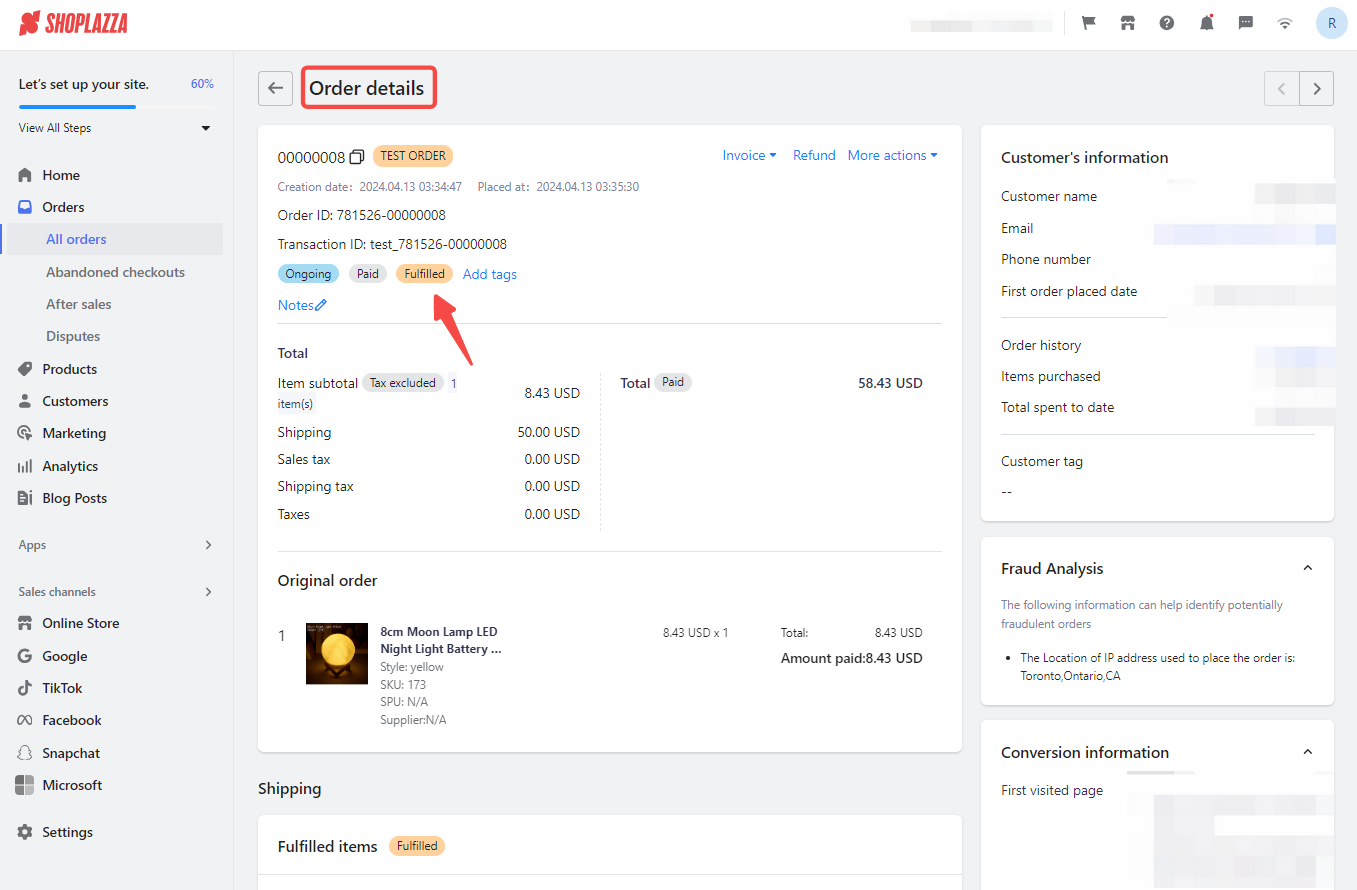
Contacting Buttonify support
1. View common problems: Click Help Center to access the Buttonify Help Center for any issues or concerns. To make the documents easier to read, use a translation tool to convert them into your preferred language.
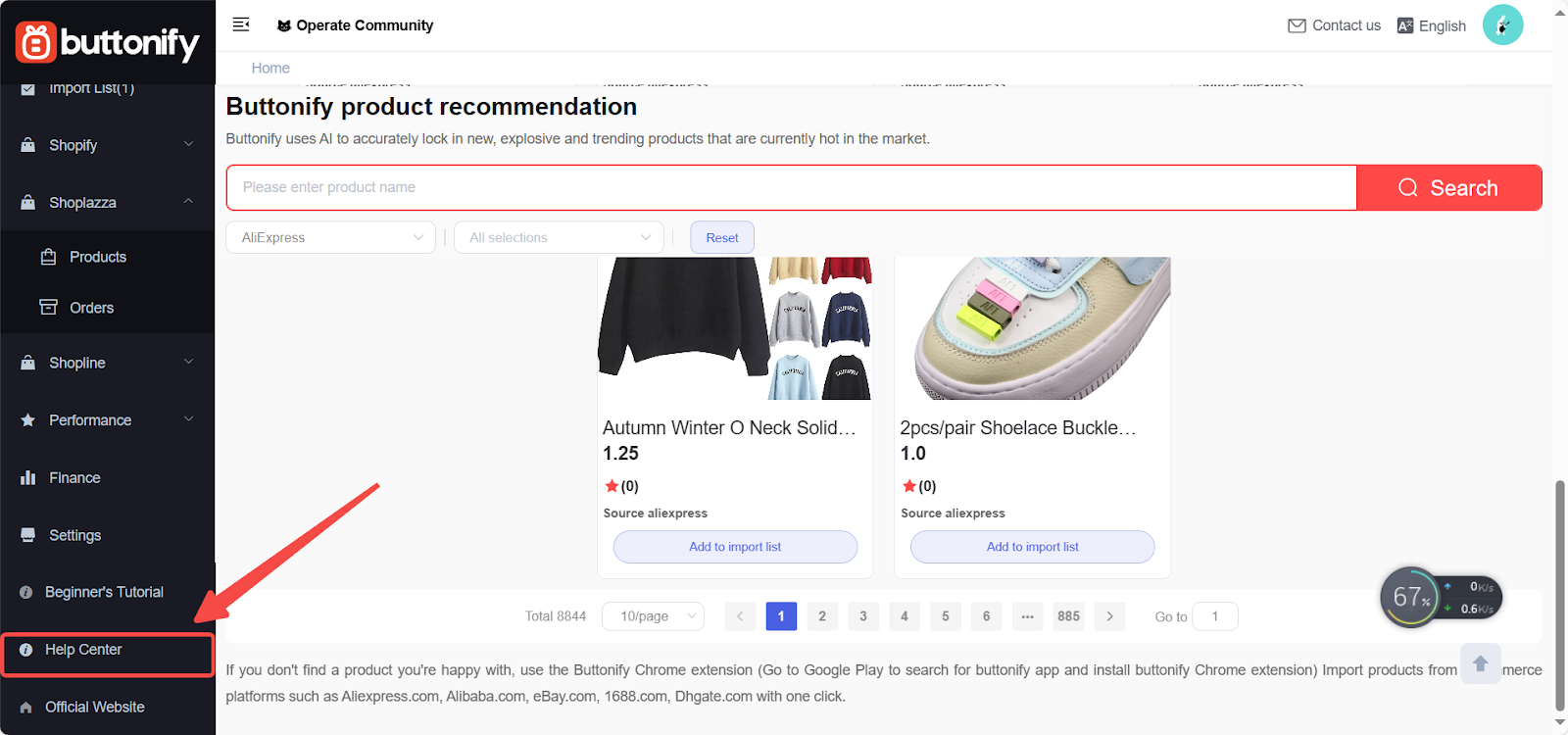
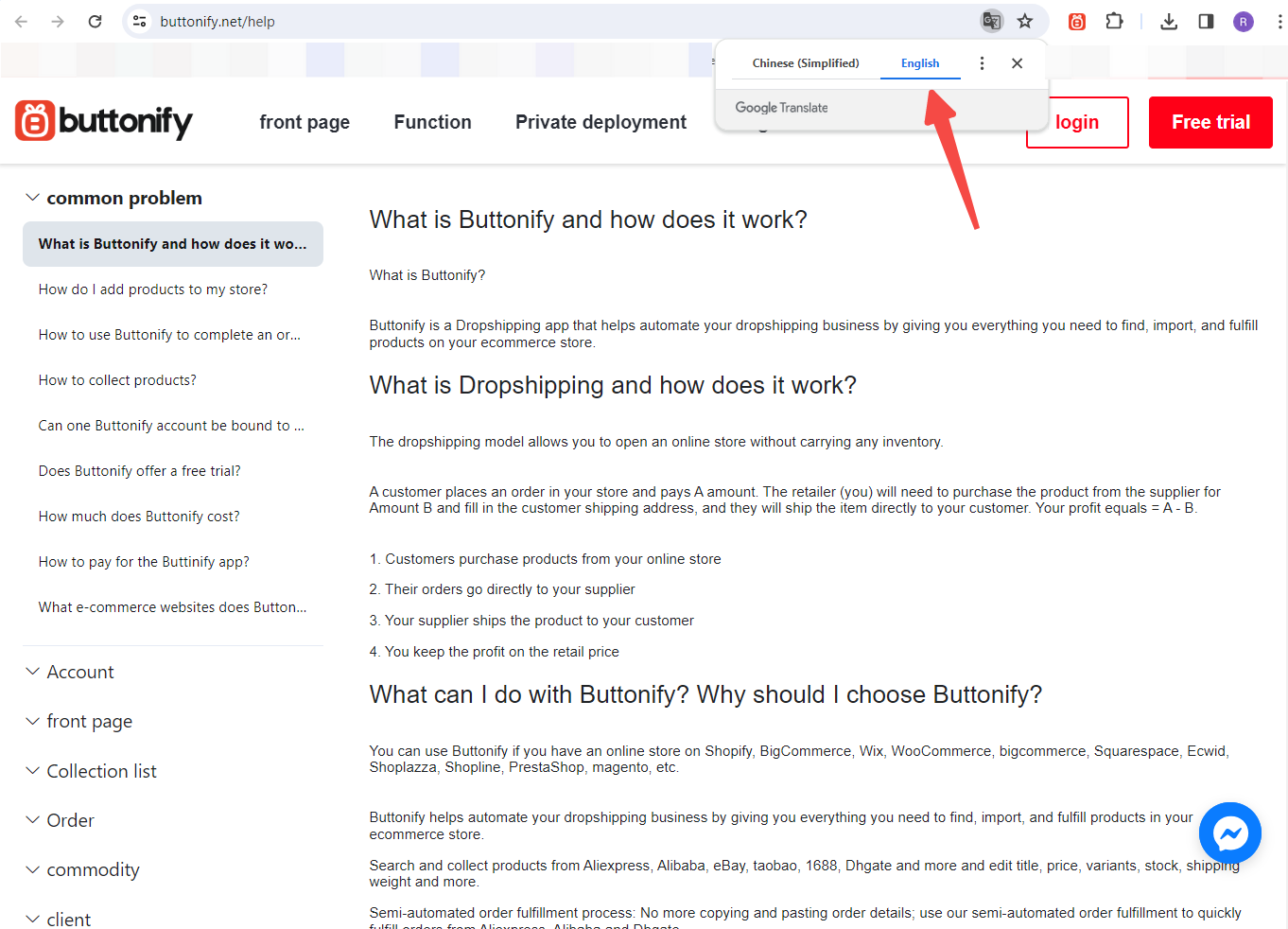
2. Get immediate support: Click the live chat icon in the lower right corner of the page to speak with the Buttonify support team.
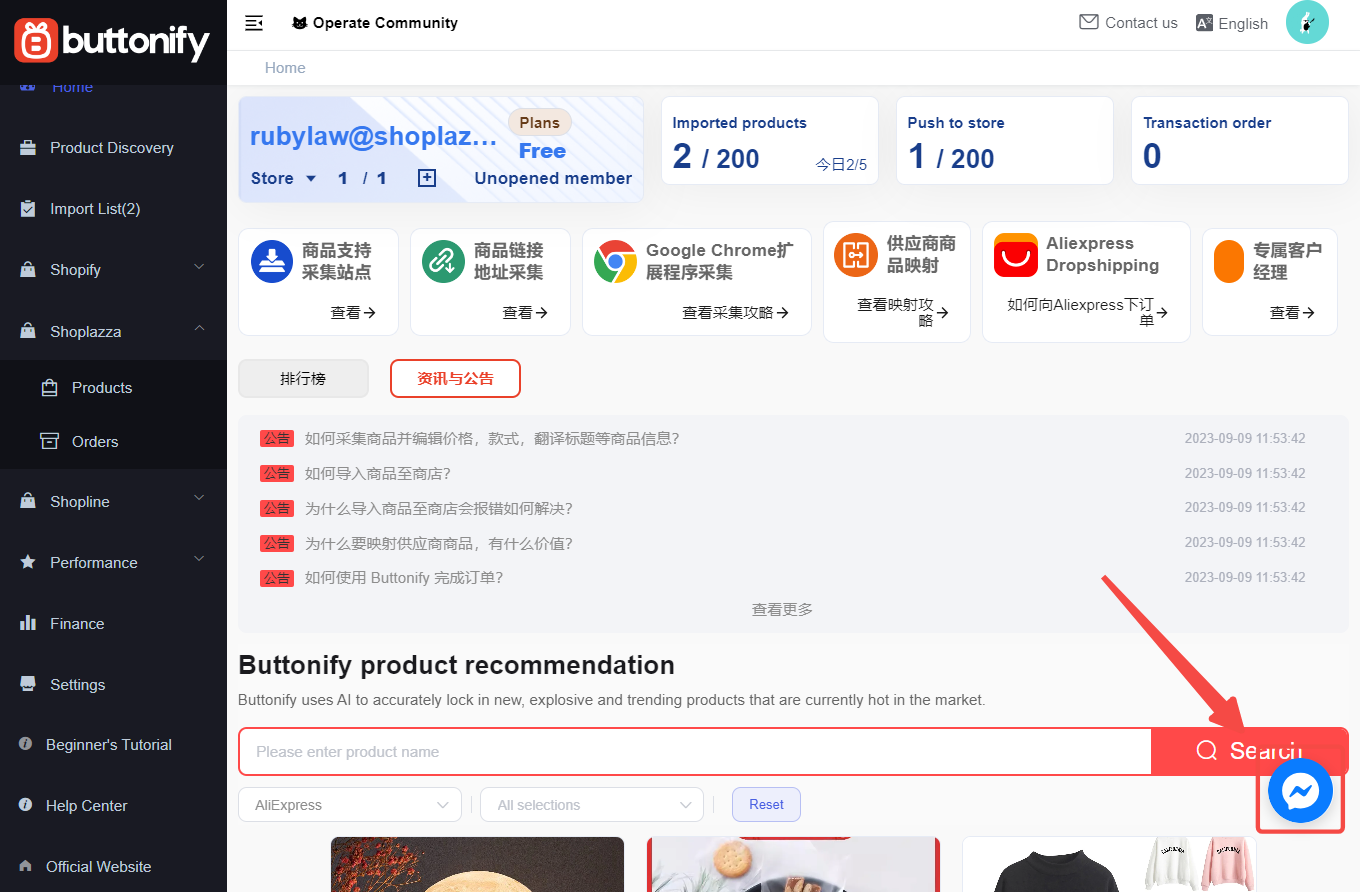
3. Contact by email or WeChat: For additional help, click Contact Us for email details and the WeChat QR code.

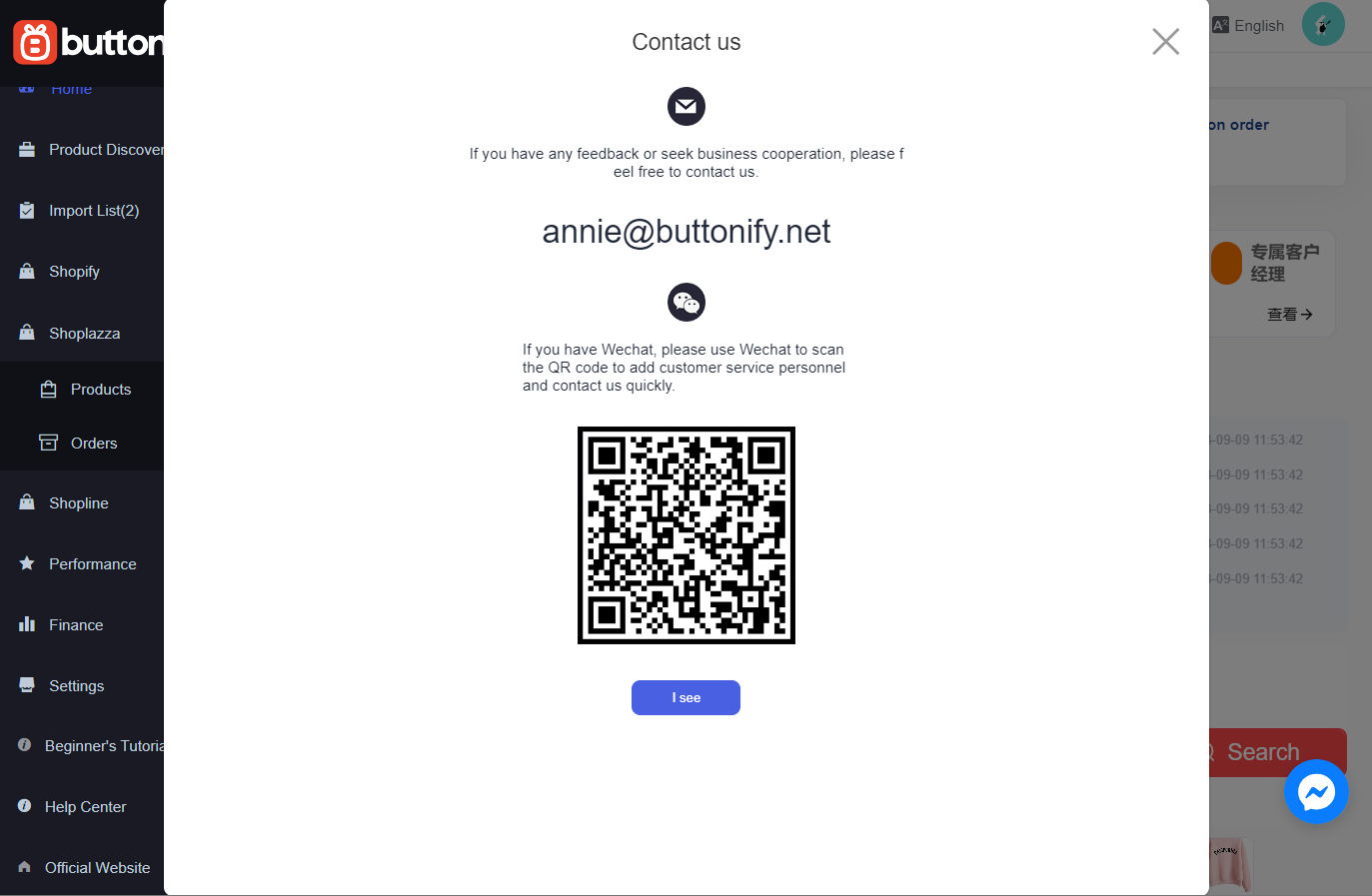
This guide outlines how to install and configure Buttonify app effectively. Following these steps improves your store management efficiency. Just a few clicks to complete the order shipping process will save you time and let you focus on more sales and managing your business.



Comments
Please sign in to leave a comment.