Lily: Loyalty, Rewards, and Referrals is an app for setting up point rewards and referral programs. With Lily, you can distribute reward points to customers. By rewarding customers, you can increase purchases, foster brand loyalty, and boost your revenue. This guide outlines how to set up and use Lily.
Installing the Lily app
1. Access the App Store: From your Shoplazza admin > Apps, click Visit App Store.
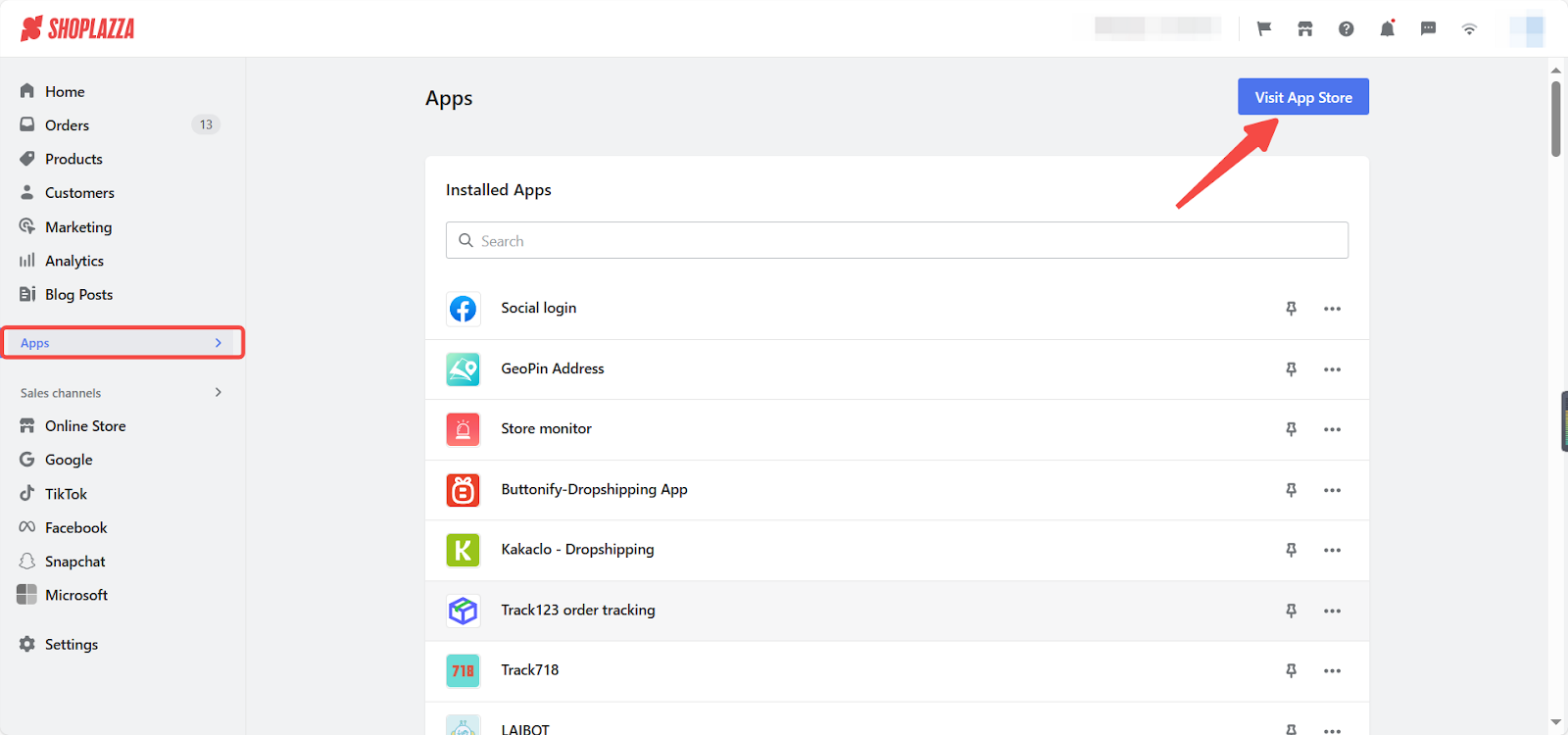
2. Find the app: Enter the app name Lily in the search box and click on Add app.
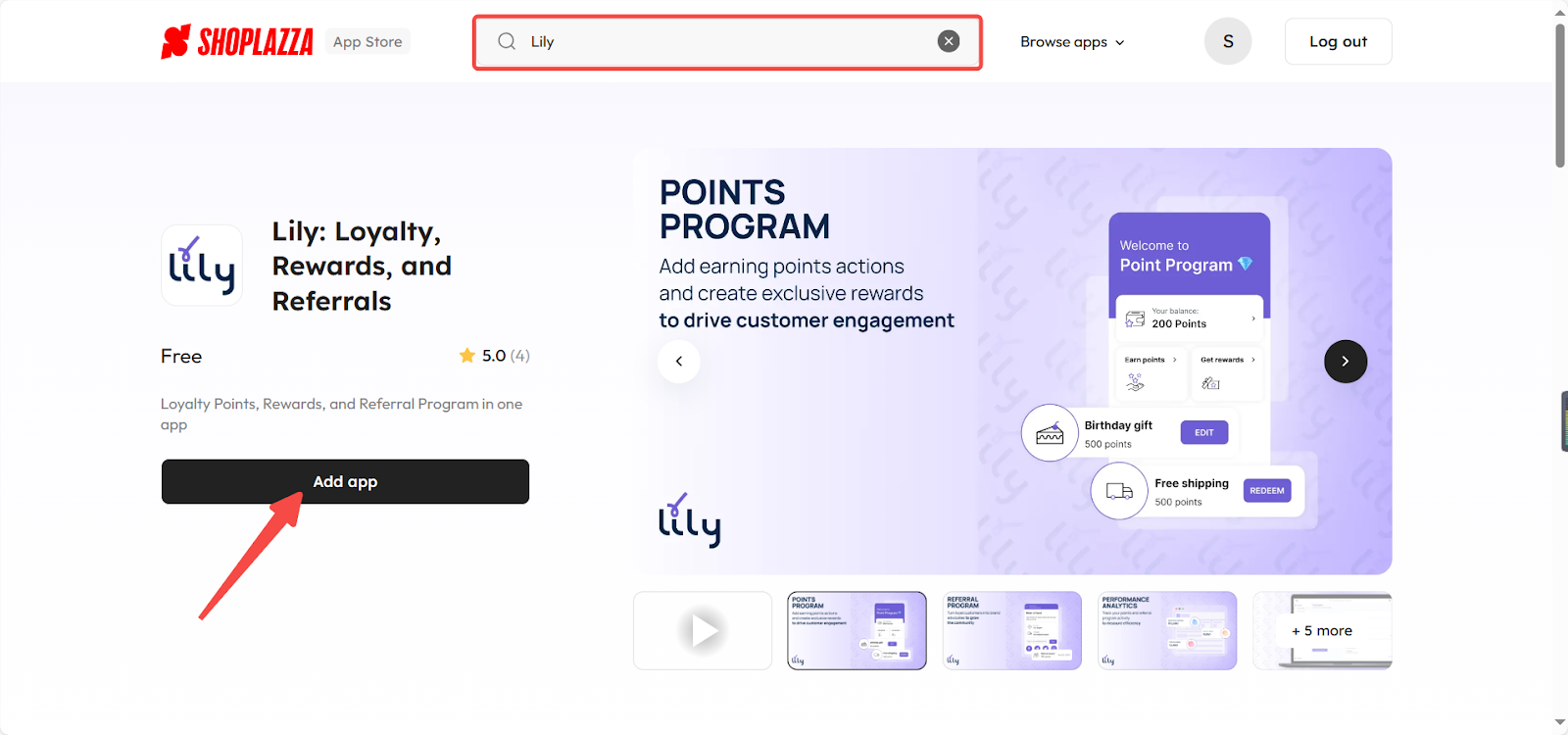
3. Install the app: Click on Install app button.
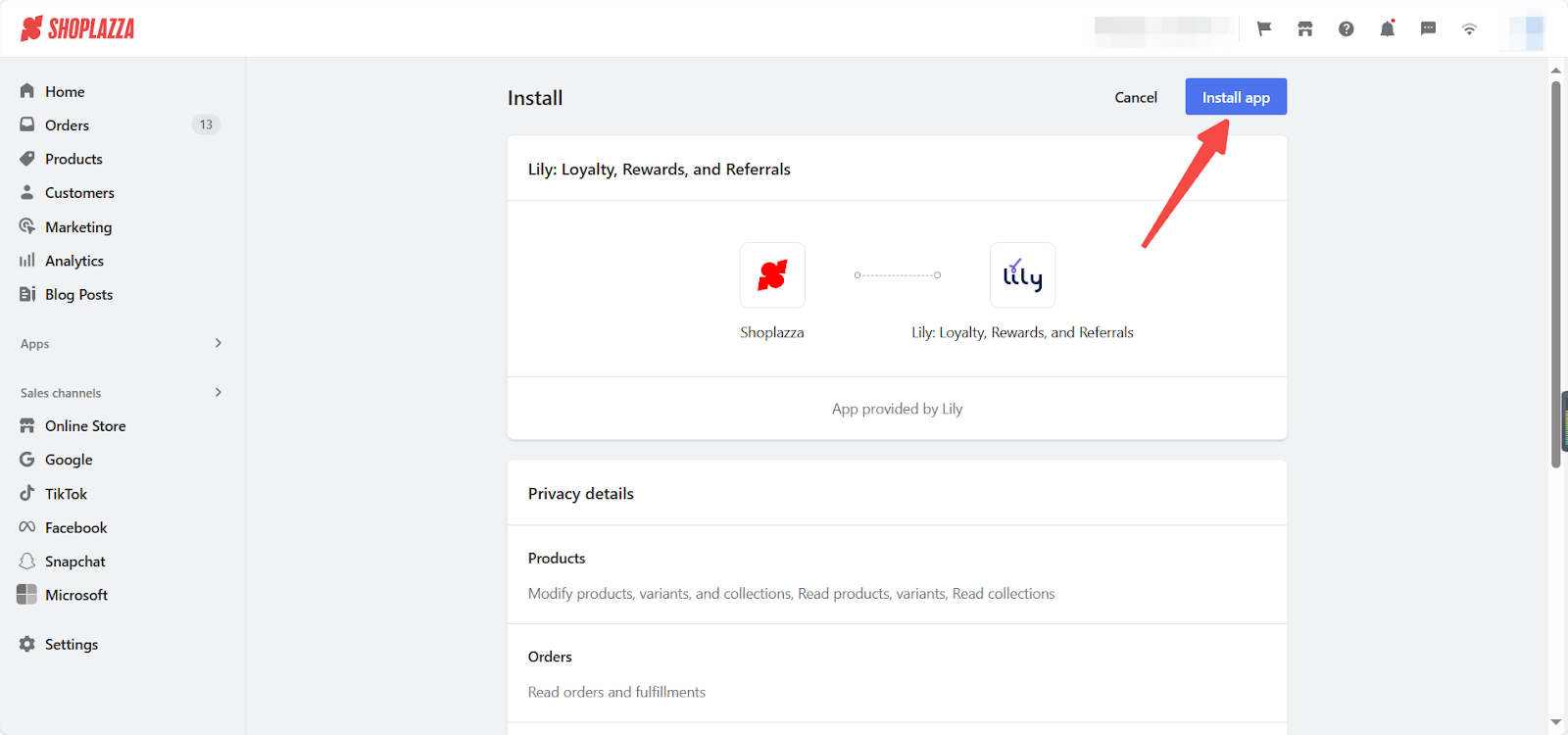
Setting Admin panel language
The current version supports English and Simplified Chinese. To change the language, click the flag icon at the top of the page and select your preferred language from the pop-up menu.
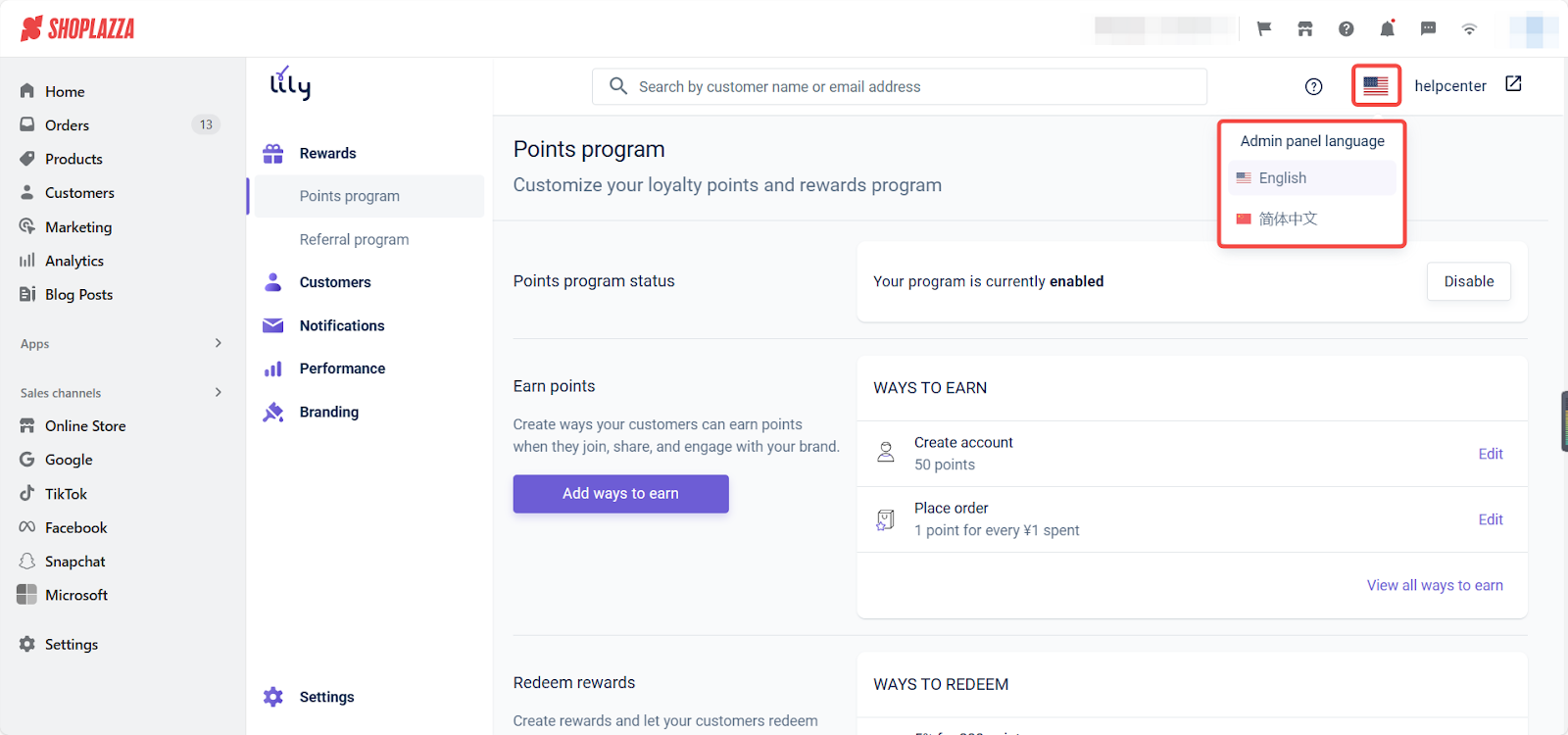
Rewards
The Rewards module is Lily's most important feature section, where you can set up your store's reward and points programs.
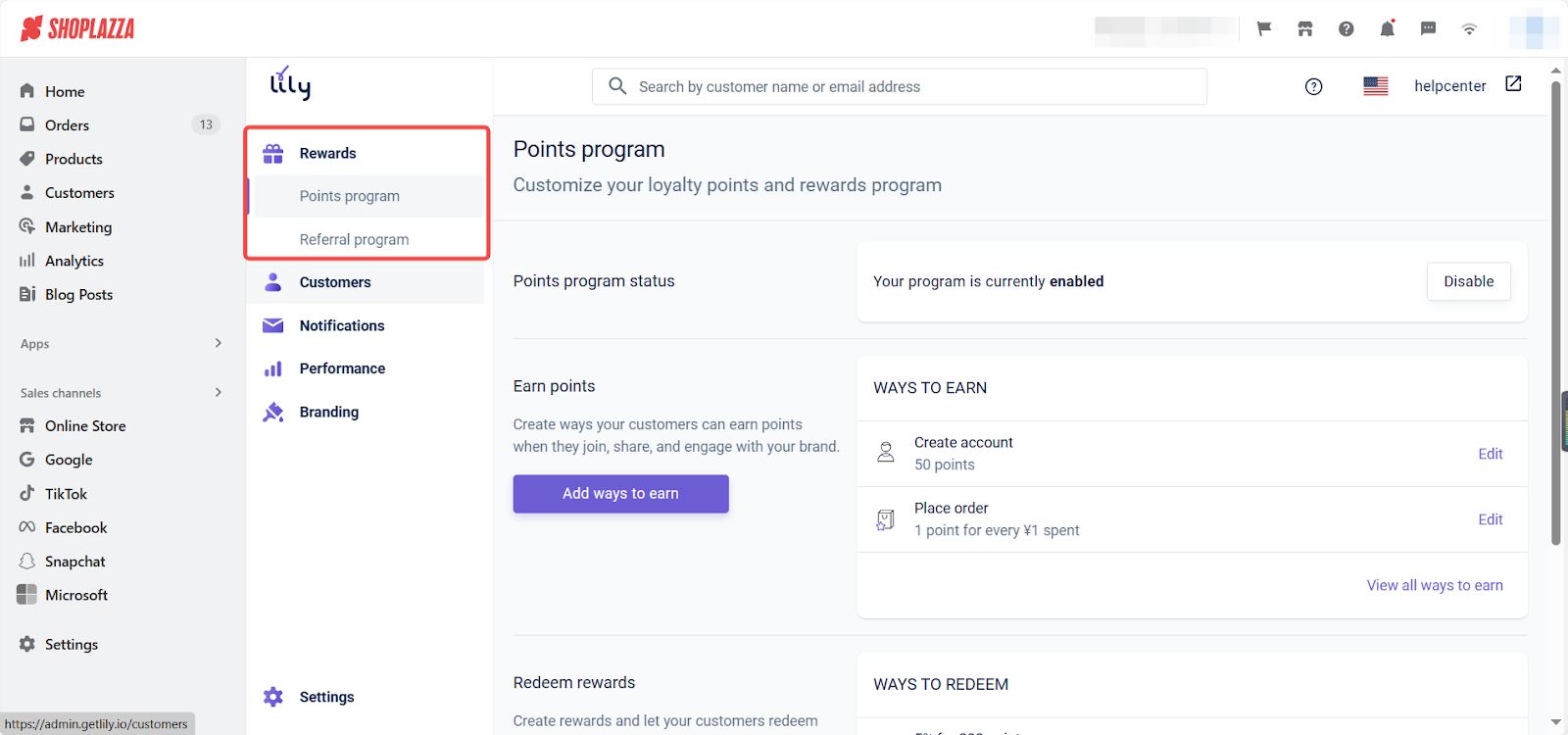
1. Points Program
- Points Program: Navigate to Rewards > Points Program from the homepage to access the settings. Here, you can define how customers earn points and their redemption options. To learn more detailed information on how to create points and rewards, click here for Lily's help document.
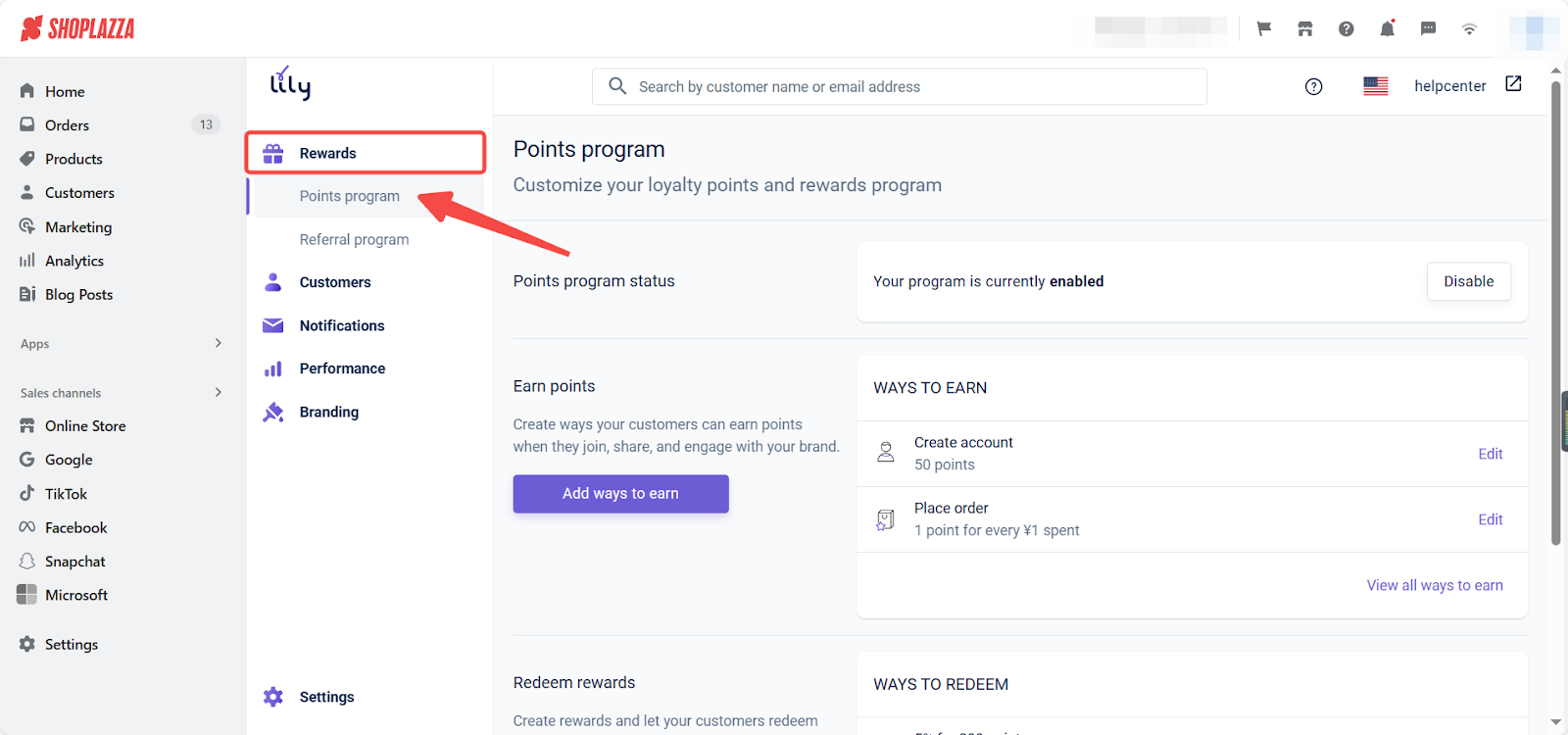
- Points program status: Click the Enable/Disable button to enable or disable the points program.
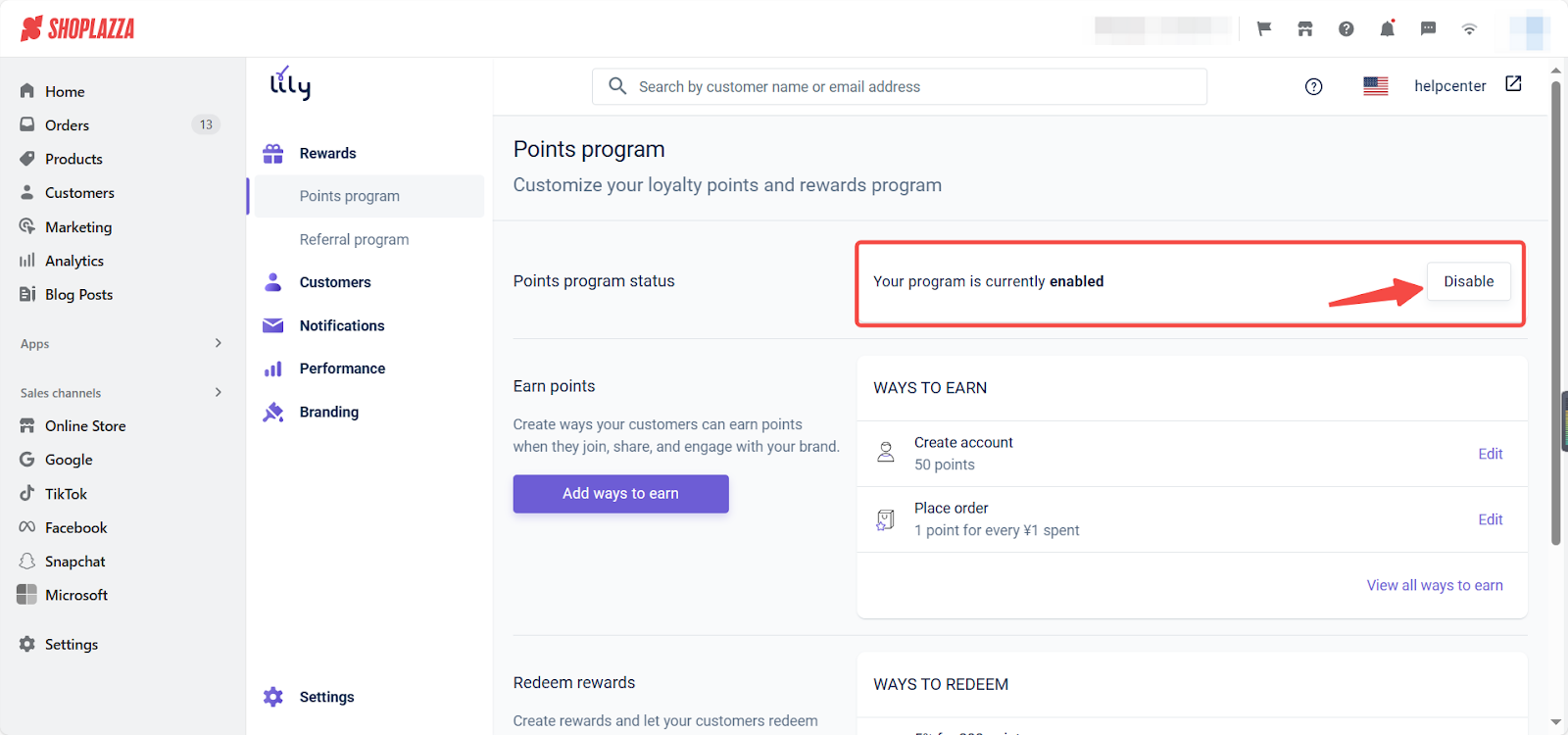
- Create Earn points ways: Create ways your customers can earn points when they join, share, and engage with your brand.
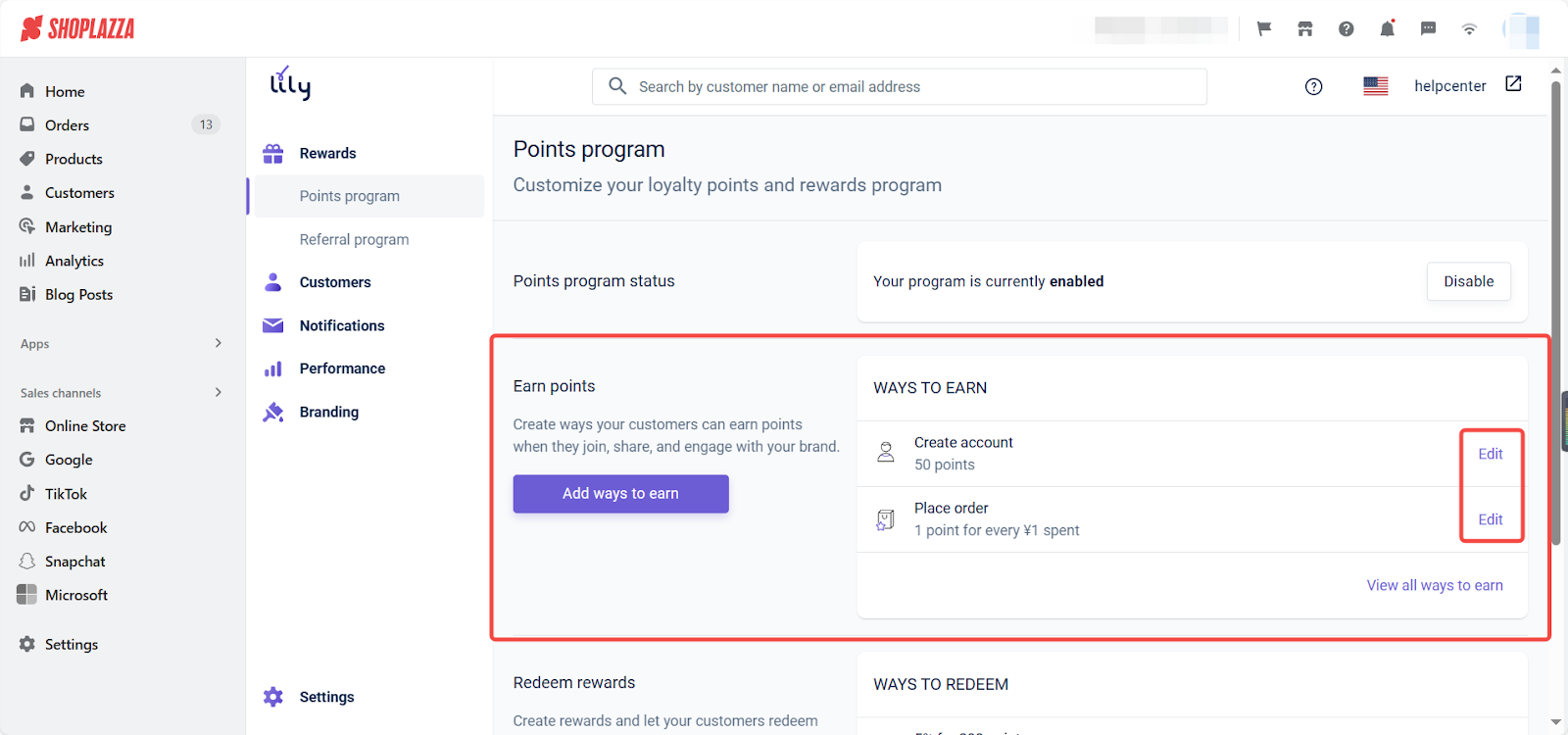
-
- The system has presented two ways to earn points. Click the Edit button to set the following content:
- Display name (The name of the earning method will be displayed to the C-end)
- Description (Add a description of the earning method to make customers clearer about the rules)
- Points amount (The amount of points that customers can earn through this method)
- Specific rules can be viewed in the Summary section on the right
- The system has presented two ways to earn points. Click the Edit button to set the following content:
After setting up, change the status of the points program to Active, and then click Save.
Note
To delete a points program, change the status to Inactive and click Save.
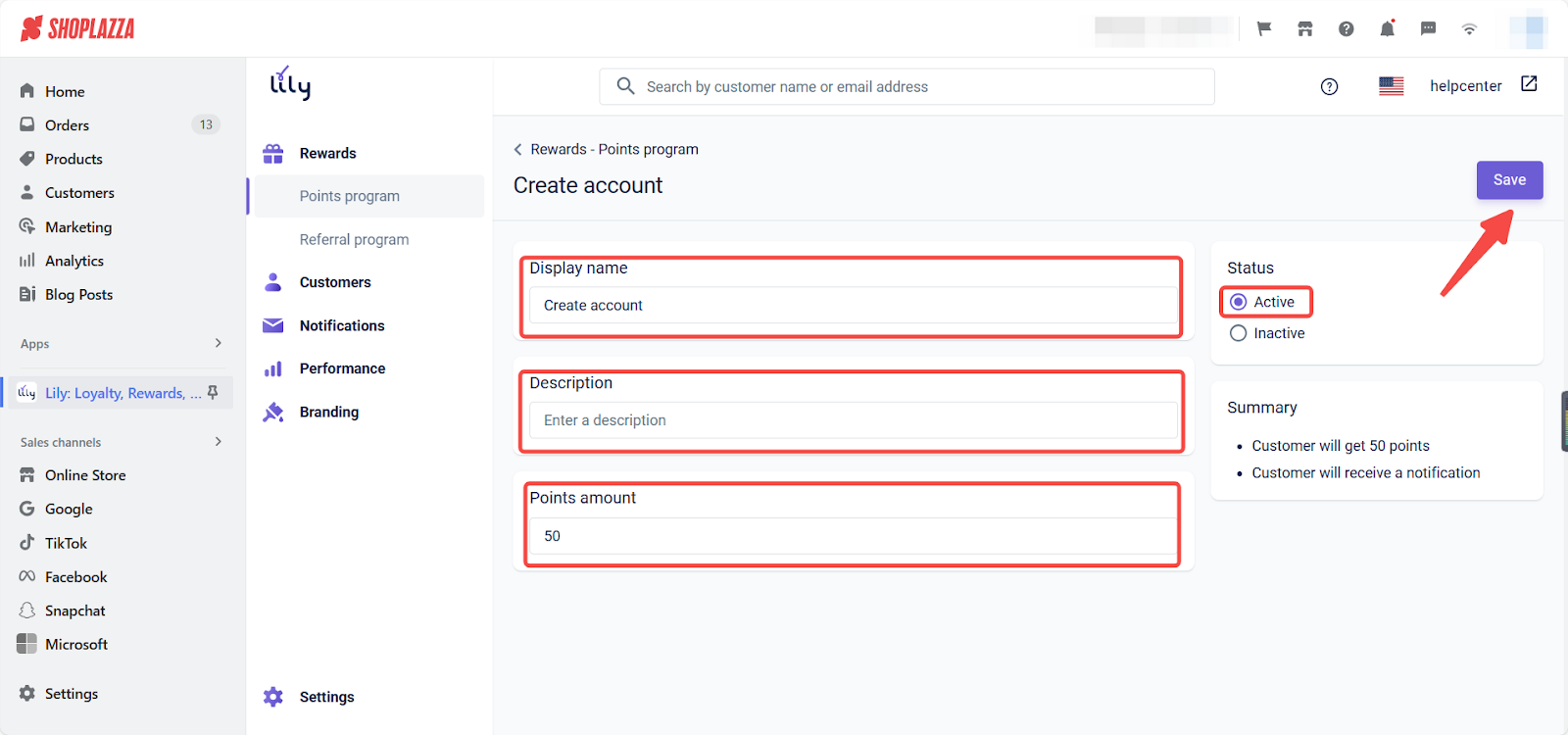
- Add ways to earn: If the two preset methods do not meet your activity setting requirements, click the Add ways to earn button. Select the activity you need in the pop-up, and enter the activity setting.
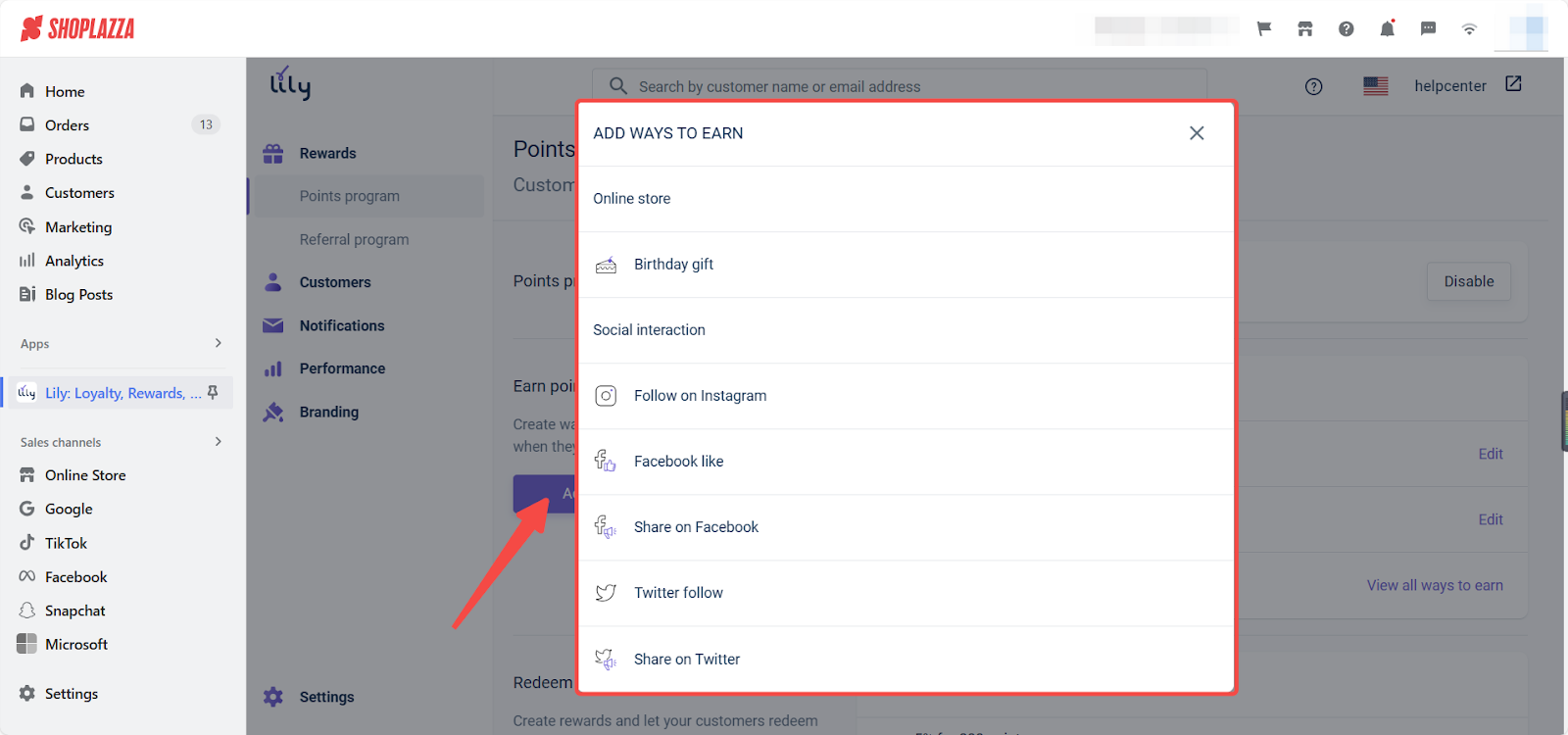
- Manage earning ways: Click view all ways to earn. You can view all currently active methods in the earning method list. If necessary, you can move the order of the methods, or click Add ways to earn to add other methods.
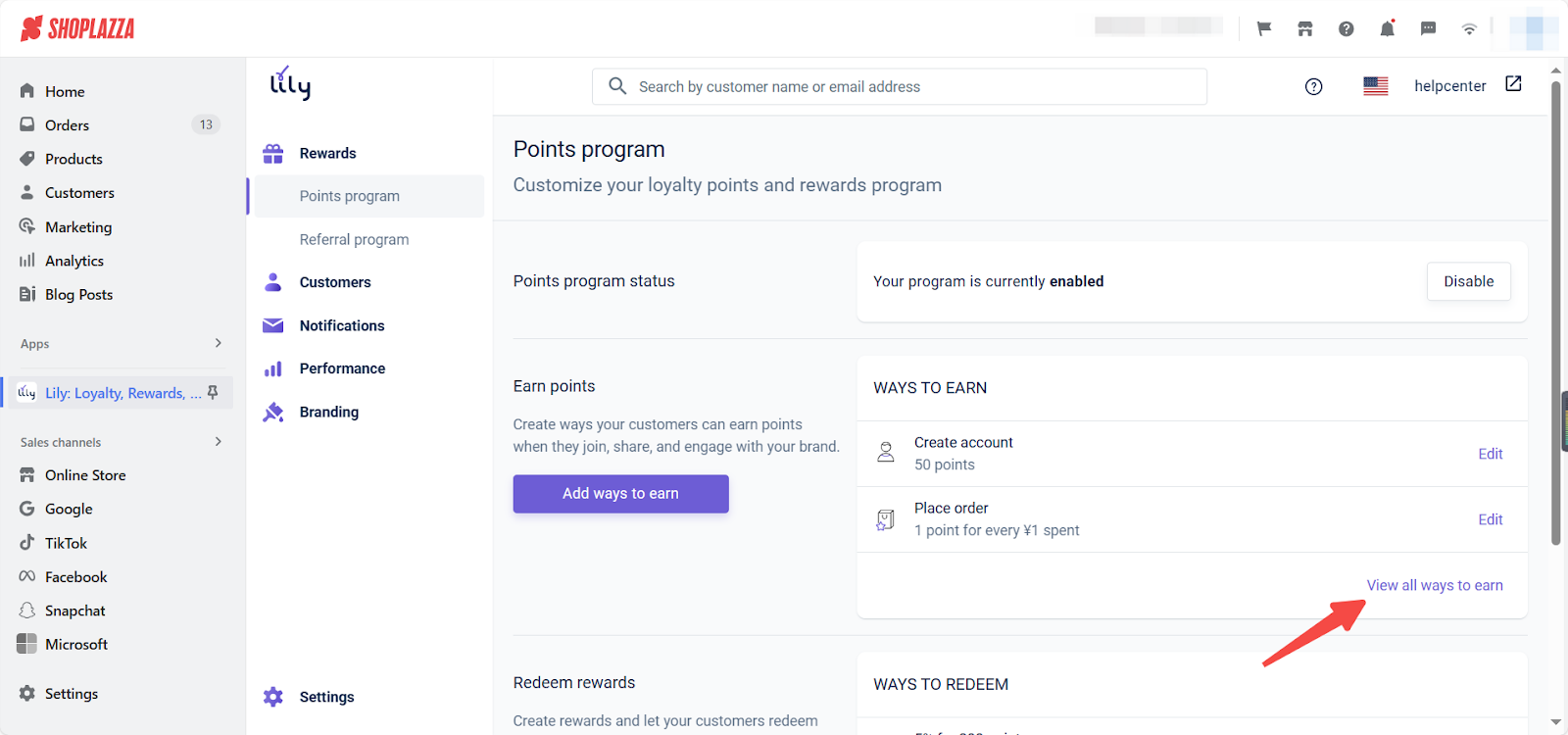
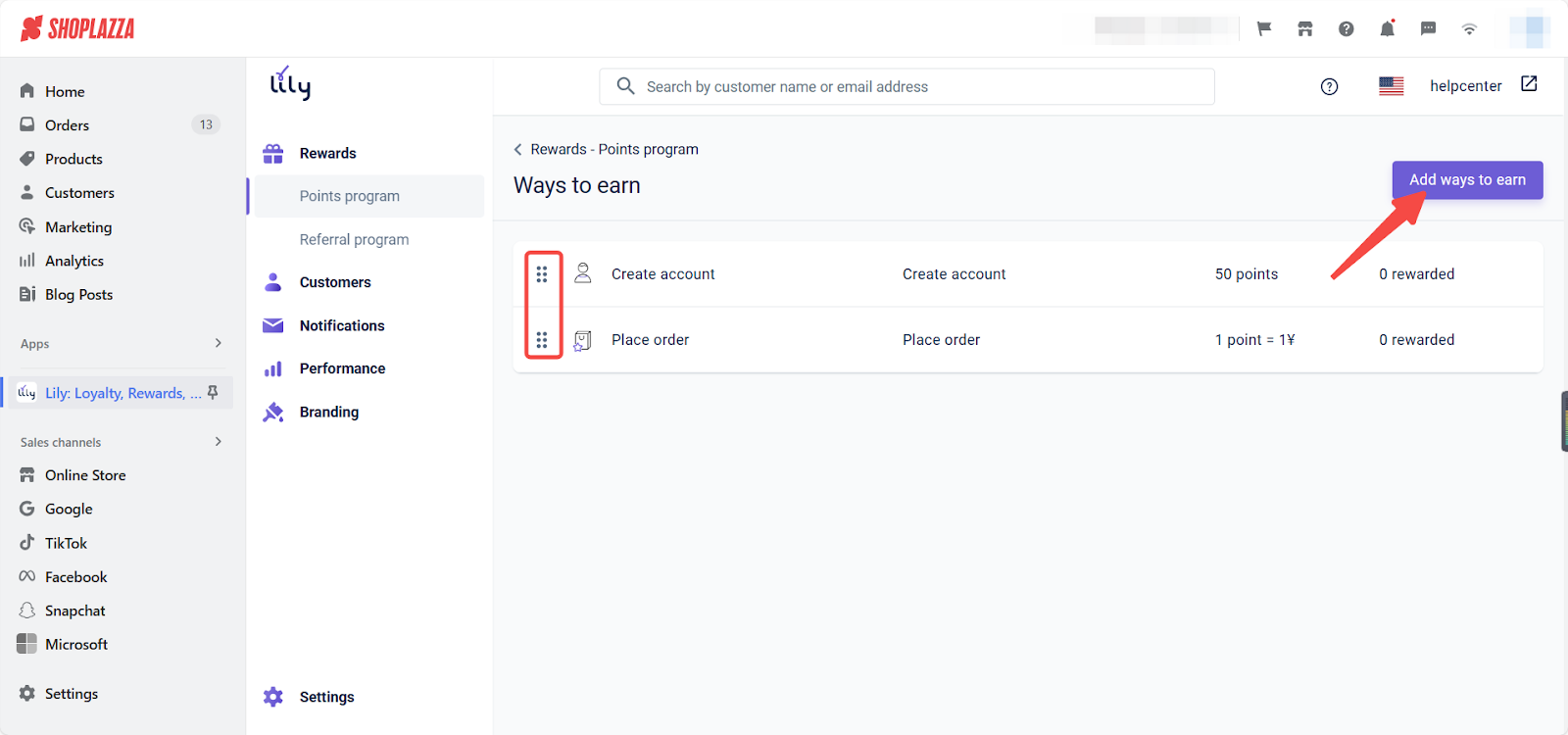
- Final look: When a customer clicks on the Rewards icon in the store, and then clicks on Earn Points, they will see the ways to earn points.
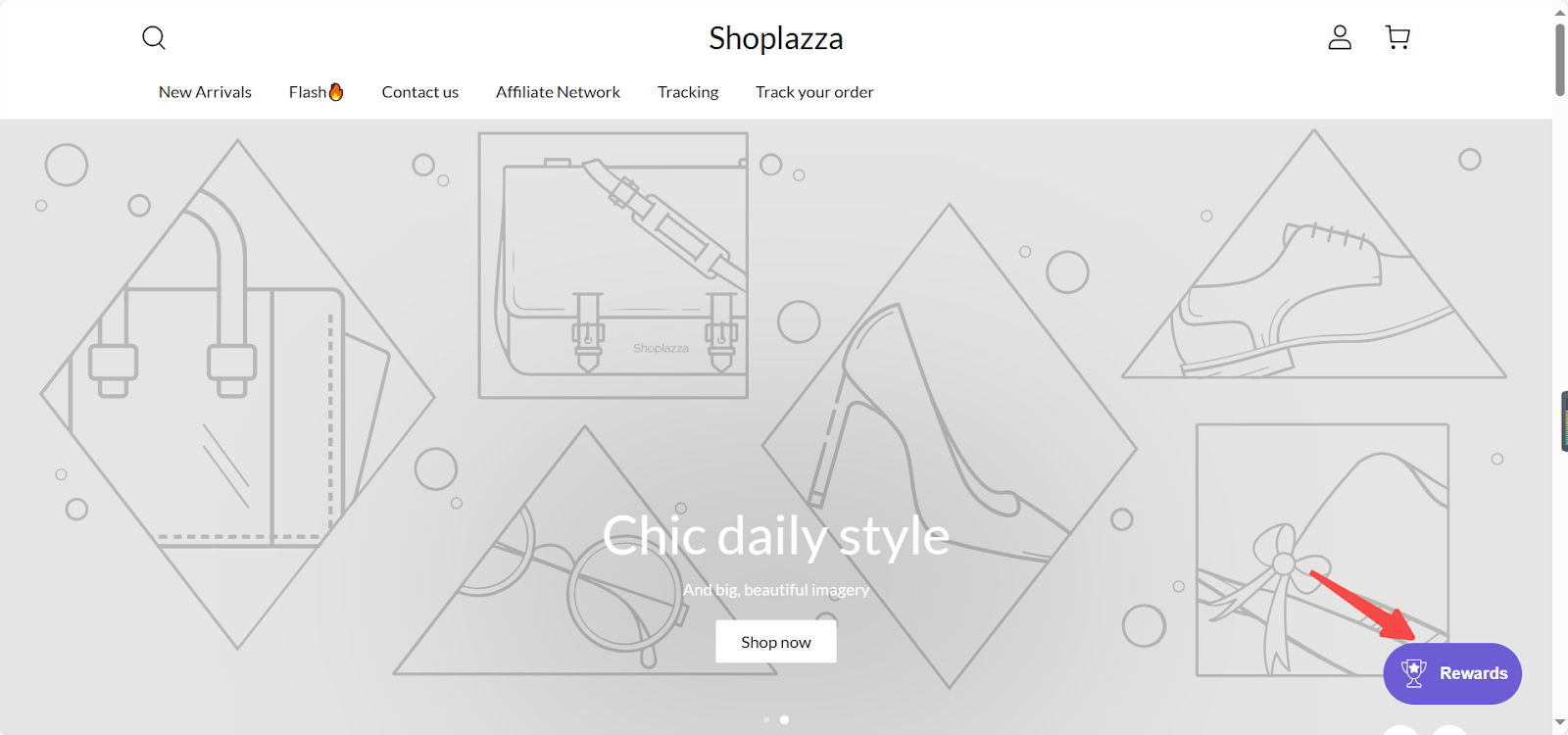
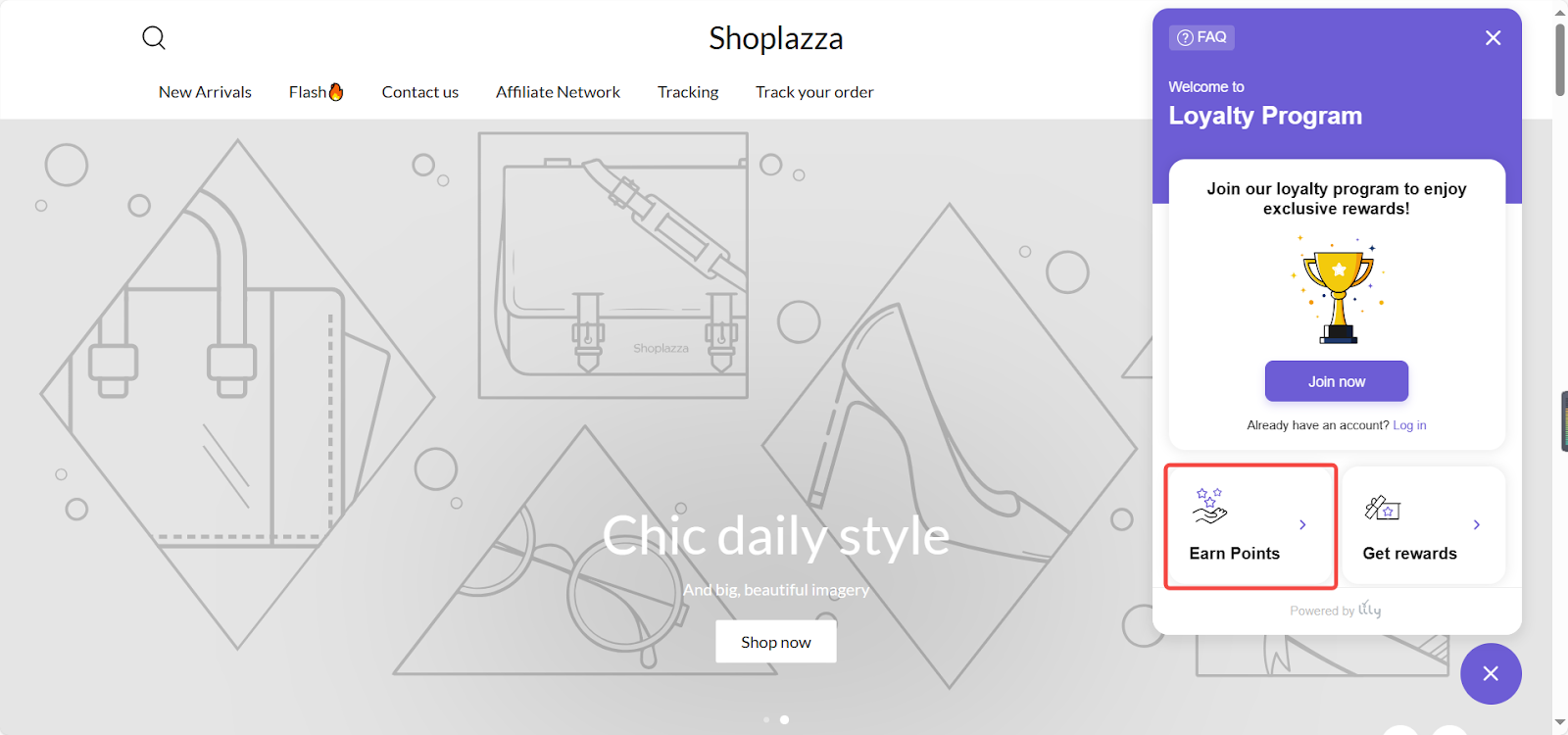
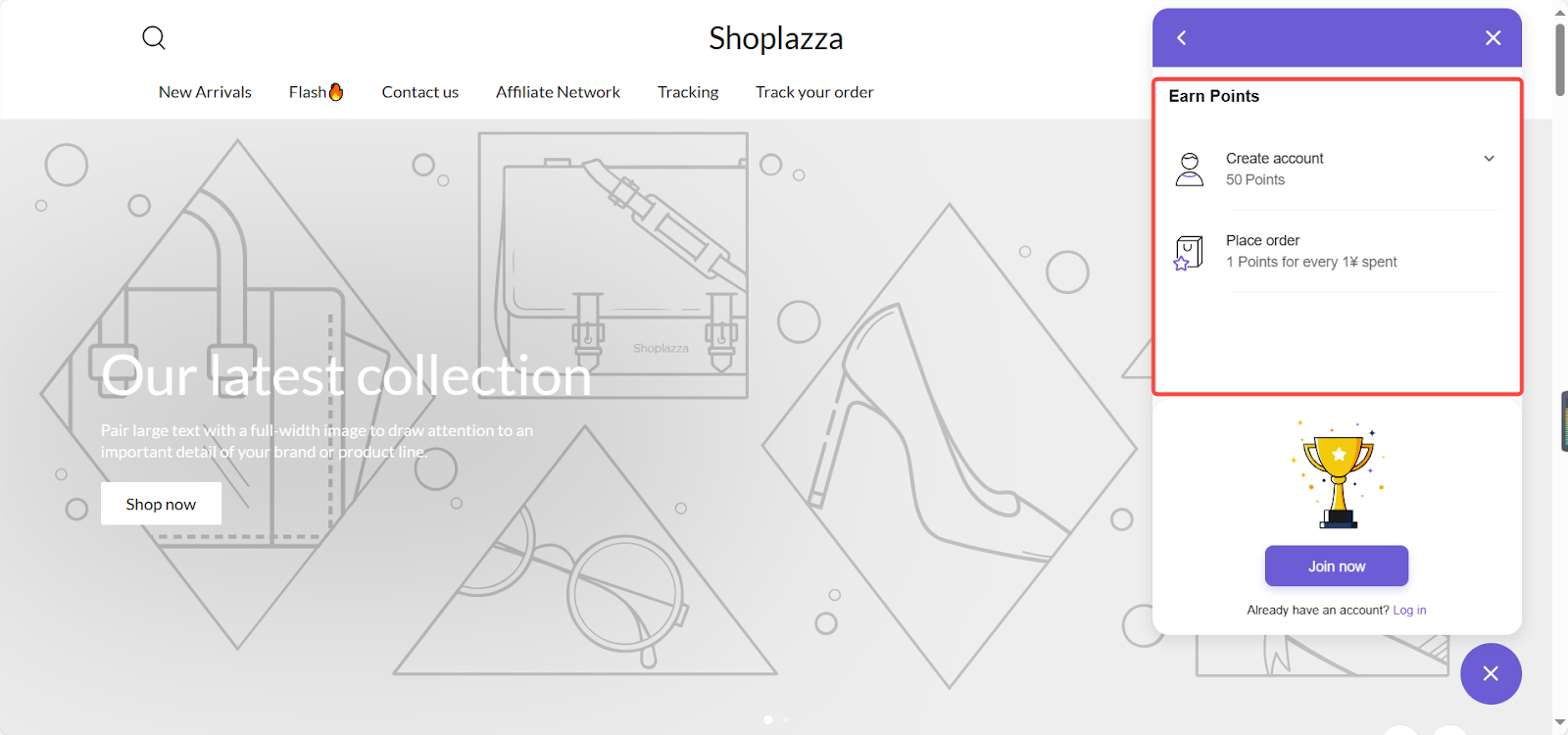
- Redeem rewards: Create rewards and let your customers redeem discounts with the points they have earned.
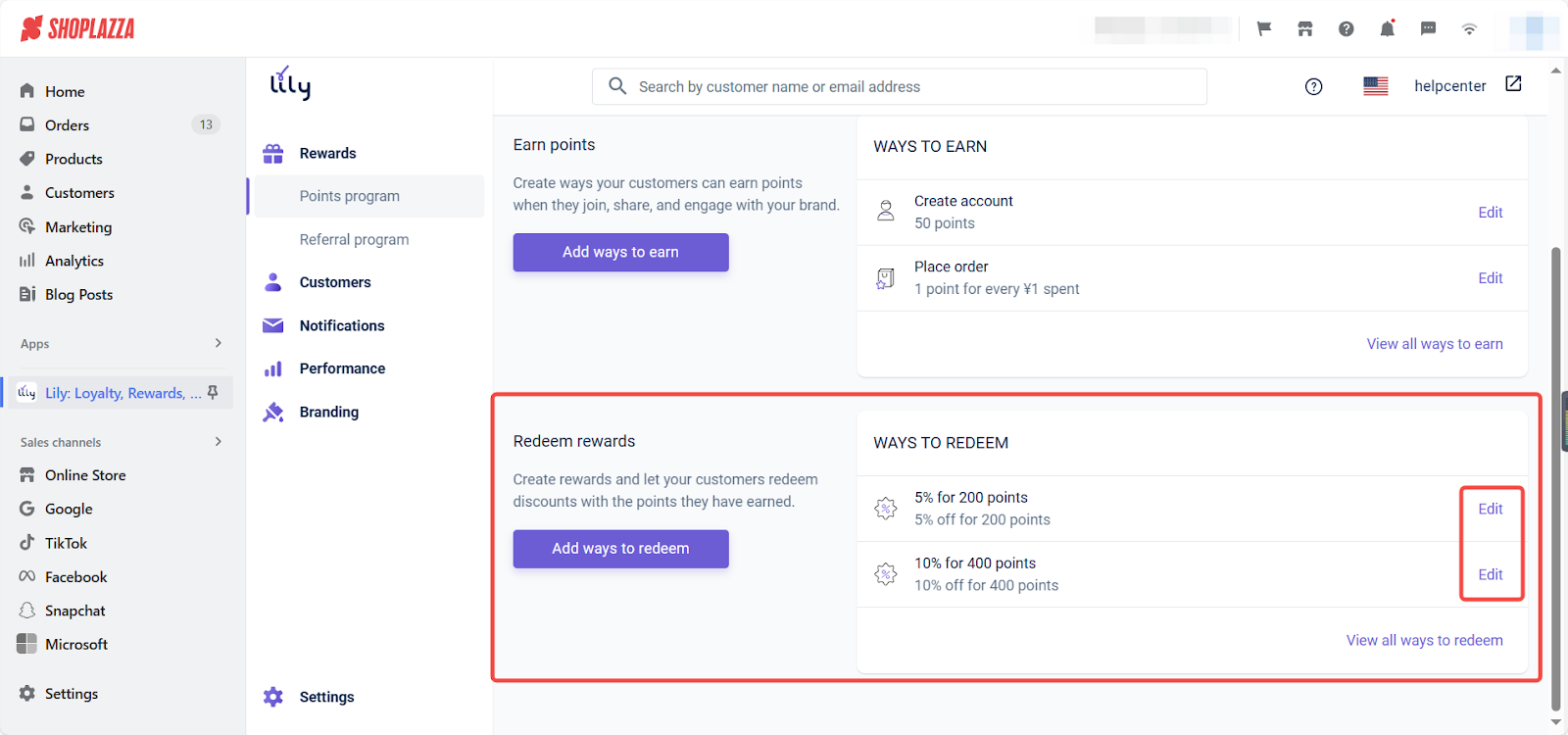
-
Configuring redemption options: There are two default ways to redeem points in the system. To customize these options, click the Edit button and set up the following details:
- Display name: Choose a name that your customers will see.
- Discount type: Decide whether to use a fixed amount of points or increments.
- Points value: Specify how many points are needed for discounts.
- Product applicability: Determine if the discount applies to all products or just specific collections.
- Minimum purchase: Set a minimum purchase amount required to use the discount.
- Set the discount duration: Define how long the discount will be available.
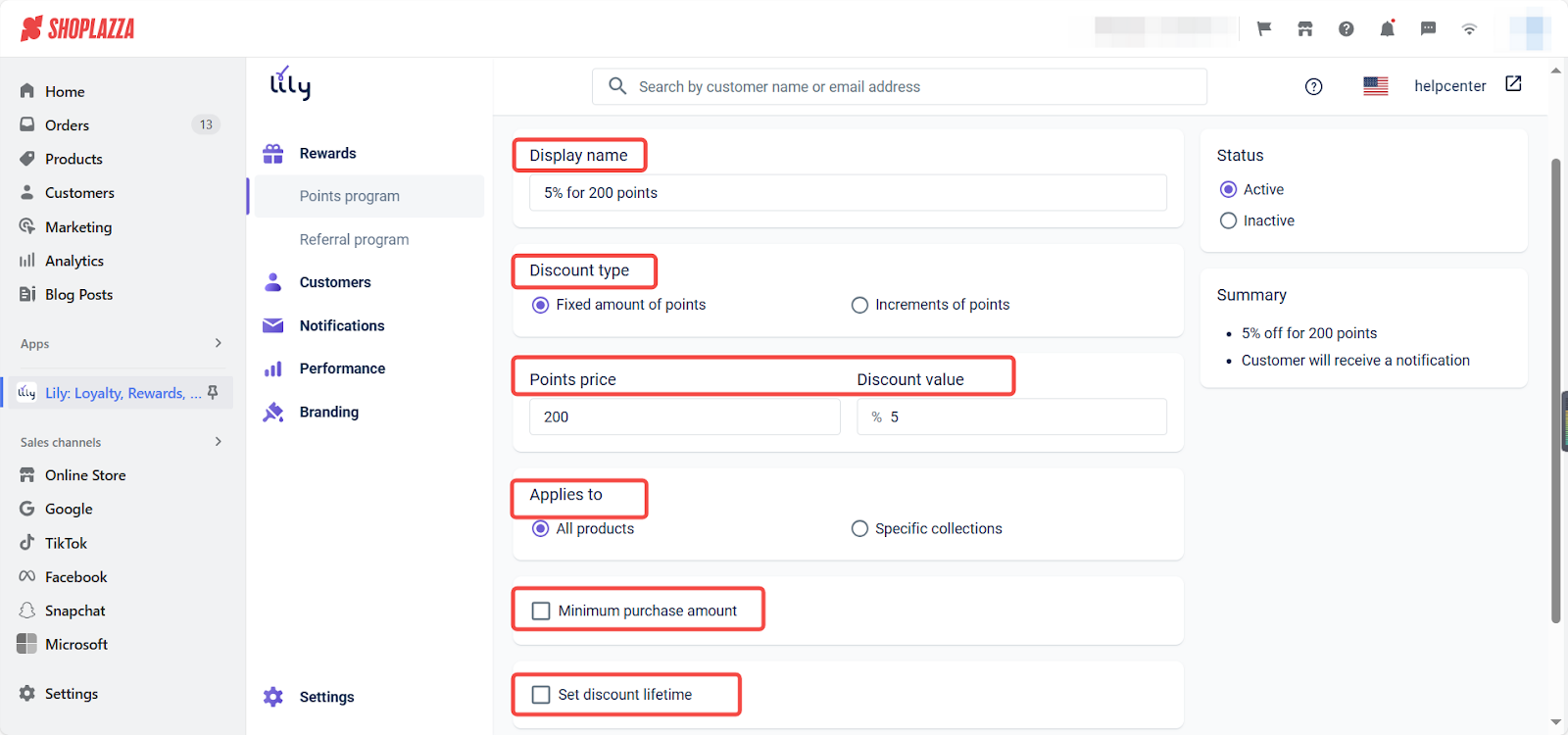
- Add ways to redeem: Click Add ways to redeem to add other redemption methods according to your needs.

- Overview of redemption methods: Click View all ways to redeem to enter the list page of redemption methods. On this page, drag the order of redemption methods, delete, enable/disable redemption methods.
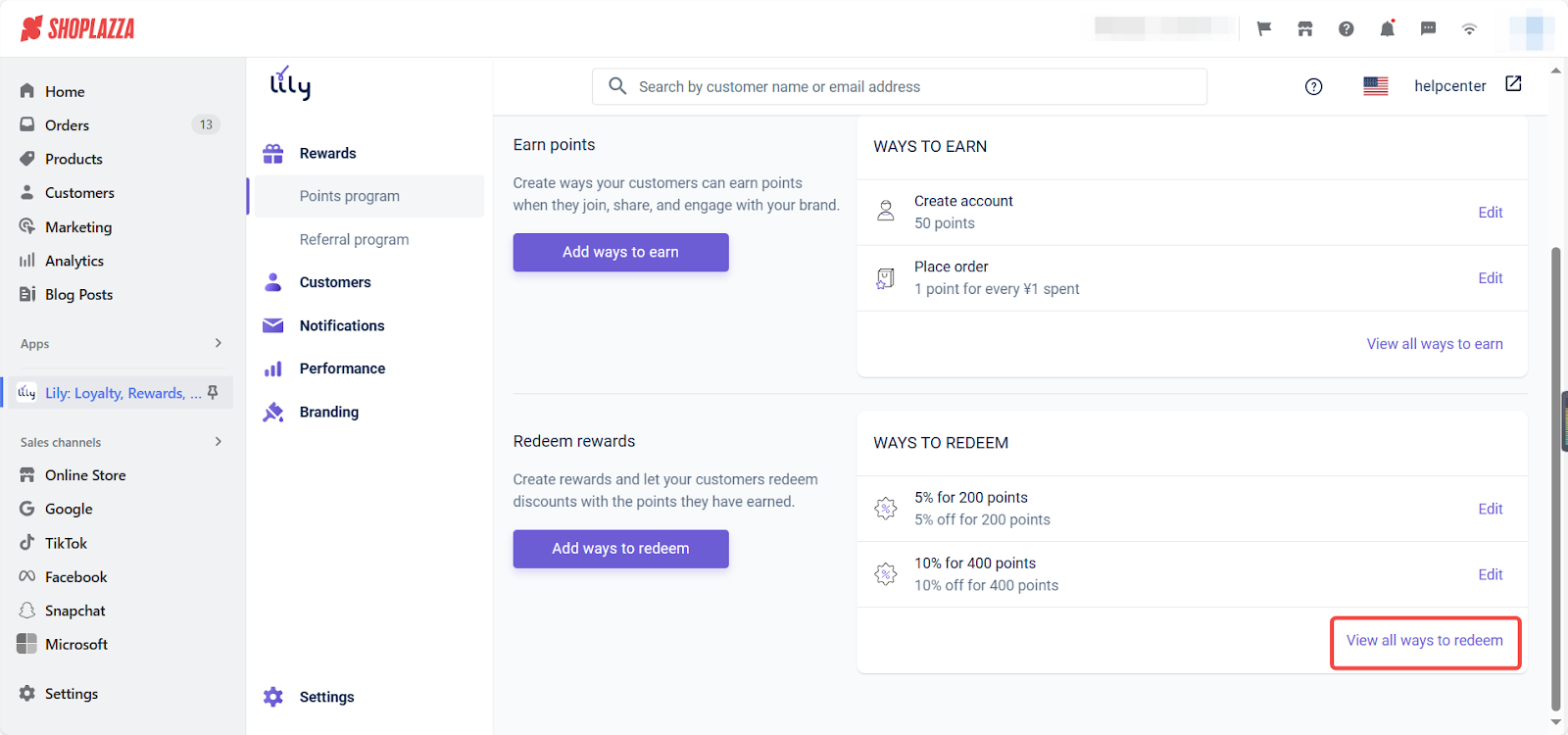
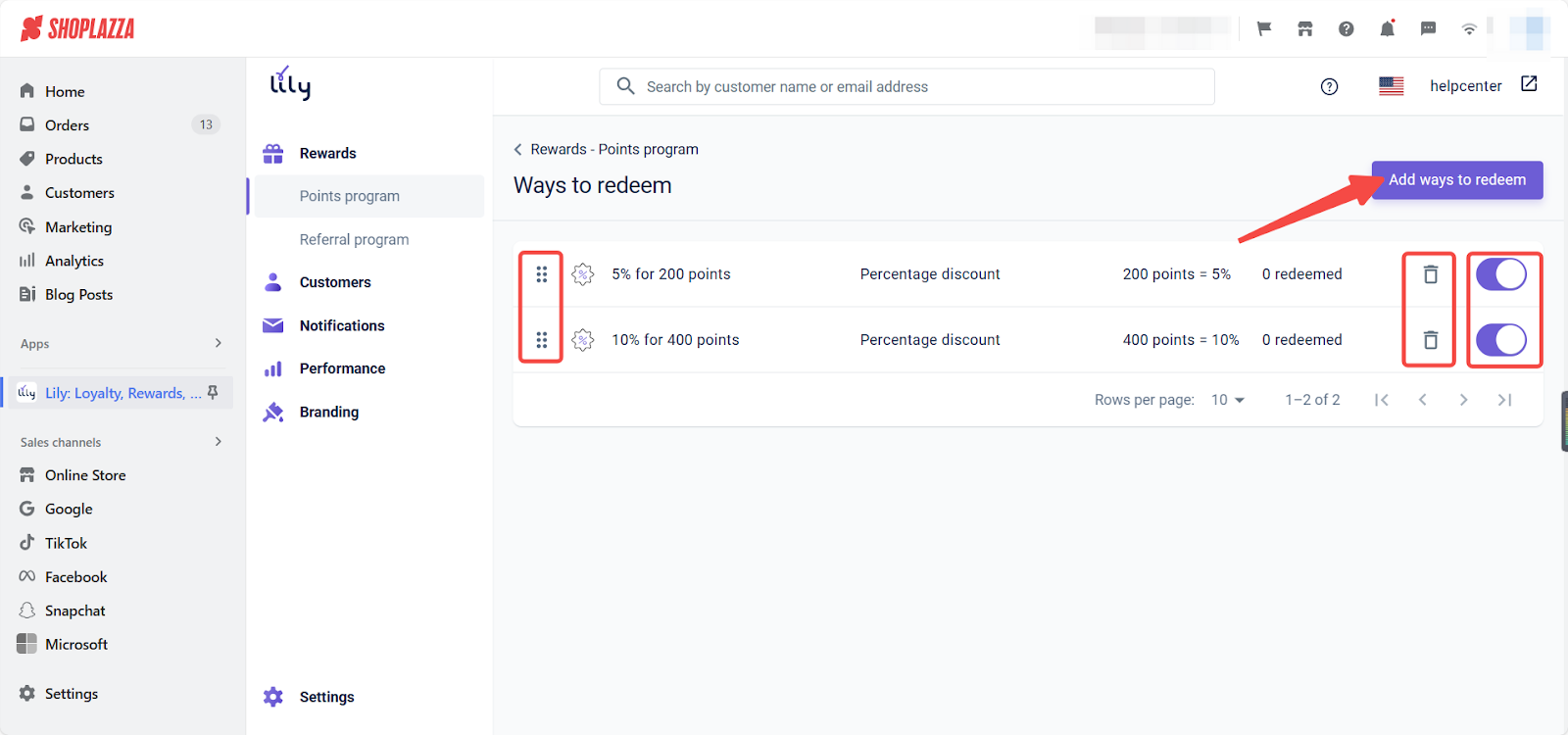
- Final look: When a customer clicks on the Rewards icon in the store, and then clicks on Get rewards, they will see ways to redeem points.
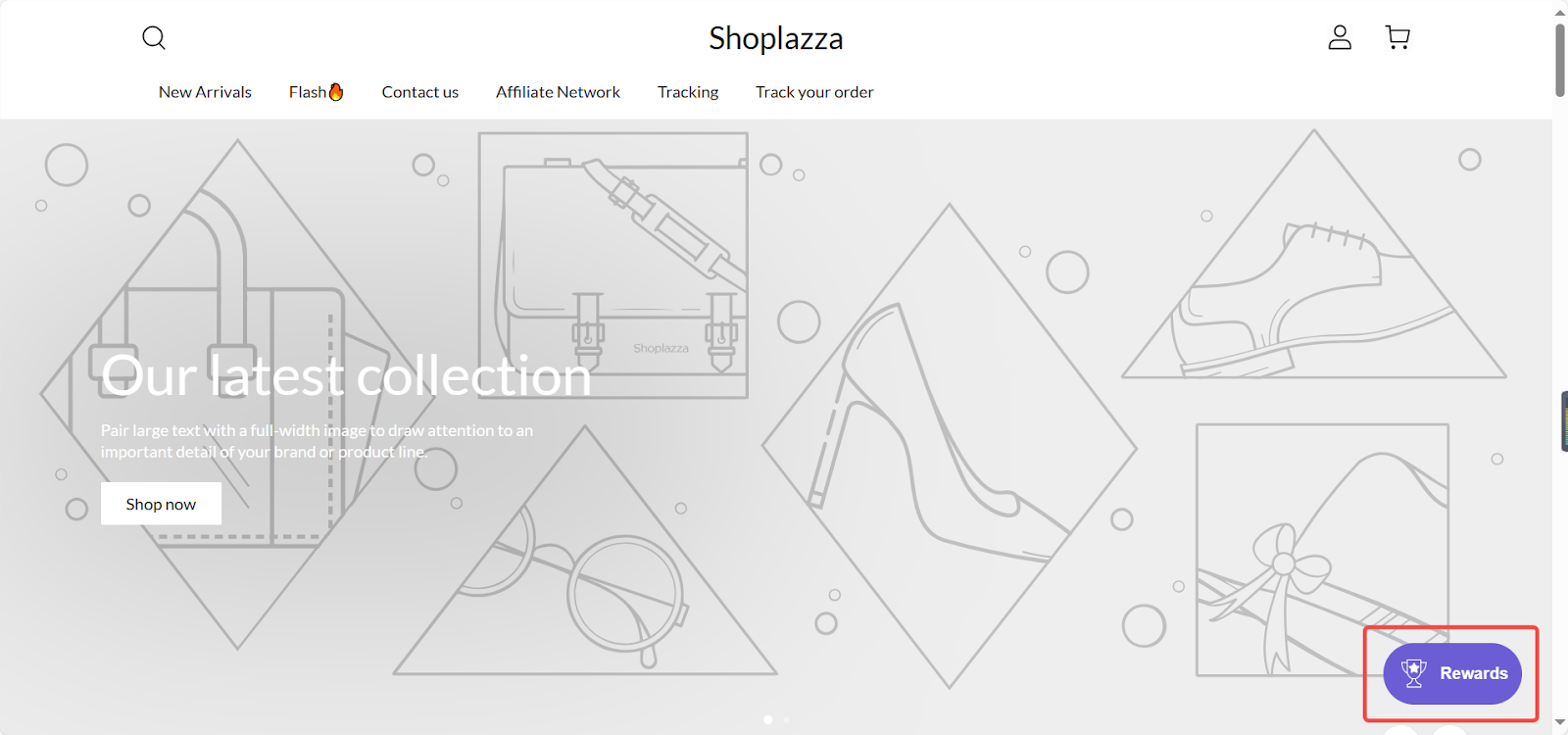
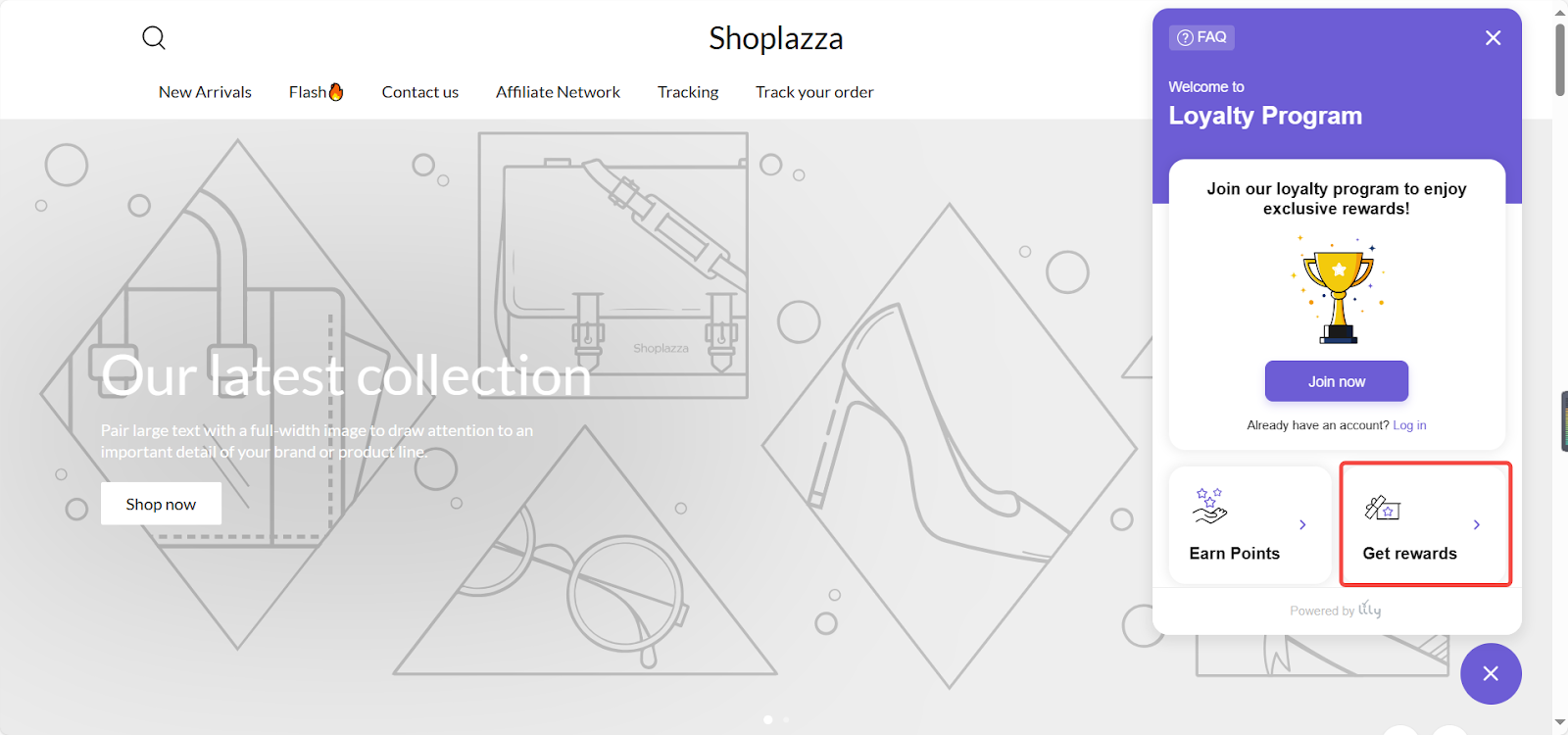
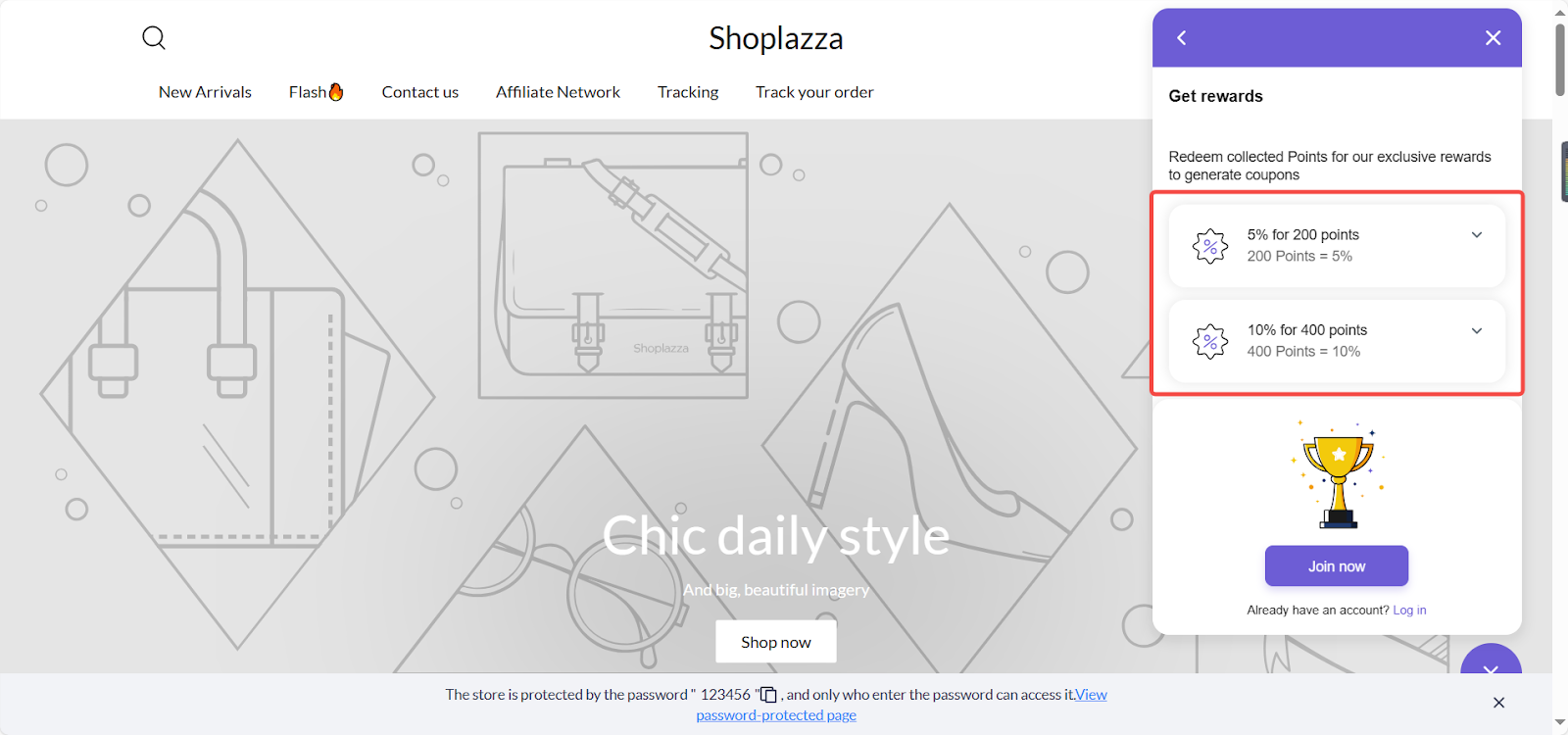
Note
After a customer redeems an offer, a discount code is automatically generated. If the customer's order meets the criteria of the promotion, they can enter this discount code at checkout to enjoy the discount.
2. Referral program
Encourage your customers to help grow your brand community using the referral program. Click Rewards Referral Program to enter the Referral Program Settings page. Here you can set:
- Referral program status: Click Enable/Disable button to turn referral programs on or off.
- Receiver’s reward: Click Edit button to structure the reward that referred customer will receive.
- Sender’s reward: Click Edit button to choose how the referring customer will be rewarded.
- Referral channels: Select the social channels that you want to allow sharing through.
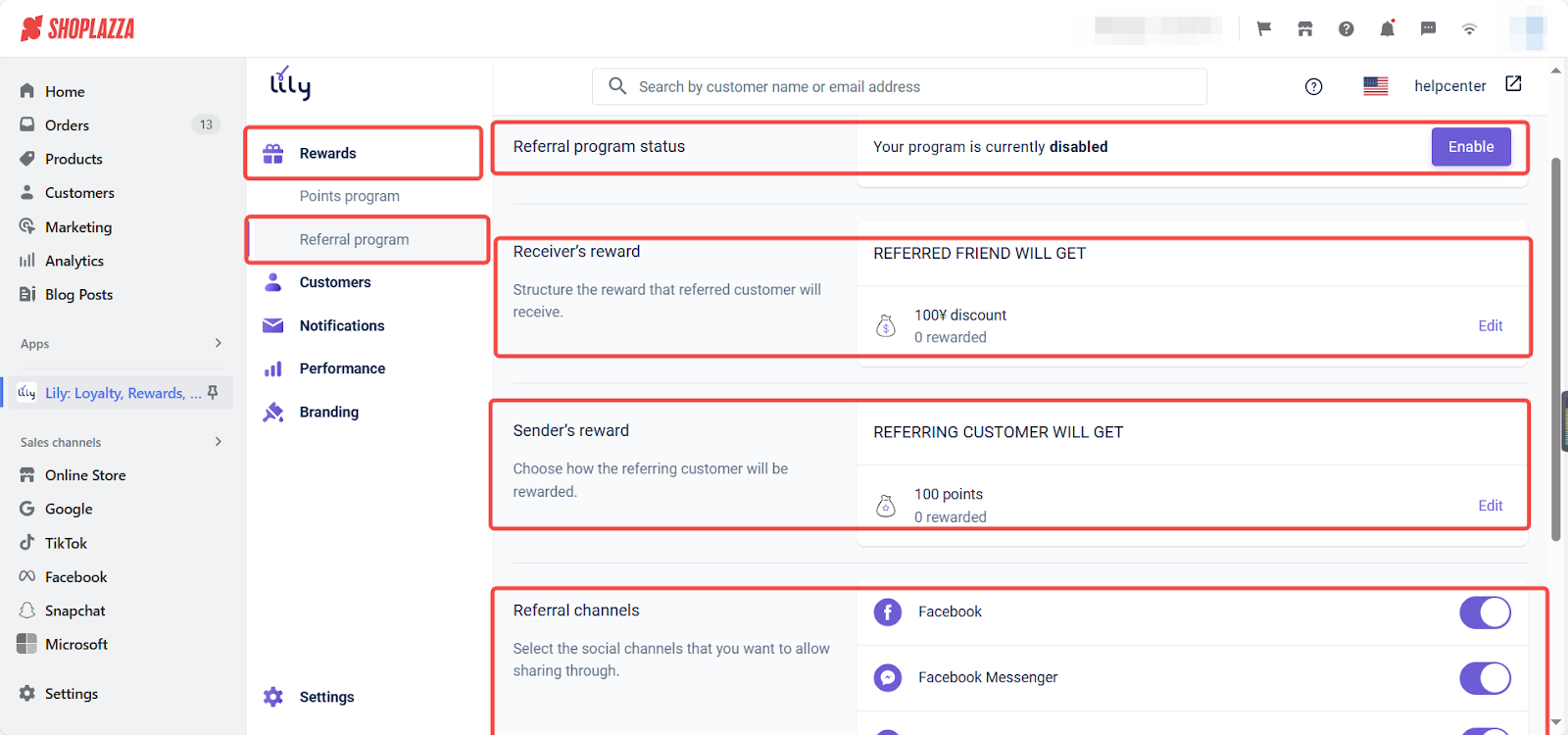
Customers
View and manage customers who have joined your loyalty program by clicking on the Customers section. Clicking on the customer's name will provide more details. To update customer information, click Edit.
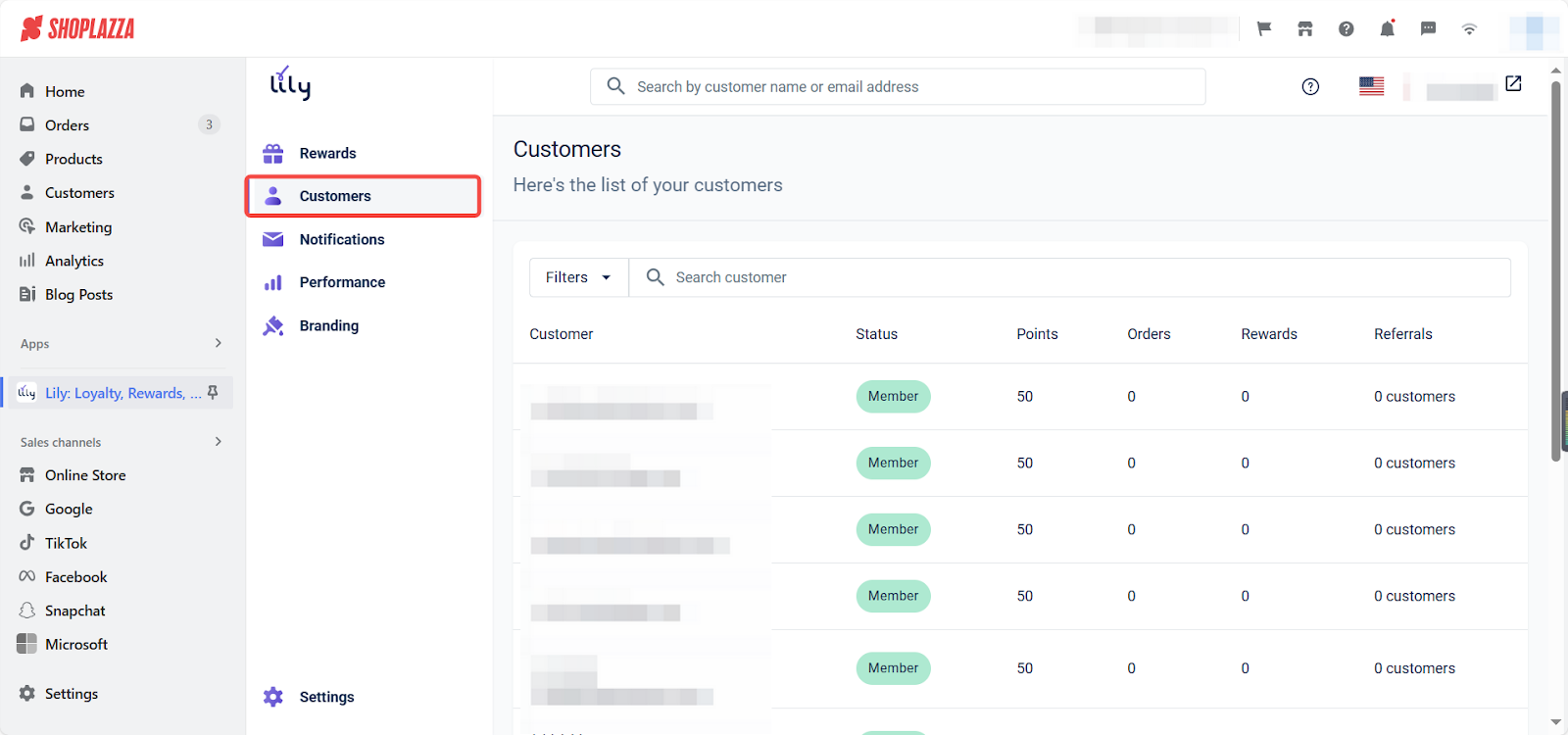
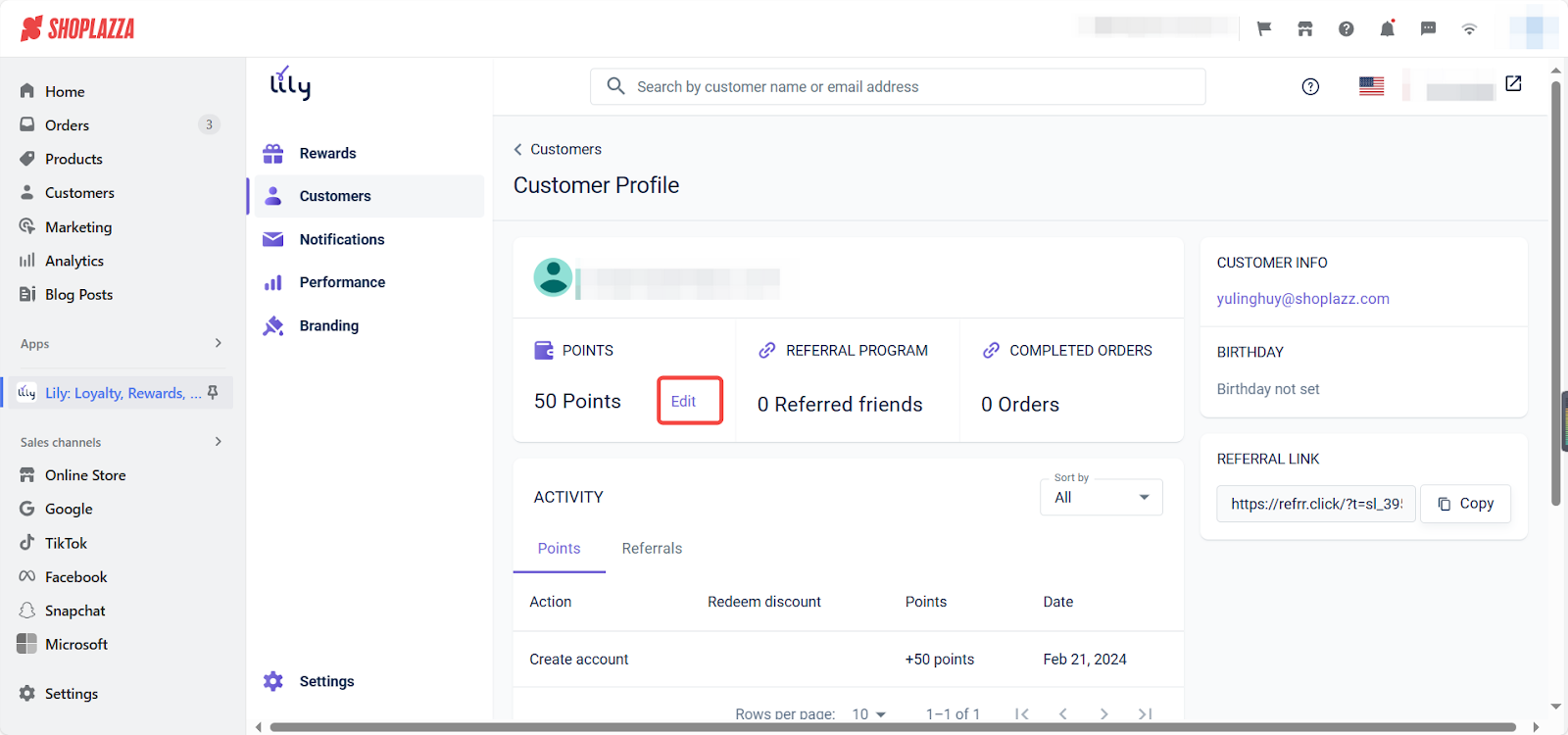
Notifications
Notifications are divided into two categories: Points earned and Referral redeemed, where you can send notification emails to customers after earning or redeeming points. Fill in the Subject, Title, Body, and Button text according to the prompts on the page. After filling in, click Send test email to see how it looks. Confirm the effect, then click on the toggle button to enable Email notification status. To learn more details about notifications, click here to view Lily's help document.
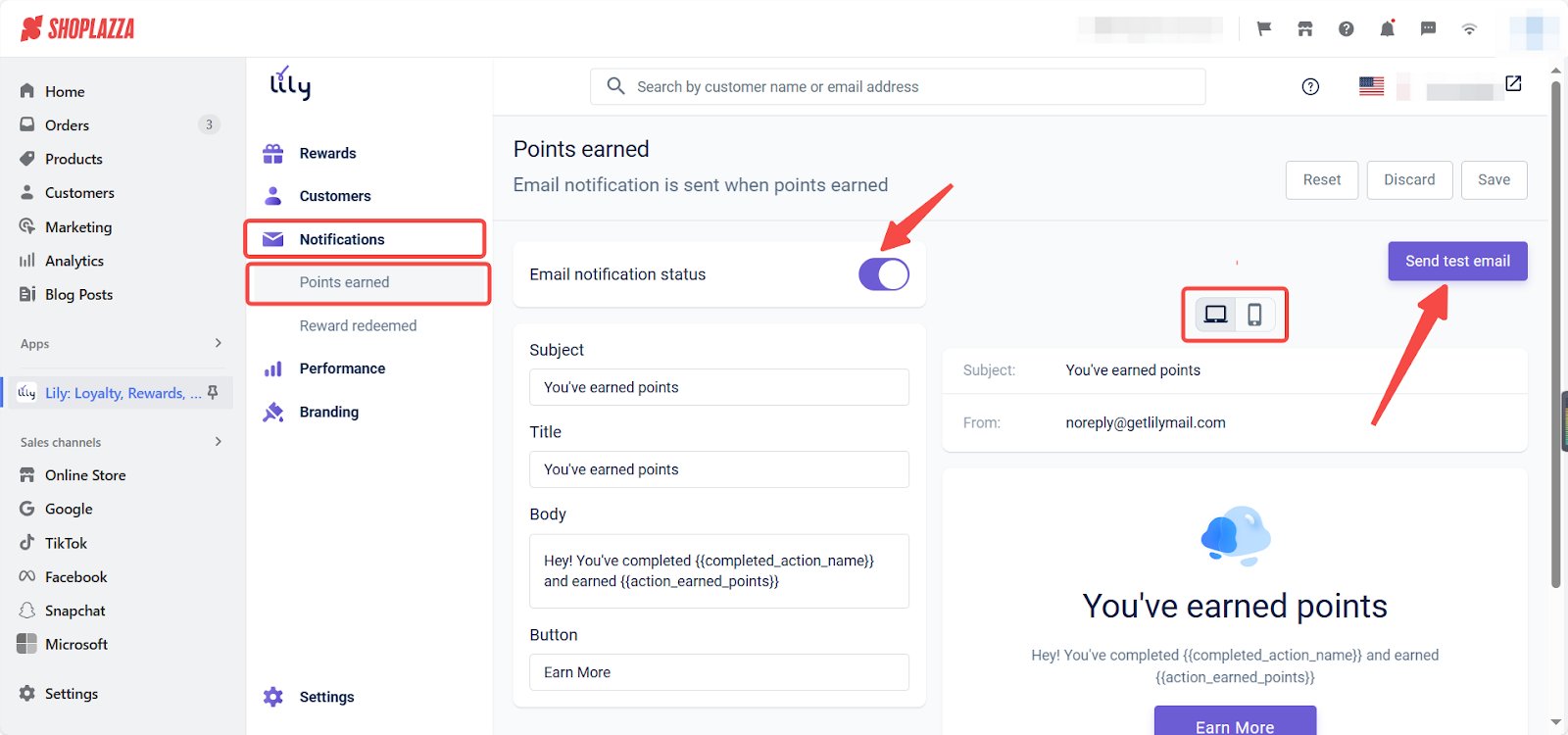
Performance
The Performance module offers insights into customer interactions within your store, focusing on two key areas: the Points Program and the Referral Program. This data is invaluable for analyzing the effectiveness of your loyalty programs and making informed decisions to enhance their performance. For more detailed information, view the official help documentation .
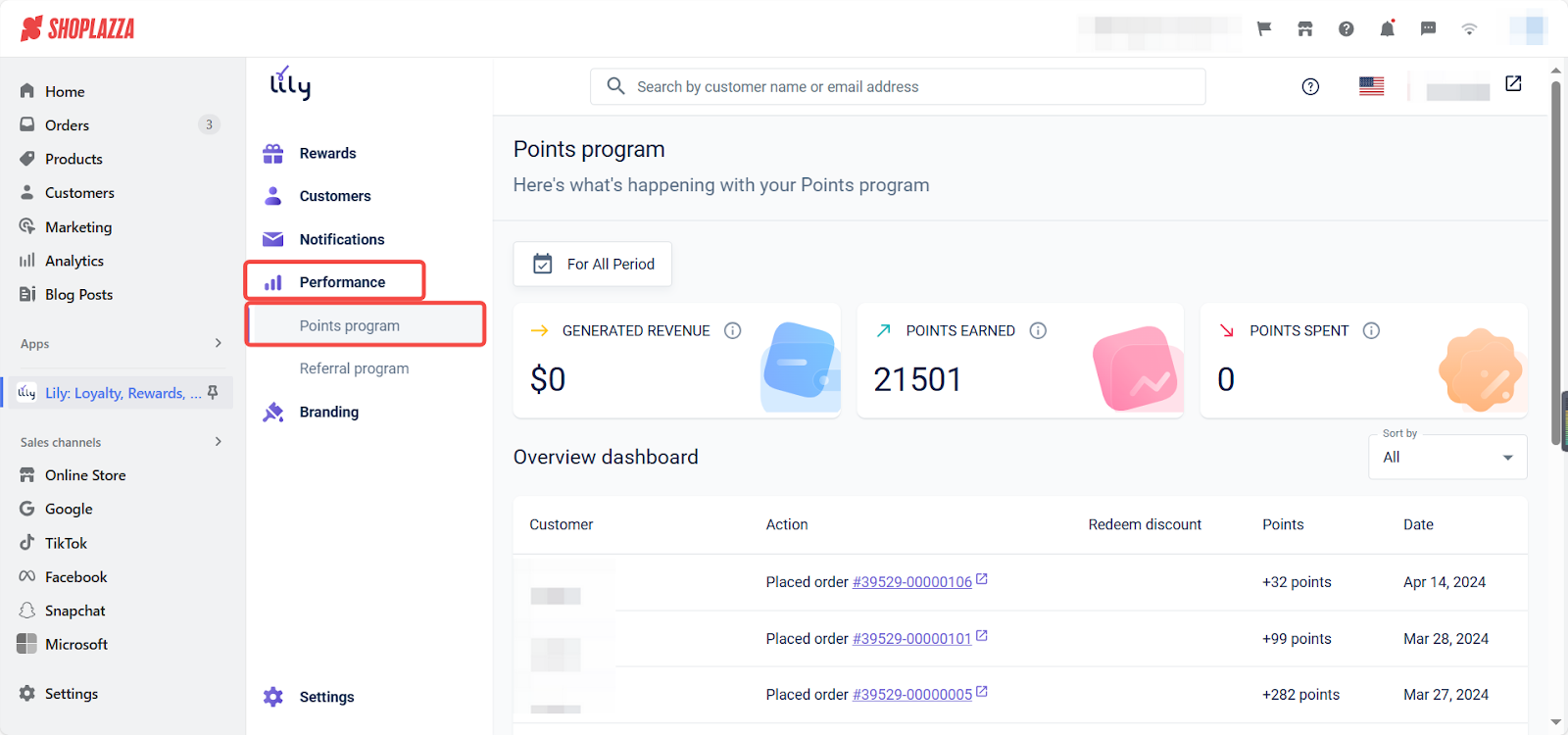
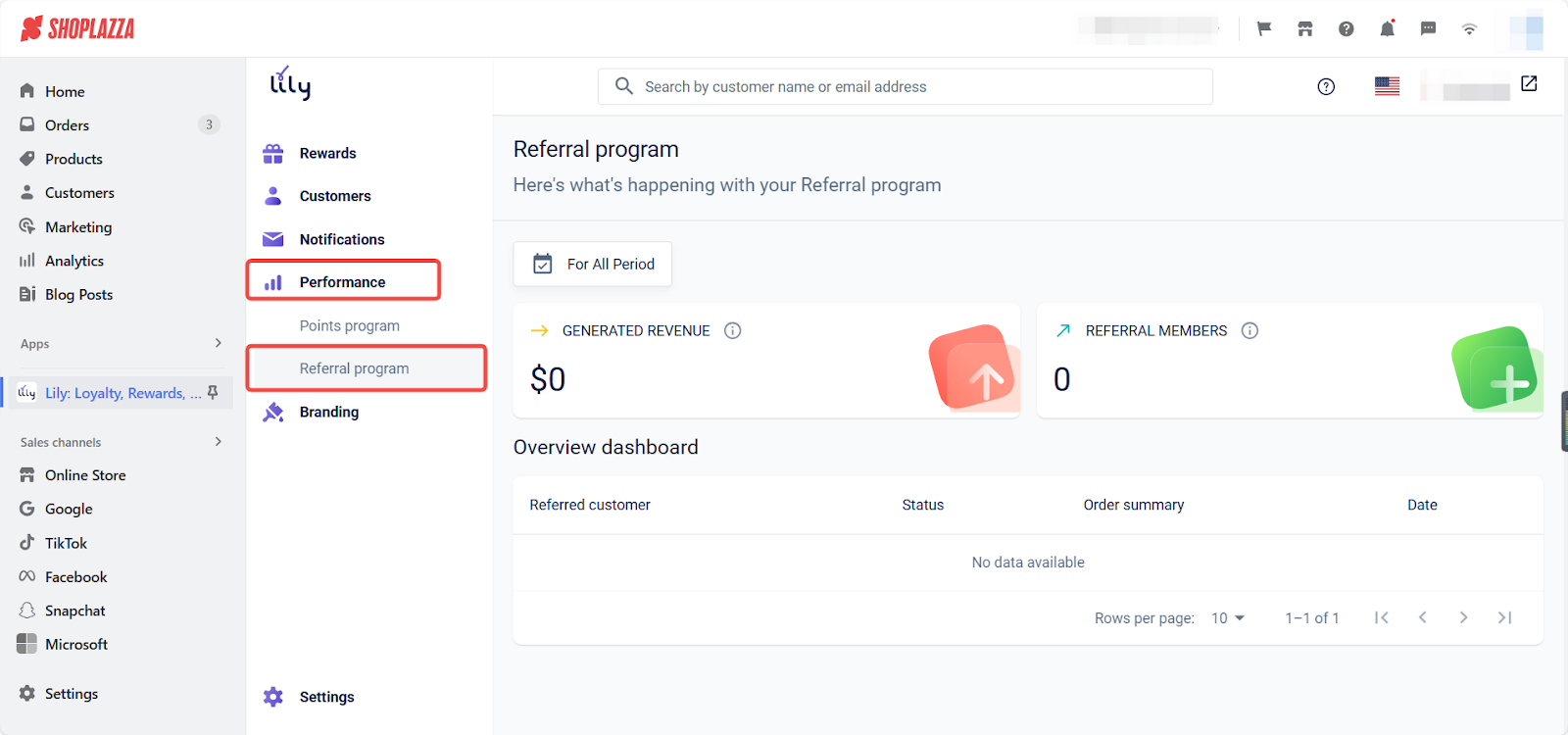
Branding
1. Access Branding section: Navigate to Branding Rewards to explore customization options available in the Branding section. This area includes three modules: Colors, Widget Screen, and Widget Button, which are designed to tailor the Rewards widget to your brand's aesthetic. Here, you can modify color schemes, choose fonts, set text styles, update banners, and adjust the positioning of buttons. For additional guidance, refer to the official help documentation .
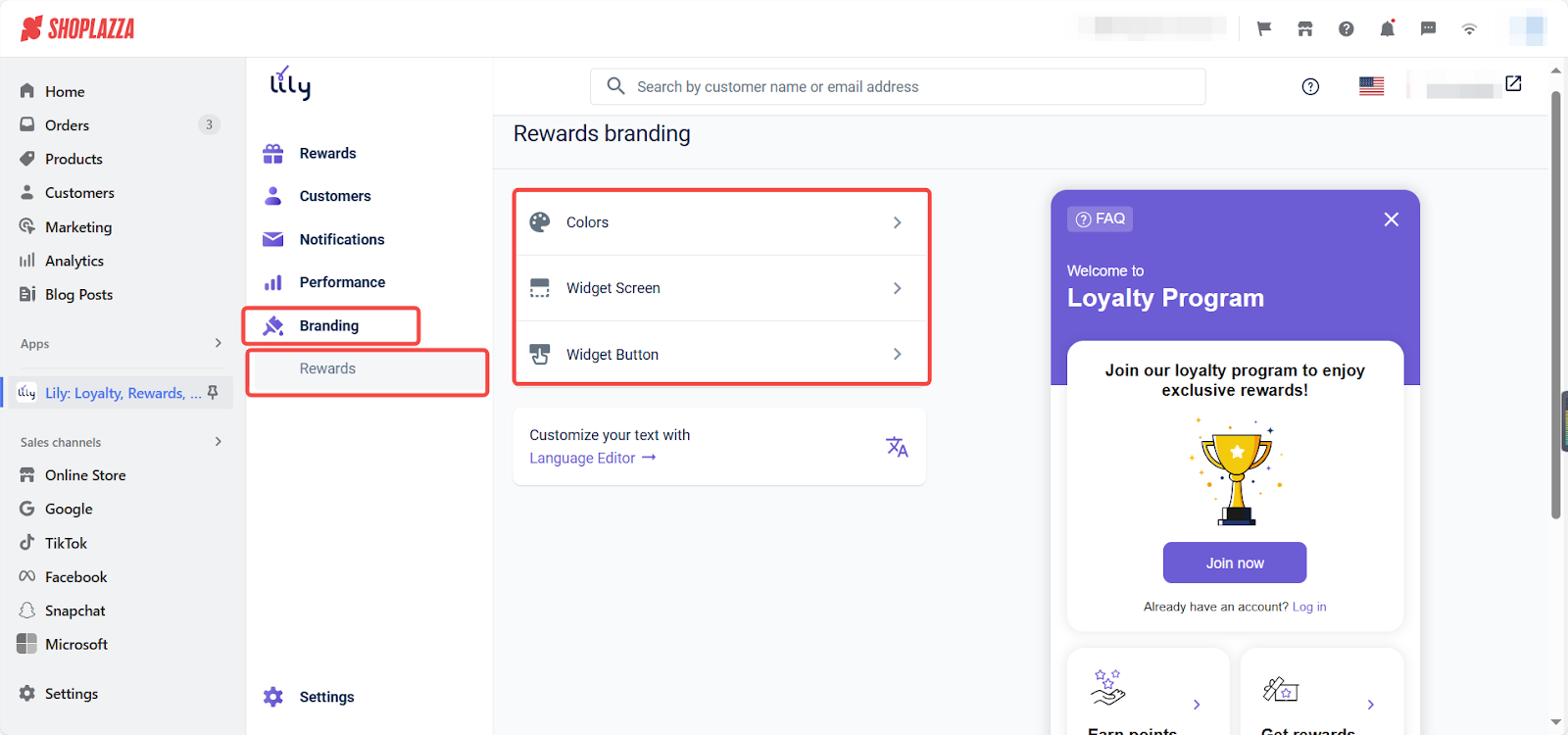
2. Colors: Set and adjust the color of the HEADER, TEXT, BUTTON. Preview changes in real time on the right.
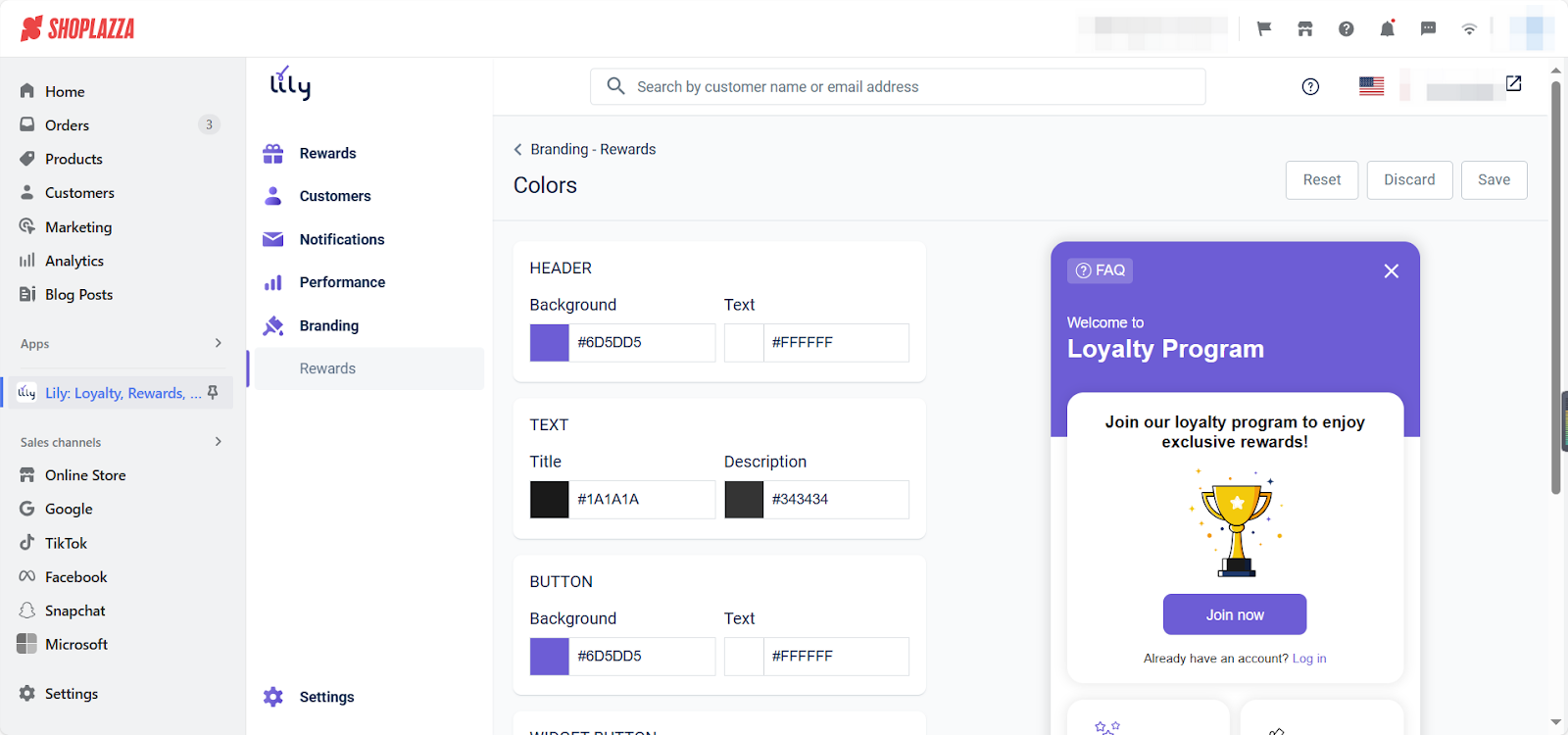
3. Widget Screen: Edit the name of your Loyalty Program. Adjust the banner that will be displayed in the header. Change the font or select one from the Google font family. Preview your changes in real time on the right.
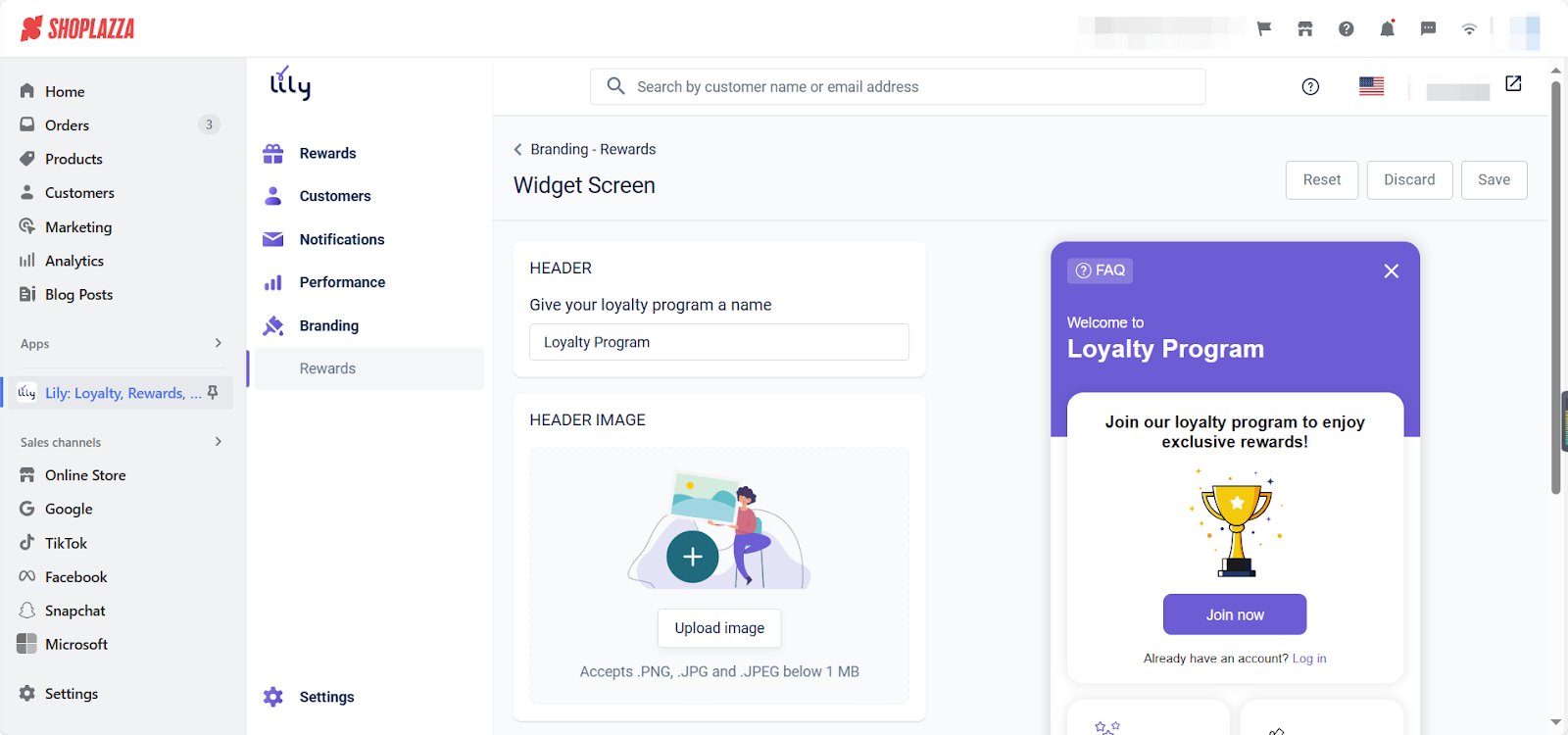
4. Widget Button: Set the display style for widget buttons to make it more suitable for your needs. For example, select where the Rewards widget will be displayed, select the widget’s location, adjust the position of the widget button from the edge of the screen, etc.
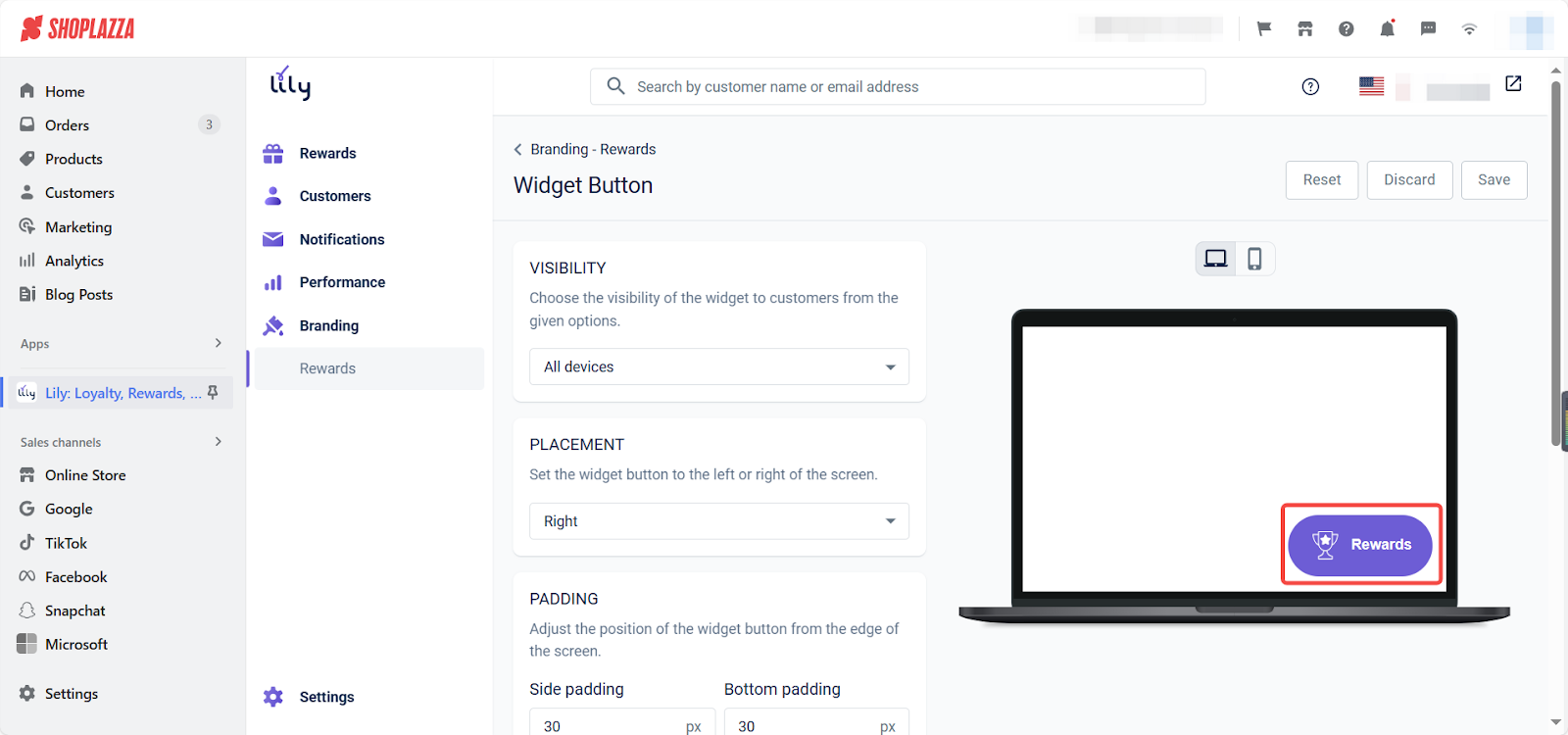
General settings
Navigate to Settings General to customize Email settings to match your brand, manage customer information, and handle their points in batches through the Import customers section. For more detailed information, refer to the official help documentation .
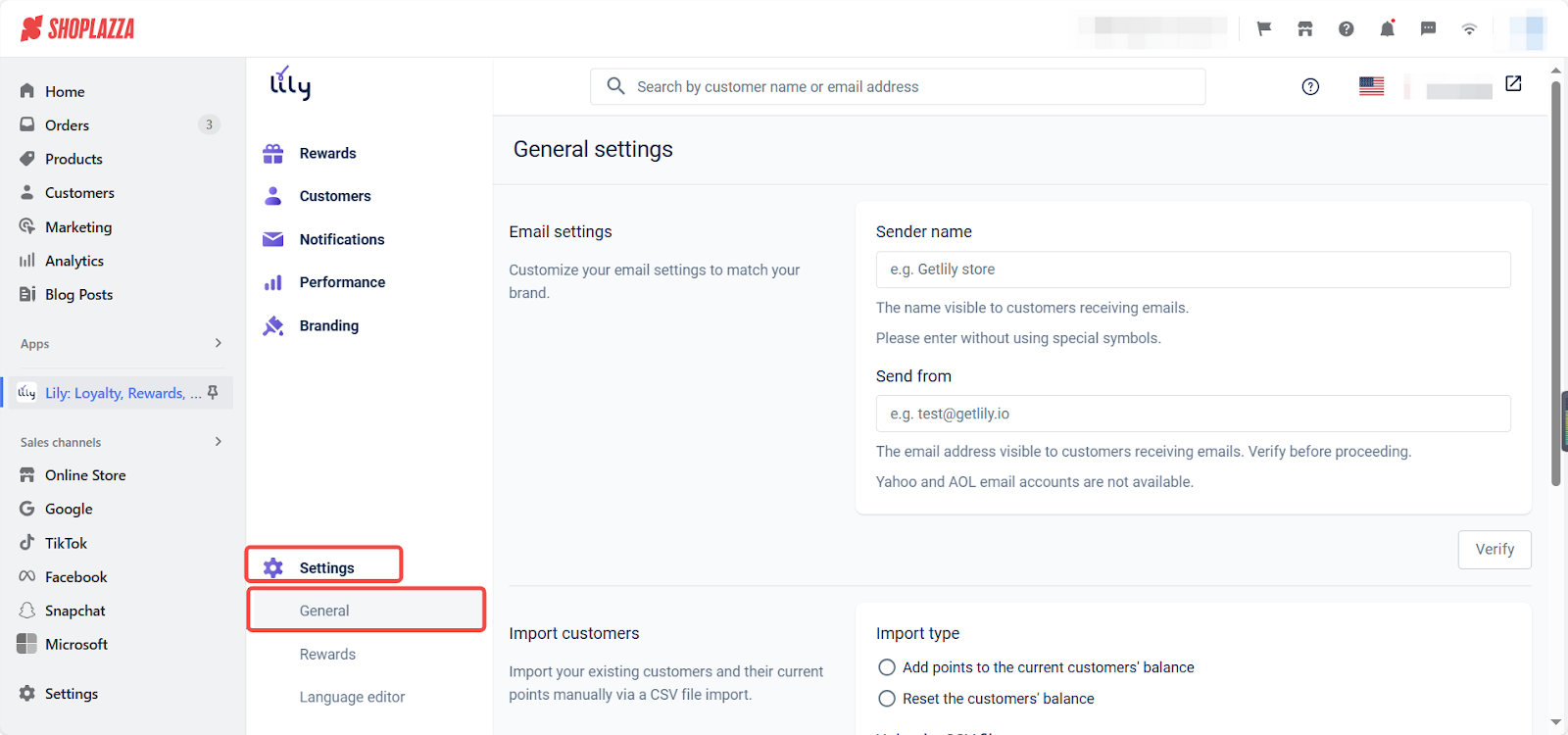
Reward settings
Navigate to Settings Rewards to configure various aspects of your rewards program:
- Points: Name your points currency to match your brand and set when customers' points will expire.
- Order settings: Award points only when the order is updated as the set status, or cancel rewards based on set status.
- Order rewarding settings: Select how order totals are calculated for rewards.
- Rewards availability settings: Configure rewards program availability using groups of customers. For example, check Customer eligibility.
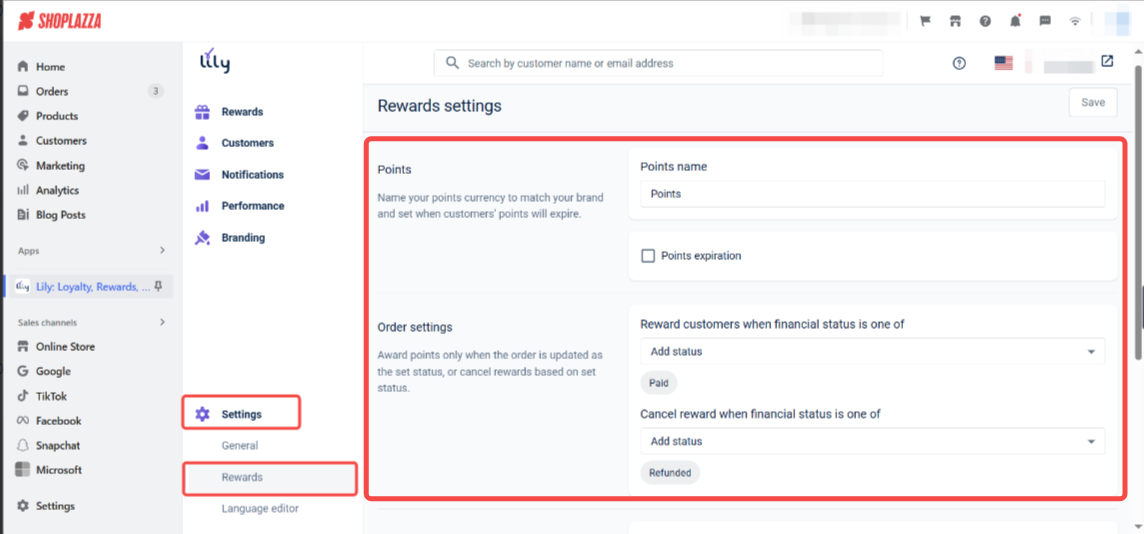
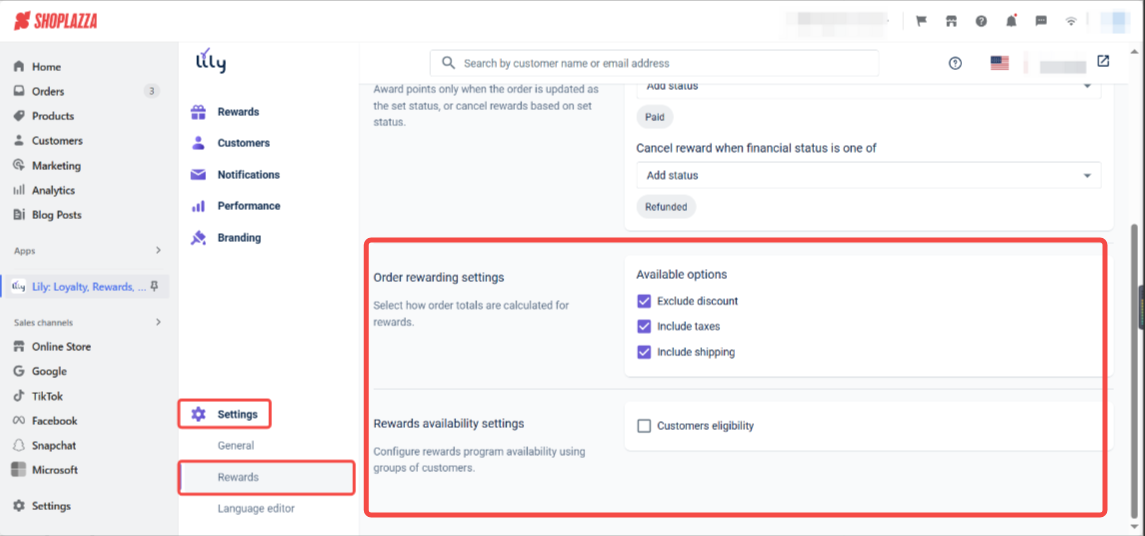
Language editor
Navigate to Settings Language editor to tailor the app’s language to better fit your store’s needs.
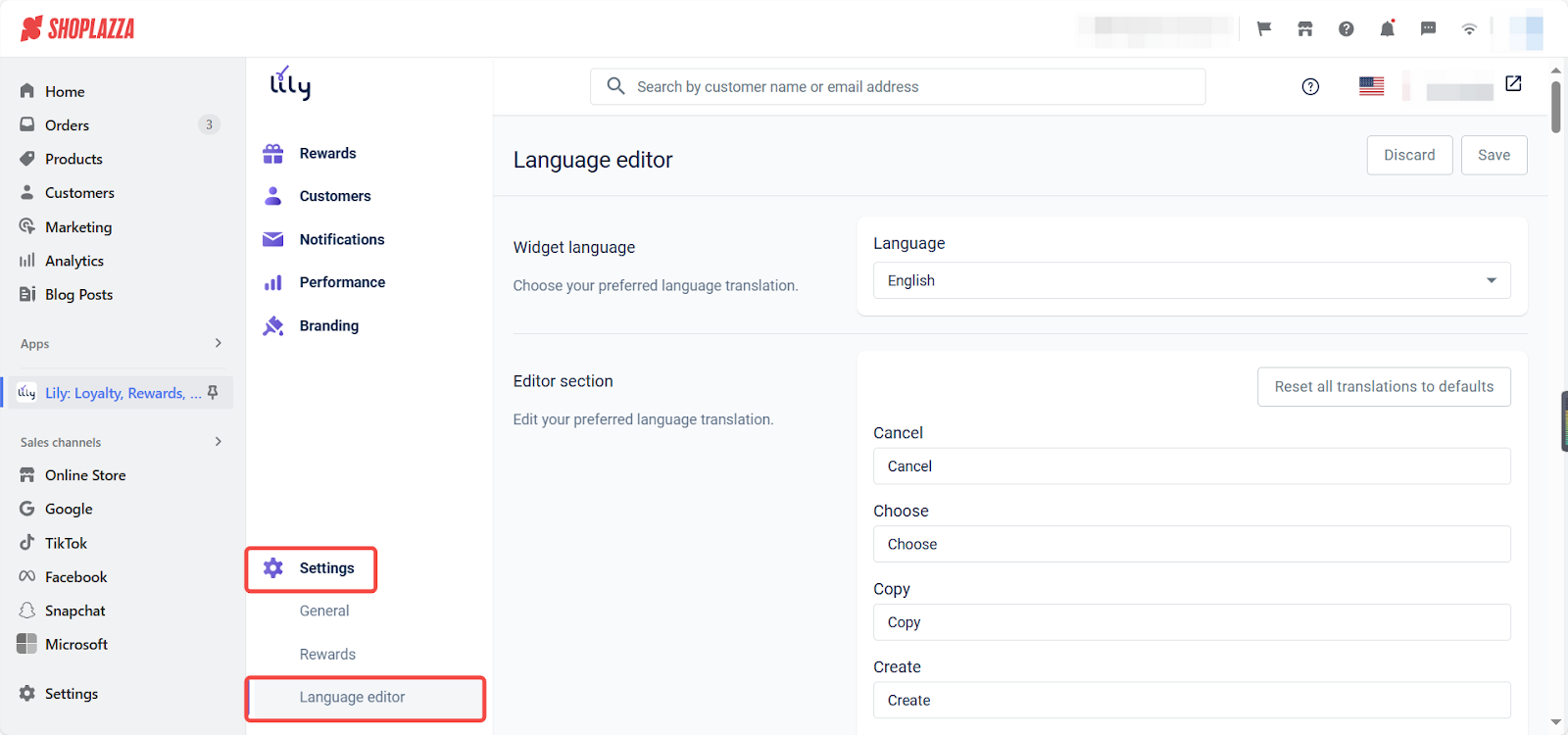
Contact Lily
Lily provides top-notch support, aiming to provide users help with industry-leading response times. If you encounter any problems, click the question mark icon to view multiple contact methods and get timely help.
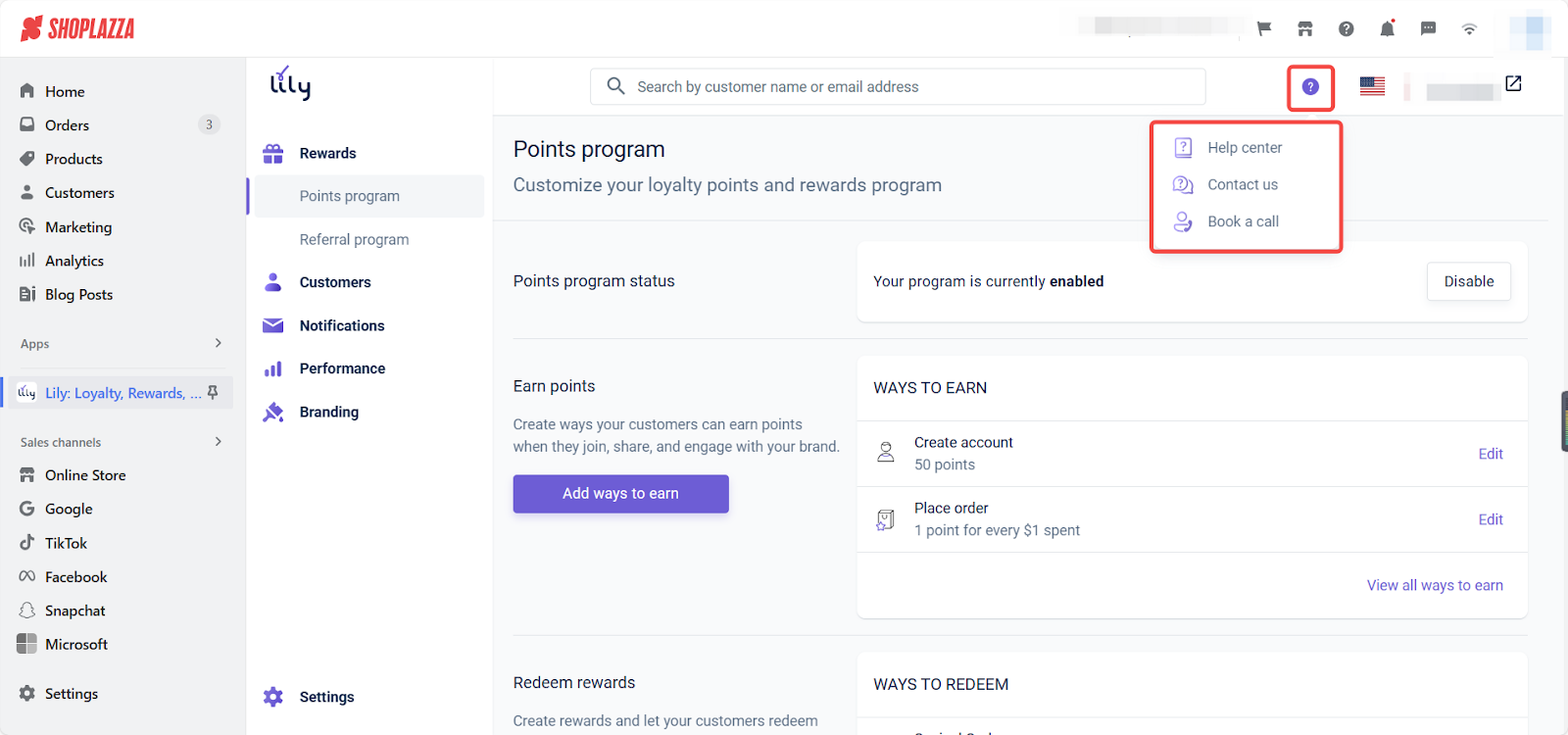
For prompt support, contact Lily's support team:
- Send a form:https://www.getlily.io/support
- Send an email: support@getlily.io
- Explore additional resources:https://www.getlily.io/help-center.
This guide outlines how to install and configure Lily app effectively. Following these steps improves your customers loyalty. Increase new customers visiting your store and drive conversions and increase repeat sales.



Comments
Please sign in to leave a comment.