Bundling products or services together can encourage customers to buy more, resulting in higher sales and revenue. You can also introduce new or lesser-known products by pairing them with popular items, increasing their visibility and sales. This article will guide you through setting up such campaigns with our Bundle sales feature in the Bundle sales app.
Creating a new bundle sales campaign
1. Start your campaign: Click Create campaign to begin under the Bundles sales section.
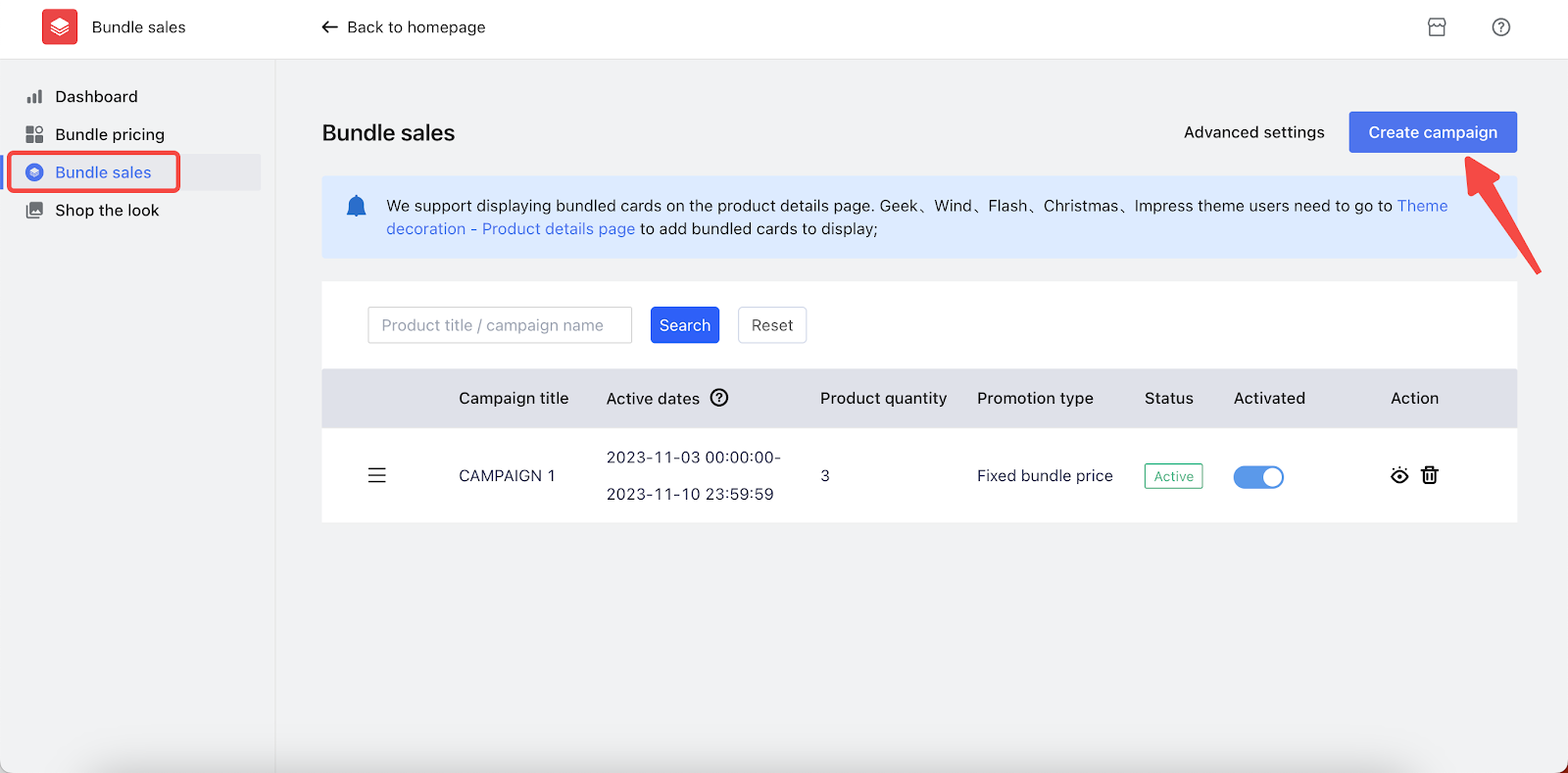
2. Enter campaign details: NName the campaign and select an effective time period to ensure the campaign runs during the desired schedule.
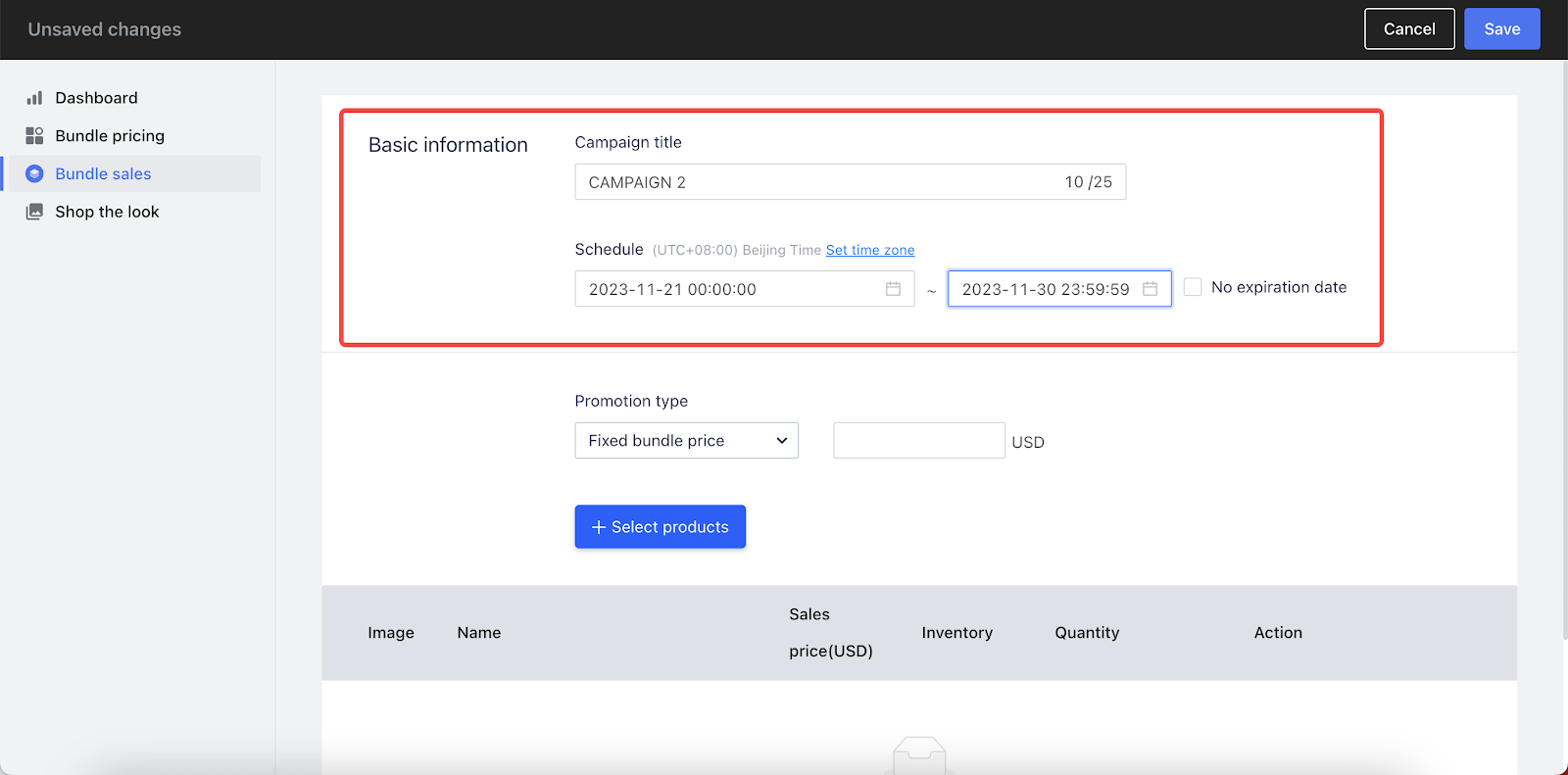
3. Choose a promotion type: Select the type of promotion for your campaign. Options include:
- Fixed bundle price: Set a specific price for a grouped set of items, for example, Buy this bundle of three shirts for $40.
- Fixed price reduction: Apply a specific dollar amount off the total price of a bundle, for example, Save $10 on this bundle of kitchen utensils.
- Fixed percentage discount: Offer a percentage off the total price of a bundle, for example, Get 20% off this bundle of five books.
- Without discount: Sell the bundle at the regular price, for example, Buy this bundle of fruits at regular price.
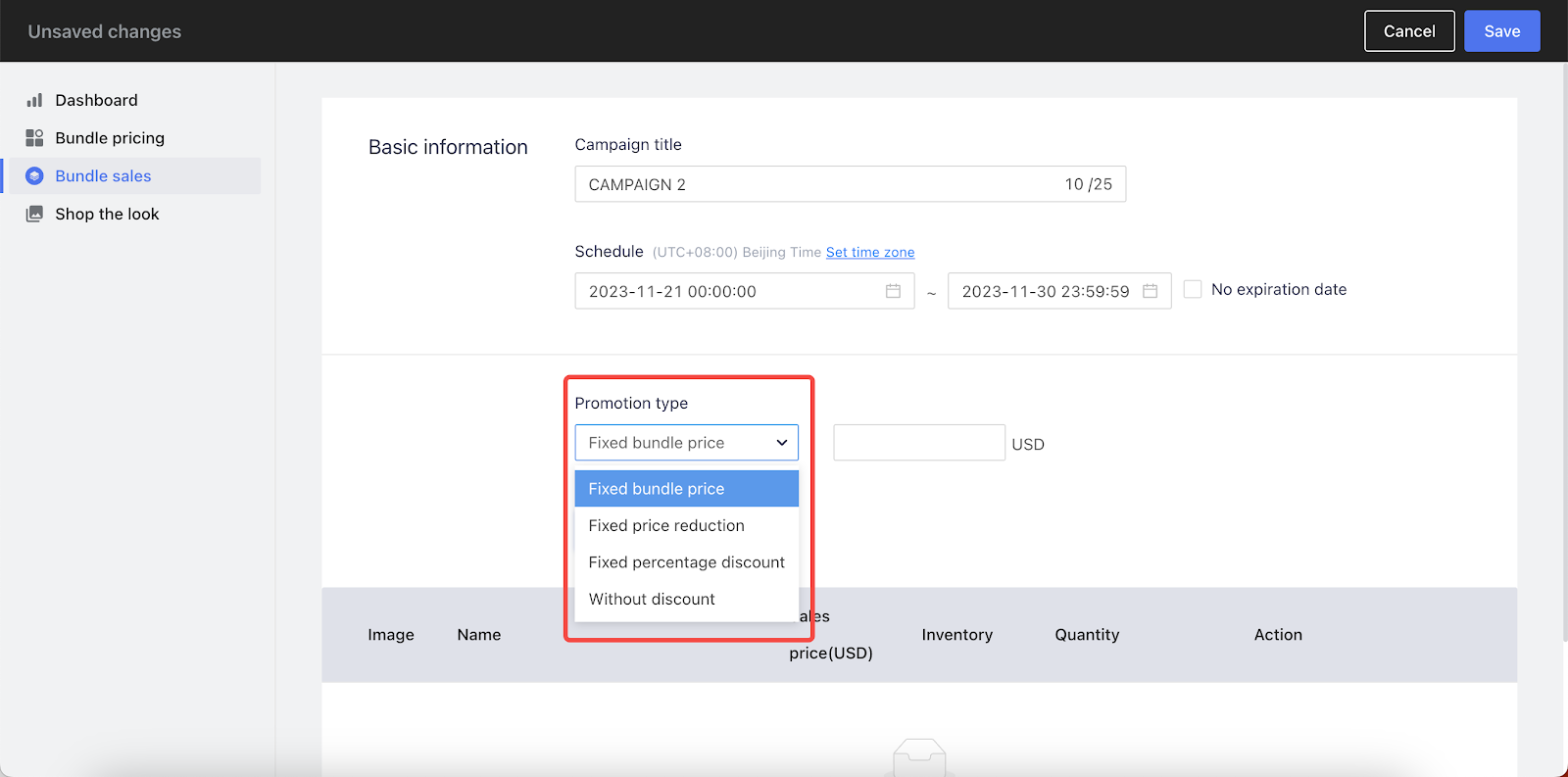
4. Select products: Click + Select products to choose the products to be included in the campaign, then click Confirm.
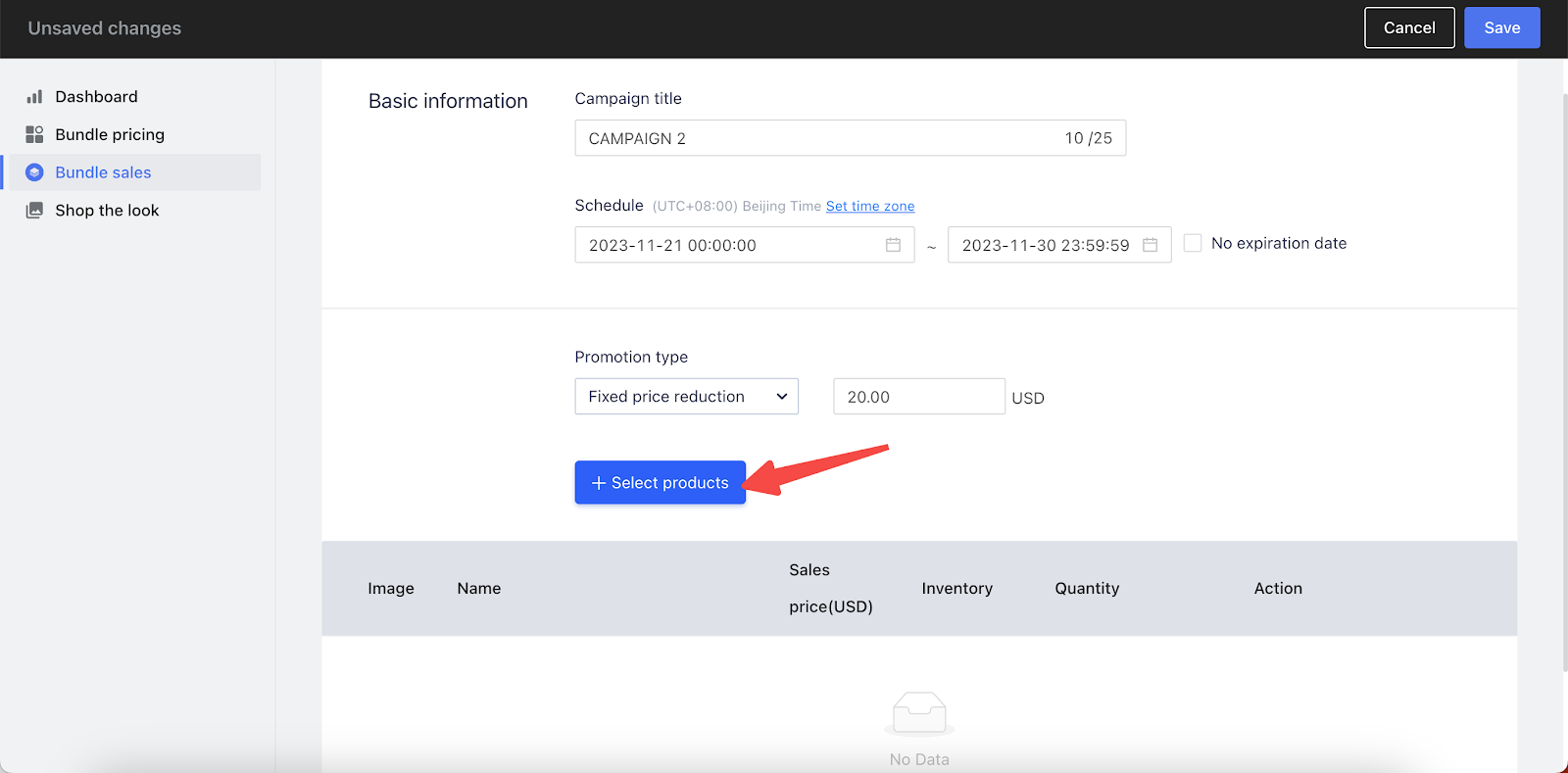
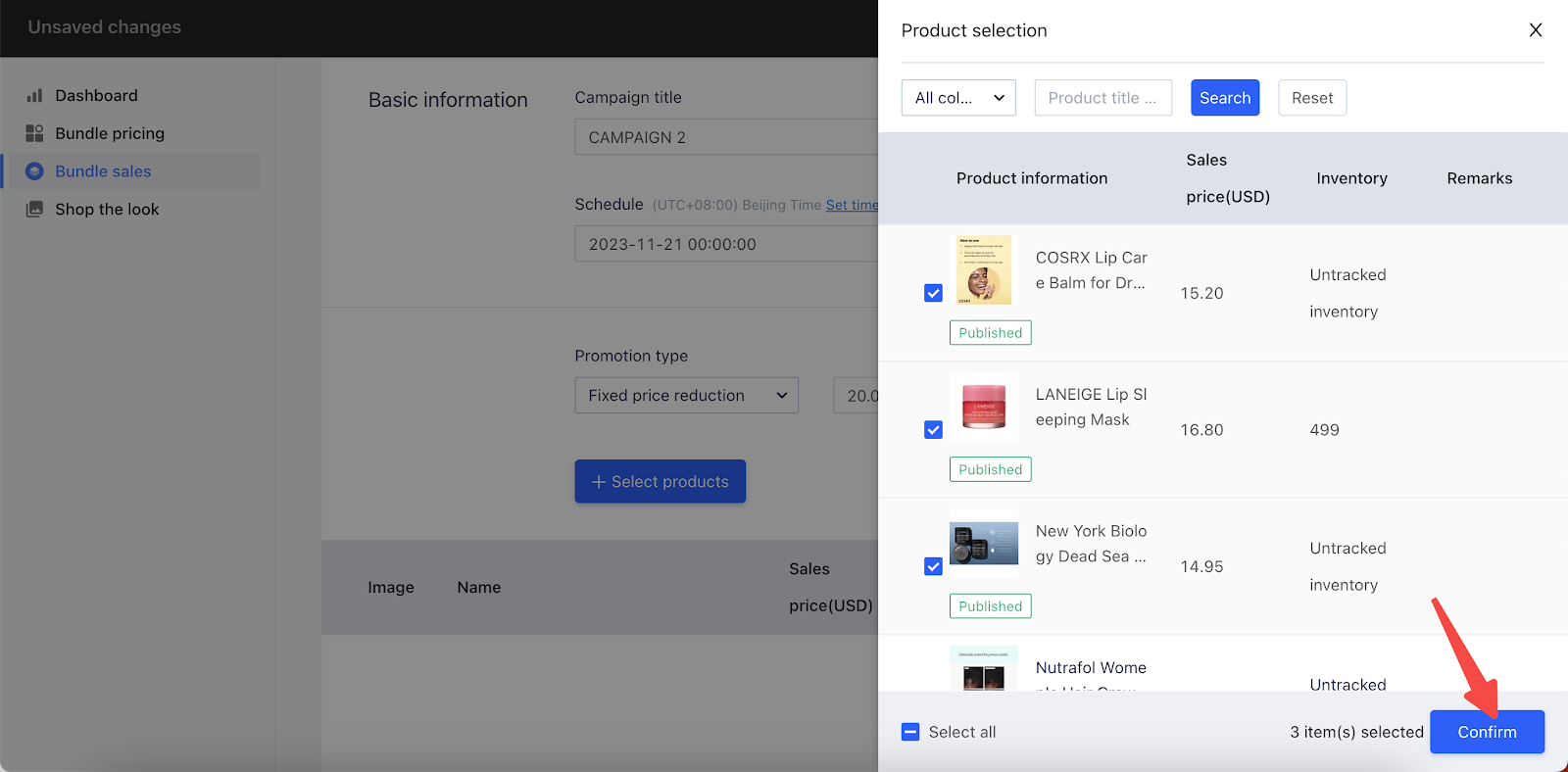
5. Finalize settings: Click Save to complete the settings and launch your campaign.
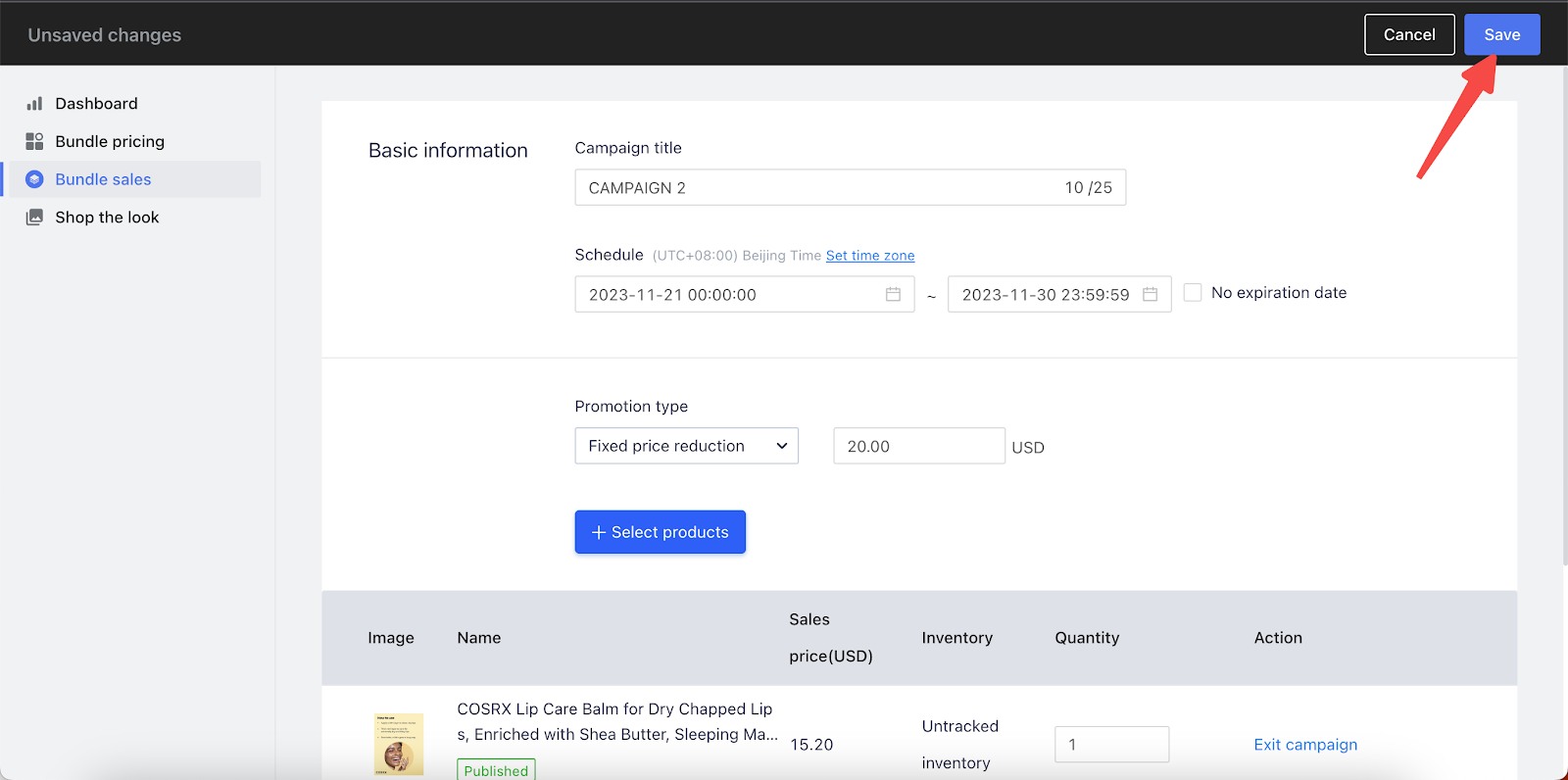
Advanced settings
1. Configure purchase options: Click Advanced settings to select whether the bundled items can be added to the cart individually or must be bought together.
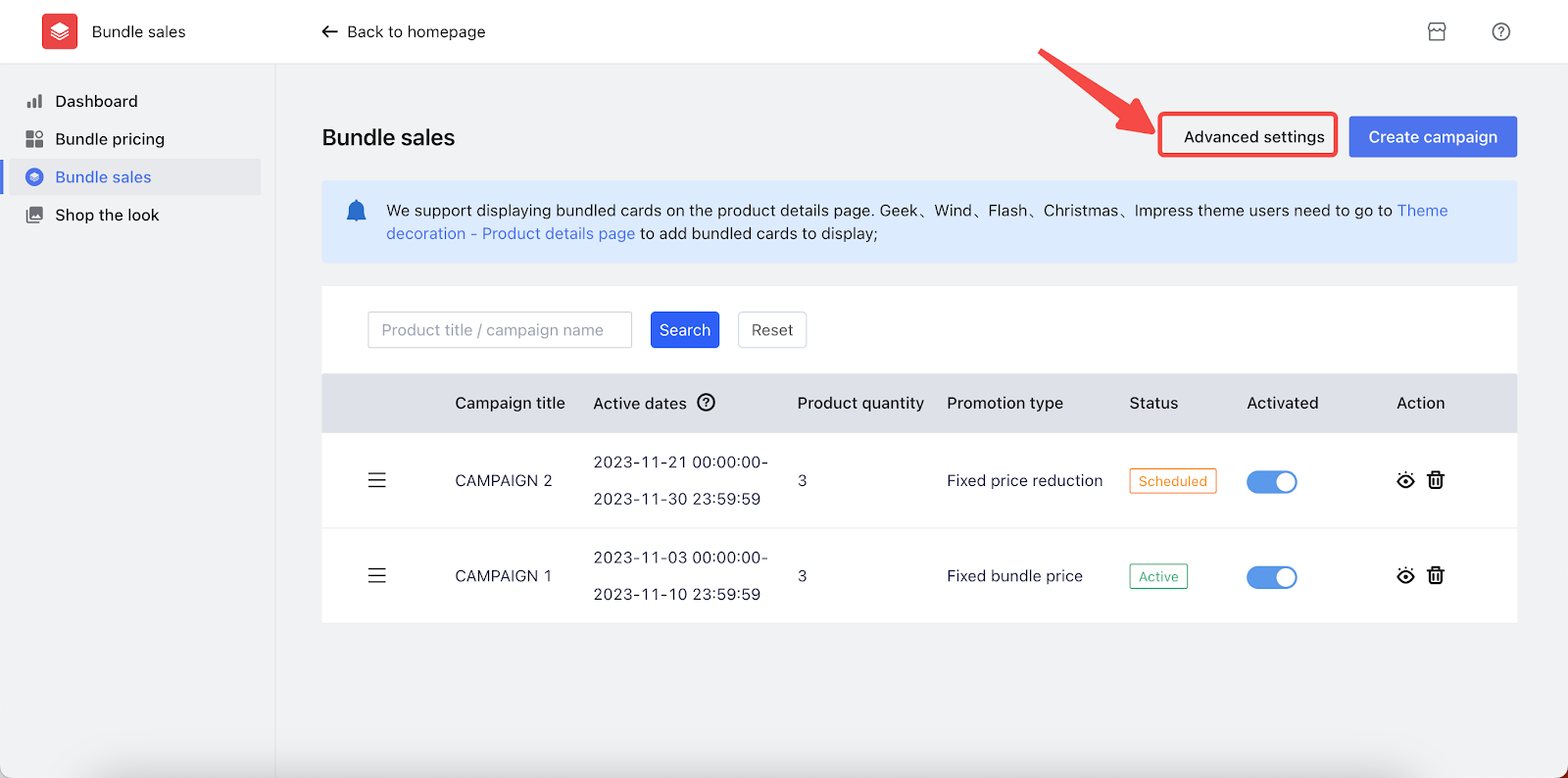
2. Confirm advanced settings: Click Confirm to finalize these settings.
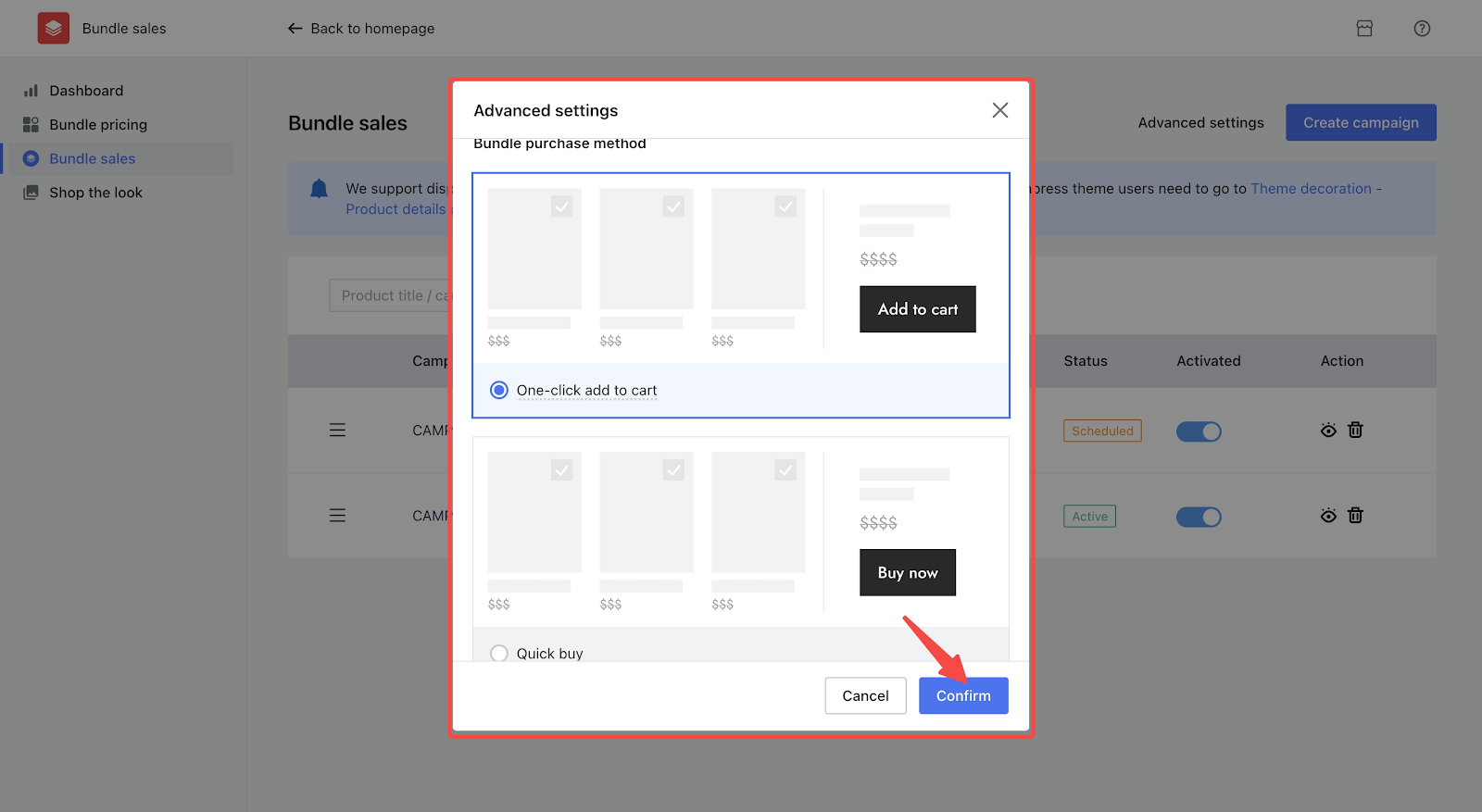
After Setup: Bundle Sales Display
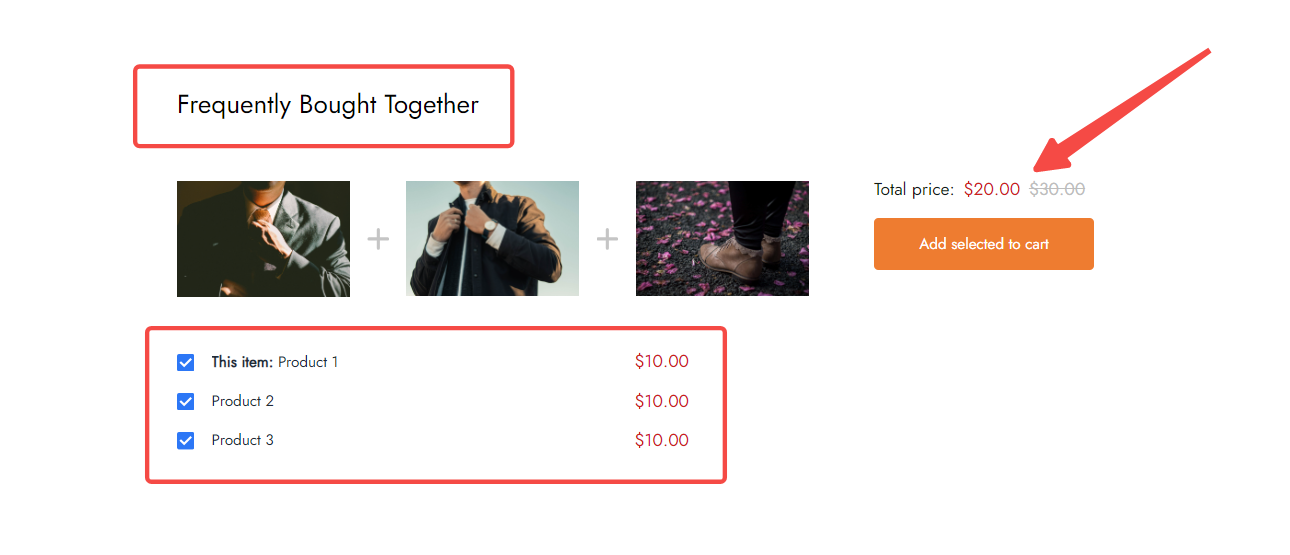
Our Bundle sales feature helps you with setting up pre-packaged bundles for your customers, which will increase the likelihood of customers buying additional items. As a result, you can boost the profitability of your store.



Comments
Please sign in to leave a comment.