Offering discounts for preferred payment methods helps shape customer behavior at checkout. The Payment Channel Discount App allows you to guide customers toward payment options that better support your business, such as encouraging online payments instead of cash on delivery. This app allows you to configure automatic discounts based on the selected payment method, helping improve operational efficiency and reduce transaction costs.
When to use this app
This app is useful in several common situations where adjusting customer payment behavior can benefit your business.
- Reduce PayPal reliance: PayPal is widely used but tends to have a higher dispute rate. Add discounts to alternative payment methods to encourage customers to choose lower-risk channels and maintain account stability.
- Lower transaction costs: Different payment channels charge different fees. Set method-specific discounts to guide customers toward lower-fee options and increase your net profit per order.
- Promote online payments in COD-heavy markets: In regions where cash on delivery is popular, such as the Middle East, offering discounts for online payments can gradually increase your digital transaction rate and ensure faster payment turnaround.
Installing the app
Getting started is quick. Follow these steps to find the app in the Shoplazza App Store and install it to your admin.
1. Go to the App Store: From your Shoplazza admin, navigate to Apps > Visit App Store.

2. Search and install: Type Discount for payment methods in the search bar, then click Add app > Install app.


Configuring discount settings
After installation, you will be directed to the settings page. All payment methods already added to your store will be listed here automatically. From this page, you can manage discount rules and guide customers toward preferred payment options. Follow these steps to manage payment methods and incentives.
1. Add a new payment channel: Click Add payment service to go to the Payments section in your admin and configure a new method if needed. For detailed setup instructions, refer to the Adding payment methods to your online store guide.

2. Edit discount rules: Click the ··· icon next to a payment method and choose Edit discount rule. Only one discount rule can be assigned to each payment method at a time. Discount types include:
- Fixed discount: A flat percentage is subtracted from the order total when this payment method is used. For example, with a 5% discount on a $100 order, the final charge is $95.
- Threshold discount (amount off): A set dollar amount is deducted when the order total reaches a minimum threshold. For example, deduct $5 when the purchase exceeds $100 using this method.
- Threshold discount (percentage off): A percentage discount is applied when the order total hits a configured threshold. For example, apply a 5% discount when the order exceeds $100.


3. Enable the rule: Toggle the rule to Enable and click Save to apply it.

4. Delete a discount rule: To remove a rule, click the ··· icon and select Delete discount rule.
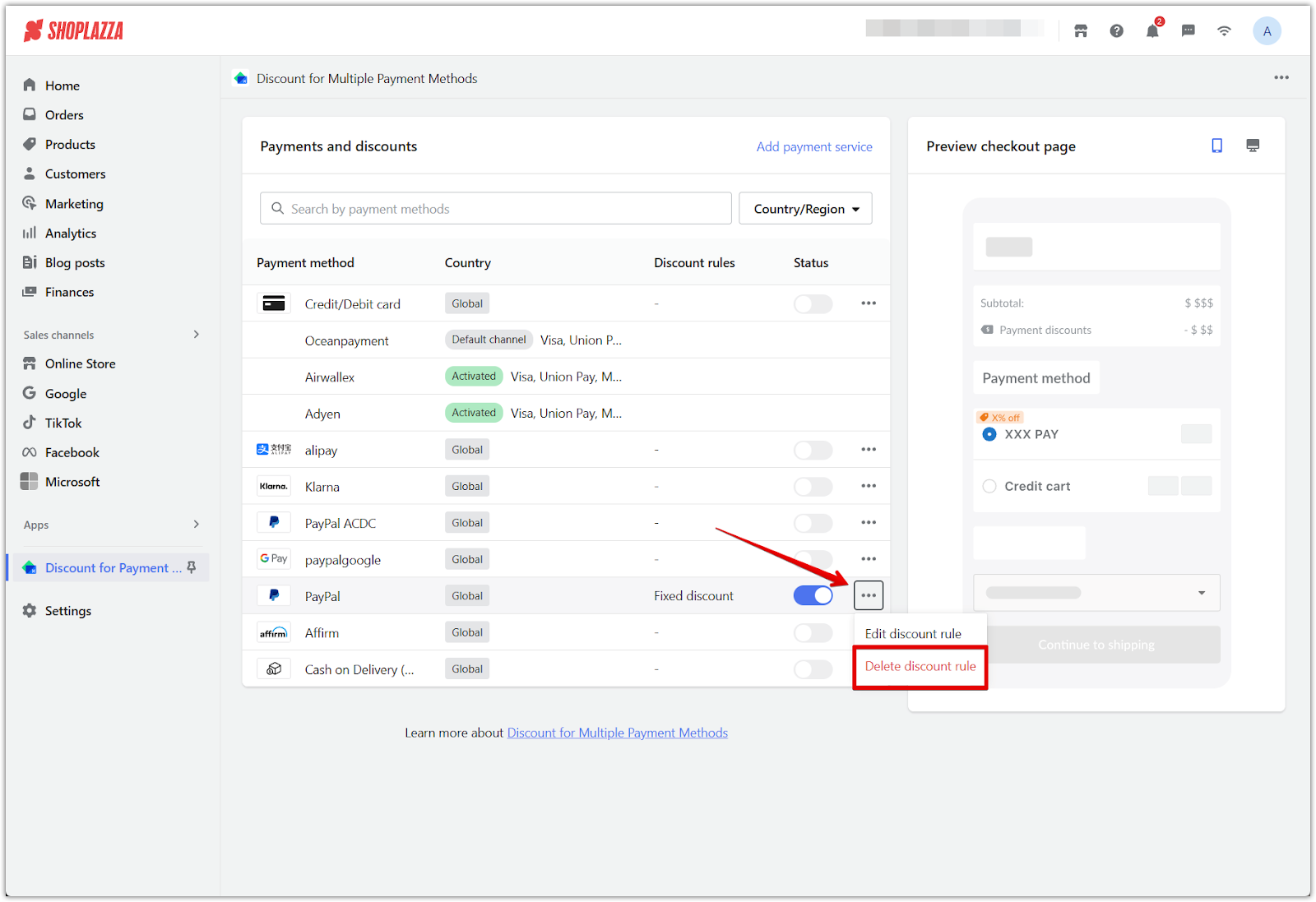
5. Preview the checkout display: Use the panel on the right to view an example of how the discount will appear to customers during checkout. This is a static display and does not reflect real-time data.

The Payment Channel Discount App allows you to guide customer behavior, reduce fees, accelerate payments, and align transactions with your preferred payment methods. These small incentives can lead to more efficient checkouts and improved profitability across your store.



Comments
Please sign in to leave a comment.