Purchase orders are great for managing inventory, keeping costs down, and making your supply chain run smoothly. They can help improve how you buy things and boost your business. Here's how to create a purchase order in your Shoplazza admin.
Create a Purchase Order
Get started by creating a new purchase order.
1. Access purchase orders: Log in to your Shoplazza admin. Go to Products > Purchase orders. Once you're there, click New Purchase Order to create a new order.
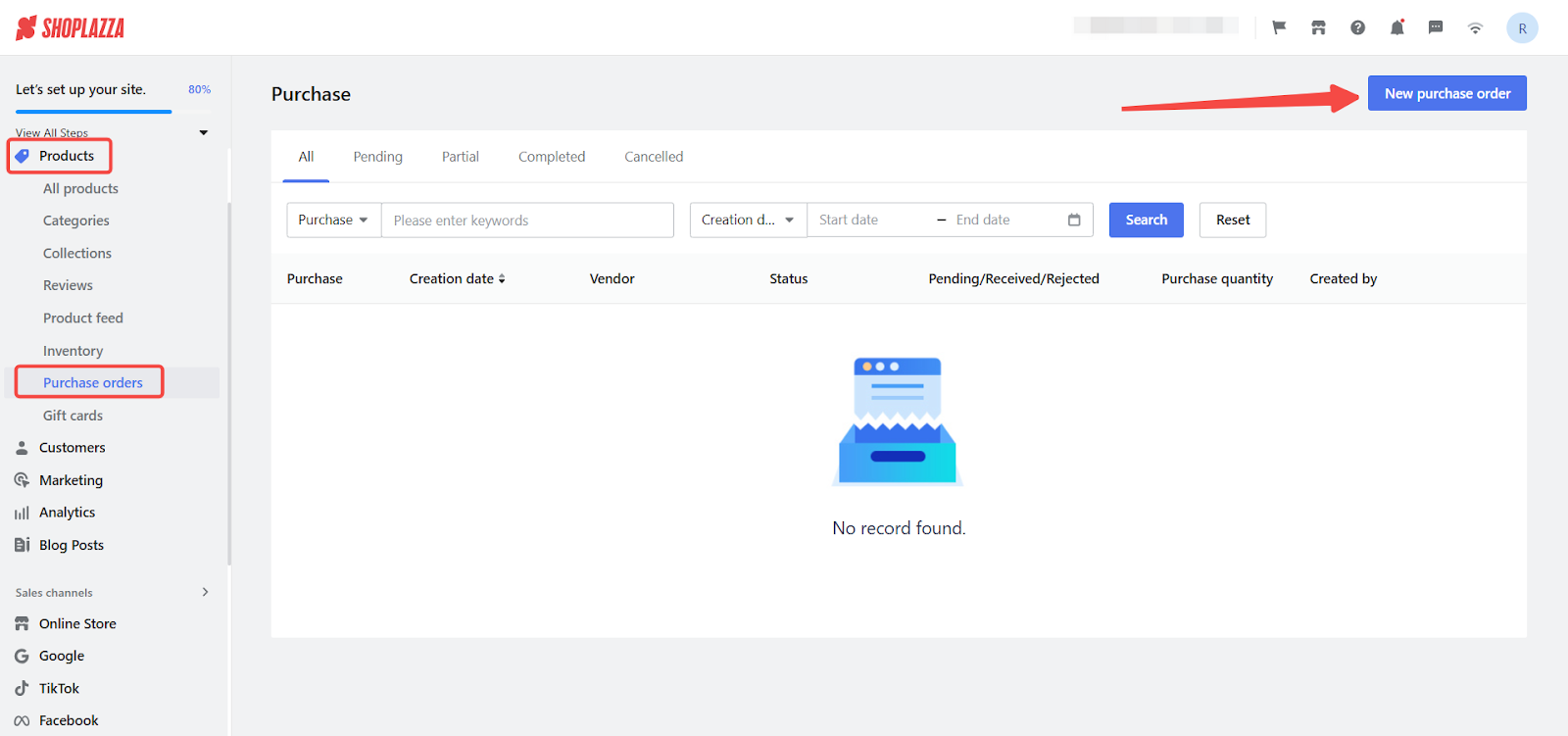
2. Enter supplier information: Click Create vendor to provide details about your supplier, including the name and full website address. Ensure this information is accurate, then click Save to keep your progress.
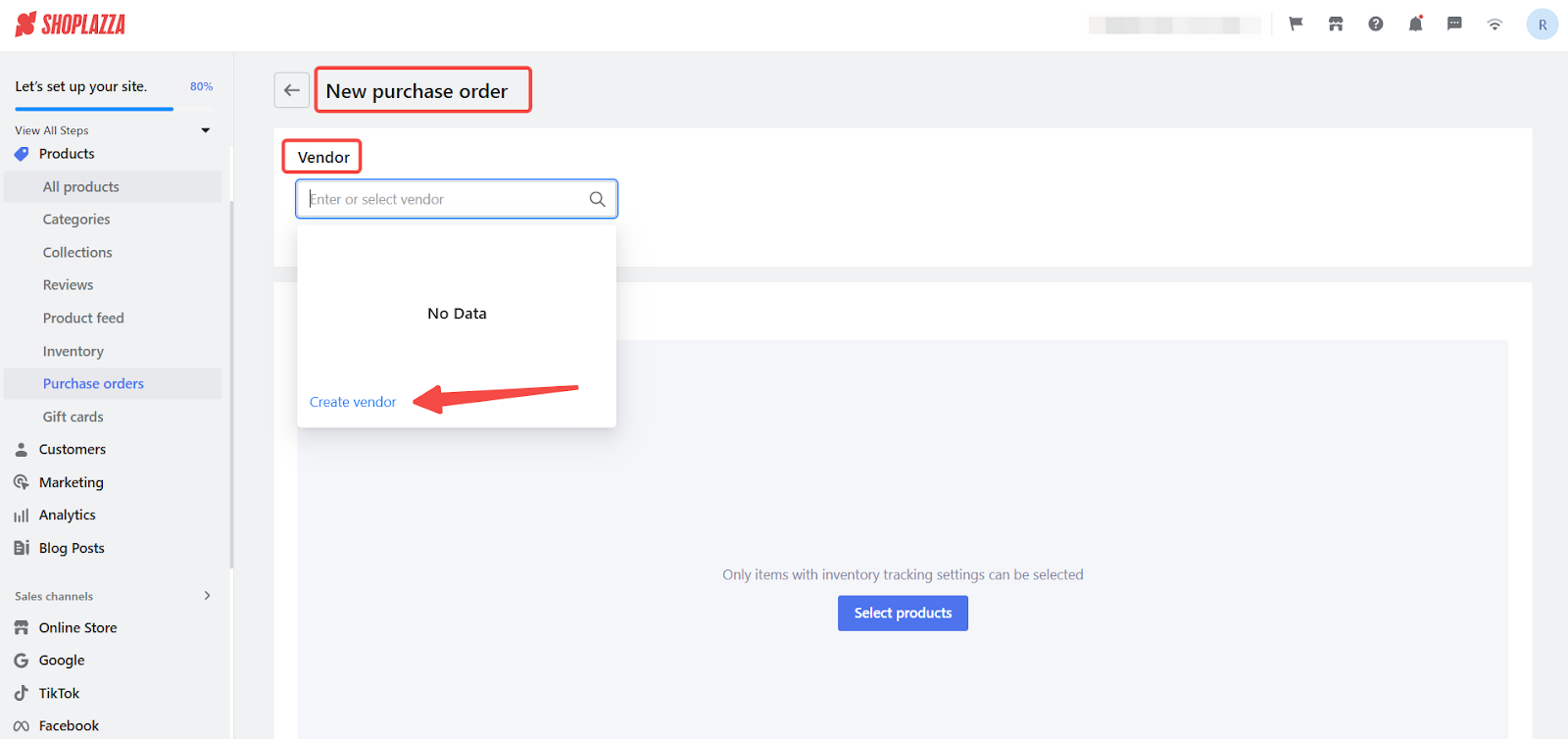
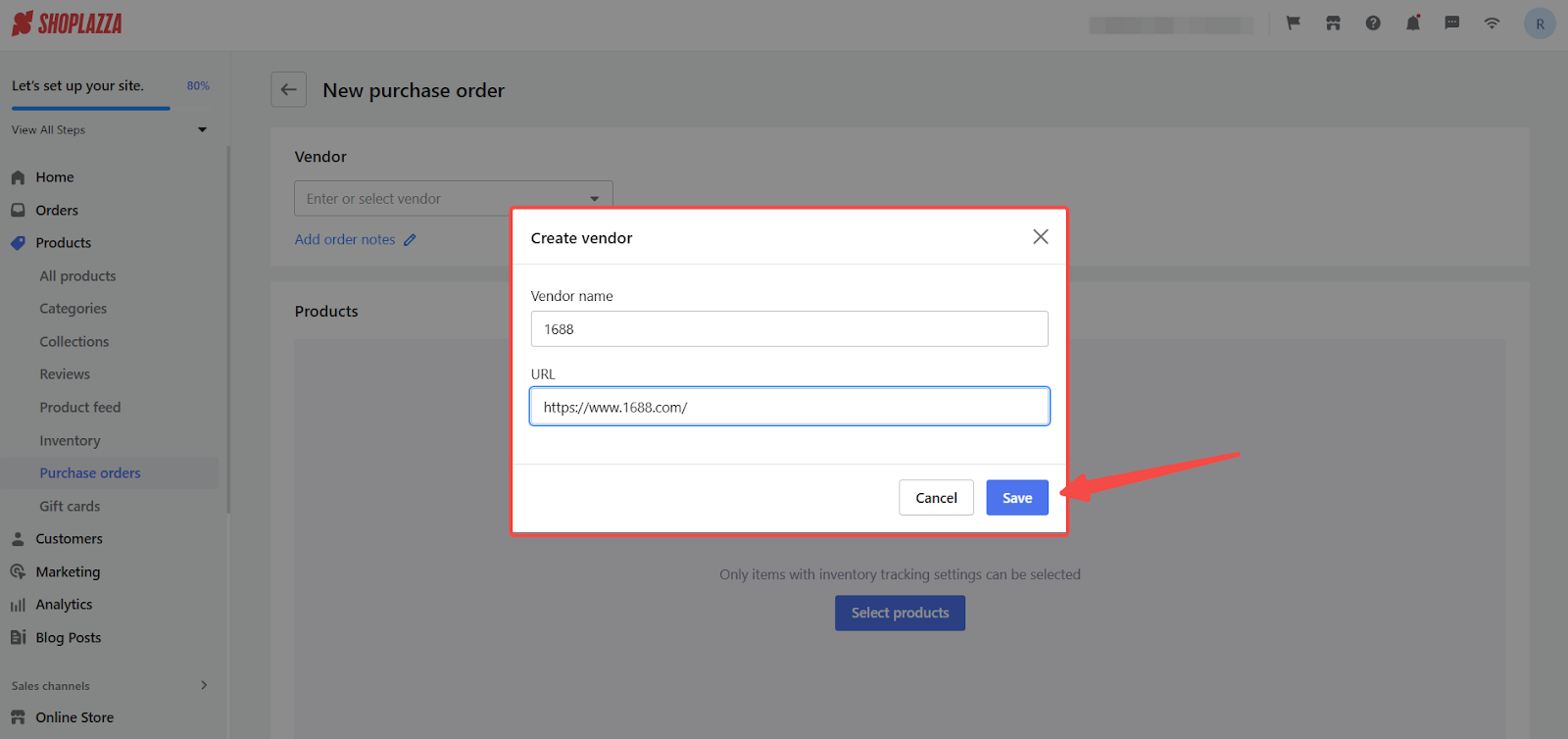
3. Add products: Click Select Products to open a window where you can choose the items you want to purchase from this supplier. You can browse your existing products and select the ones you need for this order.
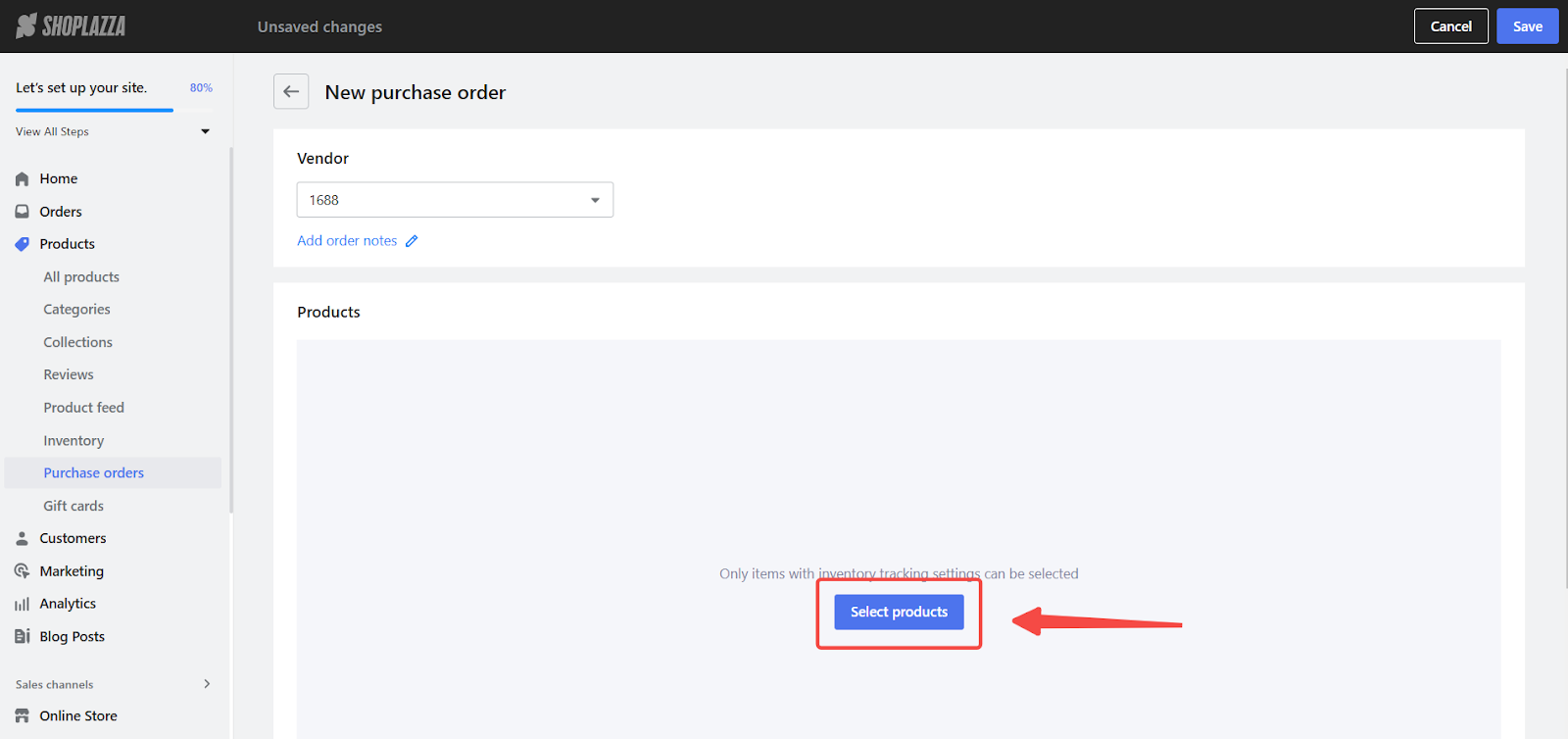
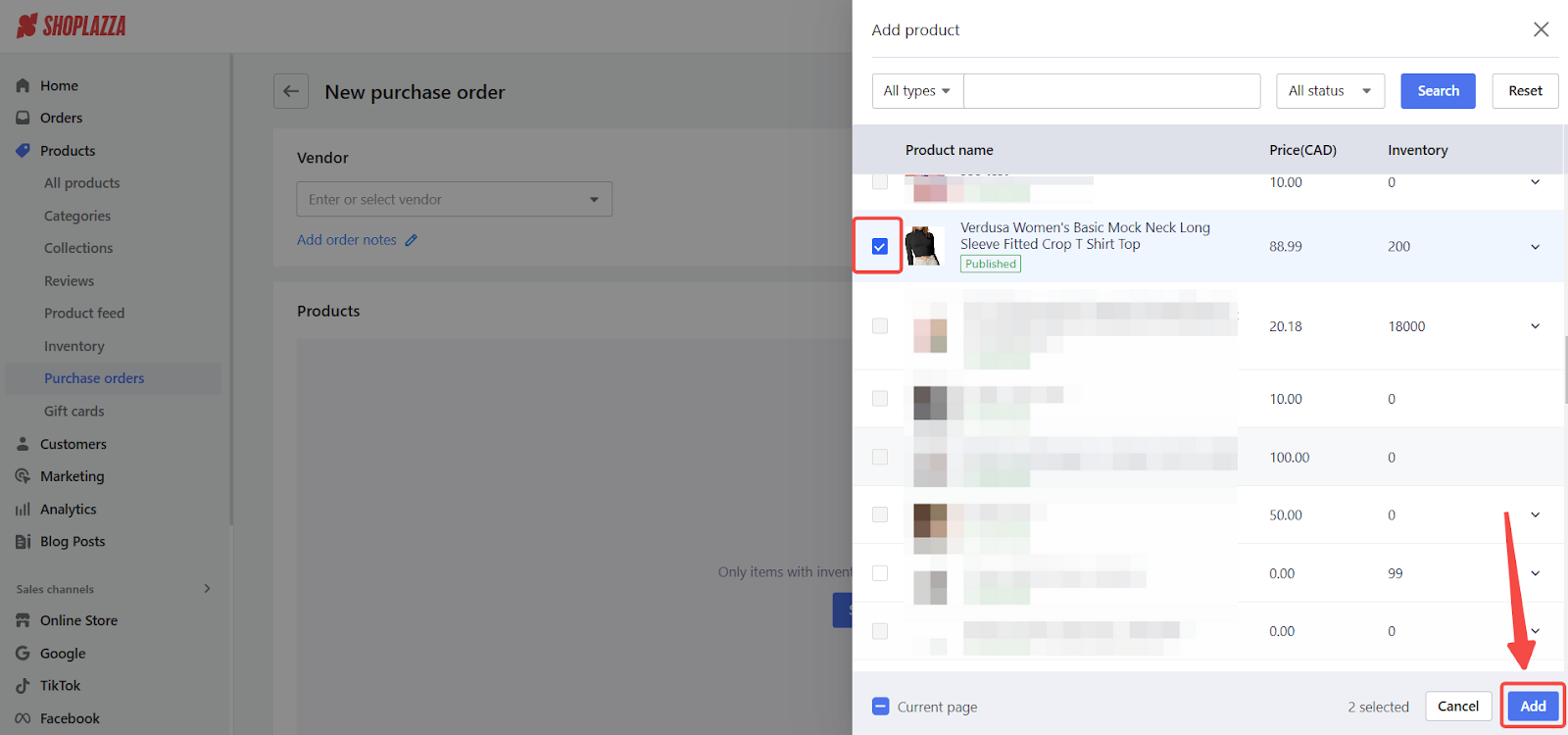
4. Set purchase quantity: After adding products, enter the quantity you want to purchase for each. Click Save when you're done.
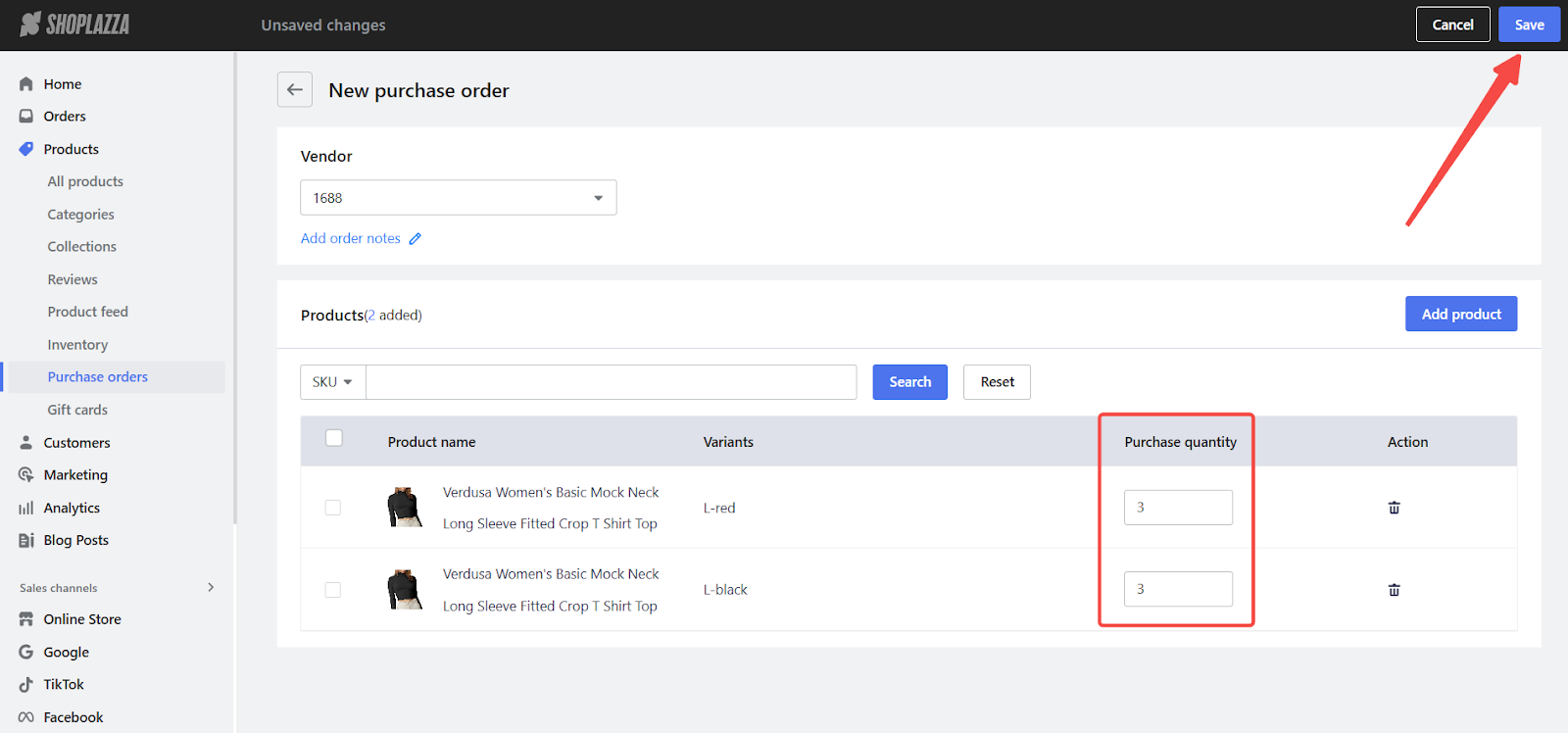
View existing purchase orders
Easily access and review past purchase orders within your Shoplazza admin.
1. Access Purchase Orders: Log in to your Shoplazza admin. Go to Products > Purchase orders. Here, you'll find a list of all your new and old purchase orders. You can review the details of each order, such as the supplier, order date, and status.
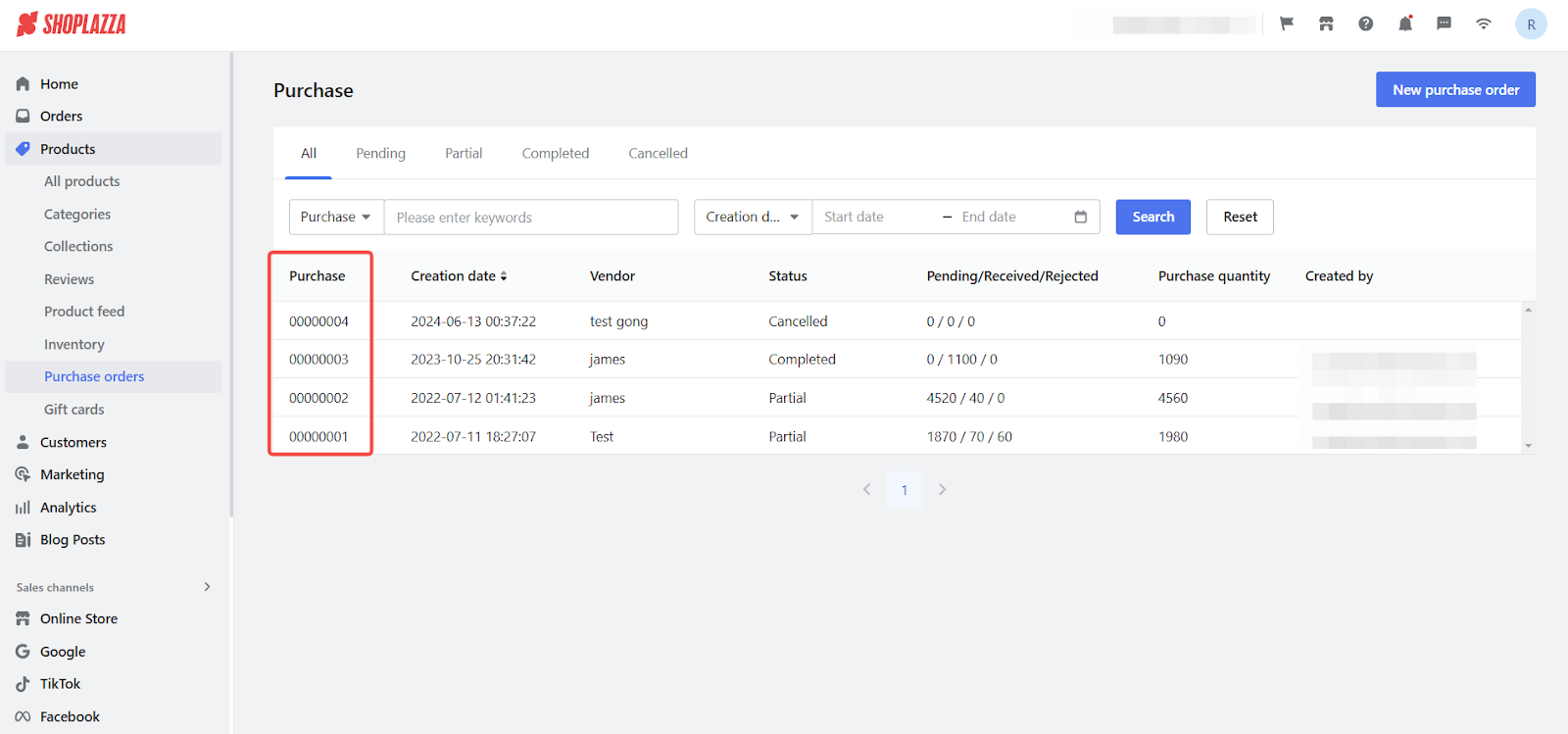
Receiving purchased products
When your order arrives, it's time to update your inventory in Shoplazza.
1. Access purchase order details: Log in to your Shoplazza admin. Go to Products > Purchase orders and click on the purchase order you want to work with. This will open the Purchase Order Details page with all the information about that specific order.
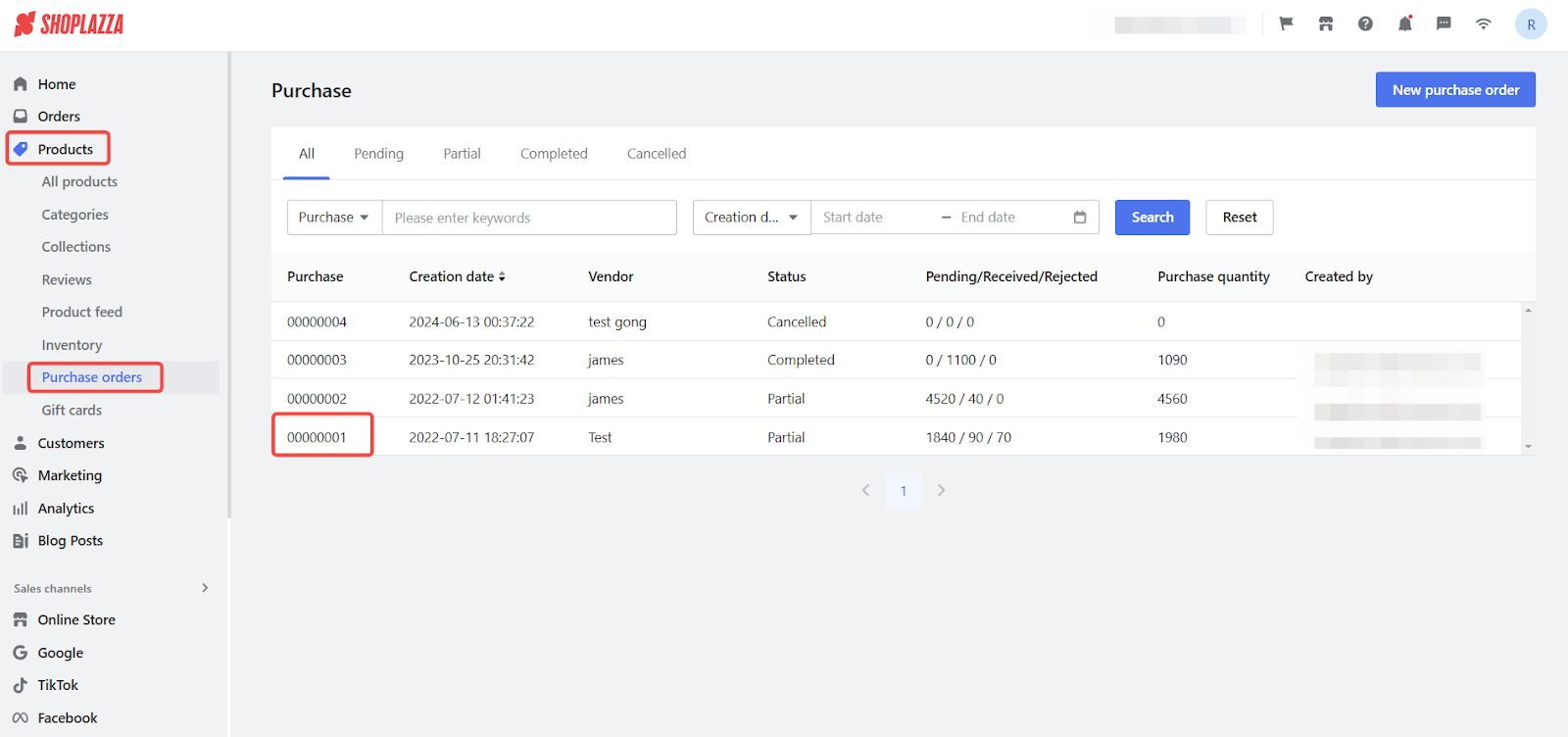
2. Receive products: On the Purchase Order Details page, click Received. This will let you record the products you received from the supplier.
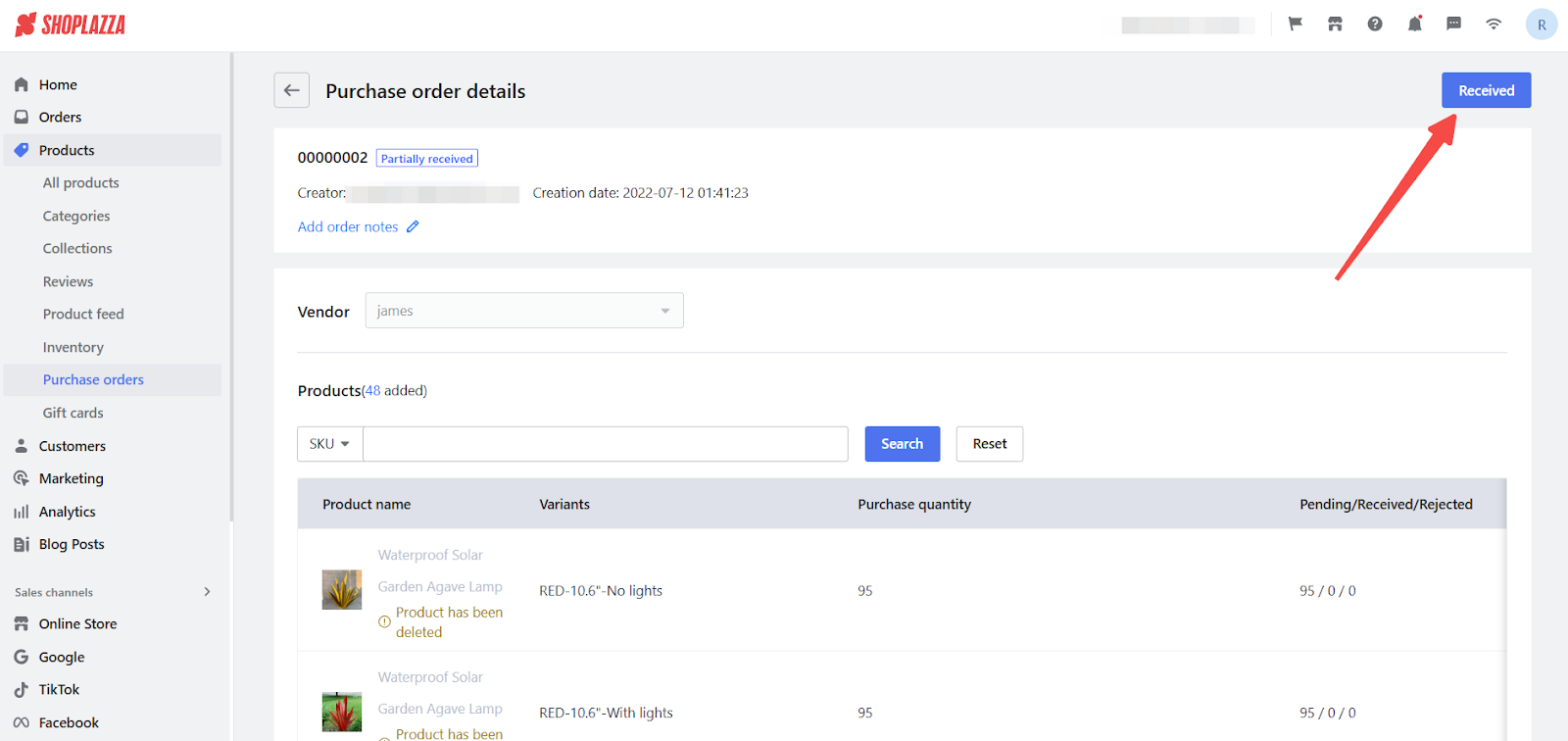
3. Enter Quantities: Enter the quantity of products in the Received field. Record any rejected items in the Rejected field for accuracy, then click Save to update your inventory records.
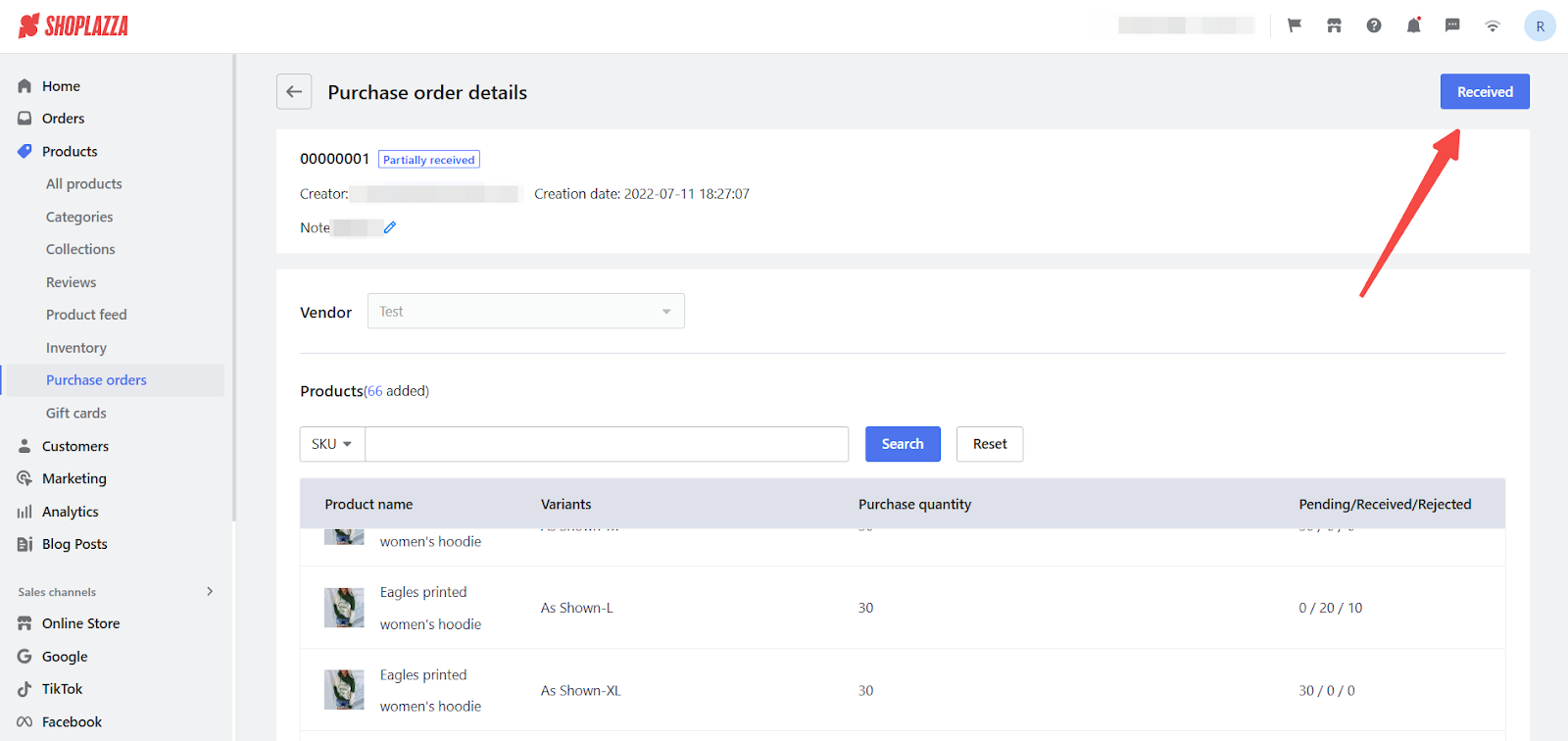
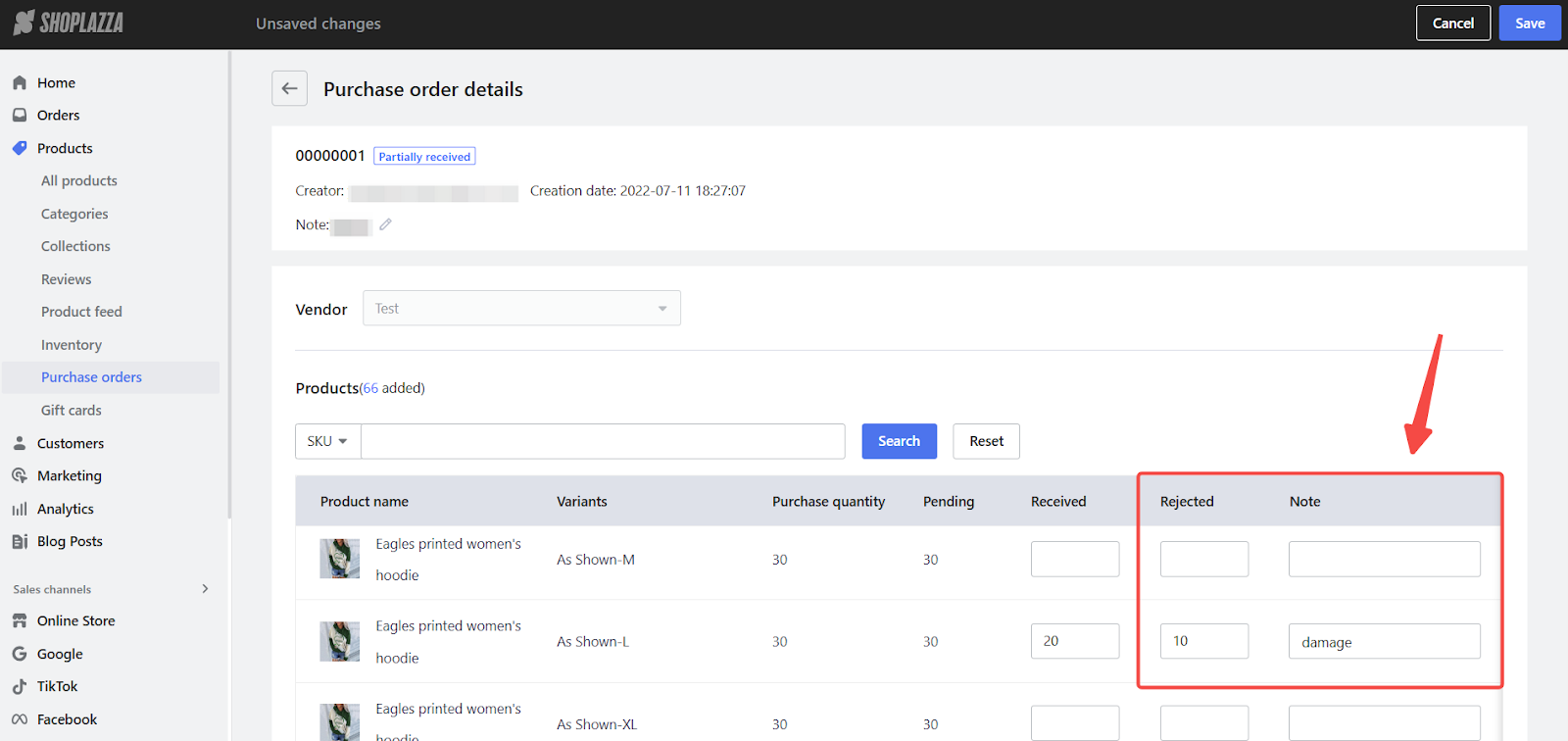
Purchase orders are a great way to track inventory and manage suppliers. Following these steps can streamline your purchasing process and keep your business running smoothly.



Comments
Please sign in to leave a comment.