The Shop the look feature in the Bundle sales app streamlines the shopping experience by allowing customers to purchase a curated set of products with a single click. You can enhance this feature by adding a visually appealing cover image for each bundle, spotlighting your brand's unique qualities. Adding the option for special discounts on these sets not only encourages higher order values but also boosts overall sales. Both you and your customers benefit from this approach, making it an effective strategy for improving sales and building brand loyalty. This article helps you create and manage your own campaigns.
Creating a new campaign
1. Visit the app store and install app: From your Shoplazza admin > Apps > Visit App Store. Search for the app Bundle sales then add it to your store.
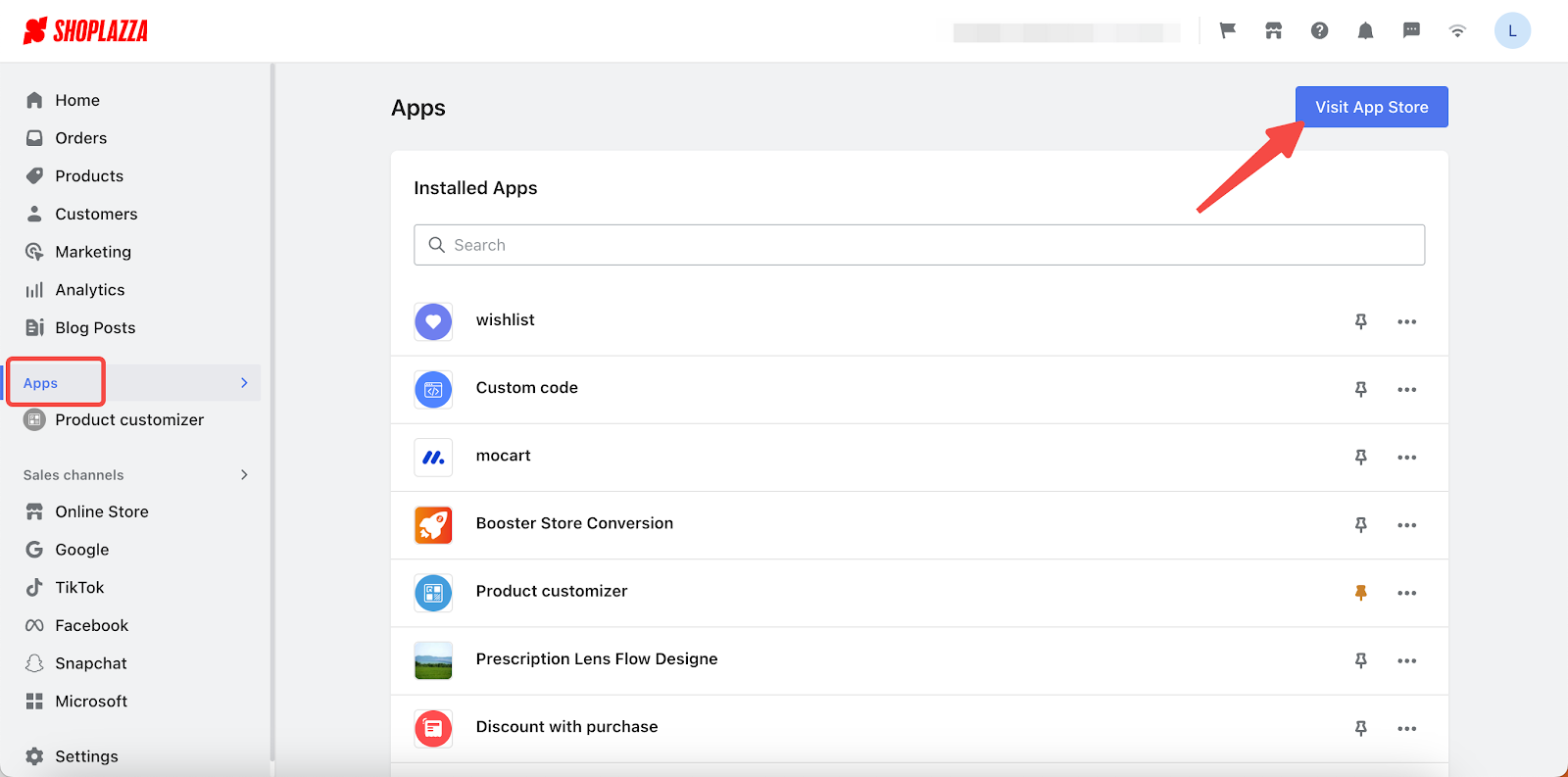
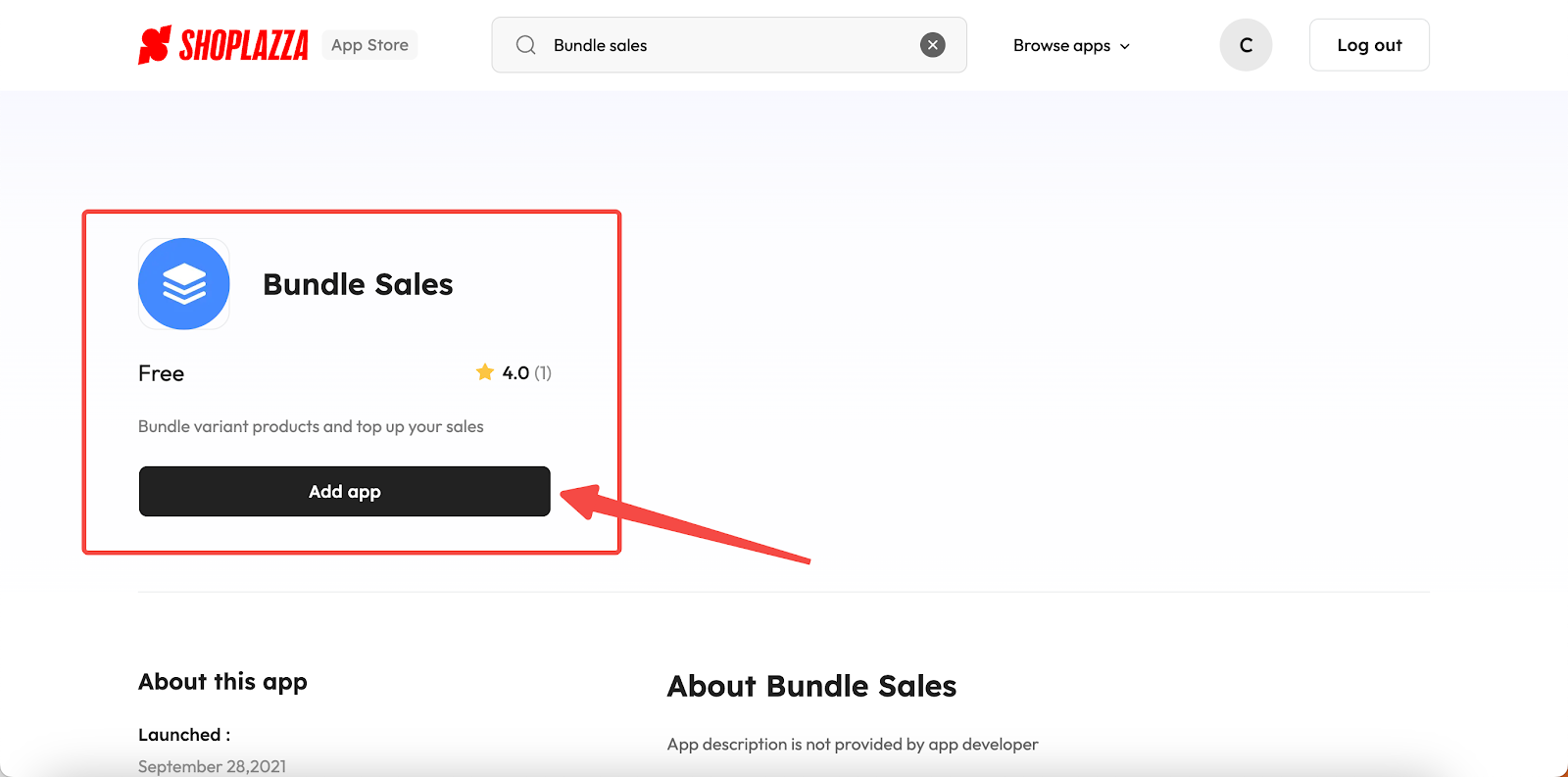
2. Access Shop the look and create campaign: Click on the Shop the look section in the app and click Create campaign.
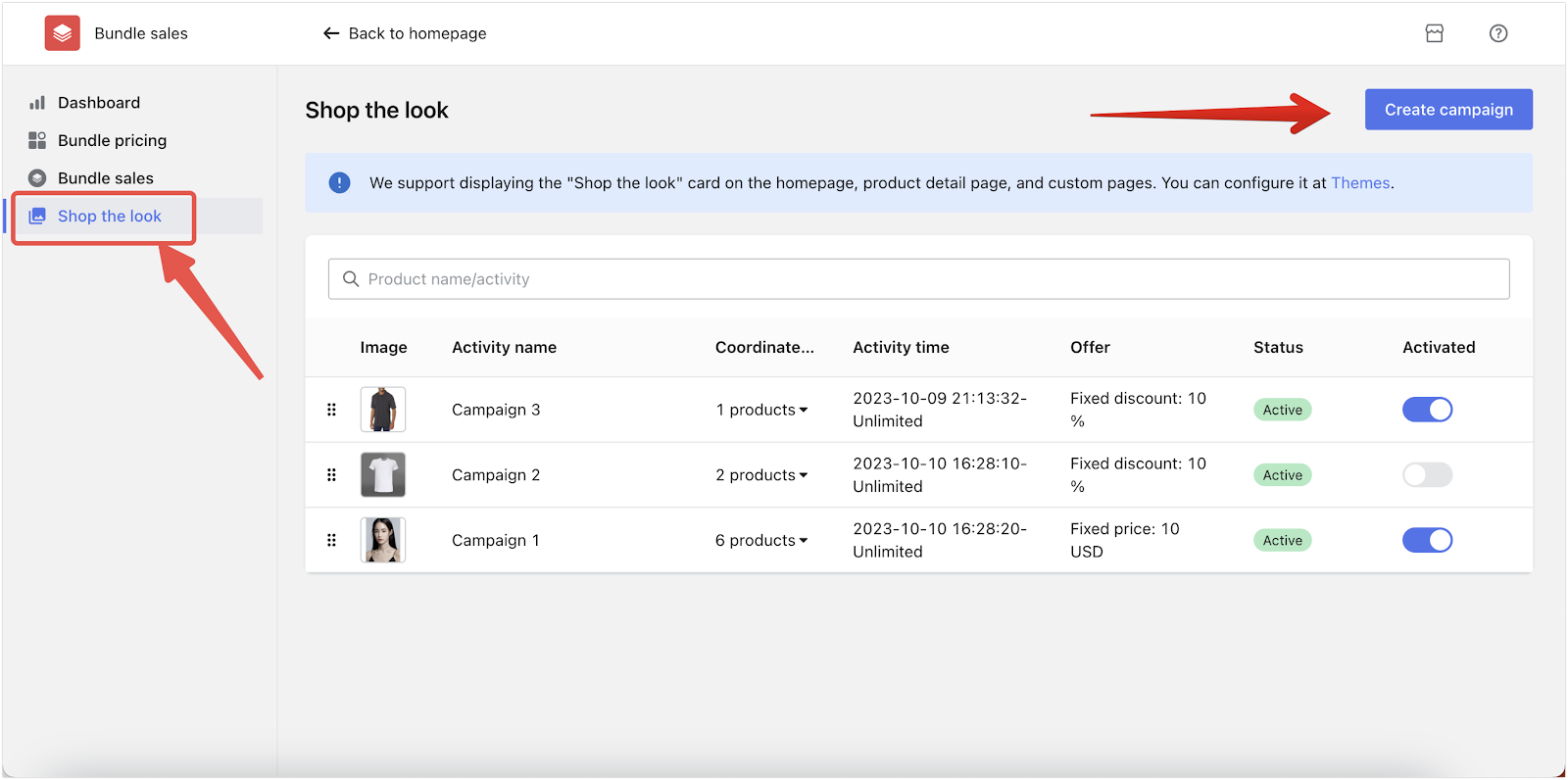
Customize your campaign
Customize your campaign using the split-screen setup. Edit options on the left and preview changes on the right.
1. Shop the look (basic settings): Set the campaign's name, add a description, and determine its duration.
- Activity name: Name of the campaign.
- Additional activity description: If you want to add any additional remarks to this campaign, check this part and fill in the text box below.
- Activity time: If you want your campaign to run indefinitely, simply choose the Long term option. This keeps your campaign active without an end date.
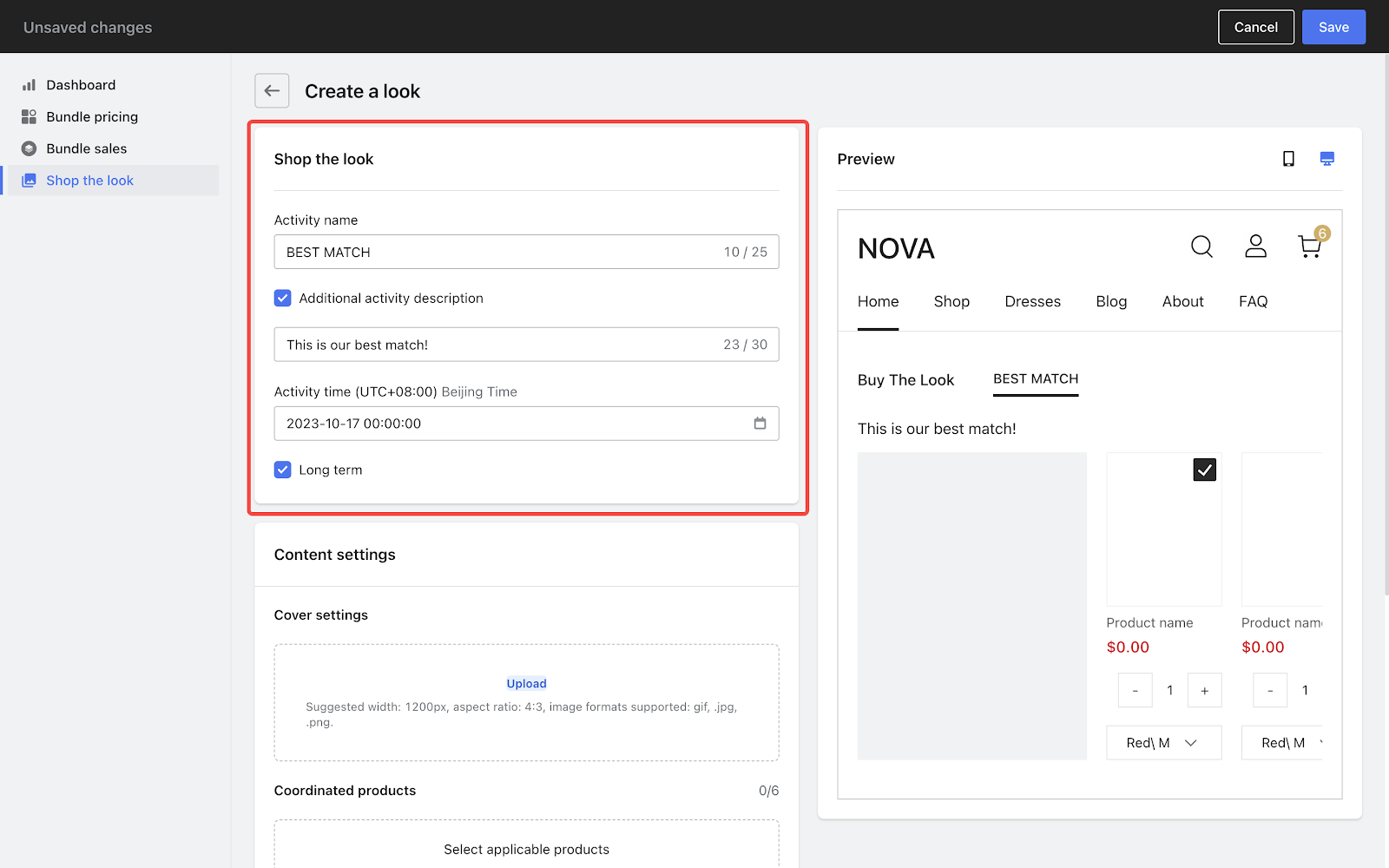
2. Content settings: Set an image as the cover of this campaign and select products to be sold in a package.
- Cover settings: Upload an image for the campaign cover, recommended dimensions are 1200px in a 4:3 ratio, in .gif, .jpg, or .png formats.
- Coordinated products: Add items to your bundle by clicking Choose products, with up to 6 products included.
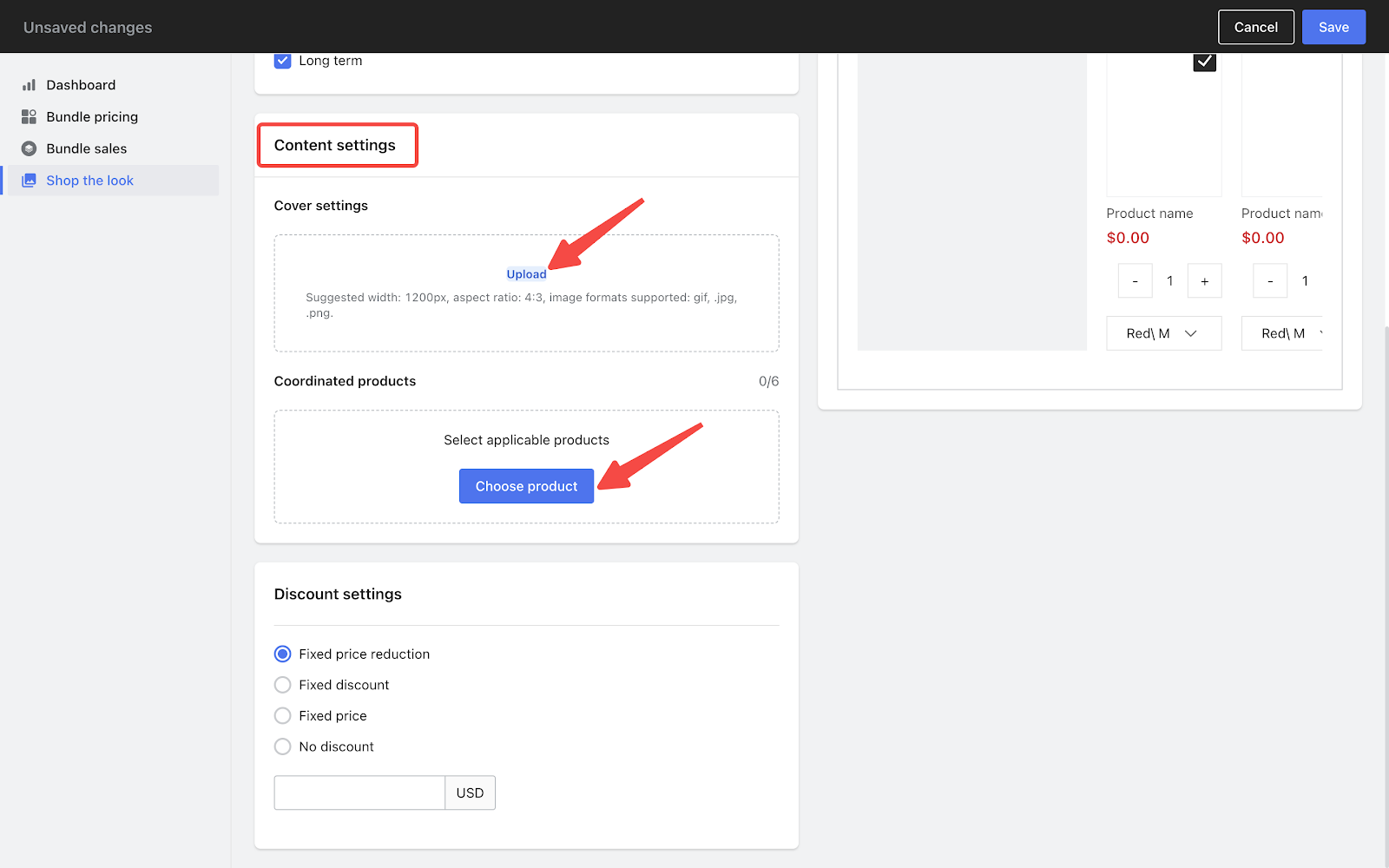
3. Discount settings: Apply a discount for customers buying the set.
- Fixed price reduction: Apply a specific dollar amount off the total cost.
- Fixed discount: Apply a percentage off the total price.
- Fixed price: Offer the bundle at a set price.
- No discount: Sell items at their regular prices.
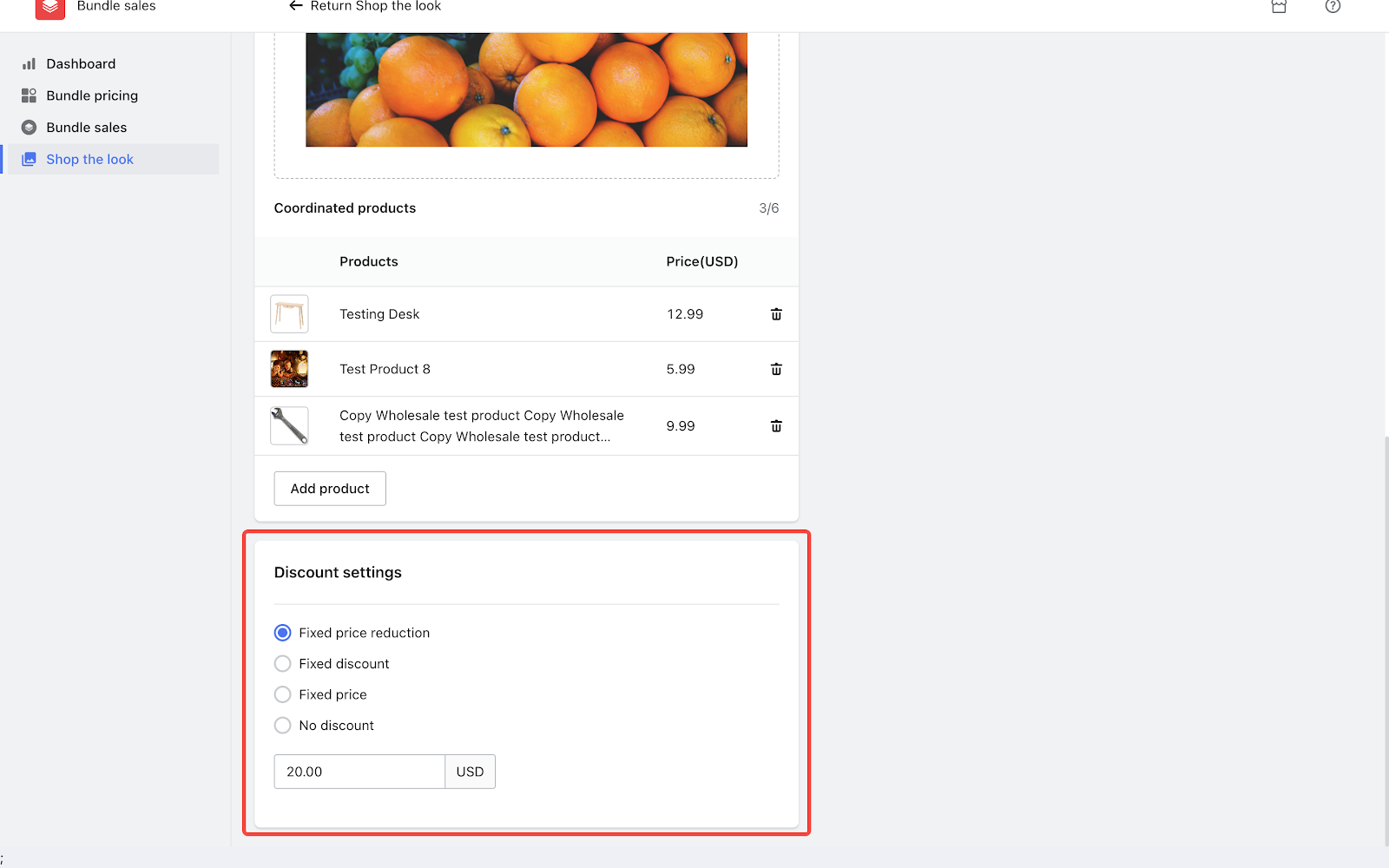
4. Save campaign settings: Click Save to complete your settings.
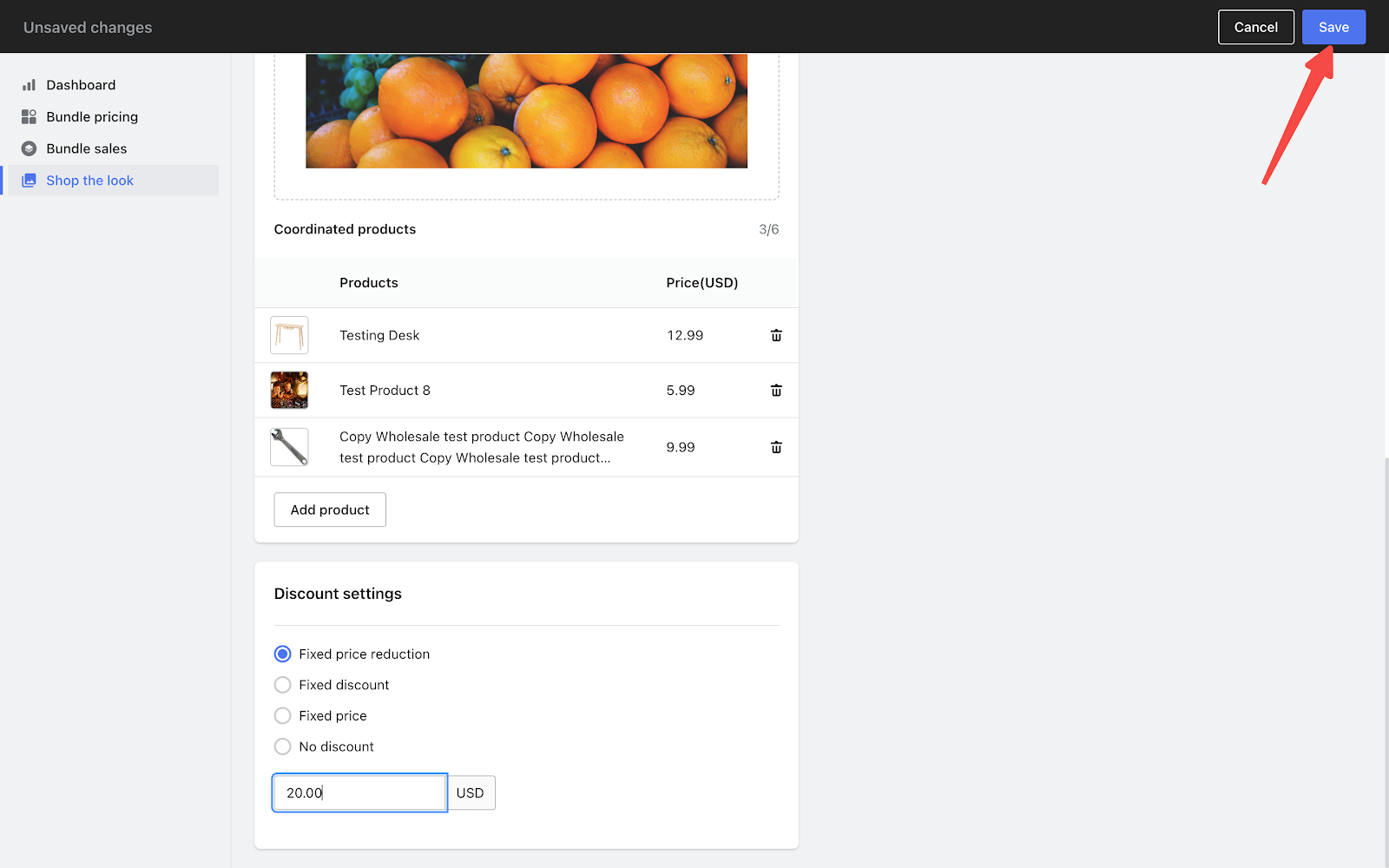
Integrating campaigns into your store theme
1. Theme integration: After you've successfully created a new campaign, the Complete Sets section is automatically integrated into your Default Product page. This saves you a step and enhances your customer's shopping experience instantly.
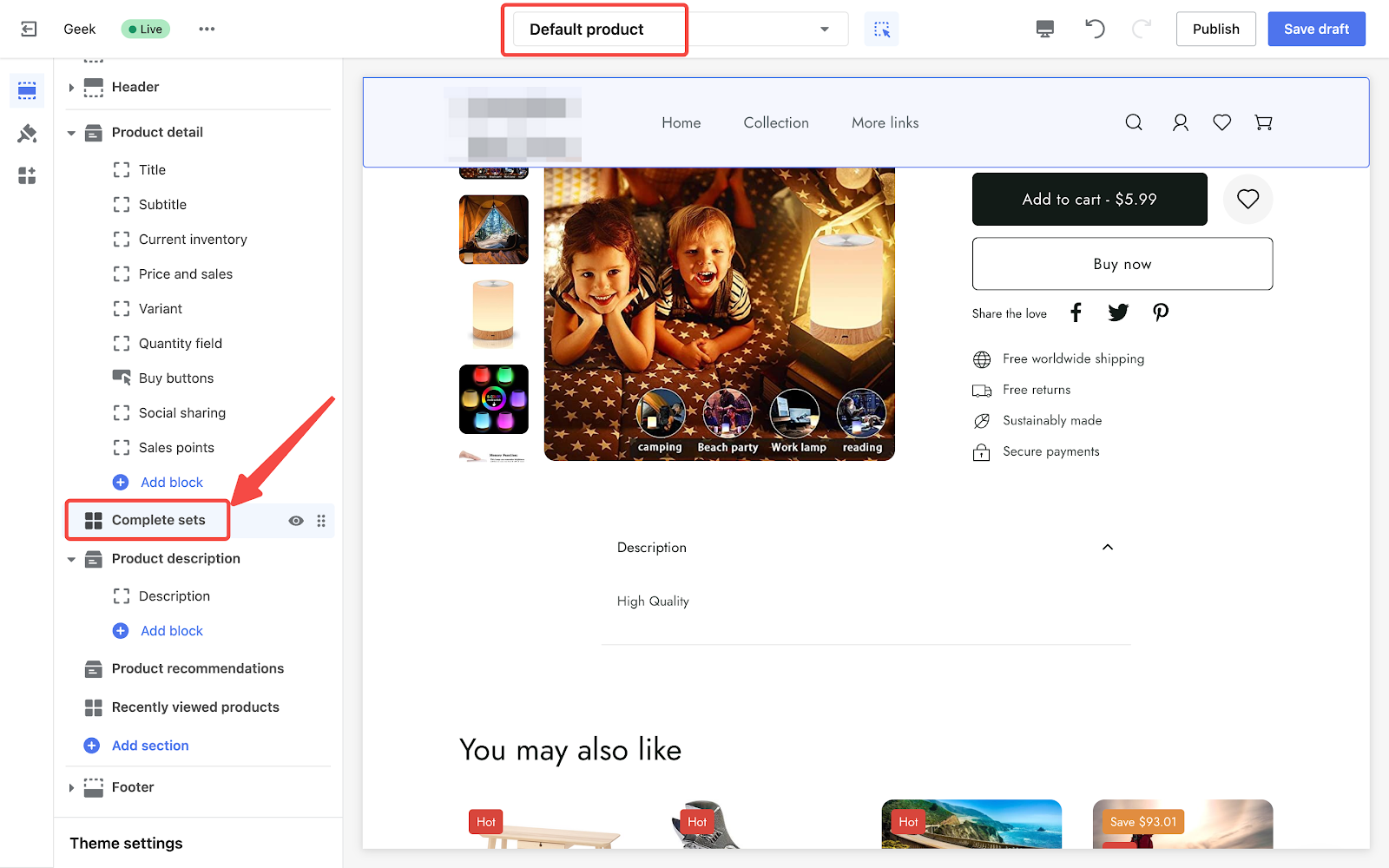
2. Customize further: If you want to feature this section on other pages, click the Theme Decoration link that appears in a one-time popup right after setting up the campaign. If you miss this popup, you'll need to adjust this manually in your theme editor.
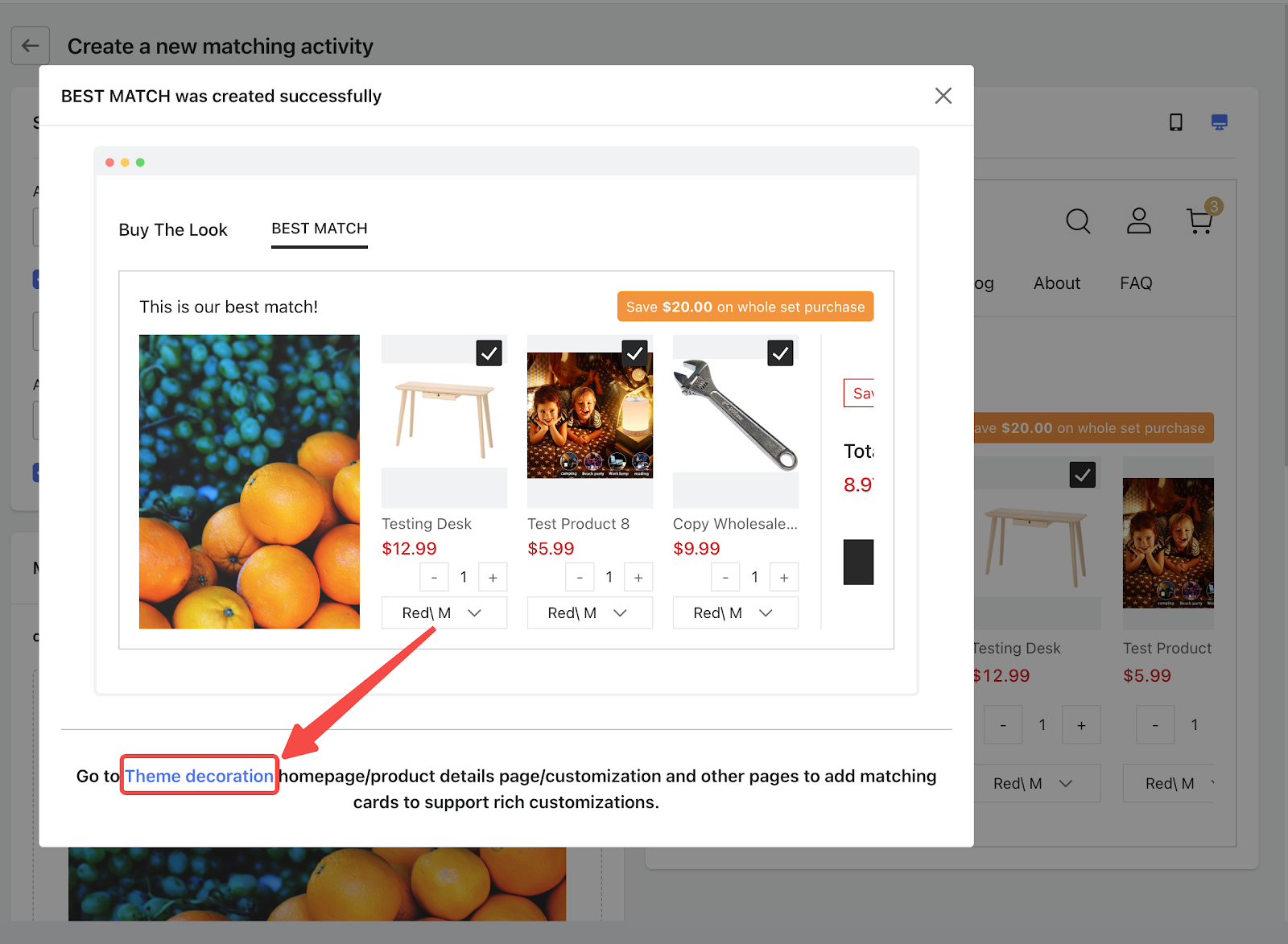
Accessing theme editor
1. Navigate to the theme editor: If you close or miss this popup, head over to your theme editor. Simply select the corresponding page in the dropdown at the top of the theme decoration page.
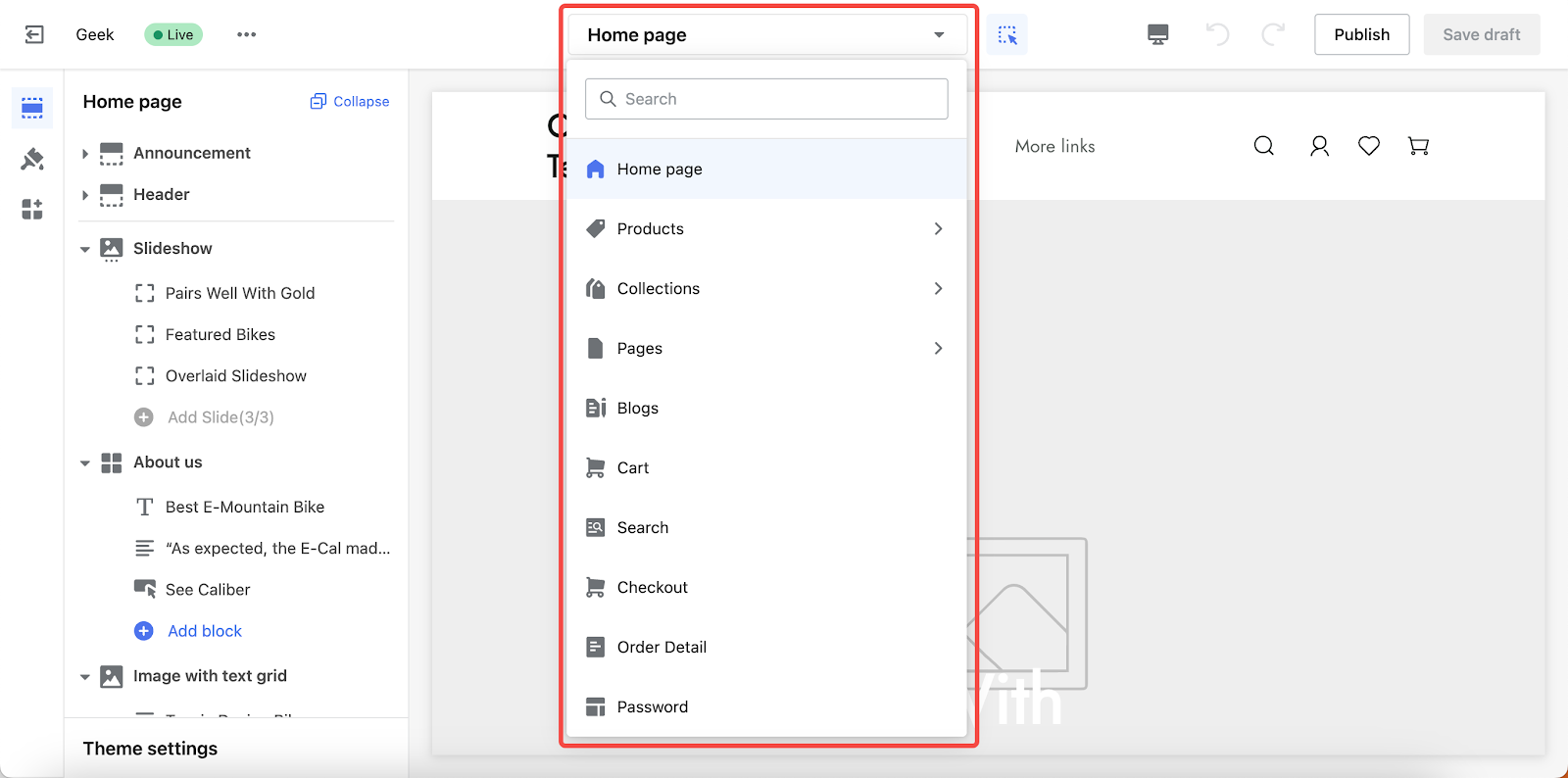
2. Add the Complete sets section: Click Add section and scroll down to find the Complete sets section under APPS. Select to add it to the current page.
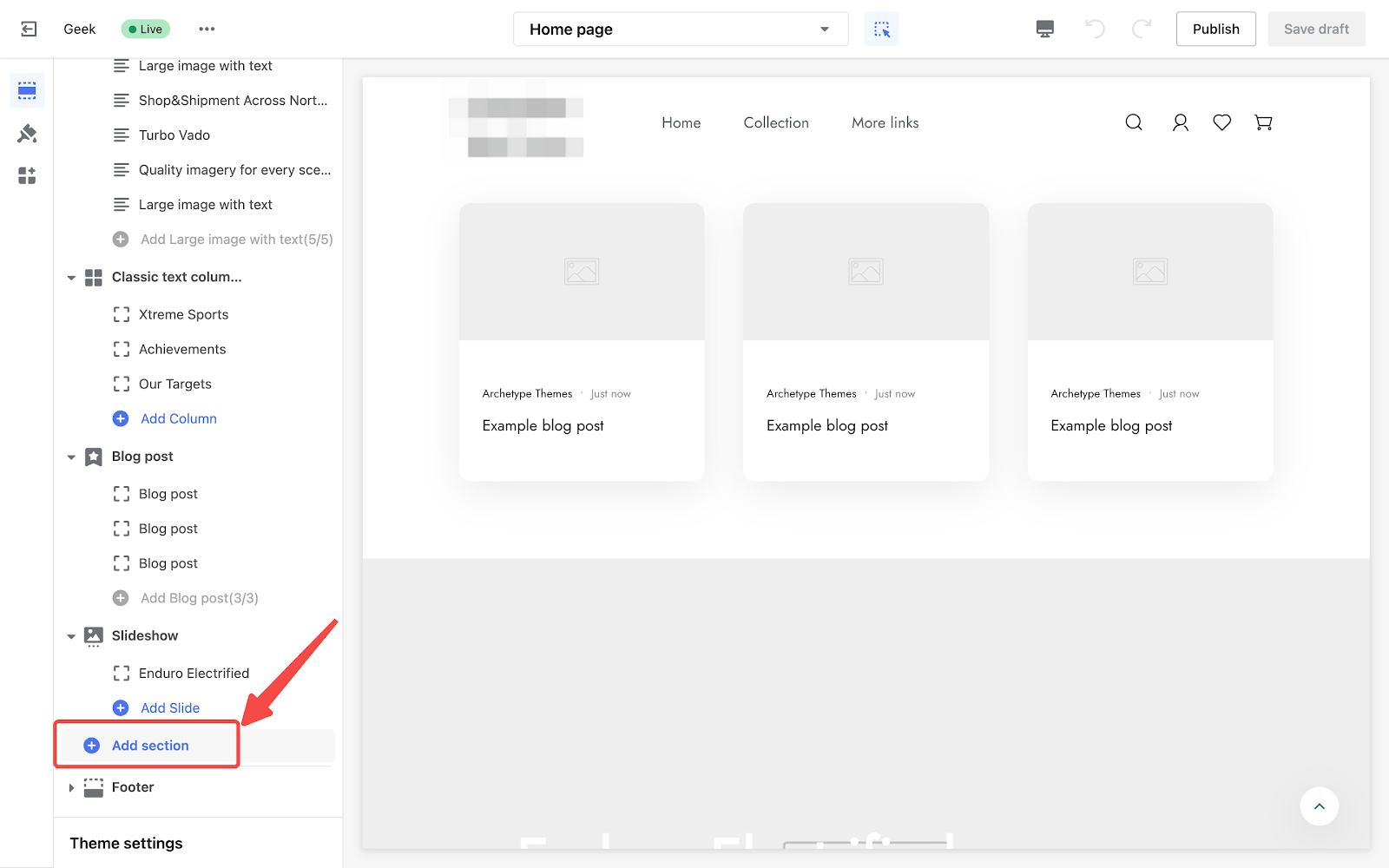
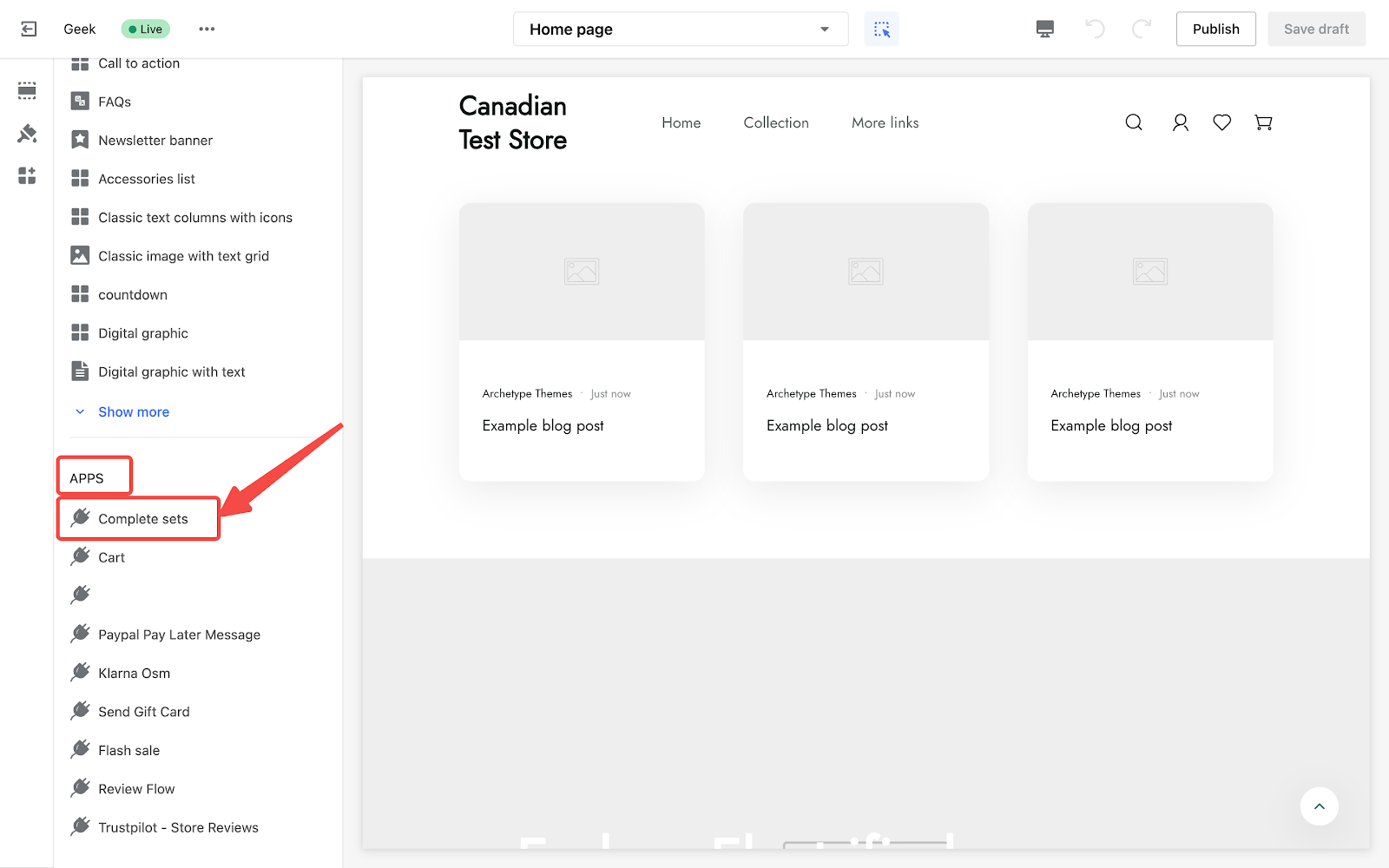
3. Refining the display: In your theme editor, customize the Complete sets section by adjusting the title, the number of items displayed, and text colors to match your store's theme.
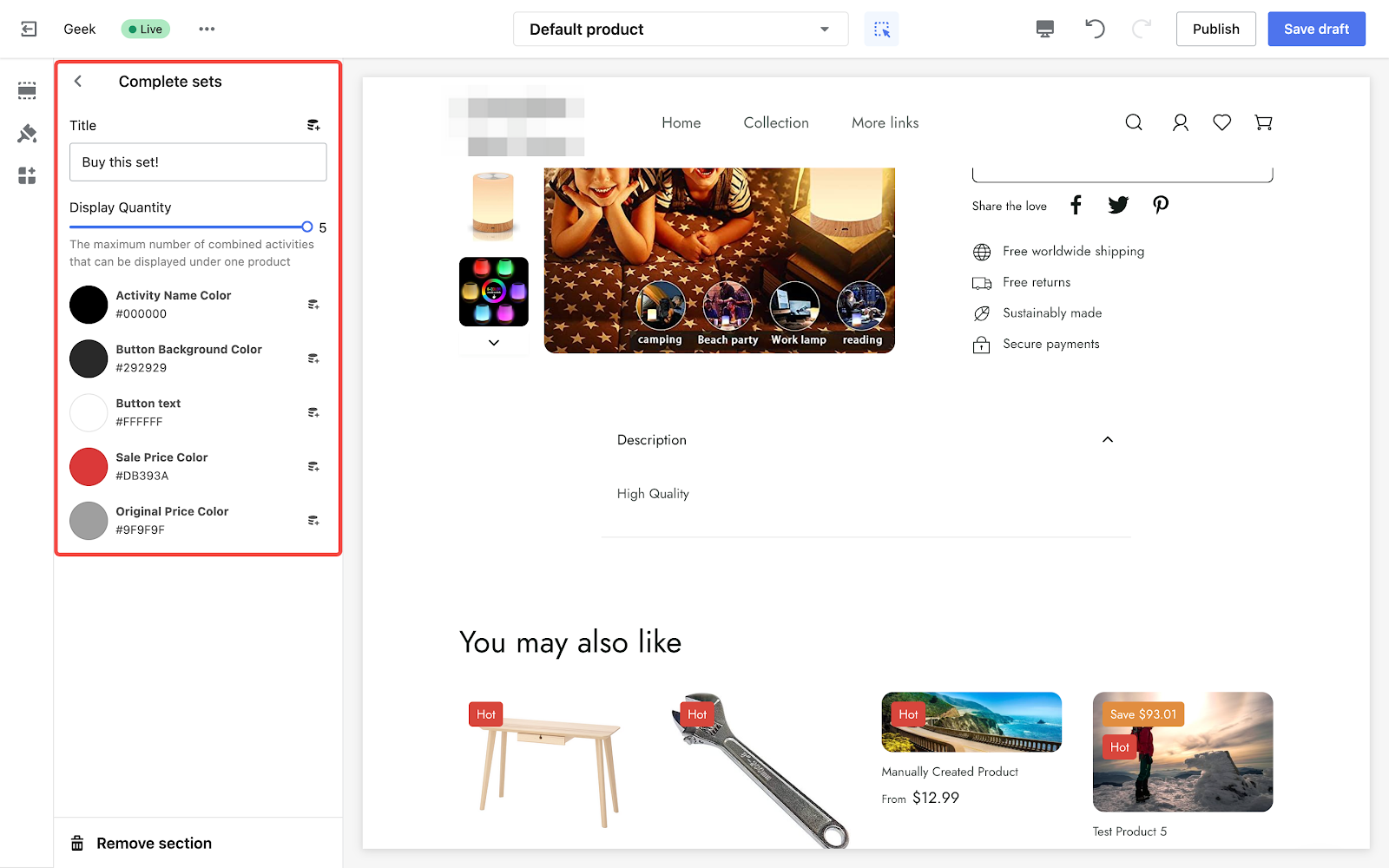
Managing your campaigns
Manage your campaigns directly from the Shop the look section in the Bundle sales app.
1. Reorganize campaigns: Click and drag the drop icon to rearrange the campaigns.
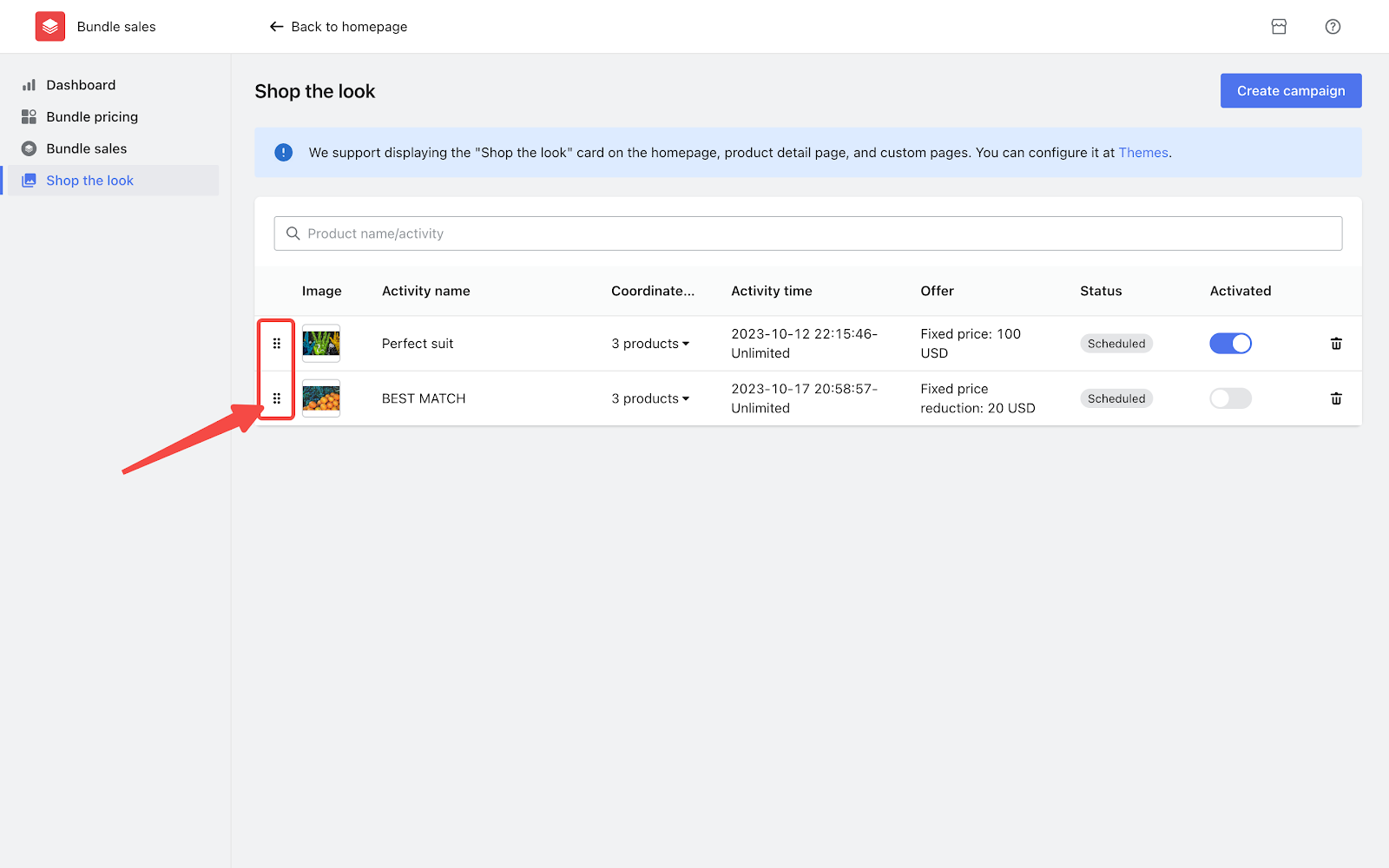
2. Activate or deactivate campaigns: Toggle campaigns on or off. Deactivated campaigns will not be visible to customers.
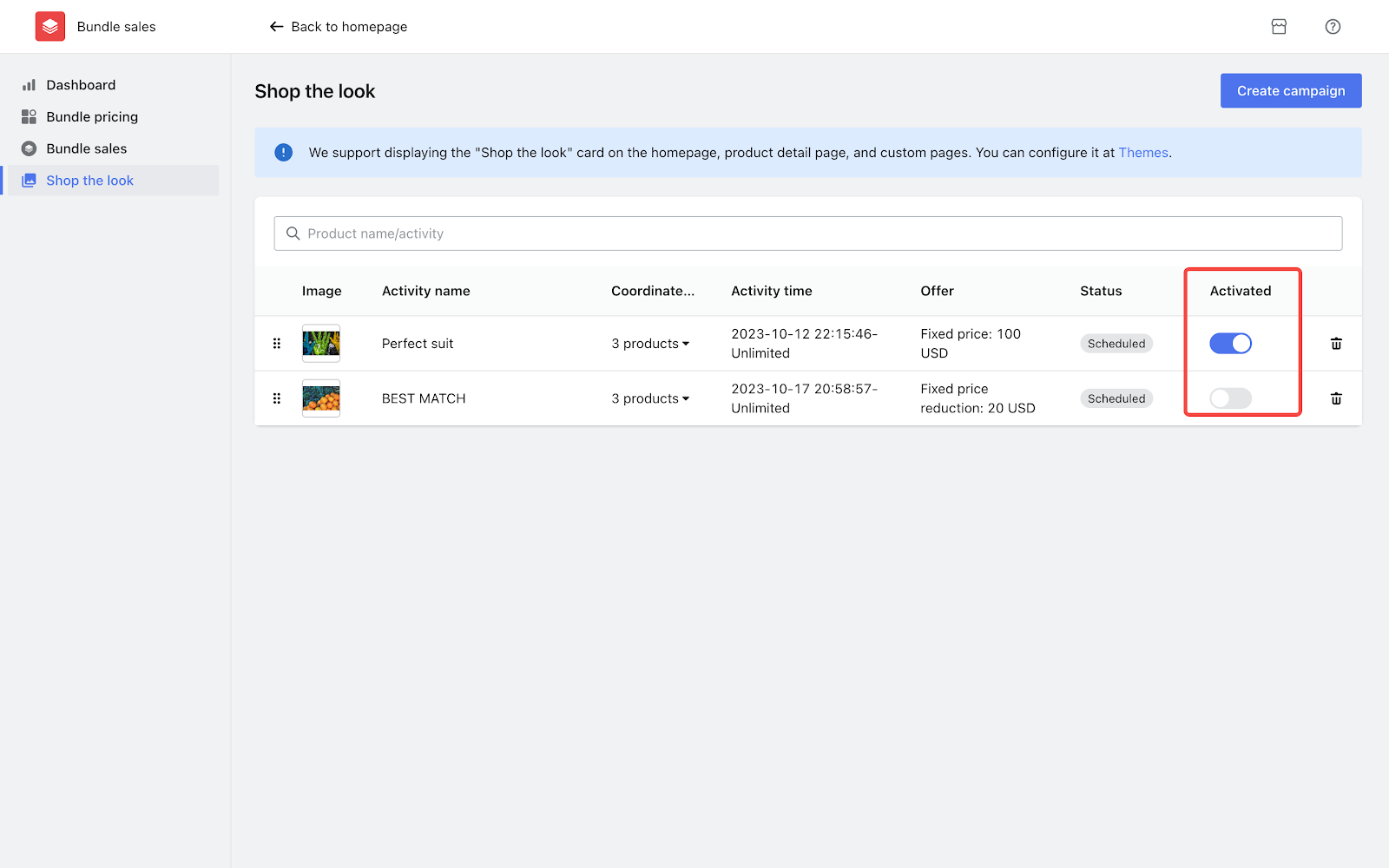
3. Delete a campaign: Use the trash can icon to permanently remove a campaign. Note that deleted campaigns cannot be restored.
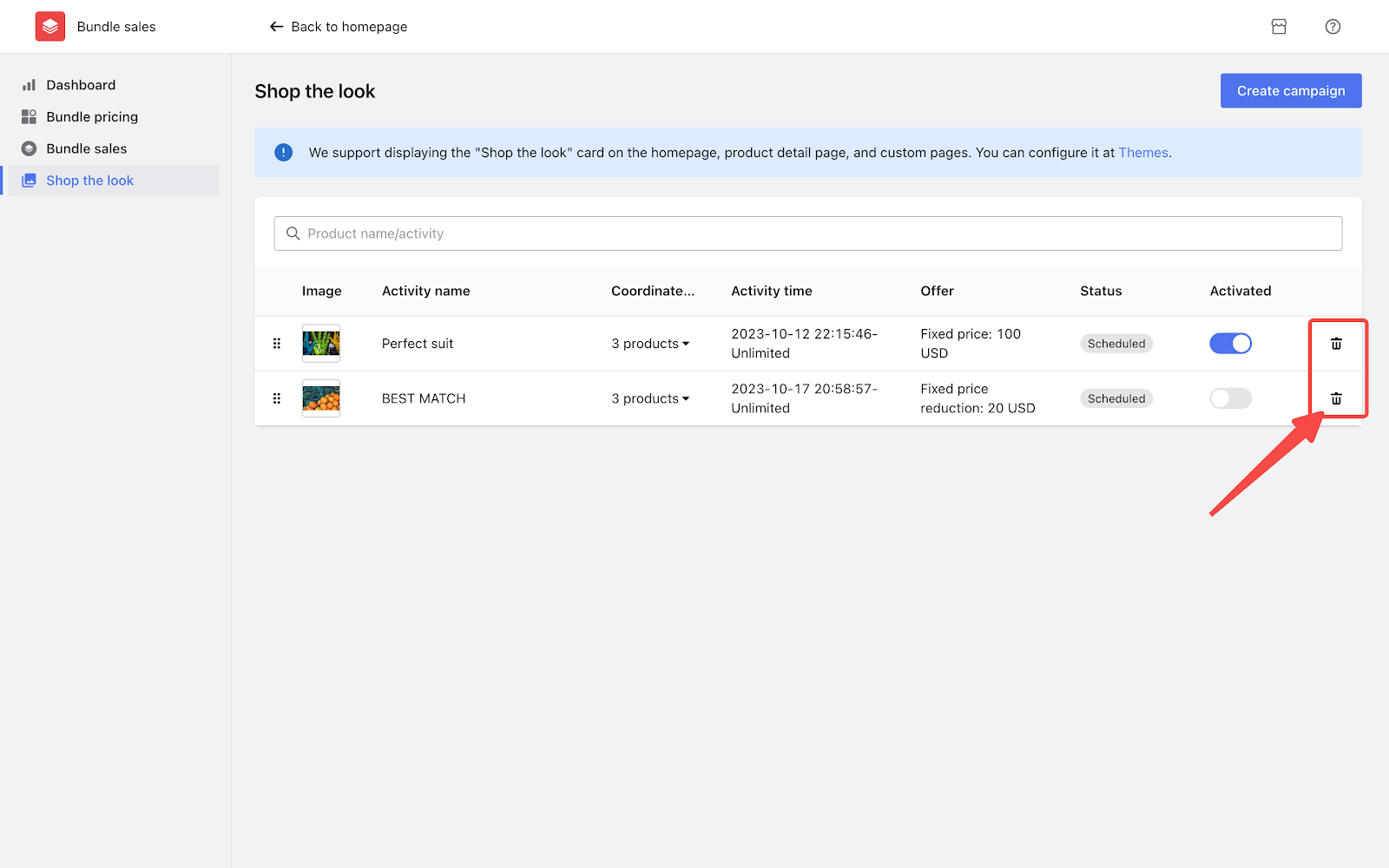
Setting up a Shop the look campaign in the Bundle Sales app is a straightforward process that can lead to more sales and happier customers. By following these steps, you're well on your way to offering your customers a simplified and appealing shopping experience.



Comments
Please sign in to leave a comment.