This guide helps you understand how to upgrade your Shoplazza theme and access the theme upgrade log. By keeping your theme upgraded, you'll unlock new features, optimize your store's performance, and enhance its security.
Stay up-to-date with the latest theme enhancements
We're committed to providing you with the best possible eCommerce experience. We regularly release theme upgrades with new features, performance improvements, and security enhancements.
Keeping you informed
To ensure you're promptly informed about new features and can take advantage of them, we provide theme upgrade notifications and a log browsing feature. You can view these notifications on the theme management page, where you can access detailed content and descriptions of the upgrades.
Automatic upgrades for a seamless experience
For critical security updates and performance improvements, we automatically upgrade your theme in the background. Rest assured, these automatic upgrades won't affect your existing theme settings or customizations.
New version theme features
We invest in continuous research and development to provide merchants with cutting-edge eCommerce technology. Most of our themes have been upgraded to OS3.0, bringing you significant benefits:
- Enhanced performance: OS3.0 themes are optimized for speed and stability, providing a smoother experience for your customers.
- Improved SEO: OS3.0 themes are designed with SEO best practices in mind, helping your store rank higher in search results.
- Greater design freedom: OS3.0 themes offer more flexibility and customization options, allowing you to create a unique and engaging online store.
Why choose OS3.0?
We recommend prioritizing OS3.0 themes for their superior performance, SEO benefits, and design flexibility. Before deciding to upgrade, you can understand the differences in configuration capabilities before and after the upgrade by comparing theme differences. In the future, we plan to phase out or upgrade older theme versions (Classic and OS2.0) to ensure all stores benefit from the latest technology.
Theme versions and features
| Feature | Classic | OS 2.0 | OS 3.0 |
| Home page customization: Easily customize the content and layout of your home page by adding, rearranging, and deleting sections. | ✅ | ✅ | ✅ |
| Page customization: Enjoy greater flexibility to customize the content and layout of most pages in your store by adding, rearranging, and deleting sections and blocks. This allows you to create unique page designs tailored to your specific needs. | Only supported by eva, boost, lifestyle themes | ✅ | ✅ |
| Dynamic sources: Add dynamic content to your store, such as text, images, URLs, numbers, and colors, by connecting settings to dynamic sources. This allows you to easily update and manage your store's content. | ✅ | ✅ | ✅ |
| Richer app support: Install and manage a wider range of apps without needing to modify any code. Use app blocks to seamlessly integrate app features anywhere in your theme. | - | ✅ | ✅ |
| Performance (PC): These PageSpeed Insights (PSI) scores (out of 100) indicate how quickly and smoothly your store loads and operates on desktop computers. Higher scores mean better performance. | 90+ | 99+ | 99+ |
| Performance (Mobile): These PageSpeed Insights (PSI) scores (out of 100) indicate how well your store performs on mobile devices. Higher scores mean a better experience for your customers on their phones and tablets. | 70+ | 80+ | 90+ |
Theme version overview
The theme store offers a variety of themes built on different technology versions. While the list below provides a general overview, please note that the available themes and versions may change over time.
You can easily determine the OS version of your theme by looking at its version number. If the version number starts with "3," it's an OS3.0 theme.
| Technical Architecture Version | Theme Name |
| OS3.0 | Nova 2023 theme series (Nova 2023, Morning, Night, Sweet, Bamboo, Moon, ElecHub, BeautyNow), Geek theme series (Geek, Impress, Christmas, PetOnly, Venue), Hero Series (Hero, Modern, Halloween), Flash, Wind, Onepage |
| OS2.0 | Eva theme series (Eva, Elegant) |
| Classic | Venus (discontinued), Pluto, Light (discontinued), Life Style, Boost, Farida, Hyde (discontinued), Brooklyn (discontinued), Mars (discontinued), Jupiter (discontinued), Amazing - Buy on Amazon (discontinued) |
Manually upgrade theme
To manually upgrade your theme to the latest version, follow the simple steps below. If your theme has custom code, first check if you can replace it with official features or place the code into the custom code app. For detailed instructions on using the custom code app, please see How to modify theme styles through the custom code app. Upgrading your theme will not affect your existing settings or design customizations.
1. Locate your theme: Head over to your Shoplazza Admin > Online store > Themes. Locate the theme that you want to update.
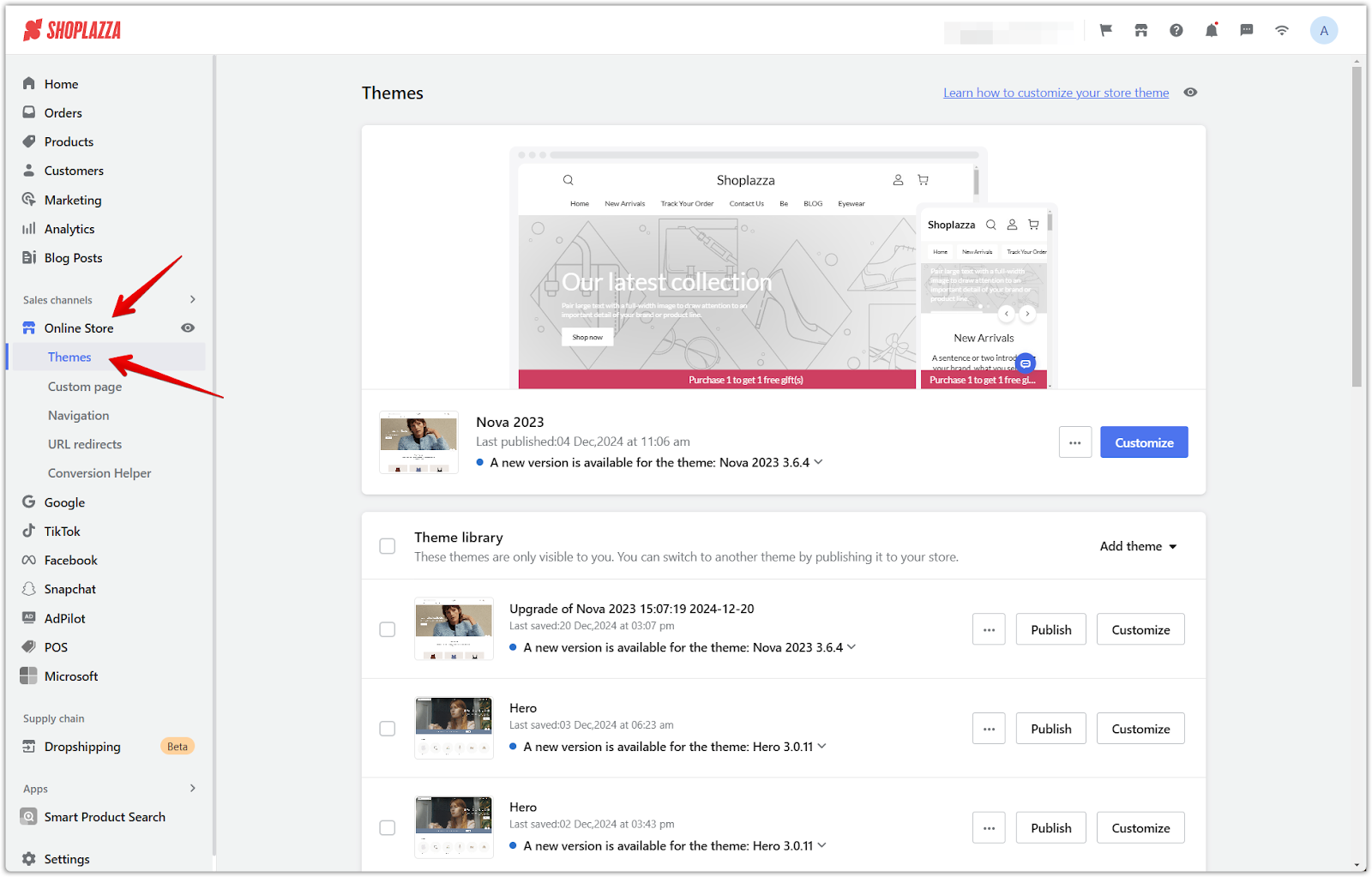
2. Add the new version to your theme library: Check to see if there is a new version available. If there is, click on the dropdown button and click Add to theme library. Additionally, you can view release notes to see what was updated from previous versions.
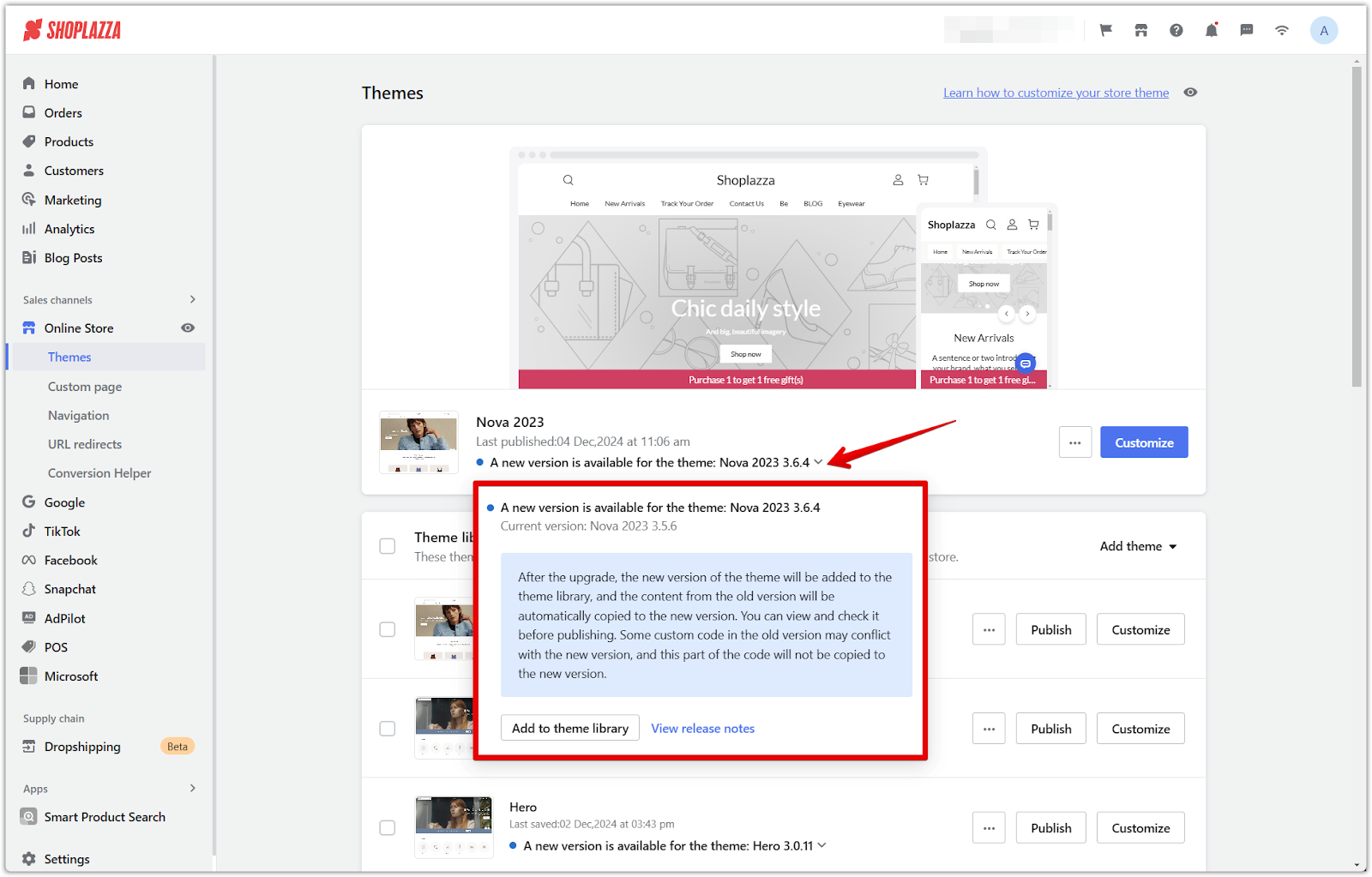
3. Preview and publish: Preview to check if everything looks good then publish when ready.
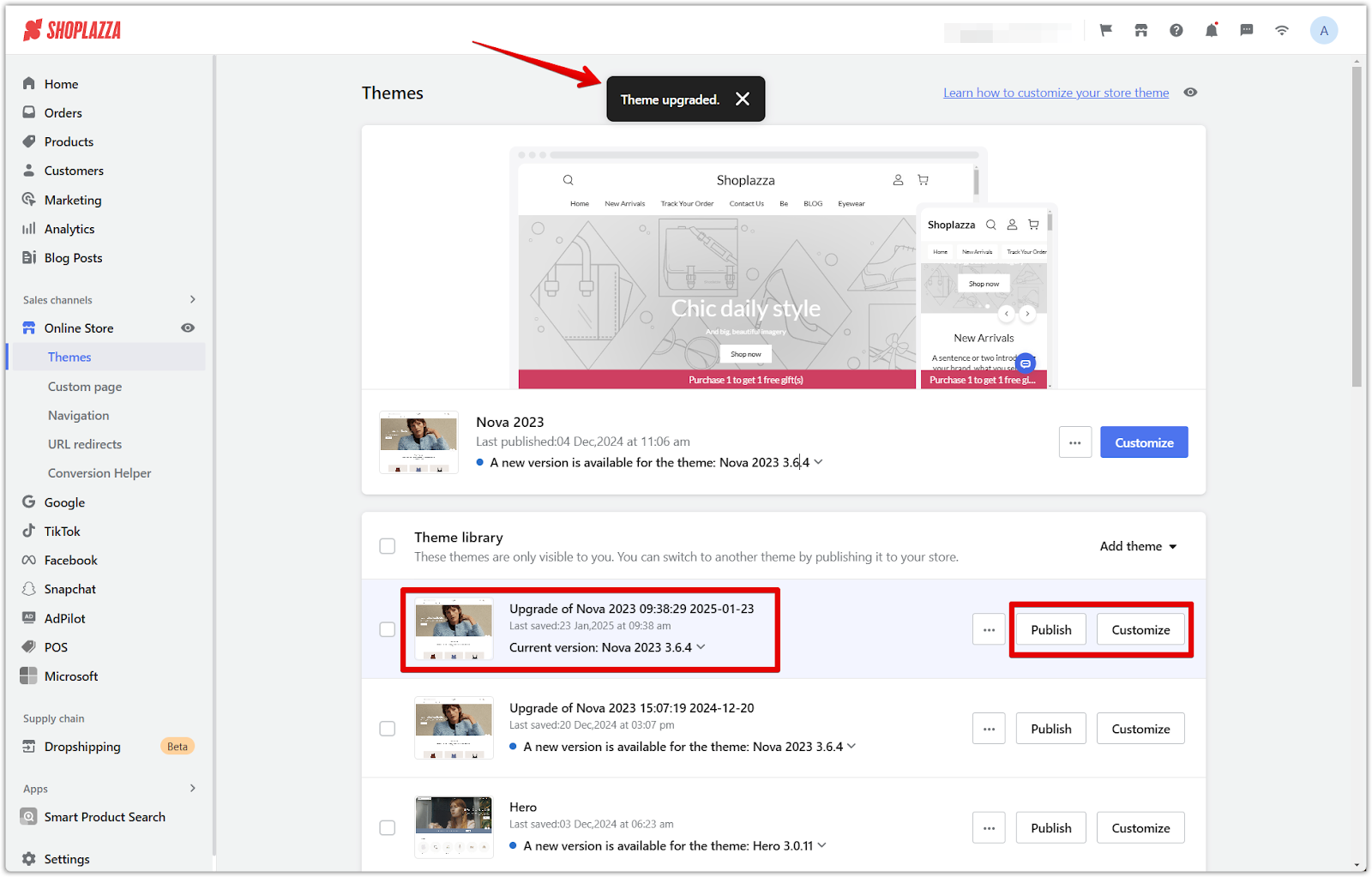
Automatic upgrades
We periodically perform necessary updates to ensure your theme's security and performance. These updates happen automatically in the background, so you don't need to do anything. Your existing theme settings and customizations will remain unchanged. After an automatic upgrade, you'll see a message in your admin that says, "The theme has been automatically upgraded to Nova 2023 x.x.x version."
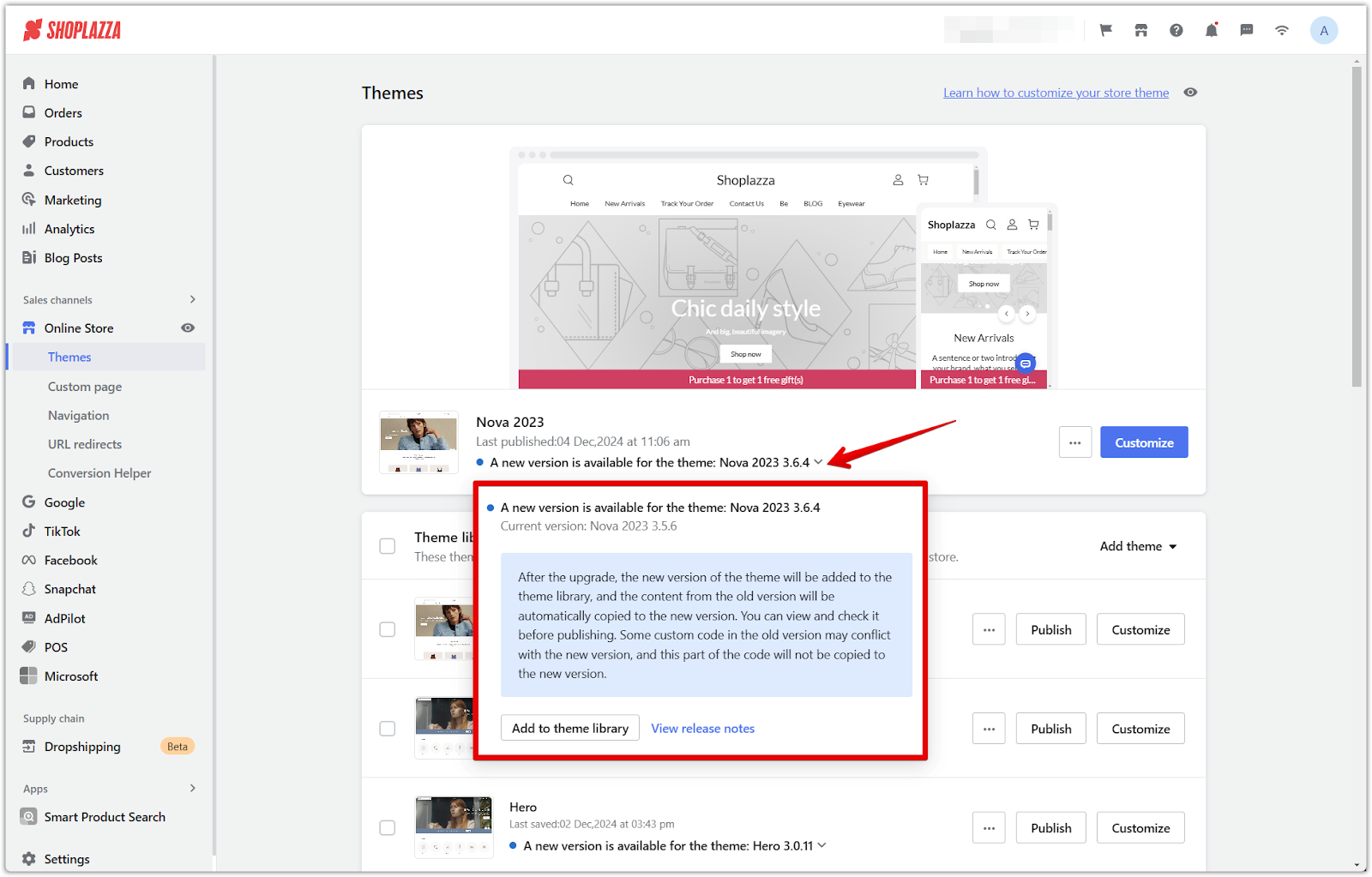
Note
- Automatic theme upgrades do not affect any of your original theme configurations.
- Only published themes that haven't been modified with custom code will be automatically upgraded.
- We only automatically upgrade themes if you're already using the latest published version. This means if you haven't manually updated your theme to the latest version when a new version is released, your theme will not be automatically upgraded. You will need to first manually upgrade to the latest published version to be eligible for automatic upgrades.
Version release notes
View the latest version release notes and update logs for your theme.
1. Access version release notes: Click the New version available for x theme in the theme library, expand the dropdown, and click View release notes.
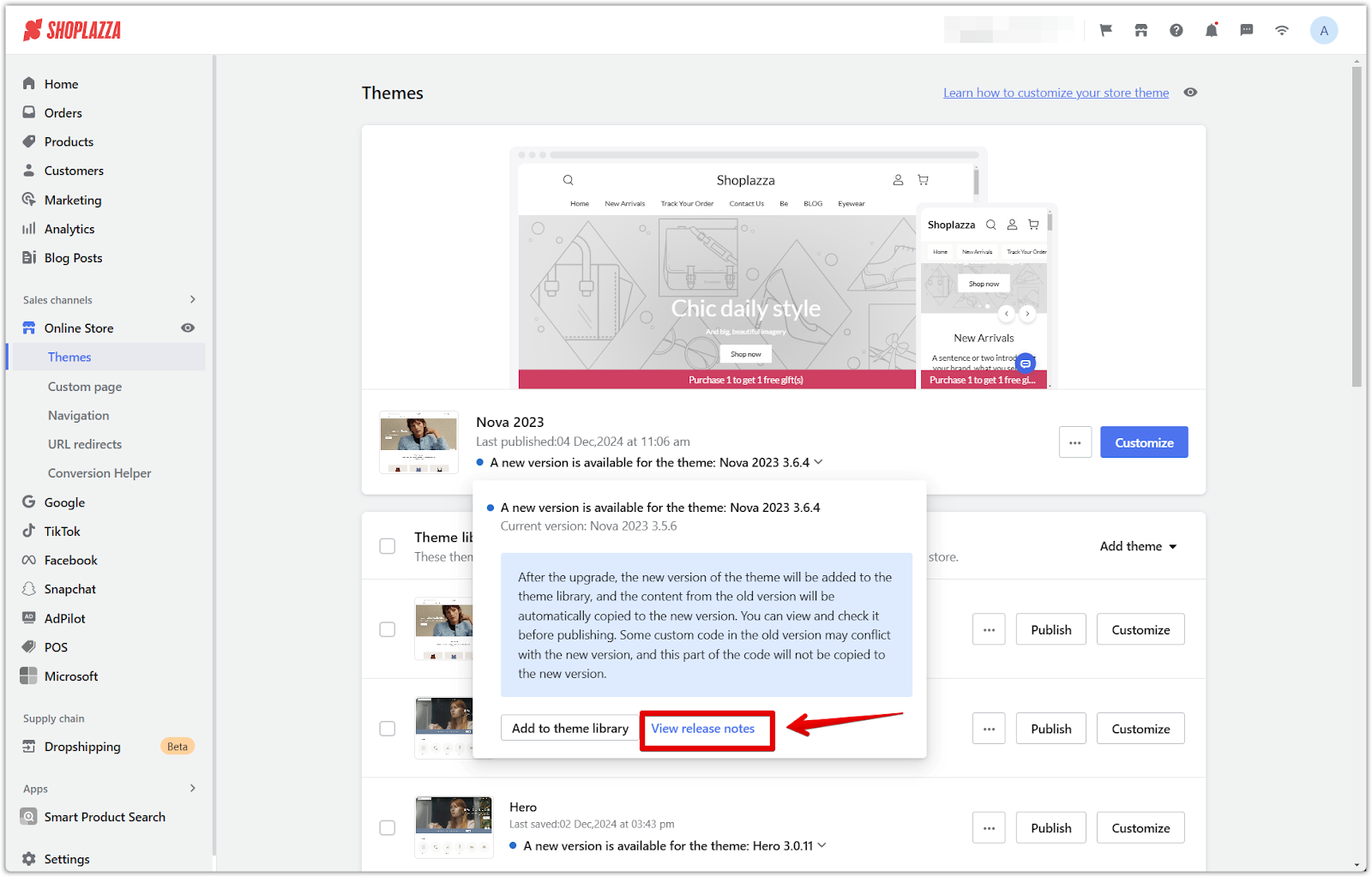
2. View historical versions: On the version release notes summary page, click on previous versions to view the update logs of each version.
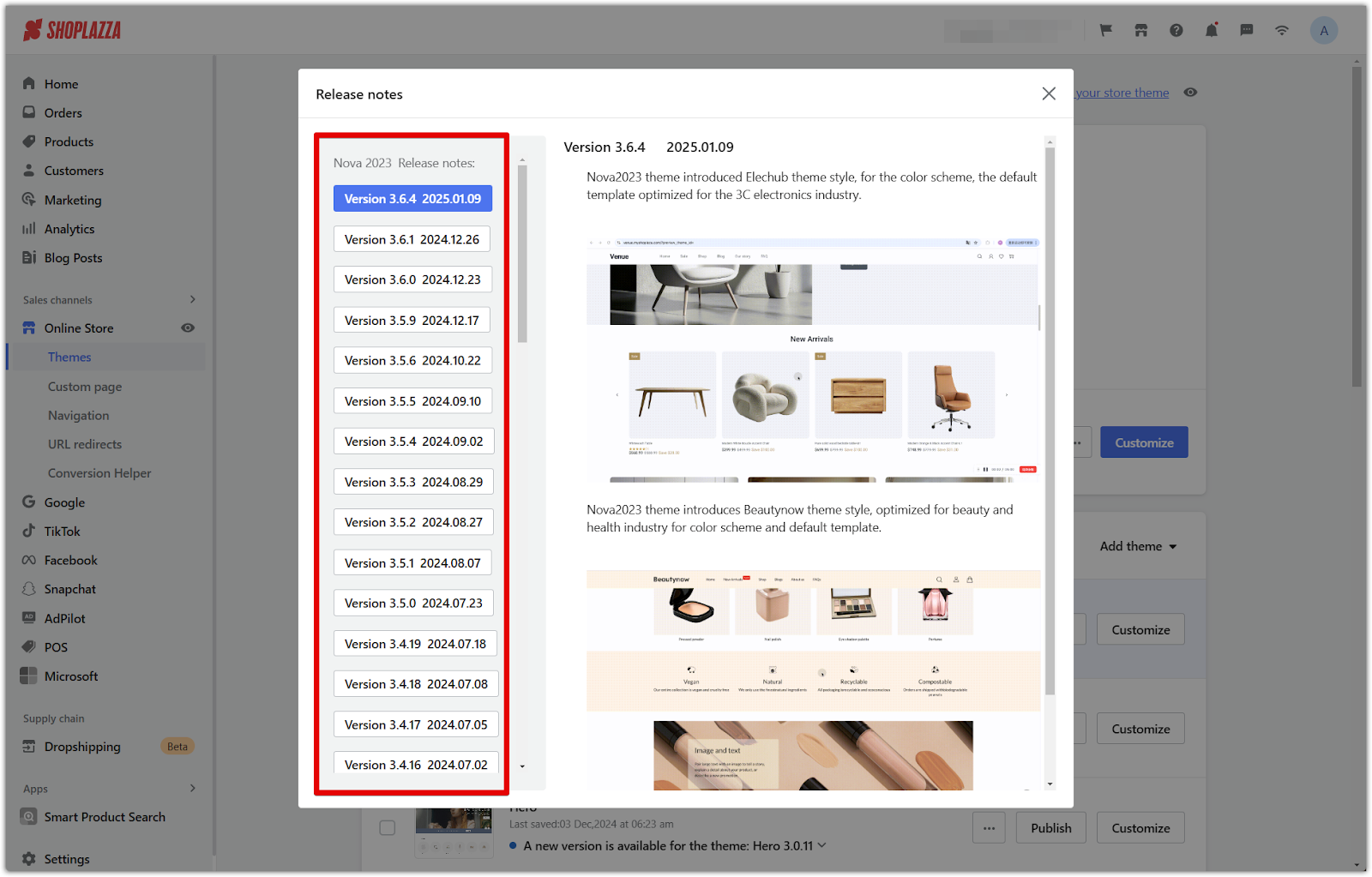
Keeping your theme upgraded ensures you have the latest features, performance enhancements, and security fixes. We make this process seamless with both manual and automatic upgrade options. By following the steps outlined in this guide, you can confidently keep your online store running smoothly and efficiently.



Comments
Please sign in to leave a comment.