Gift card orders help you streamline the process of selling digital gift cards in your store. Once a customer pays, the system automatically generates and sends the gift card code to the recipient’s email. These orders are managed in your Shoplazza admin and are different from regular product orders. By understanding how to locate, issue, resend, and refund gift cards, you can improve customer satisfaction and ensure smooth digital product fulfillment. Learn more about how to manage your gift card orders below:
Finding gift card orders
Gift card orders are automatically marked and categorized within the Orders section of your Shoplazza admin. This makes them easy to identify and manage.
1. Go to your order list: In your Shoplazza admin, navigate to Orders > All orders.
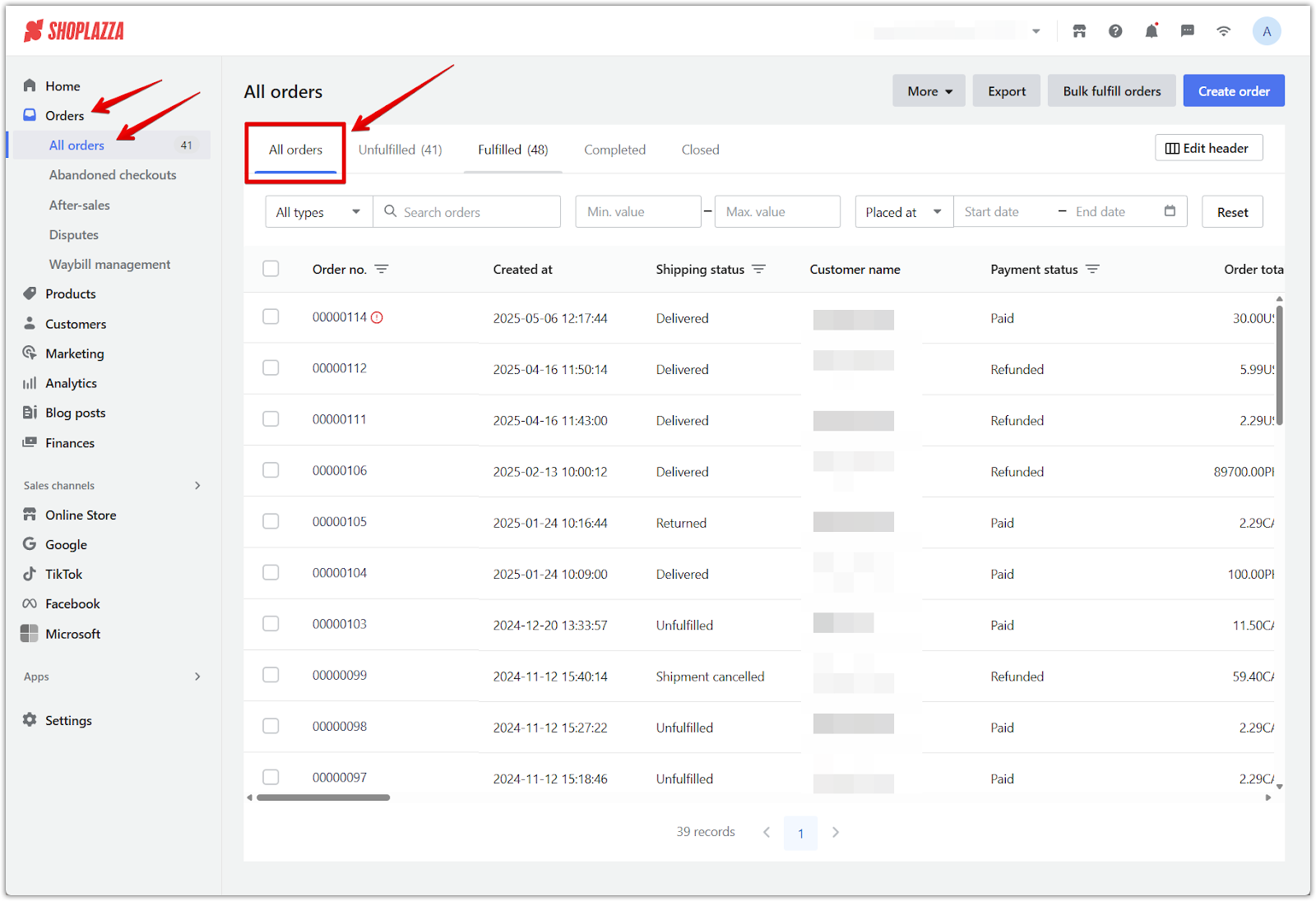
2. Edit and add the Order type column: Click Edit header in the upper right corner of the order list, then check Order type in the pop-up to display it in your order table.
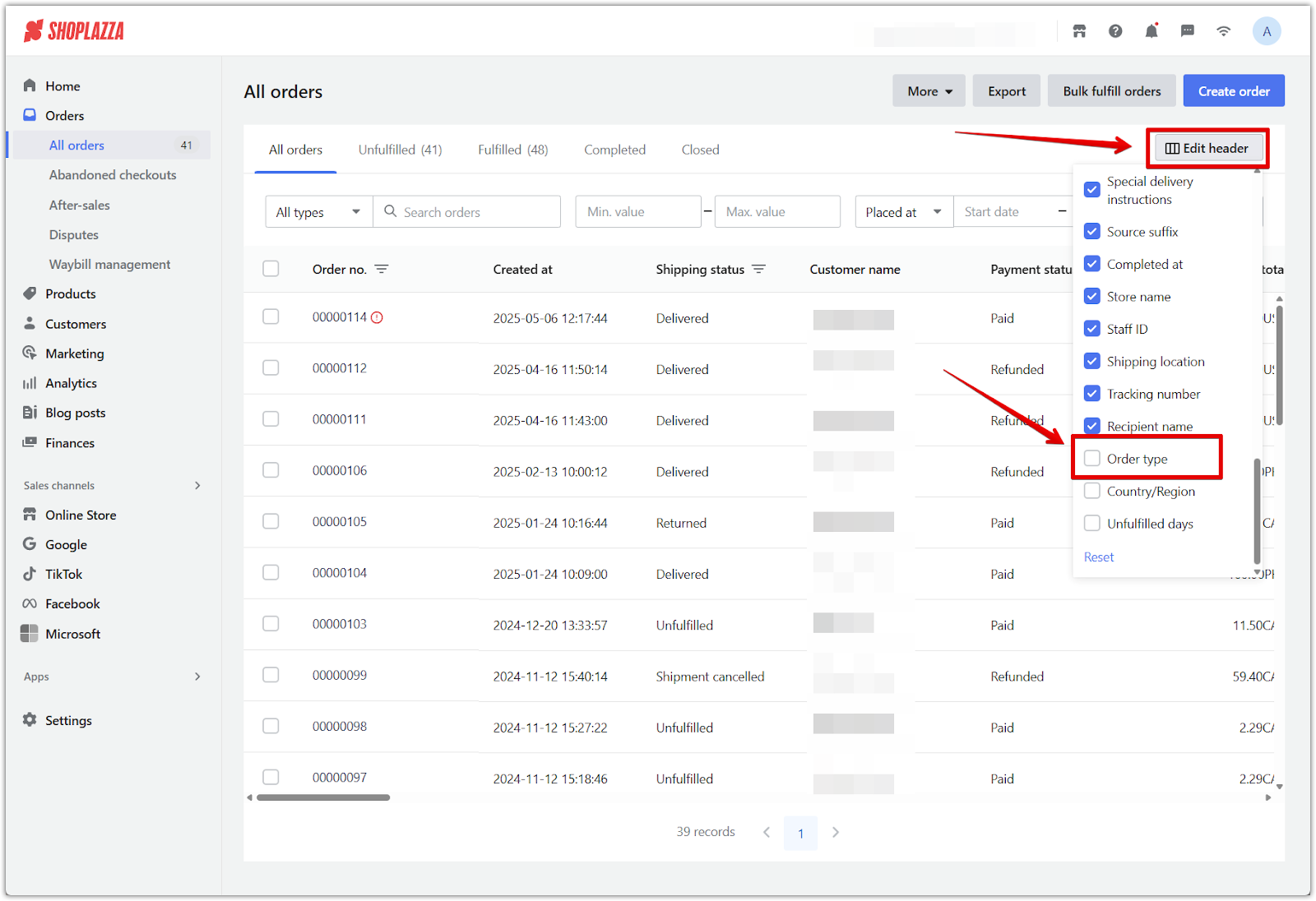
3. Reorder if needed: The new column will appear at the end of the table by default. Drag it to a different position if you prefer a different layout.
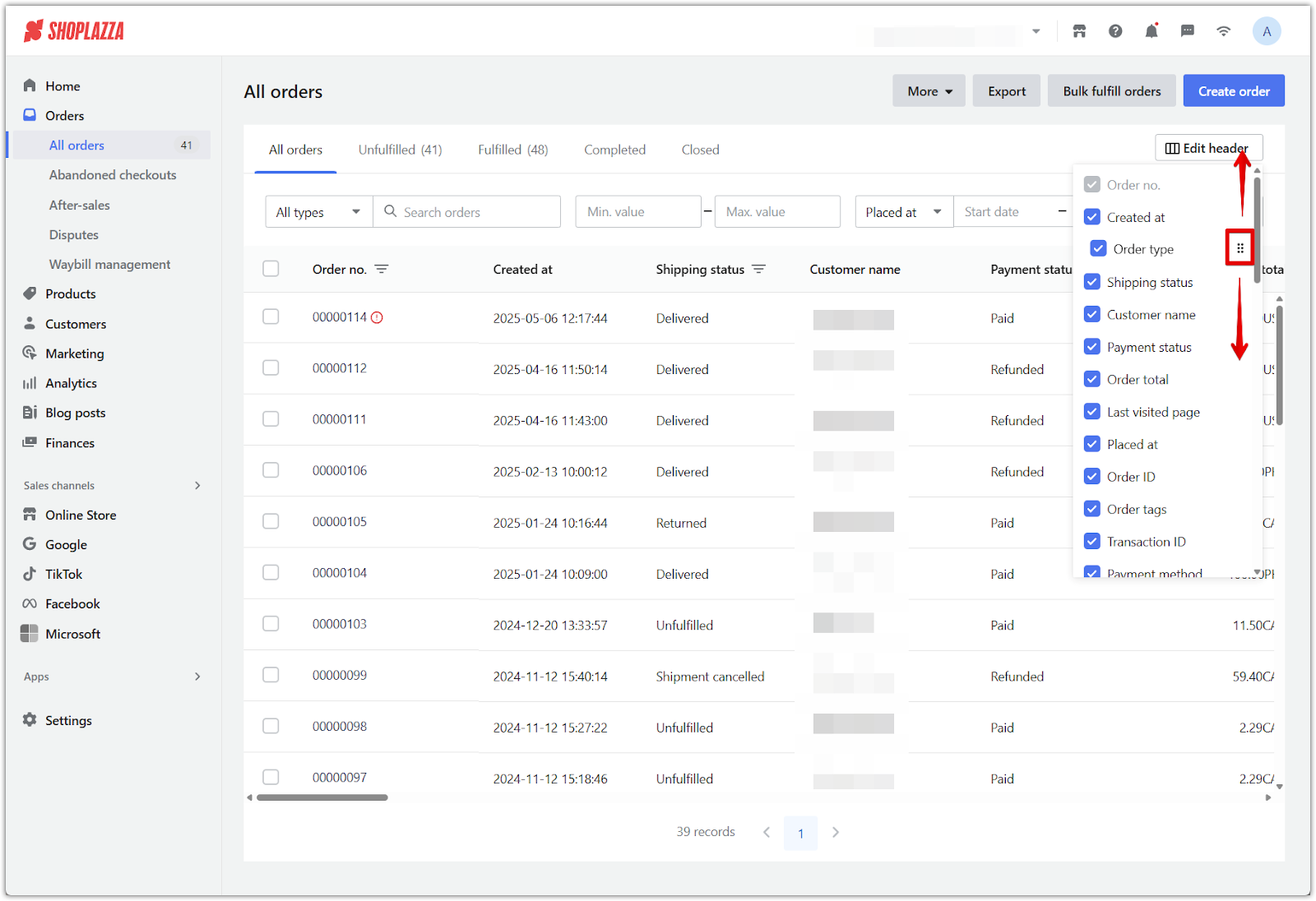
4. Identify gift card orders: Use the filter icon in the Order type column and select Gift card. This narrows the view to show only gift card orders.
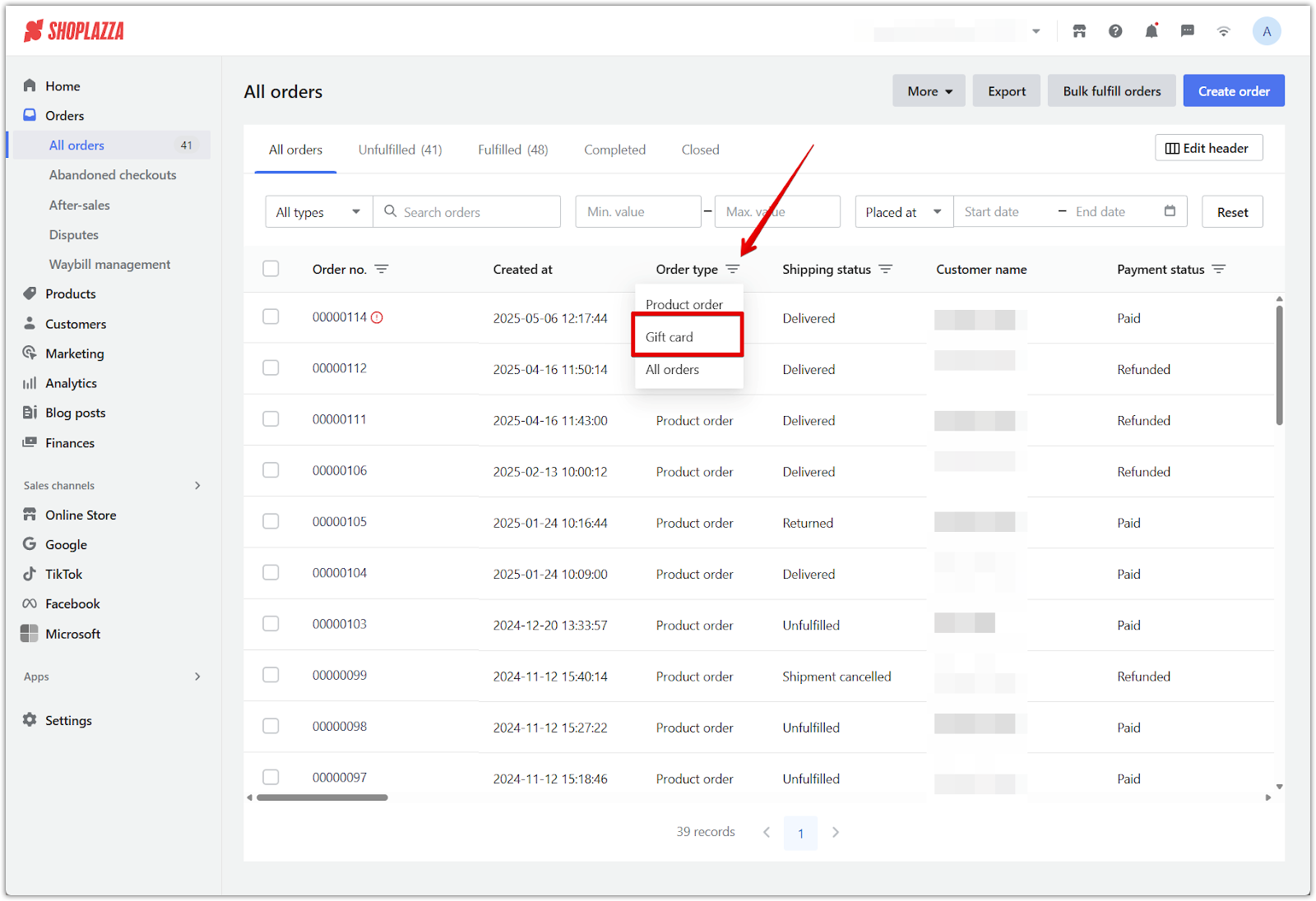
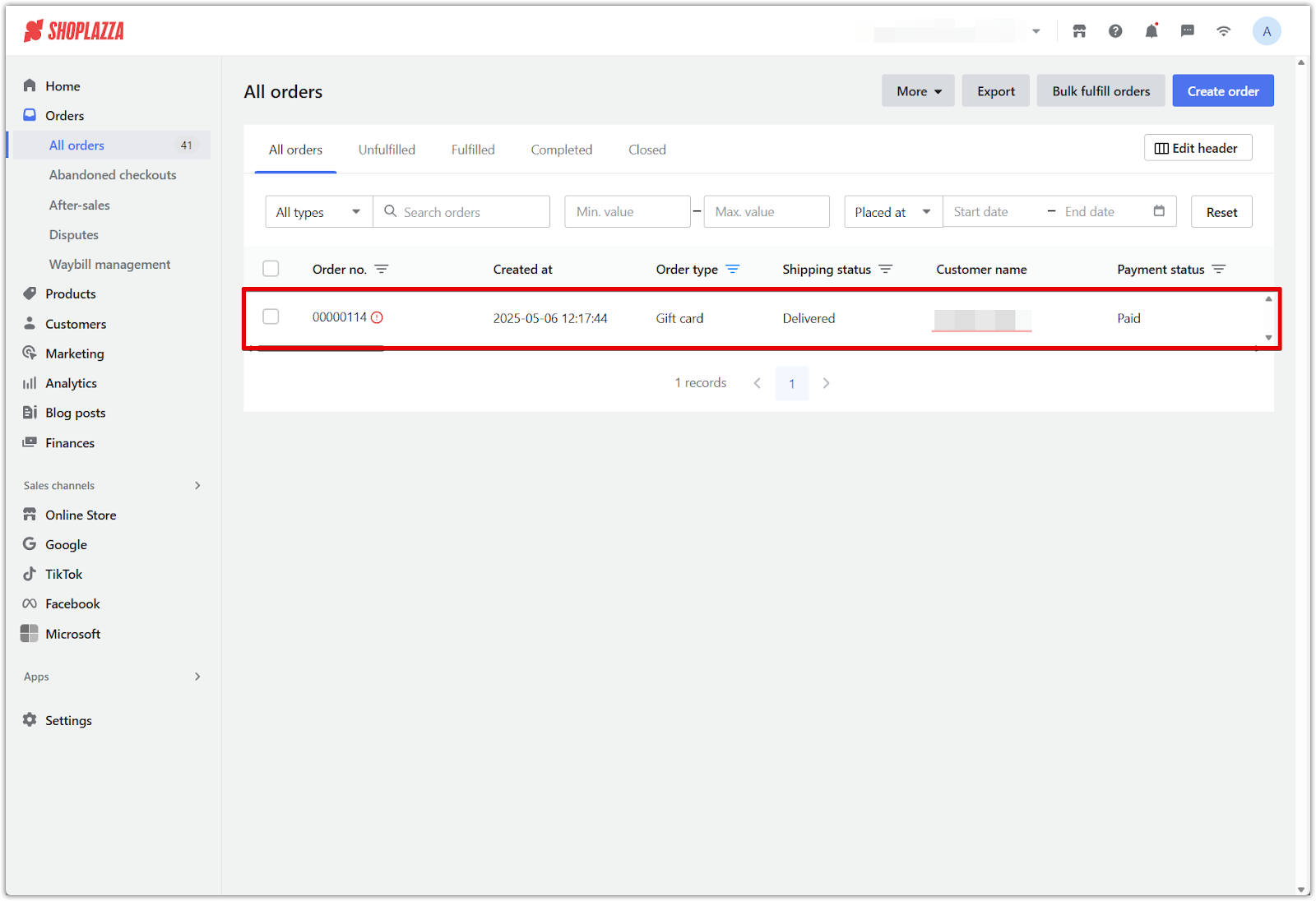
Sending gift cards
Once a gift card order is successfully paid, the system automatically issues the digital gift card and delivers it to the recipient via email. If the buyer marks the order as a gift, the email will be sent to the designated recipient’s address. If any issues occur, you can manually manage or resend the delivery from the order page.
1. Order status update: After the gift card is delivered, the order status changes to Completed, and the gift card status is updated to Issued.
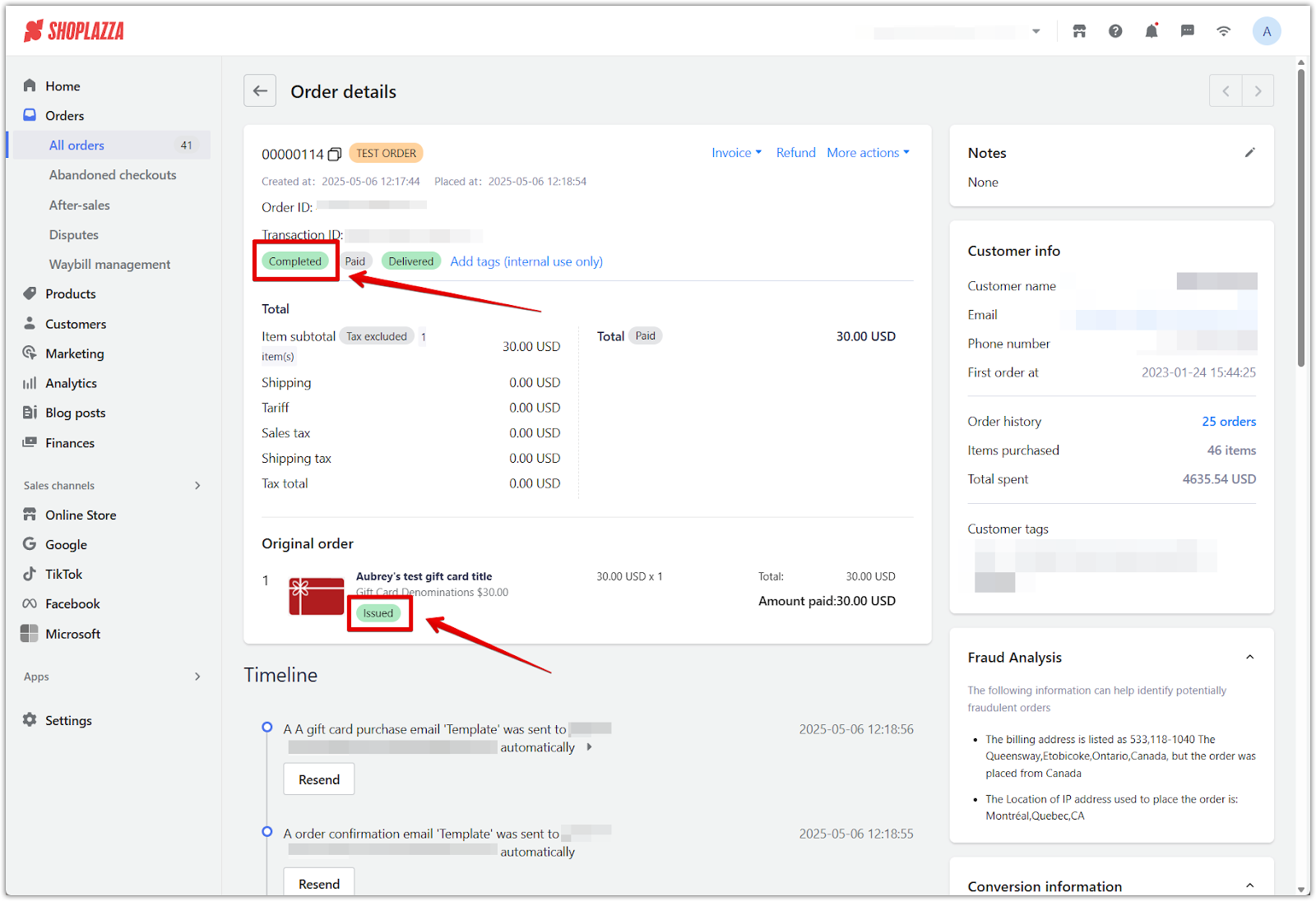
2. Resend the gift card email: If the customer or recipient did not receive the email, go to the order’s Timeline section and click Resend email to send the gift card again. In some cases, the email may be marked as spam or junk by the recipient’s email provider, so advise them to check those folders if the message doesn’t appear in their inbox.
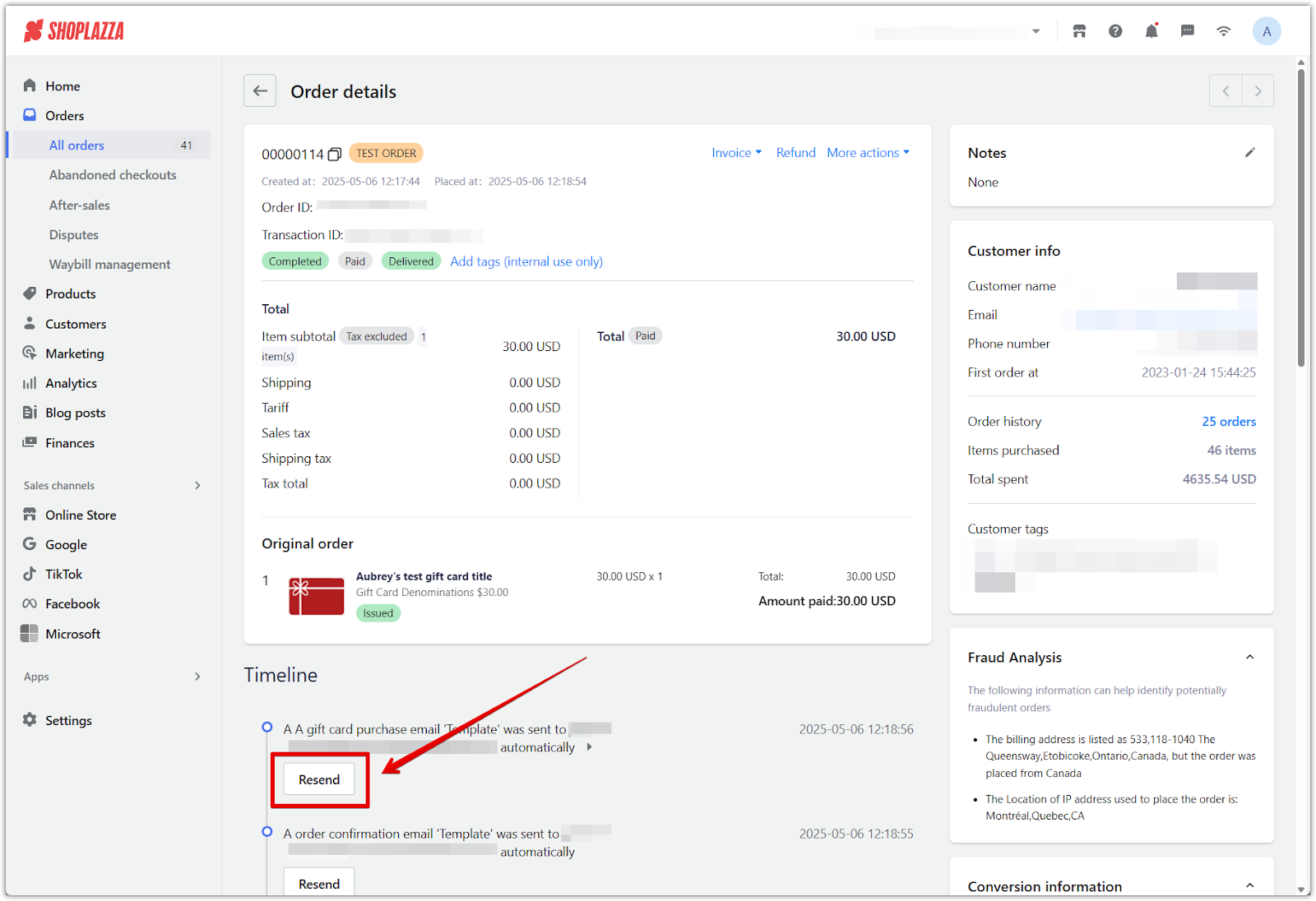
3. Issue the gift card manually (in rare checkout configurations): If your checkout page is configured to collect only a phone number, the gift card will not be issued automatically. In this case, an Issue gift card button appears on the order details page after payment. To proceed, go to your Shoplazza admin > Customers > Customer management, locate the customer profile using the phone number, and add a valid email address. Once added, return to the order and click Issue gift card to complete delivery.
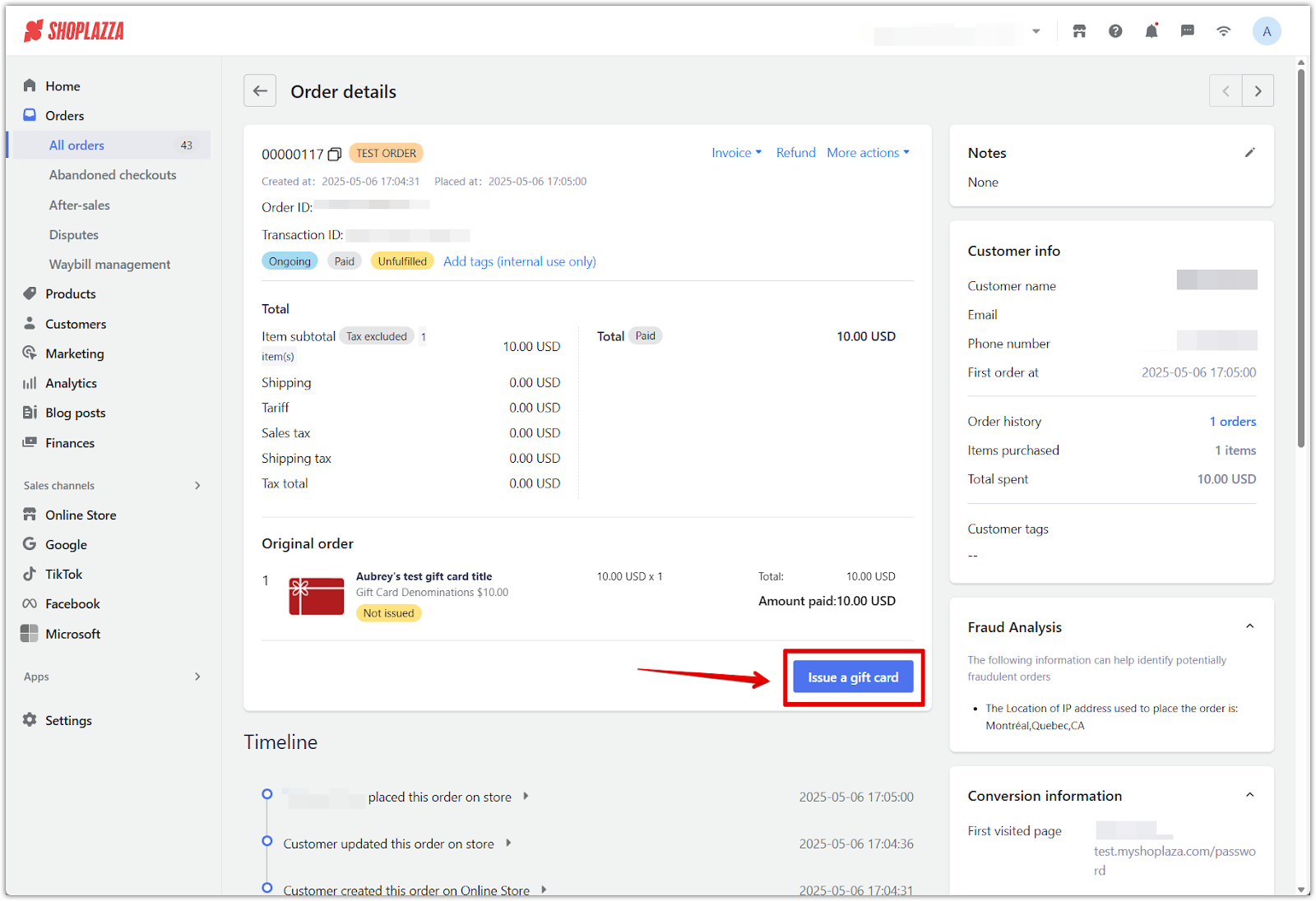
Note
This situation only applies if your store’s checkout page settings are customized to exclude email collection. By default, most stores collect email during checkout, and gift cards are automatically issued and delivered without manual steps.
Issuing a gift card manually (outside of an order)
You can issue a gift card manually at any time without a purchase. This method is typically used as a goodwill gesture, customer service resolution, or promotional incentive. The recipient will receive the digital gift card via email, and no payment is required in the system.
1. Go to the gift card list: In your Shoplazza admin, navigate to Products > Gift cards, then click Issue gift card in the upper right corner.
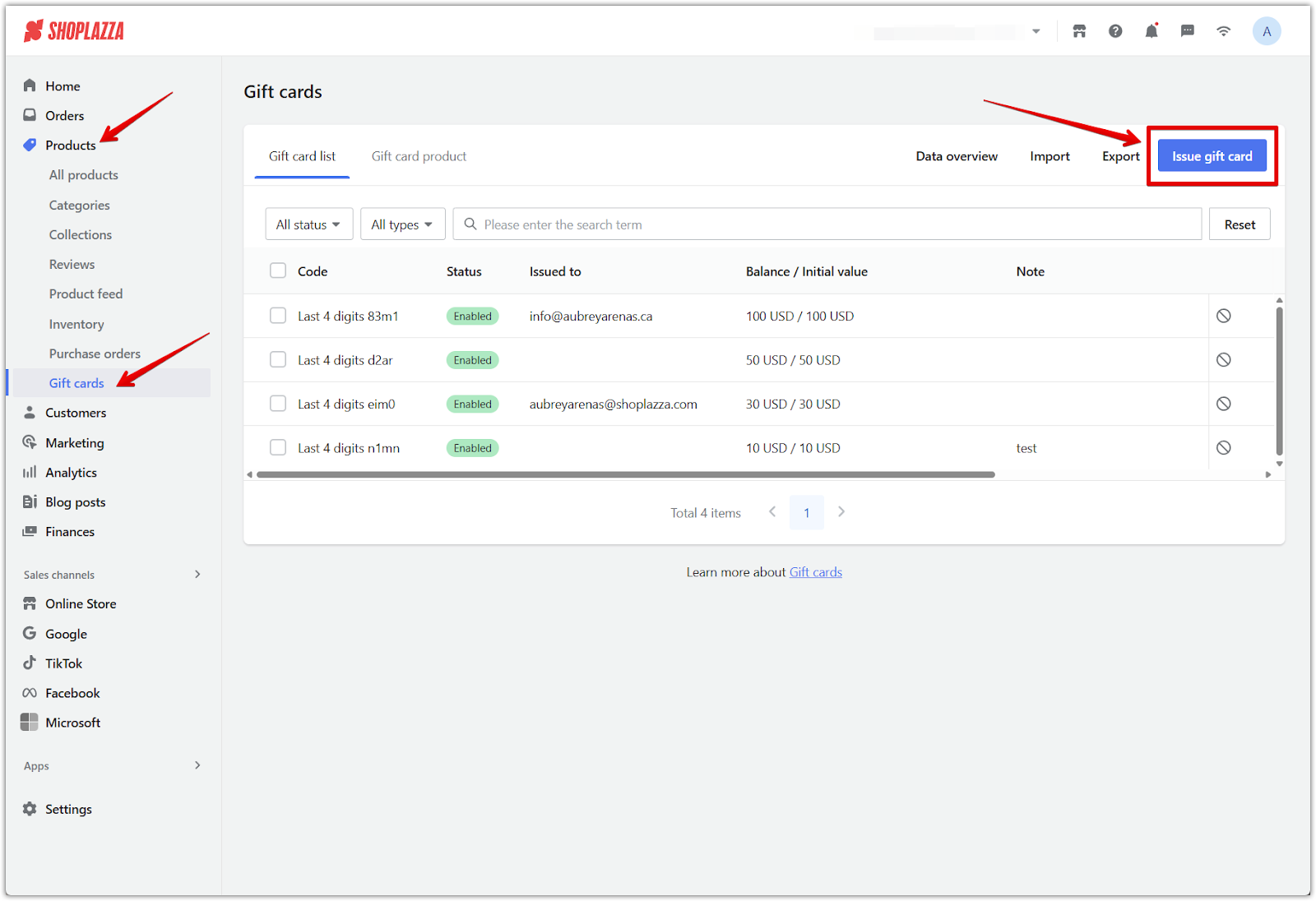
2. Enter the gift card details: On the next screen, enter the gift card code (or click Generate randomly), set the initial value, and choose whether to include an expiration date.
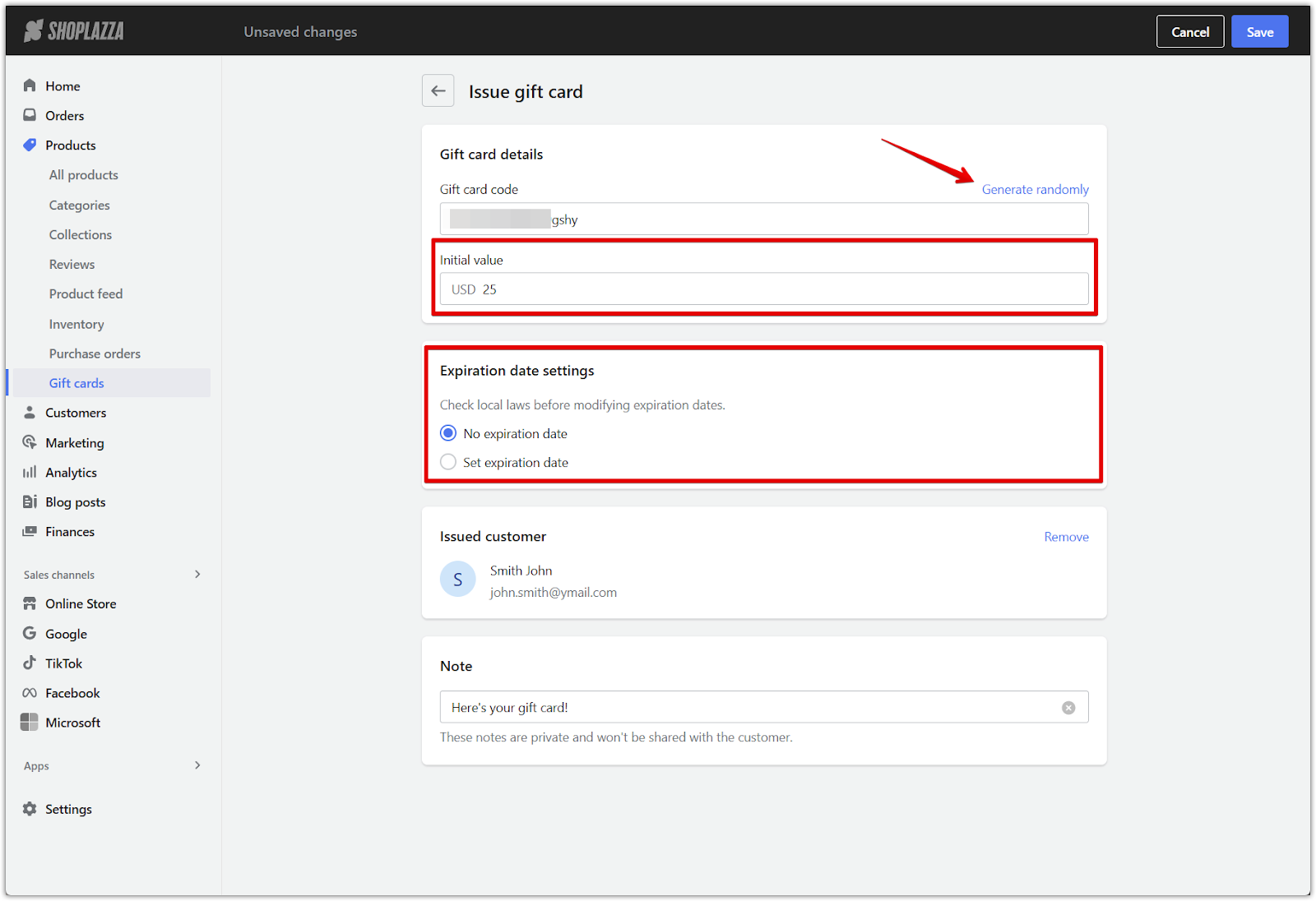
3. Assign a recipient: In the Issued customer field, select the customer who should receive the gift card. This will load your existing customer list. If the recipient is not yet in your database, click Create customer and enter their name and email address before proceeding.
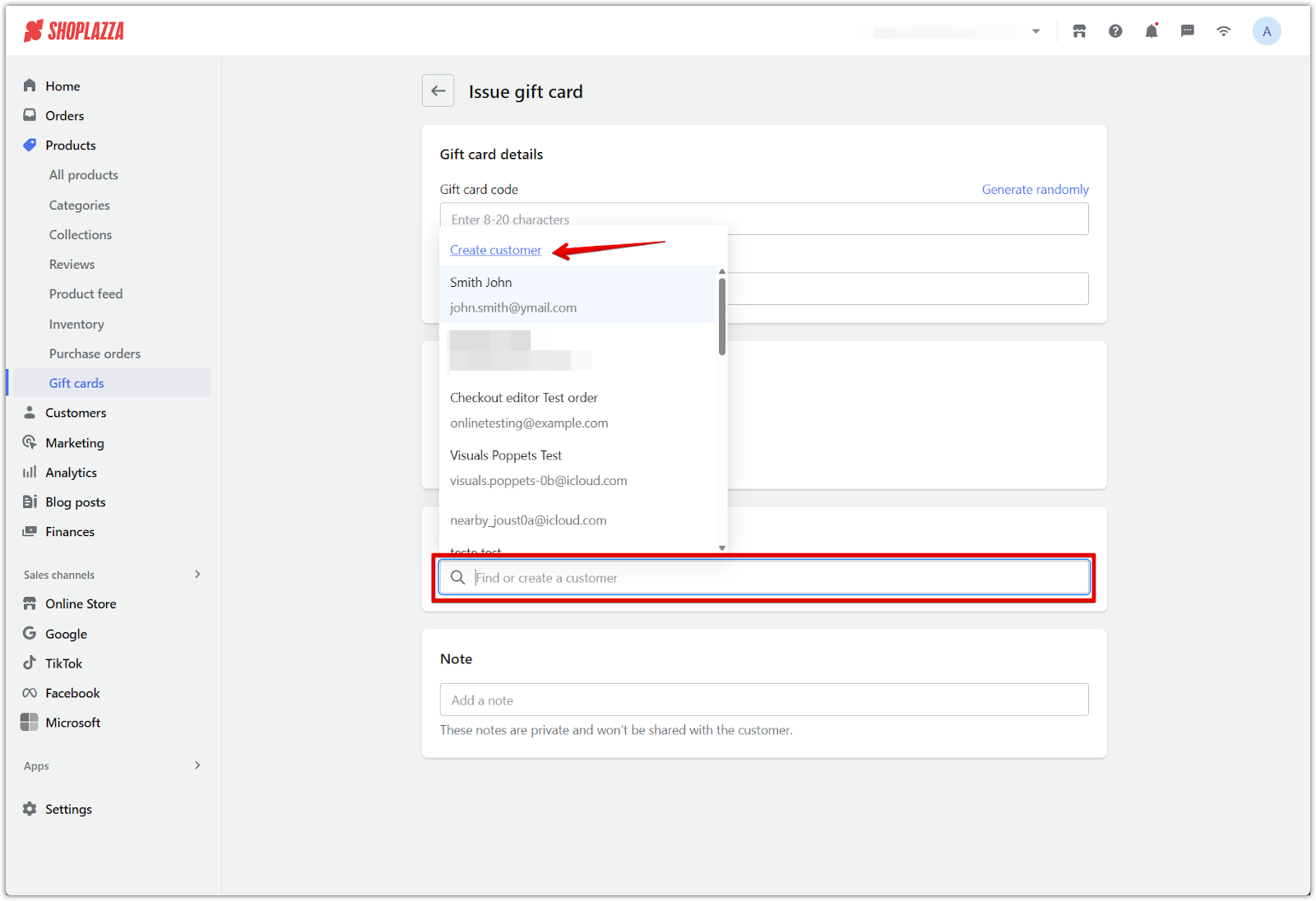
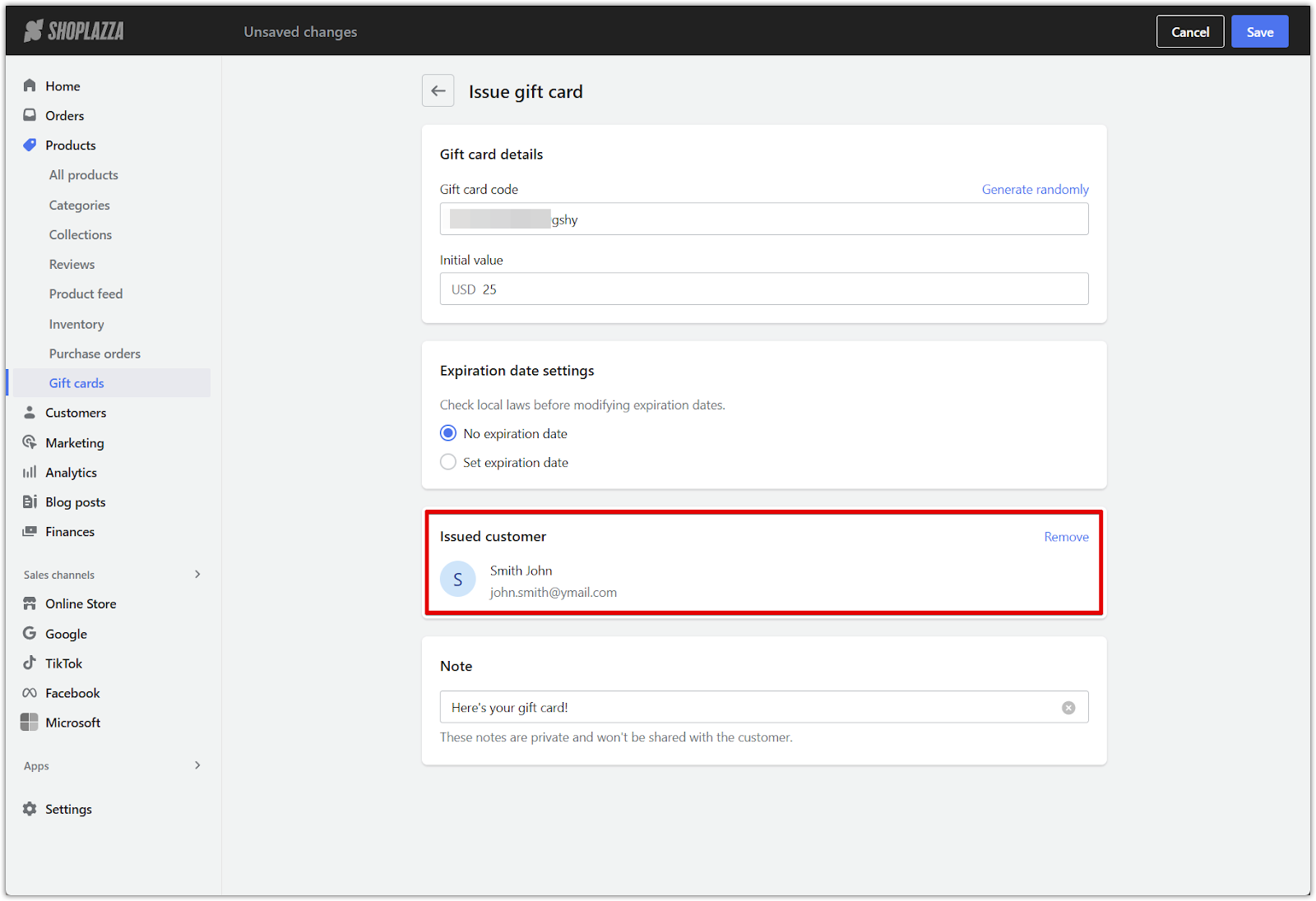
4. Add internal notes (optional): Use the Note section to record context for your team (e.g., “Issued for order delay apology”). This note is not visible to the customer.
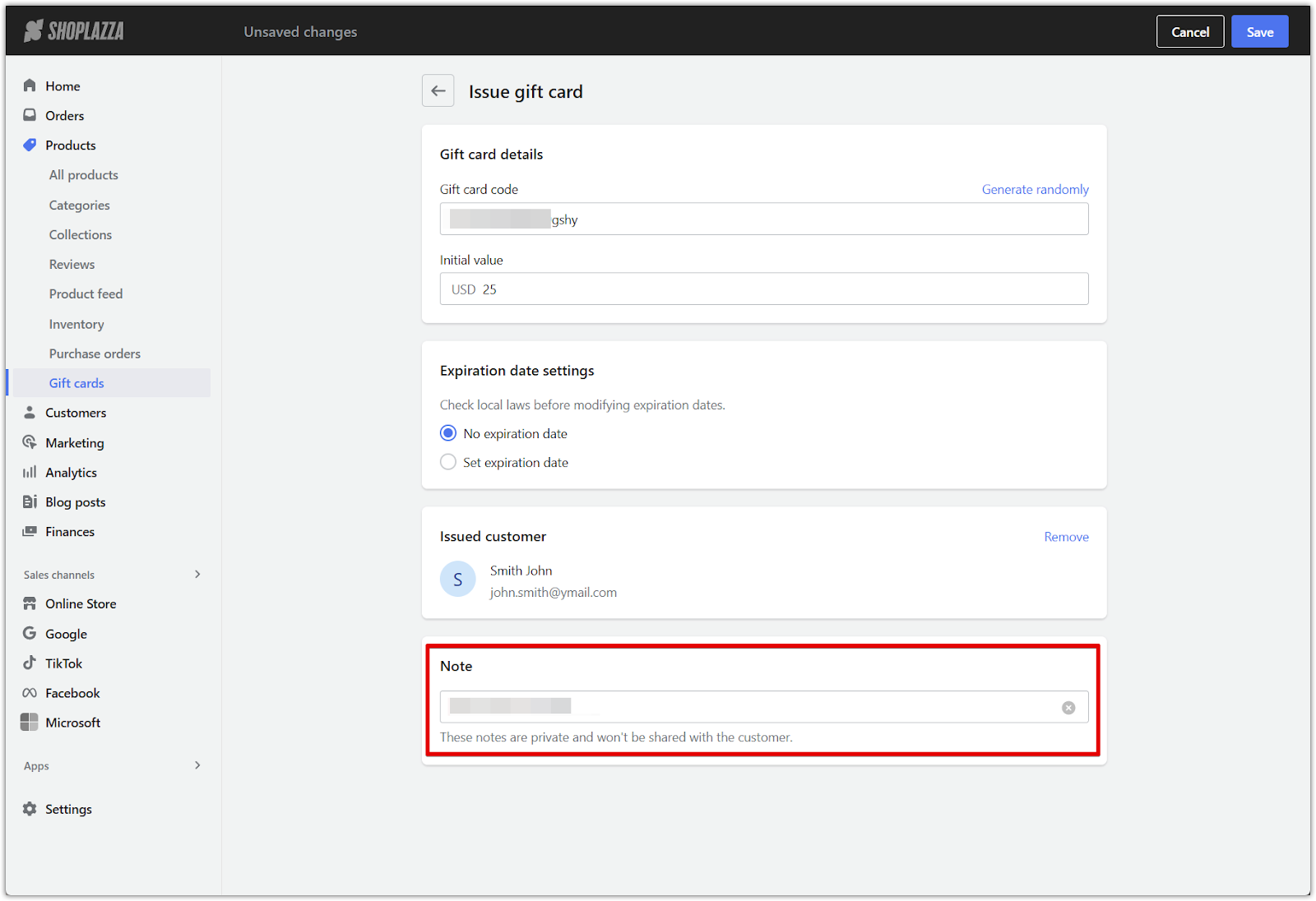
5. Activate and send the gift card: Click Activate and send to email the gift card to the customer. They will receive it instantly at the provided email address.
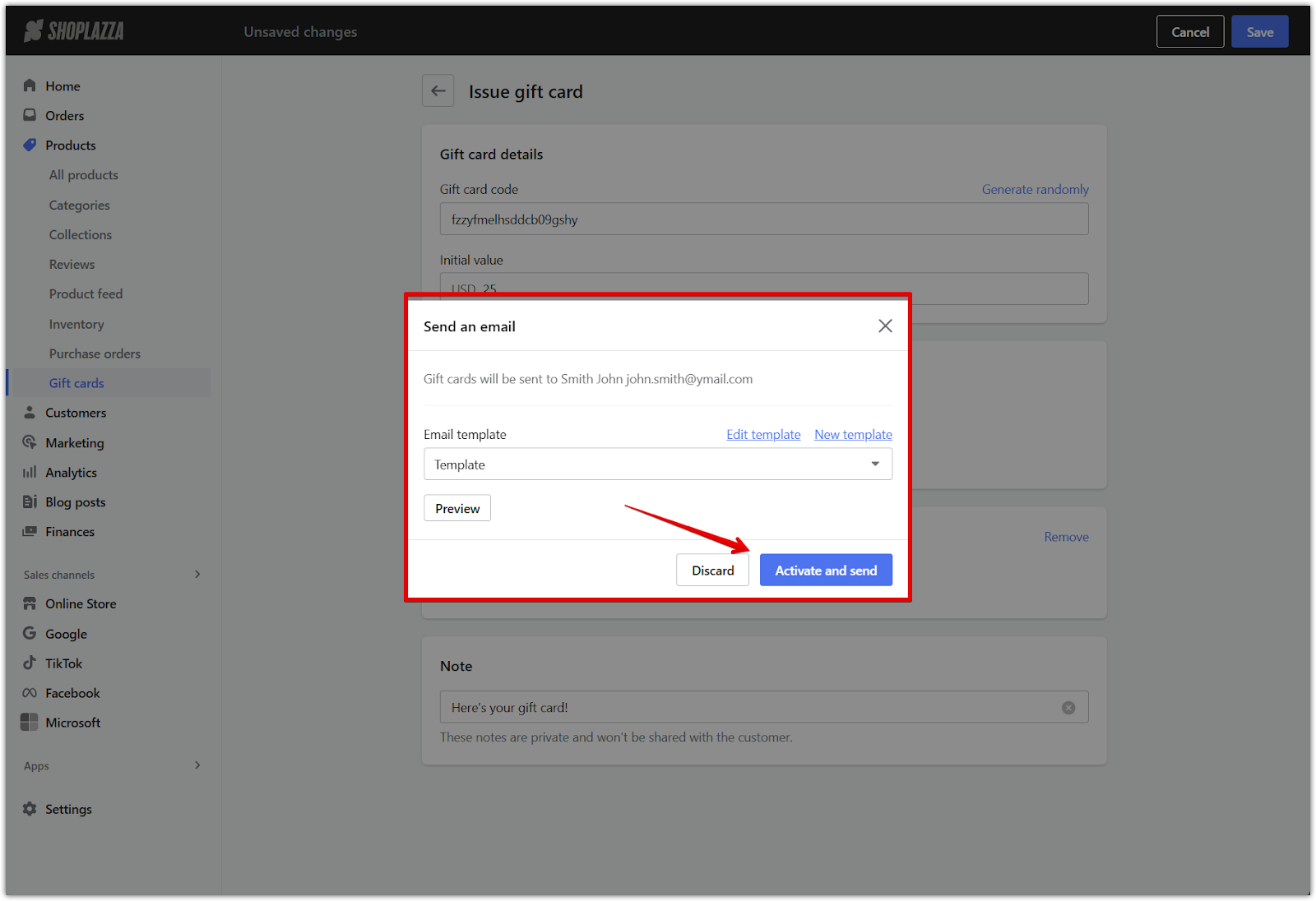
6. Confirm the gift card is listed: After sending, the gift card appears in the Gift card list with a status of Enabled. Any note you entered will display in the final column to help identify manually issued cards. If needed, you can delete the gift card by clicking the 🚫 icon at the far right of the row.
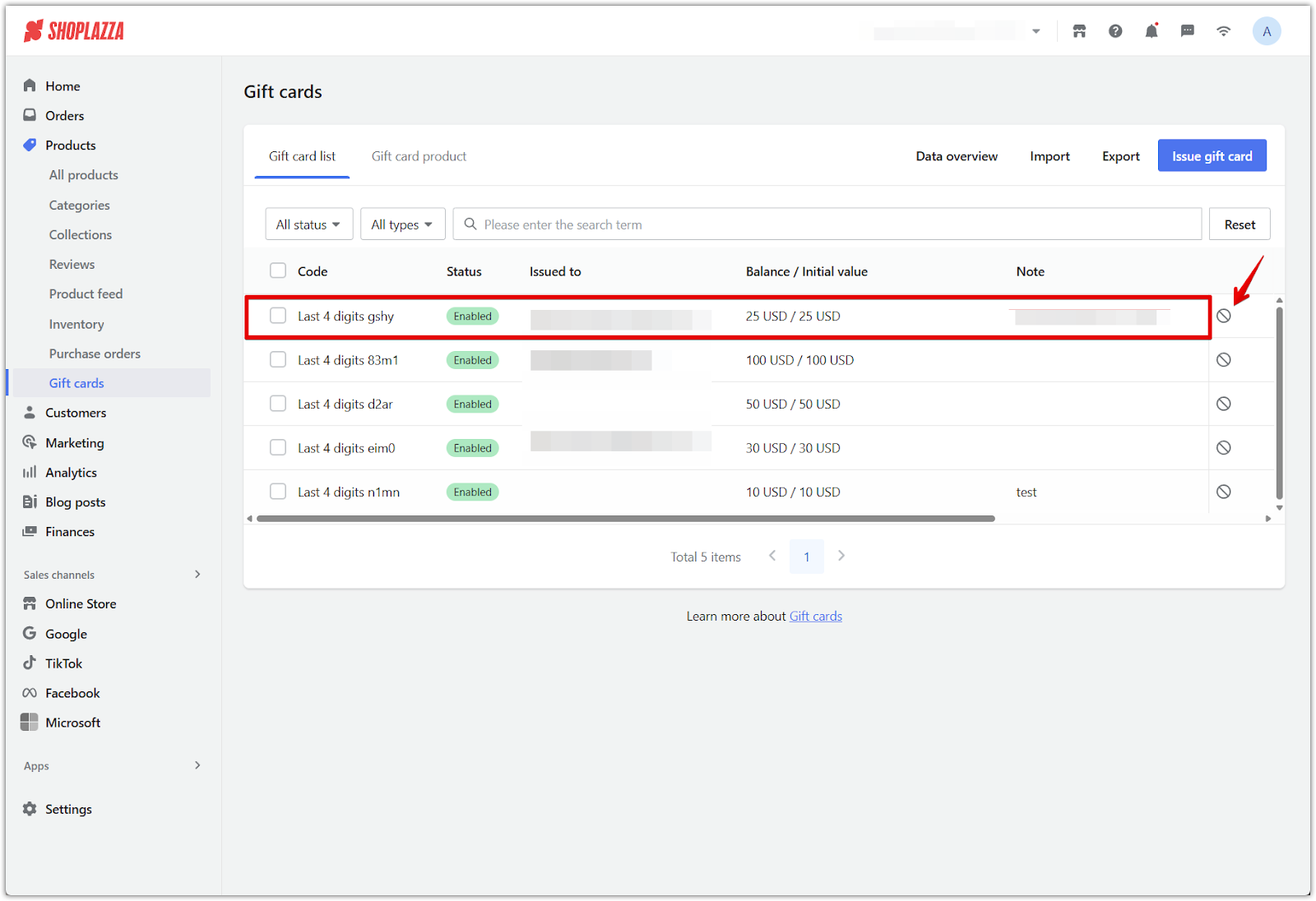
Note
Gift cards issued this way are not tied to any order and will appear in your gift cards section with a status of Enabled with the internal note provided.
Gift card order refunds
Refunds for gift card orders are only possible if all gift cards in the order remain unused. The system does not support partial refunds or refunds for individual gift cards. A gift card is considered used if any portion of its balance has been spent. This is determined by comparing the current balance with the original value. If the values do not match, the card is marked as used and the refund will be blocked. The entire order must meet the refund criteria in order to proceed.
Note
To help manage expectations and avoid disputes, clearly state this policy to your customers before they purchase a gift card.
1. Open the order: Go to Orders > All orders in your Shoplazza admin, and locate the gift card order you want to refund. Use the Order type filter if needed to quickly find gift card orders.
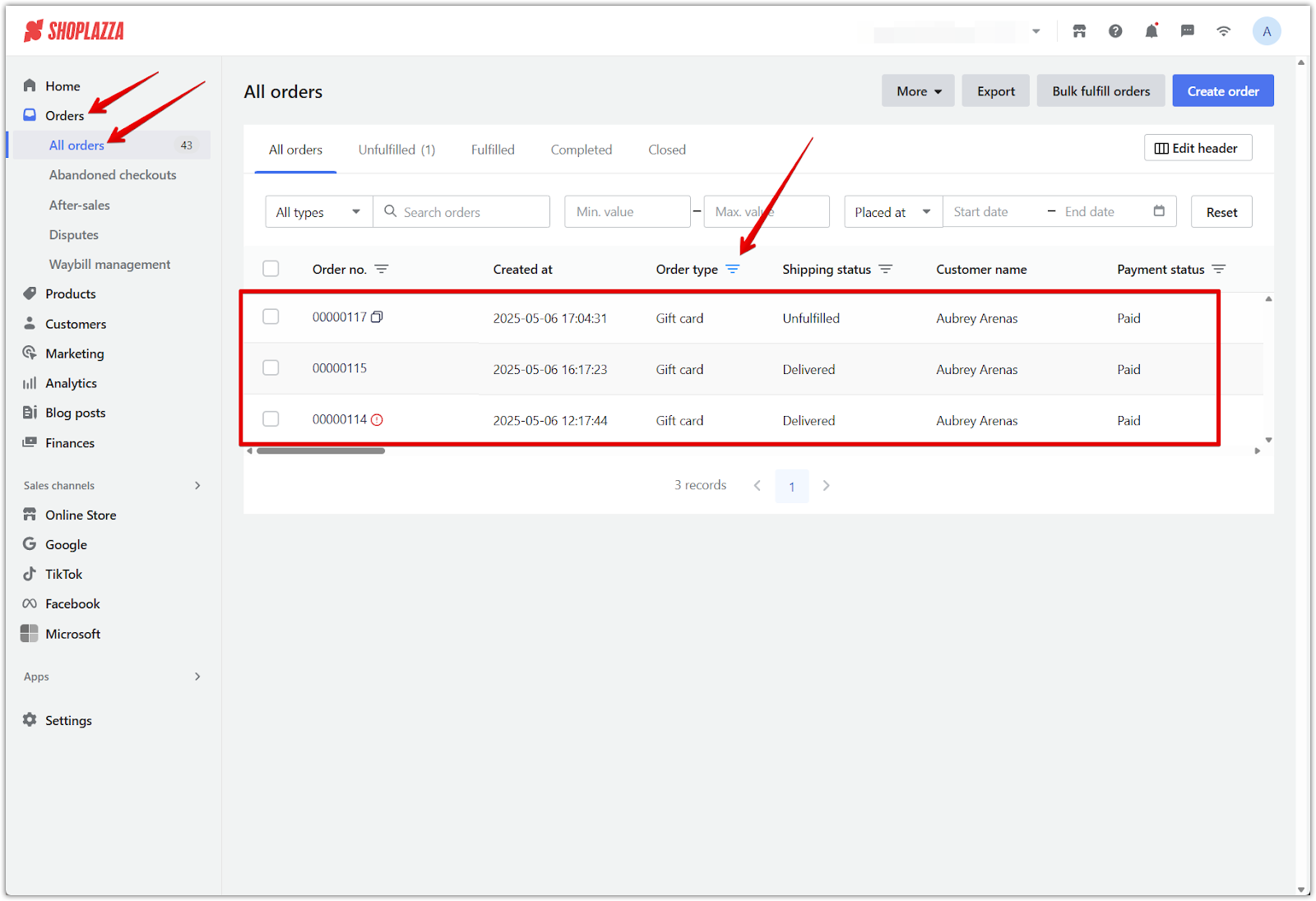
2. Click Refund: On the order details page, click Refund at the top to begin the refund process.
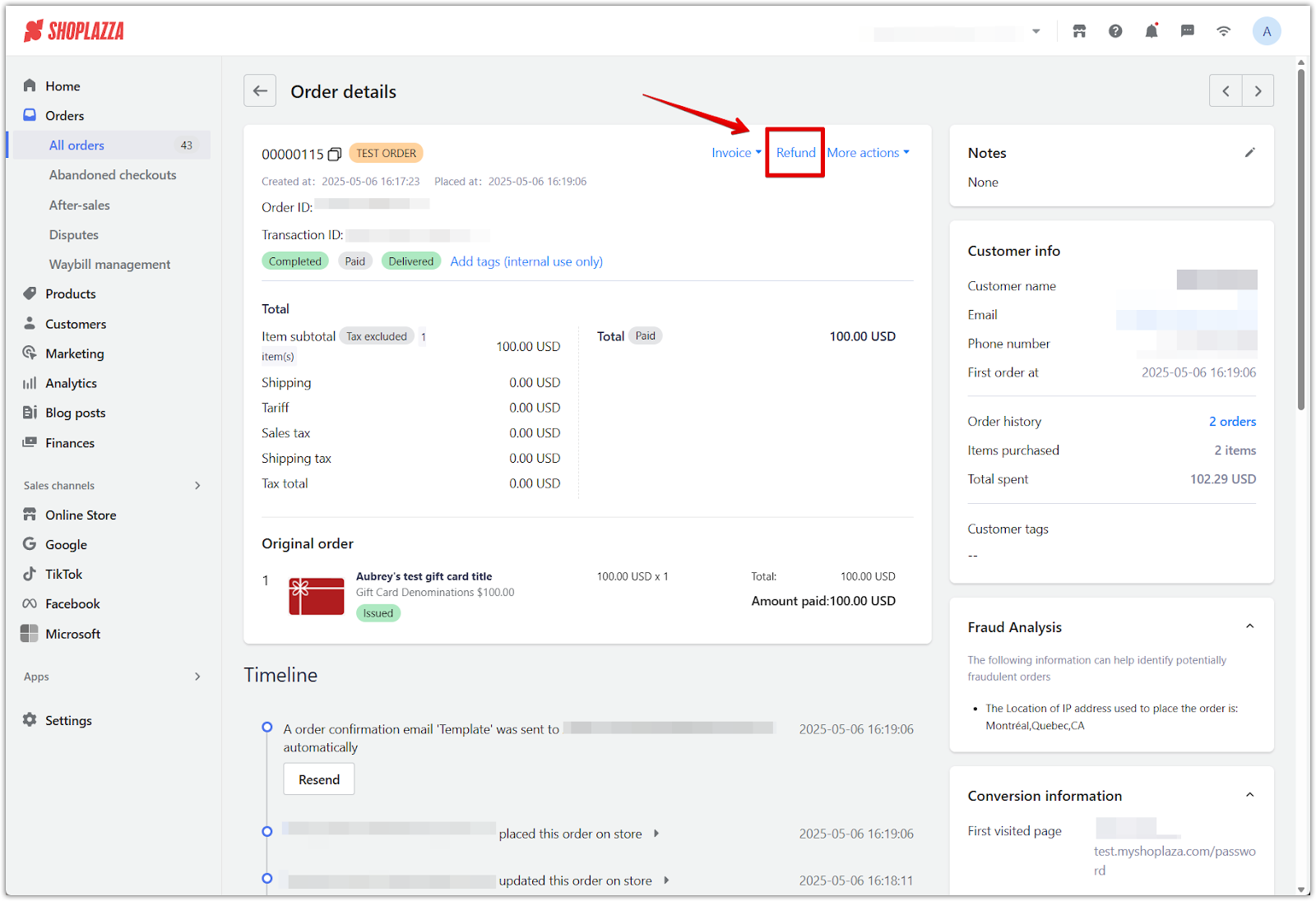
3. Confirm the refund action: In the pop-up dialog, click OK to proceed. This confirms that the order will enter after-sales status.
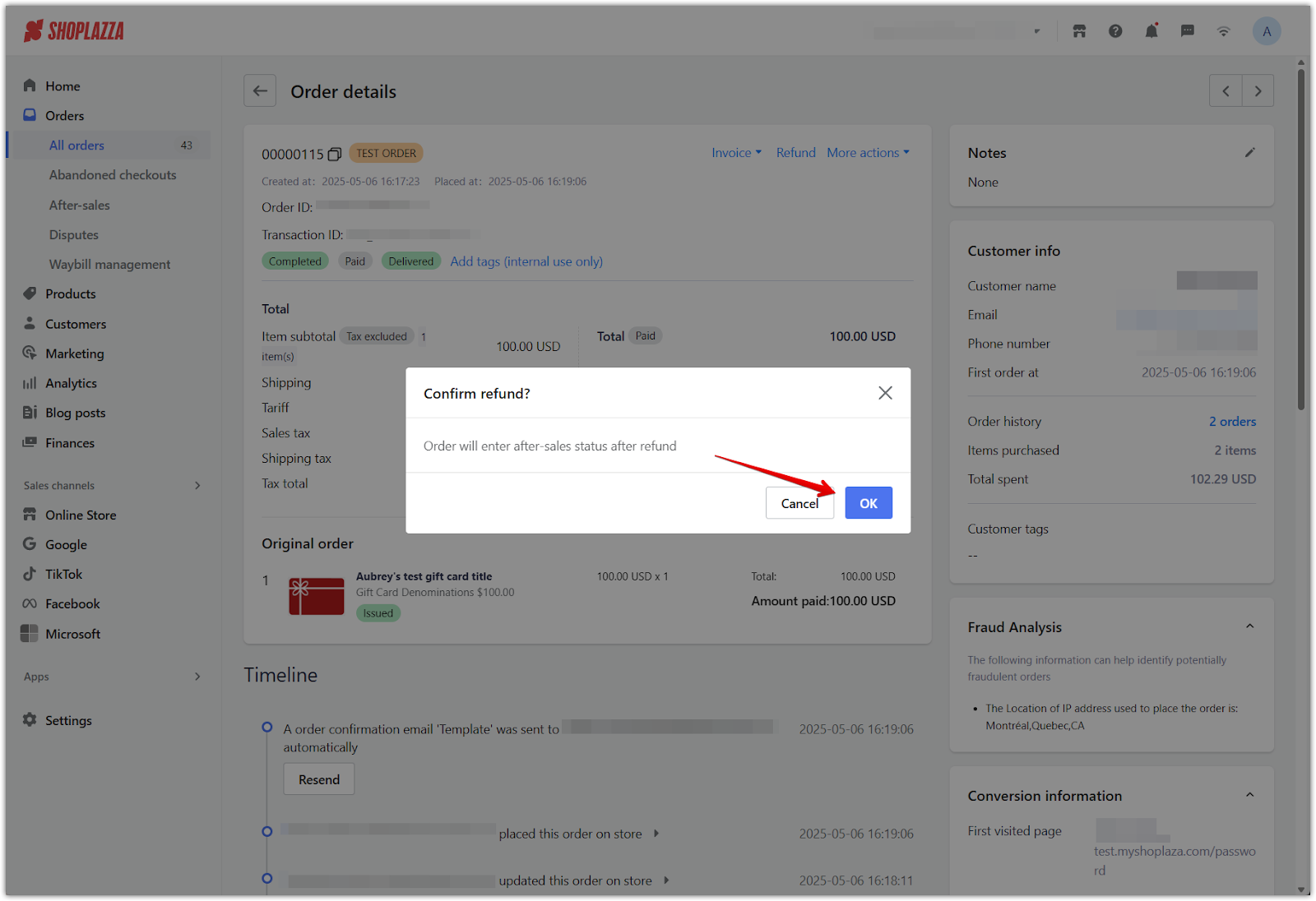
4. Review refund eligibility and total: On the refund page, you'll see a system message noting that only unused gift cards are eligible for refunds. The full amount will display if the card remains unused. Enter your internal reason for the refund if needed.
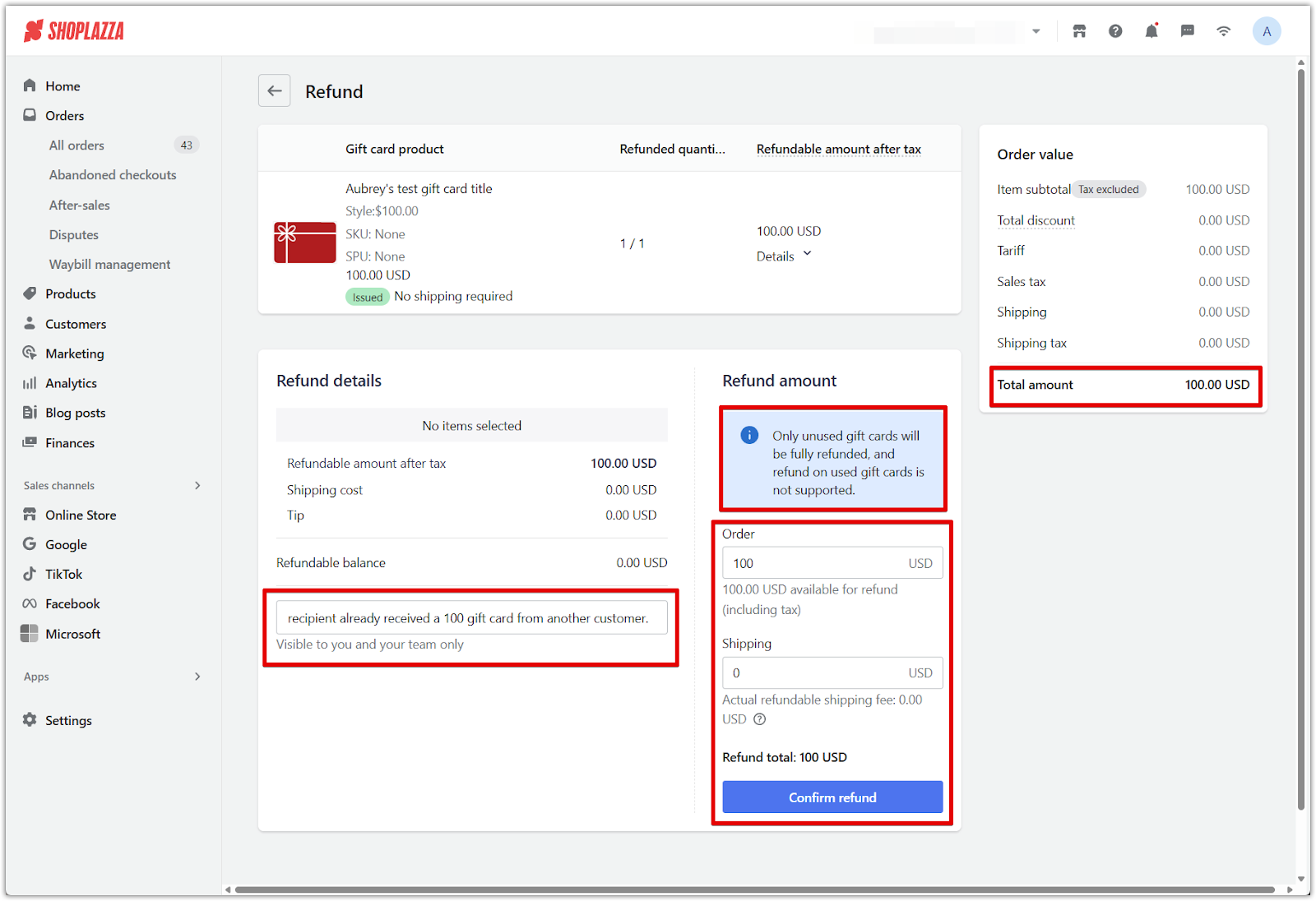
5. Confirm refund submission: In the final confirmation pop-up, choose whether to include attachments such as an updated invoice or credit note. Click Confirm refund to complete the process.
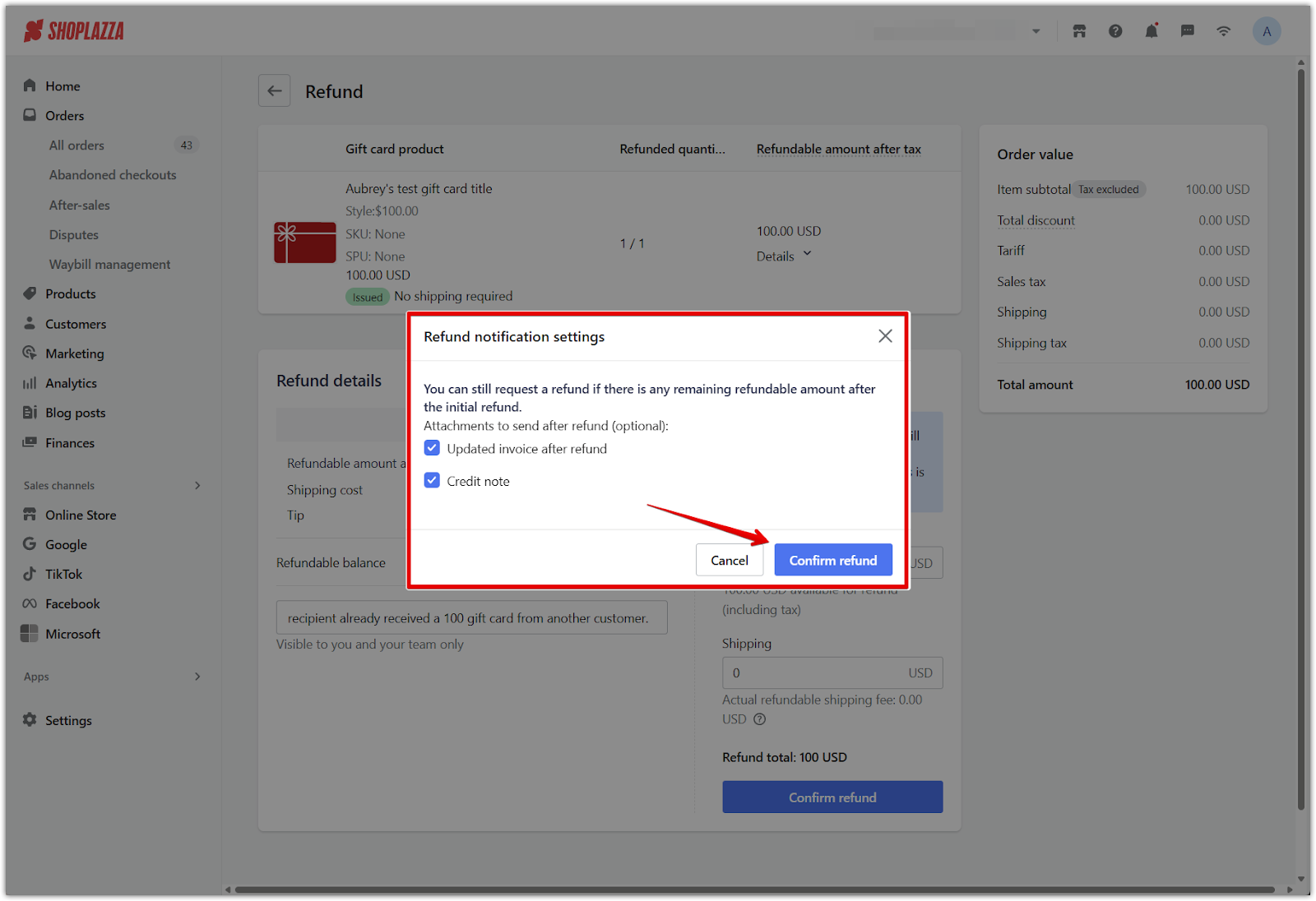
6. Review refund status: Once complete, the order status will update to Refunded, and the Timeline will reflect both the refund creation and completion events.
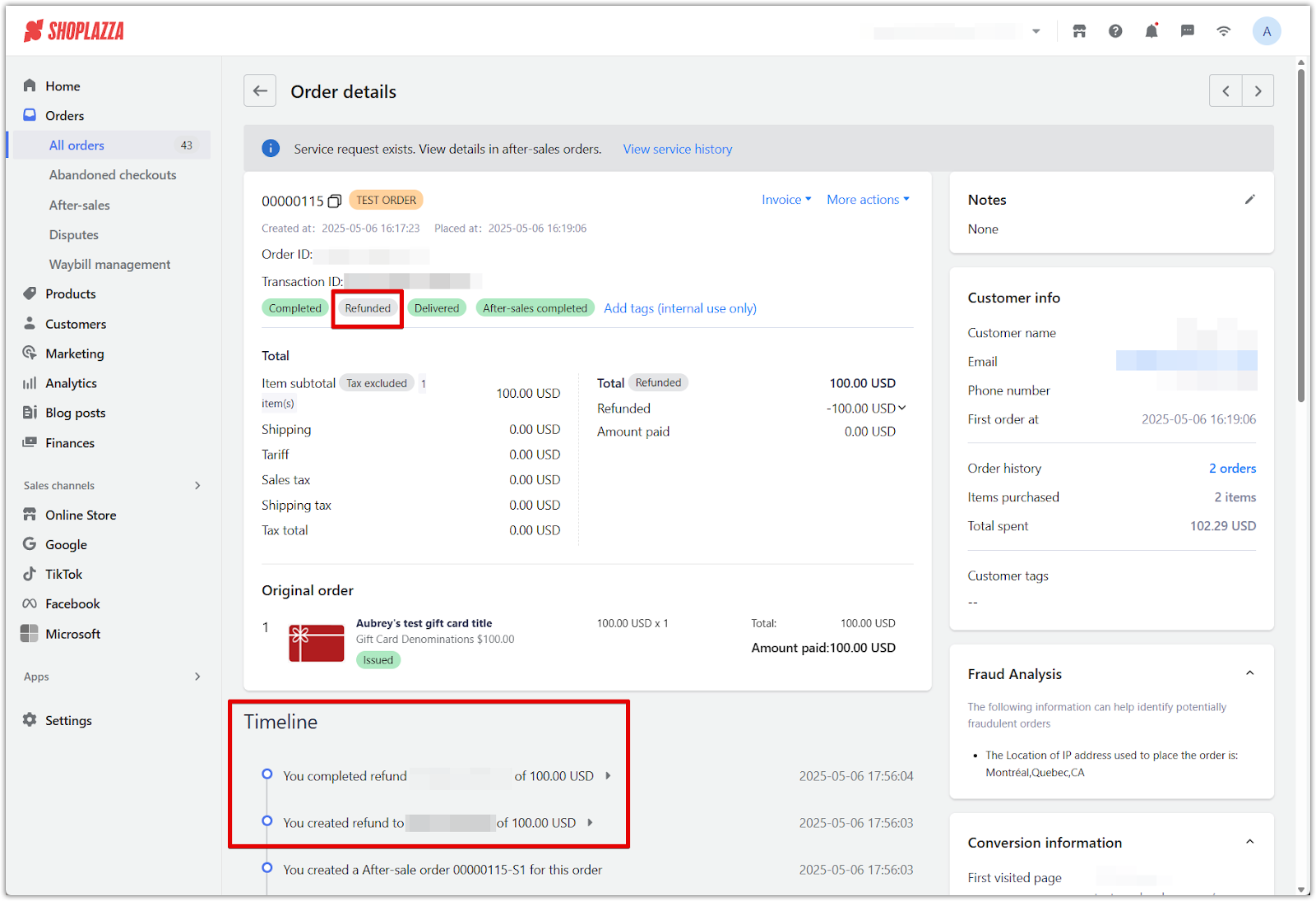
Mastering the process of managing, sending, and refunding gift card orders allows you to offer a smooth and reliable gifting experience for your customers. With flexible tools for both automated and manual issuance, Shoplazza helps you stay in control of every gift card transaction while maintaining excellent customer service.



Comments
Please sign in to leave a comment.