Adding an order tracking page to your website's menu greatly improves your customers' shopping experience. This valuable feature allows them to monitor their purchases, fostering transparency and building trust easily. Here’s how to add an Order Tracking page to your Shoplazza menu.
Accessing navigation settings
First, we'll navigate to the correct settings within your Shoplazza admin panel to access your website's menus.
1. Access navigation settings: From your Shoplazza admin > Online Store > Navigation. This section controls your website's menus.
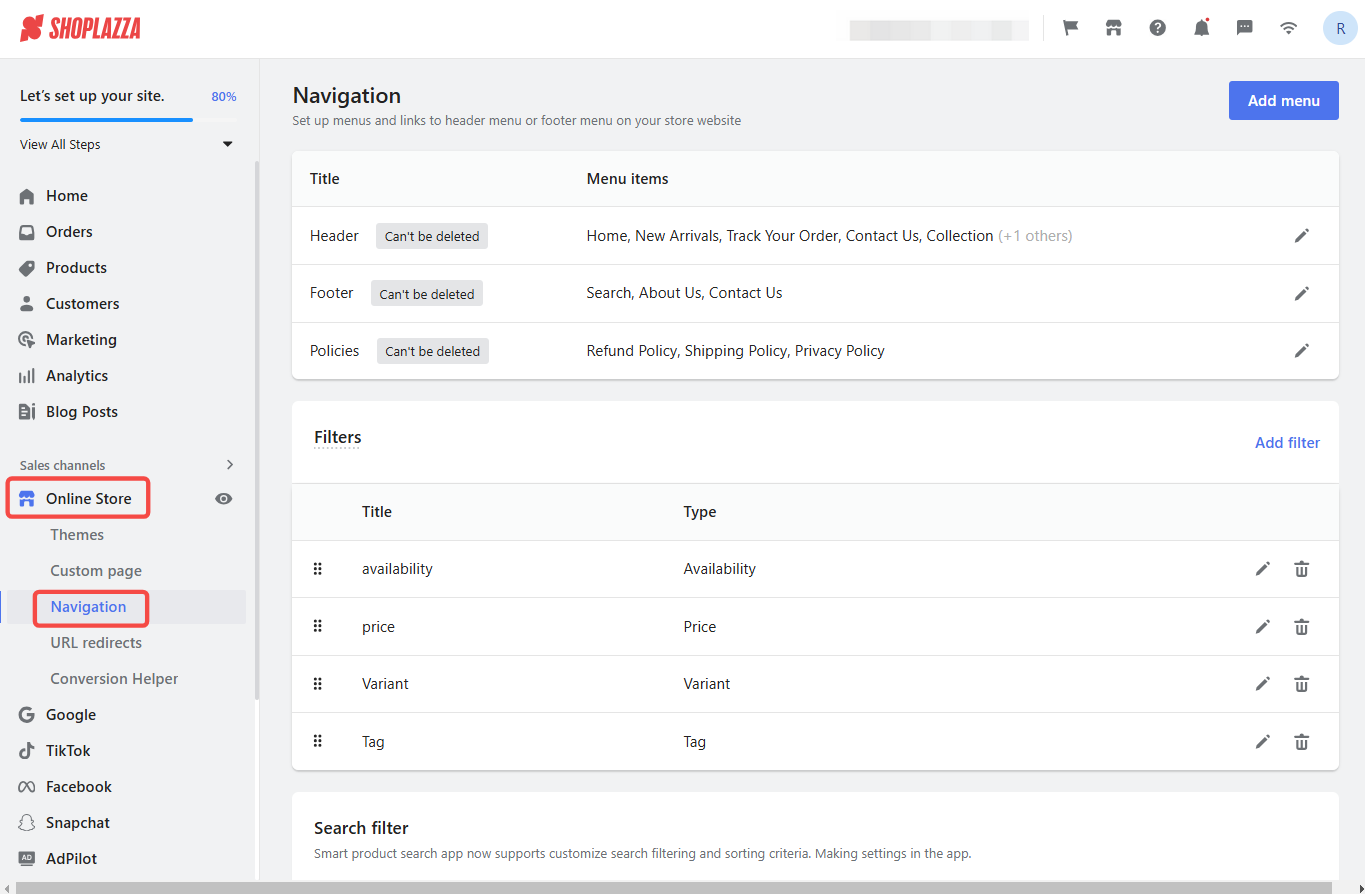
2. Edit main menu: Once you're in the Navigation section, you'll see your various menus. Locate the Header menu and click the pencil icon to edit it. This is where you'll add the link to your order tracking page.
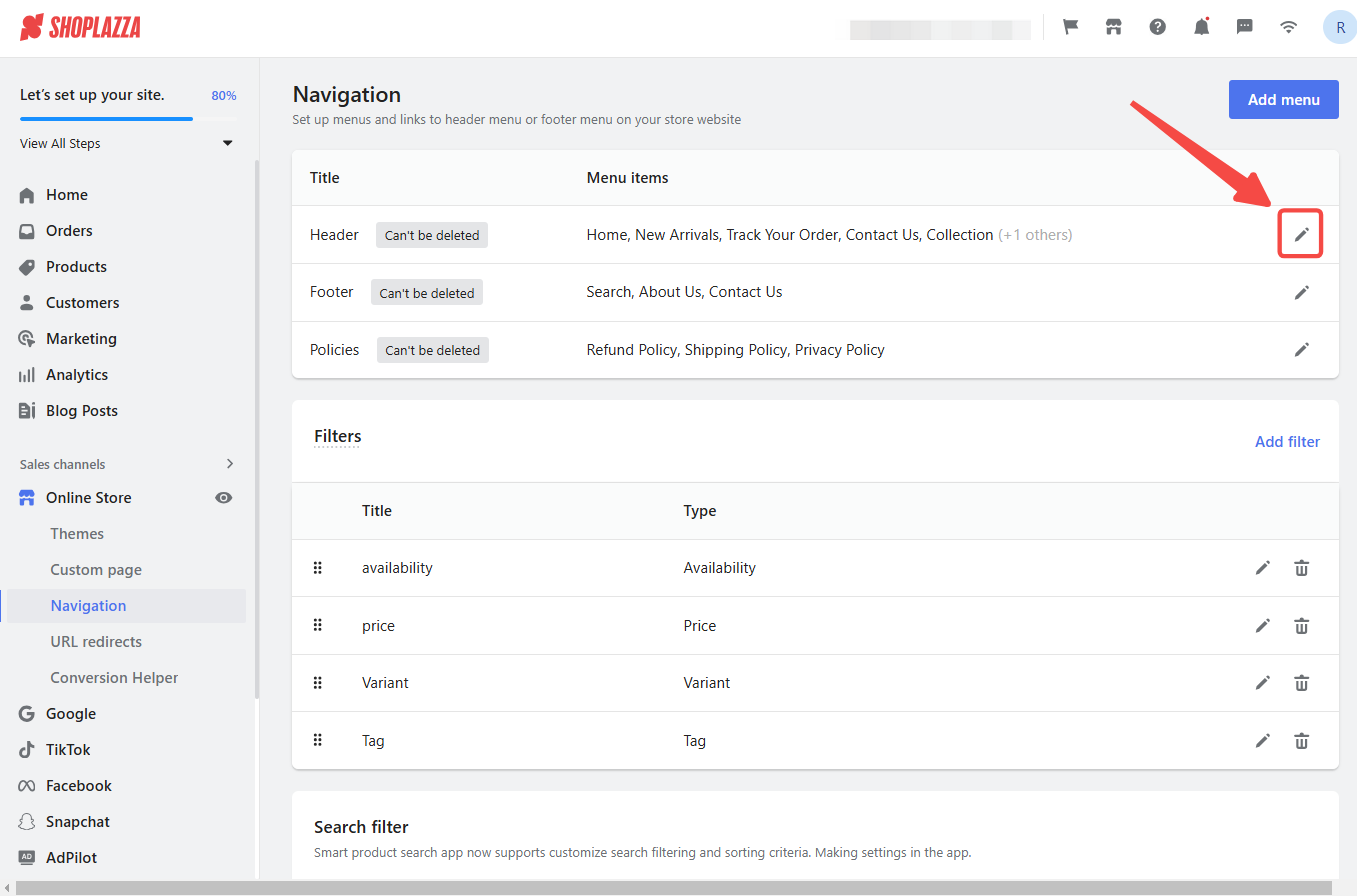
Adding menu item
Next, we'll create the menu item itself, which includes setting the link text and destination.
1. Go to menu items: On the Menu items page, you'll see a list of your current menu items. Select the Add menu item to create a new entry for your order tracking page.
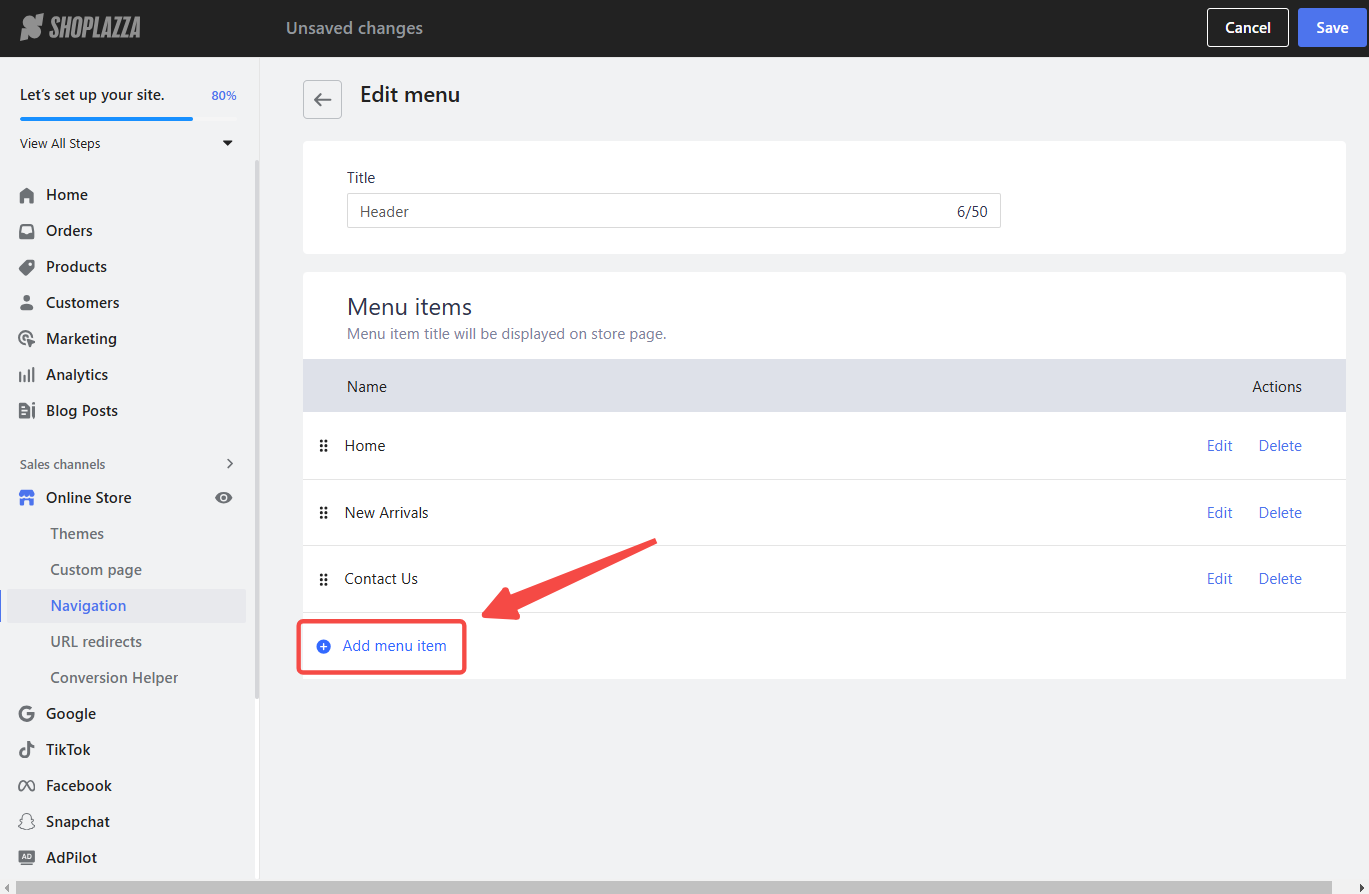
2. Label menu item: A new window will appear where you can configure the new menu item. In the appropriate field, label your new menu item. A clear and familiar title, such as Track Your Order, makes it easy for your customers to find and use. Use a concise and descriptive label.
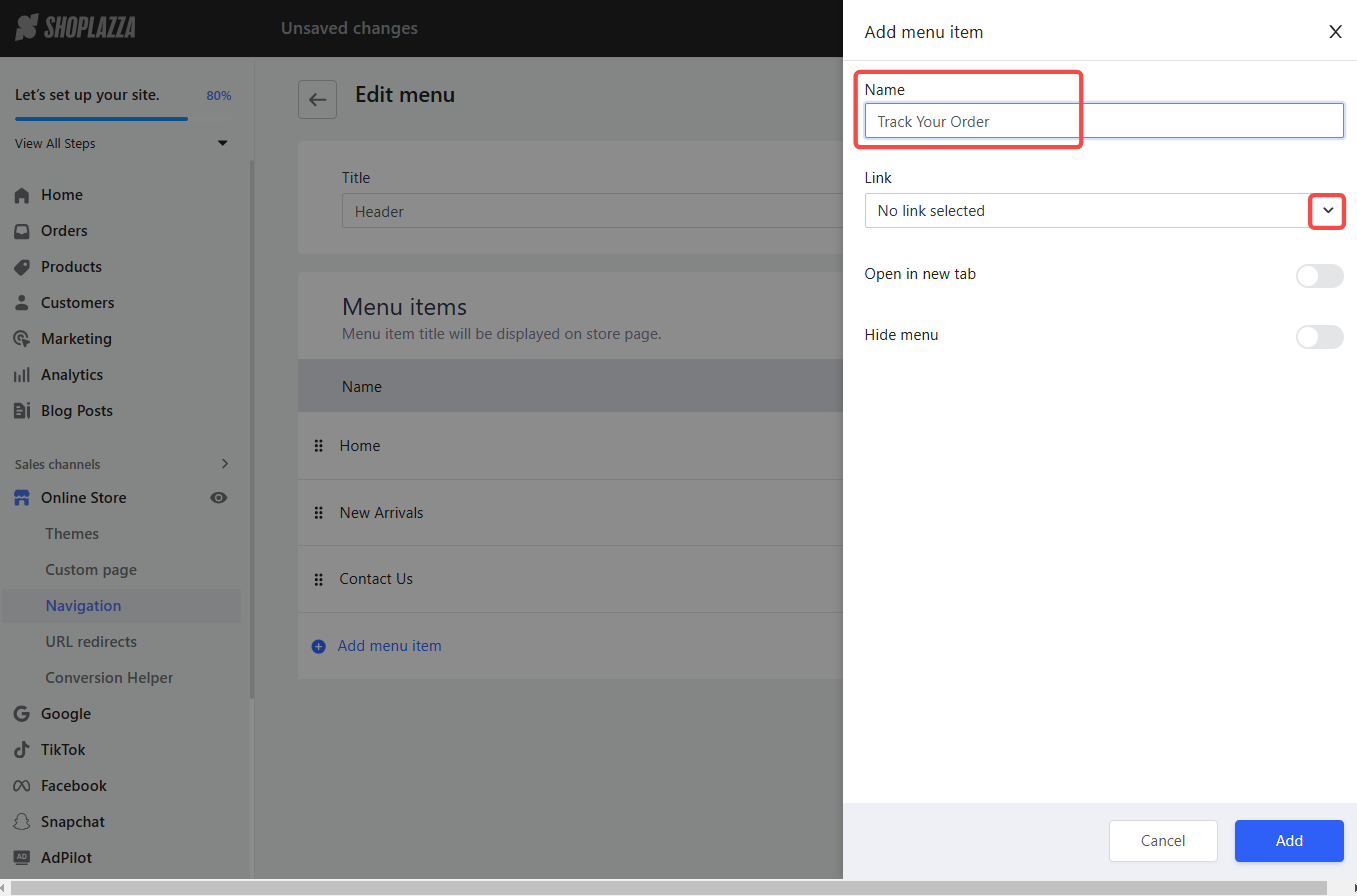
3. Link to order lookup: In the same window, you'll need to specify where the menu item links. For the menu link, choose Order lookup. This connects the menu item to the order-tracking functionality.

4. Complete setup: After setting the label and link, click Add, then Save to finish creating the menu item. This will add the link to your menu.
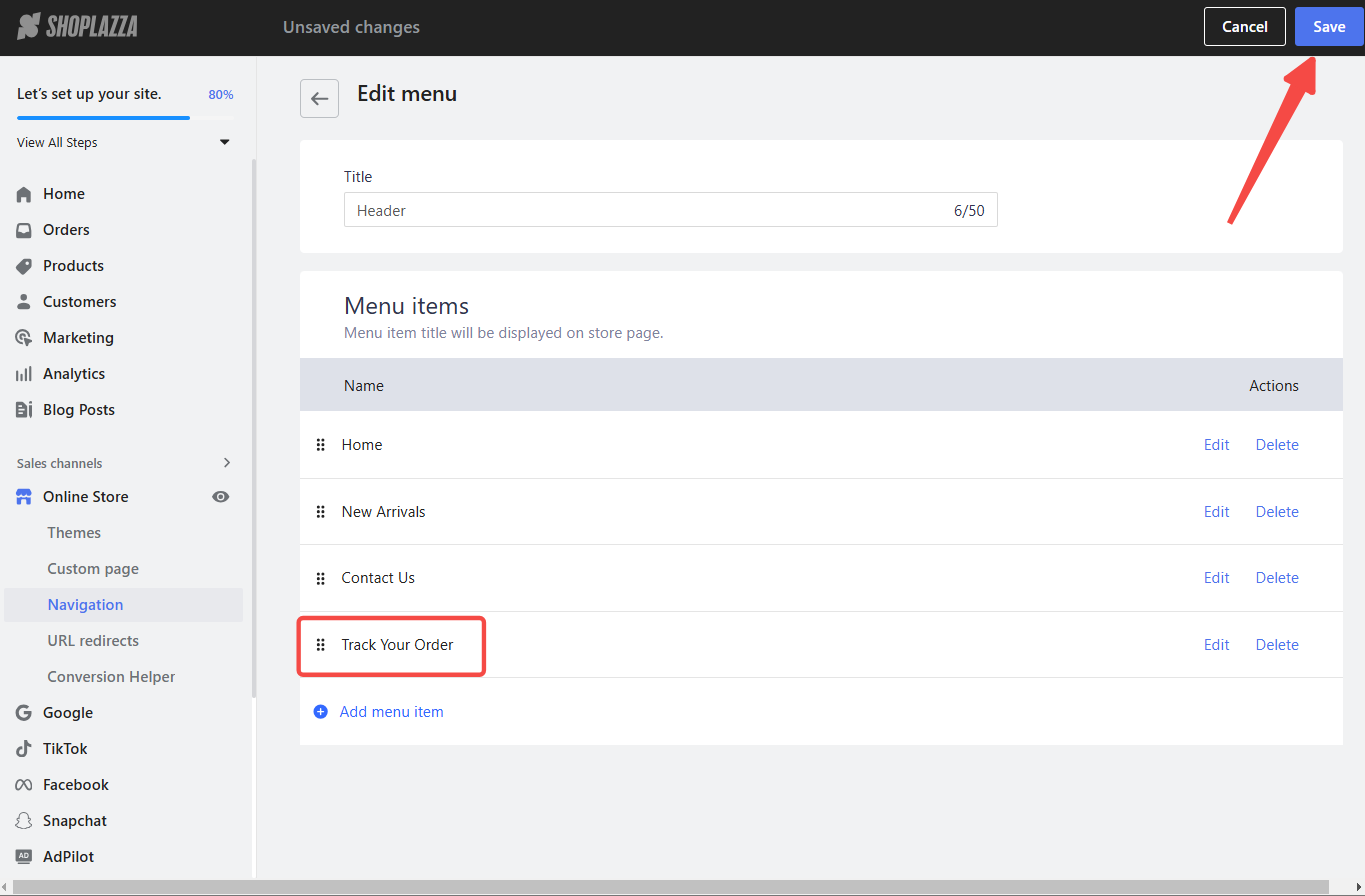
Viewing the order tracking page
Finally, let's see how the new link appears on your storefront and ensure it works correctly.
1. View order tracking page: Once you've saved the menu item, the Order Tracking Page will now appear on your storefront. Visit your website as a customer to see the new Track Your Order link in your menu. Clicking it should take you to the order tracking page, providing a straightforward tool for your customers to track their orders.
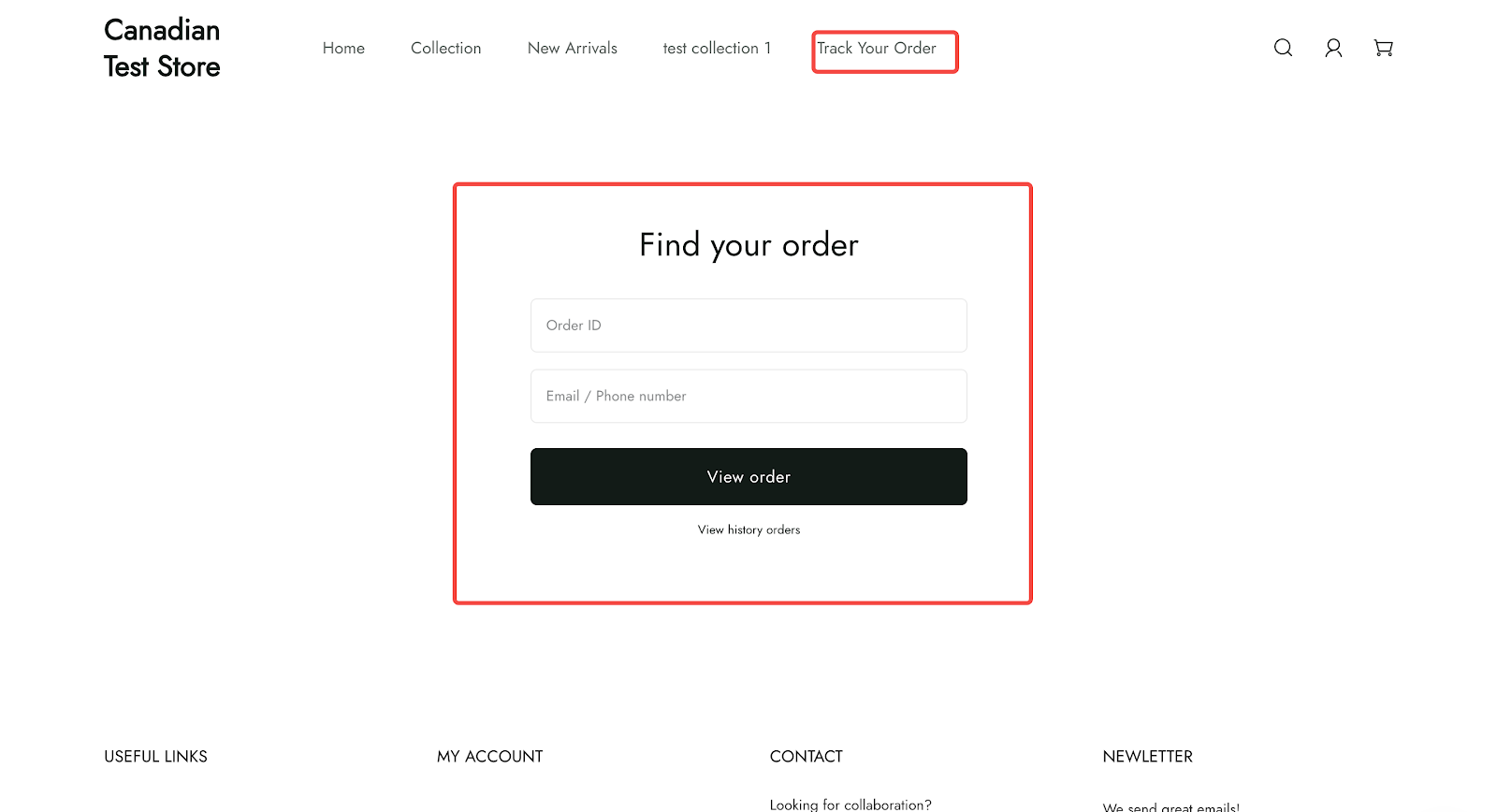
Adding an order tracking page to your website's menu is a simple yet powerful way to improve the customer journey. It provides a convenient way for customers to stay informed about their purchases, fostering trust and encouraging repeat business. This enhanced transparency can lead to greater customer satisfaction and a stronger brand reputation.



Comments
Please sign in to leave a comment.