Effective SEO (Search Engine Optimization) is important for improving your store's website ranking. Optimizing how search engines index your content helps boost your site's visibility in organic search results.
Product SEO uses your existing product information for search engine indexing by default. However, if you've installed the SEO Optimizer app, you might notice that your product SEO content is automatically altered or doesn’t accurately reflect your product details.
This guide will help you fix these discrepancies caused by the SEO Optimizer app's Auto add meta title and meta description feature.
Check if the automatic addition of meta tags is enabled
1. Access the SEO Optimizer app: Log in to your Shoplazza admin and click Apps > SEO Optimizer.
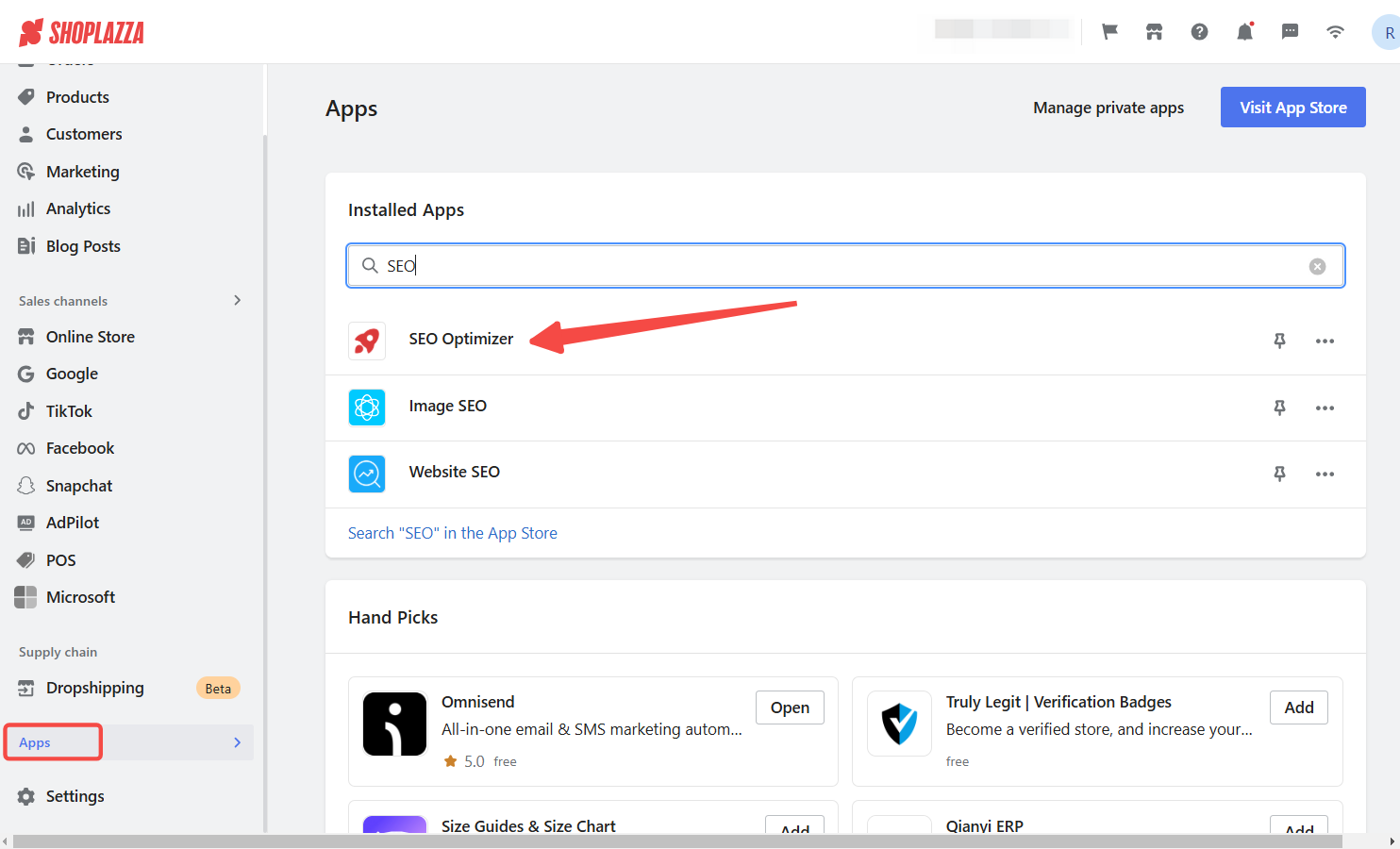
2. Review the settings: Go to Meta Tags > Product. Check if the SEO Optimizer app's Auto add meta title and meta description function is enabled.
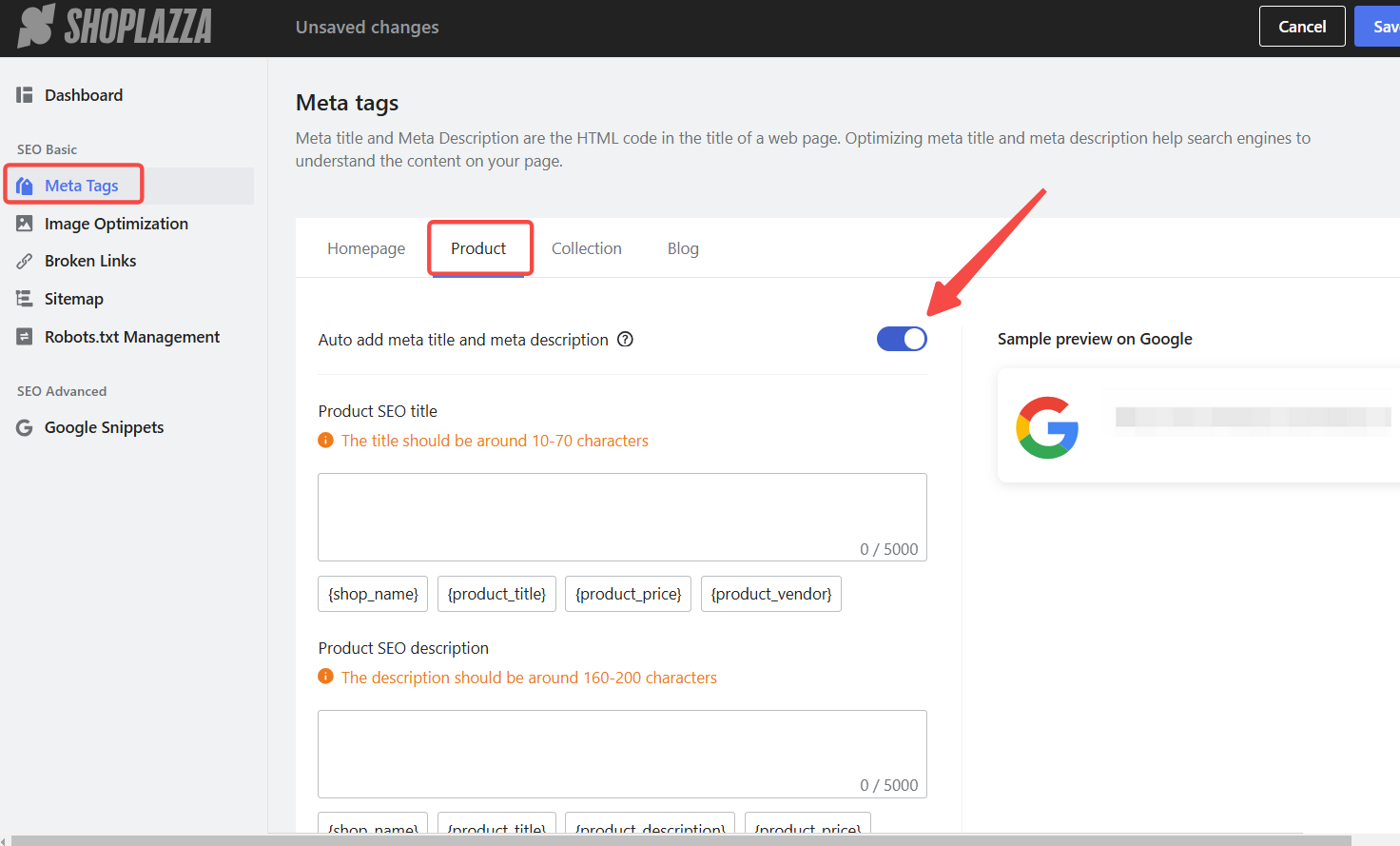
3. Understand how auto add meta title and meta description works:
- When Auto add meta title and meta description is turned ON, and a product doesn’t have independent SEO editing enabled, the SEO information will sync with the SEO Optimizer app.
- If you don’t want the app to add or modify product SEO automatically, turn this feature OFF.
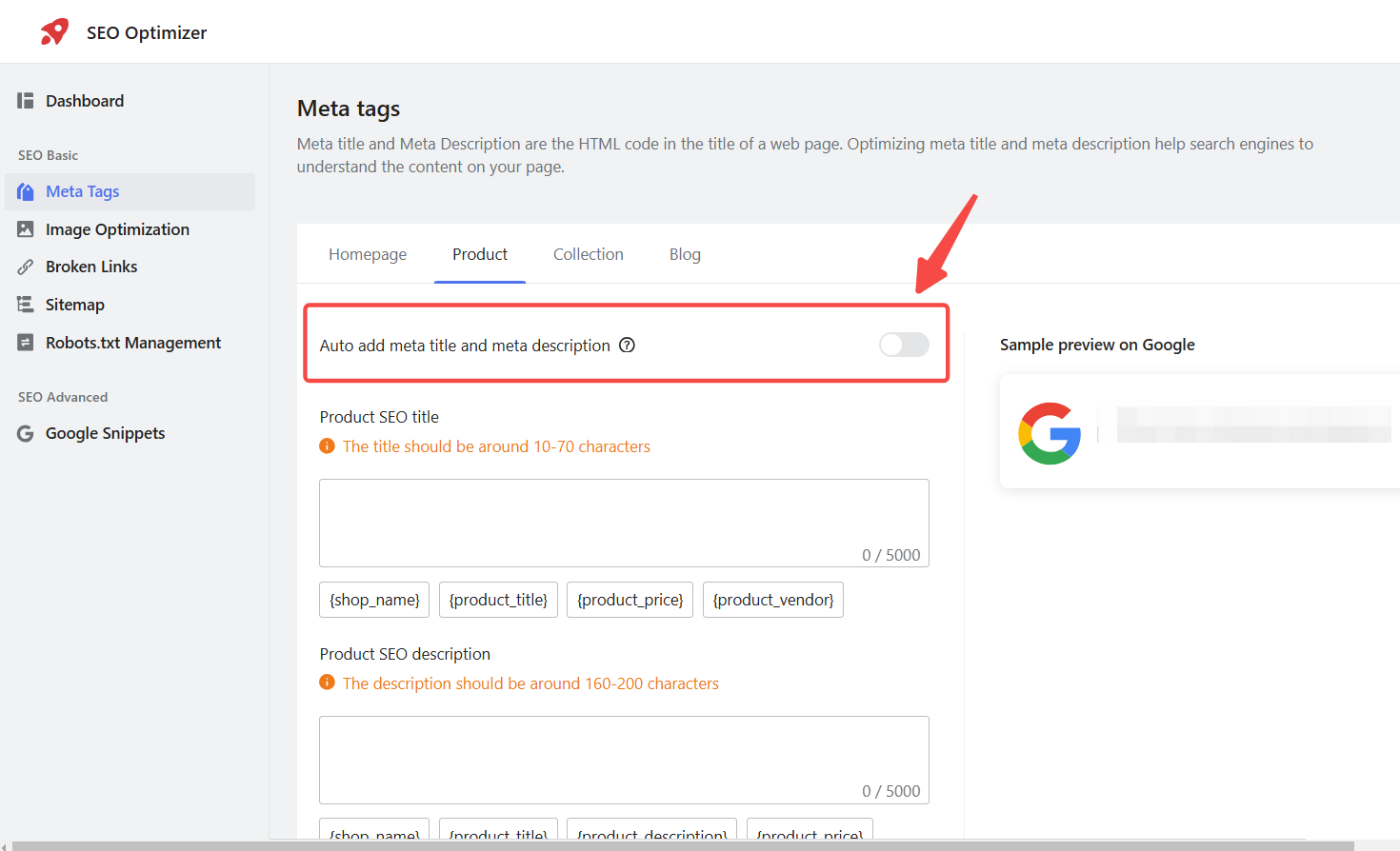
Managing SEO for collection and blog
The SEO Optimizer app can also manage SEO for Collection and Blog by Auto add meta title and meta description function.
If you prefer manual control over the SEO for Collection and Blog:
- In the Collection and Blog sections of the app, turn off the Auto add meta title and meta description feature.
- Or enable Independent SEO editing for Collection and Blog to manage their SEO manually.
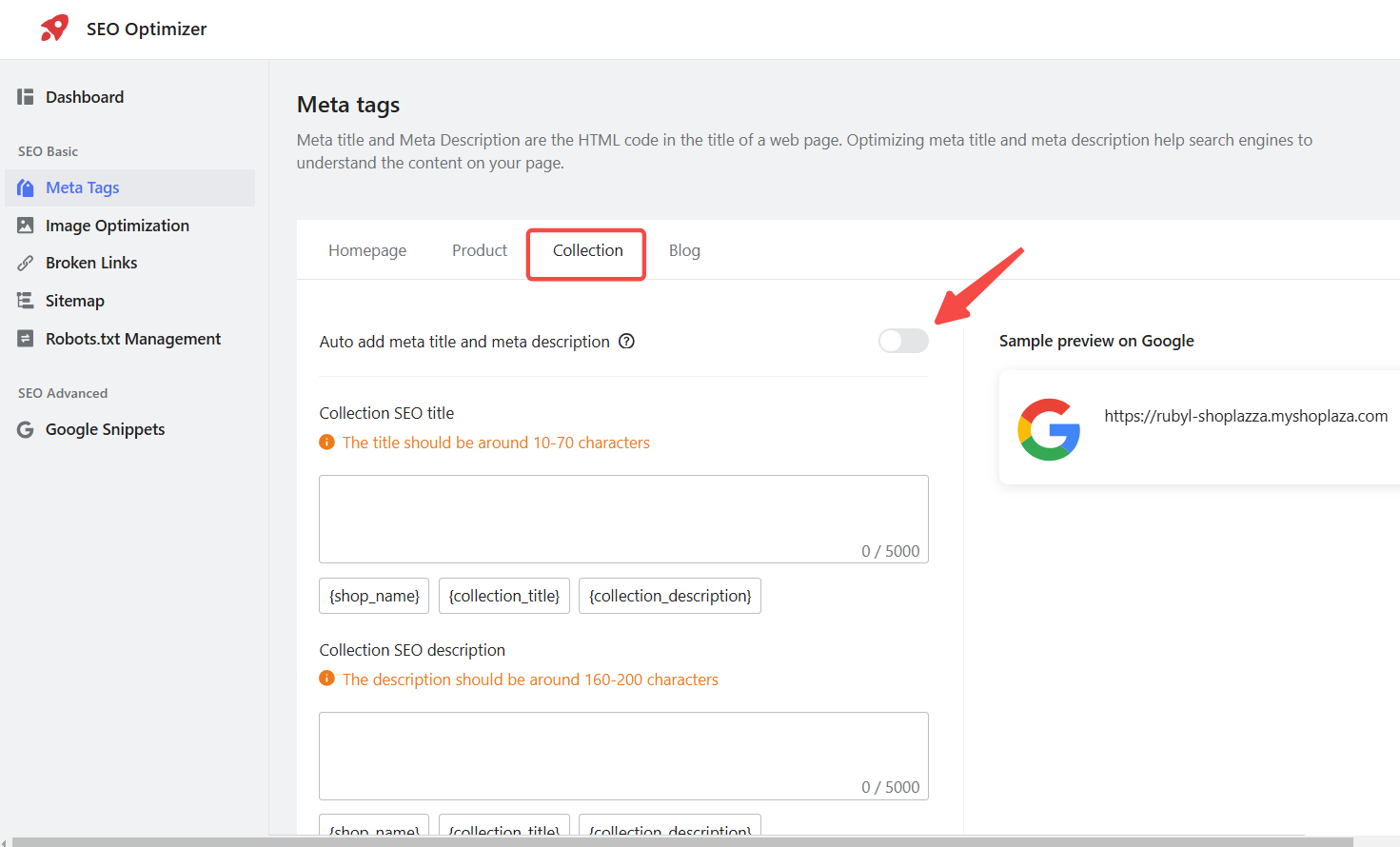
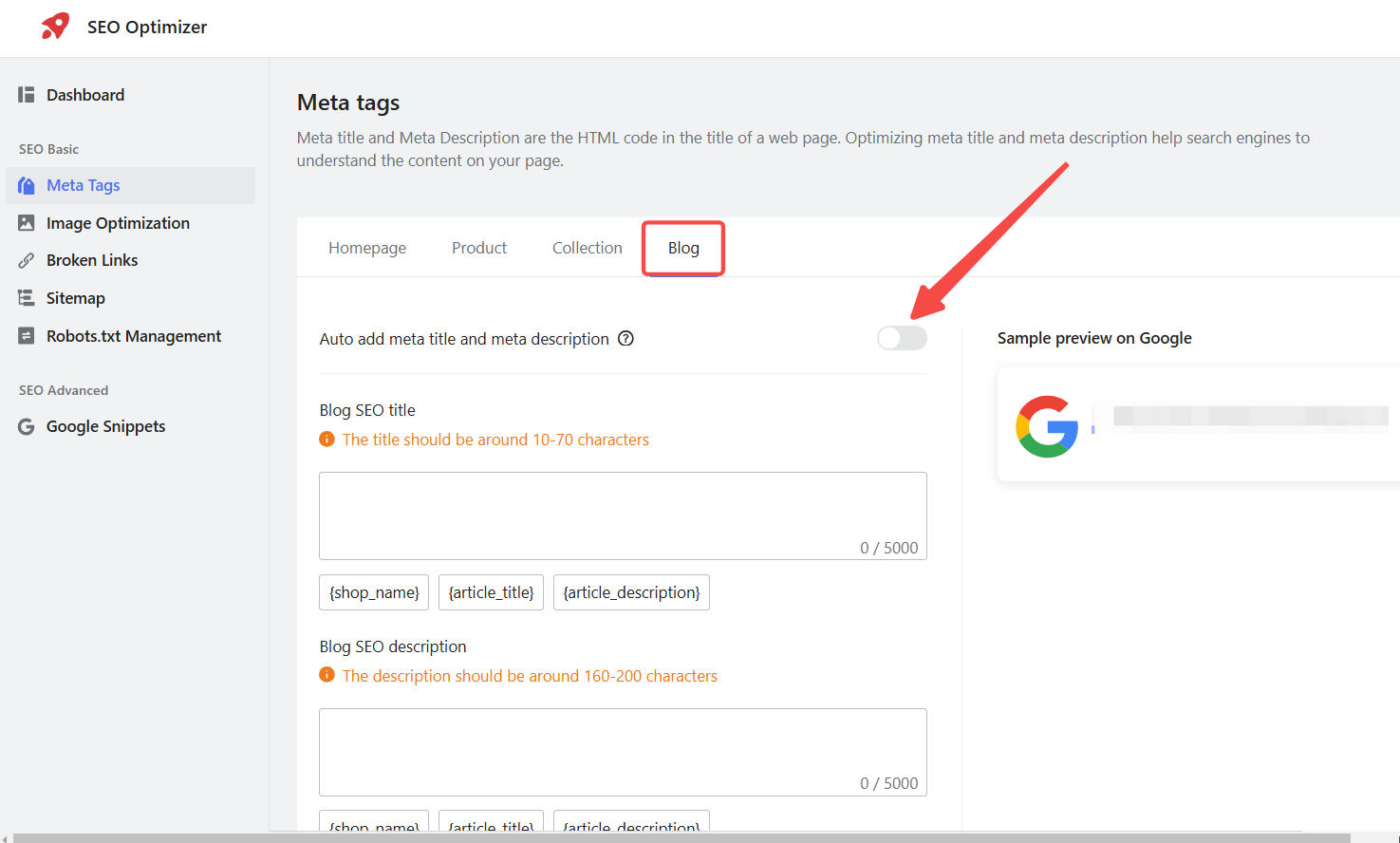
Enable independent editing of product SEO
Enable independent editing for specific products to prevent the SEO Optimizer app from automatically modifying product SEO.
1. Edit product SEO: Log in to your Shoplazza admin and go to Products > All Products. Find the product you want to edit and click Edit. Scroll down and find Edit website SEO.
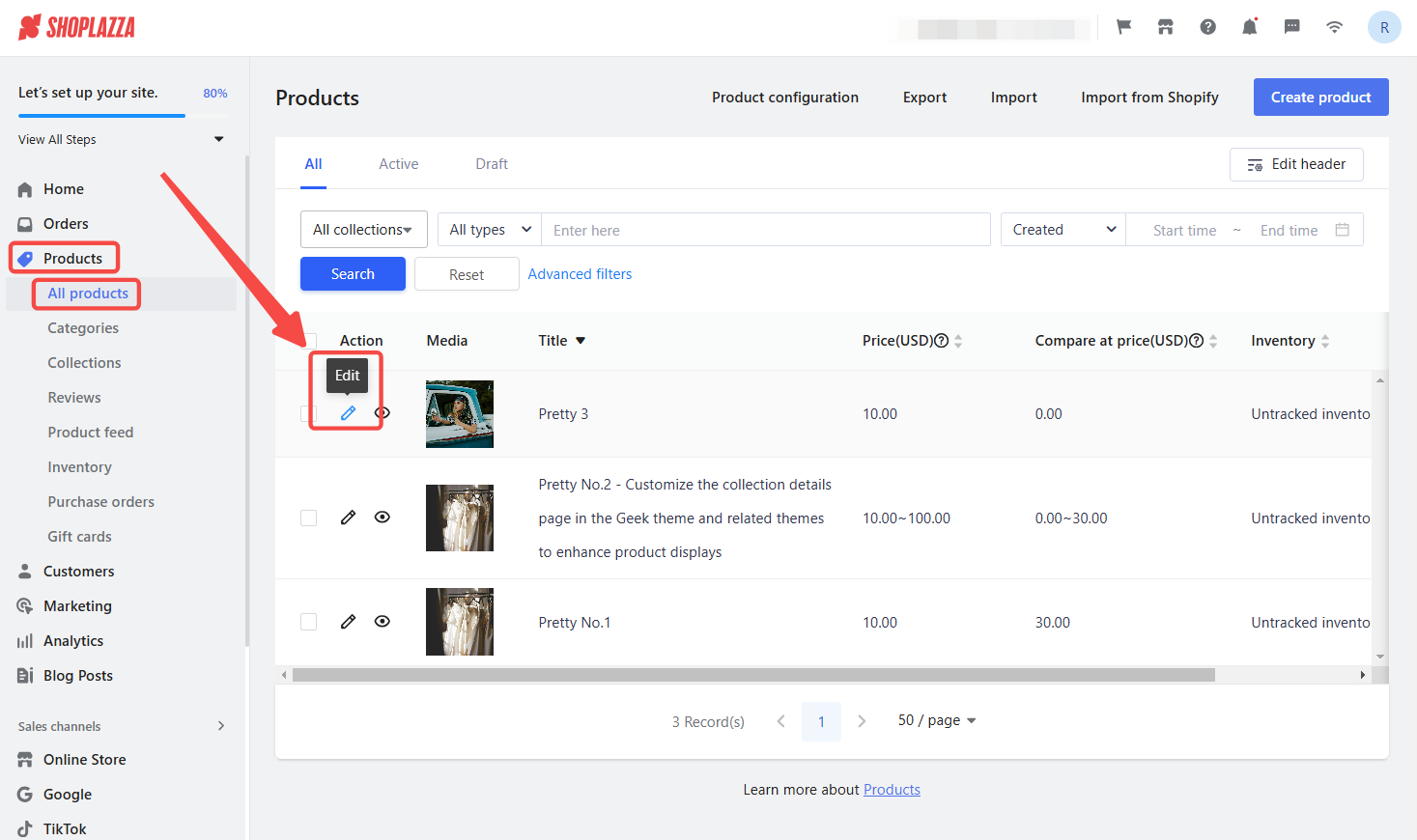
2. Locate the SEO section: Scroll down to the Edit Website SEO section.
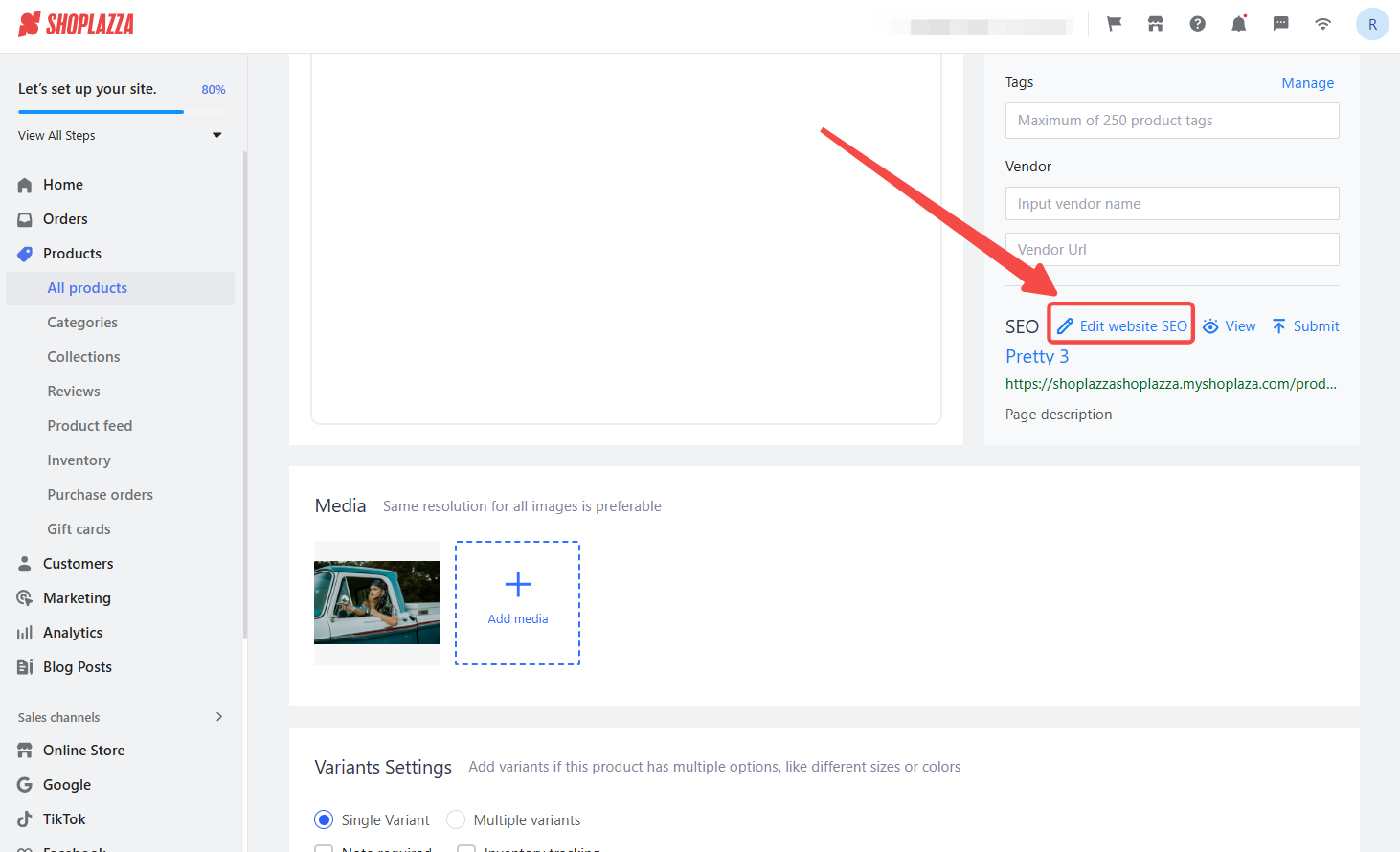
3. Enable Independent SEO editing:
- Click Separate edit (this allows you to edit the product’s SEO manually).
- Once enabled:
- The product’s SEO will not change with the product title or description edits.
- The SEO Optimizer app will no longer modify the product’s SEO.
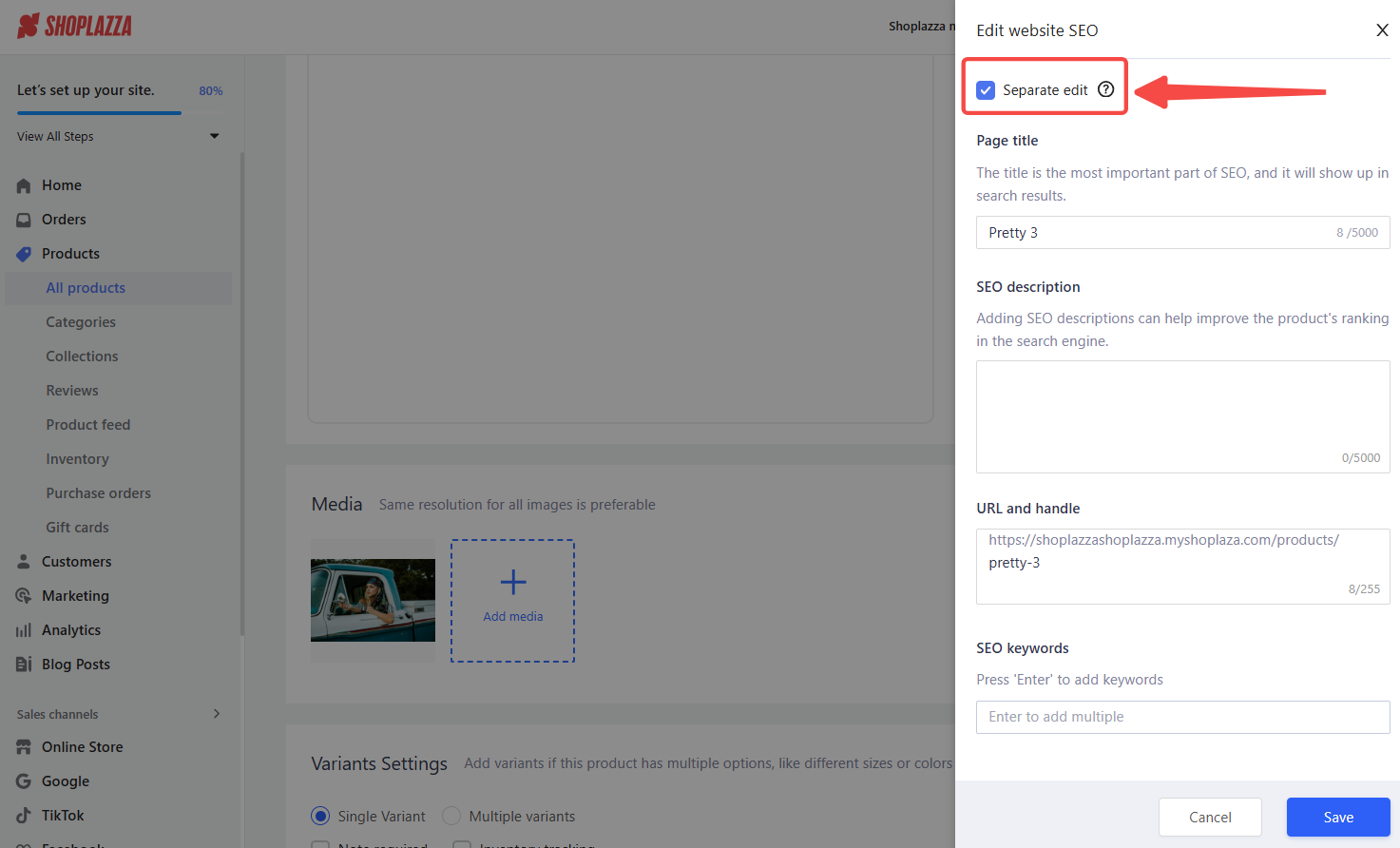
By following these steps, we can ensure that product SEO matches the actual product information, leading to improved search engine rankings and a better customer shopping experience. We've addressed the common issue of mismatched product SEO and provided a clear path to resolution.



Comments
Please sign in to leave a comment.