Offering iDEAL as a payment option can significantly enhance your customer's checkout experience by providing a familiar and trusted payment method. This can lead to increased conversion rates and improved customer satisfaction. Here's how to set up GoAllPay's iDEAL local payment method for your Shoplazza store.
GoAllPay account and iDEAL setup
1. Contact GoAllPay: Contact GoAllPay to create an account and activate the iDEAL local payment method. Visit the GoAllPay website for more information.
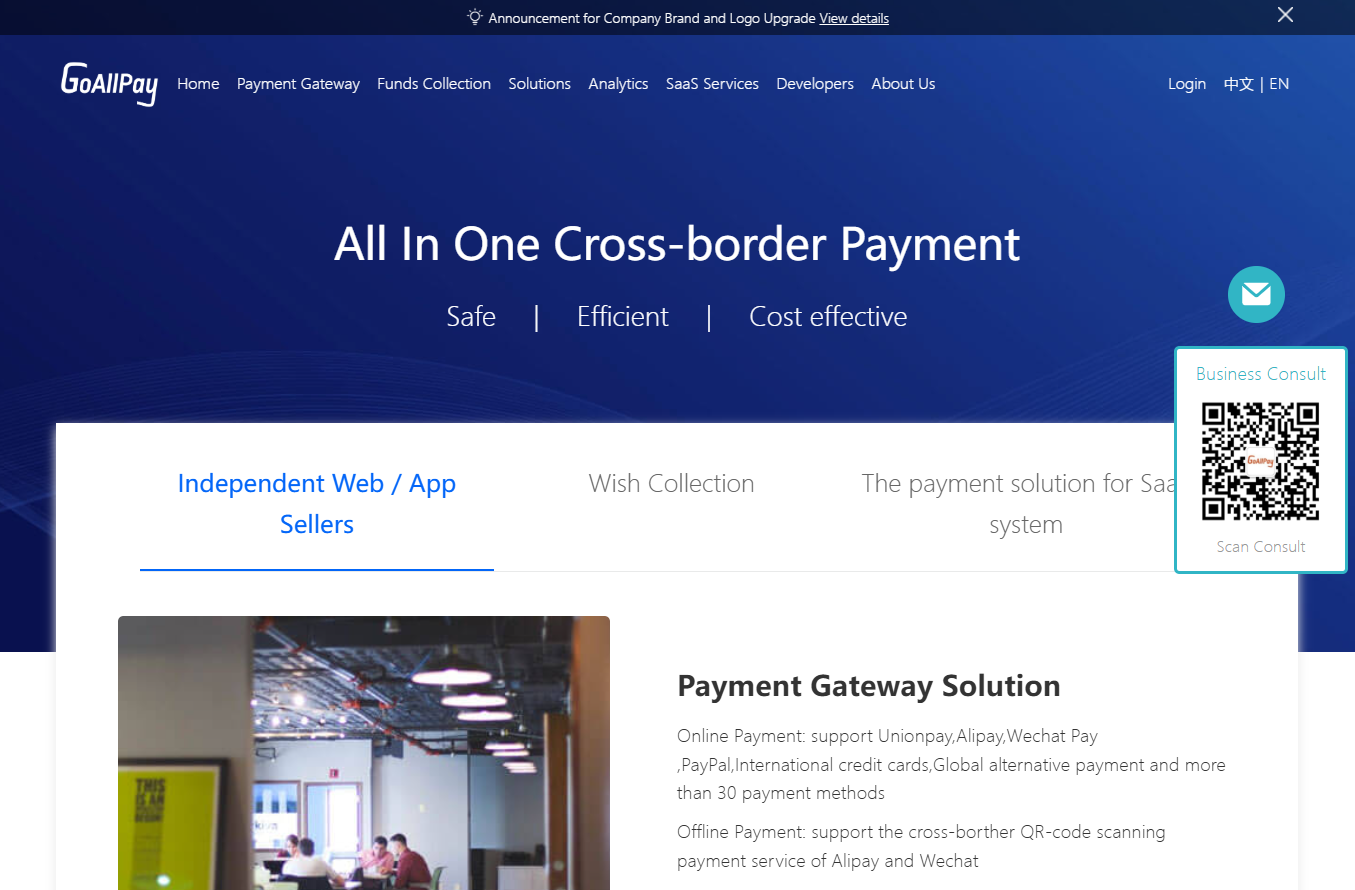
Integrate GoAllPay with your Shoplazza store
1. Access payment settings: In your Shoplazza admin, go to Settings > Payments, and then click Add payment provider.

2. Find GoAllPay: Select Search by payment provider, type GoAllPay, and click Activate to begin the integration.
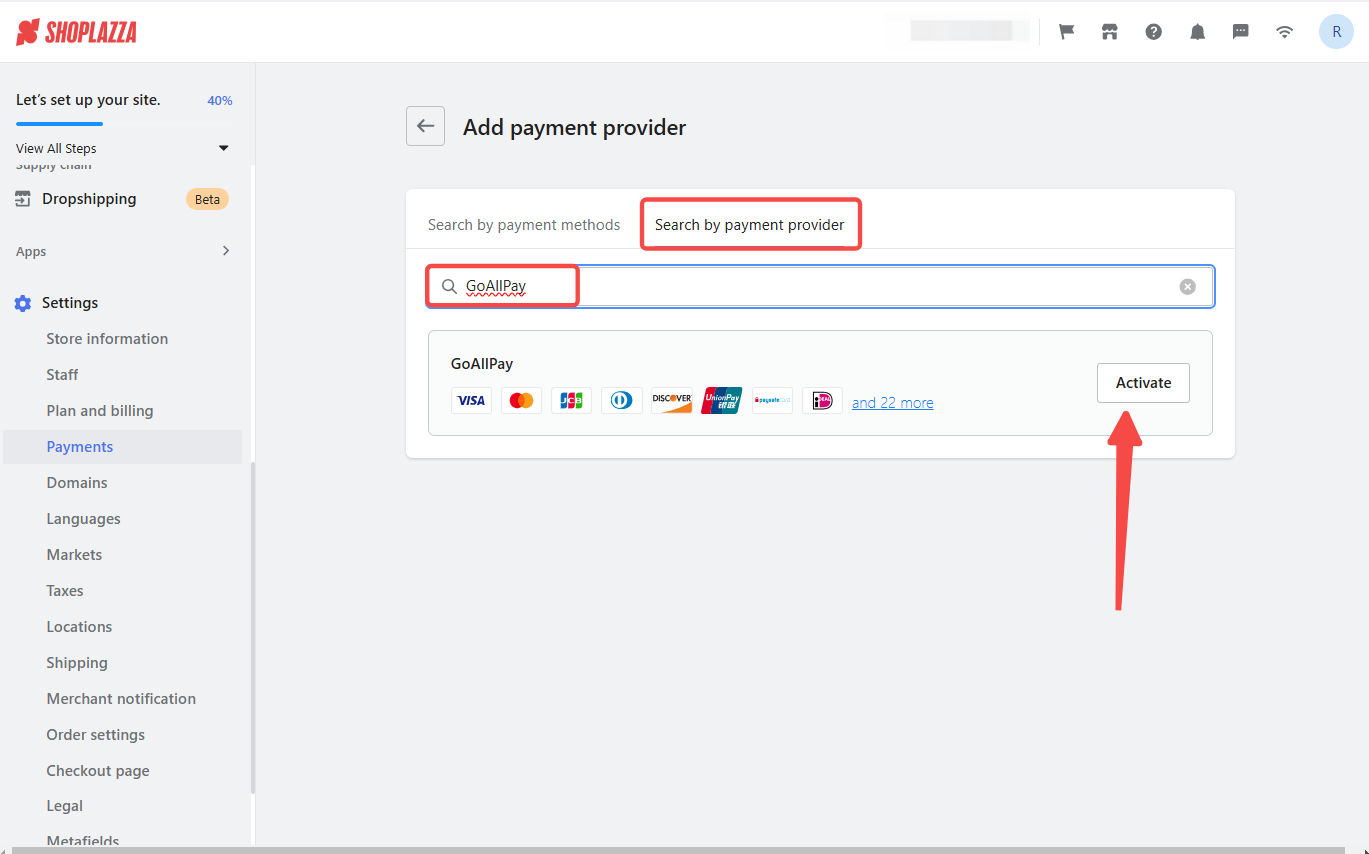
3. Install GoAllPay: Scroll down to Third-party Payment and click Install to activate the GoAllPay payment method.
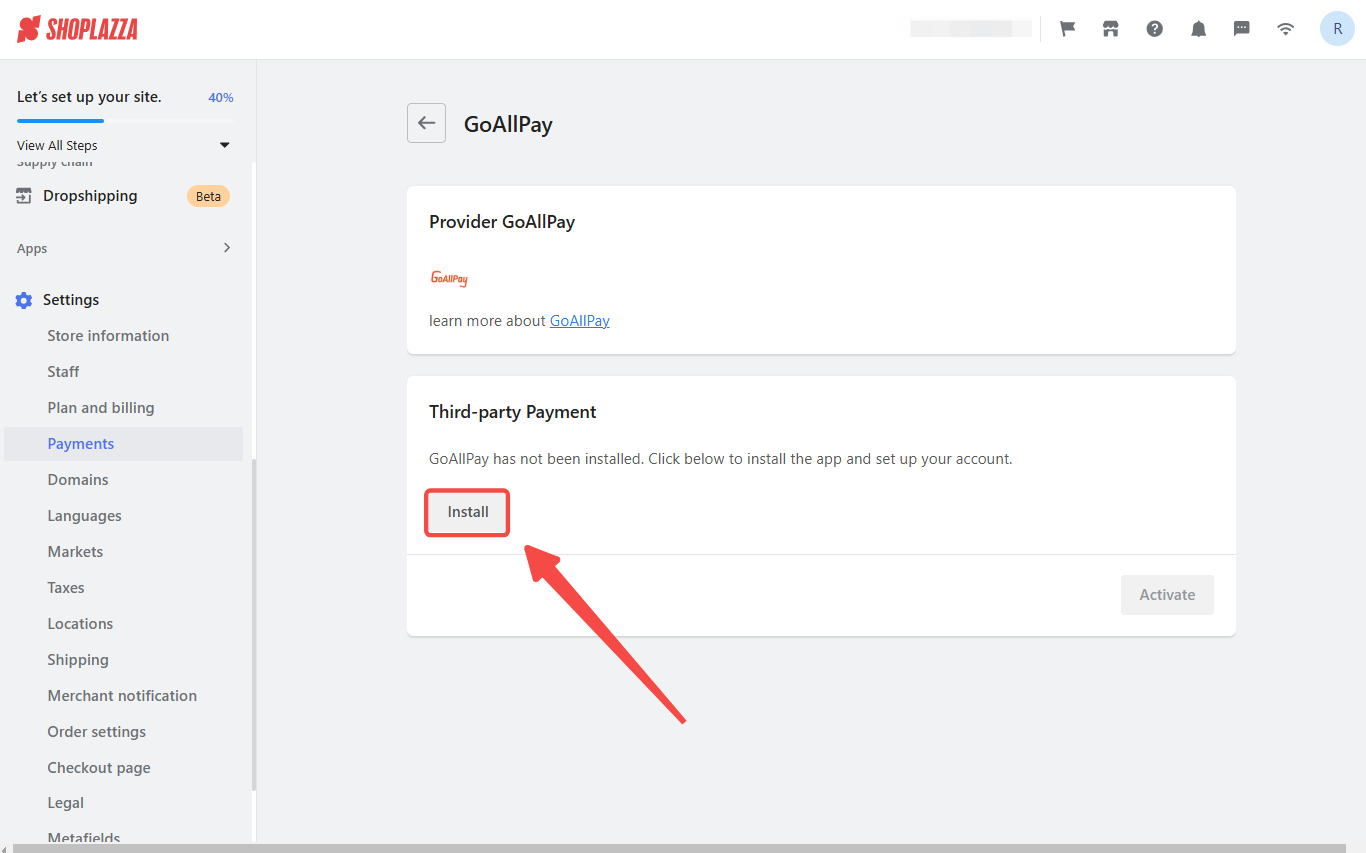
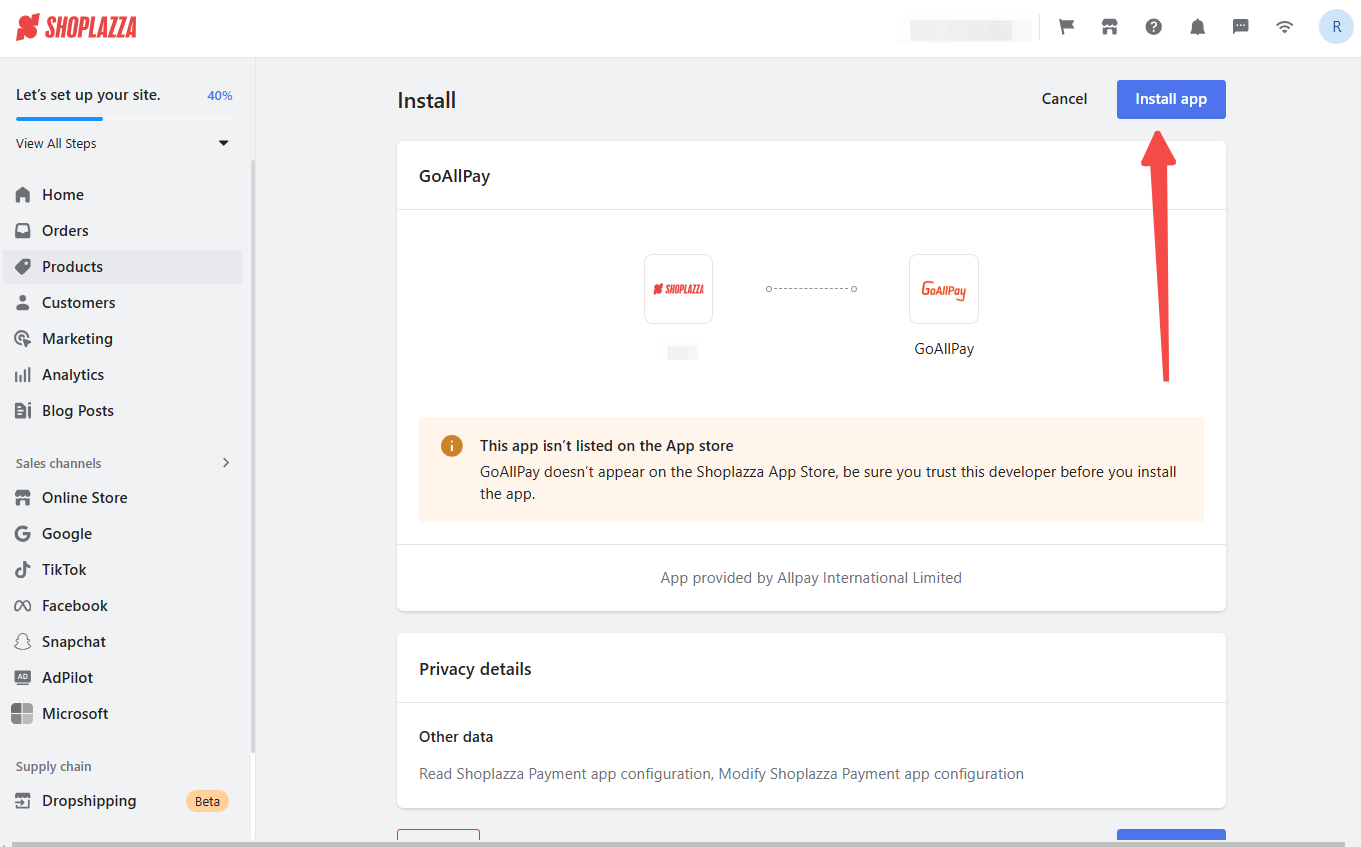
4. Configure payment options: After installation, enter your account details and choose your preferred payment methods within the Third-party Payment section. All payment methods, including iDEAL, are pre-selected. Deselect any that you don't need.

5. Activate GoAllPay: Once you've completed the steps above, click Activate to start using GoAllPay's iDEAL local payment method.

By following these instructions, you can easily integrate GoAllPay's iDEAL payment method into your Shoplazza store. This provides your customers with a secure and convenient payment option, increasing sales and improving customer satisfaction.



Comments
Please sign in to leave a comment.