Offering various payment options enhances the customer experience and can lead to increased sales. Enabling the IDEAL local payment method for your Stripe account allows customers to make payments using their bank accounts, which can be a preferred method for many in the Netherlands. Keep in mind that iDEAL is only available to customers with a bank account in the Netherlands.
Open and activate the iDEAL payment method
To begin, contact Stripe to open a payment channel account and activate local payment for iDEAL. For detailed information, visit the Stripe website for an online consultation.
Enable the Stripe-IDEAL local payment method in your store
Once you have activated your IDEAL payment method through Stripe, follow these steps to enable it in your online store:
1. Access payment settings: Go to your Shoplazza Admin > Settings > Payments and click Add payment provider.

2. Enable Stripe: Choose Search by payment provider and then enter Stripe. Click on Activate to fill in the information.
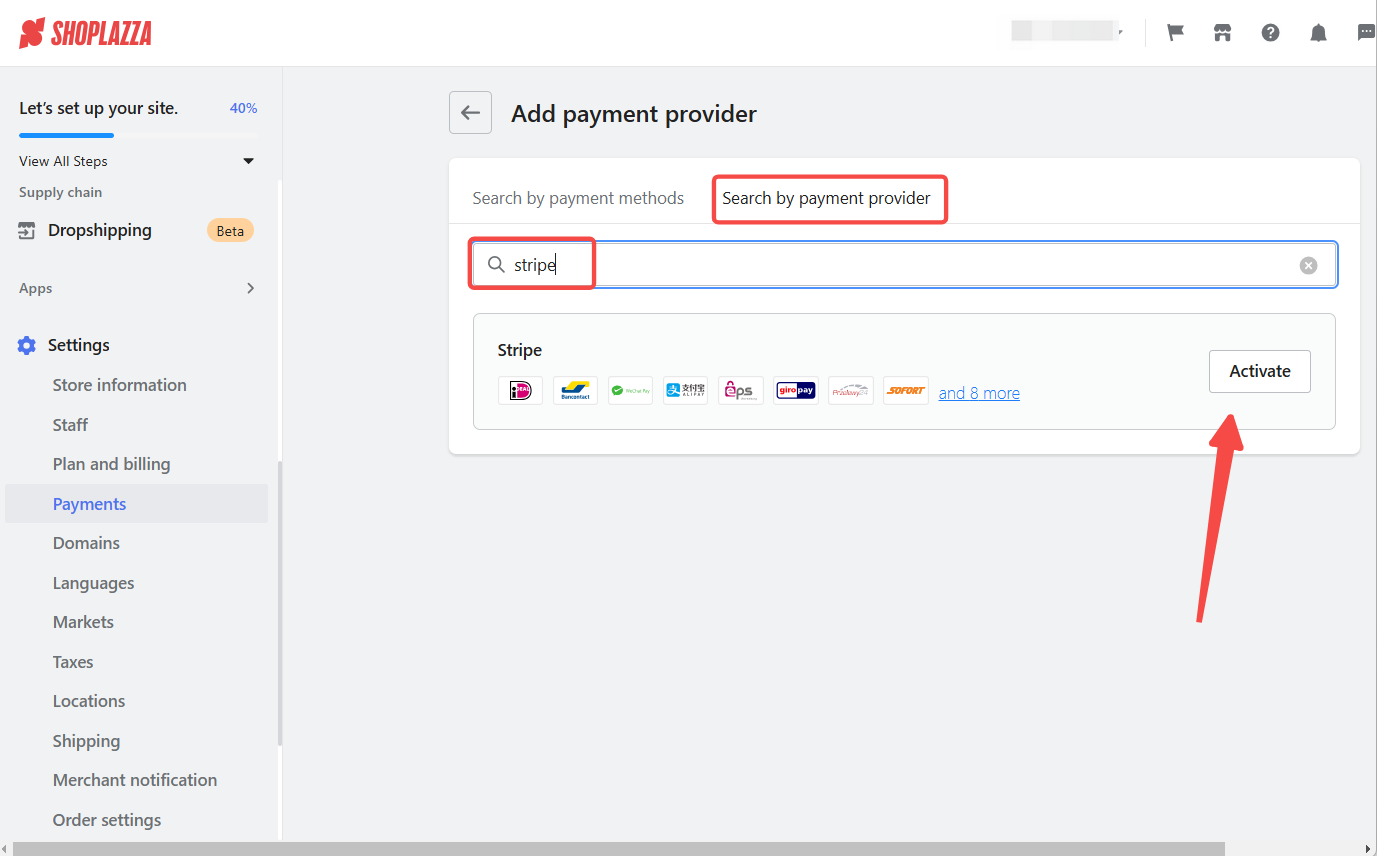
3. Link your Stripe account: Scroll down to Account Information and click Link to connect your Stripe account.

4. Add iDEAL as a payment method: Navigate to the Alternative Payment section after connecting your Stripe account. Add and confirm your payment methods by clicking on Add payment methods.

5. Confirm iDEAL: A pop-up window will appear with the IDEAL payment method already enabled by default. Click Confirm to proceed.
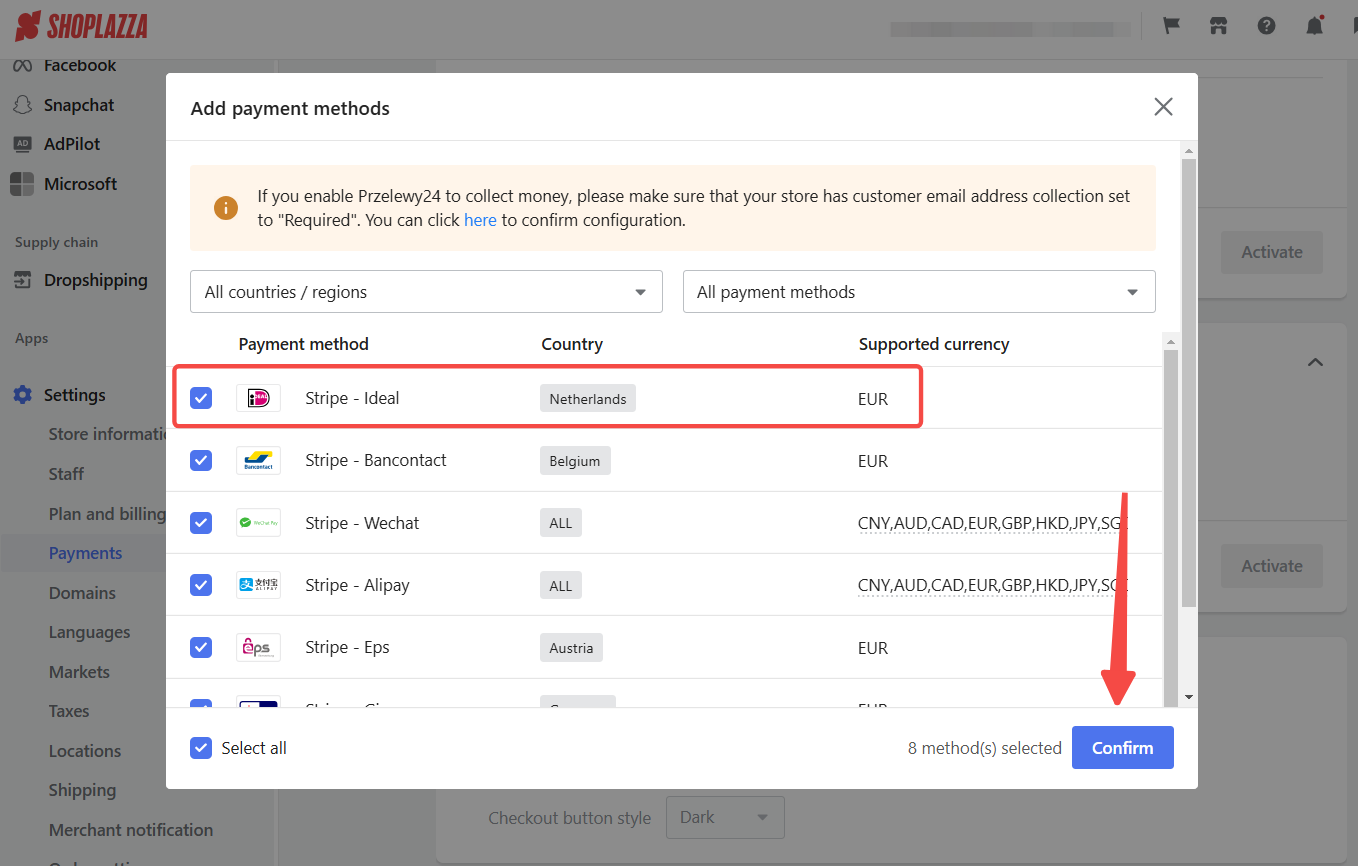
6. Activate the channel: After completing the above steps, click Activate to utilize Stripe's IDEAL local payment method.
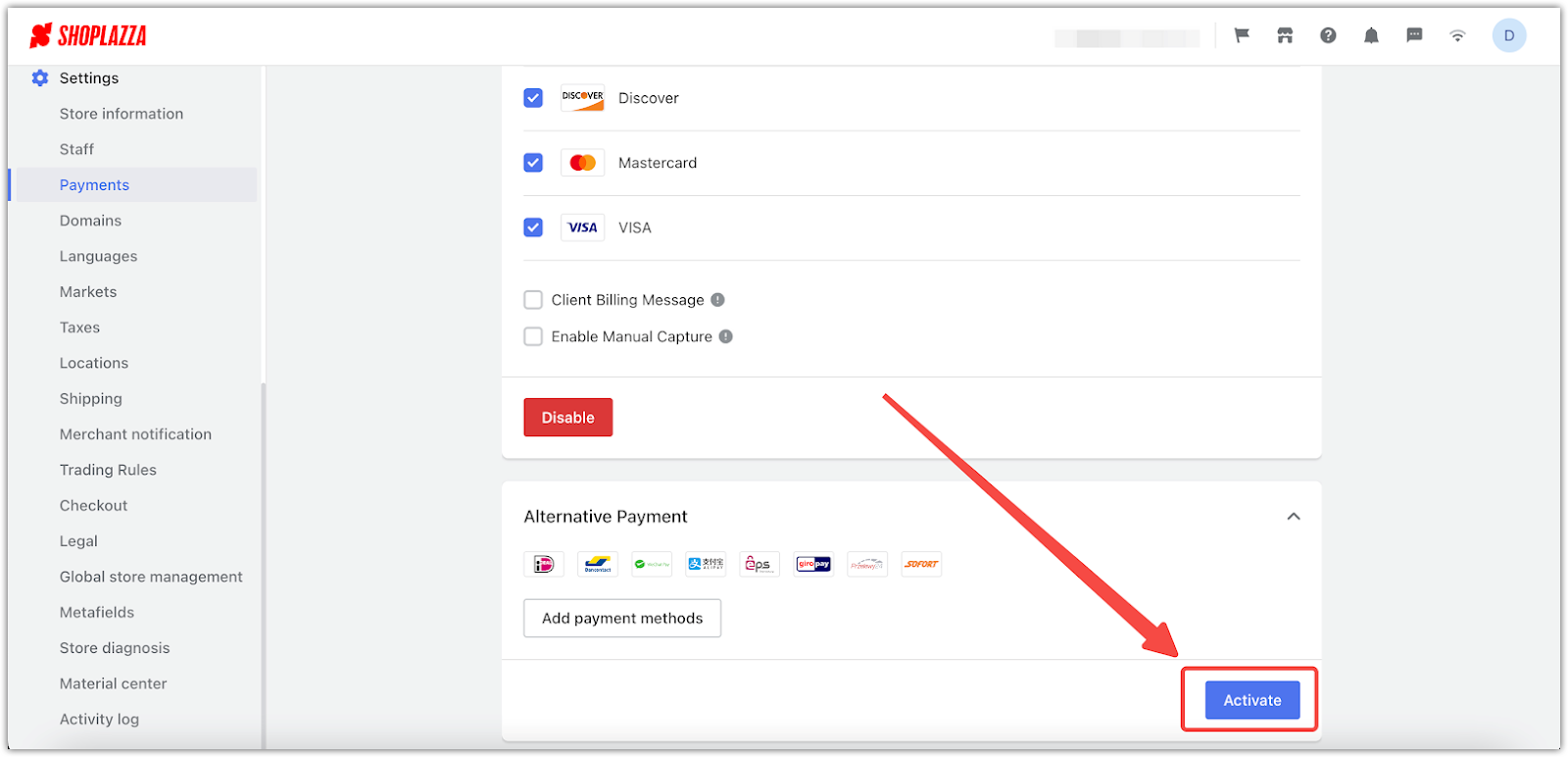
The IDEAL local payment method allows customers to place orders and complete payments from any address worldwide, providing a convenient and secure payment option.



Comments
Please sign in to leave a comment.