iDEAL is the preferred online payment method in the Netherlands, commonly used for digital transactions across various industries. By enabling iDEAL in your store, you can offer Dutch customers a familiar and convenient way to pay, helping to improve the checkout experience and increase conversions.
To enable iDEAL payments in your Shoplazza store, you must have an Oceanpayment account. Keep in mind that iDEAL is only available for orders where the delivery address is in the Netherlands.
This guide provides a step-by-step walkthrough to help you set up iDEAL as a payment method in your Shoplazza store.
Open and enable the iDEAL payment method
To start accepting iDEAL, open an account with Oceanpayment and enable the iDEAL payment method. Visit the Oceanpayment website for more information and to begin the process.
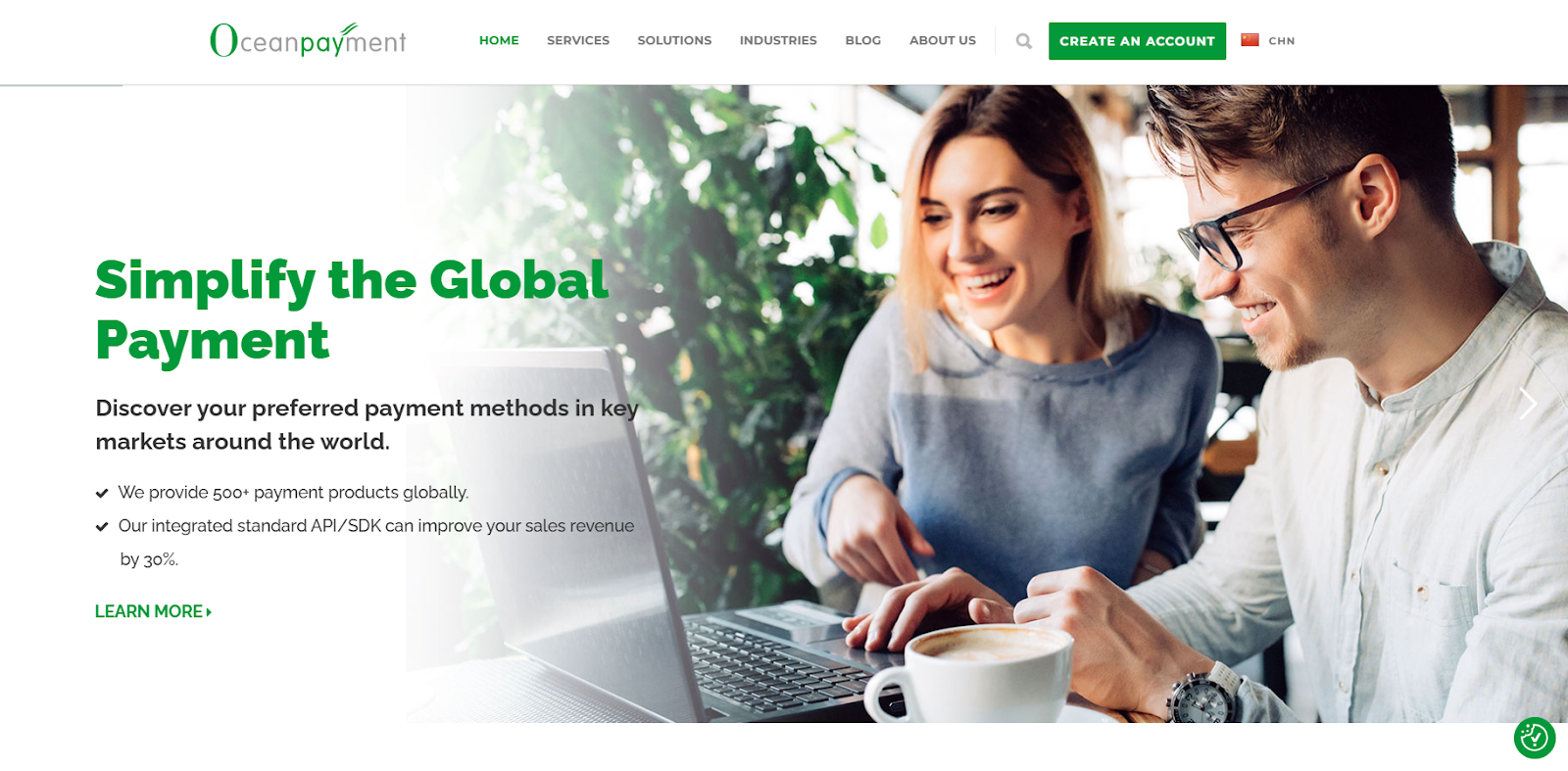
Integrate Oceanpayment-iDEAL payment method
After you have enabled iDEAL with Oceanpayment, integrate it with your Shoplazza store.
1. Access payment settings: From your Shoplazza admin, navigate to Settings > Payments and click Add payment provider.

2. Select Oceanpayment: Choose Search by payment provider, enter Oceanpayment, and click on Activate to fill in the information.

3. Add iDEAL: Scroll down to the Alternative Payment section, add your account information, and confirm your payment methods by clicking Add payment methods.

4. Confirm iDEAL: In the pop-up window, find iDEAL and click Confirm to save your choice.
Note
When you initially visit this page, all payment methods, including iDEAL, are pre-selected. To deselect any unnecessary payment method, click on the respective checkbox in the pop-up window.
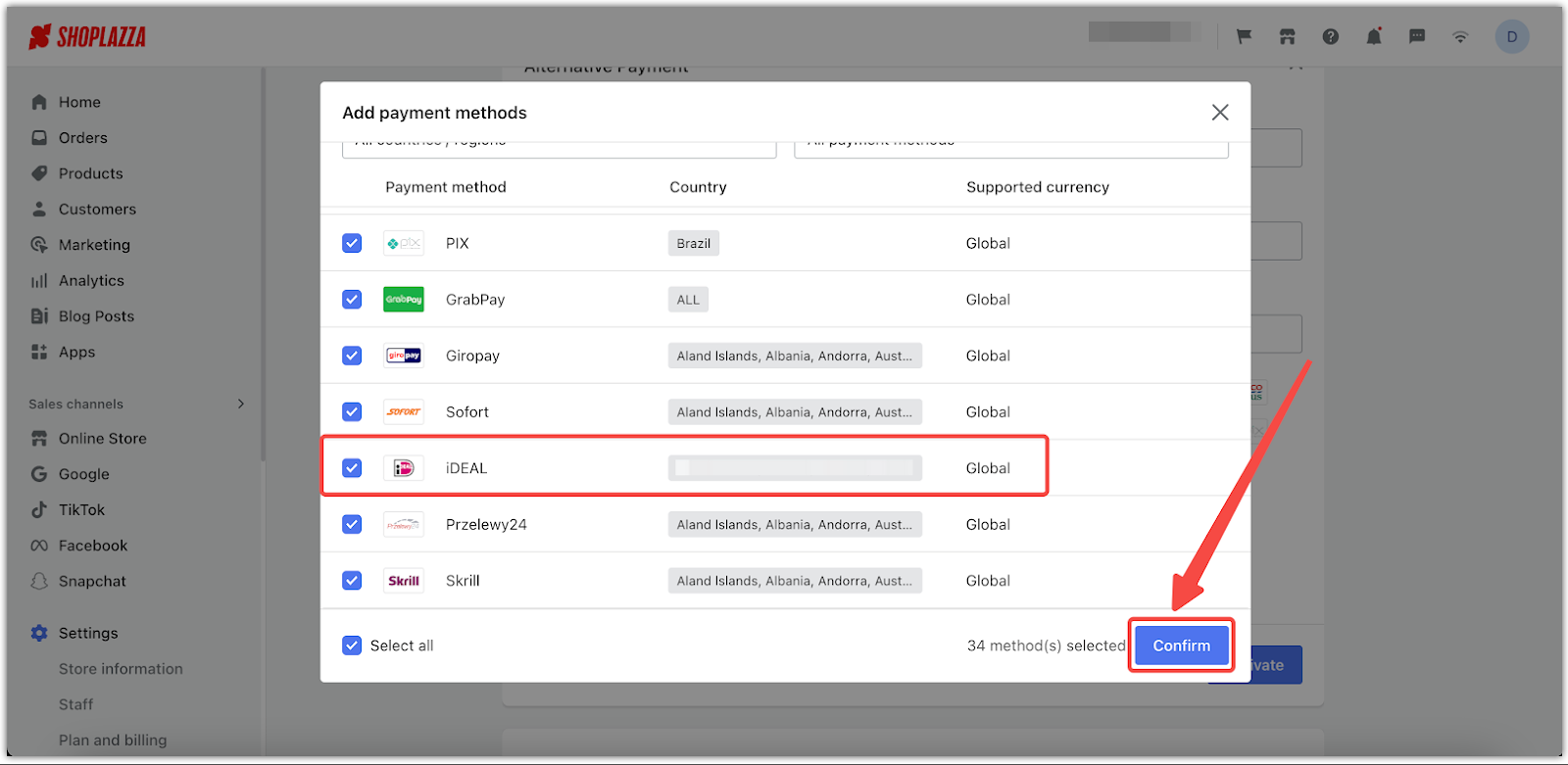
5. Activate Oceanpayment: After completing the above steps, click on Activate to start using Oceanpayment's iDEAL local payment method.

Offering various payment options can help you attract more customers and make it easier for them to purchase from your store.



Comments
Please sign in to leave a comment.