Offering iDEAL as a payment option can significantly enhance the checkout experience for your Dutch customers, boosting conversions and building trust. By providing familiar and preferred payment methods, you reduce friction in the purchasing process, leading to increased sales and customer satisfaction. This guide provides a clear walkthrough of enabling the iDEAL local payment method in your PayPal account and seamlessly integrating it with your Shoplazza store.
Activate iDEAL in your PayPal account
Before integrating iDEAL with your store, you must activate it in your PayPal account.
1. Access PayPal account settings: Log in to your PayPal admin. Click on your profile name, then select Account settings.
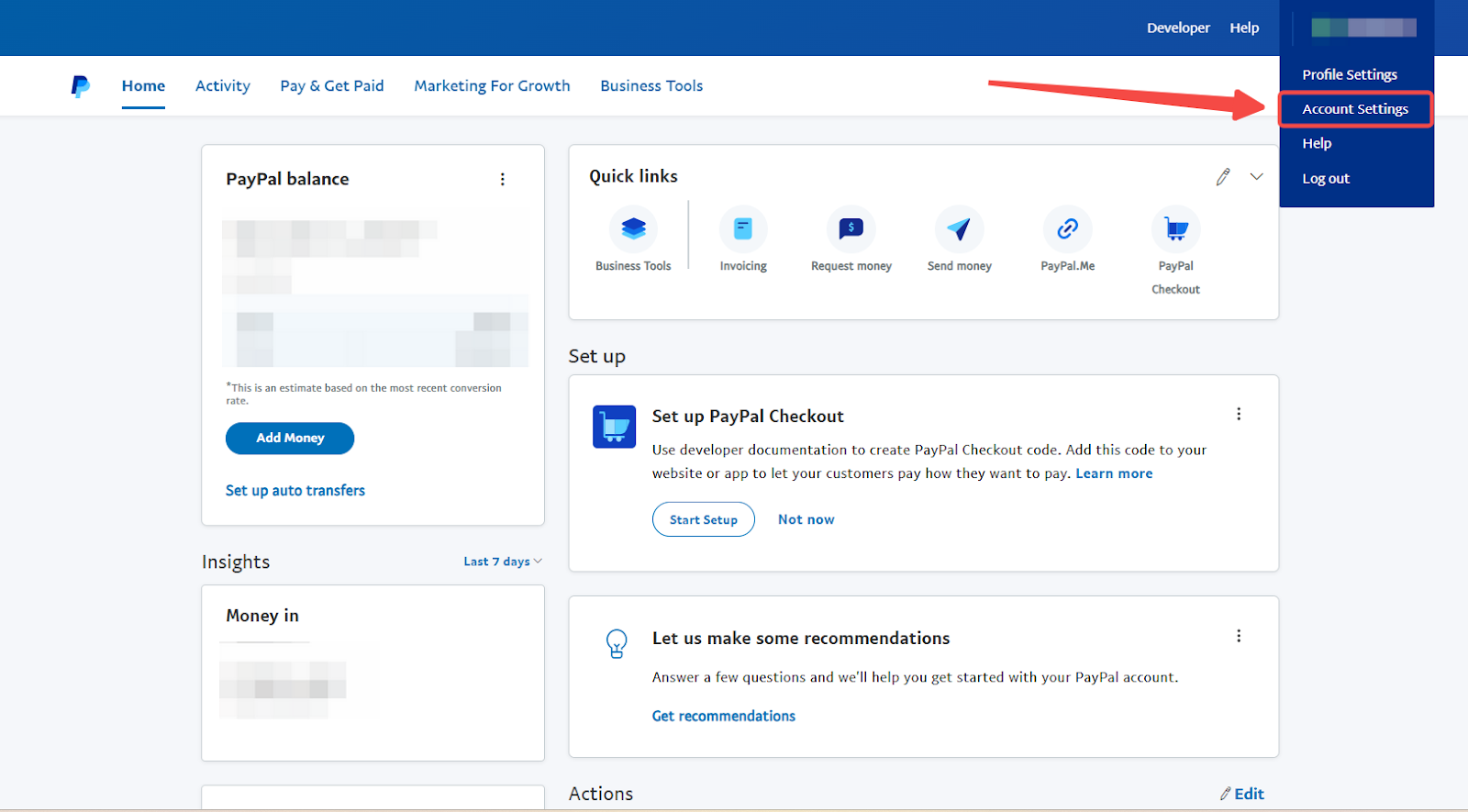
2. Find the payment methods option: Scroll down and locate Payment methods.
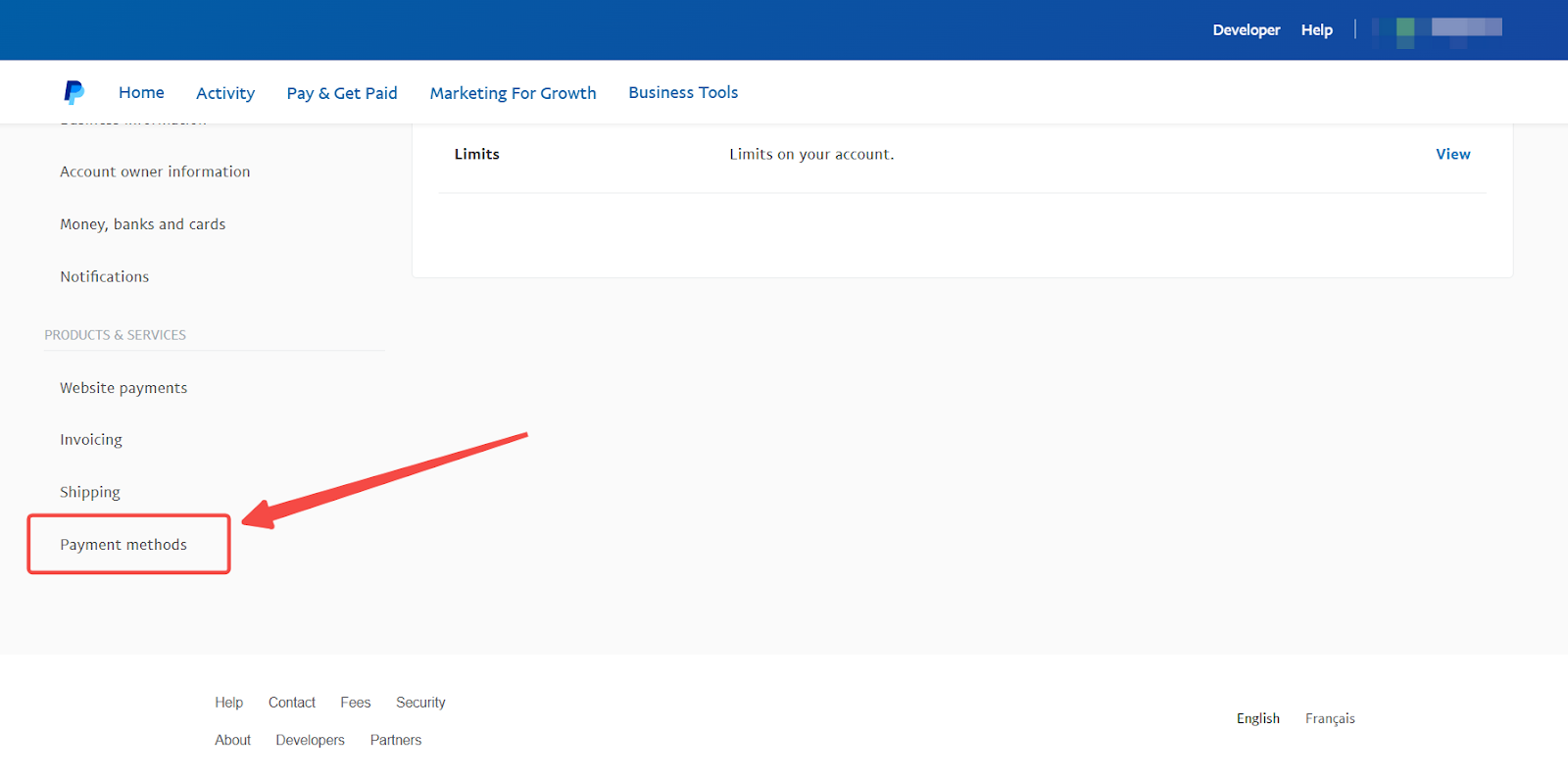
3. Enable iDEAL: Under Set up your payment methods, look for the iDEAL option. Click Get Started and follow the prompts. You’ll need to wait for PayPal to process your activation request.
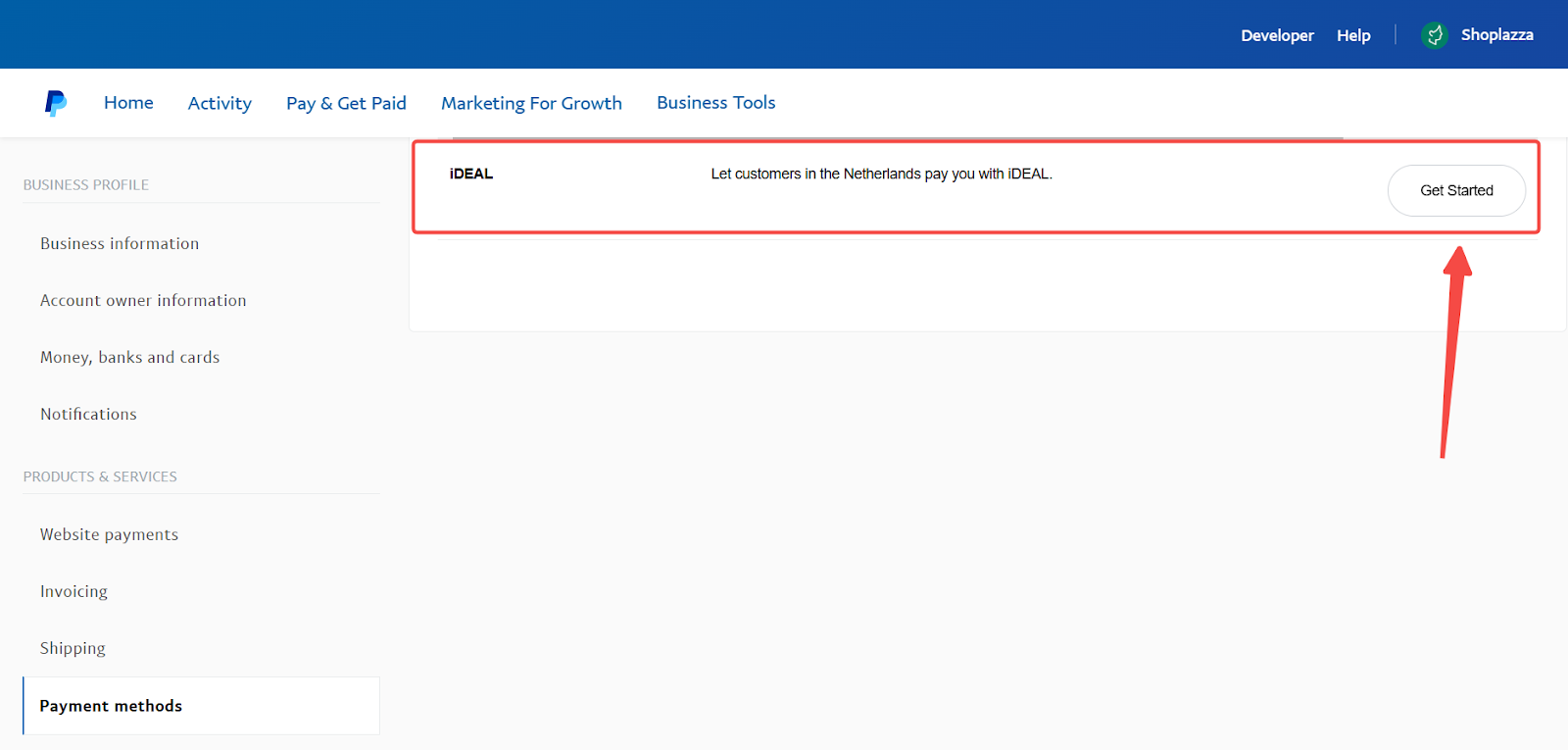
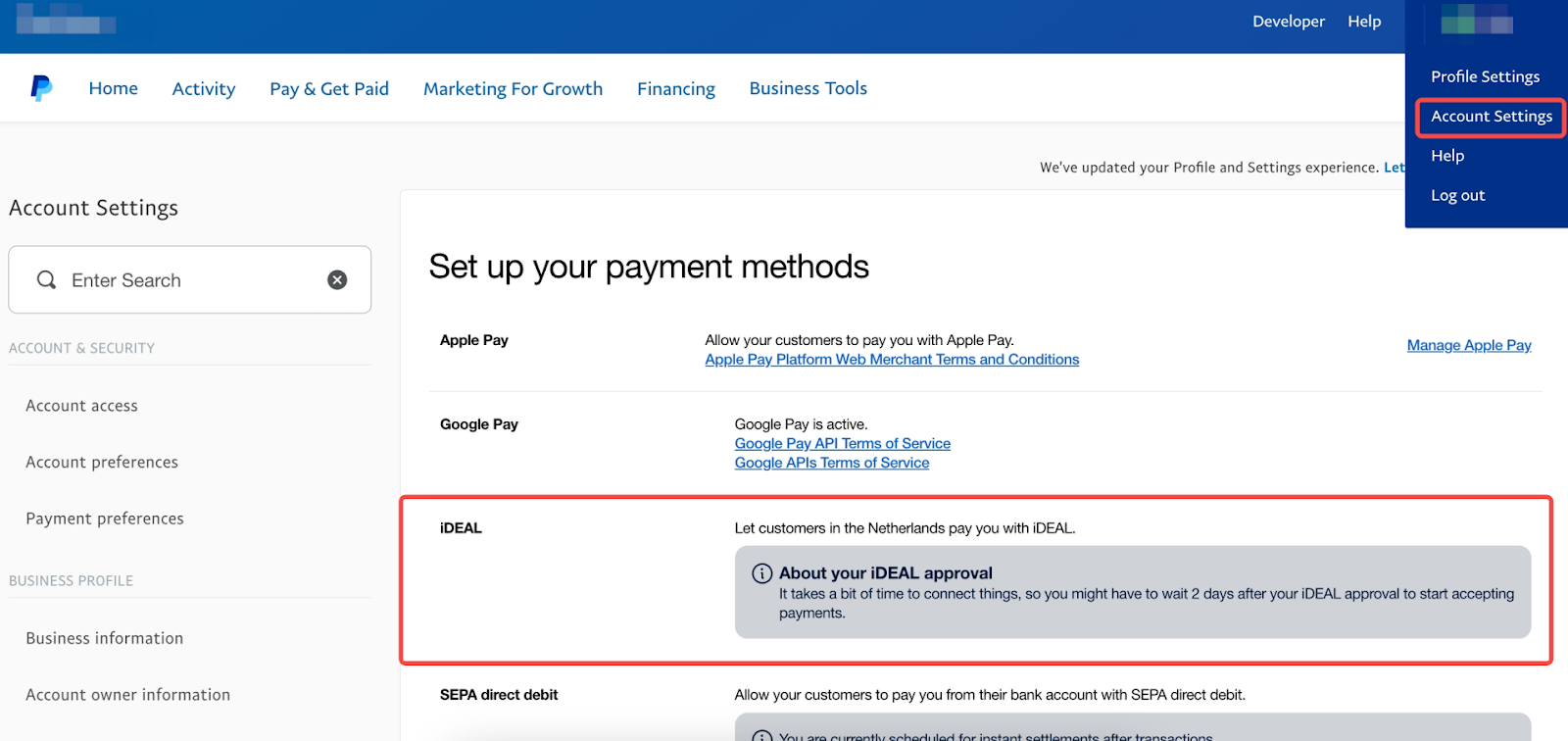
Note
The iDEAL activation option will only appear if you access your PayPal account from a Dutch IP address.
Integrate PayPal with your Shoplazza store
Once iDEAL is activated in PayPal, you need to integrate PayPal with Shoplazza to enable the payment method at checkout.
1. Connect PayPal: From your Shoplazza admin, go to Settings, then Payments. Follow the instructions to integrate PayPal with your store. For more detailed steps, refer to the article Integrating PayPal with your Shoplazza store.
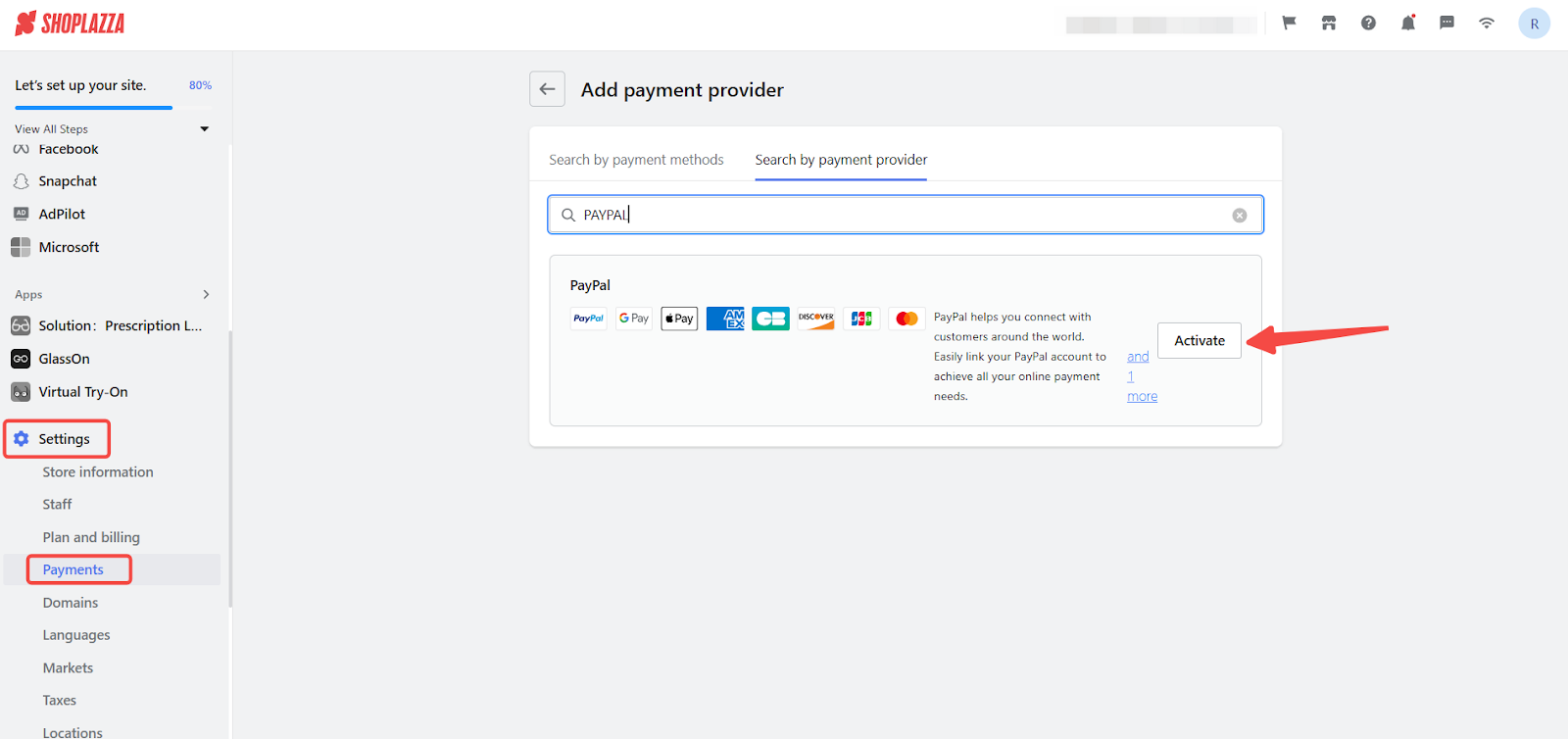
2. Enable PayPal checkout: After integrating PayPal, click Enable PayPal Checkout. Also, enable the PayPal alternative payment method option. Once activated, customers will see iDEAL as a payment option (if PayPal determines they are eligible based on their IP and other factors).
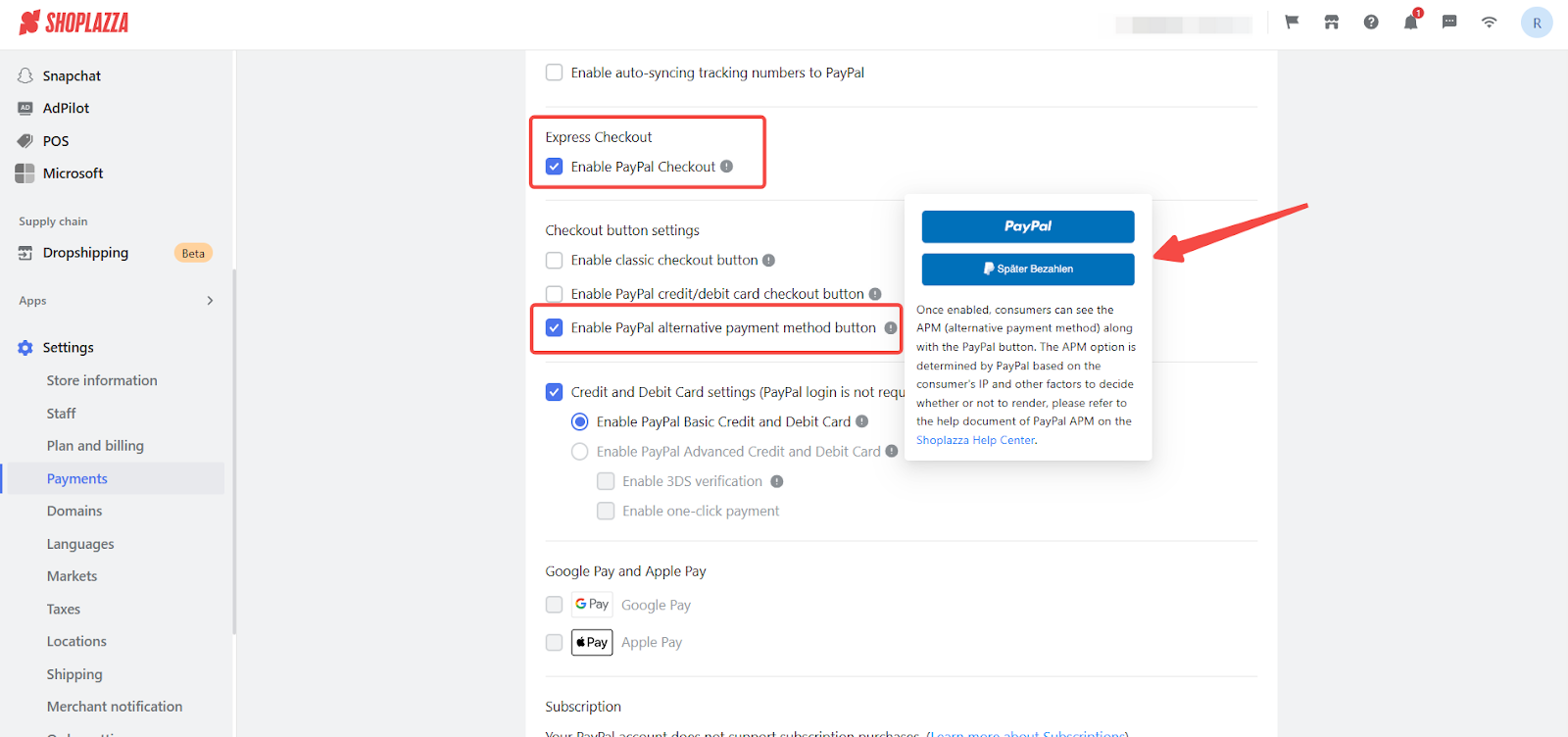
Enable the PayPal express checkout button
If you’re using Nova, Hero, Eva, Geek, or Wind themes, manually enable the PayPal Express Checkout button in the theme editor.
1. Open the theme editor: In your Shoplazza admin, navigate to the Online store, then Themes. Click on Customize to access the theme editor.
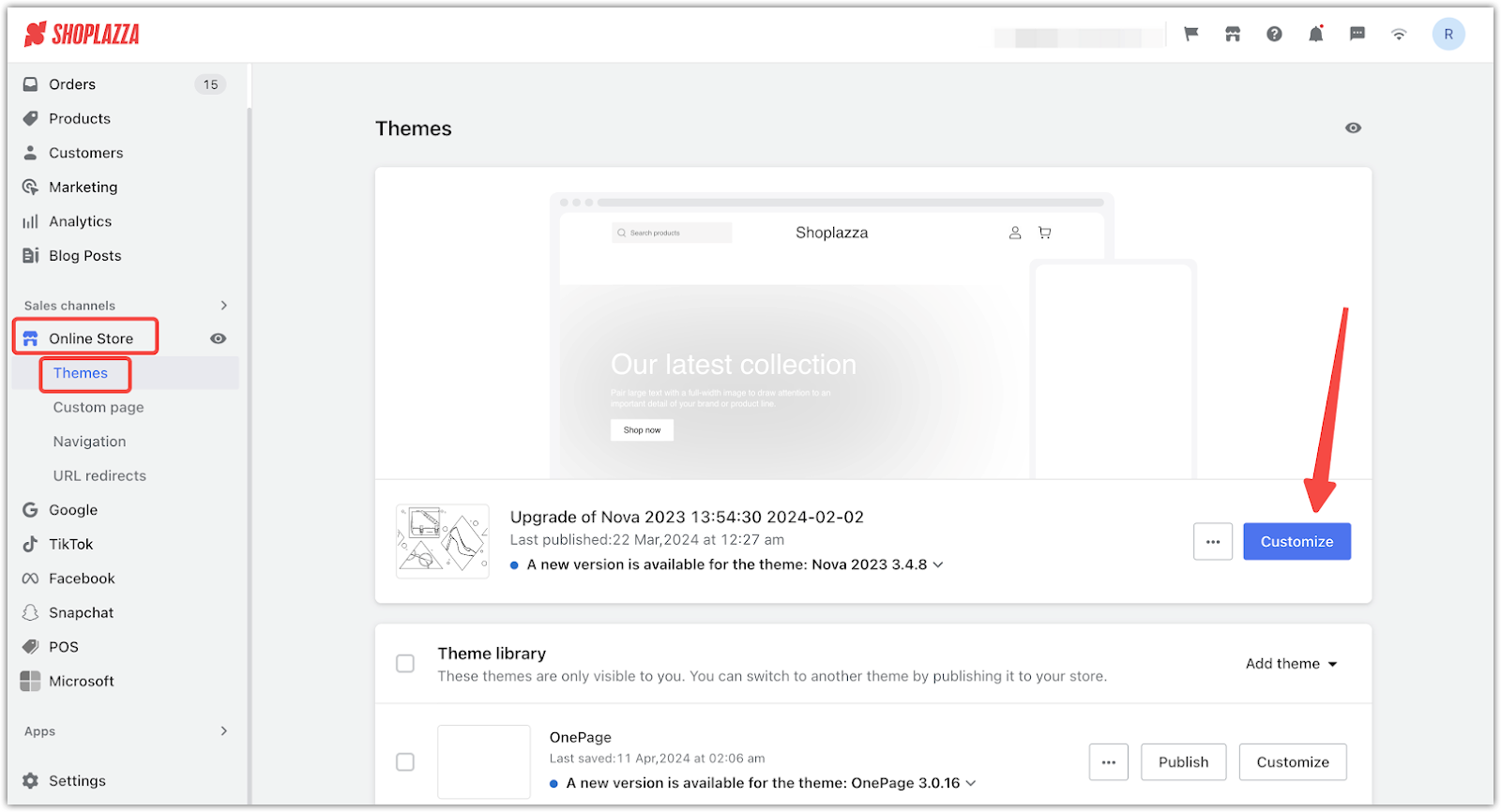
2. Default product page: Use the dropdown to navigate to Products > Default product.
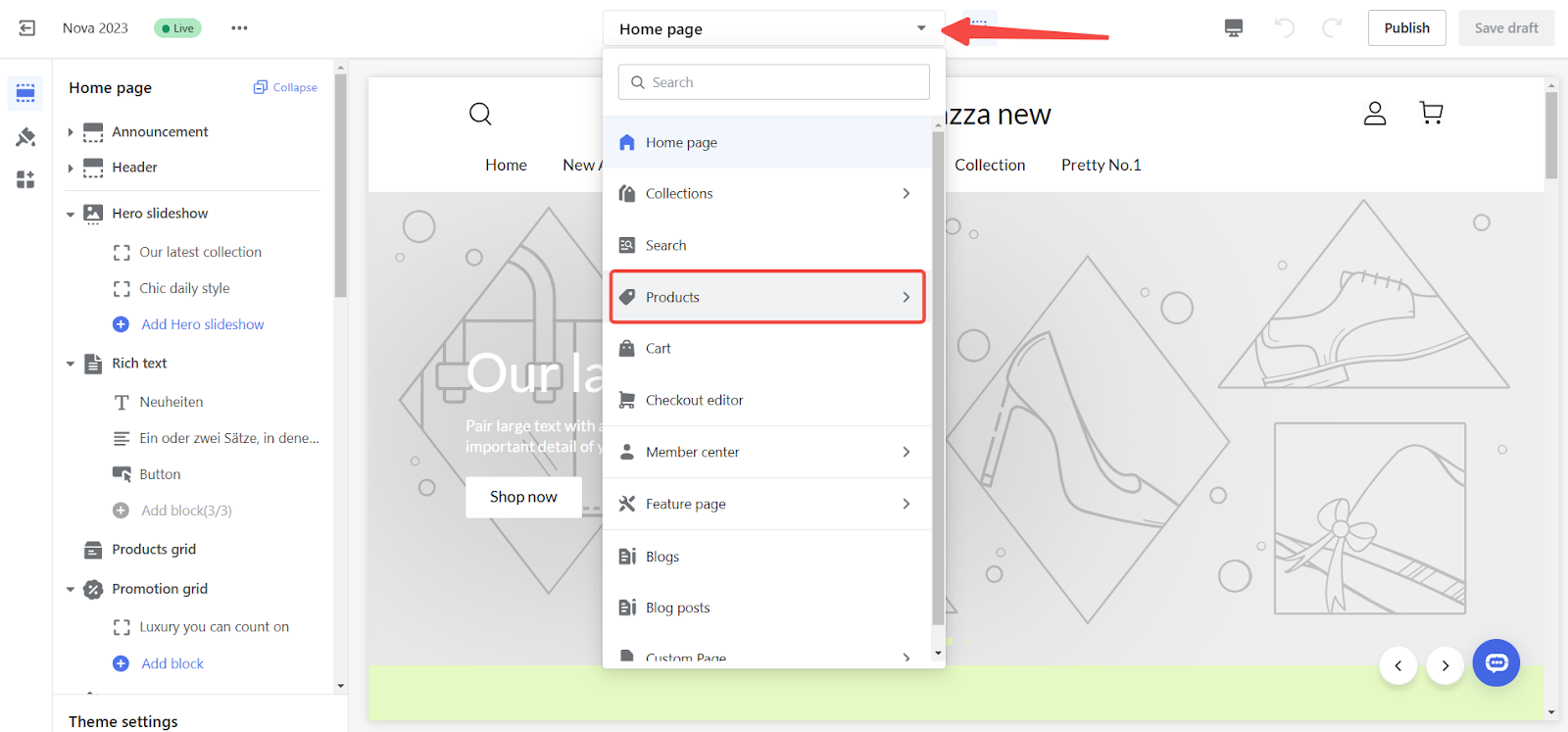
3. Enable PayPal express checkout: Find and click the Buy buttons, then toggle on the Show 'PayPal express checkout' button.
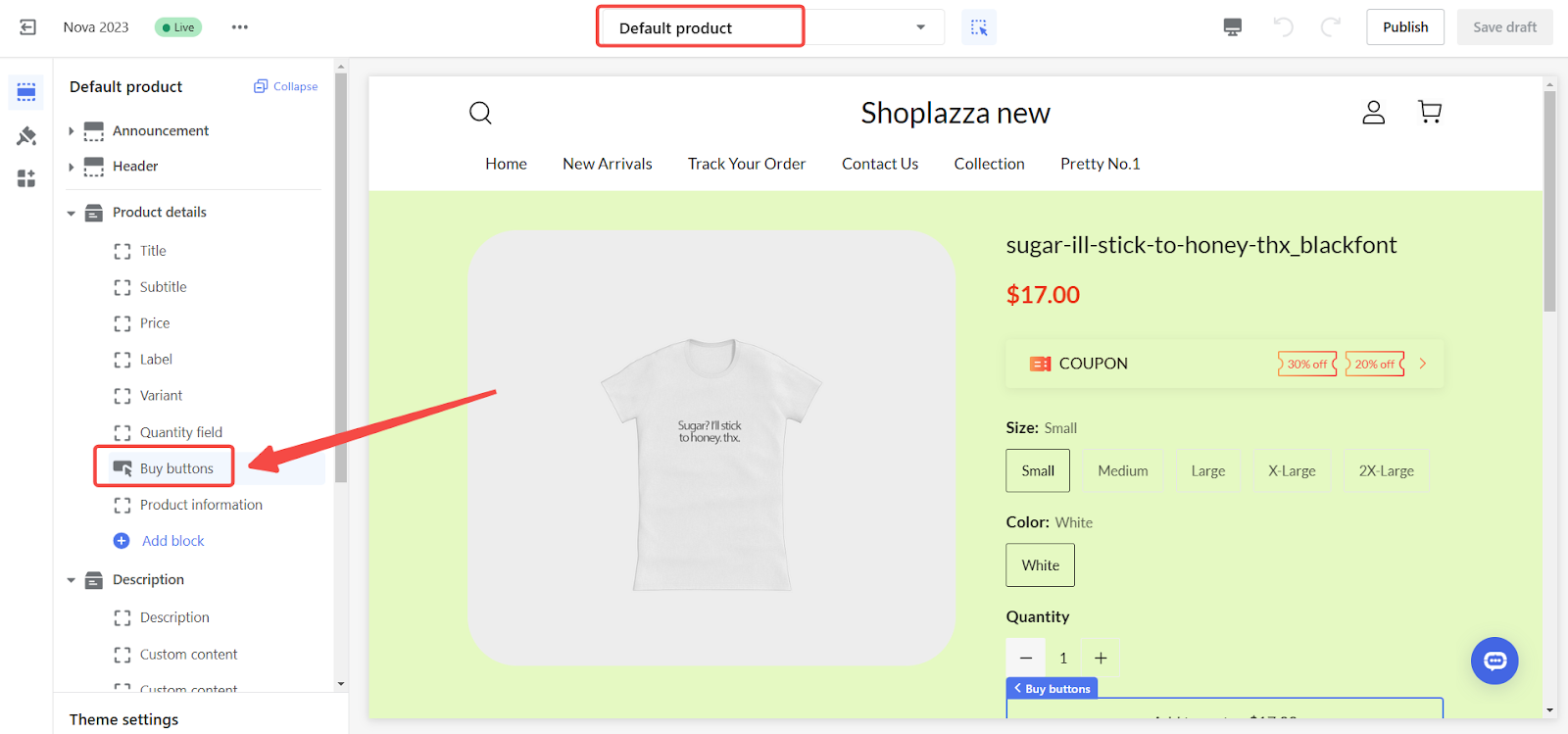
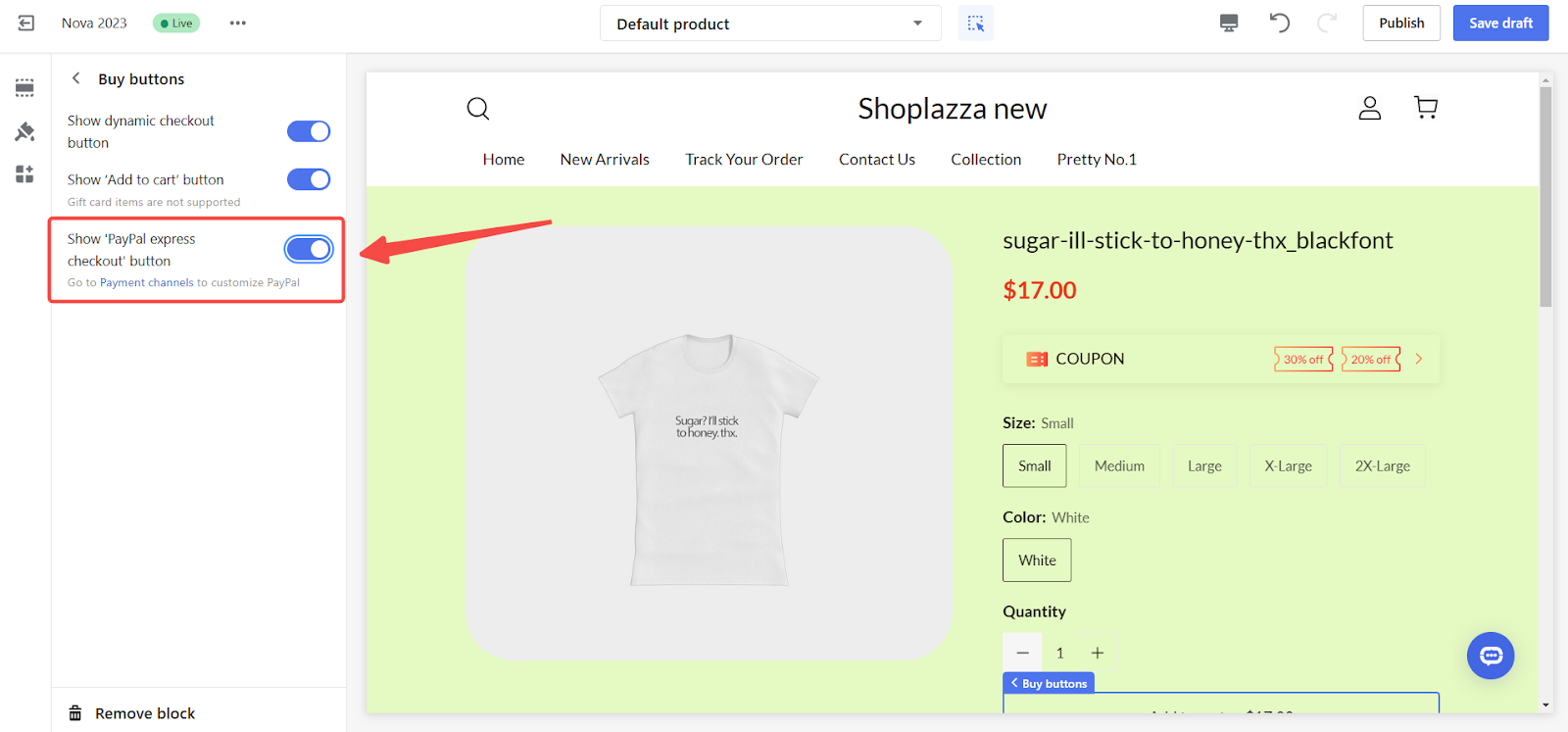
4. Save changes: To ensure your changes are saved, click Save draft in the top right corner of your window. Alternatively, you can click Publish directly for instant updates to your storefront.
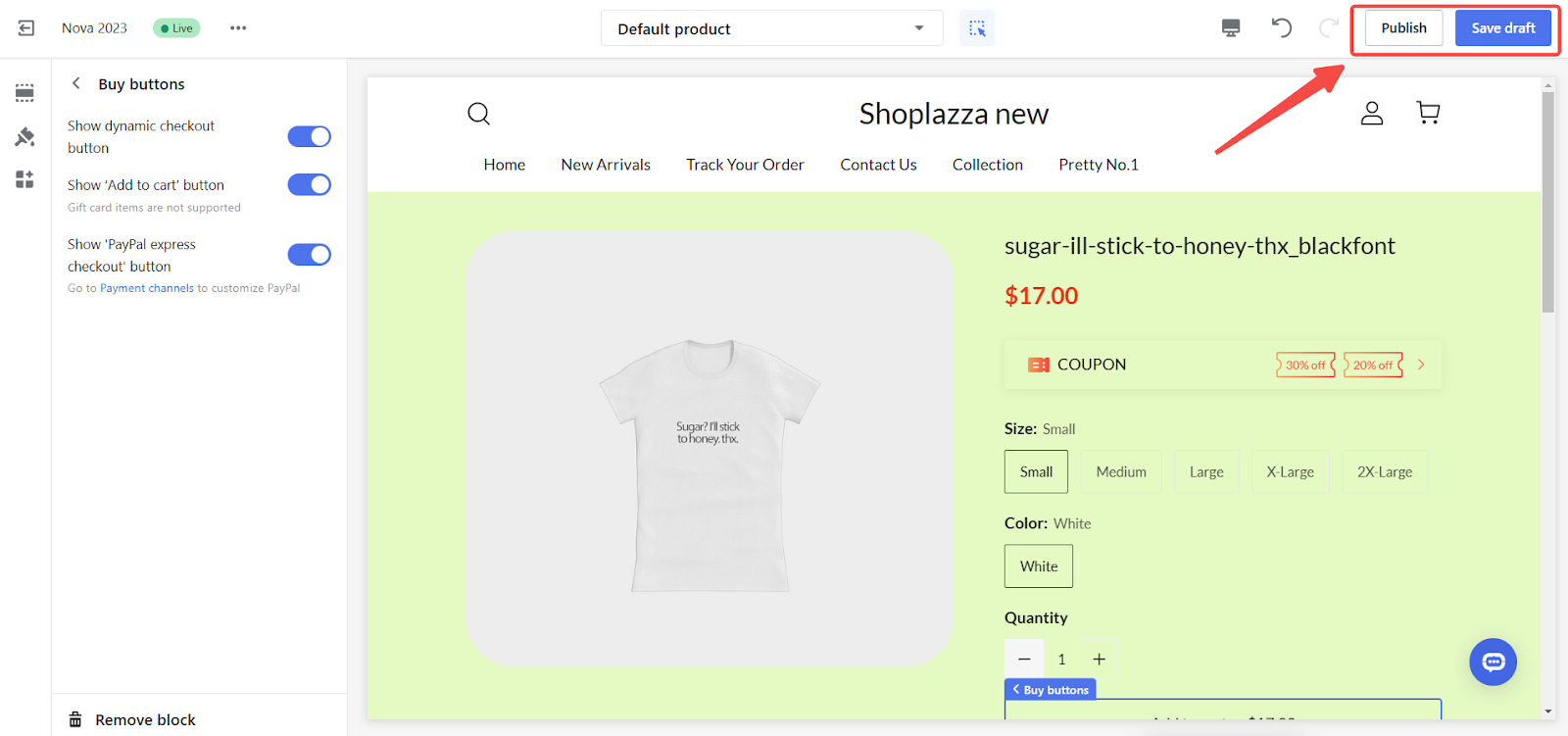
Note
Only customers accessing your store from a Dutch IP address can use iDEAL through PayPal.
Following these steps, you can successfully enable the iDEAL local payment method in your PayPal account and offer it to your Dutch customers. This gives them a more convenient and familiar payment experience, improving customer satisfaction, increasing conversion rates, and, ultimately, more sales for your business.



Comments
Please sign in to leave a comment.