The Geek theme series offers a variety of visually appealing and user-friendly themes designed to enhance your online store. This series allows you to create an engaging and successful online business that caters to your specific needs and preferences. This collection showcases the unique themes available within the Geek theme series.
- Geek: This theme is ideal for building brand websites and is specifically designed for DTC (direct-to-consumer) merchants.
- Christmas: This festive theme, with its Christmas-themed color scheme and winter snowflake animations, is perfect for stores looking to create a holiday atmosphere.
- Impress: This theme is well-suited for clothing and accessories stores. It features a bohemian color scheme and a layout that highlights product features.
- PetOnly: This cute and energetic theme, featuring vibrant orange accents and pet-specific best practices, is perfect for pet supply stores.
- Venue: This theme provides a clean and modern aesthetic, ideal for home décor stores. Its layout is reminiscent of a well-curated shopping mall, making it perfect for brands seeking a sophisticated and minimalist online presence.
Adding theme cards
This section will guide you through adding theme cards to your collections page.
1. Access the theme editor: Navigate to your Shoplazza Admin > Online Store > Themes. Click on the Customize button to access the theme editor.
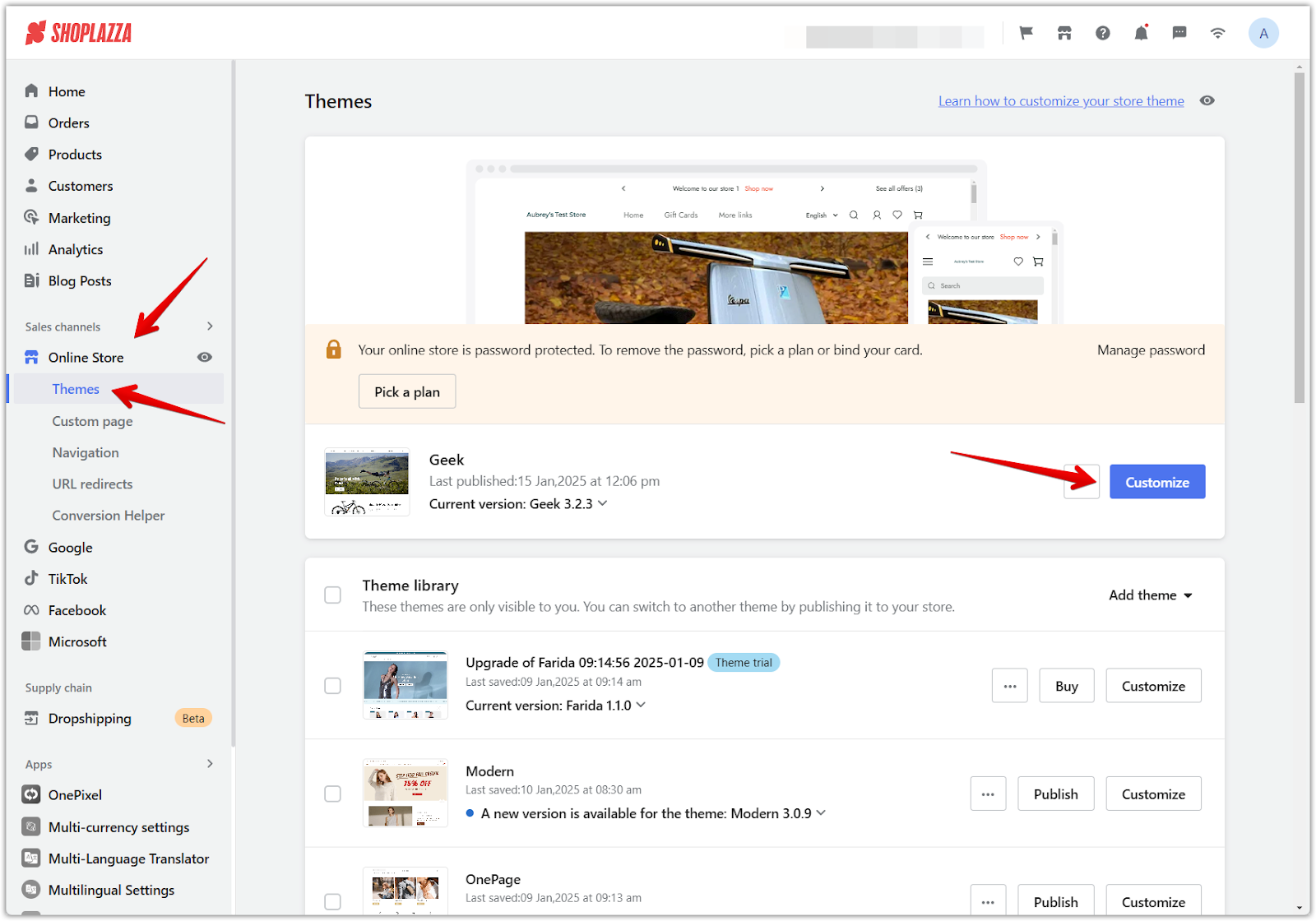
2. Navigate to collections: Locate the dropdown menu and choose Collections.
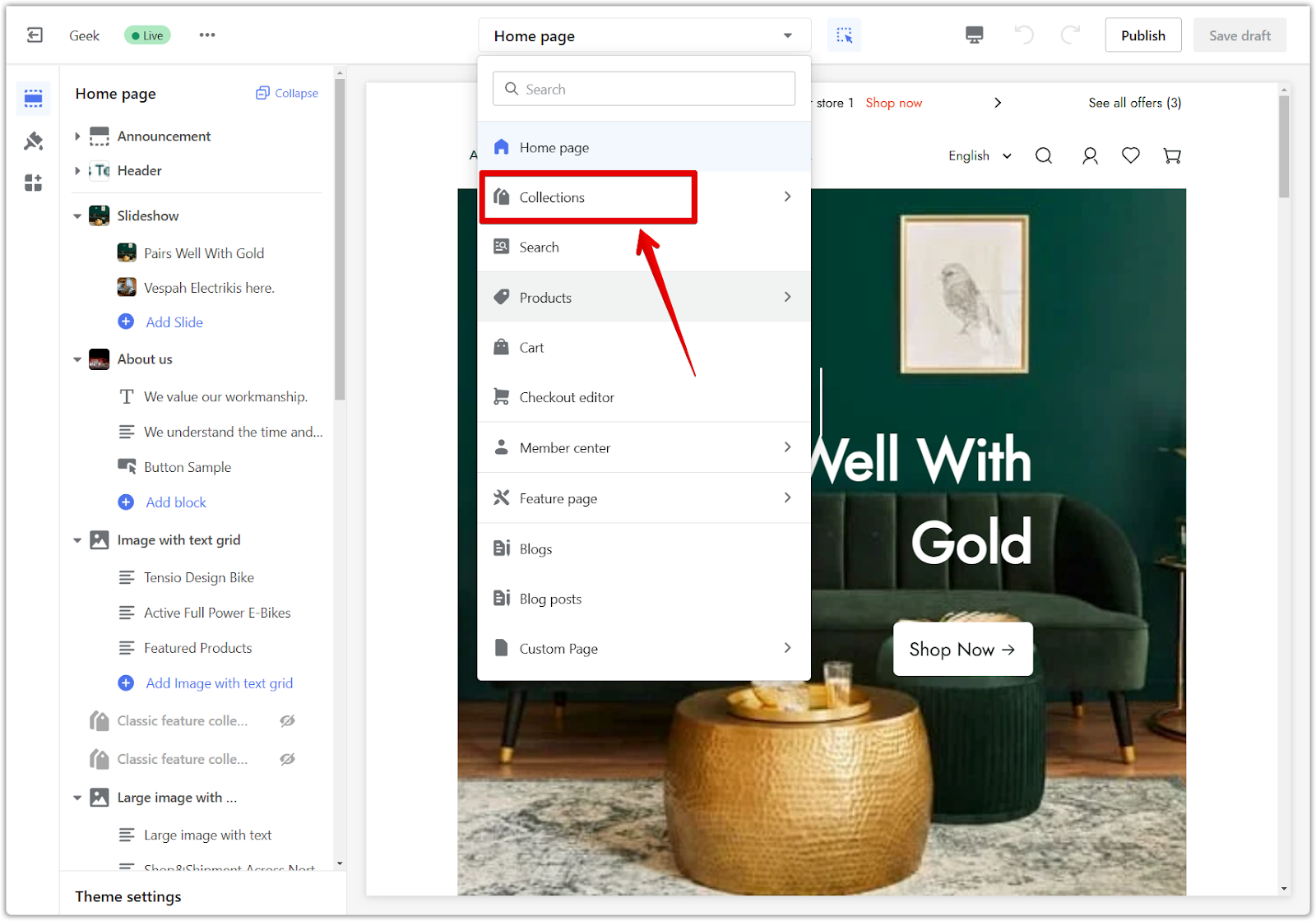
3. Select the default collection page: To edit the Default collection page, select it from the dropdown menu. Any customizations made to this page will be applied to all collection pages throughout your store.
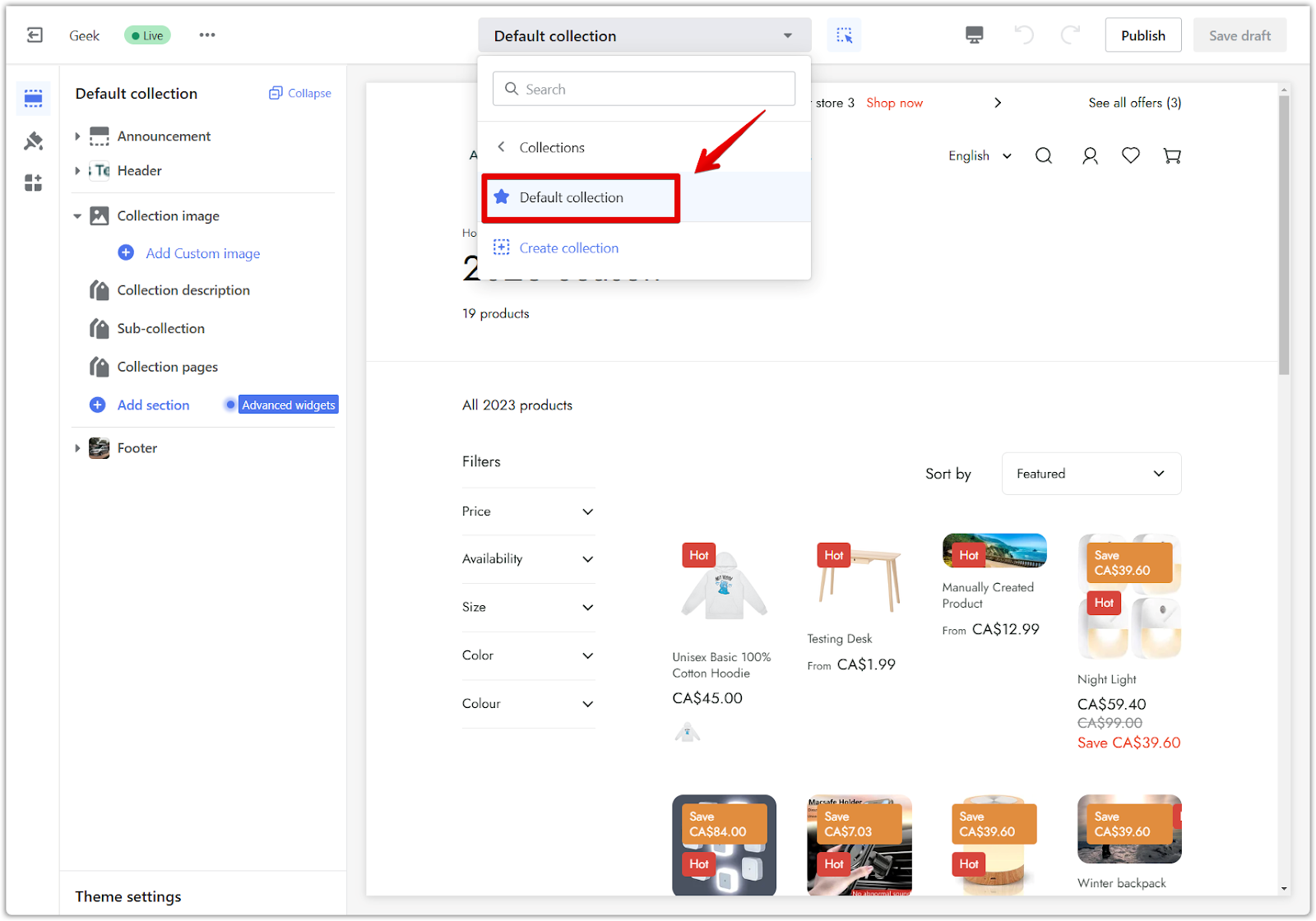
4. Add theme cards: Click on the Add section to add theme cards to your Collections page. This displays all available theme cards (also known as sections and blocks) for you to use.
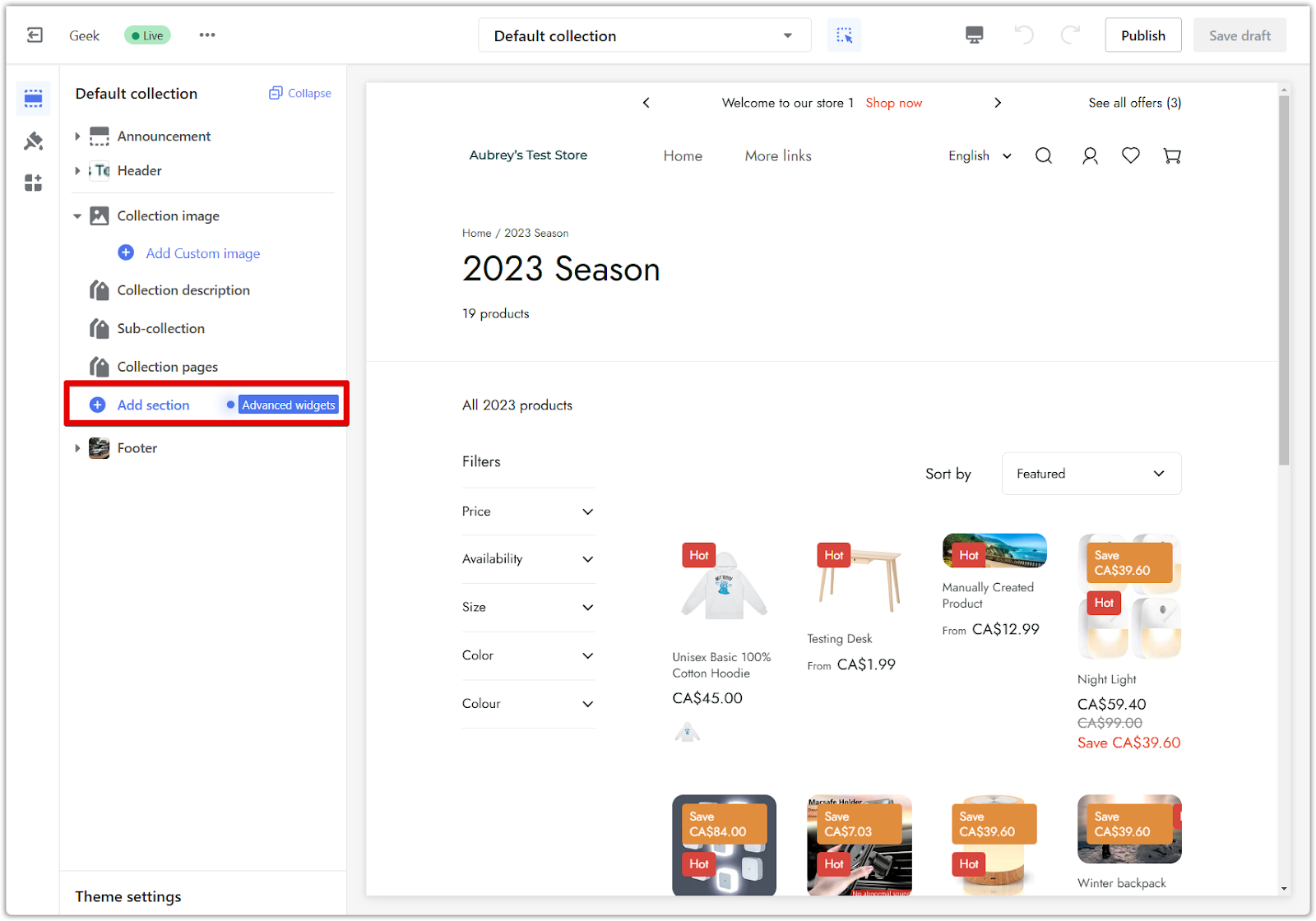
Adding a new collection page
Create a new collection page to personalize the settings for a specific collection.
1. Create a new collection page: In the theme editor, navigate to the Collections page settings. Click on Create collection to create a new collection page.
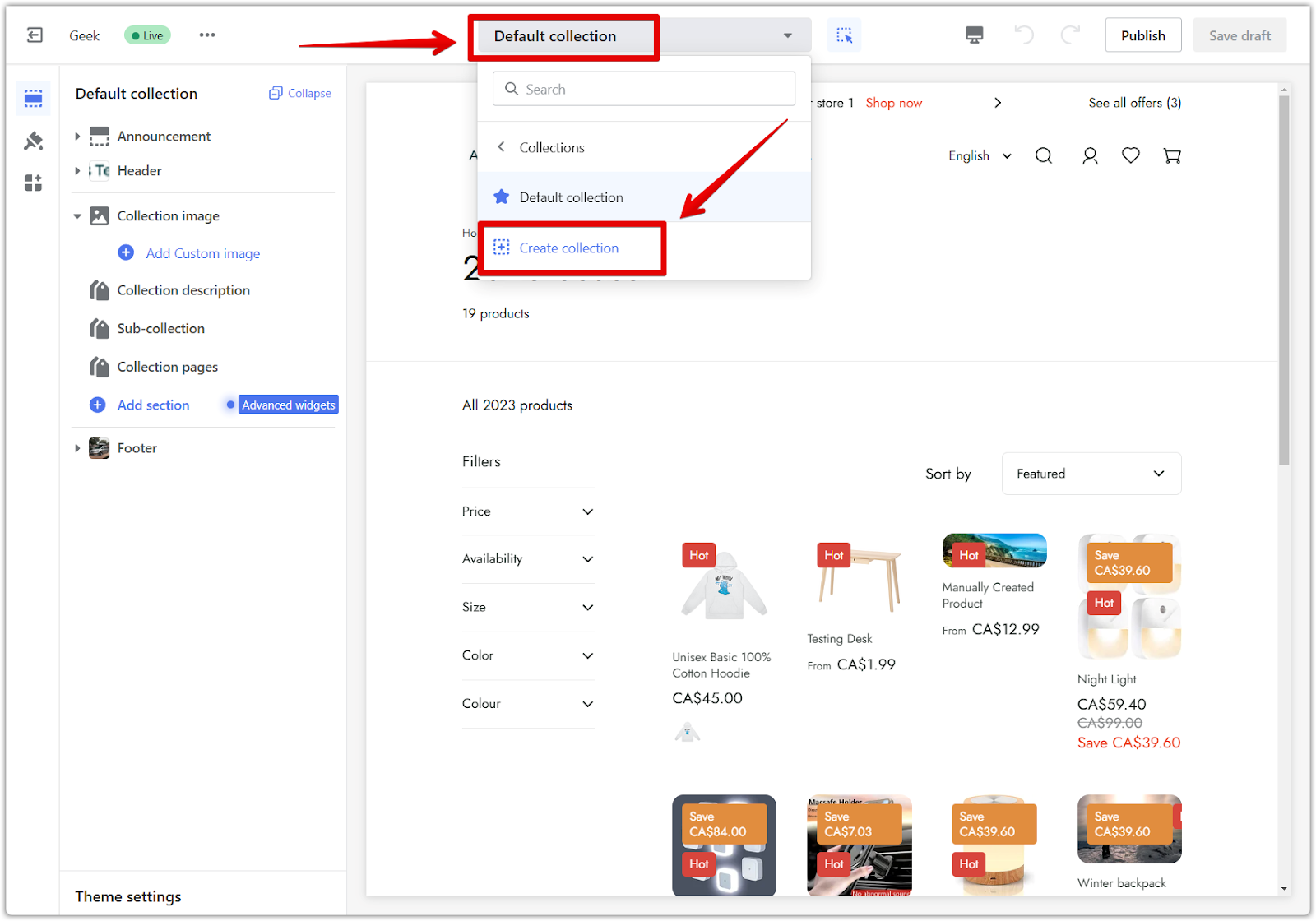
2. Configure the collection page: Give your new collection page a name and choose the collection you want to feature on this page. Add theme cards and customize the layout to suit your preferences.
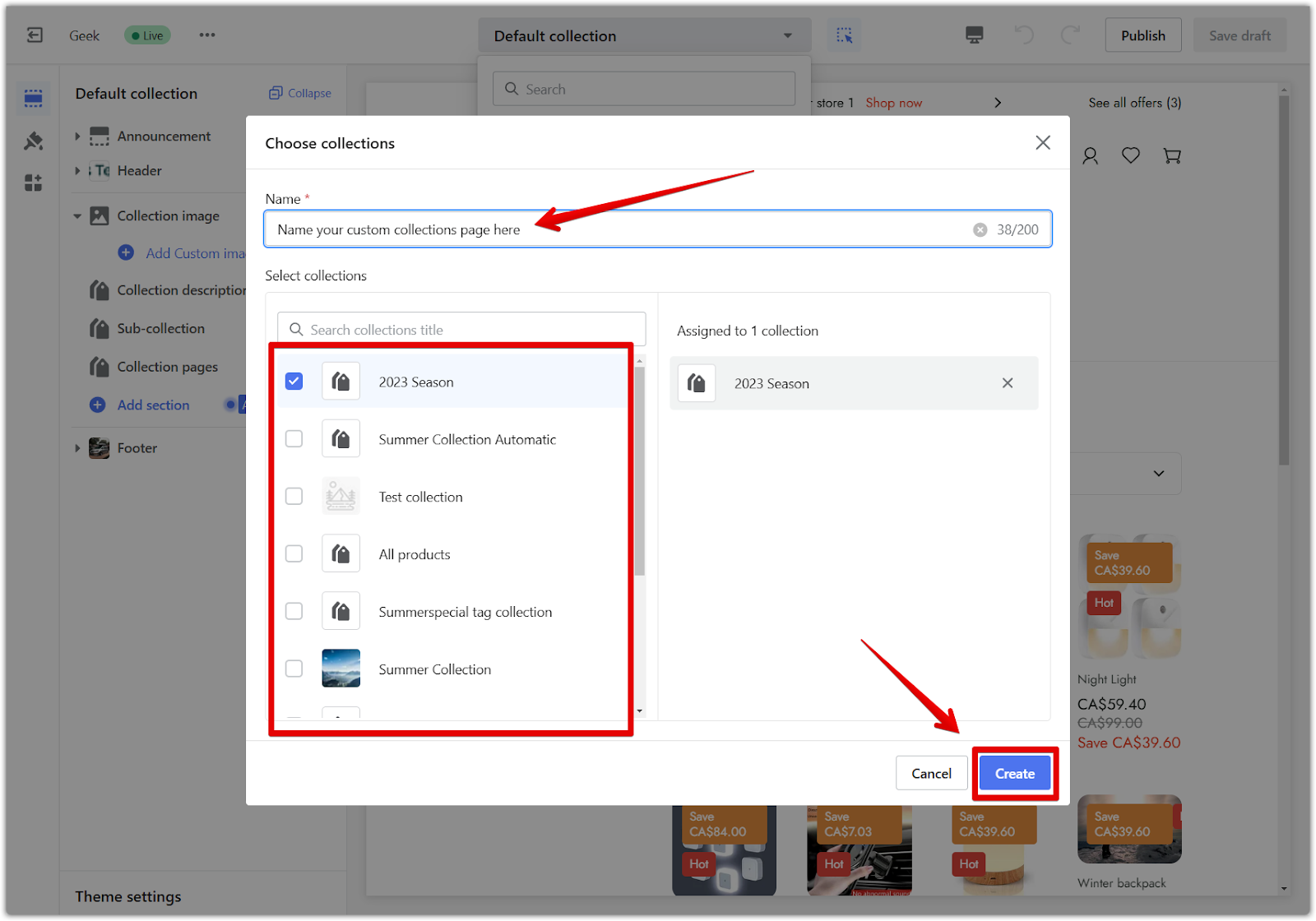
The Geek theme series provides a selection of built-in theme cards that can be utilized to configure the page layout. Explore the full range of supported cards. Choose and incorporate the desired elements into the page design. This series offers a powerful combination of visual appeal, customization options, and practical features. Customize the default collections page to fit your needs.



Comments
Please sign in to leave a comment.