New features
1. Markets feature
2. Added smart product recommendation - post-purchase recommendation plugin
3. Local delivery
4. Wishlist plugin: Wishlist products can be automatically removed from the wishlist after being added to the shopping cart
5. Direct connection to WeChat and Alipay within mainland China
6. Tiktok Videos now can be implemented in online store themes
7. Customers can add products to their shopping carts in the landing page of marketing activities.
8. Coupon code display optimization
1. Markets feature
When selling across borders, merchants often need different strategies for different countries or regions. That's why we created an online multi-marketplace feature that helps with this. Here's what it can do:
- Manage multiple marketplaces easily by setting different website domains, currencies, prices, and shipping fees.
- When customers visit your store, they will be automatically redirected to the right marketplace for their location, making it convenient for them to place orders.
To use this feature, simply log in to your Shoplazza Admin > Store Settings > Markets.
Features:
Once the Markets feature is launched, a main marketplace will be created using the store's currency. It's important to note that the currency cannot be changed after the first order is placed. This main marketplace allows you to switch between countries and regions that use the same currency. If you want to change the prices of your products in the main marketplace, you can do so through the product management page in the Shoplazza backend. Additionally, you have the option to add extra marketplaces if needed.
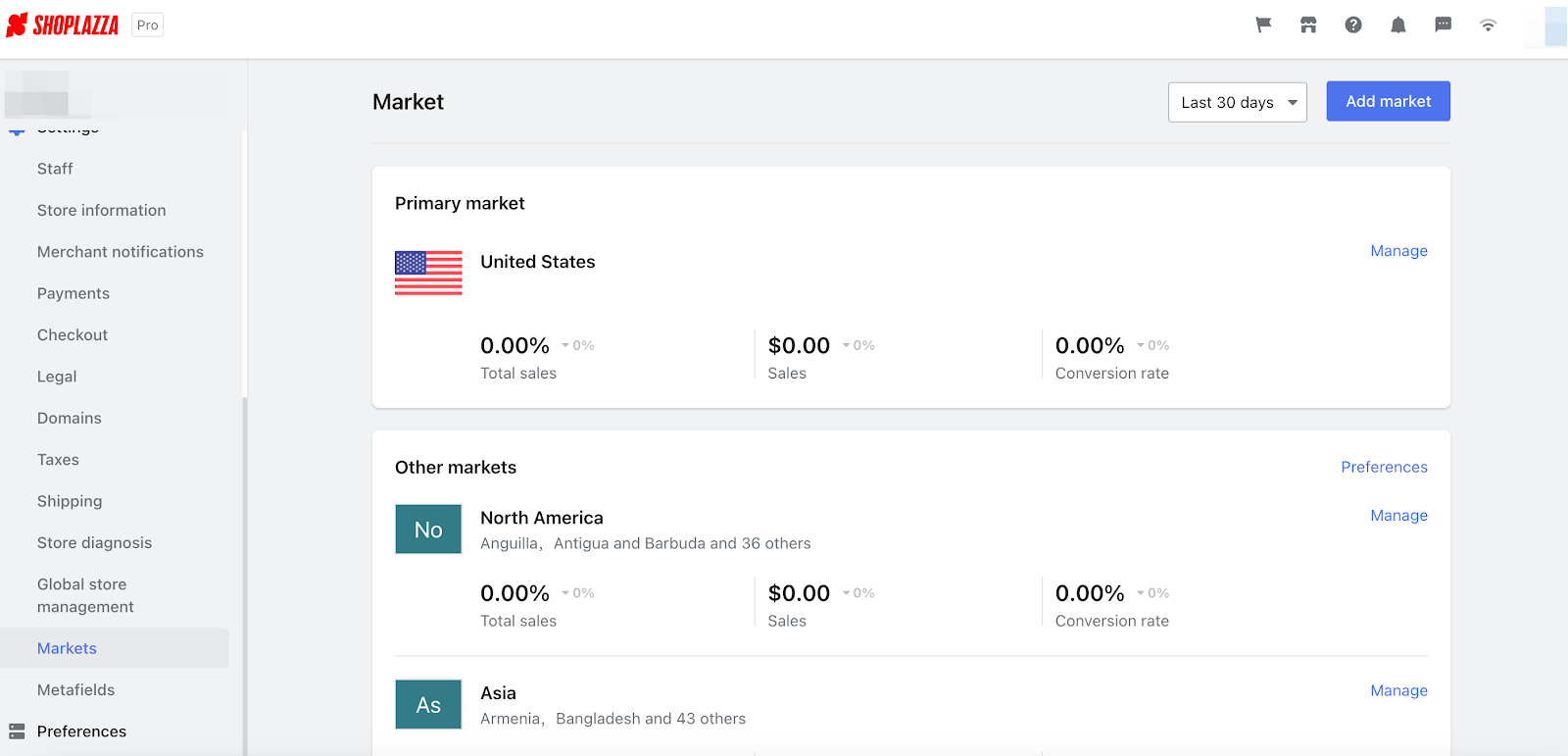
You have the ability to enable, disable, edit, and preview other marketplaces through the system. This means you have full control over managing and customizing additional marketplaces to suit your needs.
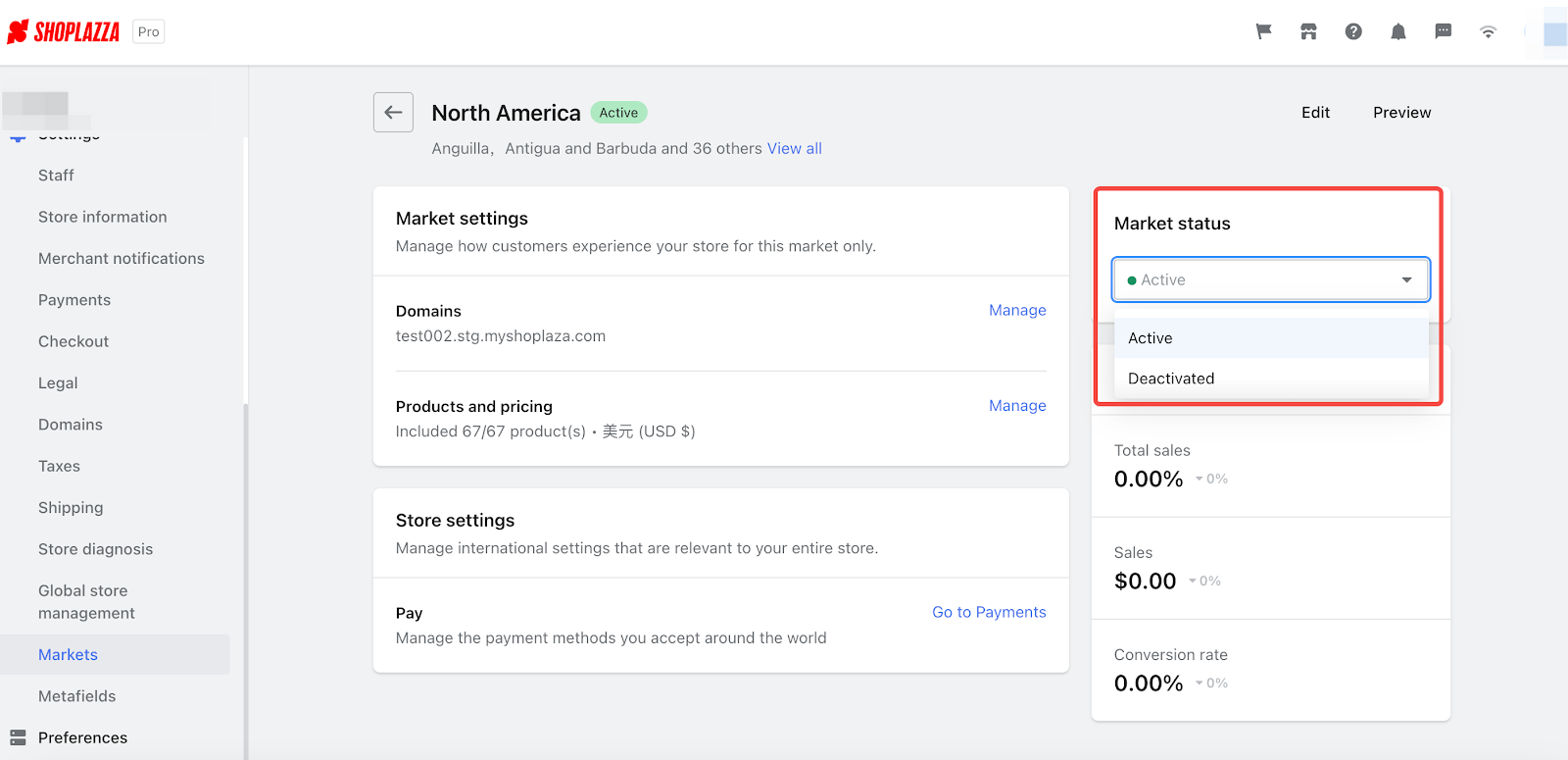
Custom domains
You have the ability to customize the domain of your new marketplace. You can choose to either use the same domain as your main marketplace or personalize it with a unique suffix. This allows you to create a distinct online presence for your additional marketplaces, reflecting your branding and preferences.
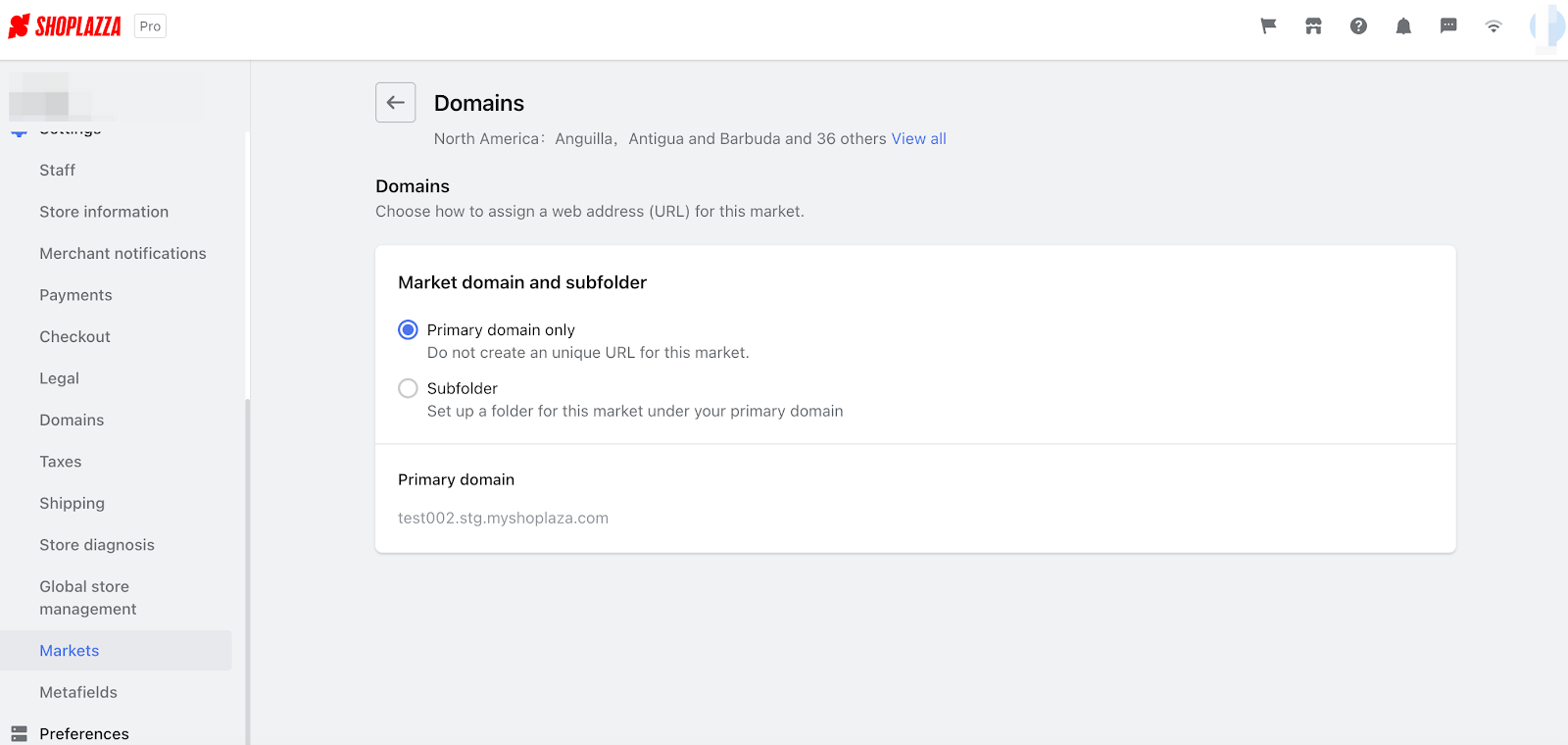
Choose the Currencies for Your New Market
When it comes to your new market, you have the power to select the currencies that will be used. Here's how it works:
- When customers visit the domains of new markets, they will place orders using the primary currency of that market.
- If the domain of the new market is the same as the primary one, customers will be automatically redirected to the appropriate market based on their IP locations.
Please note: If customers notice that the price is correct but the currency symbol is not, please upgrade the theme of your store.
If your market includes multiple regions, you have the option to enable the "show prices to customers in their local currency" feature. Once enabled:
- Customers will see the products in their local prices.
- They can make purchases using their local currencies.
However, if customers buy products outside the market, they will make purchases using the primary currency of that market.

Set the product prices of your new market
Based on the prices of the primary market, the product prices of your new market are converted with real-time exchange rate.
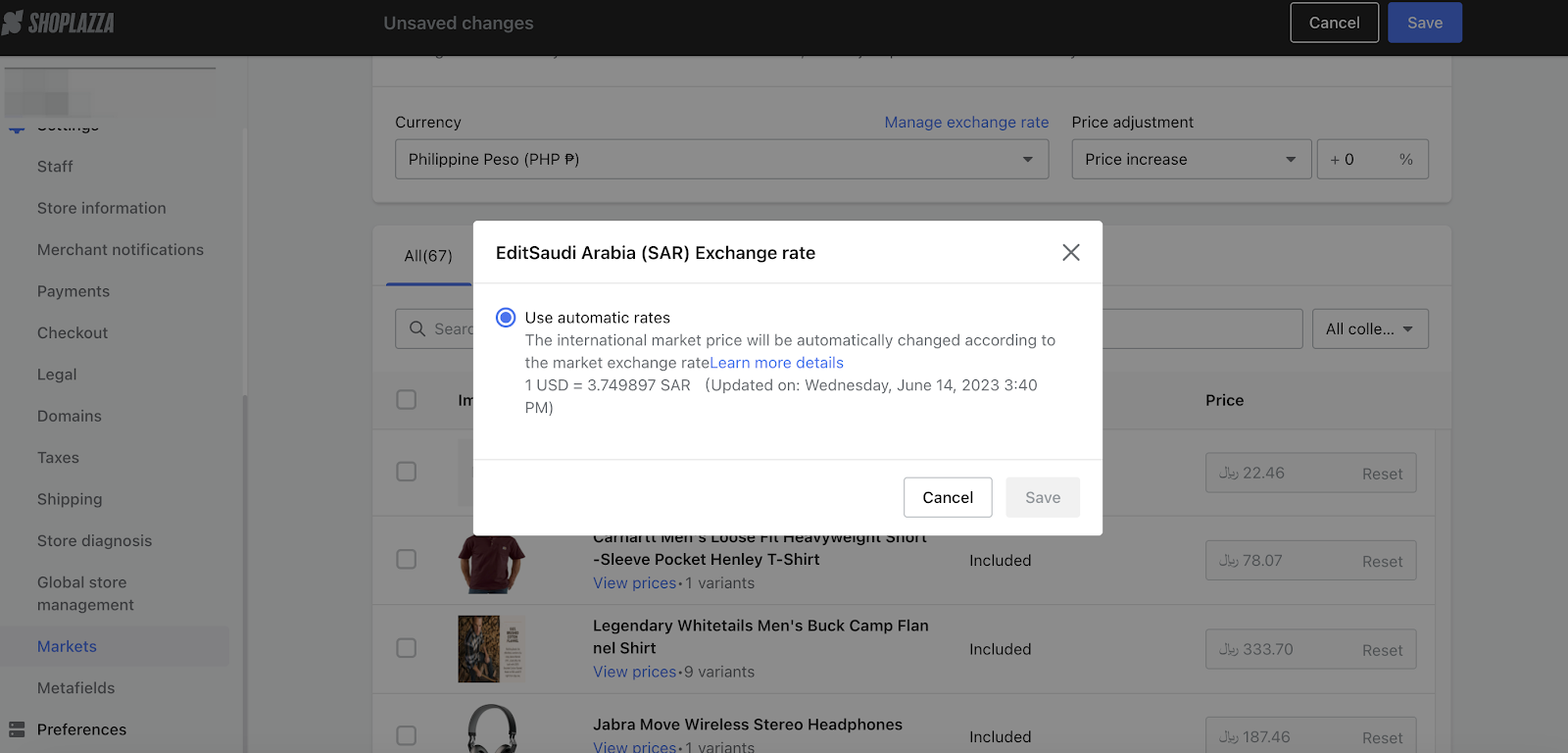
Price rounding
Log in to your Shoplazza Admin > Settings > Markets. Click the Preferences button in the Other Marketplaces section, and enable price rounding.
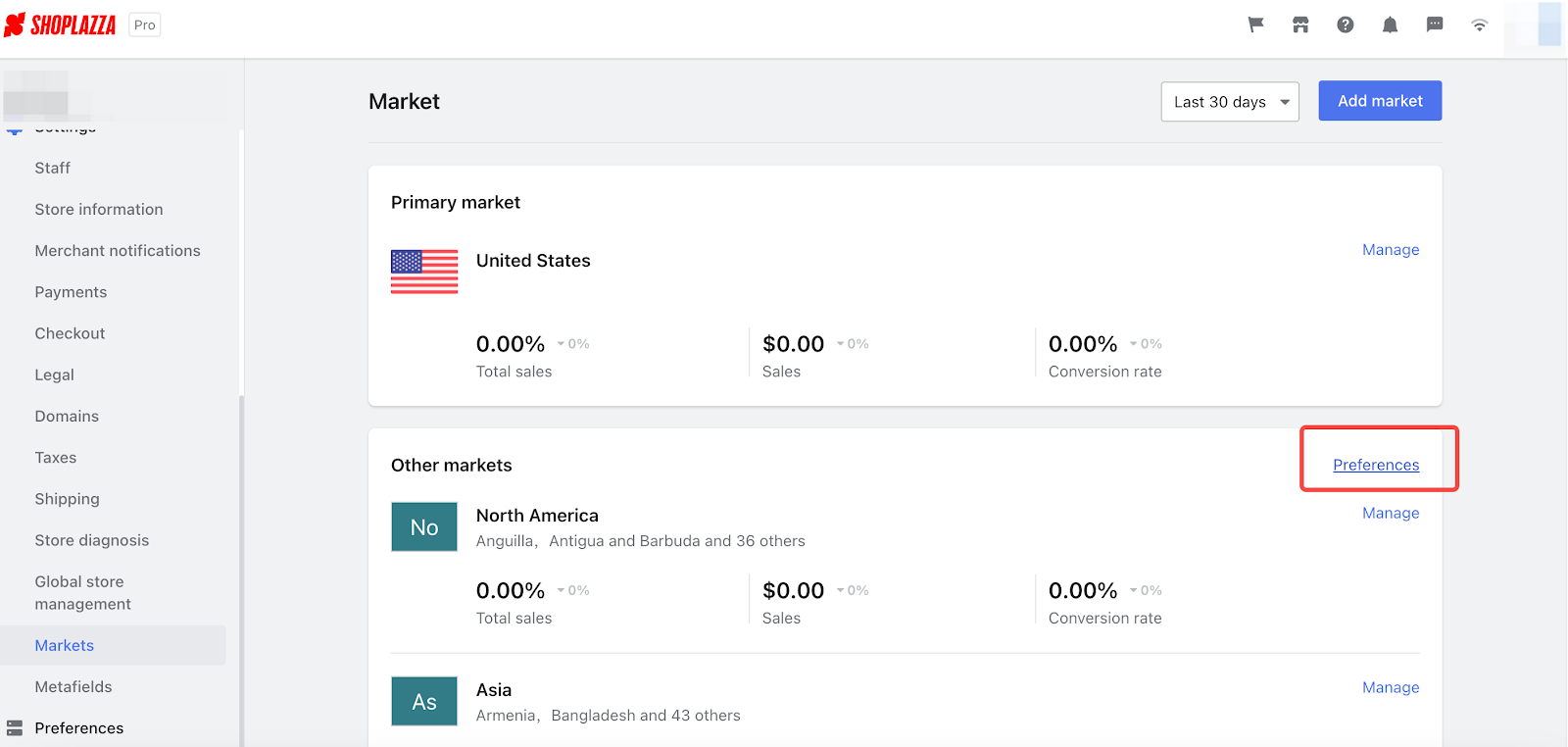
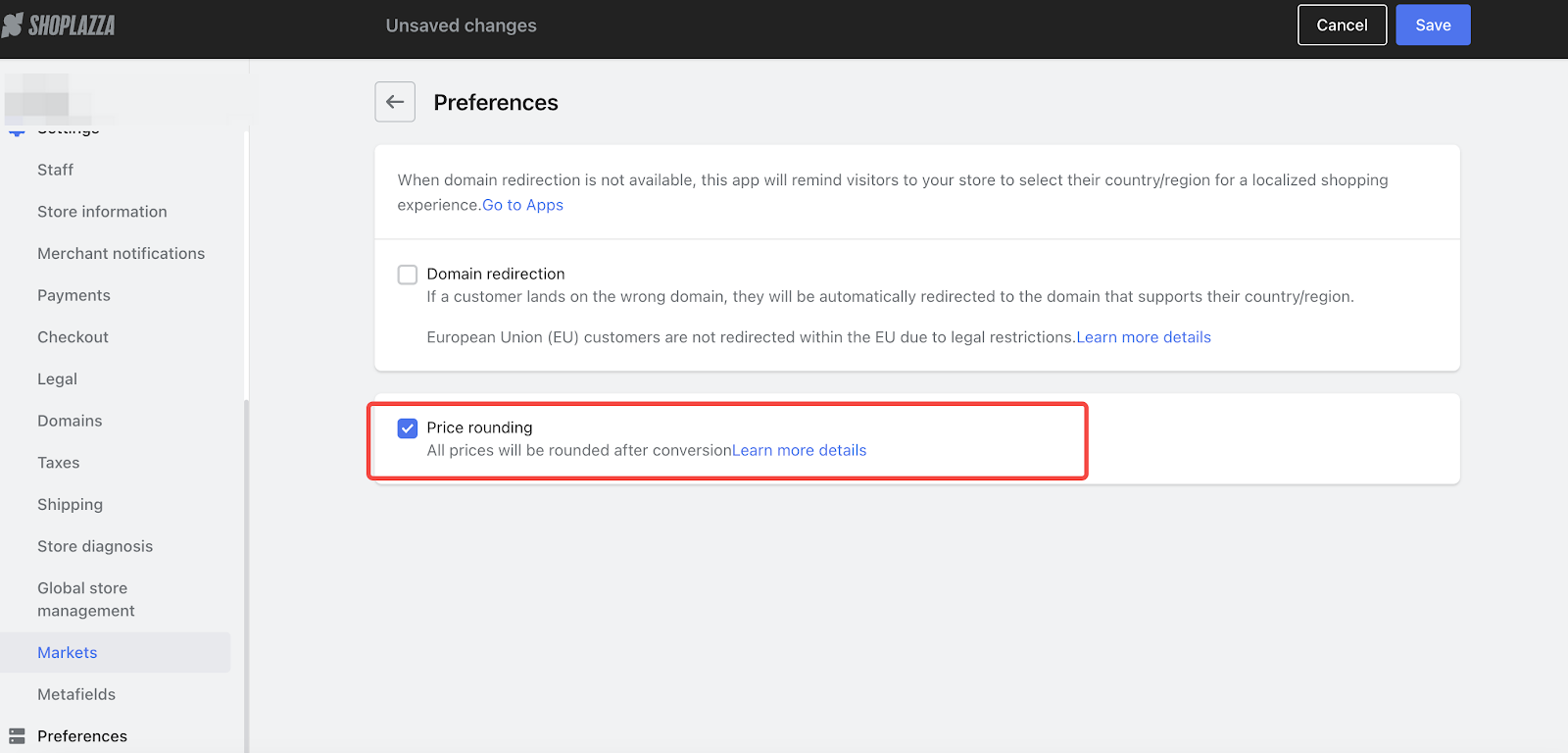
With price rounding enabled, non-main marketplace prices will automatically round up to common denominations of the marketplace currency. For example, if Product A is priced at 1.00 USD in the main marketplace and is converted to 7.12 CNY in another marketplace based on the real-time exchange rate (assuming 1 USD = 7.1165 CNY), enabling price rounding will change the price of Product A in that marketplace to 8.00 CNY (rounding up to the common denomination of 1 CNY).
Domain Redirect
You have the option of enabling domain redirection to enhance your customers' marketplace experience. By activating this feature, you can automatically redirect them to the corresponding market site. To make the most of this functionality, follow these additional steps:
- Install the Geolocation App: This app is essential for accurate location-based services. By installing it, you'll improve customer targeting and ensure a more personalized experience.
- Enable the Region Selector: Give your customers the freedom to choose their preferred country/region or currency when they visit your marketplace. Activating the region selector makes it easy for them to find what they're looking for.
- Activate Recommended Pop-ups: Simplify the process for your customers. Once this feature is enabled, they will be guided to the correct market site automatically based on their IP address.
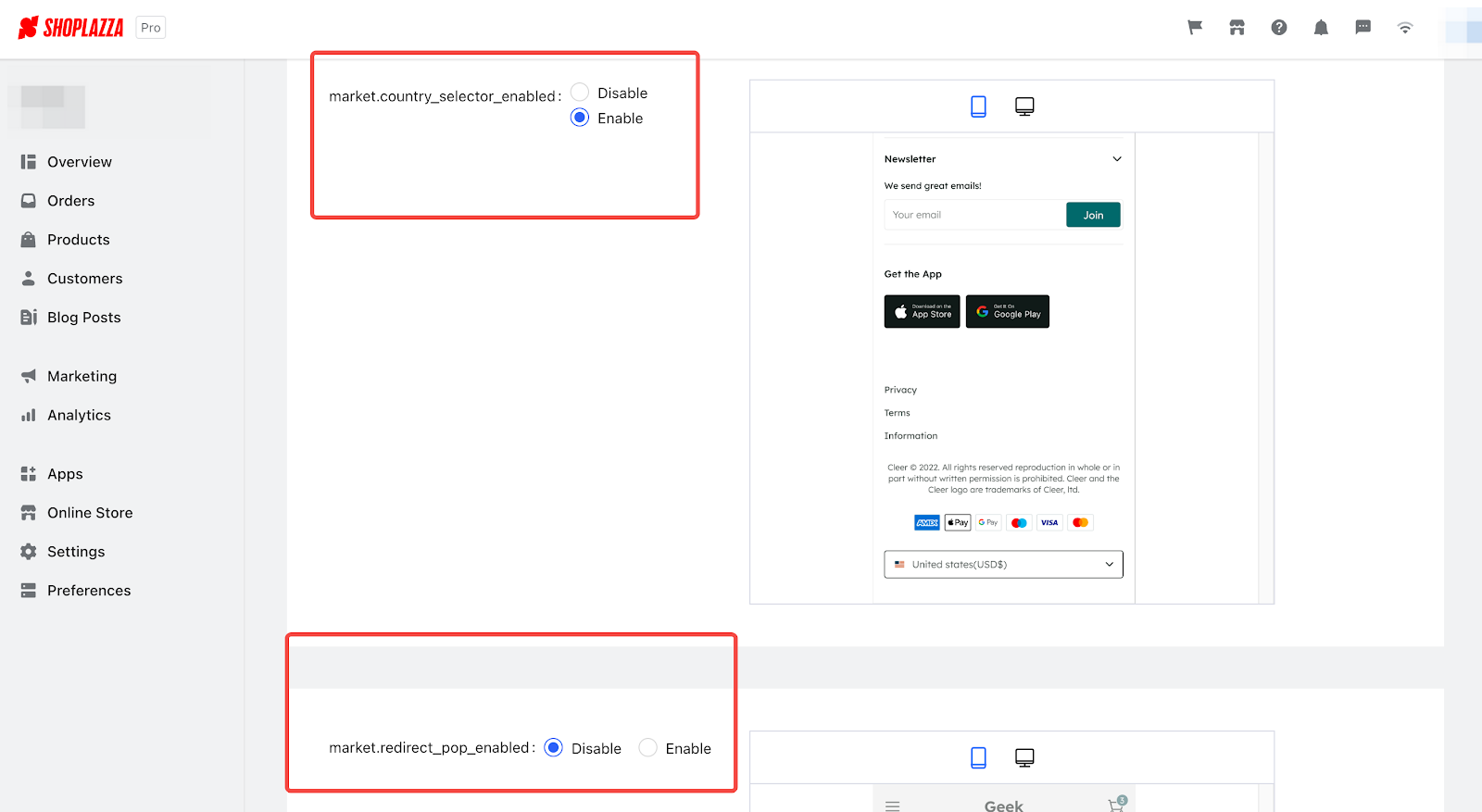
2. Added smart product recommendation - post-purchase recommendation plugin
Intelligent Product Recommendation is an app that suggests recommended products for your store based on customer behavior. With the help of AI technology, it shows high-quality recommendations on various pages. Currently, the app can be used after a purchase is made, allowing you to set your own rules for recommending products. These recommended products will automatically appear on the order completion page, encouraging customers to make repeat purchases.
To use the app, follow these steps:
- Go to the Shoplazza app store and search for "Smart Product Recommendation."
- Click on "Add app" to install it in your store.
Once installed, here's how you can set up and configure the app:
1. On the "Smart Product Recommendation" home page, you can see the data for different scenarios. Click on the "Post-Purchase Recommendation" scenario to manage post-purchase activities.
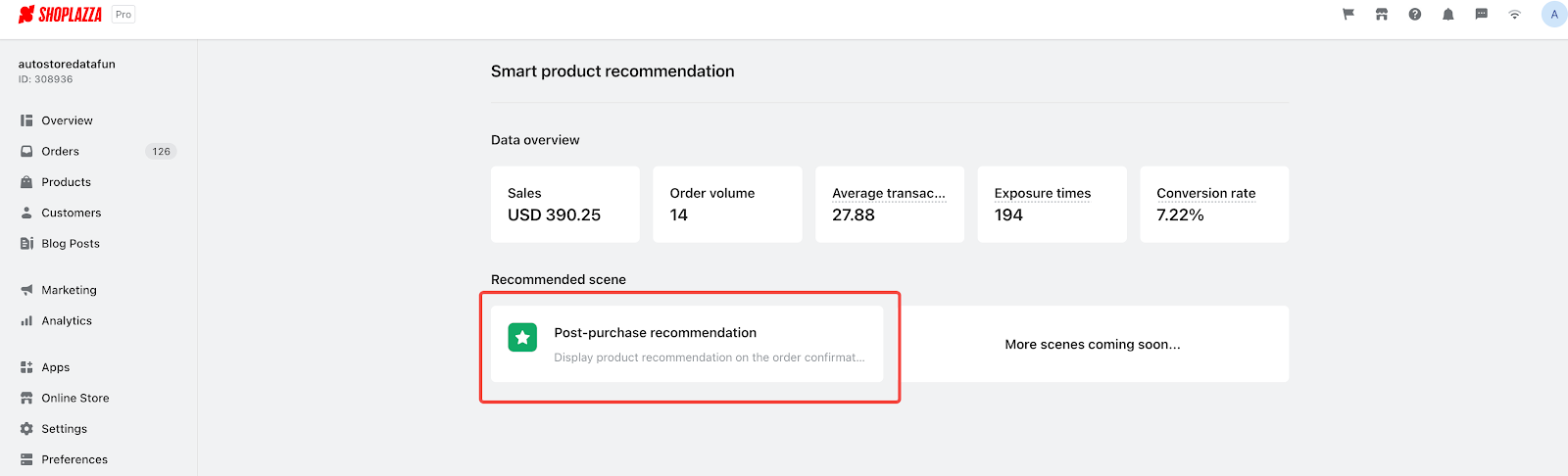
2. Click on "New Activity" to create and configure activities on the post-purchase recommendation page.
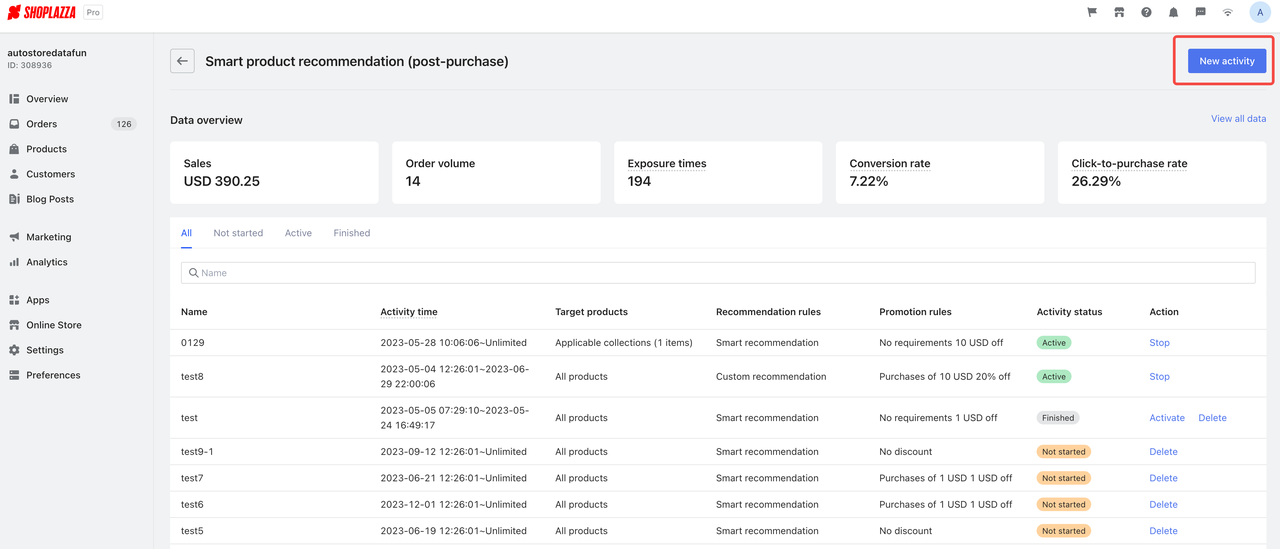
3. Select your own recommendation rules.
- Provide basic information, such as the activity's name and duration.
- Specify target products to trigger recommended product display after the purchase process.
- Choose all products or selectively specify certain products or albums as target products.
- Exclude specific products or albums from participating in the activities.
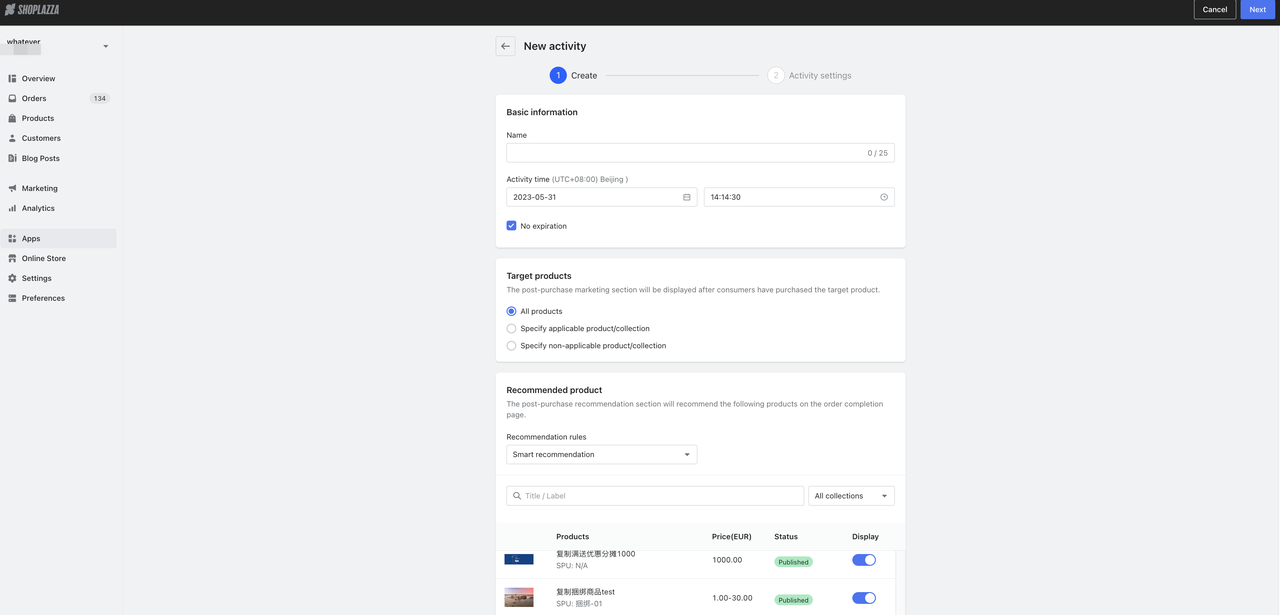
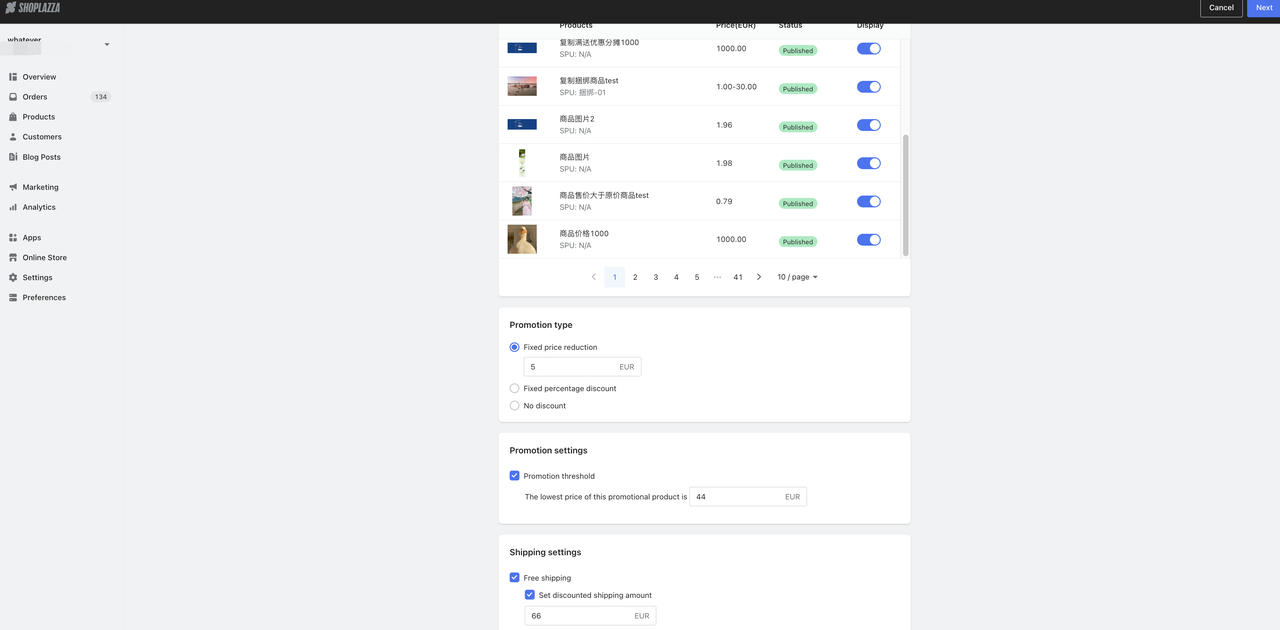
4. Define your recommendation rules. You can customize which recommended products are displayed.
- Intelligent Recommendation
- Highest Sales
- Customized Recommendation
5. Set discount activities for recommended products and create your own discount rules.
- Fixed Price Reduction
- Fixed Discount
- No Discount
6. Configure shipping cost settings. You can offer free shipping or reduced shipping costs to customers.
7. Set up the product recommendation page that customers will see after making a purchase.
- Customize the appearance of the activity banner by choosing the color and text.
- Control the layout of the page, including the maximum number of recommended products to display and the number of products per row.
- Enable or disable the quantity selector, variant selector, and labels for free shipping or discounts.
- Adjust the text color of the Buy button.
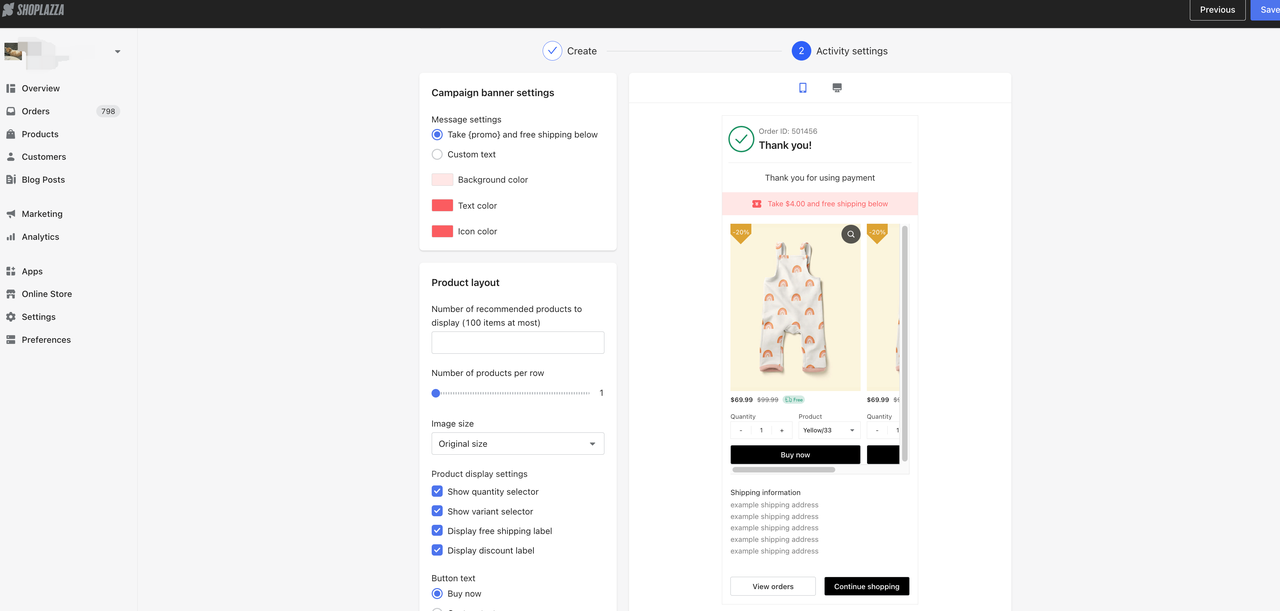
3. Local delivery
Store owners can set up different delivery options and enable self-delivery within a specific area based on where their store is located. This means they don't need to use express courier services. When customers place an order and enter their delivery address, if it's within the designated area, they can choose a local delivery option. This feature allows merchants to configure local delivery services specifically for their store's location.
Path to Access:
- Log in to your Shoplazza Admin > Settings > Shipping > and scroll down to Local Delivery.
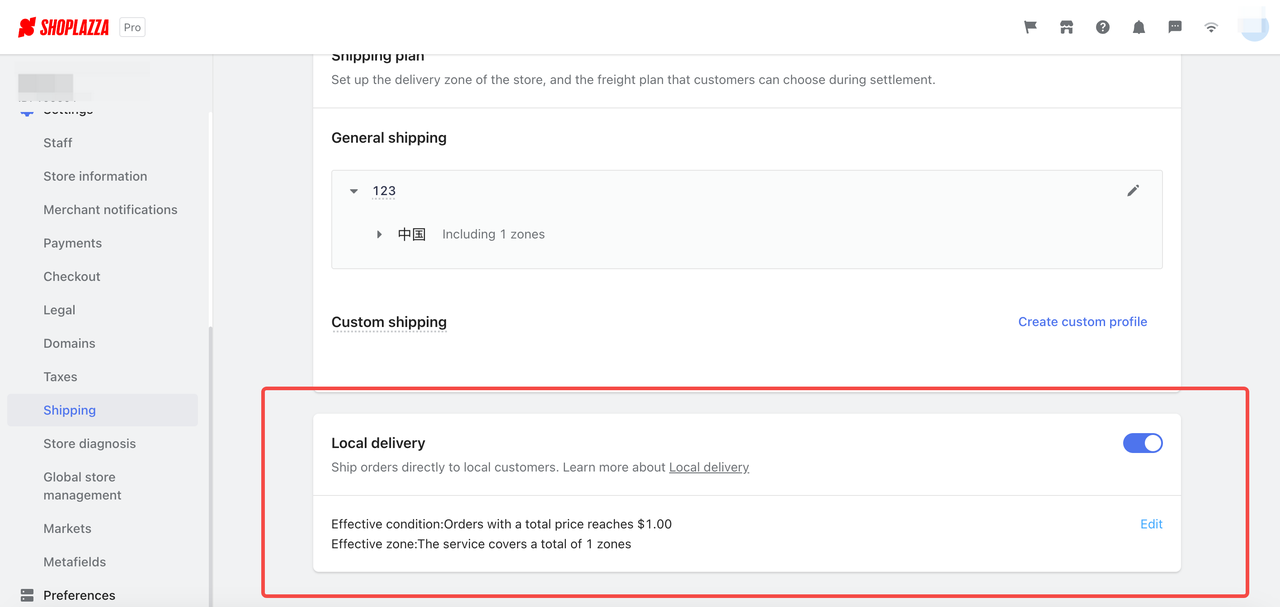
- You have the option to quickly activate or deactivate the local delivery service.
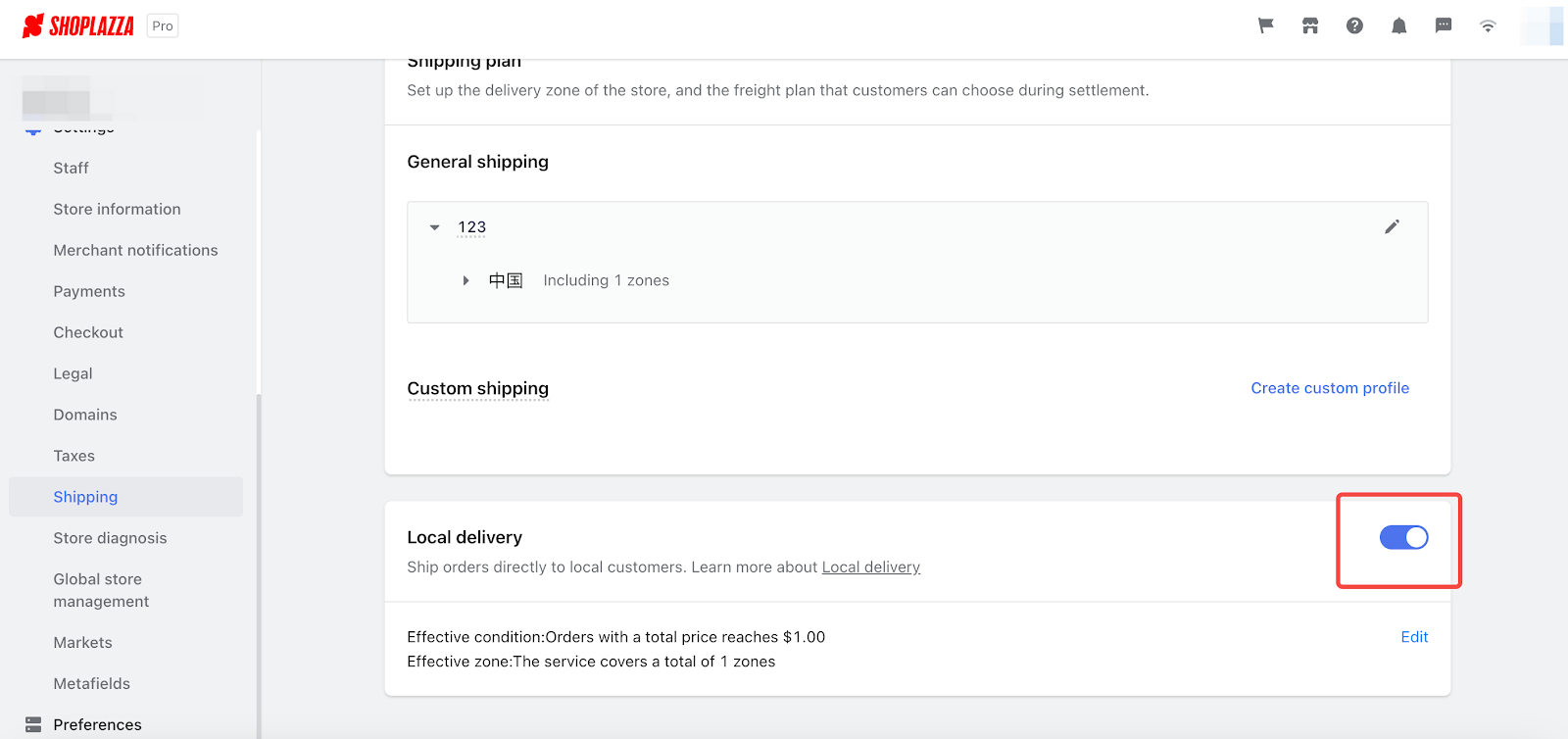
- You can set the conditions for the local delivery service. Customers will be able to choose local delivery when their order amount reaches a certain value. You can create up to 5 zones, each with a maximum of 50 postal codes. The use of asterisks () allows you to define groups of postal codes. For example, entering "333" includes all postal codes starting with "333".
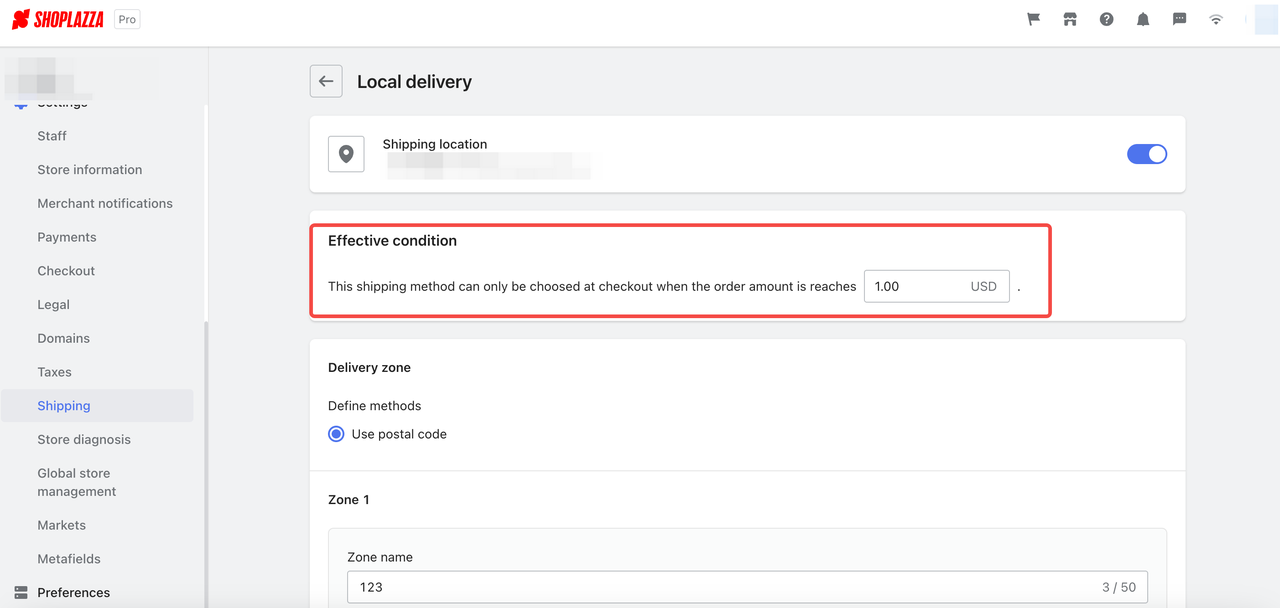
- You can customize the shipping fees for each defined zone. You have the option to offer free shipping or set different shipping fees based on specific order ranges, with support for up to 5 ranges.
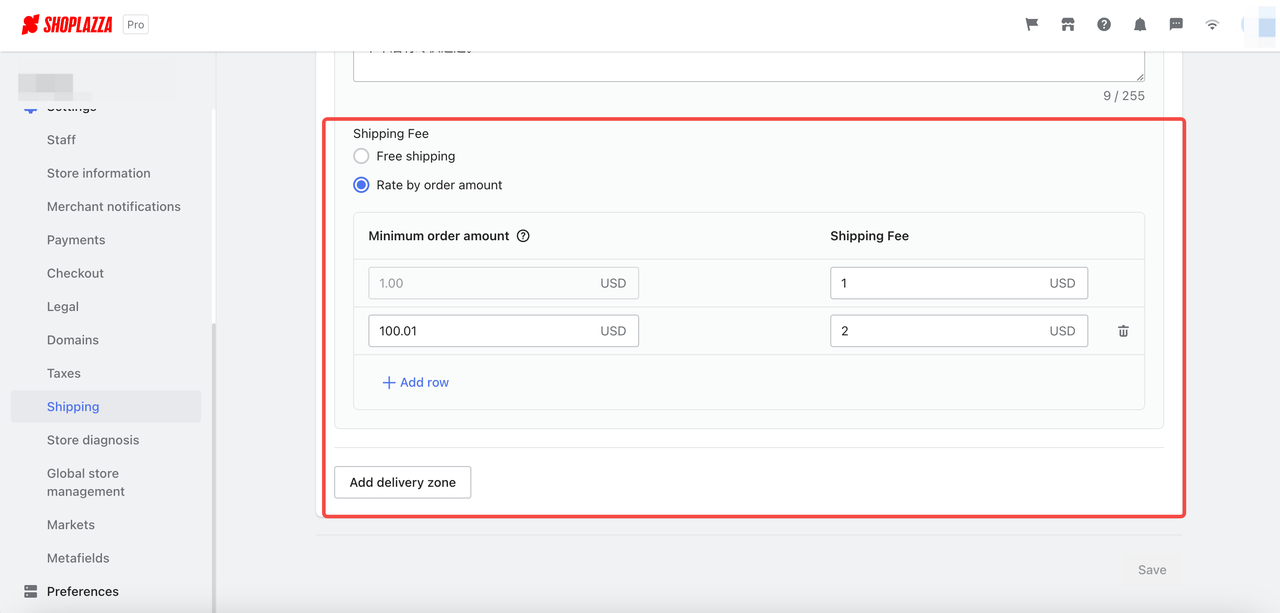
4. Wishlist plugin: Wishlist products can be automatically removed from the wishlist after being added to the shopping cart
When a consumer adds items from their wishlist to the shopping cart, it can lead to duplicate entries in the wishlist. To prevent this, we have implemented a solution that automatically removes items from the wishlist after they are added to the shopping cart. After a consumer adds items from their wishlist to the shopping cart, those items will be automatically deleted from the wishlist. This ensures a seamless transition and prevents duplicate entries in the wishlist.
How to use this feature:
- For consumers: Simply add the desired items from your wishlist to the shopping cart.
- For merchants: No additional steps are required.
5. Direct connection to WeChat and Alipay within mainland China
Currently, Shoplazza is serving clients who need to create websites specifically for customers located within mainland China. While Shoplazza already supports popular Chinese payment methods like WeChat and Alipay, the primary focus of these payment options has been on international transactions. However, in order to better meet the needs of domestic transactions within China, Shoplazza has now implemented a direct connection to WeChat Pay and Alipay. This means that customers can now make payments using these platforms directly on the Shoplazza website, enhancing the convenience and suitability for local transactions within China.
To use Alipay Direct and WeChat Direct, the merchant's store currency must be CNY. This ensures that buyers can see the corresponding payment methods when they choose the payment option during checkout.
To activate this function, log in to the Shoplazza Admin > Settings > Payment > Alipay/WeChat Pay.
Choosing Alipay as the payment method:
- Users will be redirected to the Alipay payment page.
- Buyers can choose to scan a QR code on their mobile phone or log in to their Alipay account to complete the payment.
- After successful payment, the user will be directed to the Thank You page. If the payment is canceled, they will return to the checkout page.
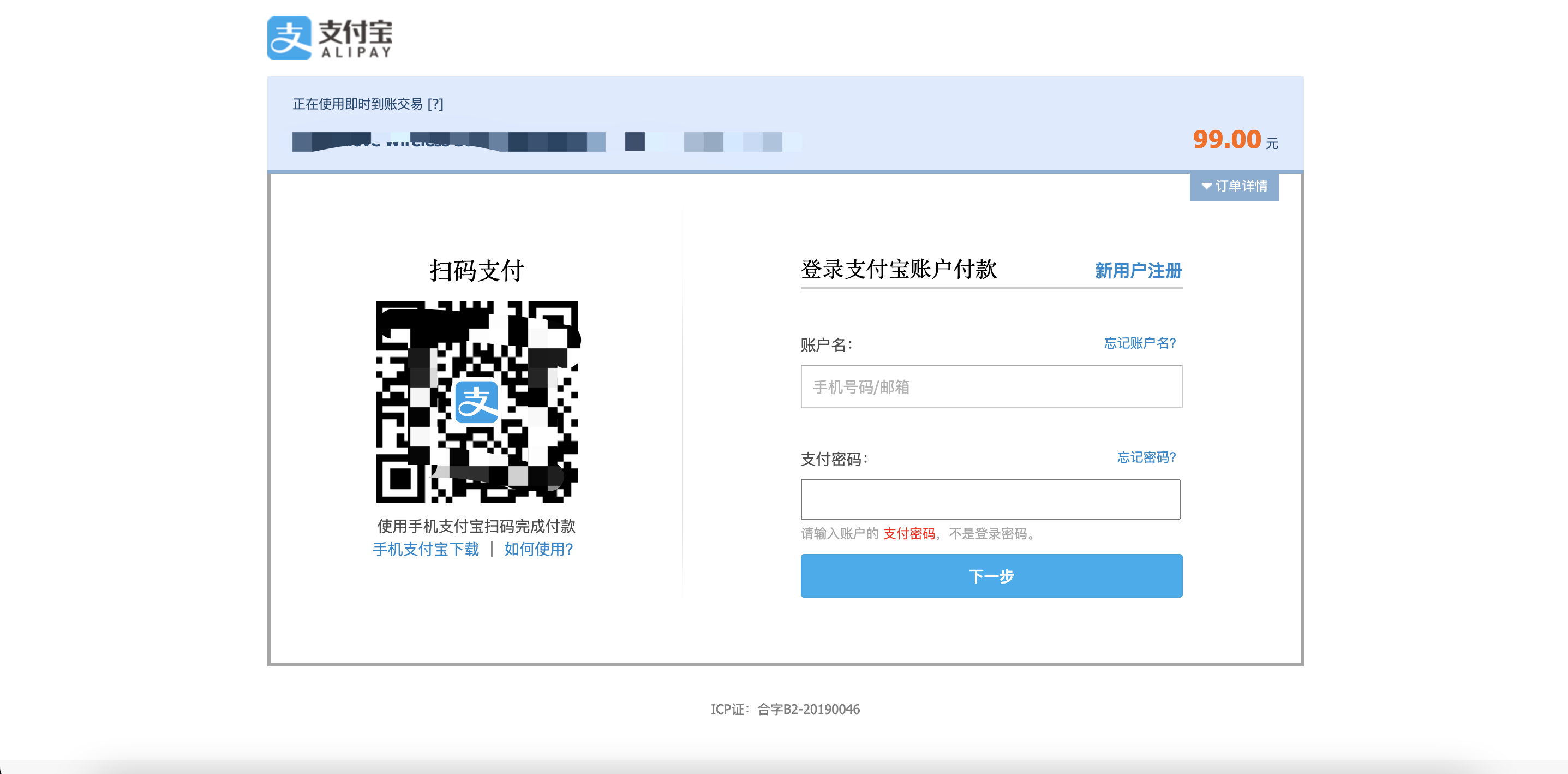
Choosing WeChat Pay:
- A pop-up window will appear with a QR code to scan.
- The buyer can scan the QR code using their mobile phone to complete the payment.
- After payment, the website will redirect the user to the Thank You page.
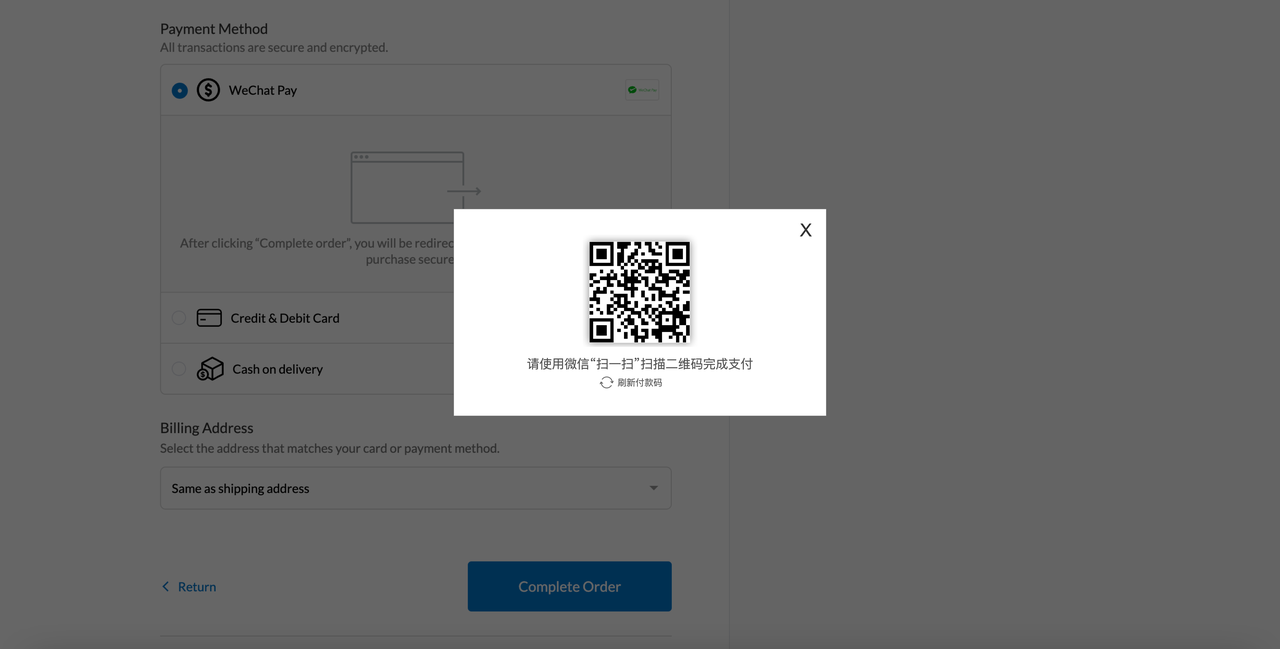
Merchant Registration:
- WeChat: Visit https://pay.weixin.qq.com to register.
- Alipay: Visit https://www.alipay.com for registration.
6. Tiktok Videos now can be implemented in online store themes
We've introduced TikTok media integration for your store themes. Engage customers, boost conversions, amplify your brand visibility, and stay trendy by seamlessly embedding TikTok videos. Transform your store with viral content and create a dynamic shopping experience.
After logging into your Shoplazza admin, go to Online store > Themes > Customize and add section of Video.
Supported themes:
- Nova 2023, Night, Sweet, Morning, Bamboo, Moon, Eva, Elegant, Hero, Modern, Halloween, Geek, Impress, Christmas, Wind, Boost.
Note
Please upgrade your theme to the latest version before adding your Tiktok videos.
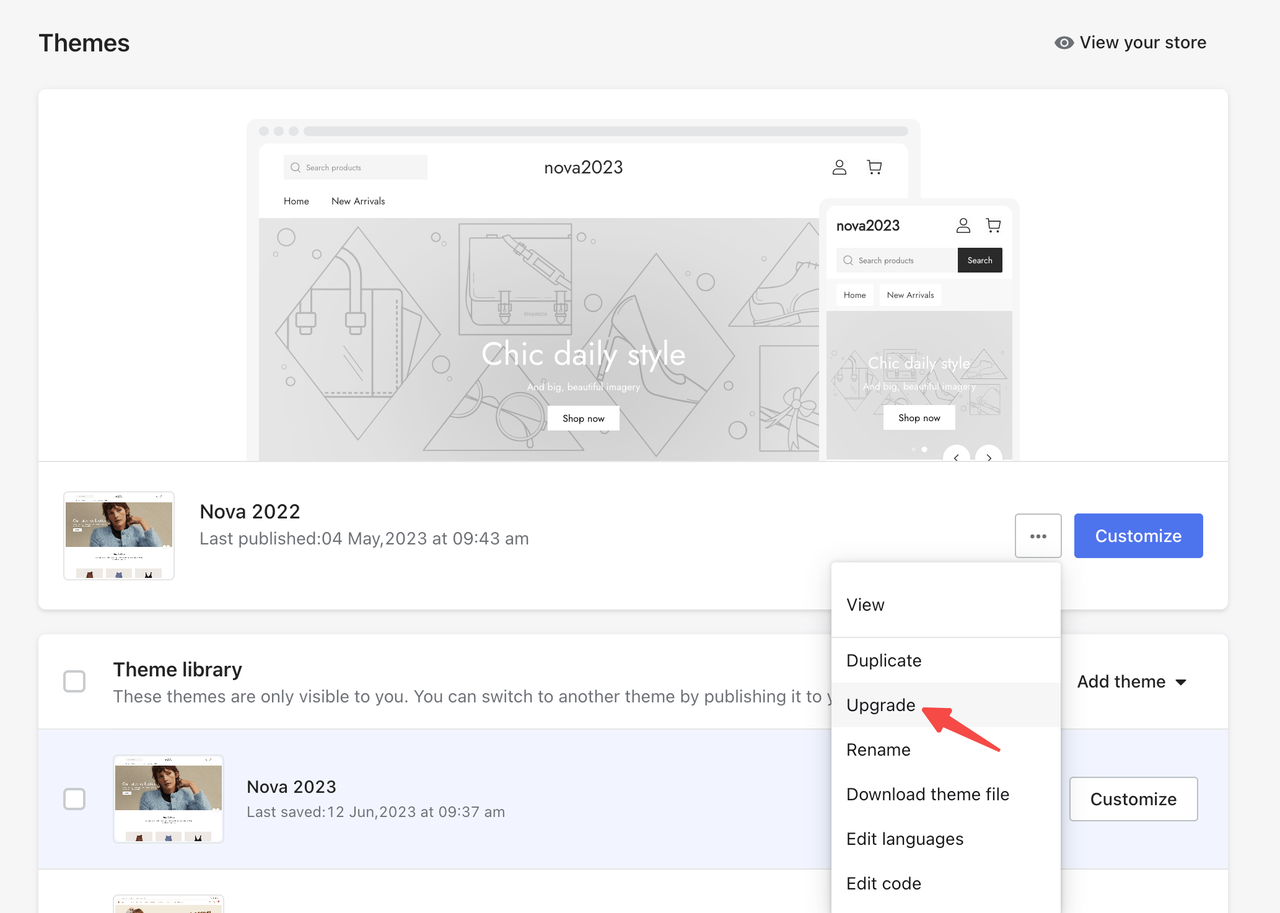
After adding the video section, insert your video link into the typing box on the left.
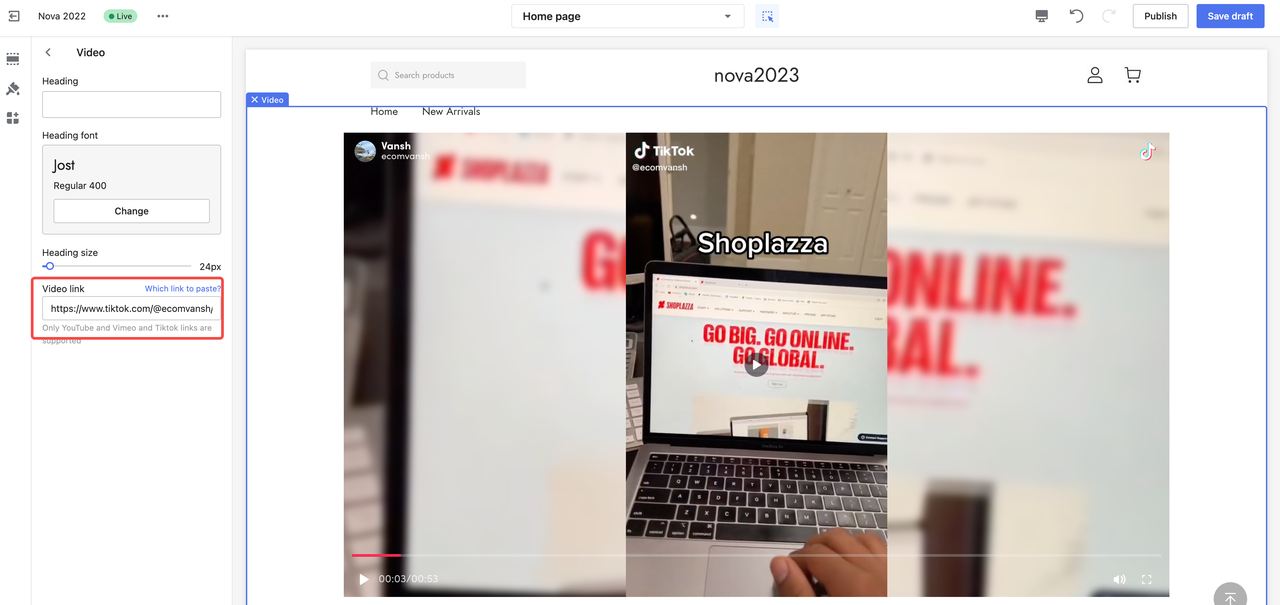
7. Customers can add products to their shopping carts in the landing page of marketing activities.
In the landing pages of various marketing activities, customers can easily add products to their shopping carts with a single click. To enable this feature, simply update your store to the latest version, and it will be automatically implemented.
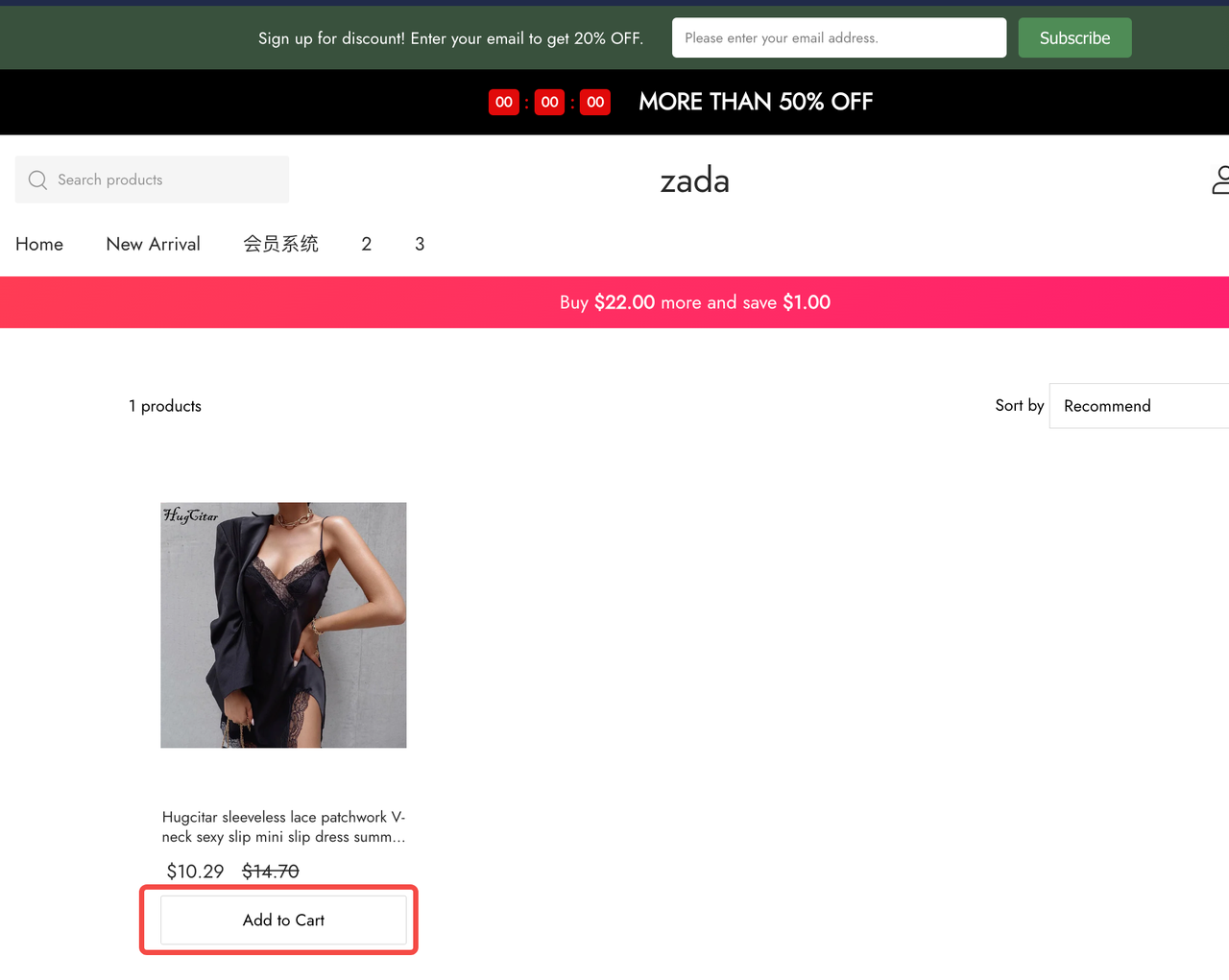
8. Coupon code display optimization
The product detail page or landing page of the coupon code activity will show the exact time when the activity is taking place. This information helps customers to determine when to make a purchase and use the code. Additionally, you can customize the color of the coupon code on this page.
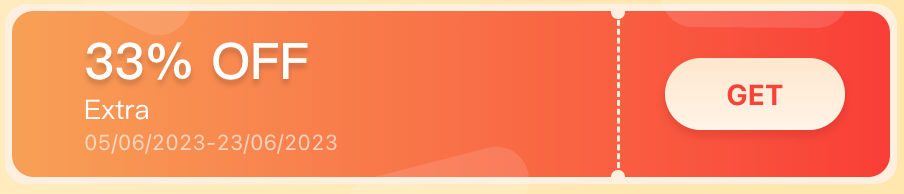
You have the option to customize the theme of the coupon code on the product detail page.
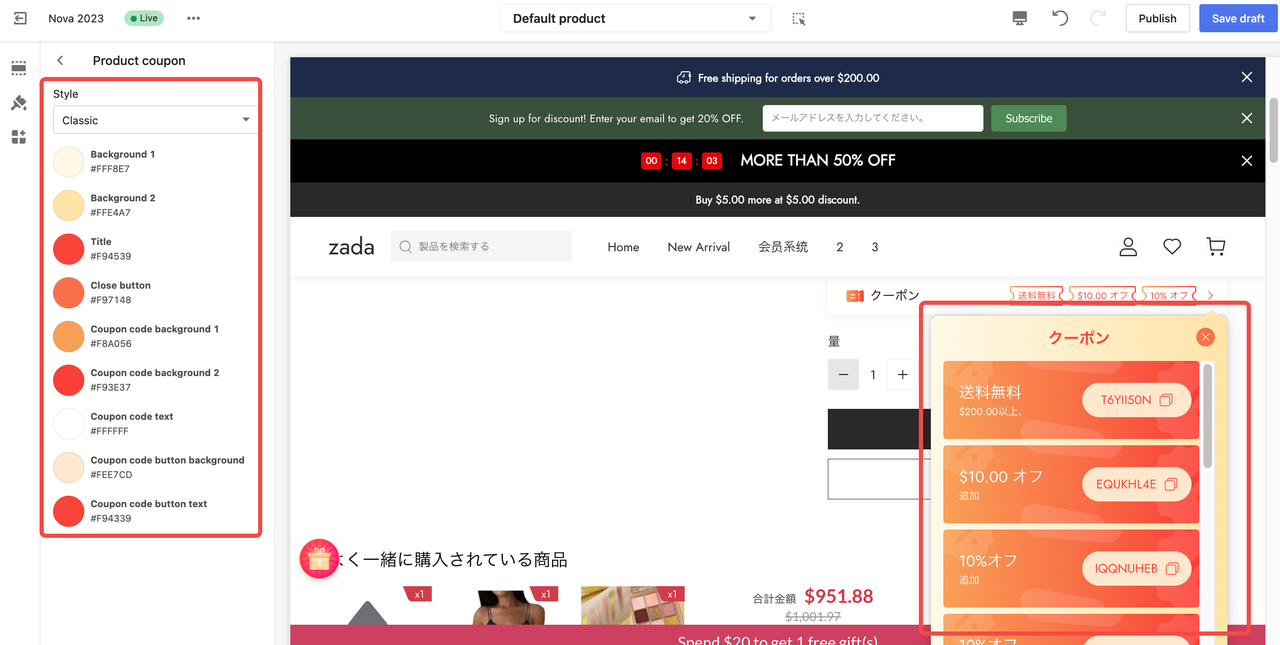



Comments
Please sign in to leave a comment.