QuickBooks is a smart, simple online accounting software tailored for small businesses. With QuickBooks, you can easily track expenses, customize invoices, run reports, and manage many more aspects of your business finances, all from one convenient place.
Setting Up QuickBooks
To begin, it's advisable to watch a tutorial video on QuickBooks Online, which will provide you with a comprehensive understanding of its features and capabilities.
Benefits you can get from QuickBooks x Shoplazza
- Enhanced Financial Management: Efficiently track income and expenses, maximizing tax deductions for your Shoplazza business.
- Seamless Data Integration: Easily import sales data from Shoplazza into QuickBooks Online.
- Reduced Errors: Minimize manual data entry and the associated likelihood of errors.
- Product Synchronization: Automatically sync new product additions from Shoplazza to QuickBooks Online.
- Inventory Management: Keep your stock levels in sync between QuickBooks Online Plus and Advanced versions and your Shoplazza.
Preparation Steps
1. Create or Sign In to Intuit Account: The first step for both new and existing users is to visit the Intuit account page . For new users, clicking on create account will start the process of setting up a new account, which includes selecting a QuickBooks subscription plan suited to your business needs. Existing users should simply log in to their Intuit account, where they will have the option to review and update their QuickBooks subscription plan as needed, ensuring it meets their current business requirements.
2. Select a QuickBooks Subscription Plan: The choice of a QuickBooks plan is a pivotal step in the integration process with Shoplazza. It's important for both setting up a new account and for existing users logging in. This selection determines the range of features and capabilities available to you. Take the time to explore the available QuickBooks plans and choose the one that aligns best with your business's scale and specific needs.
3. Contact Quickbooks: If you have any issues with creating an account, contact their customer support team here .
Connecting QuickBooks with Shoplazza
1. From your Shoplazza Admin > Apps, click Visit App Store.
2. Search for QuickBooks in the search box and click Add app to add it to your store.
3. Click Install app to complete the app installation.
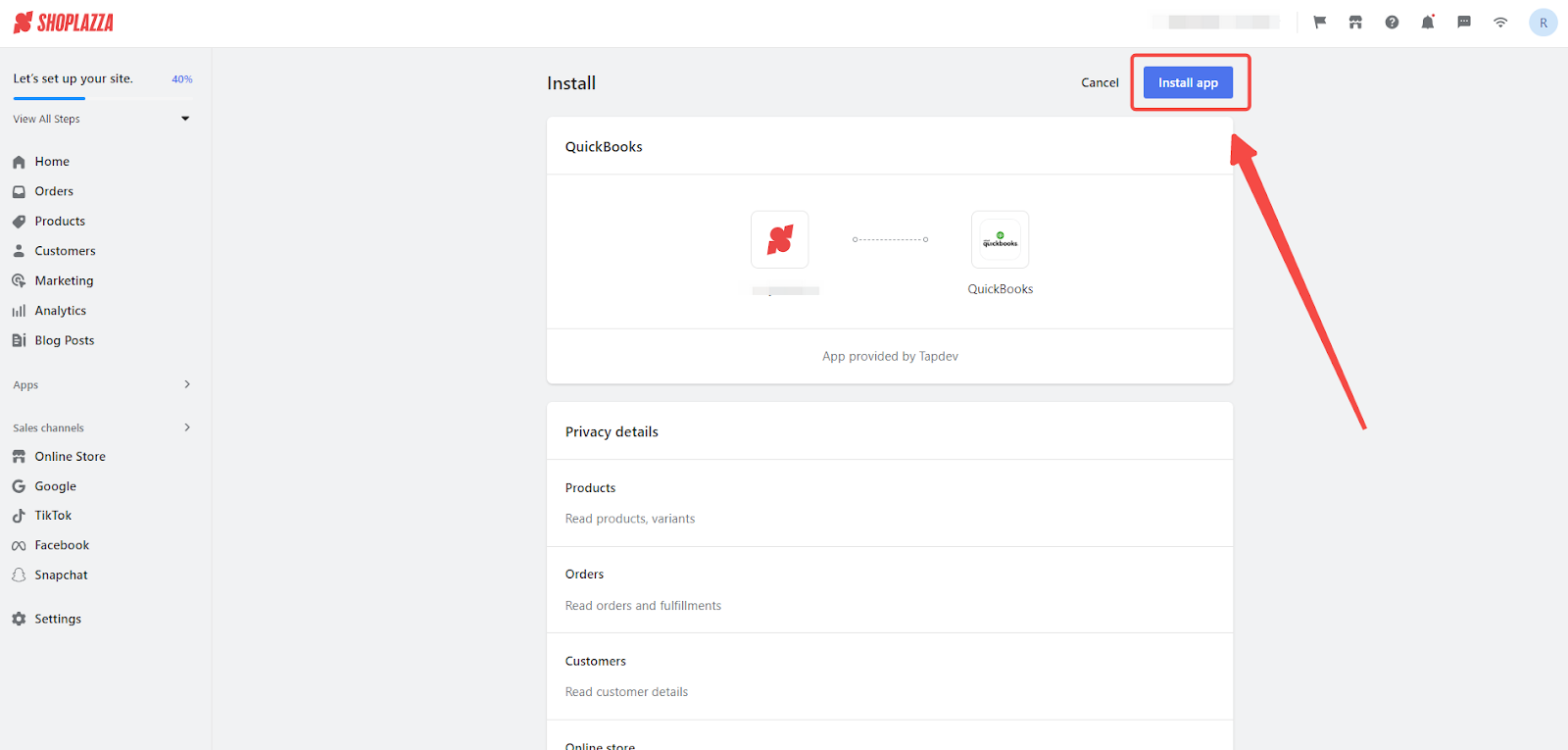
4. To connect your Shoplazza store to QuickBooks, select Connect to QuickBooks. This action initiates the linking of the two platforms.
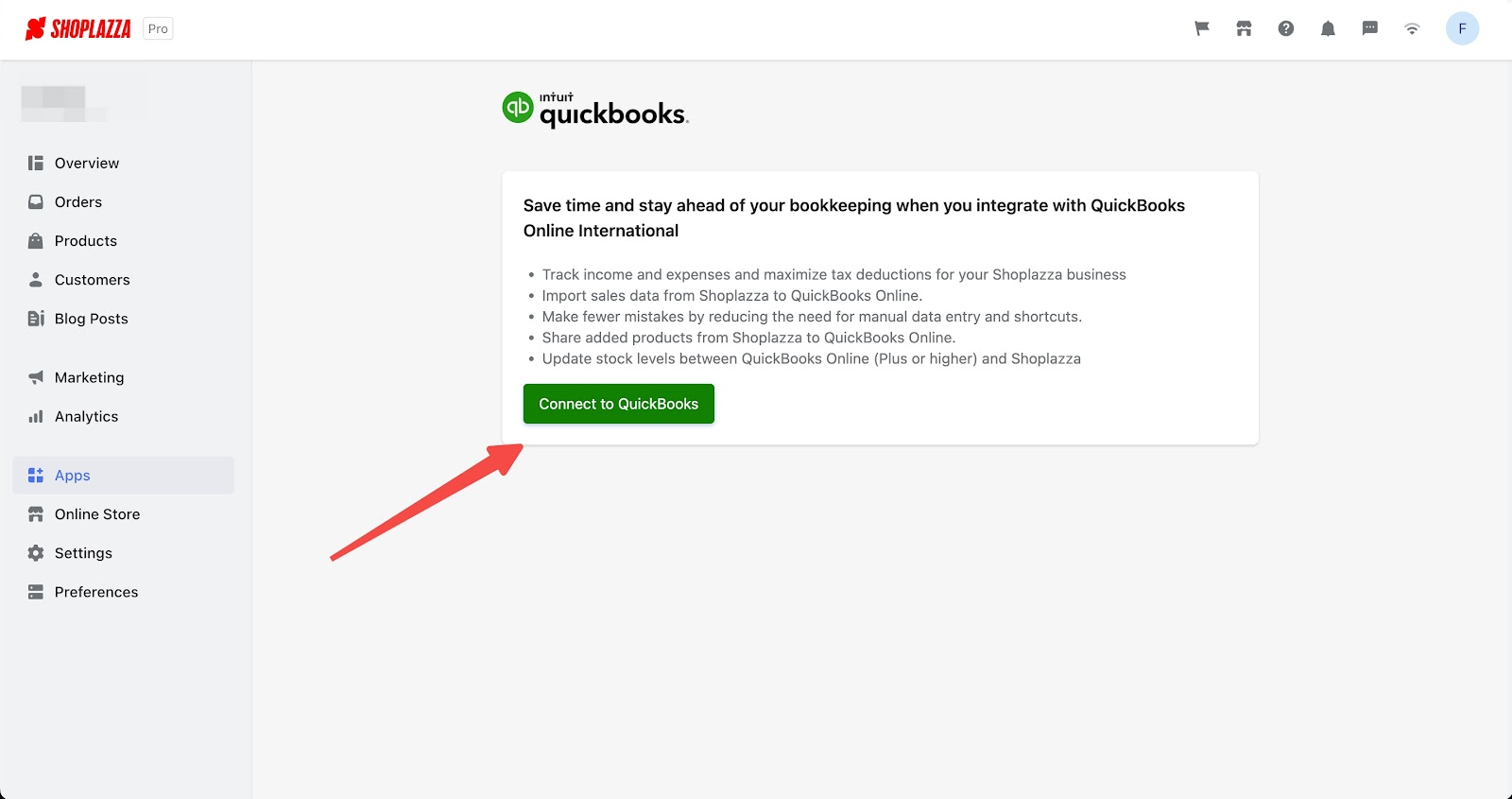
5. A new window will open, prompting you to log into your Intuit account. Ensure your login credentials are correct to successfully link your account.
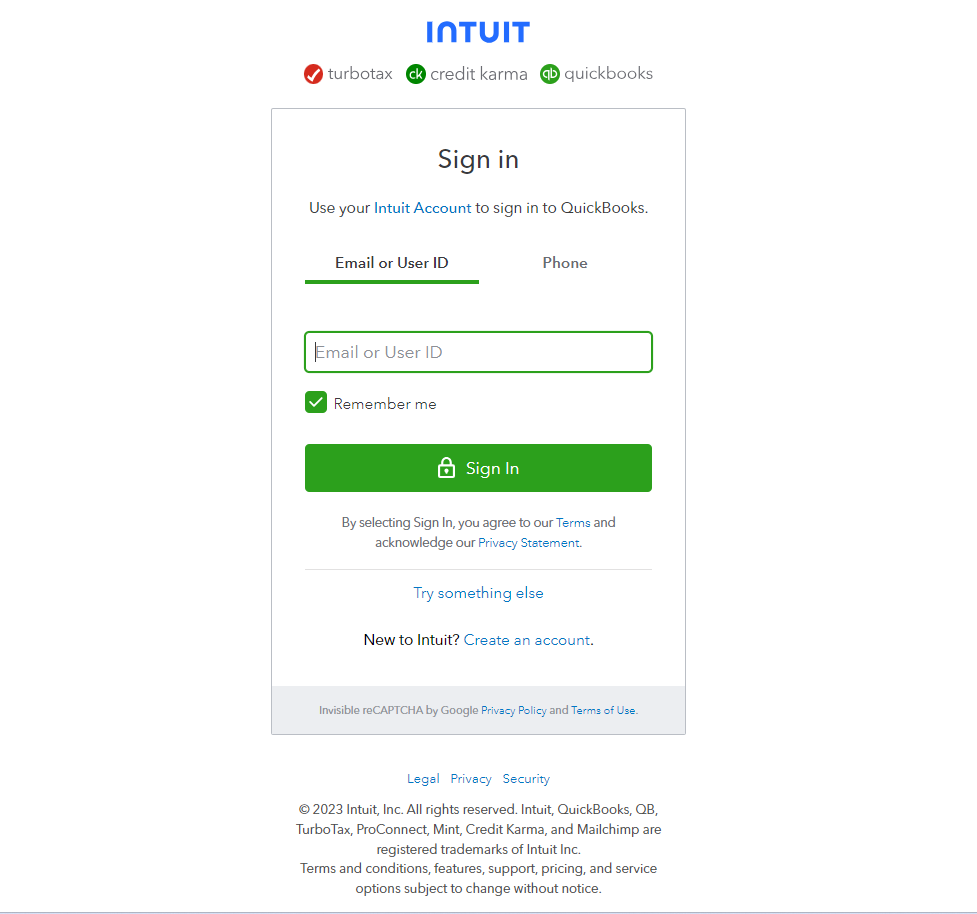
6. Upon successful login, you will be directed to the QuickBooks Dashboard, confirming that your Shoplazza store is effectively connected to your QuickBooks account.
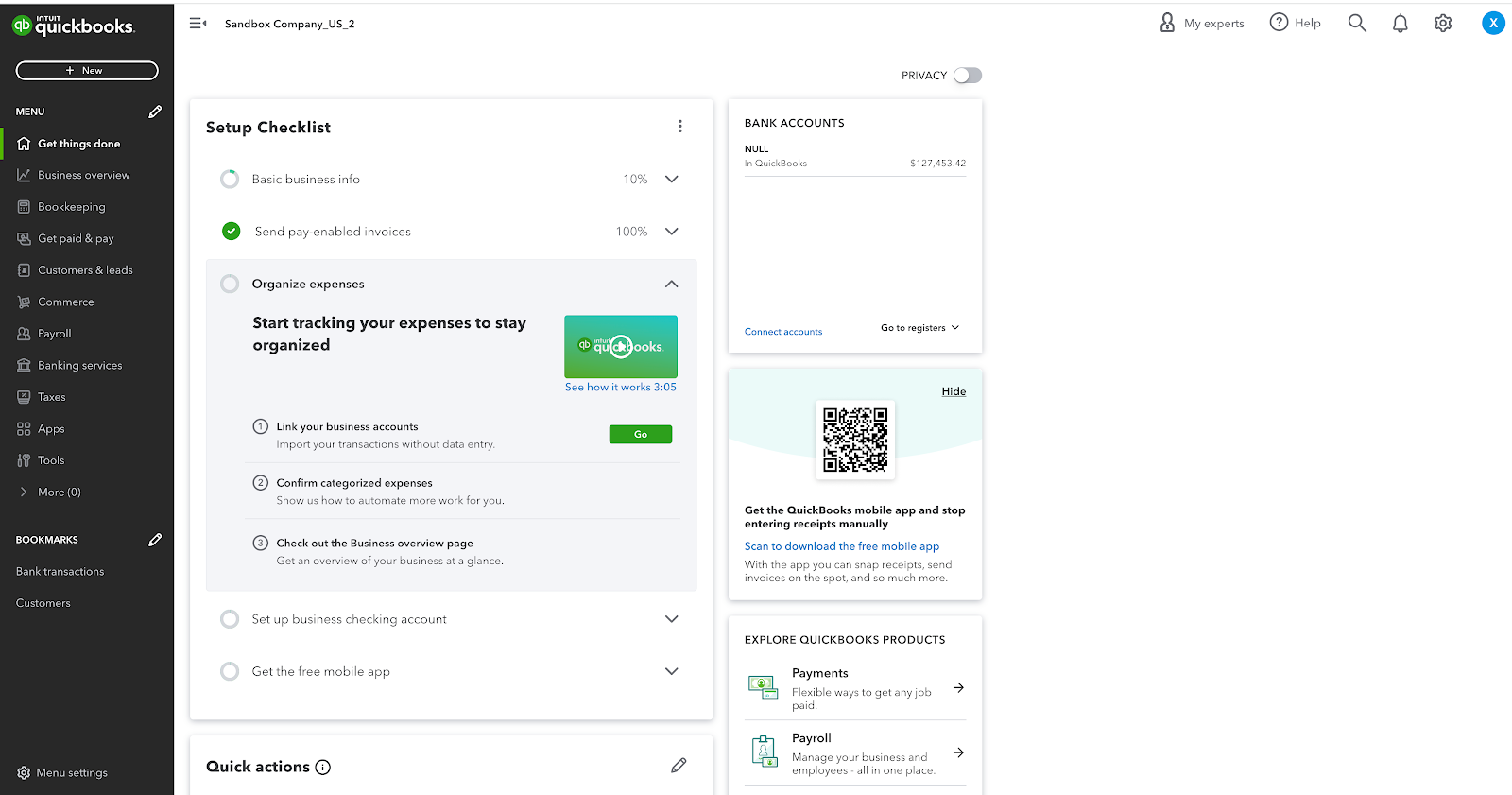
7. Refresh the integration page in Shoplazza. You will see a notification indicating that the connection to QuickBooks has been successful. Click Open QuickBooks, and you will be redirected to the Intuit account page.
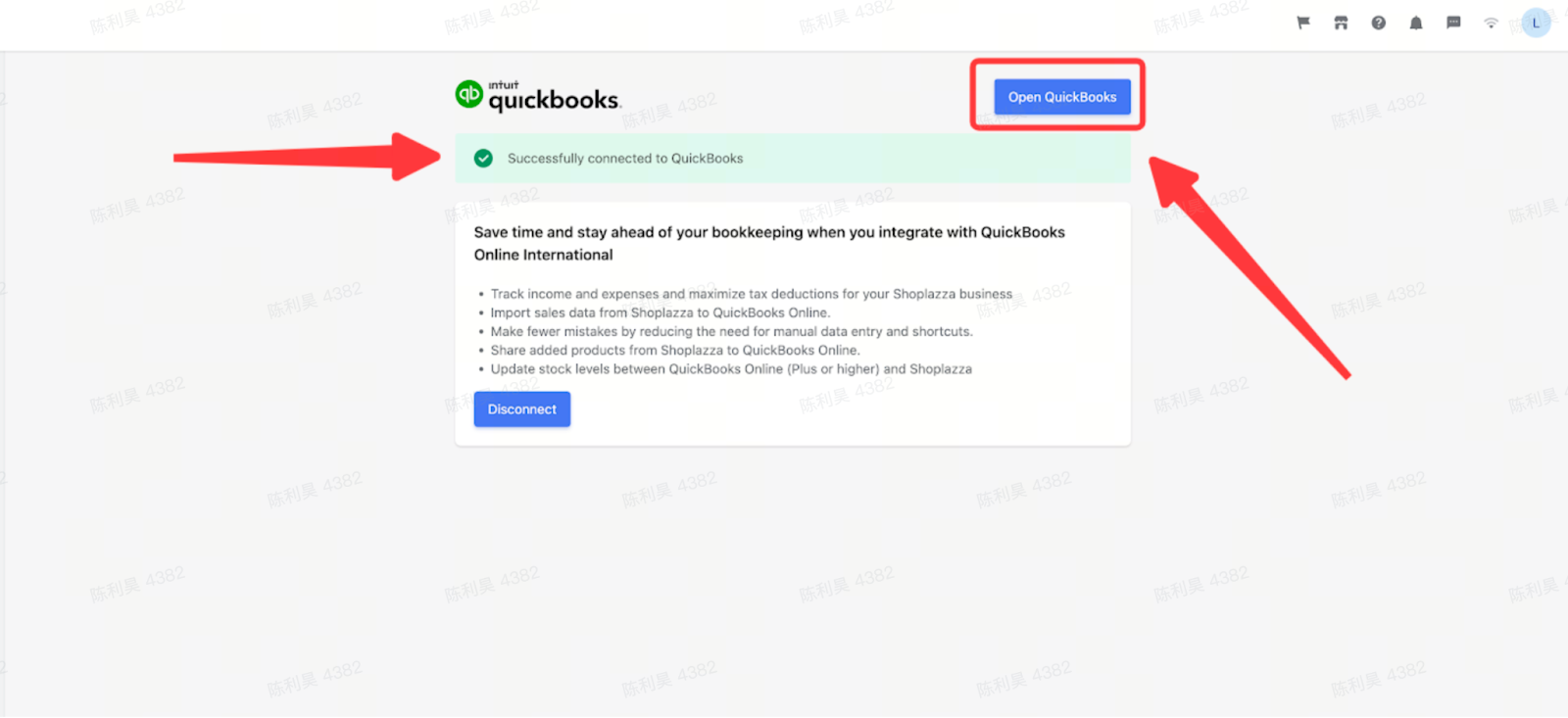
8. From the Intuit account page, select QuickBooks Online to access your QuickBooks dashboard and start managing your finances.
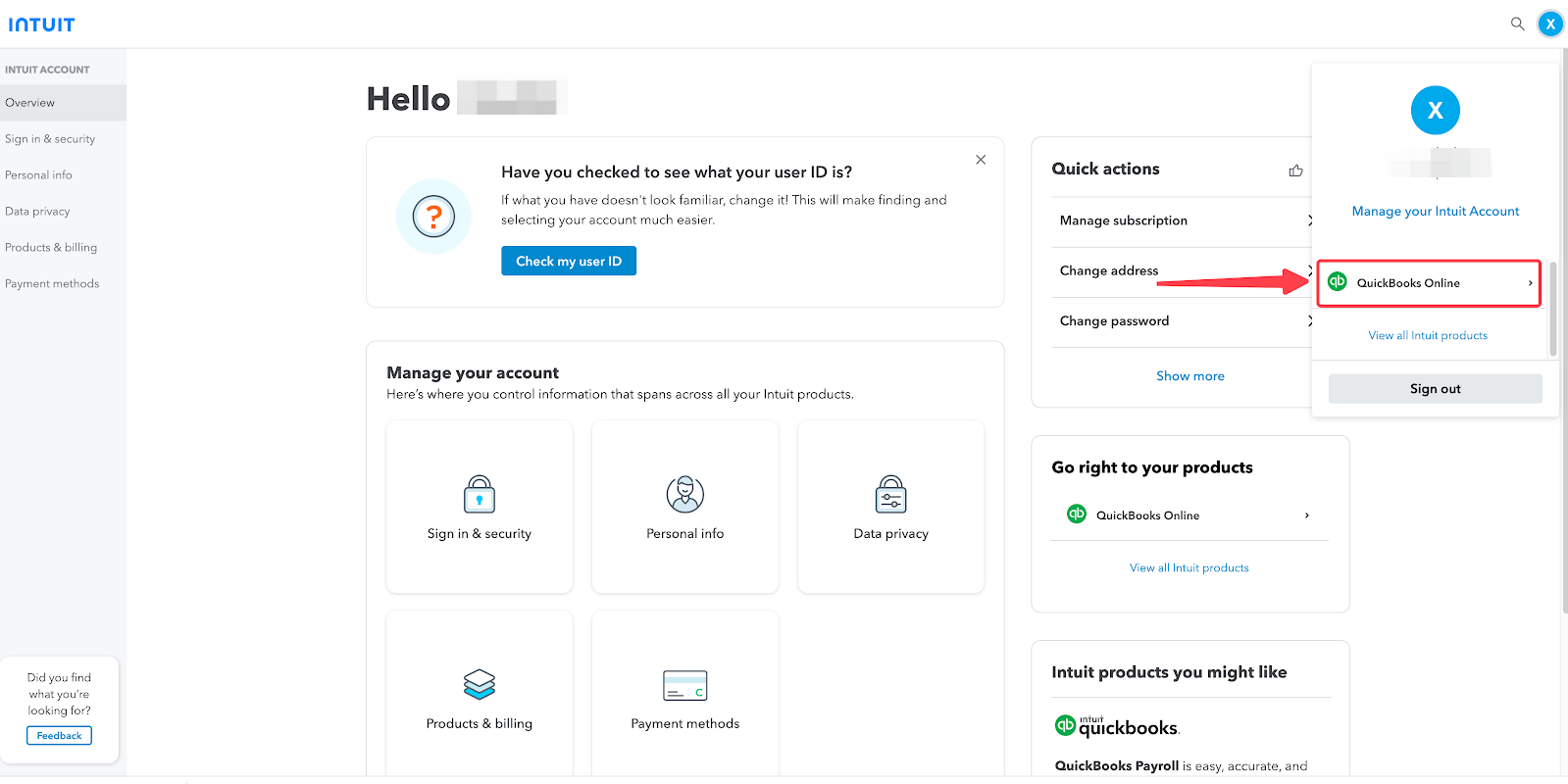
Additional Support
For any further assistance, you can directly access help through the QuickBooks assistant available in the QuickBooks dashboard. For more detailed support documentation, visit the QuickBooks Help Center .
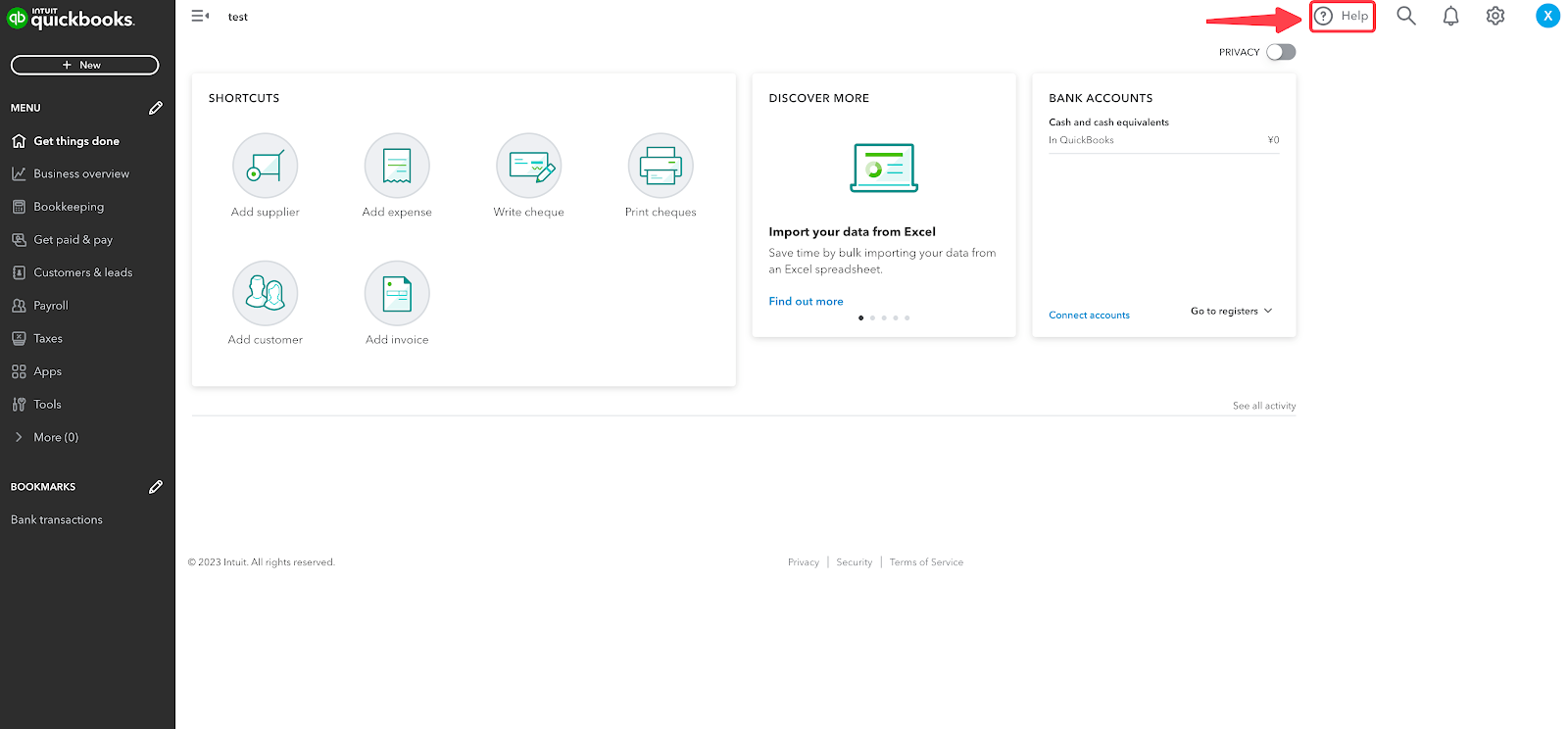
The integration of QuickBooks with Shoplazza is a significant step towards efficient financial management for your business. This guide outlines the essential steps to successfully set up and connect QuickBooks with your Shoplazza store, ensuring a smooth and effective integration process. By following these steps, you can leverage the powerful features of QuickBooks to enhance your business operations.



Comments
Please sign in to leave a comment.