The Single Row Image section is a photo-driven layout that highlights a curated collection of images in a clean, horizontal row, perfect for enhancing your Shoplazza store design. Featuring built-in zoom effects for a more immersive shopping experience, this section is ideal for merchants looking to showcase high-quality product photos, boost visual merchandising, and create a visually compelling homepage gallery. Use the Single Row Image section to upgrade your Shoplazza storefront designand drive more customer engagement through powerful imagery.
Creating the single row image section
Follow these steps to add the section to your Lifestyle theme.
1. Access the theme editor: Go to your Shoplazza admin, select the Life Style theme, then click Customize.
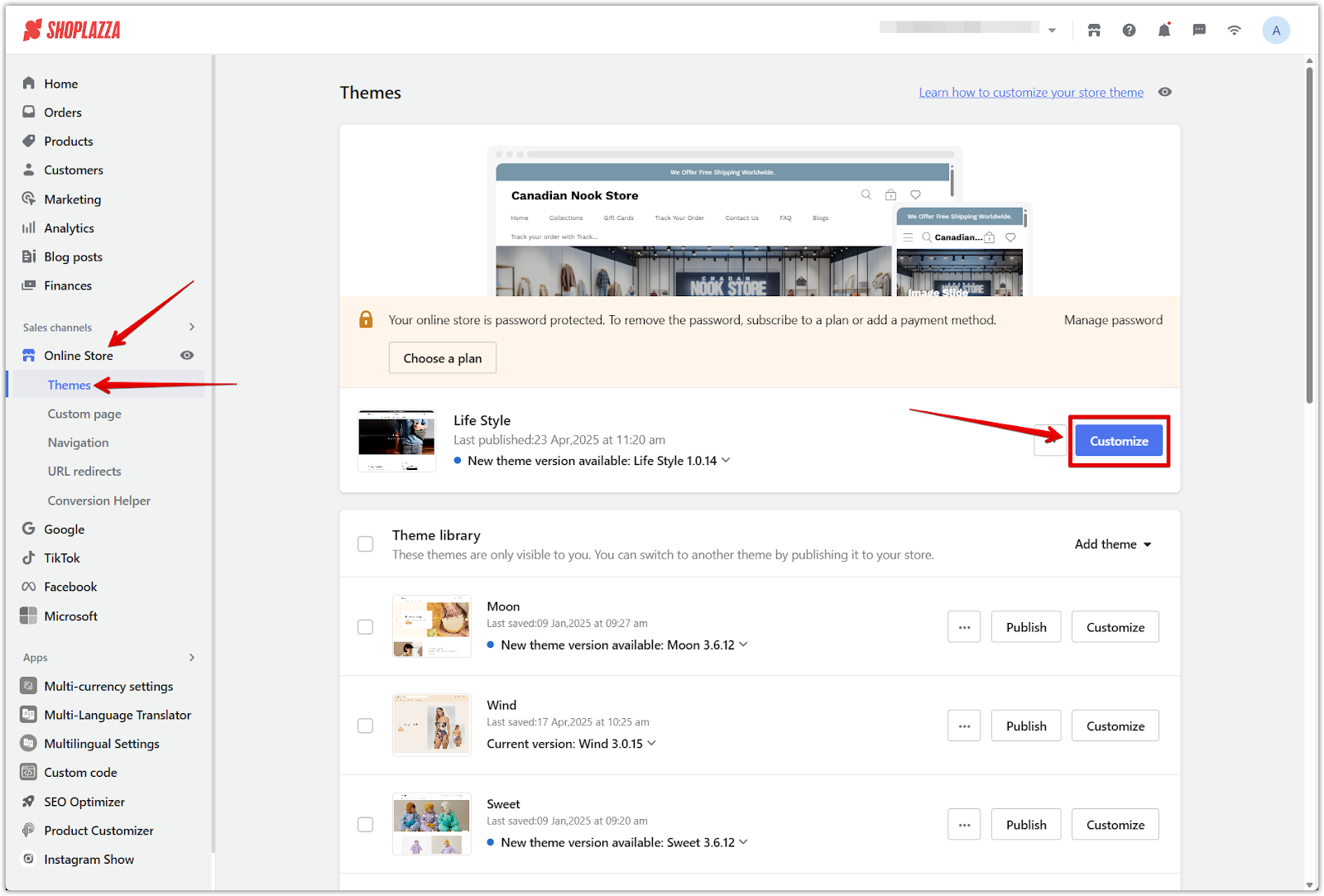
2. Add the section: From the theme editor, scroll down and click Add section. Choose Single row image from the list.
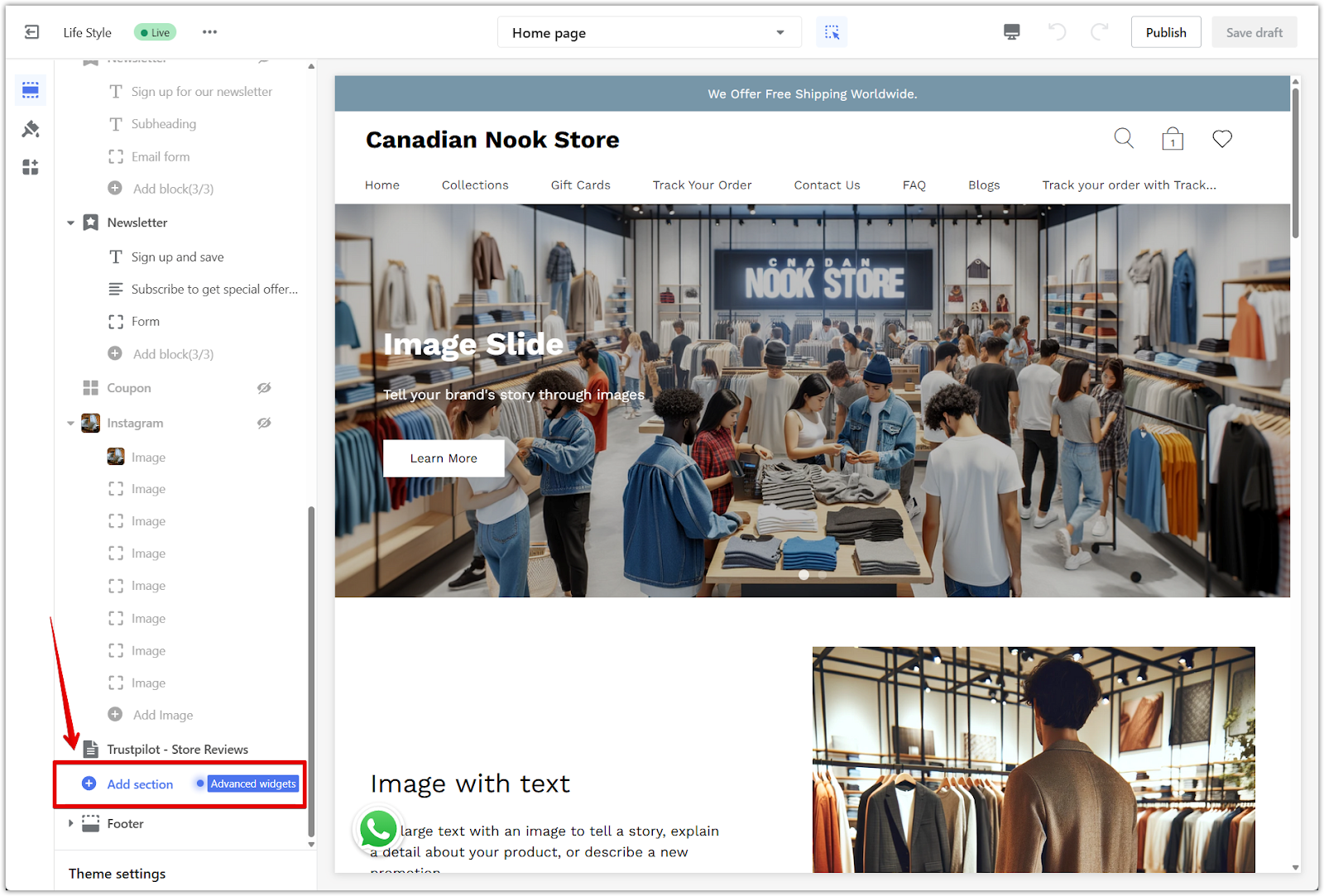
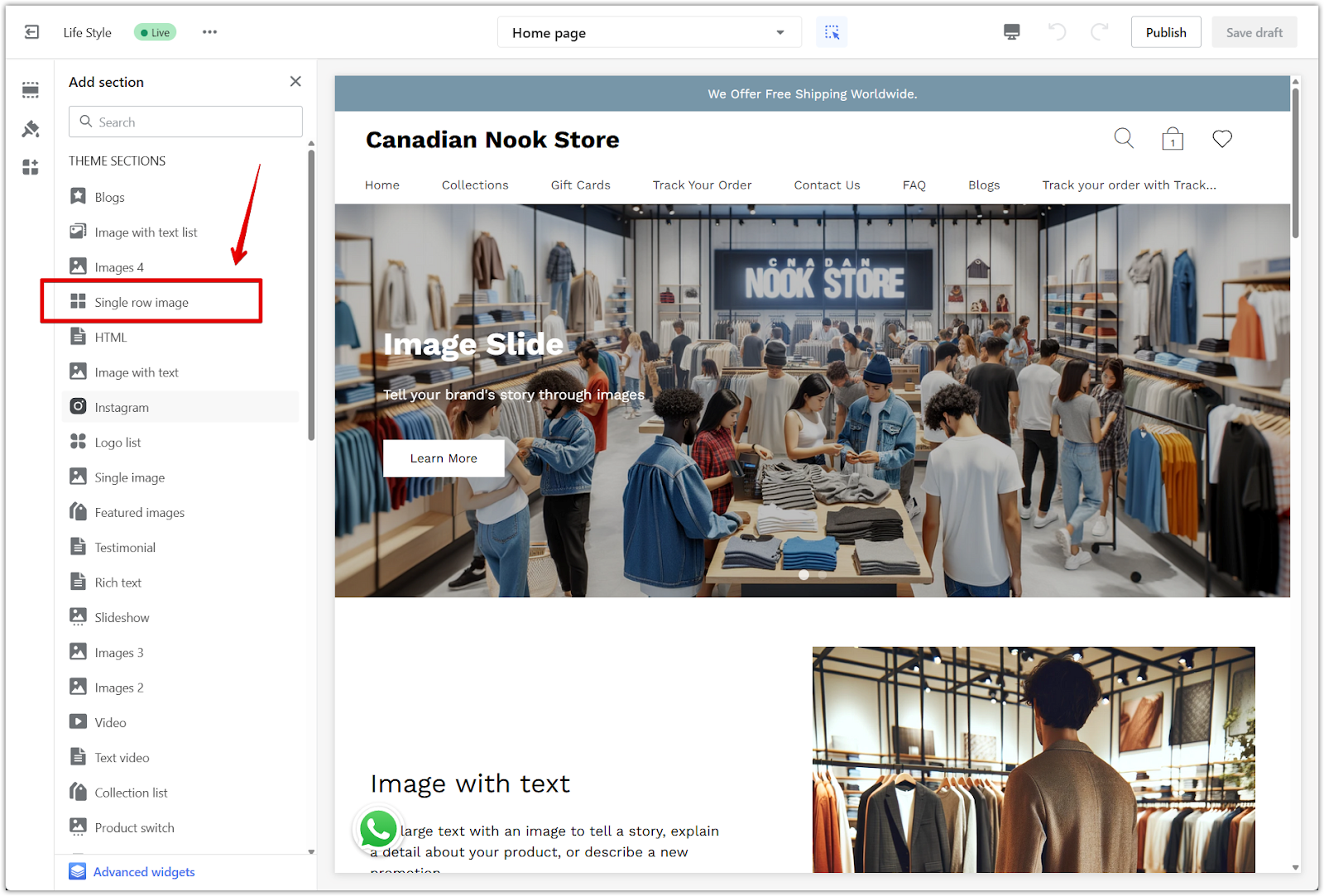
3. Reorder sections: Use the drag icon to move this section to your preferred location on the page.
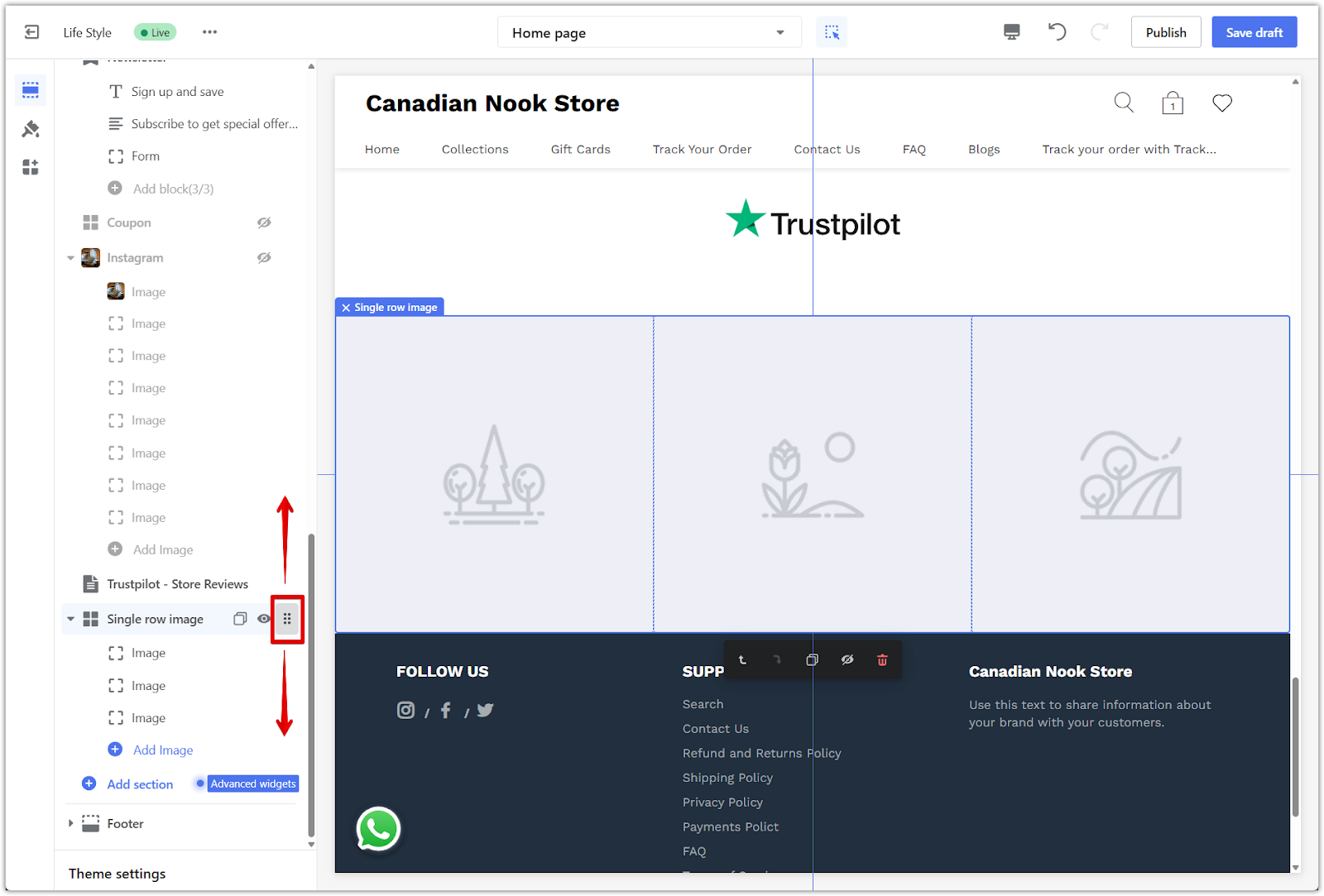
Customizing the section style
Adjust the look and feel of the section to match your store’s branding.
1. Edit the section title: Click on the section name in the left-hand panel to open the settings.
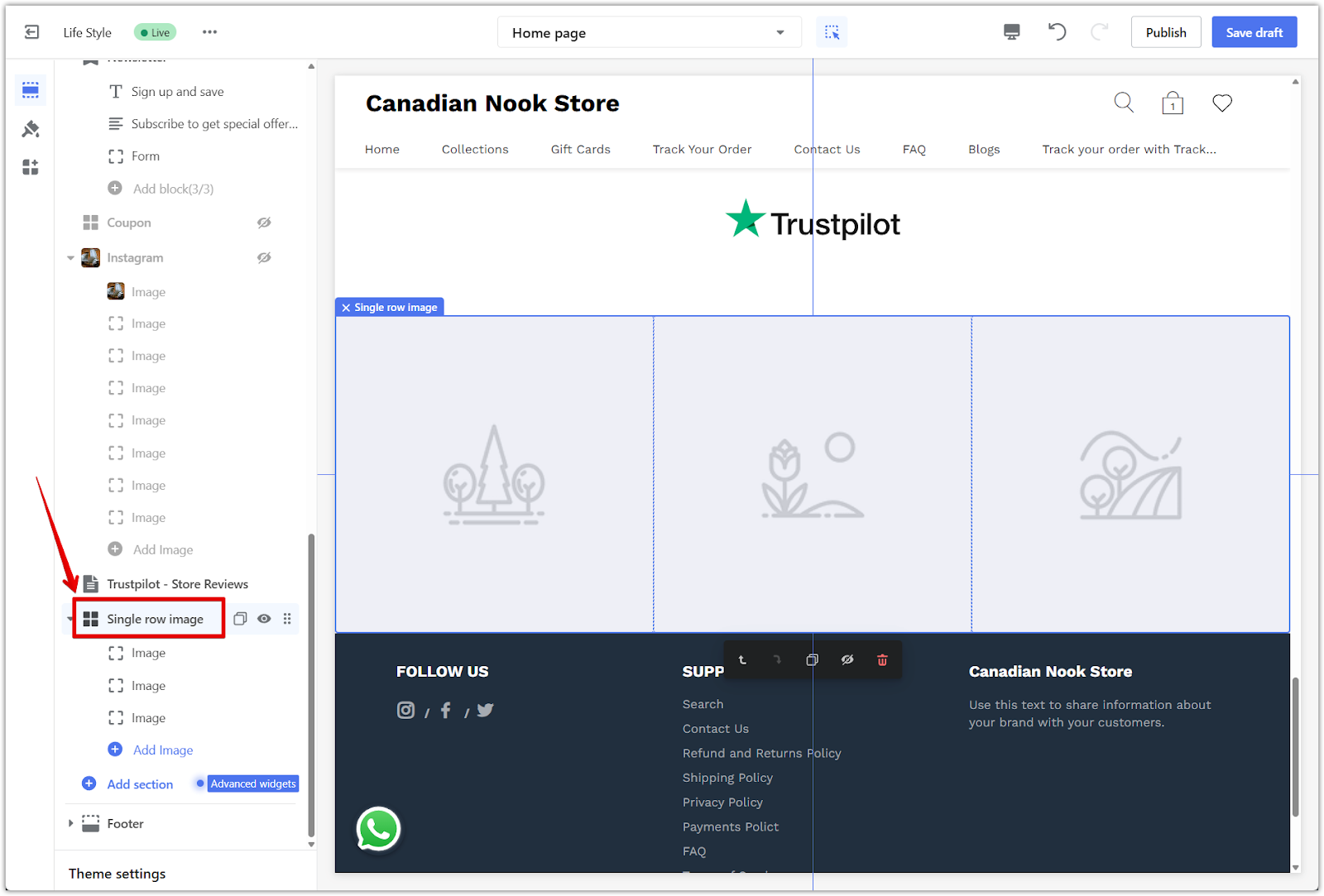
2. Choose image size: Use the dropdown menu to select the right image size for your layout.
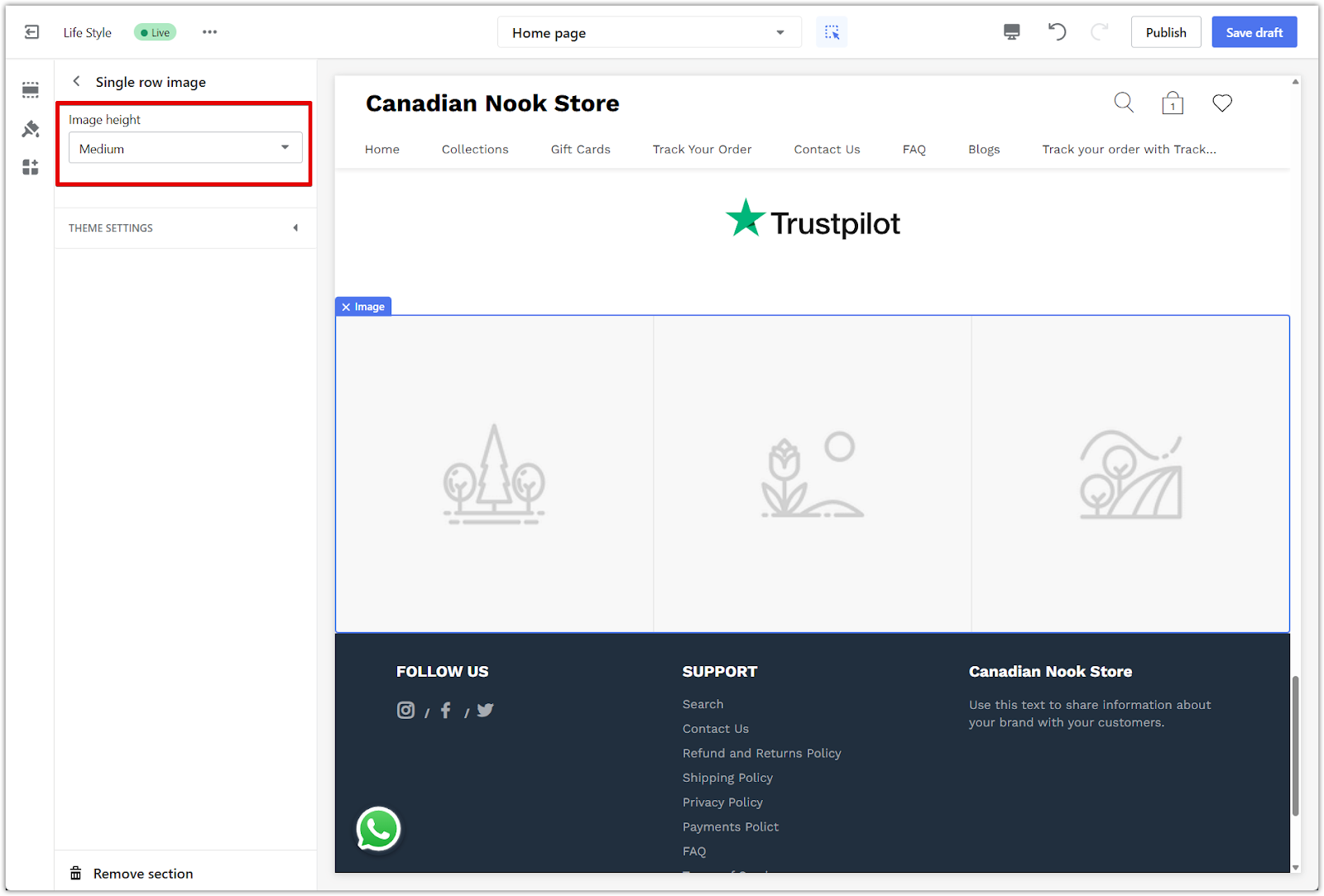
Setting up your images
Upload, link, and customize the display of each image in the section.
1. Click each image block: In the left-side editor under Single row image, click on each individual Image block to open its settings.
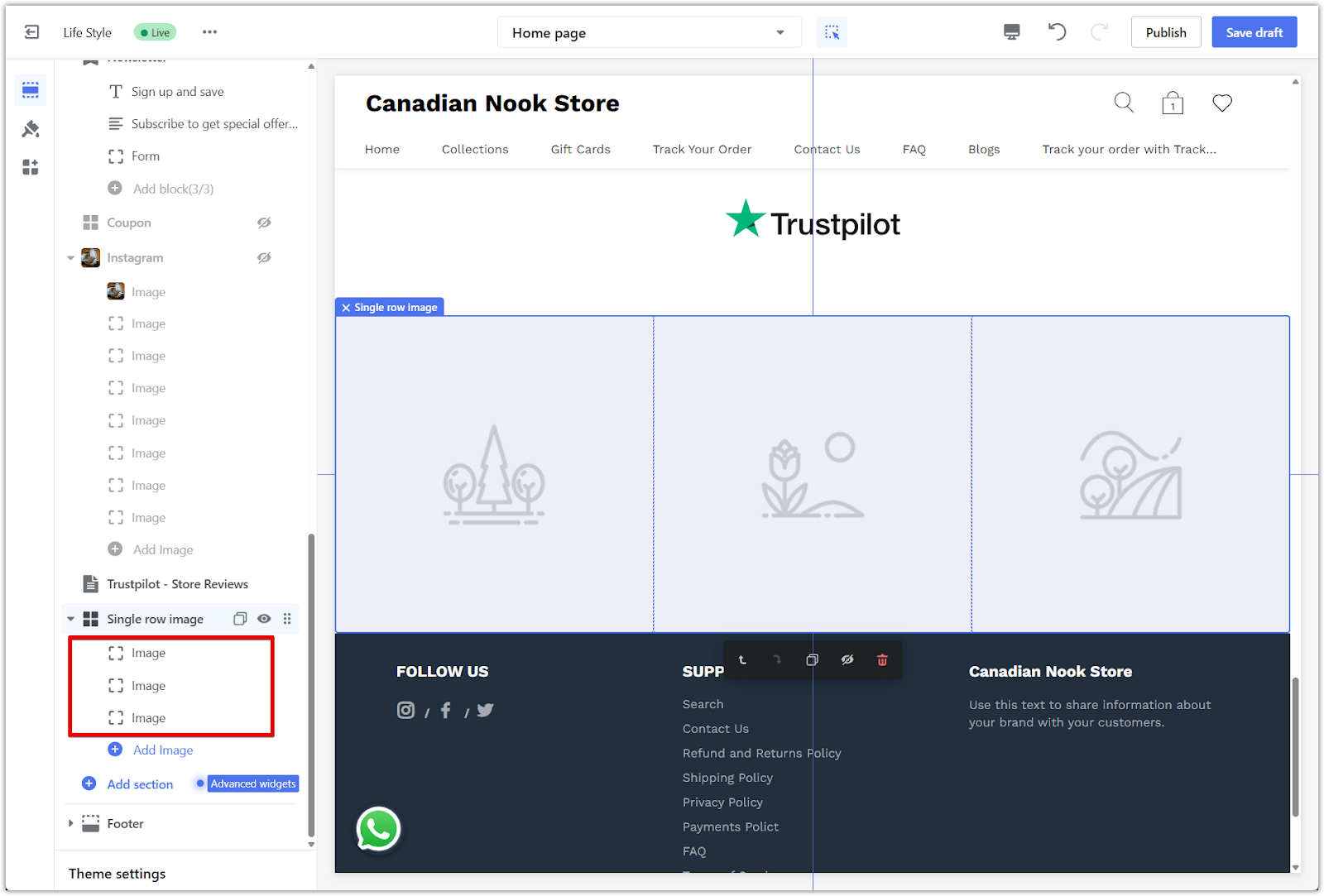
2. Upload your image: Assign images from your photo library. Use images with a resolution of at least 1000px by 1000px to maintain visual quality.
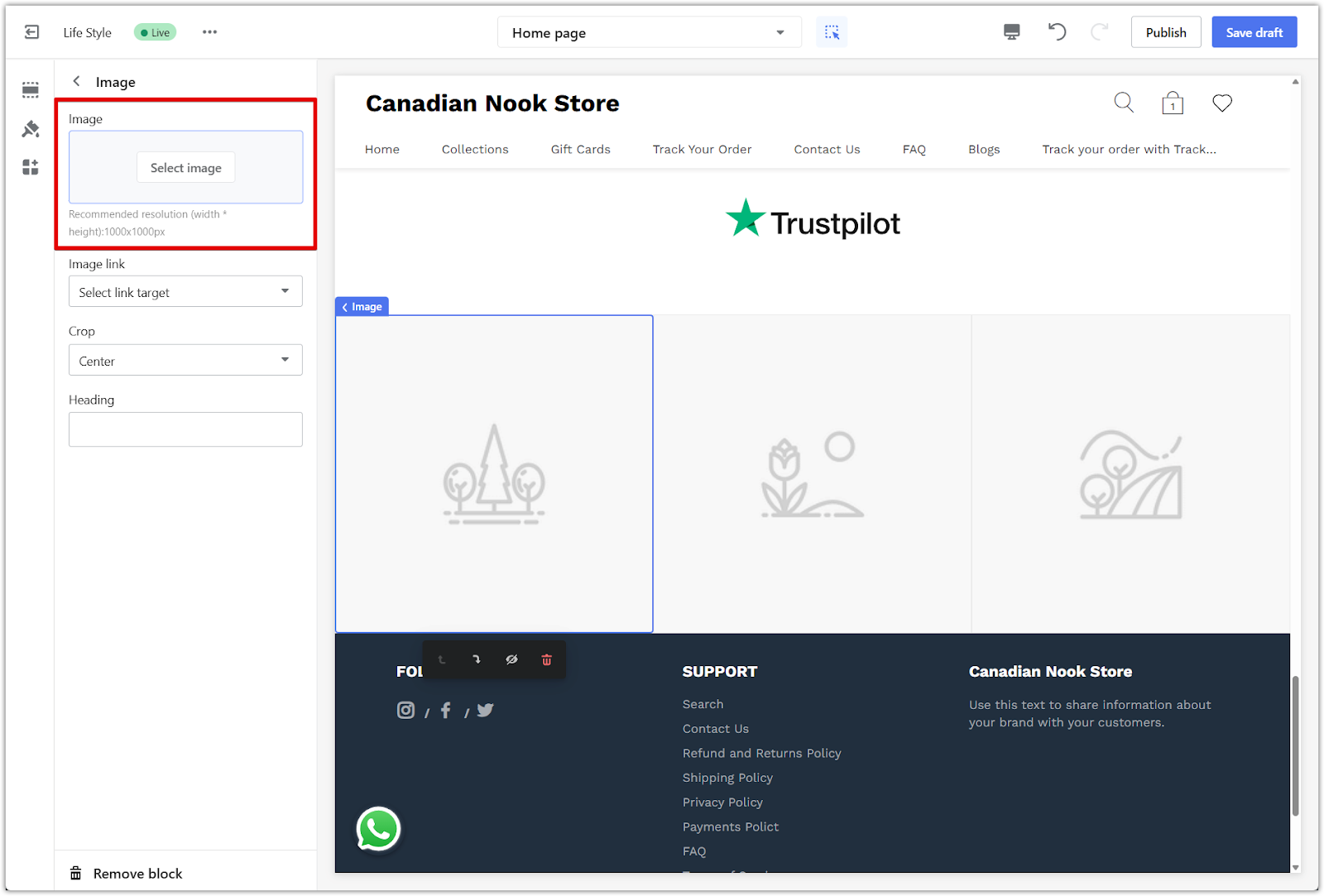
3. Add a link: Link each image to a product page or any destination you want to guide customers to.
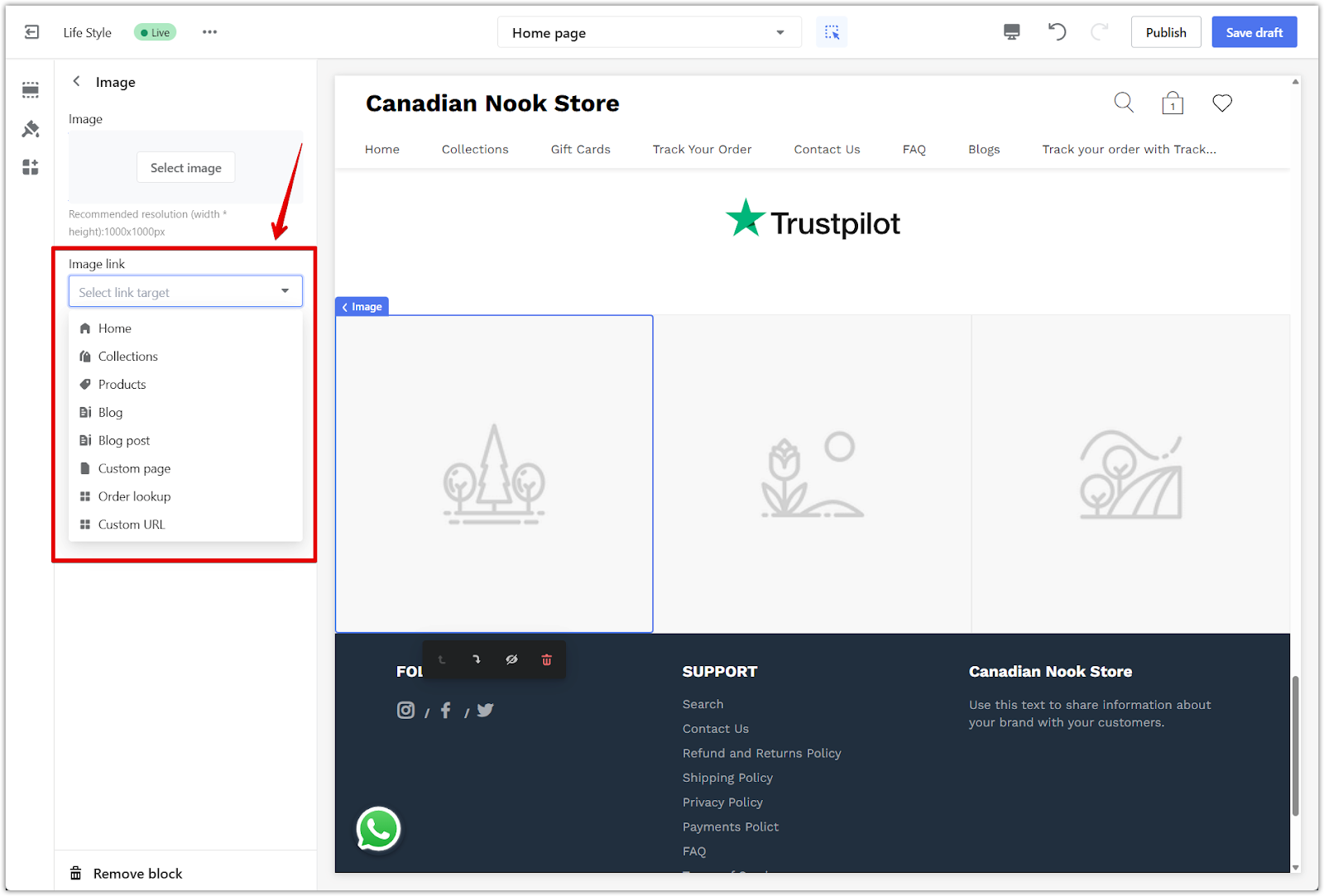
4. Crop the image: Use the Crop dropdown to adjust the focus area of non-square images.
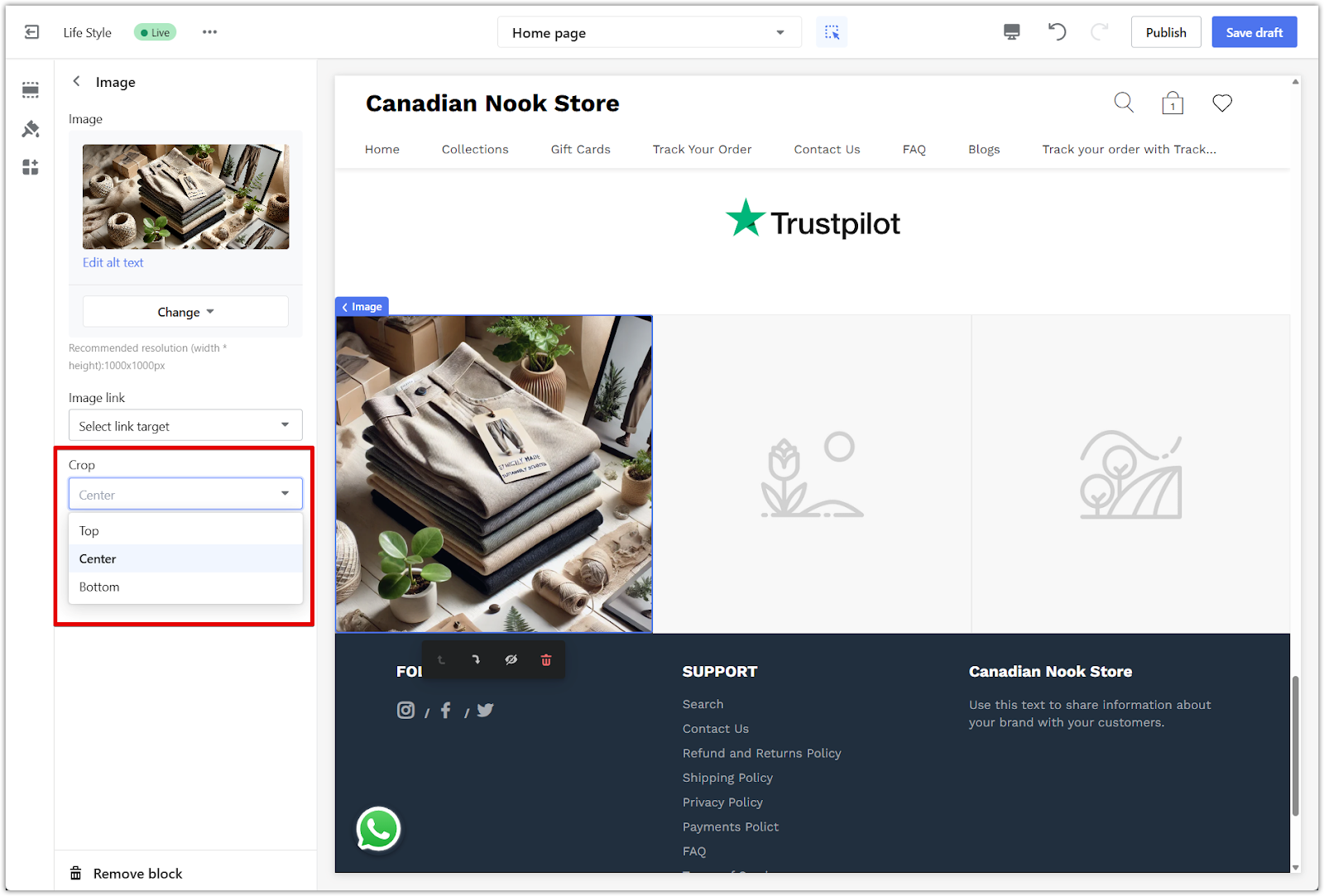
5. Add heading text: Include short text that displays over the center of the image to convey your message.
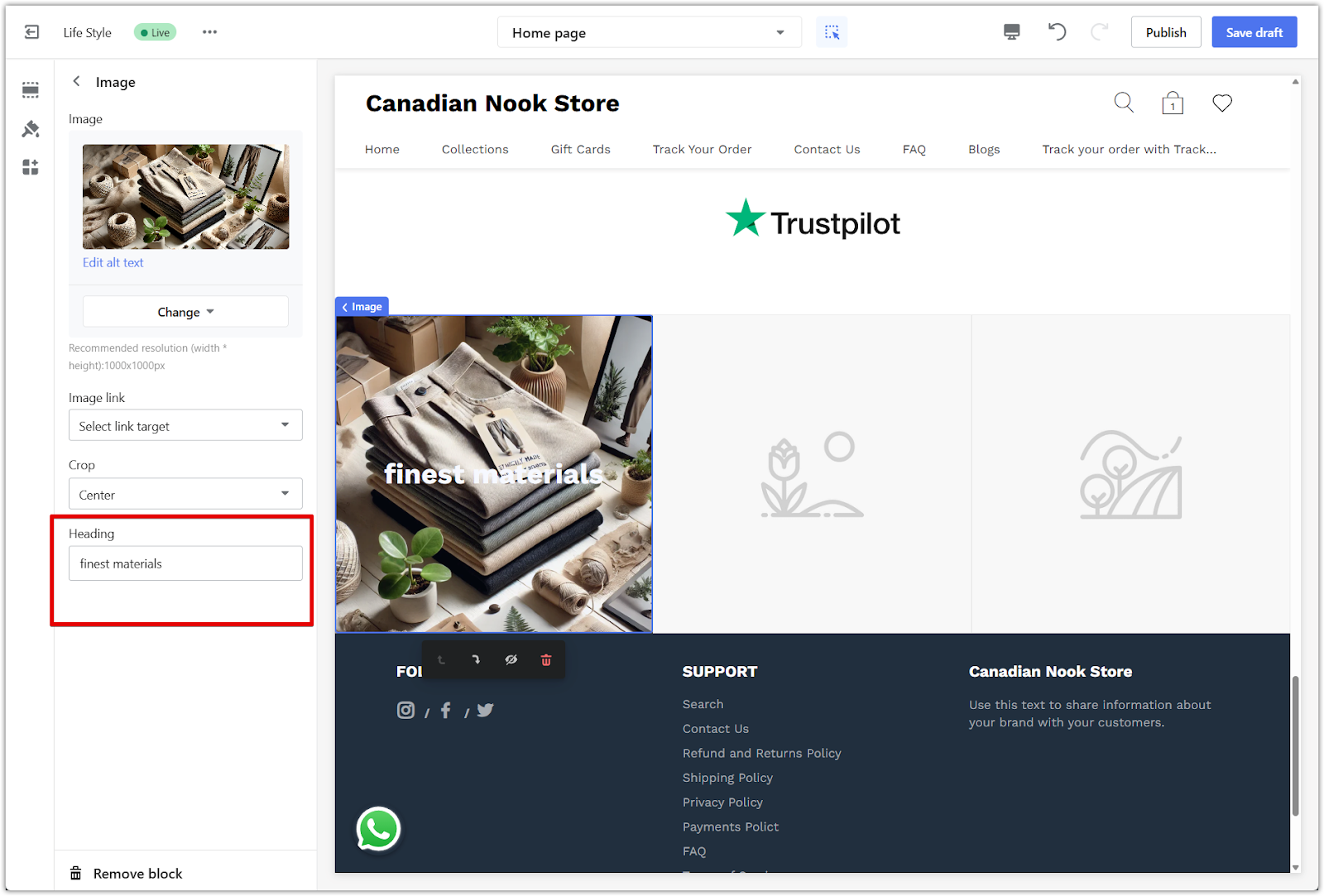
6. Save your changes: Click Save draft or Publish in the top right corner to apply your updates to the live store.
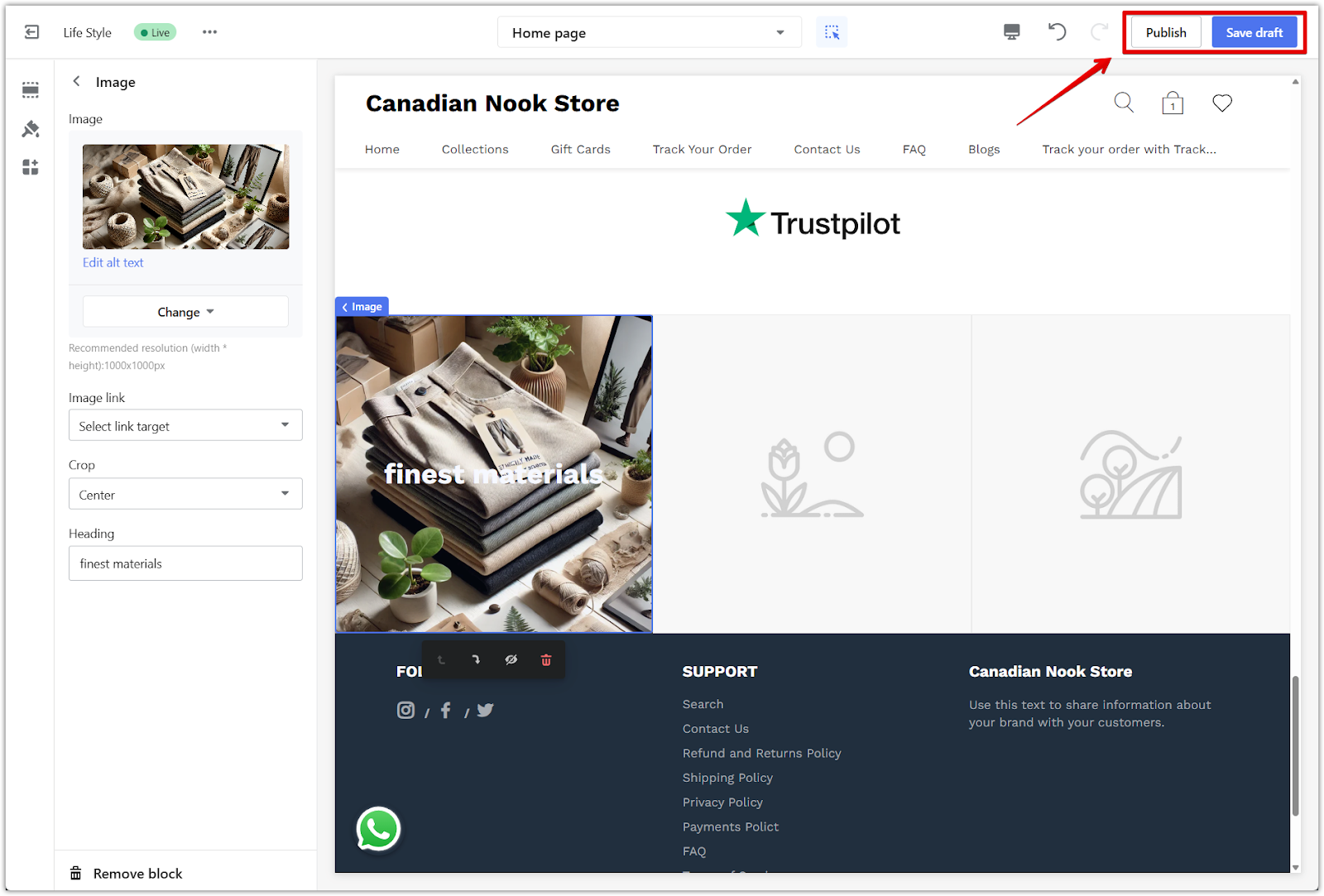
Final look
Here’s how the Single Row Image section appears after completing your setup. Review the layout to ensure everything aligns with your store’s branding and customer experience goals.
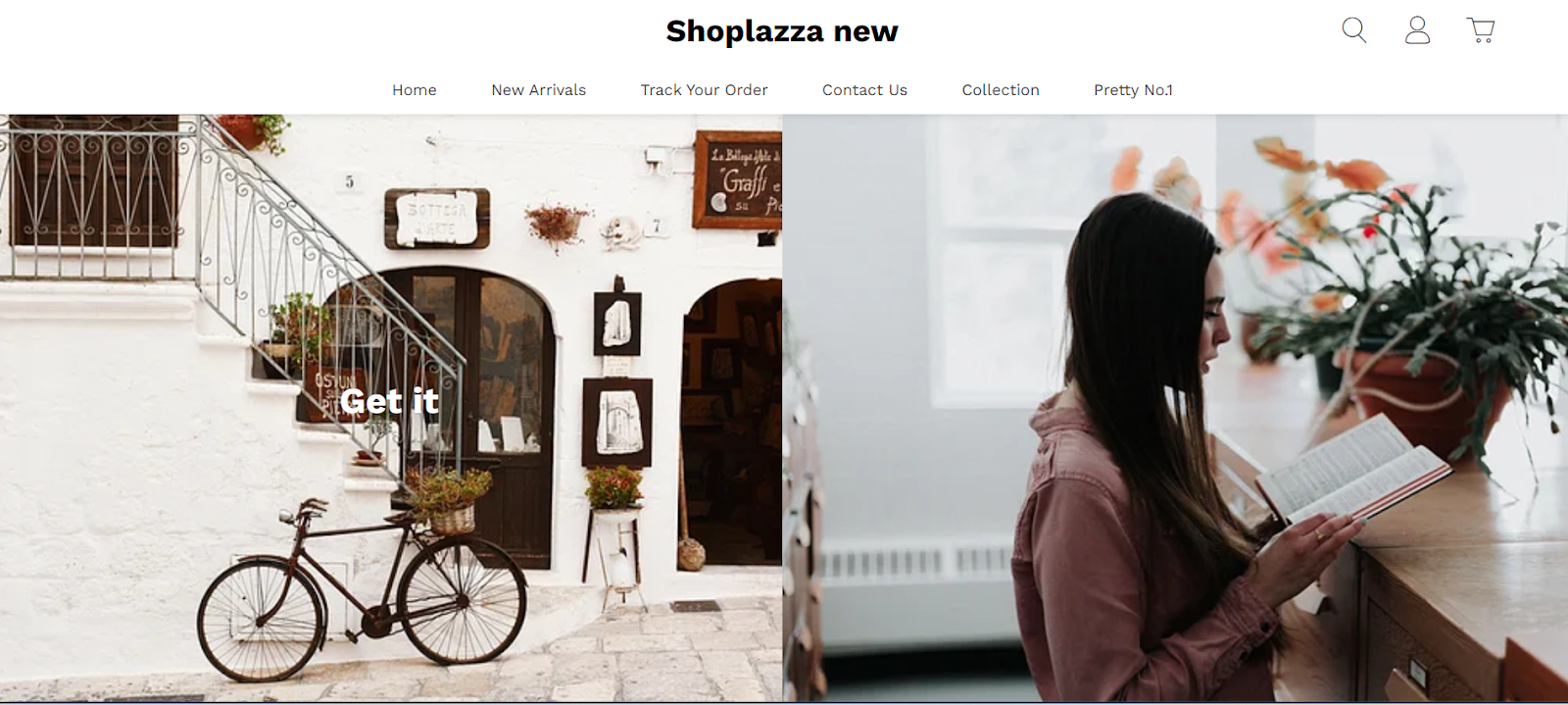
The Single row image section adds visual impact and helps shape the first impression customers have of your store. With strong product imagery, this section can support your branding, encourage clicks, and contribute to higher engagement.



Comments
Please sign in to leave a comment.