The Single Product section in the Life Style theme helps you promote one key item with a clean, focused layout. Perfect for niche stores or product-focused campaigns, this section highlights your featured product to boost engagement and drive more sales.
Adding the section to your theme
Start by opening your theme editor and locating the single product section in your layout.
1. Access your theme editor: Go to your Shoplazza admin > Online store > Themes, then click Customize beside the Life Style theme.
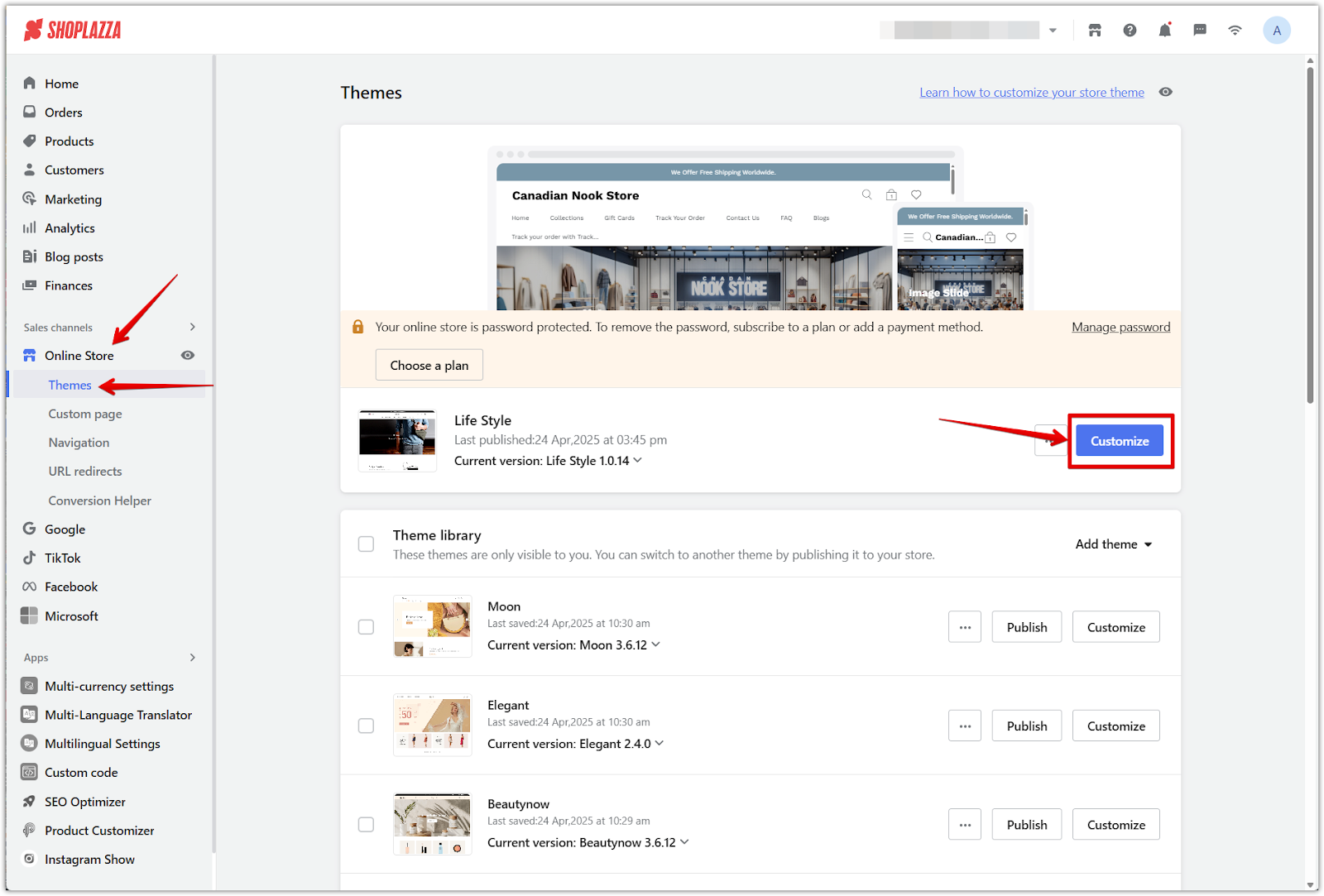
2. Locate the section: In the left-side panel, scroll to find the Single product section and click the arrow to expand it.
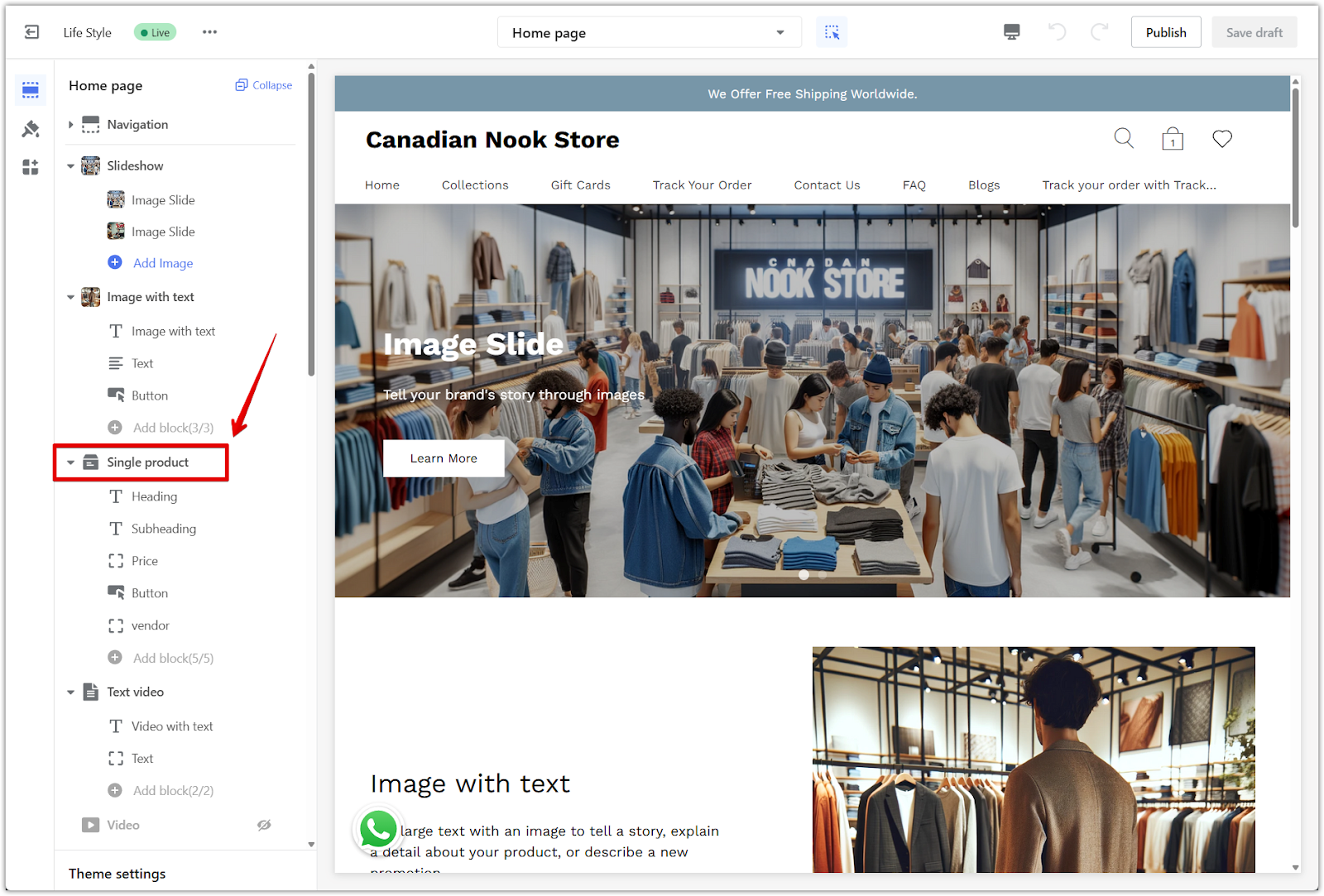
3. Remove the section: To delete this section, click the section title and choose Remove section.
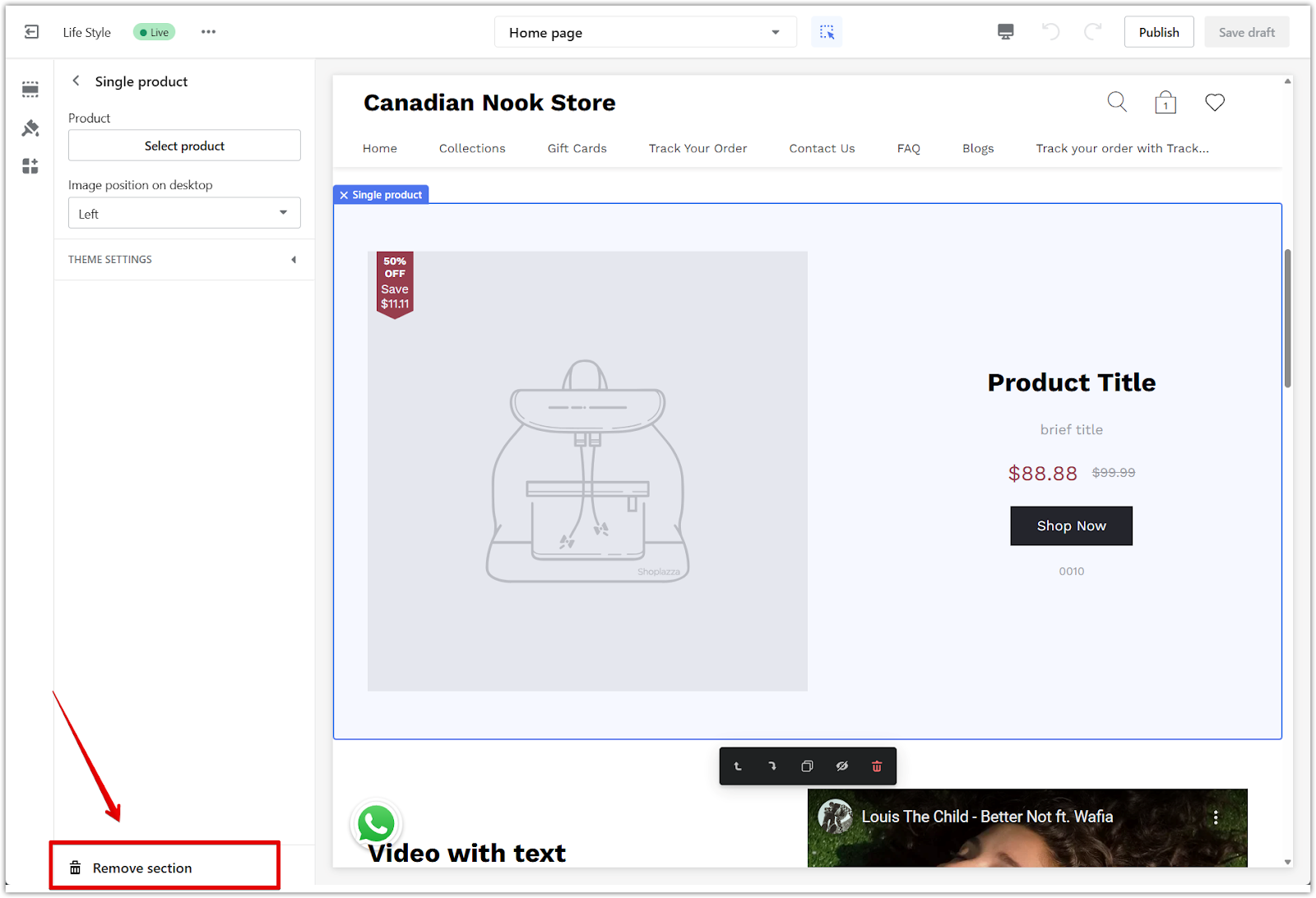
Accessing section settings
After locating the section, start by clicking the Single product section title to access the settings menu. From here, you’ll assign the product and choose the image layout before moving on to individual content blocks.
1. Click the section title: In the theme editor sidebar, click Single product to open the section settings.
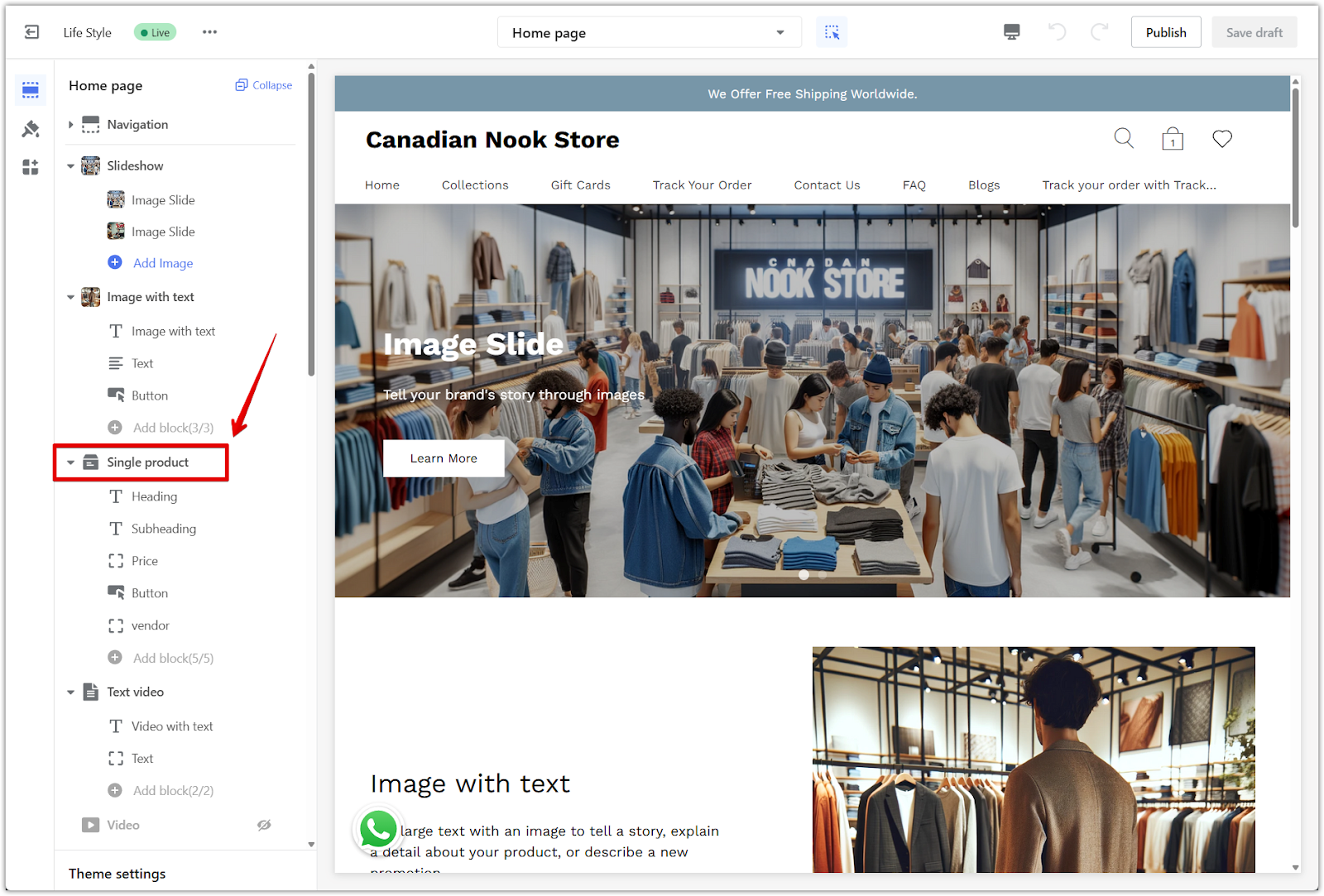
2. Assign a product: Under Product, click Select product to choose an item from your collections.
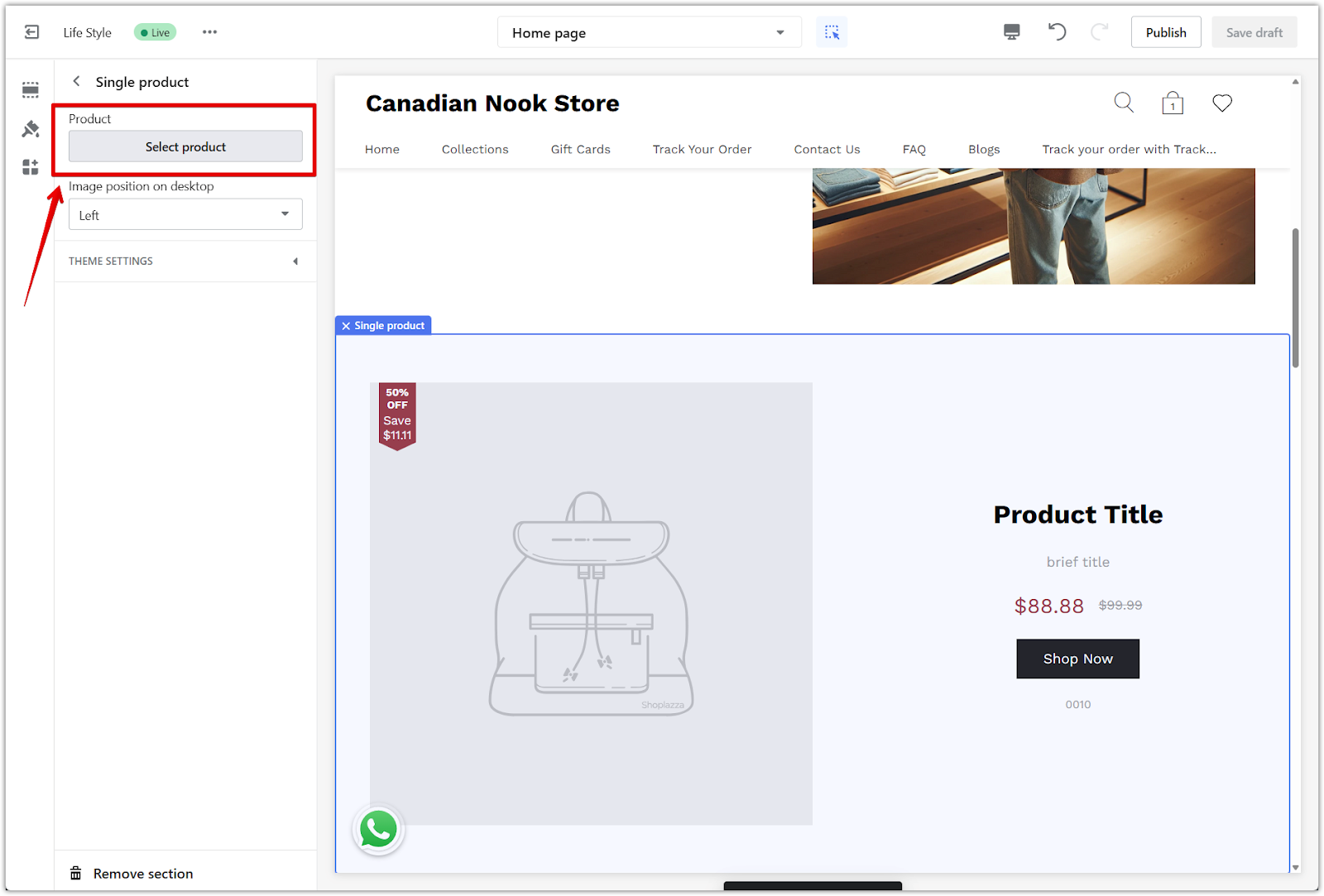
3. Set image position: Use the Image position on desktop dropdown to place the image on the left or right side of the page.
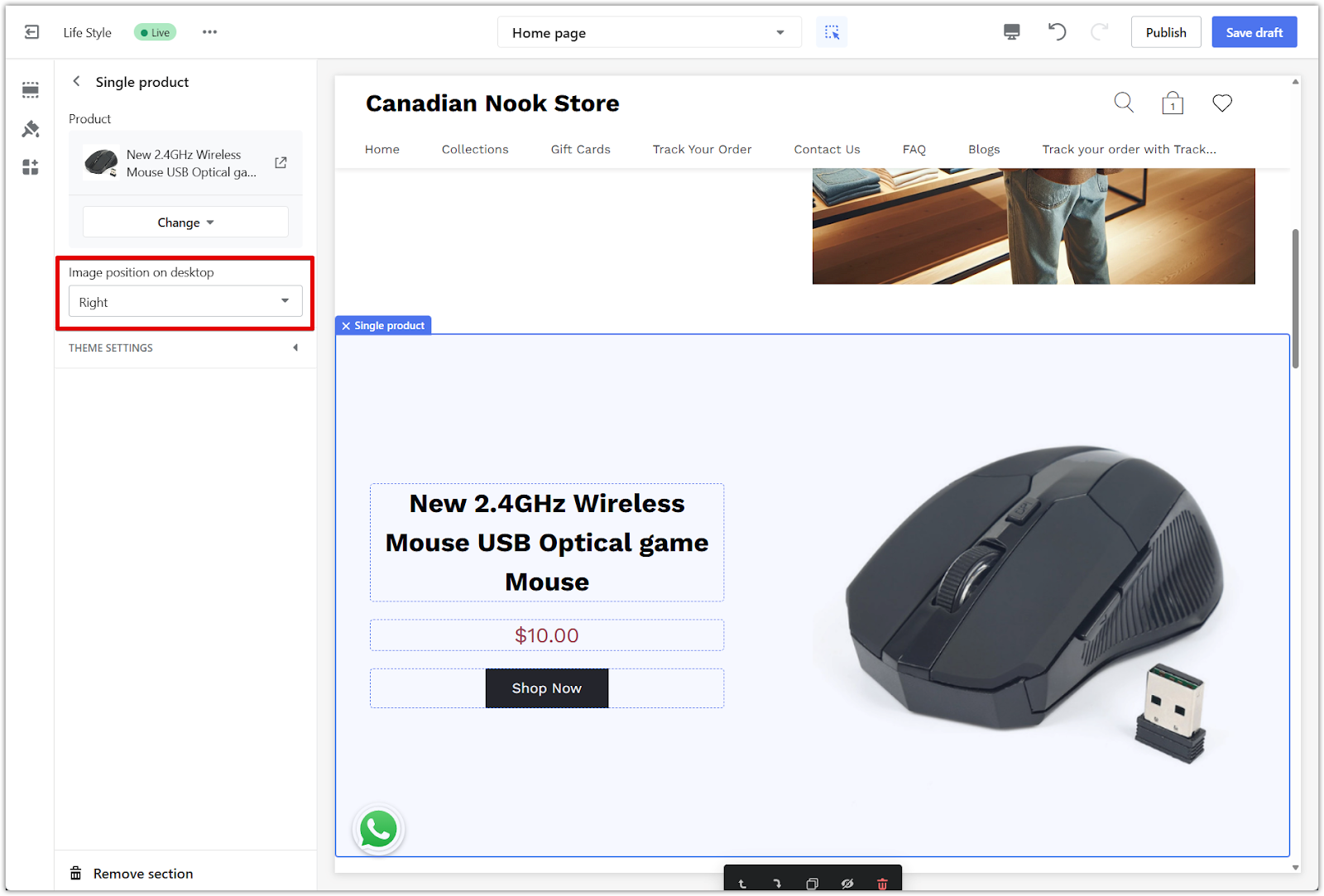
Editing content blocks
After assigning your product, scroll down to customize each block within the section.
1. Edit headings and price: The Heading, Subheading, and Price blocks update automatically based on the selected product. You can adjust visibility as needed.

2. Update the button text: Click the Button block and enter the text you want displayed on the call-to-action button. If you want to hide the button entirely, leave the text field blank.
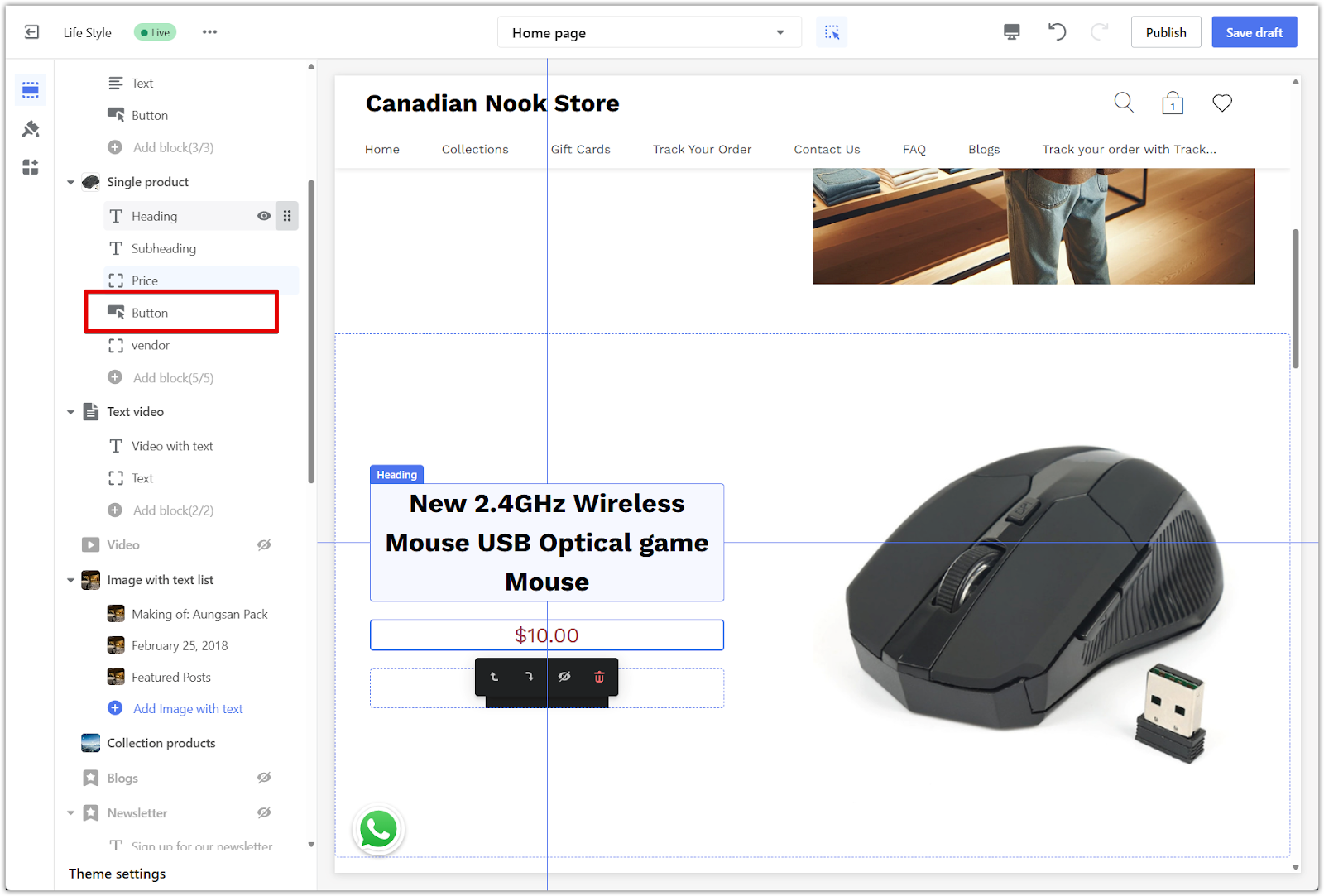
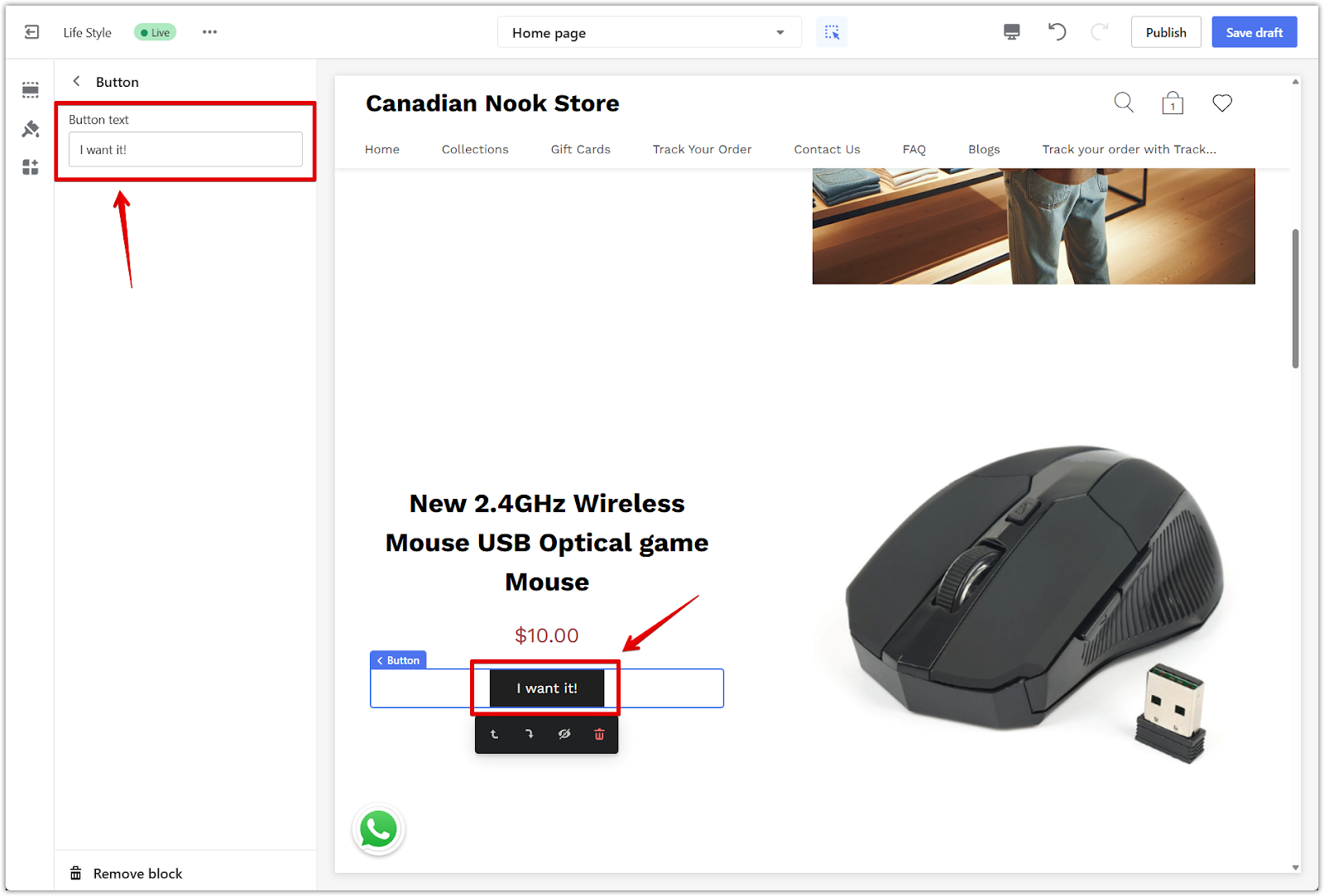
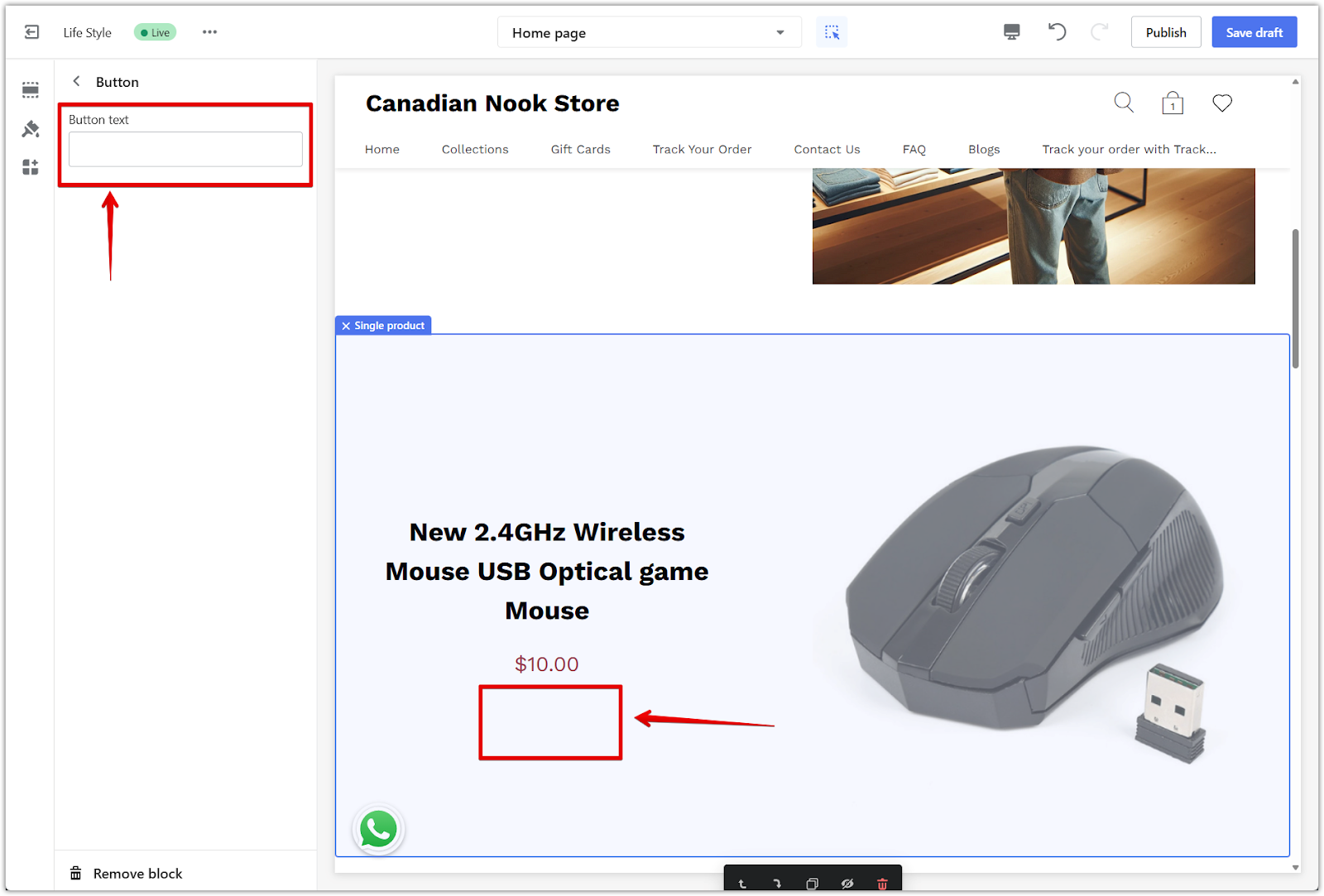
3. Add vendor information: Click Add block, then select Vendor. This block automatically displays the vendor name from your product information in Shoplazza admin > Products.
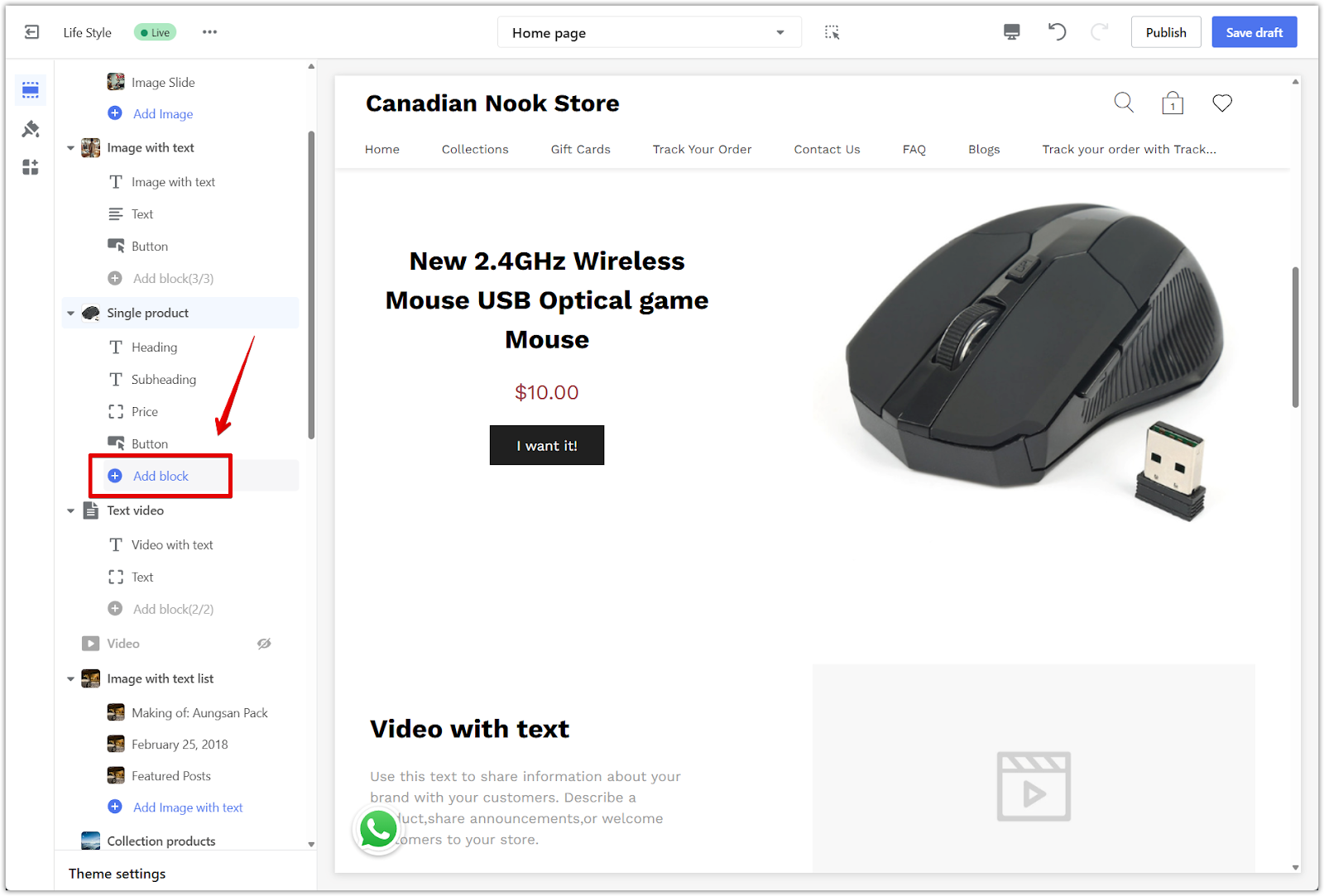
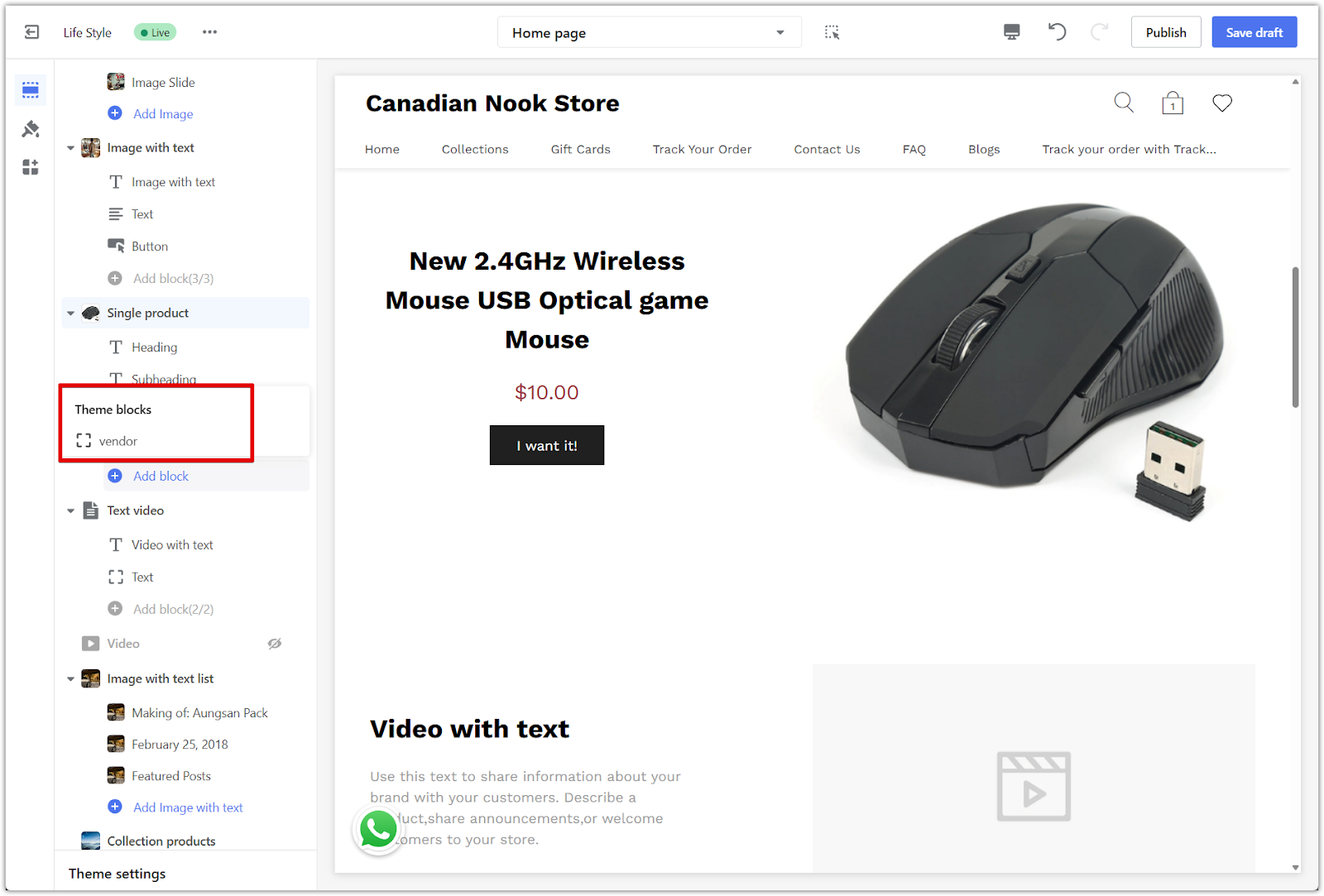
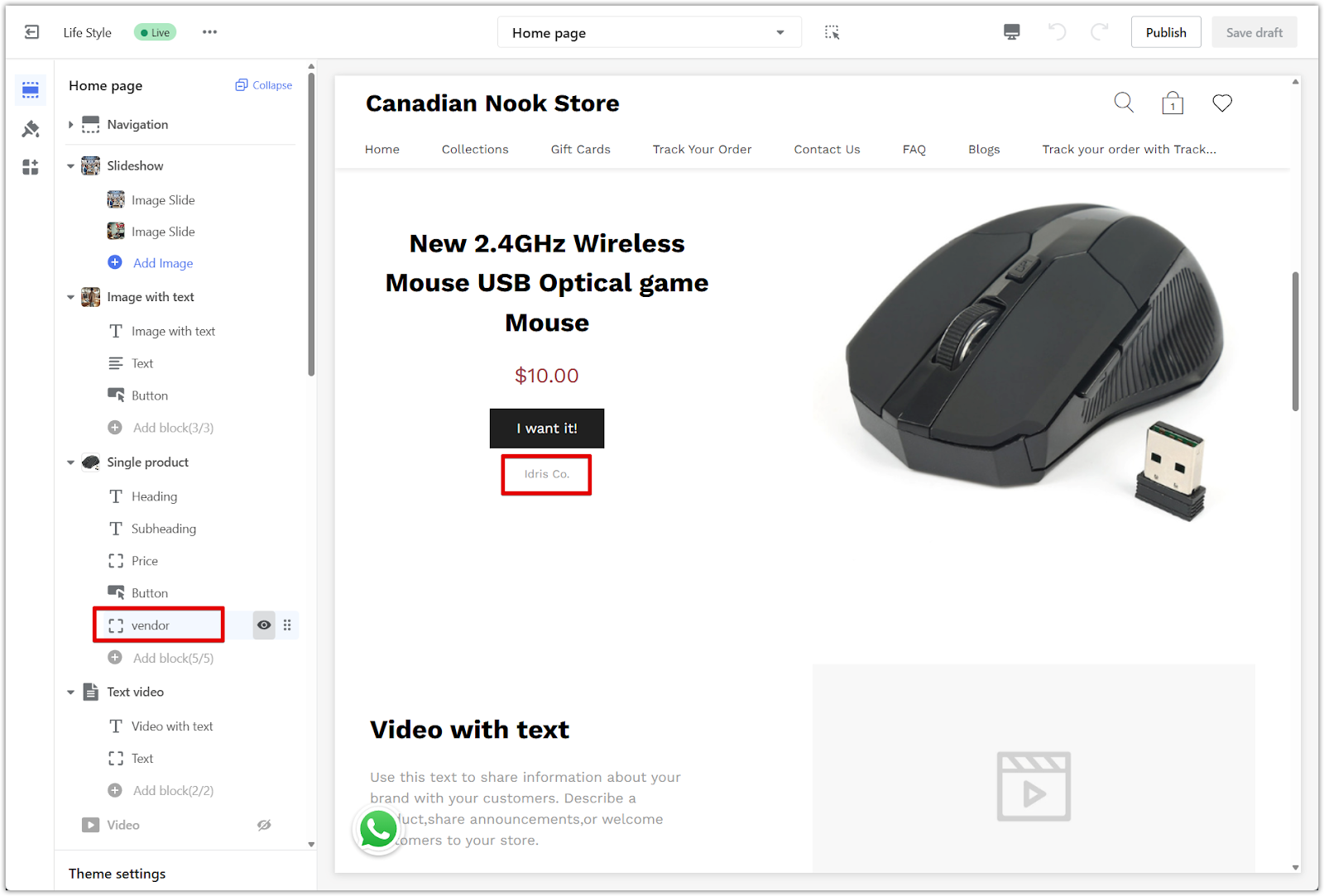
The single product section is an easy way to create a strong focus on one item in your store. It helps guide your visitors' attention and supports more targeted campaigns without distractions.



Comments
Please sign in to leave a comment.