Providing effective after sales services is essential for maintaining customer satisfaction and long-term loyalty. You can handle post-purchase support with confidence by managing refund requests, returns, and order status tracking directly from the Shoplazza admin. These built-in customer support tools help streamline your workflow and ensure a seamless experience for your customers.
Viewing after sales orders
Access all after sales requests in one place to monitor their progress and take the necessary actions. Orders are grouped by status to help you stay organized and responsive to each case.
1. Access after sales section: Go to your Shoplazza admin > Orders > After-sales to open the centralized after sales dashboard. This is where you can view all refund and return requests submitted by your customers.
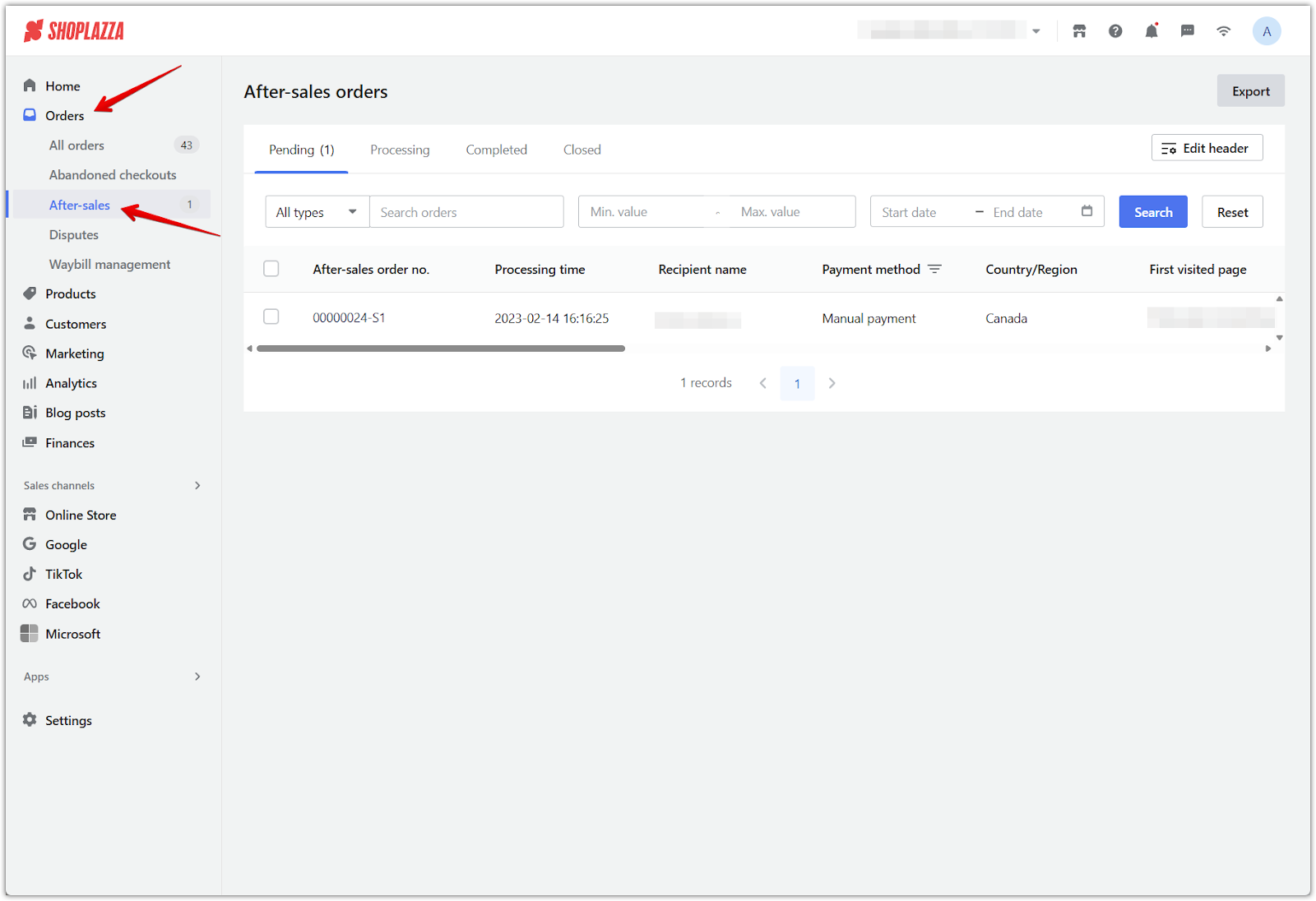
2. Review the four status tabs: Use these tabs to check each request’s current status and see what actions are needed.
- Pending: Requests that have been submitted by customers and are waiting for your review.
- Processing: Requests that are actively being handled by your team. You can mark them as refunded or returned here.
- Completed: Requests that have been fully processed. This includes refunded orders, returned items, and orders canceled directly by customers.
- Closed: Requests that are archived and no longer require any further action. This helps you keep the dashboard clean and focused on active tasks.
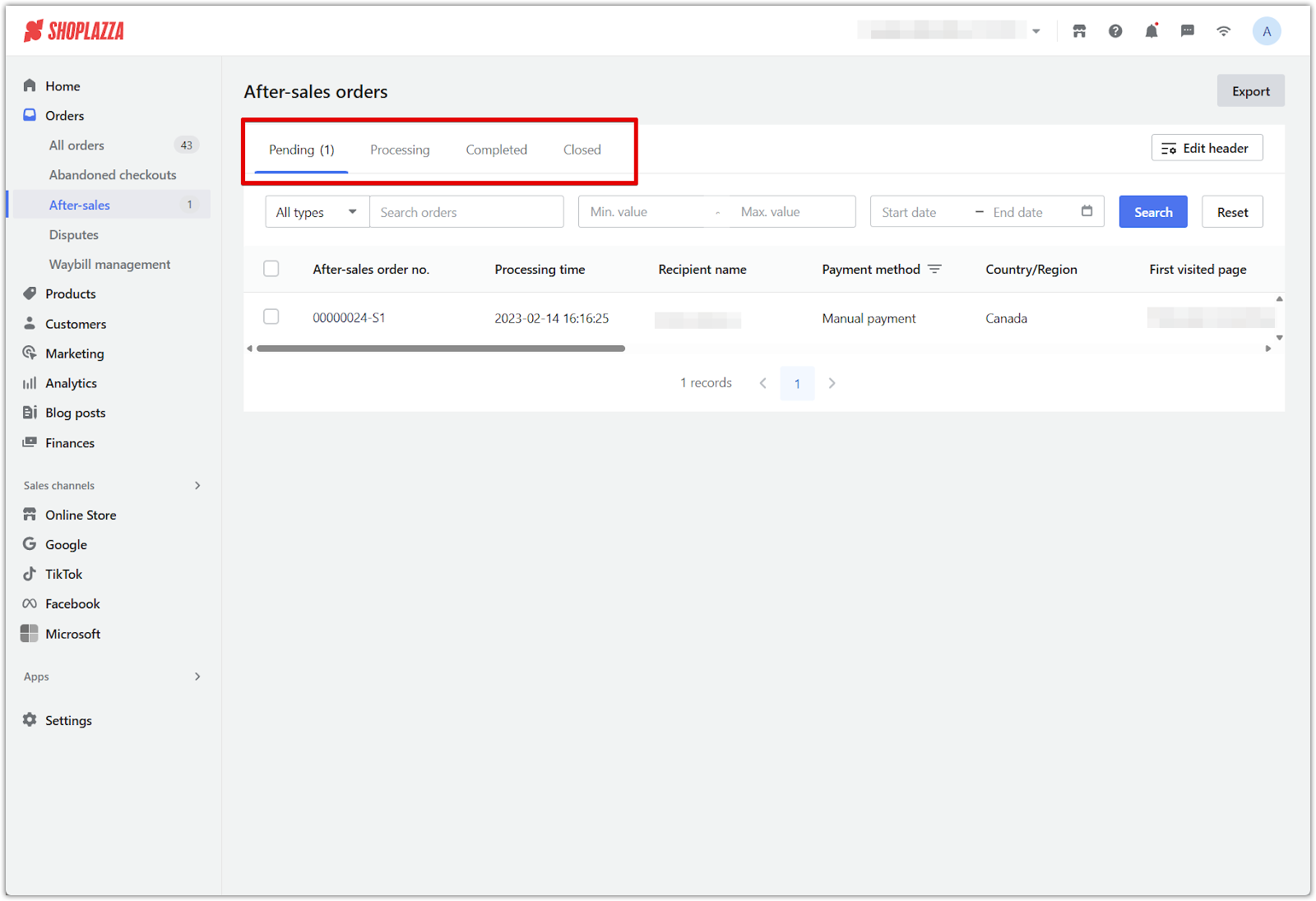
3. Open order details: Click any after-sales order number to view full order information. This includes item details, payment method, shipping info, fraud analysis, customer tags, and a timeline of order activity. Use this page to evaluate each request before taking action.
Note
- If the payment channel for an order doesn't support automatic refunds, log in to your payment provider and issue the refund manually. Then return to the After-Sales section and manually mark the refund as completed to update the order status.
- Common automatic refund channels include: Shoplazza Payments, PayPal, Klarna, Stripe, Worldpay-FIS, Ingenico, Photonpay, PingPong, Atome, DLocal, Pacypay, and Poccupine. To view the full list of supported channels, go to After-sales order > Order details and click the question mark icon next to Post-purchase details.
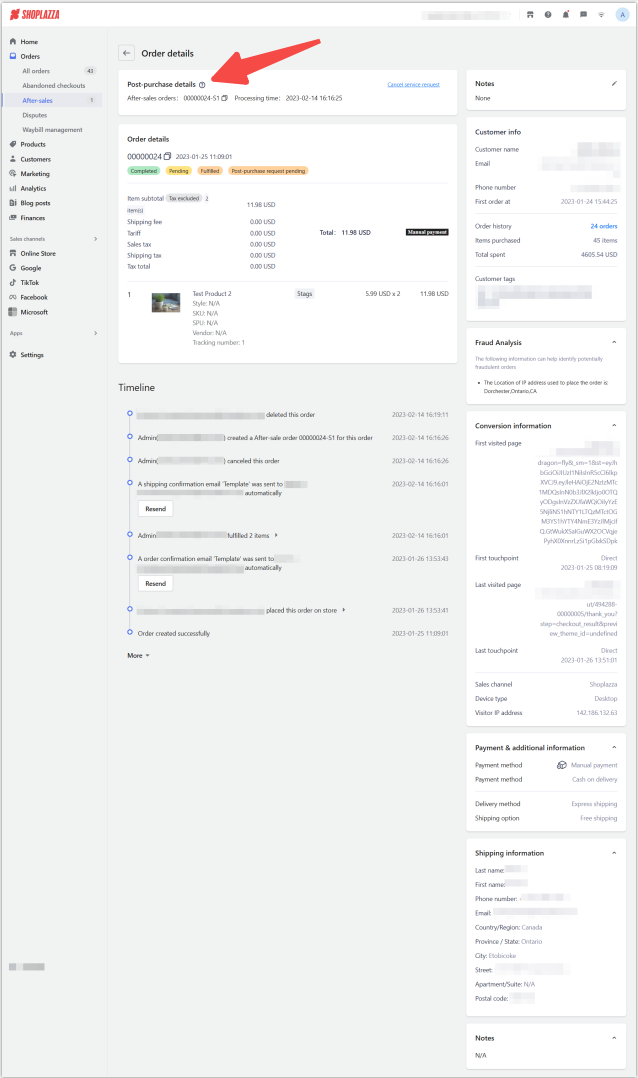
Filtering orders
Filtering tools allow you to quickly locate specific after sales requests based on order details, customer information, product data, and more. This is especially useful when managing a large number of records.
1. Select filter criteria: Use the dropdown labeled All types to choose the type of information you want to search by. Options include order number, recipient name, product tags, SKU, visitor IP address, and more.
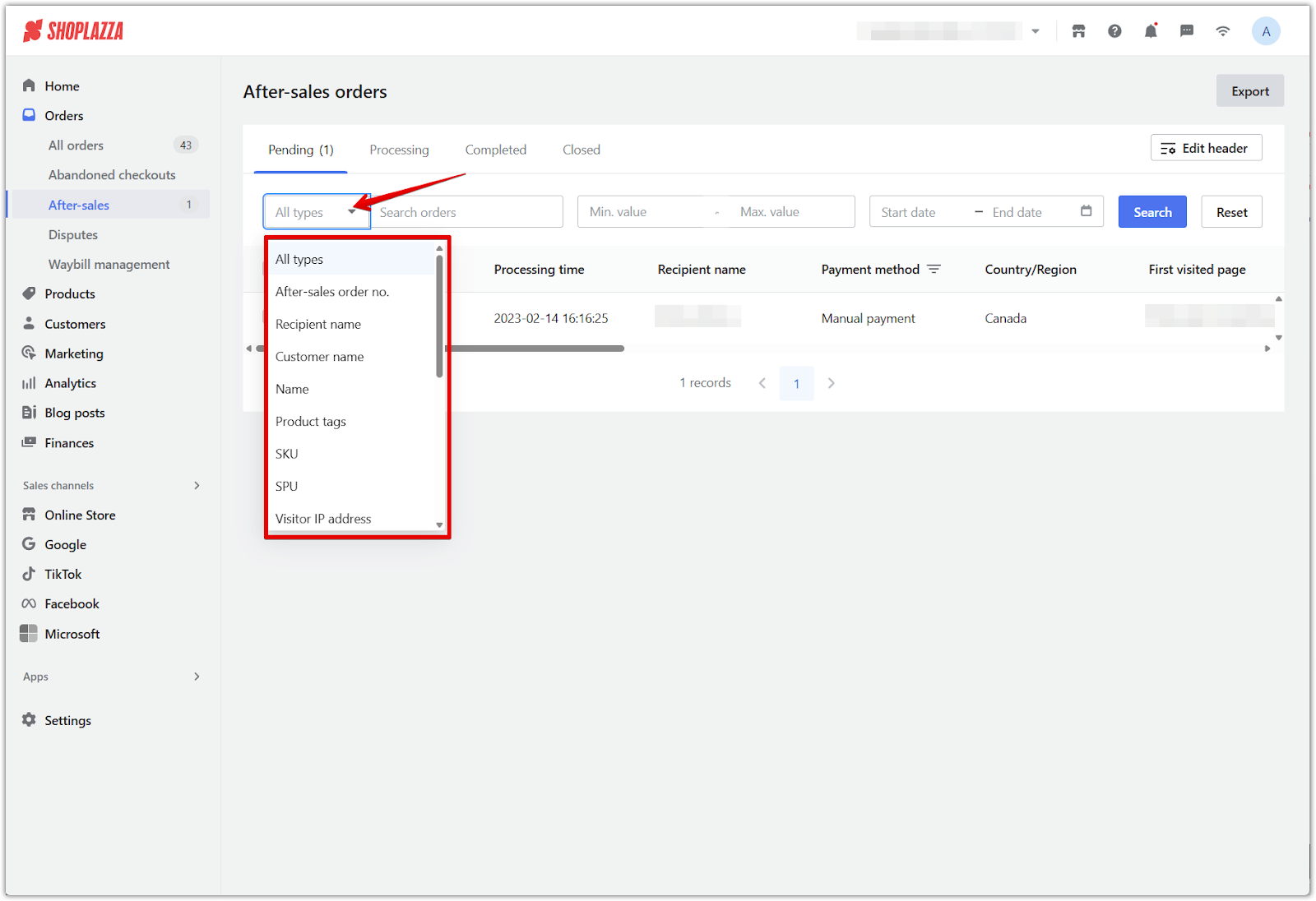
2. Enter search details: Use the available fields to enter a search term, value range, or date range. This allows for more targeted results based on keywords, order values, or processing dates.
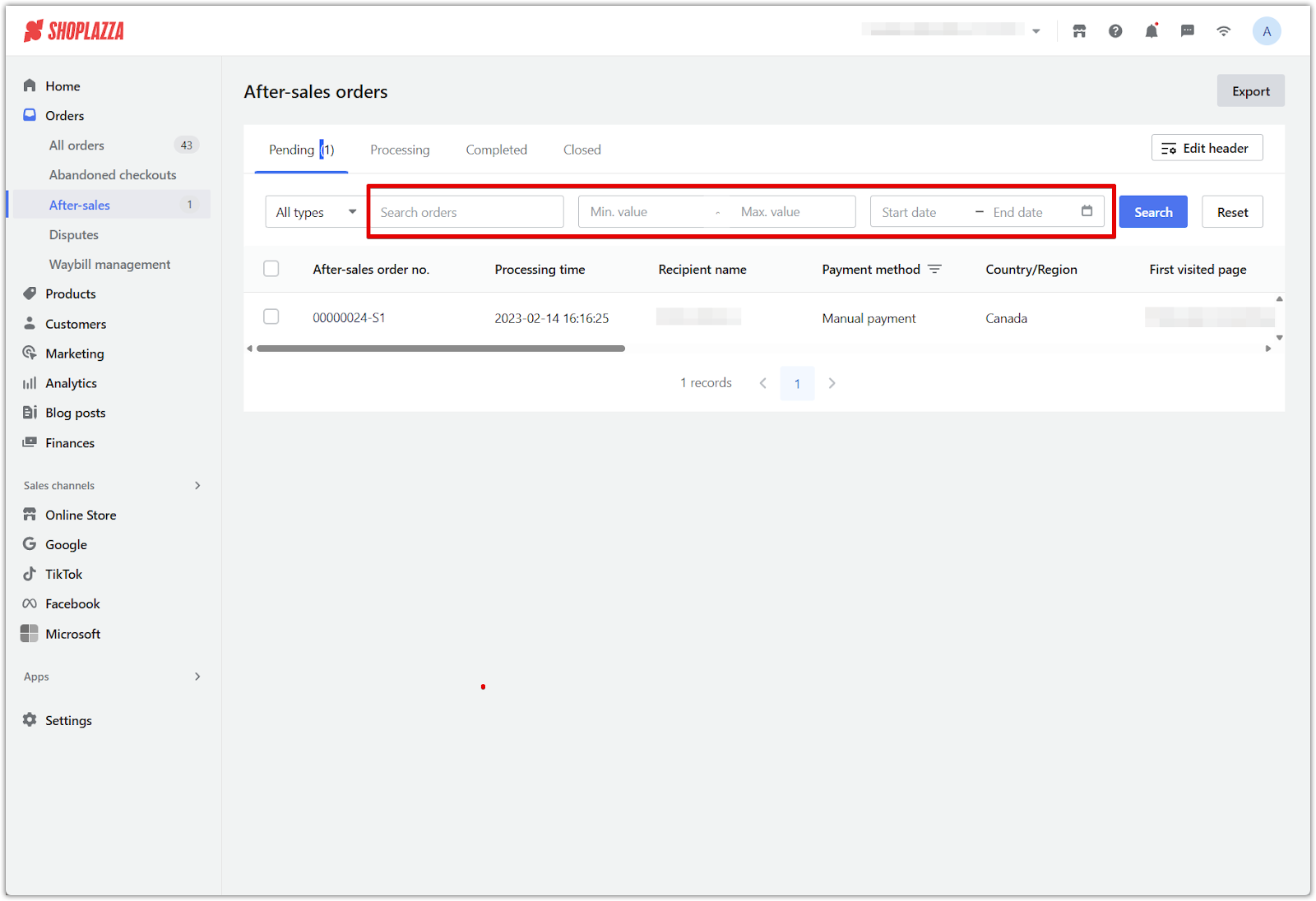
3. Apply filters: Click Search to apply your selected filters. To clear all fields and start over, click Reset.
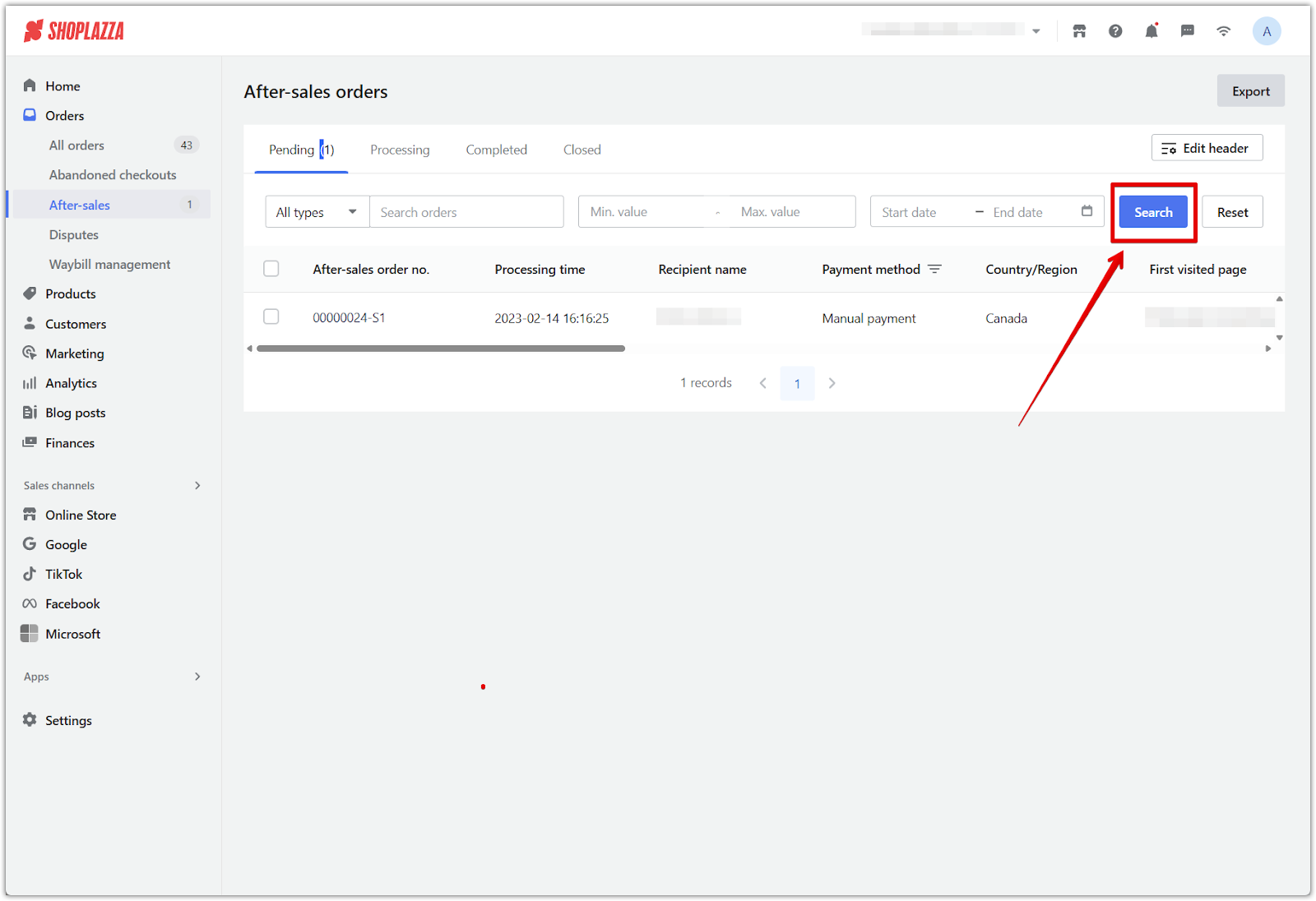
4. Edit visible fields (optional): Click Edit header to customize the columns displayed in your order list. You must have at least five fields selected in order to apply filter conditions effectively.
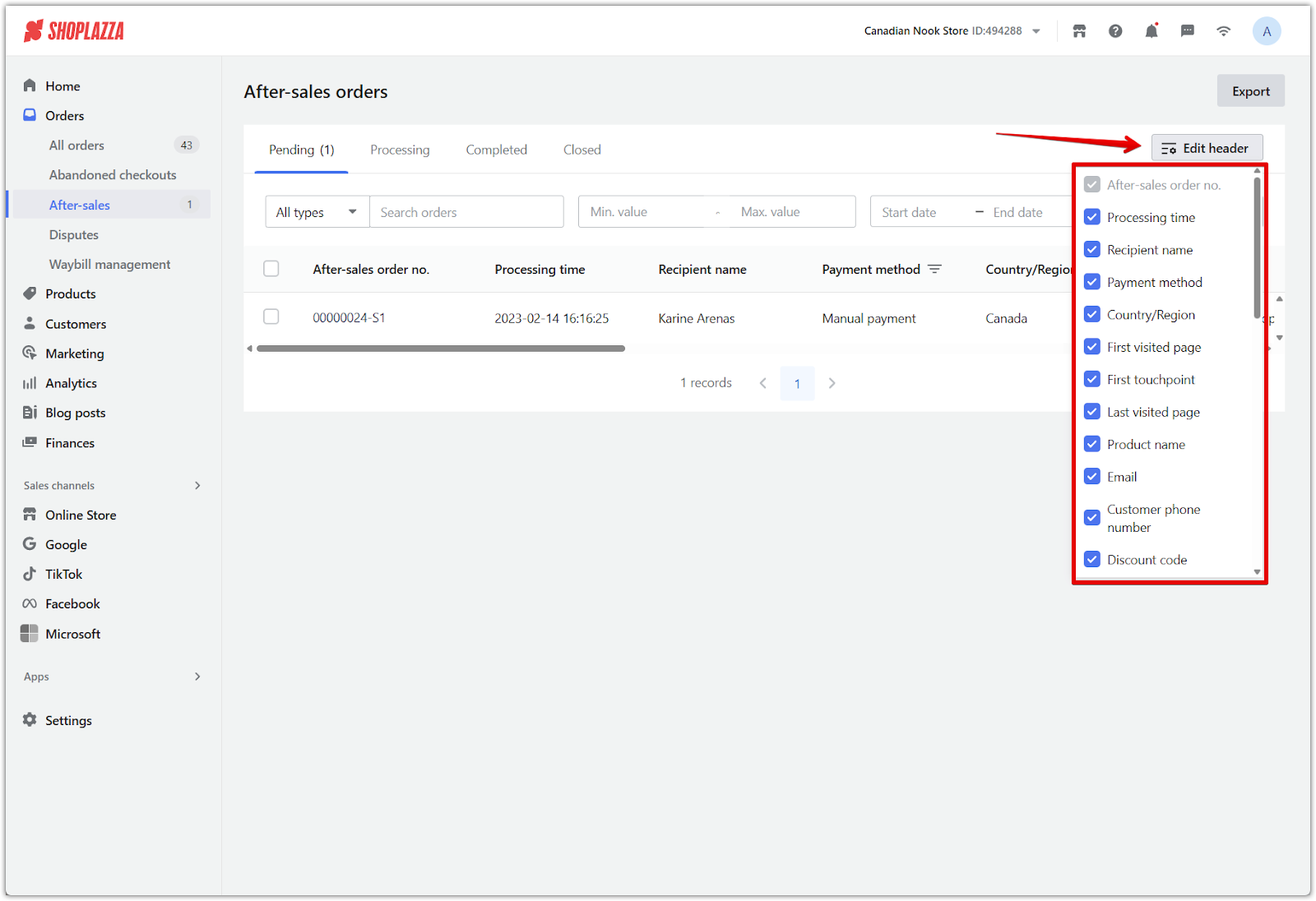
Note
Using more attributes improves the accuracy of your search, especially when managing large volumes of data. Adjust the fields to match your operational needs and streamline daily reviews.
Exporting orders
Exporting your after sales data helps with recordkeeping, performance analysis, and internal reporting. You can download order records at any time.
1. Export your data: Click the Export button in the top right corner of the after sales page. This will generate a downloadable file that includes all currently visible order data based on your filters or view.
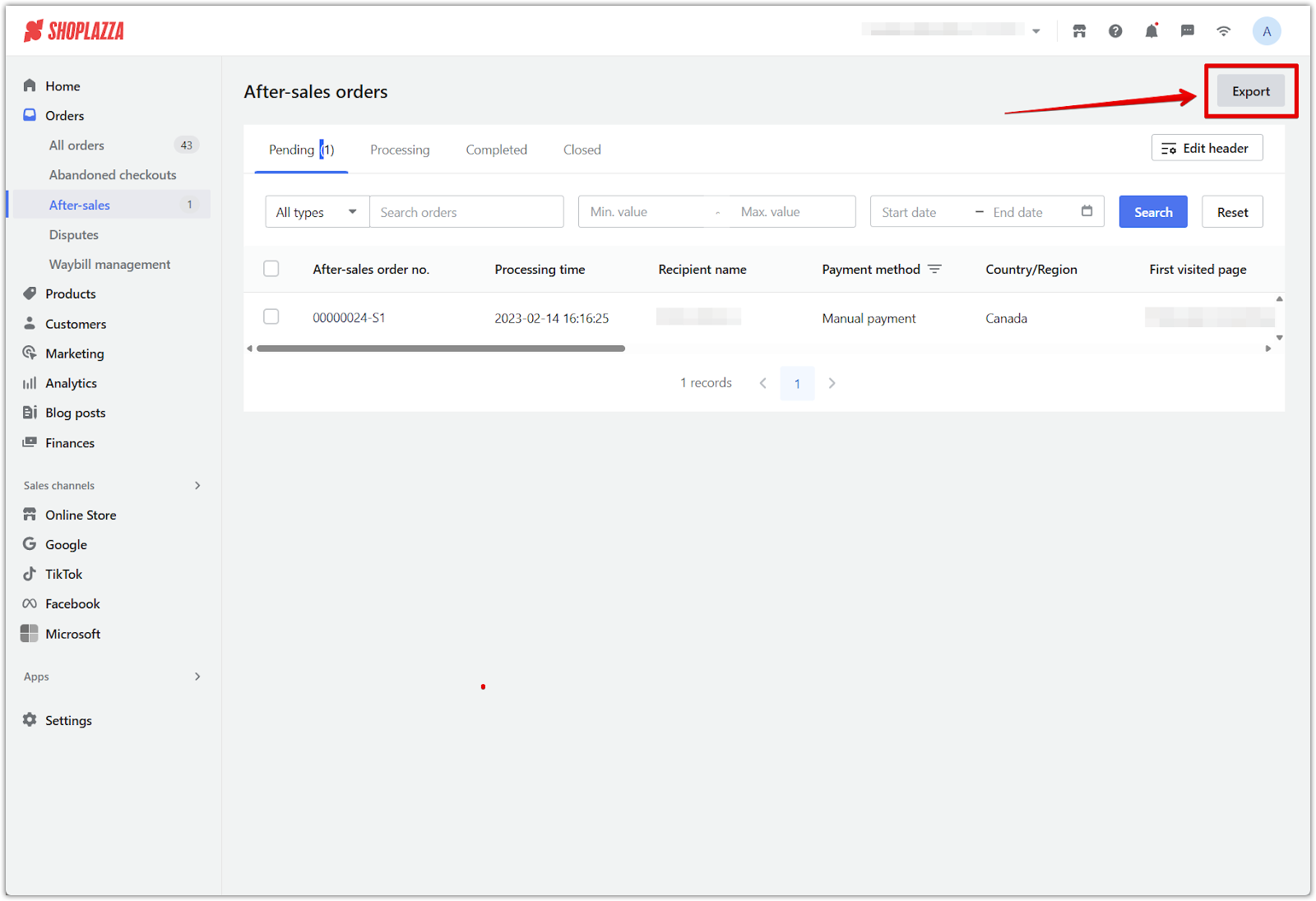
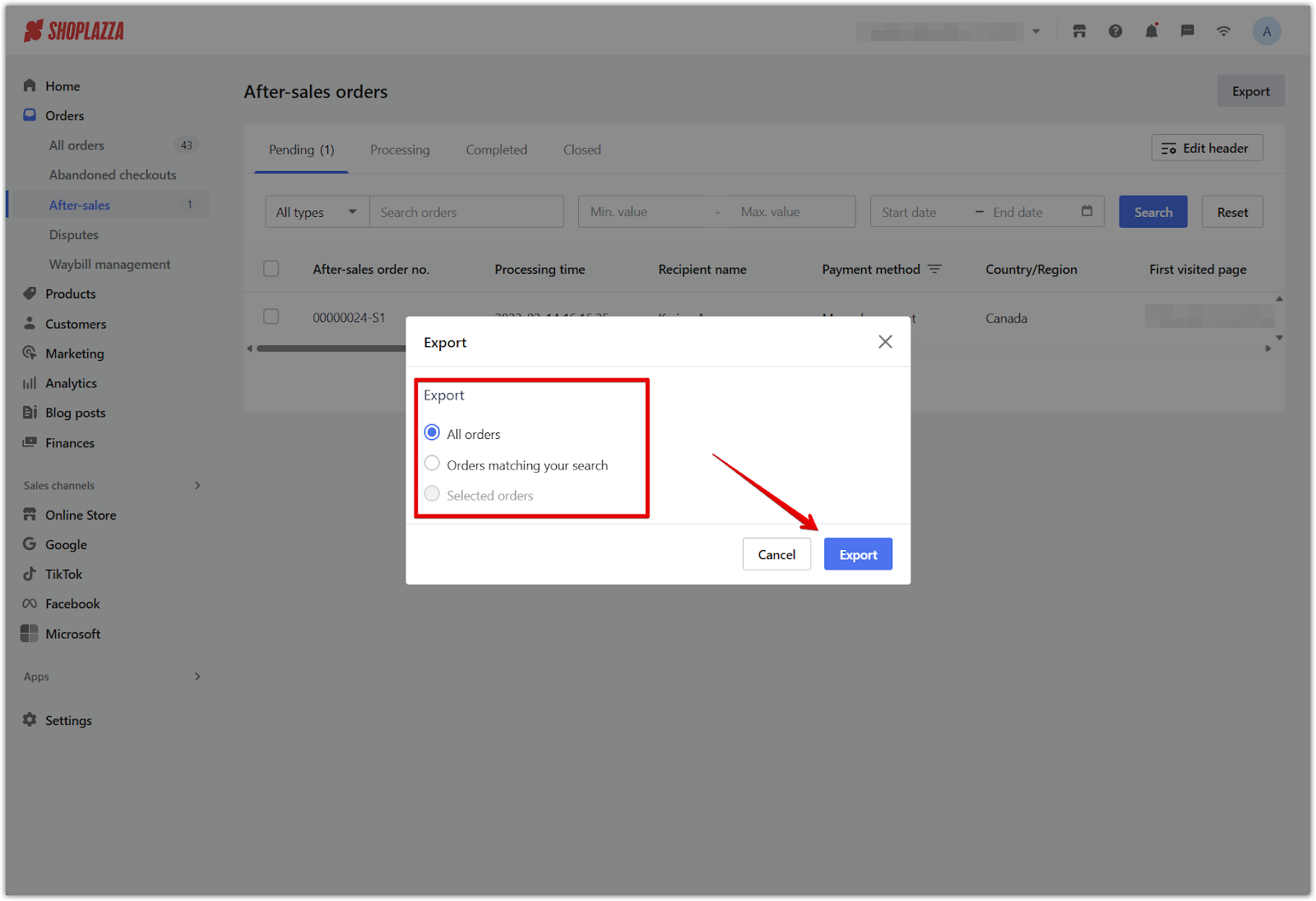
2. Save your file: Once the export is ready, download the .XLSX file and store it for your records. This can help you review refund trends, return volumes, or team processing performance over time.
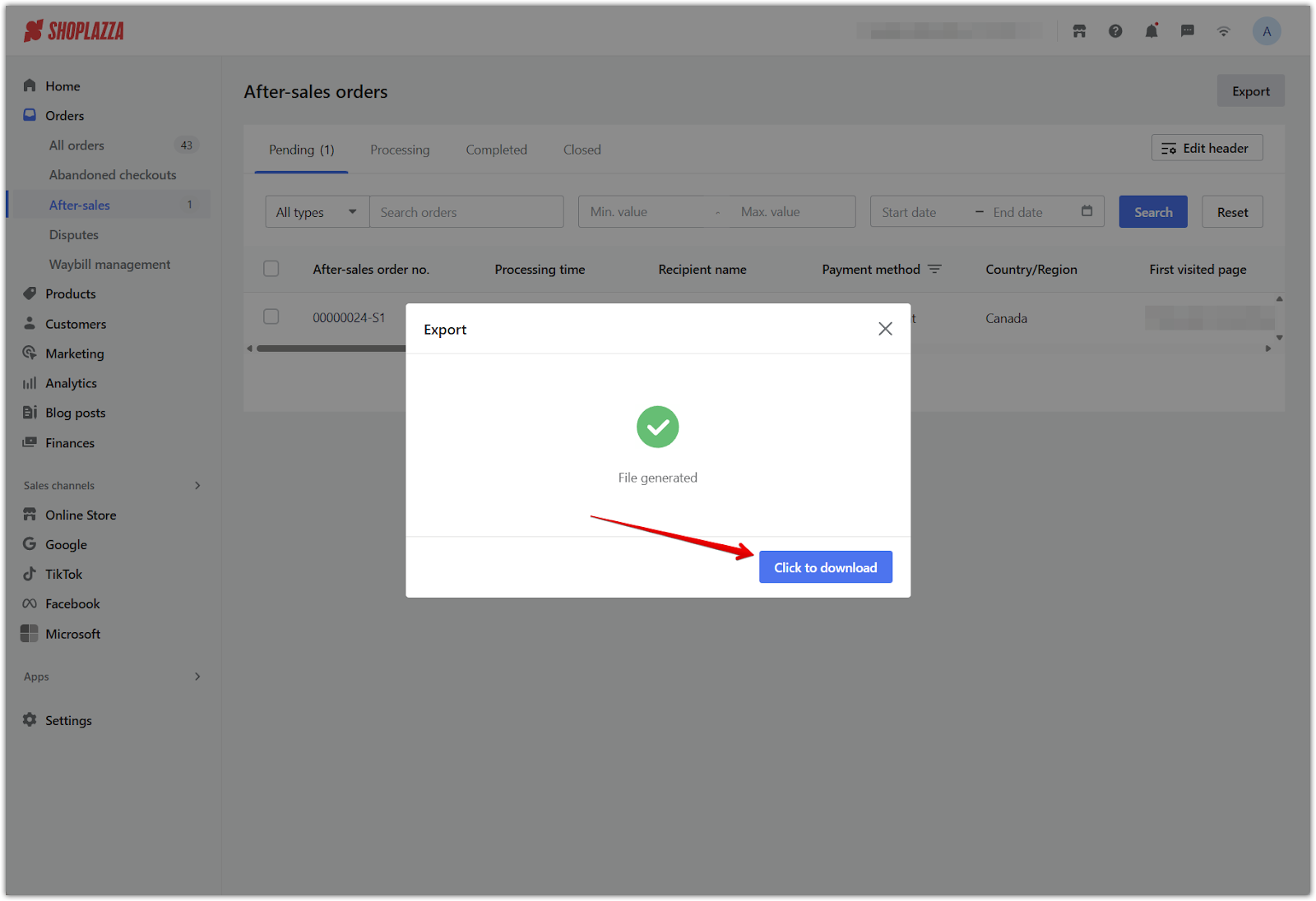
Note
Orders can only be exported in XLSX format.
Managing your after-sales process efficiently in the Shoplazza admin builds trust and strengthens customer loyalty. With clearly defined order statuses, filtering tools, and export functionality, you can stay organized and responsive to every refund or return request while maintaining smooth and professional operations.



Comments
Please sign in to leave a comment.