Enhance your online store by customizing the landing pages for your products, collections, and other custom pages. The Theme Editor makes it easy to personalize these pages and create a unique and engaging shopping experience for your customers. This not only adds to the visual appeal of your store but also significantly boosts your marketing effectiveness by allowing you to:
- Highlight key products: Draw attention to specific items or groups of products.
- Run targeted campaigns: Create landing pages for promotions and special offers.
- Share your brand story: Craft unique pages that express your brand's identity and values.
- Improve customer communication: Design pages with contact forms, FAQs, and other helpful information.
Products page
Showcase your individual products and highlight their best features.
Customization options:
1. Product details: Display important product details such as special features, notes, and discount information.
2. Arrangement: Choose the order in which product details appear to highlight key selling points best.
Collections page
Group and display related products, making it easier for customers to find what they're looking for.
Customization options
1. Unique design: Create a distinct look and feel for each collection page, tailored to the specific products.
2. Flexible arrangement: Arrange elements in any order you prefer, including albums, products, images, and text.
3. Additional elements: Enhance the page with extras like other albums, products, pictures, and text.
Custom pages
Create standalone pages for various purposes, such as About Us, Contact Us, or landing pages for specific campaigns.
Customization options:
1. Content freedom: Add diverse content like forms, images, and text to suit your needs.
2. Flexible arrangement: Arrange elements in any preferred order, including albums, products, images, and text.
3. Display effects: Experiment with different display effects to make the page more dynamic and engaging.
Customizing default pages vs. creating custom pages
Default pages:
Changes to the default product, collection, and custom page templates will be automatically reflected on all associated pages, ensuring consistency across your store.
Custom pages:
Create a new custom page to customize a specific product or collection without affecting the default templates. This allows you to make targeted changes that will only be applied to the selected product or collection's dedicated page.
Accessing the theme editor
Follow these steps to customize the appearance of your pages:
1. Access the theme editor: Begin by navigating to your Shoplazza Admin. From there, go to Online Store > Themes and click on the Customize button to access the theme editor.
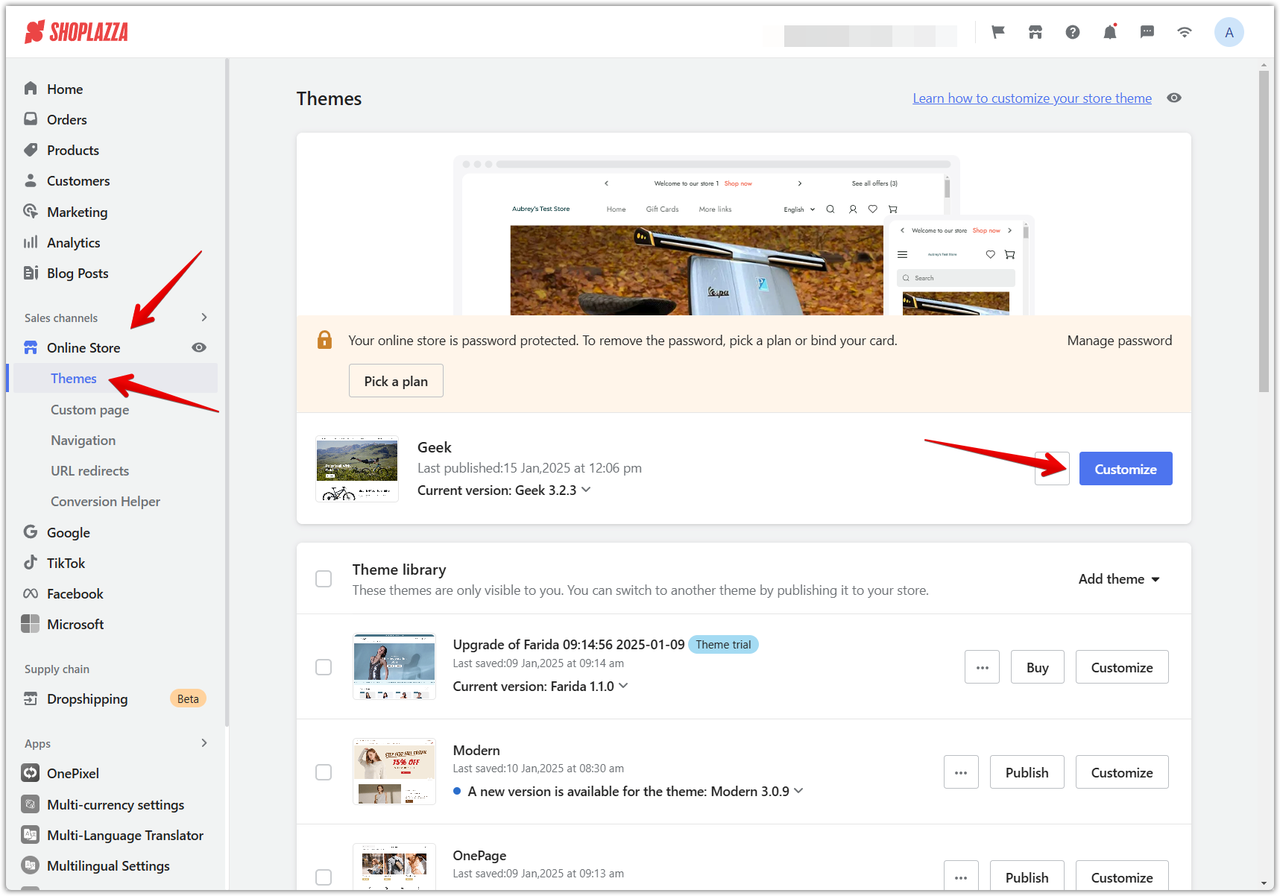
2. Select page type: Locate the dropdown menu and choose either the Products Page, Collections Page, or Custom Pages.
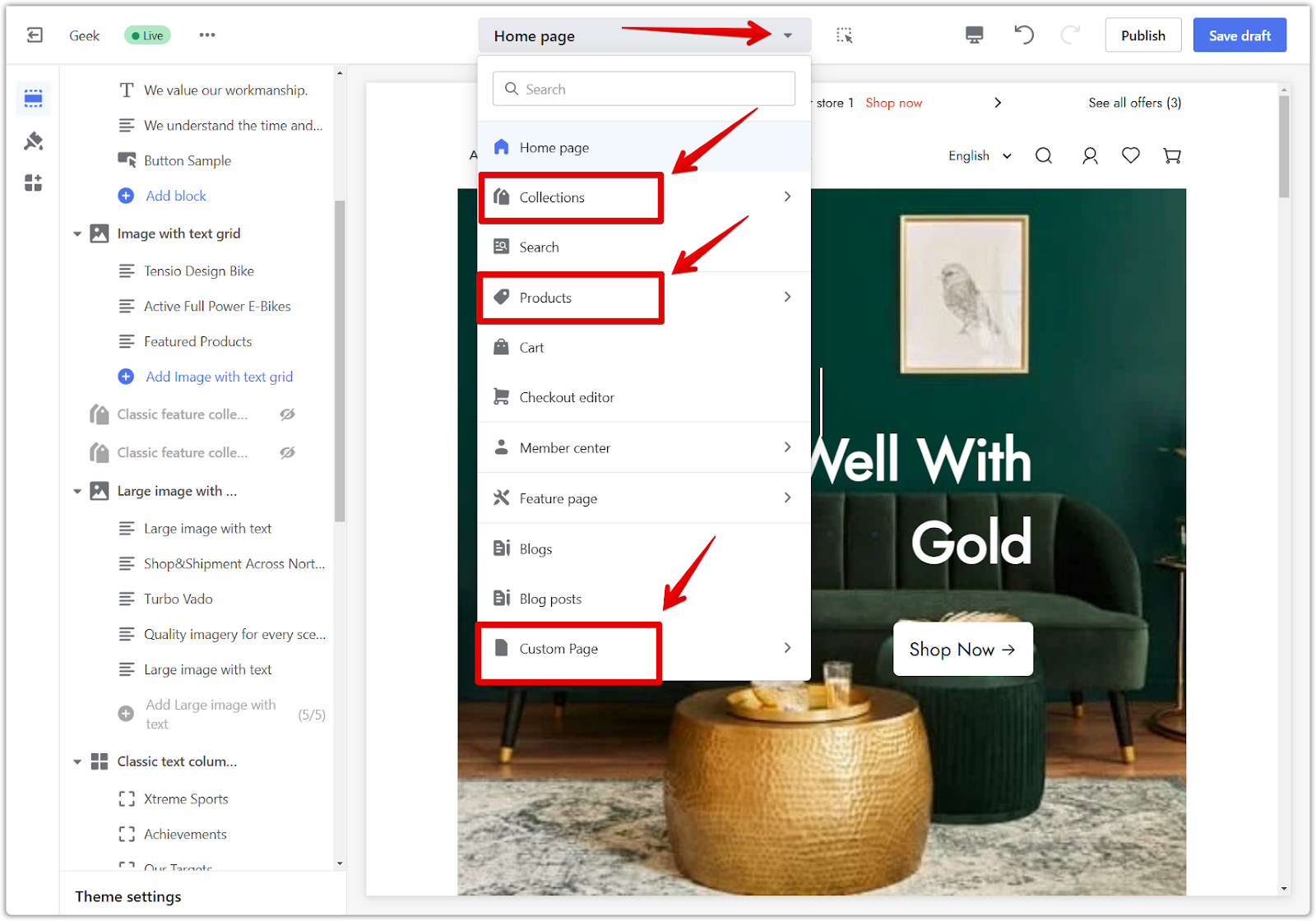
3. Choose to edit or create:
- To edit the default page: Make changes directly to the existing template. These changes will apply to all pages of that type.
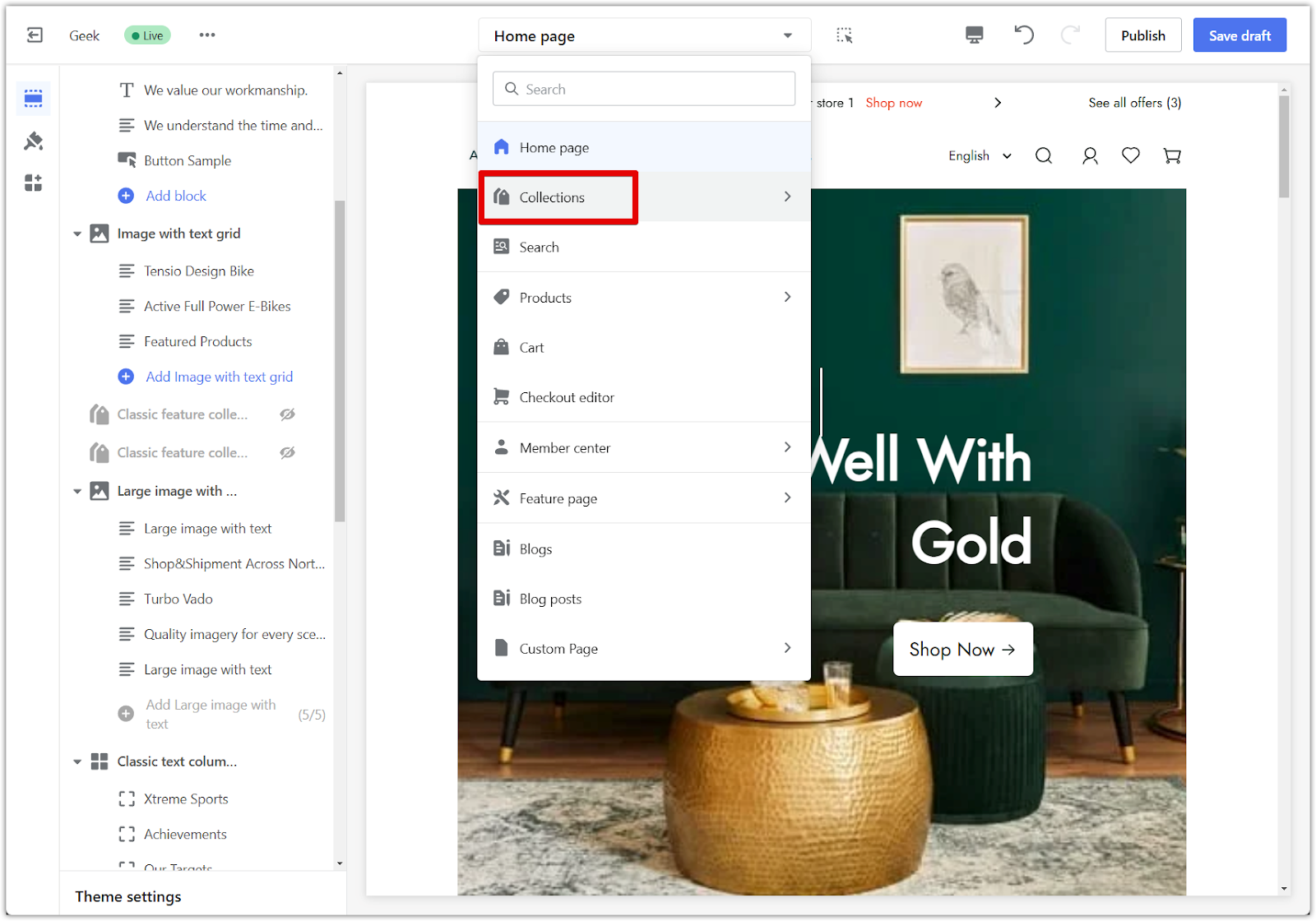
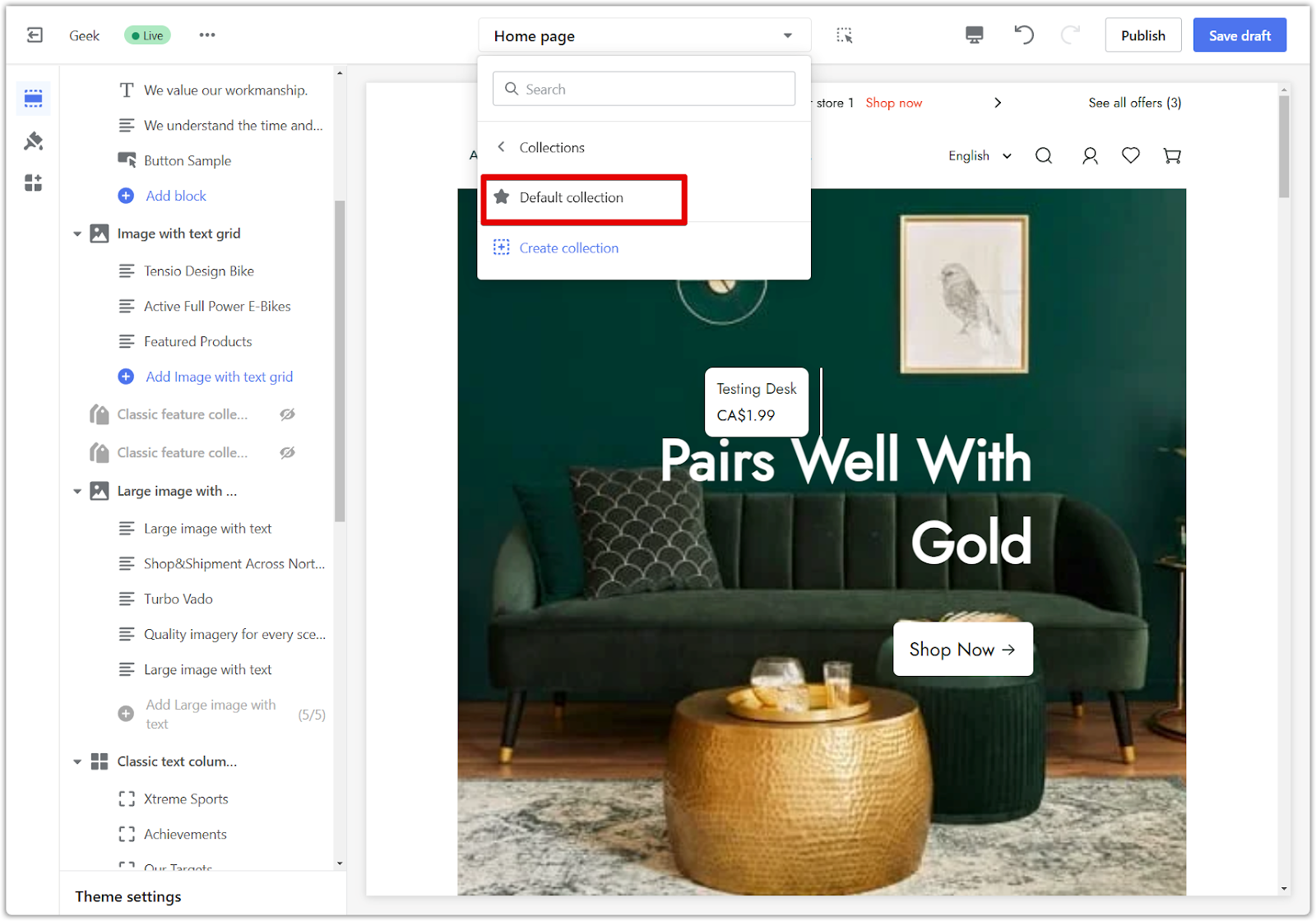
- To create a new page: Click Create collection / product. This allows you to customize a specific product or collection without affecting the default template.
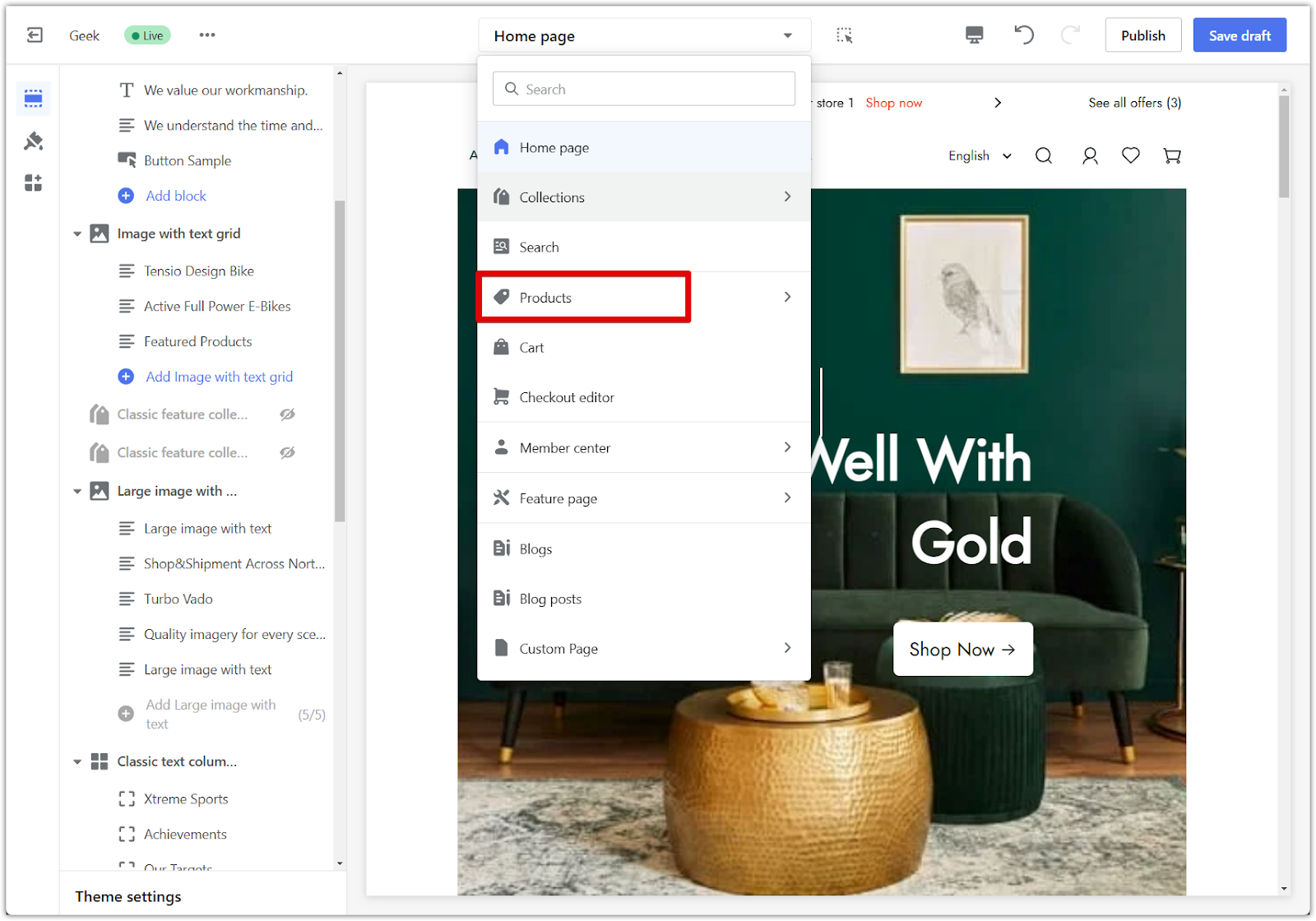
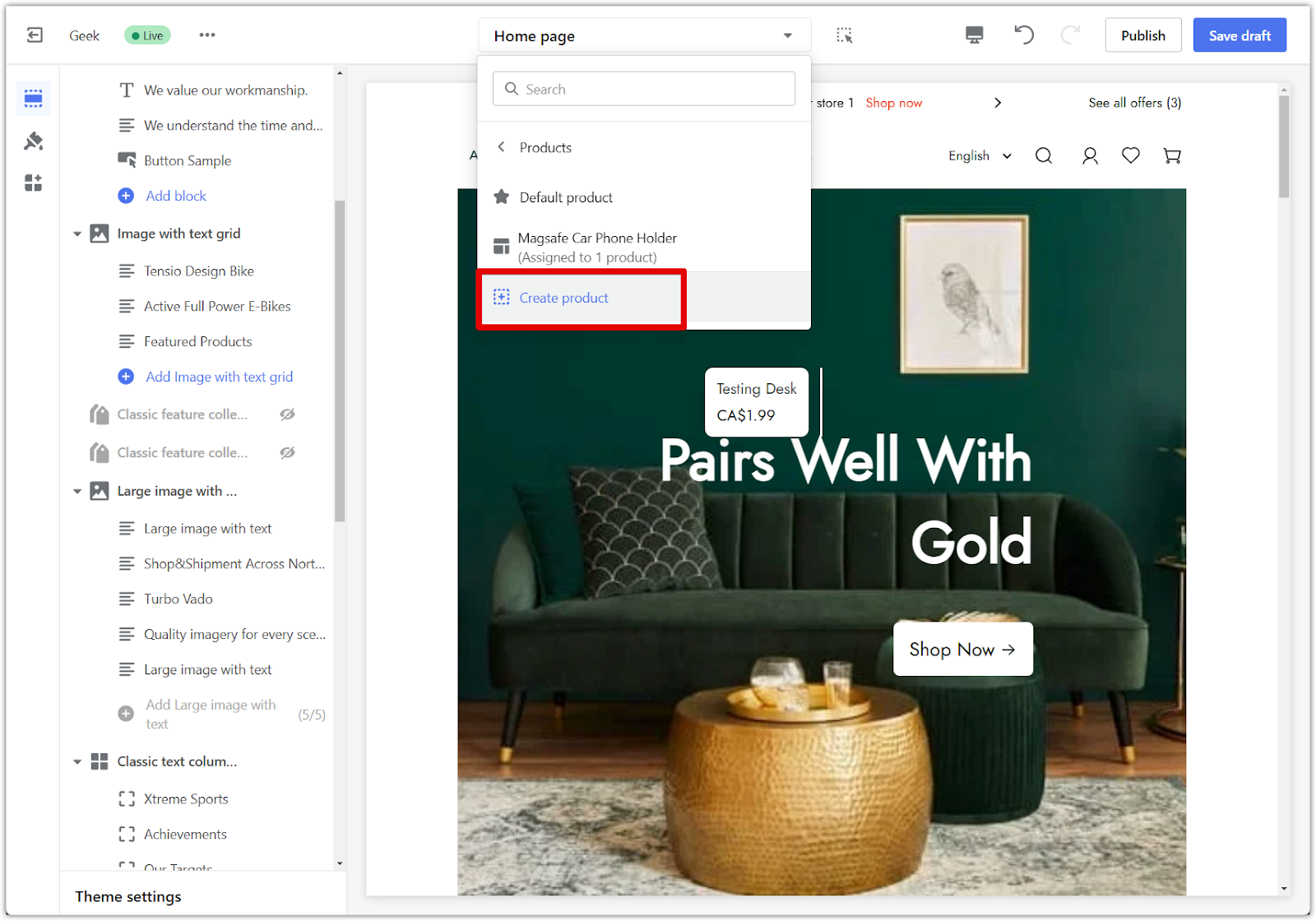
4. Configure and personalize: If you create a new page, configure and personalize it with the available options.
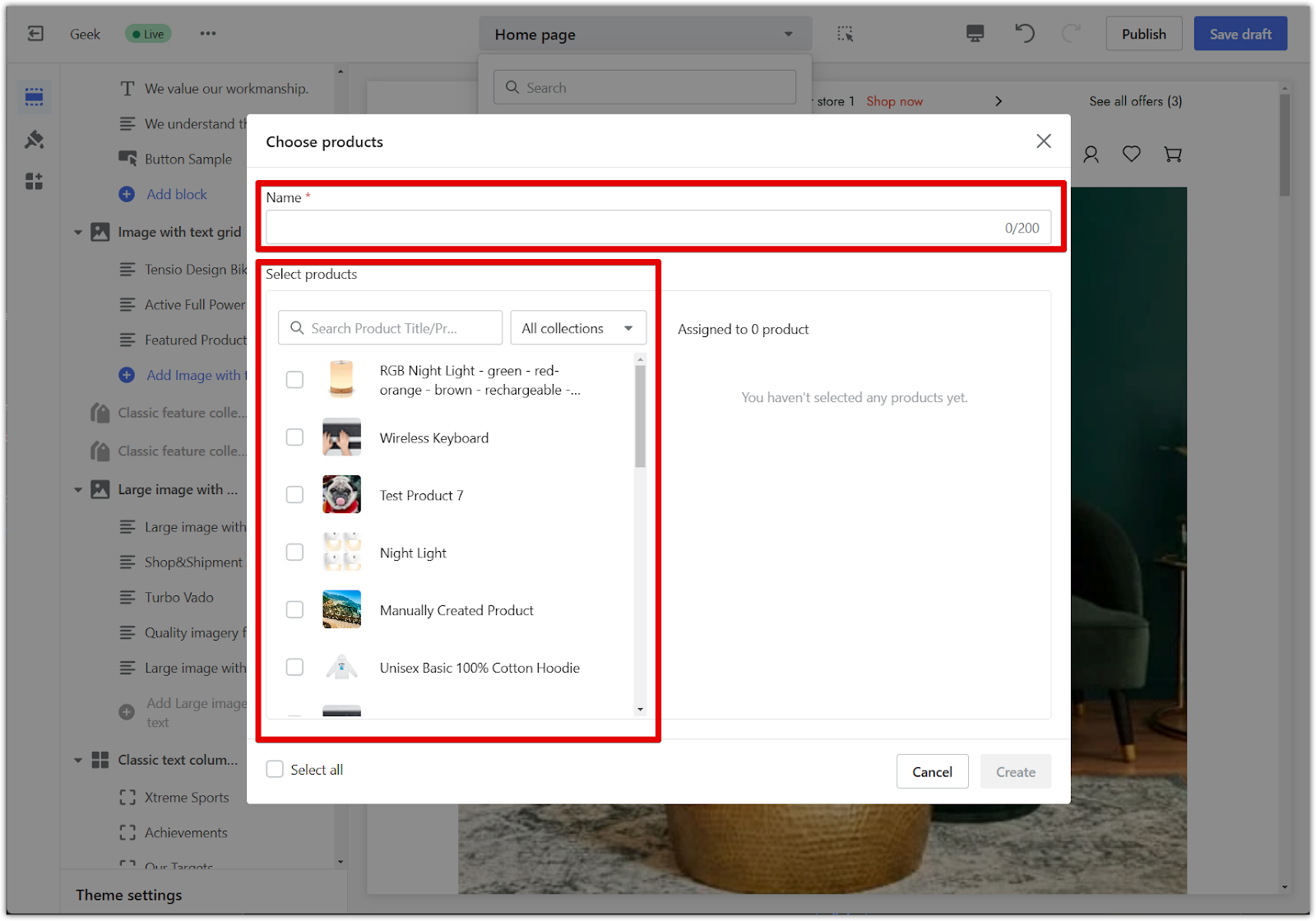
5. Explore sections: To see all the available cards for the page, click on Add Section.

6. Publish changes: Once you're done, remember to Publish the theme to make your changes live.
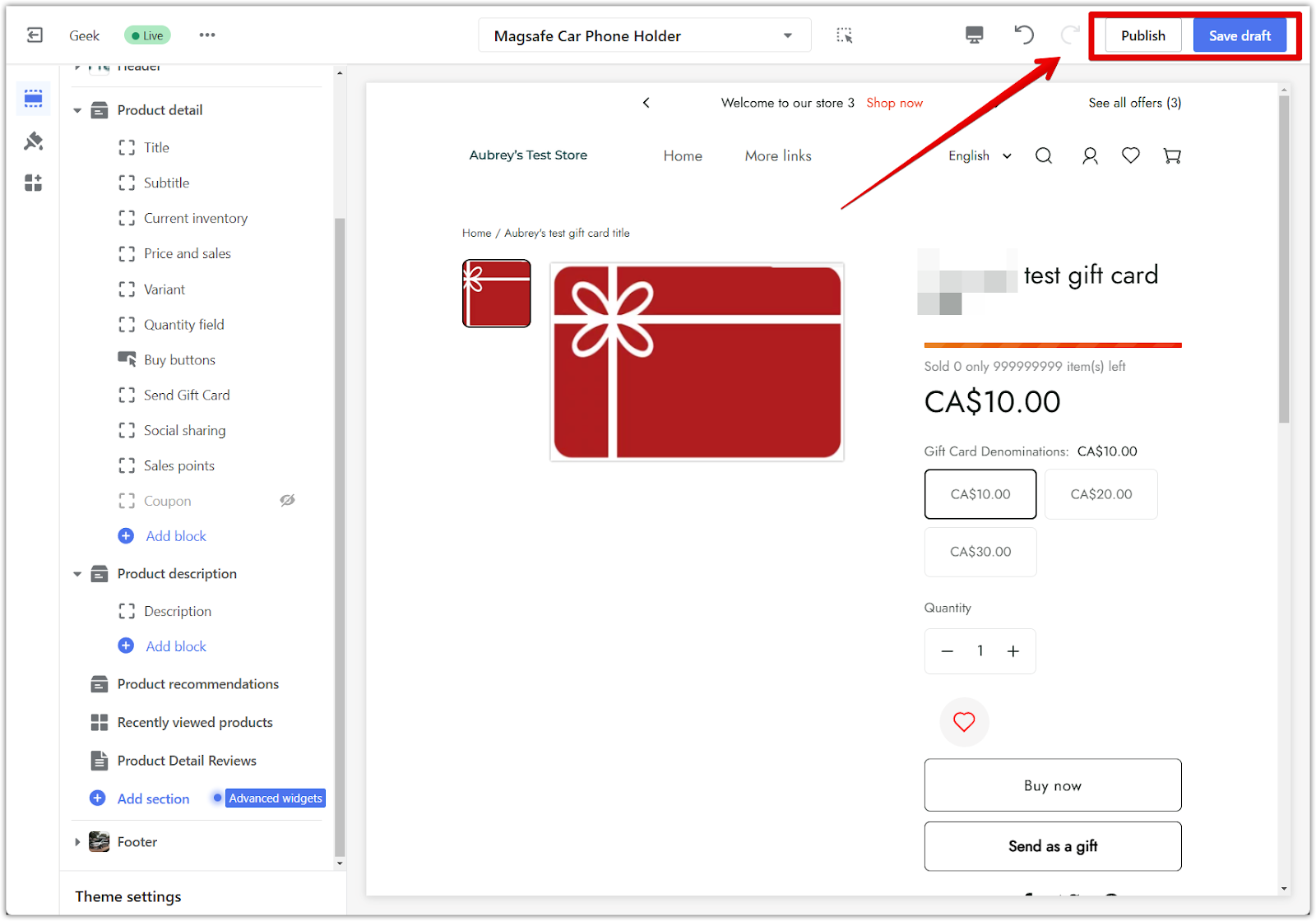
By understanding the difference between customizing default pages and creating custom pages, you can achieve the desired level of consistency and flexibility in your store's design. Leverage the available customization options to create a unique and engaging shopping experience for your customers.



Comments
Please sign in to leave a comment.