This new feature allows you to create your own gift card products and put them in your store. Customers can buy gift card products for themselves, or give them to someone else. Customers will automatically receive a gift card after they finish the payment of the gift card products. (When customers buy products for someone else, the gift card will be sent to the receiver instead.) Gift cards can be incentives for customers to make repeated purchases, which does a lot good to attracting new customers and increasing customer loyalty.
Creating gift card products
1. You can access the gift card product page at Shoplazza Admin > Product > Gift card > Gift card product and click Create gift card product. Then you can fill in the gift card product information.
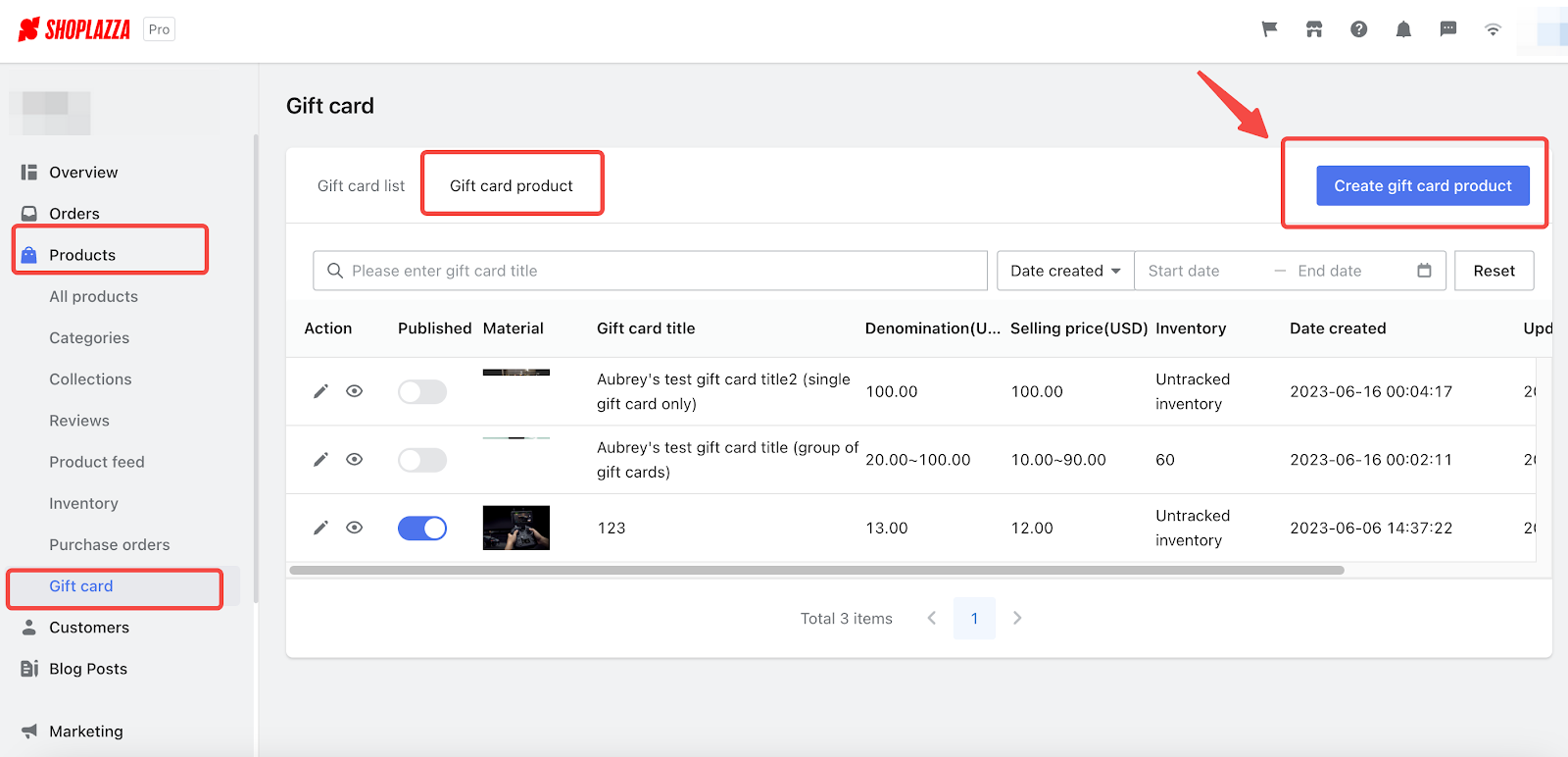
Basic information:
- Gift card title: (required, up to 255 characters)This title will be displayed to customers as the product title.
- Description: (optional, up to 600 characters) This description will be displayed to customers as the product description.
- Material: (required) You can upload multiple pictures of your products.
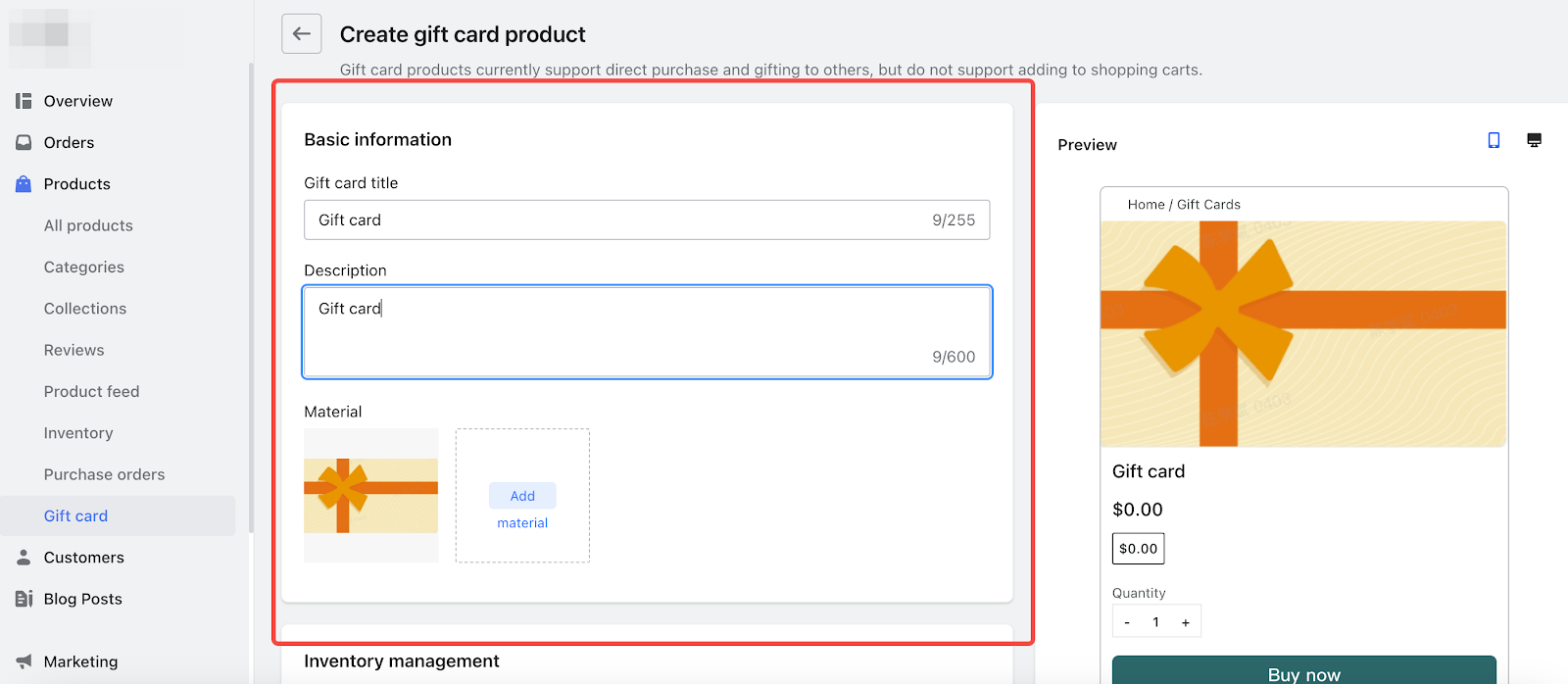
Settings:
- Denomination: (required) Gift card denominations represents the value of your gift cards. When creating your gift card products and setting your denominations of your card, you will use the primary currency of your store by default. Only numbers are allowed to fill in and up to two decimal places are supported. You can add multiple different compare-at prices, but the prices can not exceed 9999.99 USD.
- Selling price: (required) Selling prices will use the primary currency of your store by default. Only numbers are allowed to fill in and up to two decimal places are supported. Selling prices can not exceed compare-at prices.
- Inventory: (optional) You can decide whether to track inventory by choosing whether to permit purchases or unpublish the product. By default, inventory management is enabled and the product will be unpublished when the inventory turns zero.
- Validity period: Gift cards sent through gift card products are valid permanently by default and customers can see their cards in the gift card list.
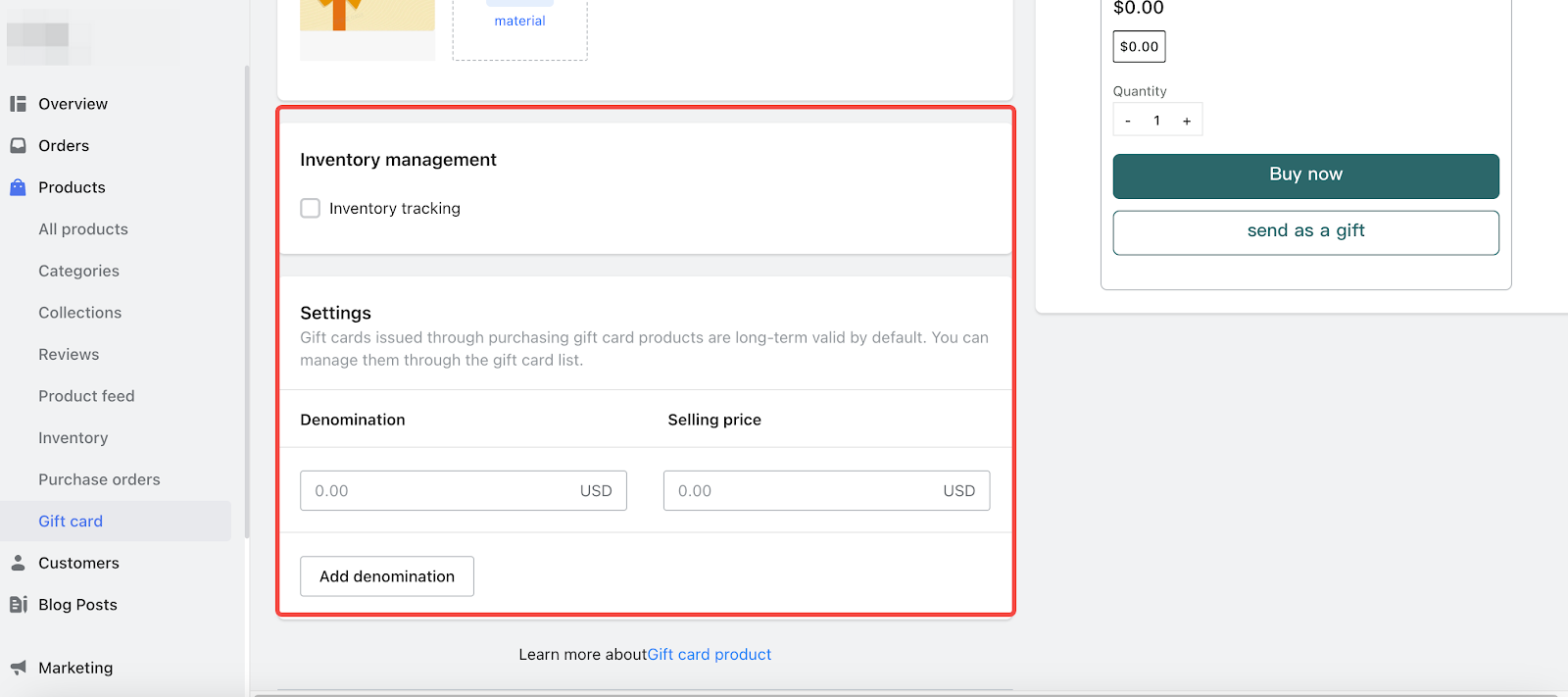
You can preview your gift card products on PCs and smartphones.
- After those settings above, click on the Save button.
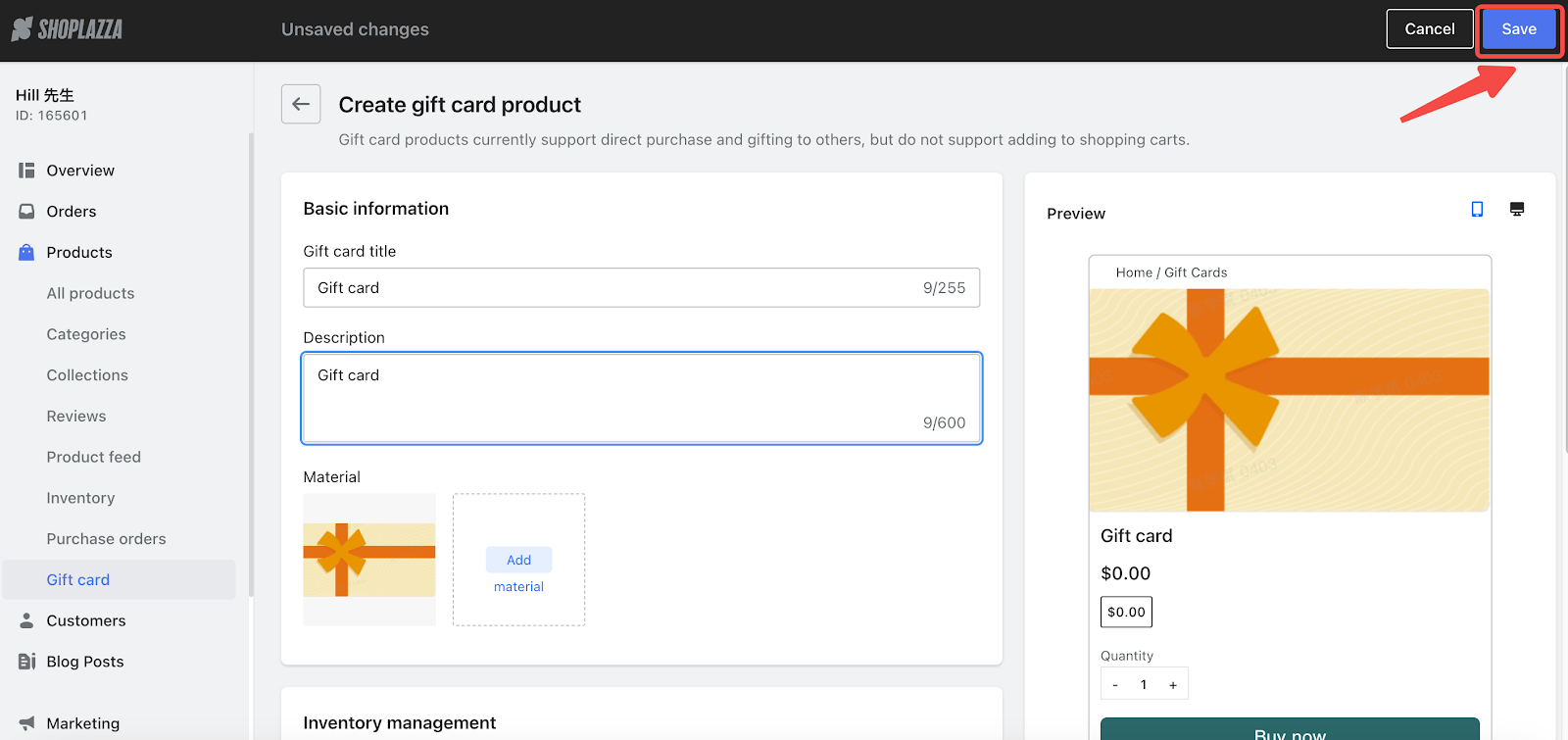
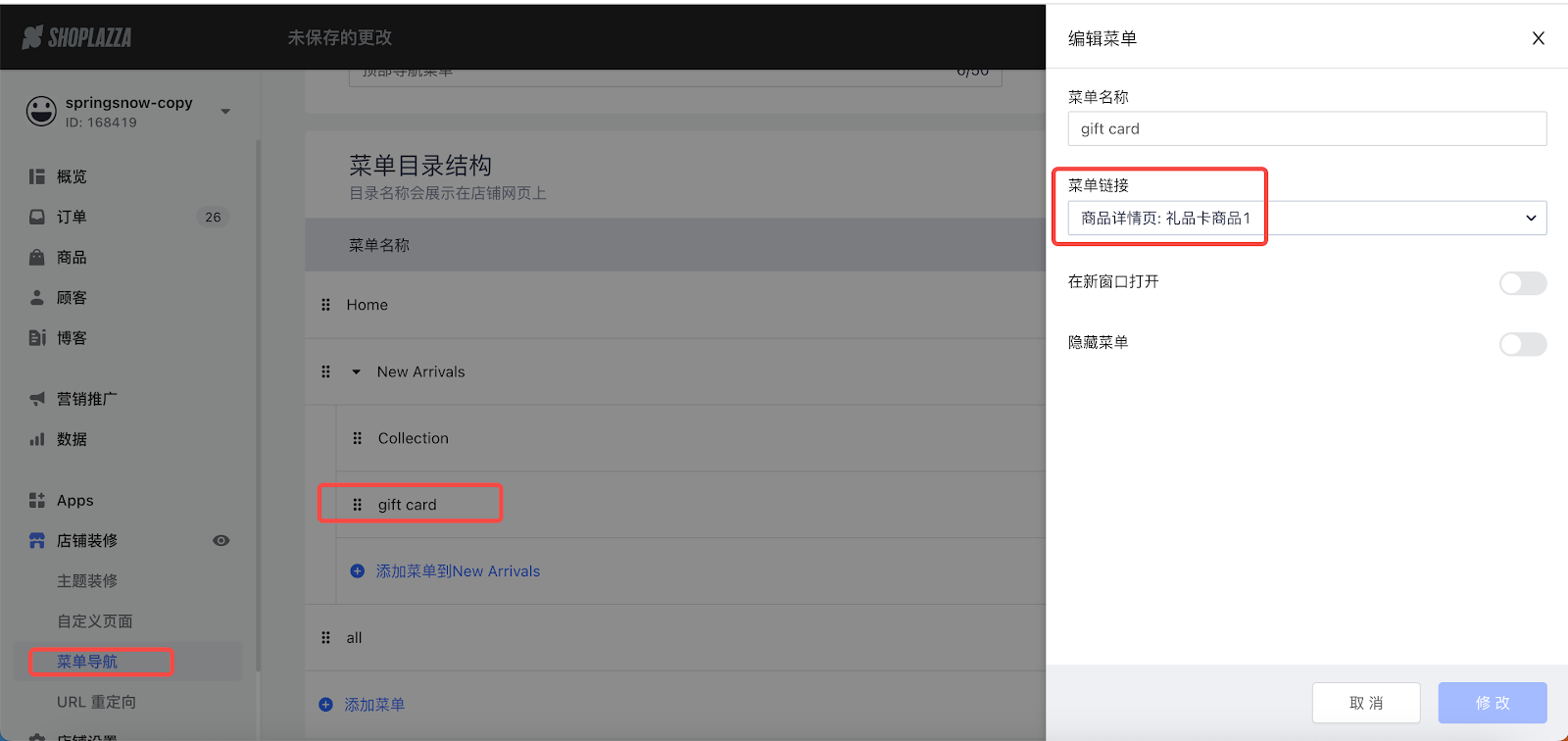
Adding gift card section to your theme
You can add giveaway button to your gift card product in the product detail page. Customers can fill in the information of the receiver and then the gift card will be sent out automatically. Here are the steps for adding a gift card section.
- In the Shoplazza Admin, click Online store > Themes > Customize to edit your themes.
- Choose Default product and click Add block under the Product section on the left. Then choose the Send gift card under the App section.
- Drag the Send gift card and put it under the Buy buttons (you can also put it wherever you want). Then click Publish.
Note
You can only preview the gift card during the theme decoration.
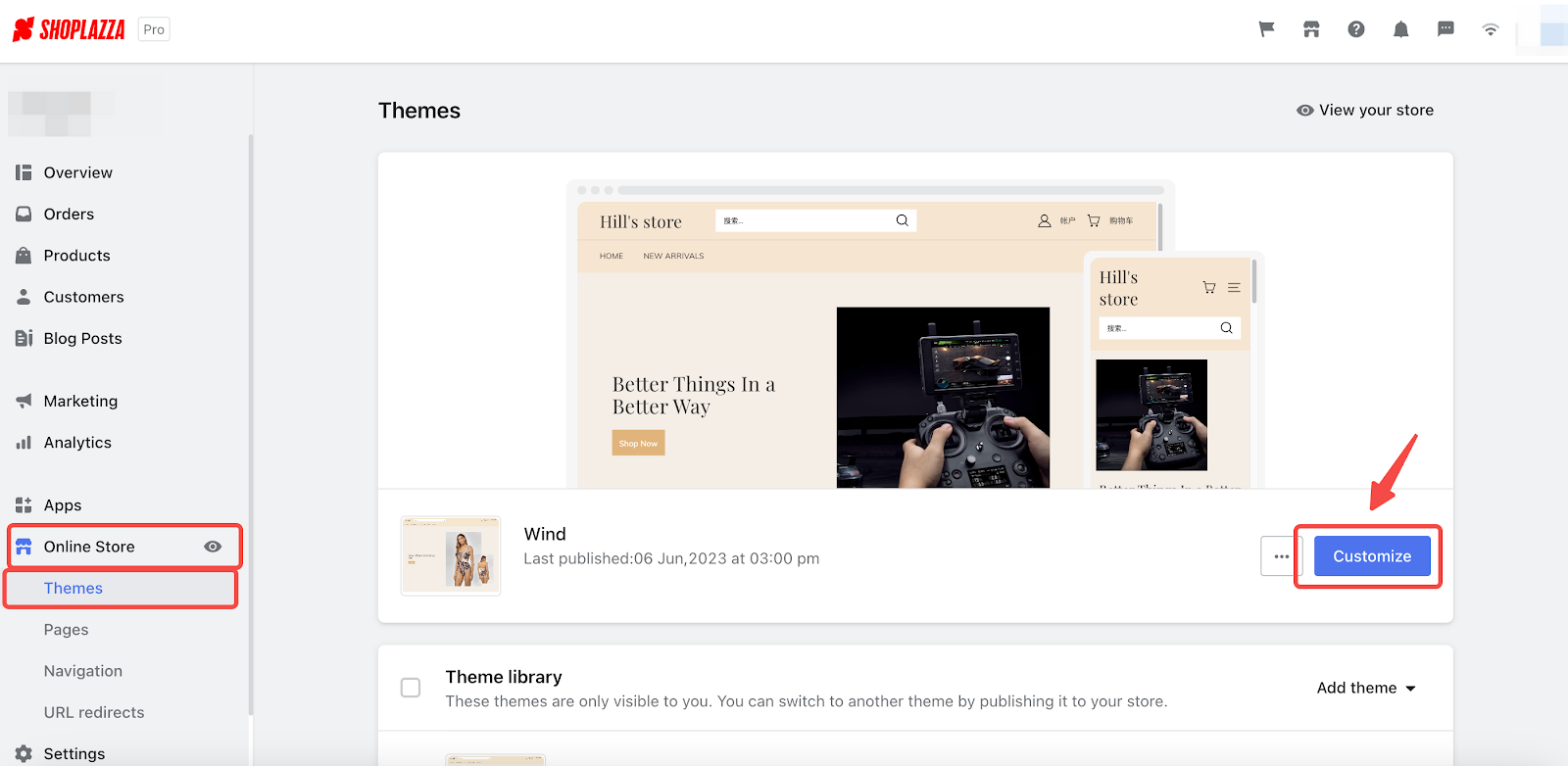

An example of how customers buy gift cards

- When customers click send as a gift in the product detail page, there will be pop-ups telling customers to fill in the information of the receiver, which includes last name (required), first name (required), zip code (required) and greetings (optional).
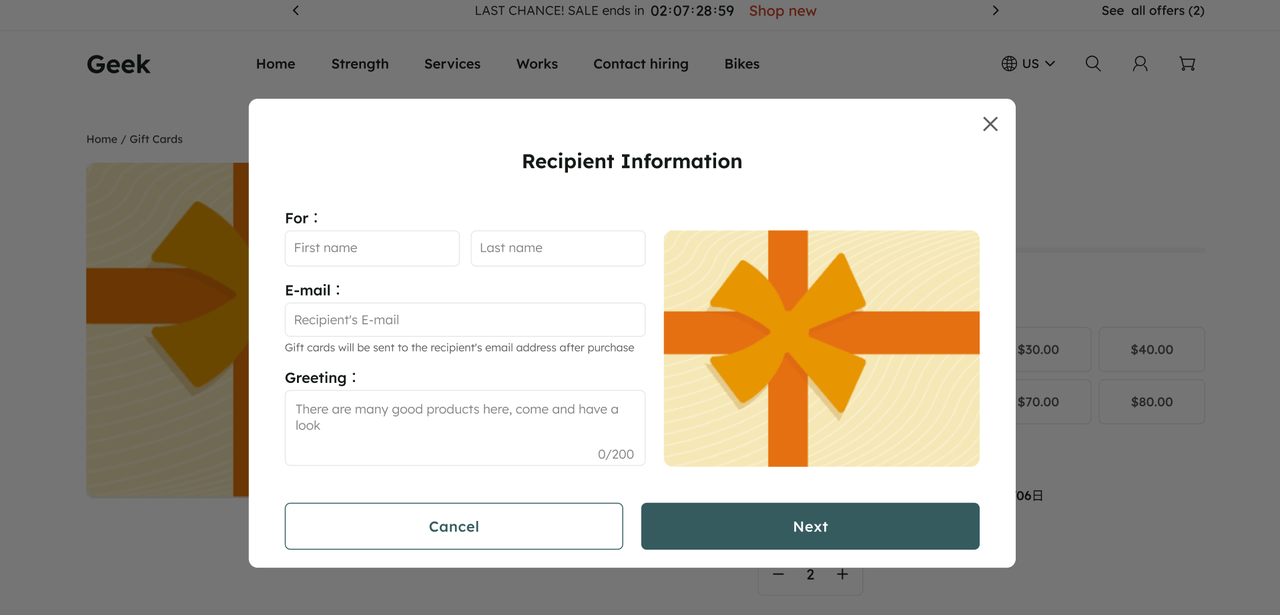
- After completing the chart, customers will be redirected to the payment page.
Note
Gift card products do not enjoy any discounts. Customers can not buy gift card products with gift cards.

- After the payment, the gift card will be automatically sent to the customers (when customers buy gift card products for themselves) or receivers (when customers buy gift card products for someone else).
- If customers or receivers do not receive the gift card, they can contact the store owner through e-mail for help.
- Customers can go to the order detail page or payment completion page to get in contact with customer service. (You can change the e-mail address of customer service in Settings > Store information > Customer service email.

Payment method of gift card orders
Two payment methods are supported for gift card orders:
- Paypal
- Bank card (some payment platforms may not support gift cards or other virtual product payment. You need to confirm with your payment platform before applying for bank card as a payment method).



Comments
Please sign in to leave a comment.