Enhance your store with the power of video! Add videos to product pages, blog posts, and even directly into your theme. This elevates the visual appeal of your site and provides an engaging experience for your audience. Whether showcasing product features, sharing customer testimonials, or offering informative tutorials, videos are invaluable for connecting with your customers and enhancing their journey. Let's explore how to add and manage video content within your Shoplazza store seamlessly.
Enhancing product pages with videos
Videos on your product pages can significantly improve customer engagement and boost conversion rates.
1. Navigate to products : Go to Shoplazza Admin > Products > All Products. Choose the product you want to enhance with a video and click the Pen icon or click the title to edit it.
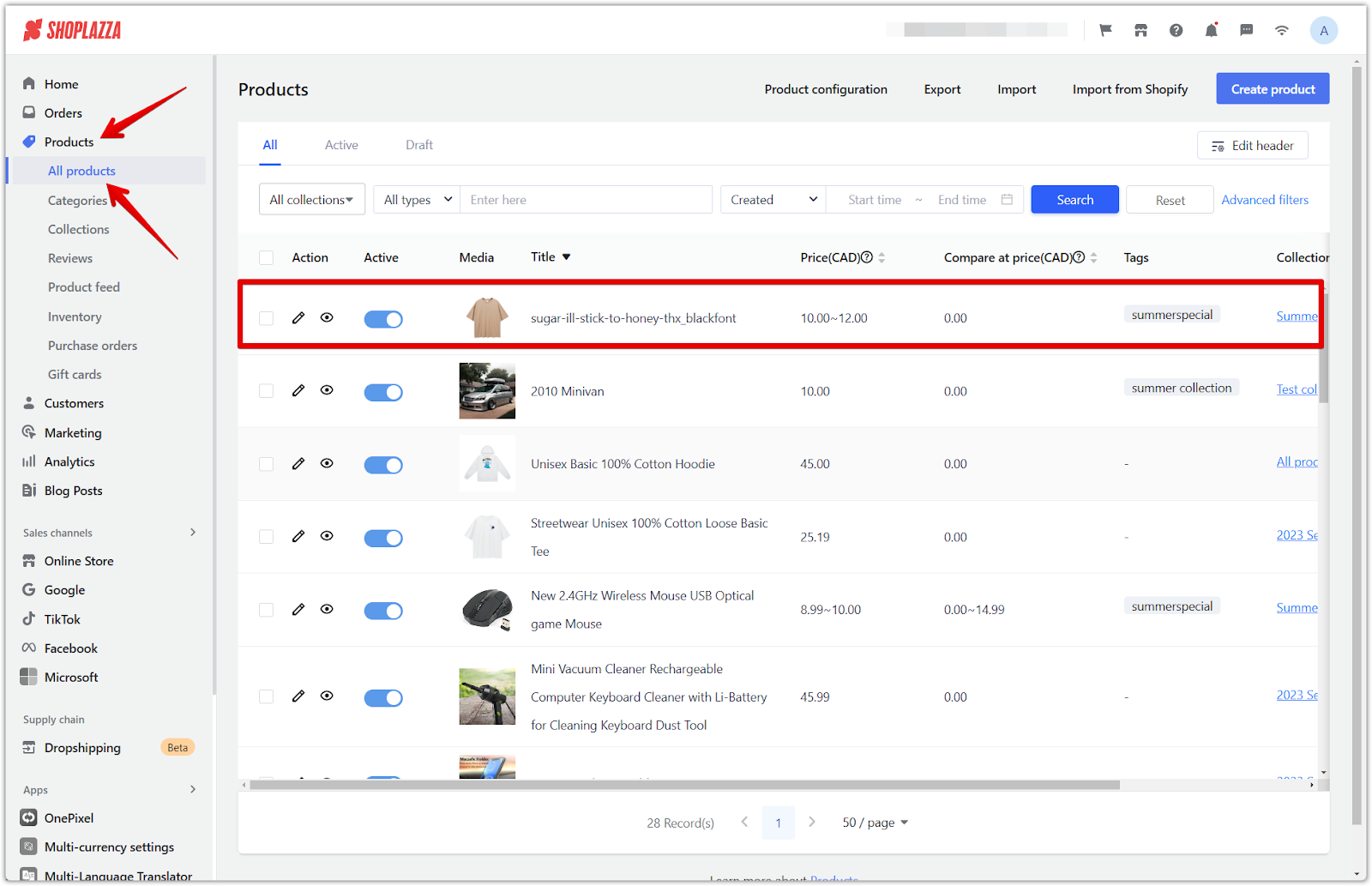
2. Add your video: On the product's edit page, you can upload a video file directly from your computer (From Local File), embed a URL link (From a URL), or embed code (Embed).
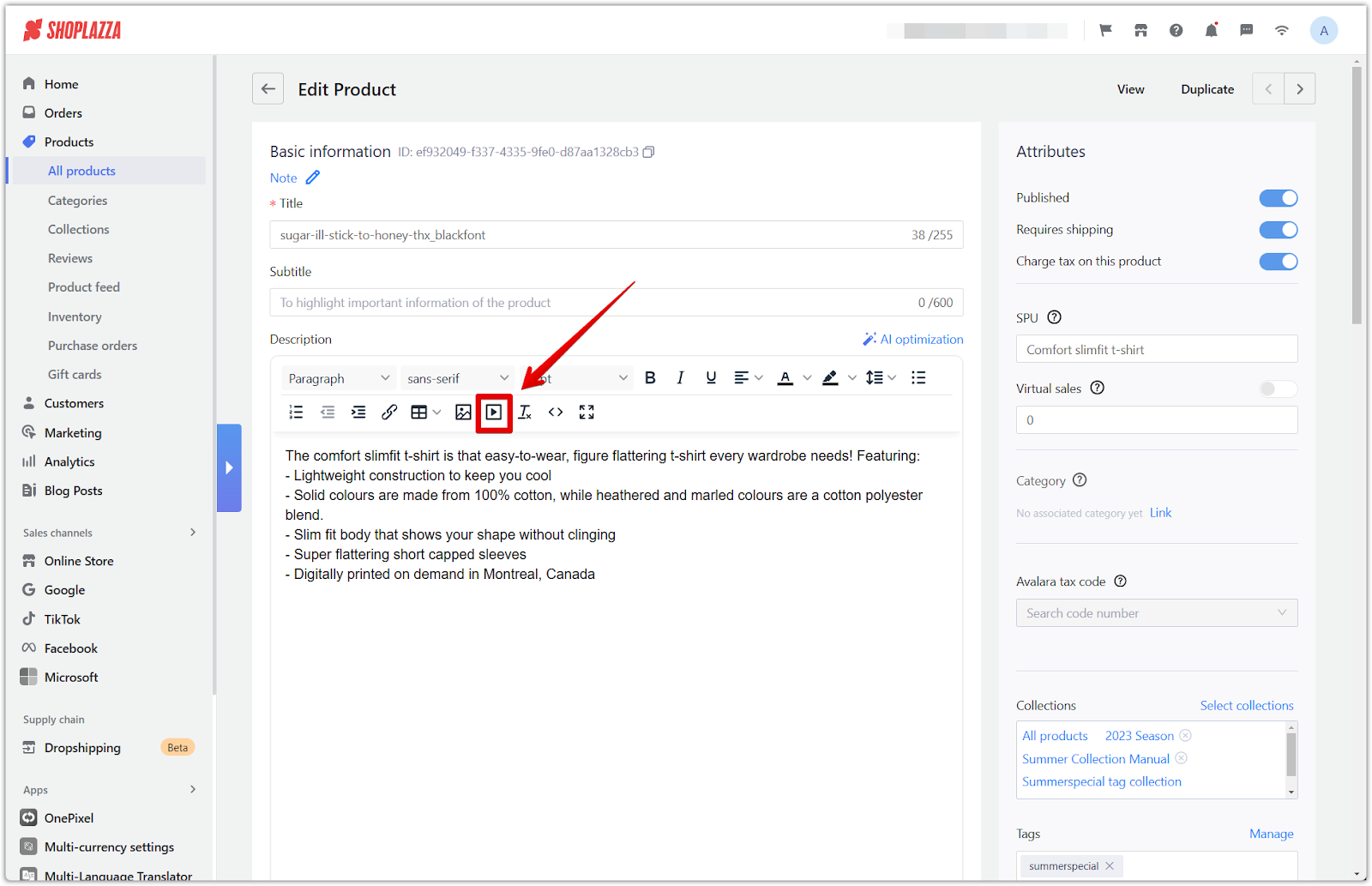
Incorporating videos in your blog posts
Videos in your blog posts can make them more dynamic and informative.
1. Go to blog posts: Navigate to Shoplazza Admin > Blog Posts > Manage Blogs and choose an existing post to edit or create a new one.
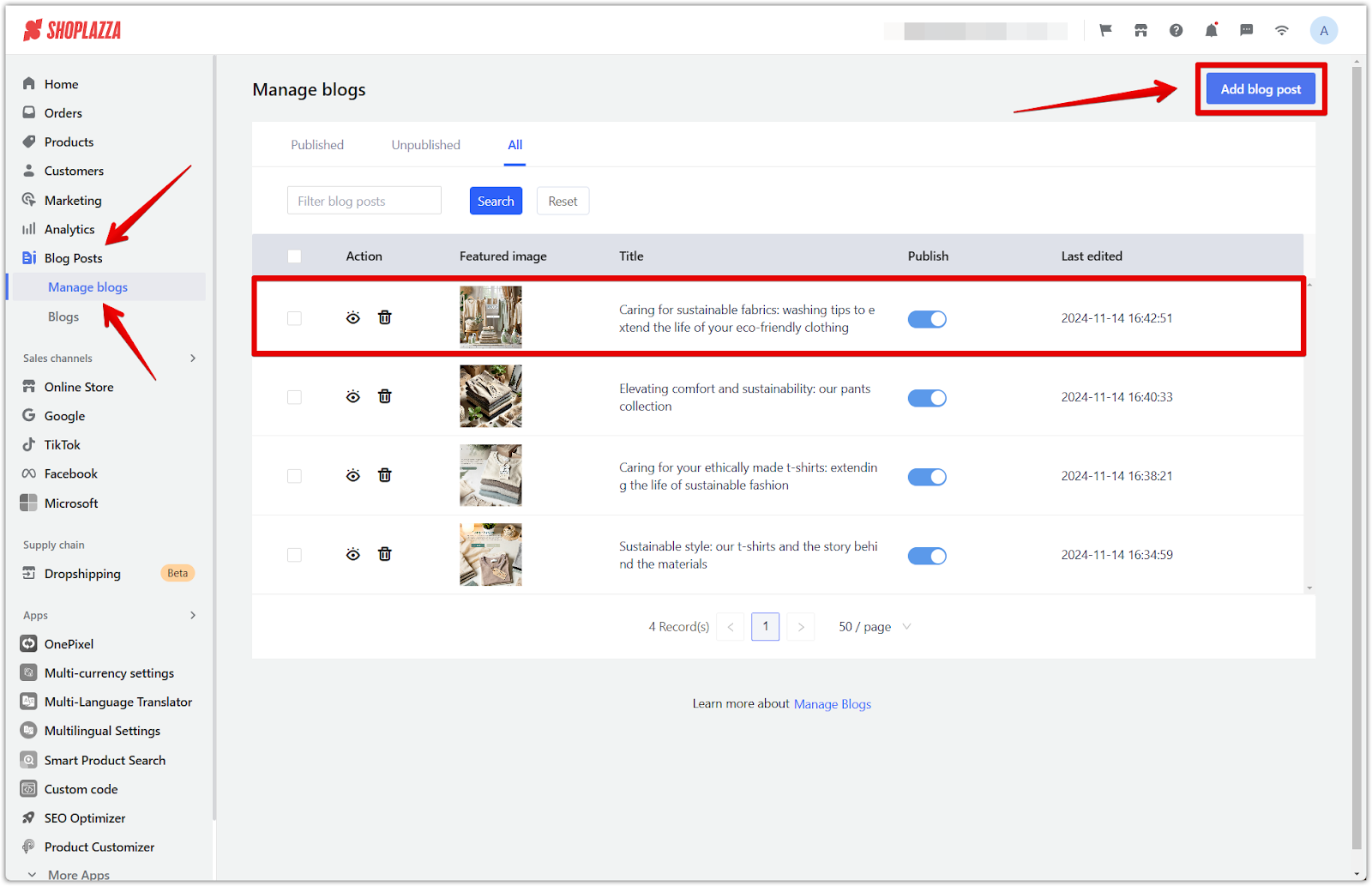
2. Insert video content: Click the Insert Video icon in the blog editor. You can insert a URL link (General) or embed code (Embed).

Integrating videos into your theme
Videos integrated into your theme create a captivating visual experience for your customers.
1. Access theme customization: Go to Shoplazza Admin > Online Store > Themes and select Customize on your current theme.
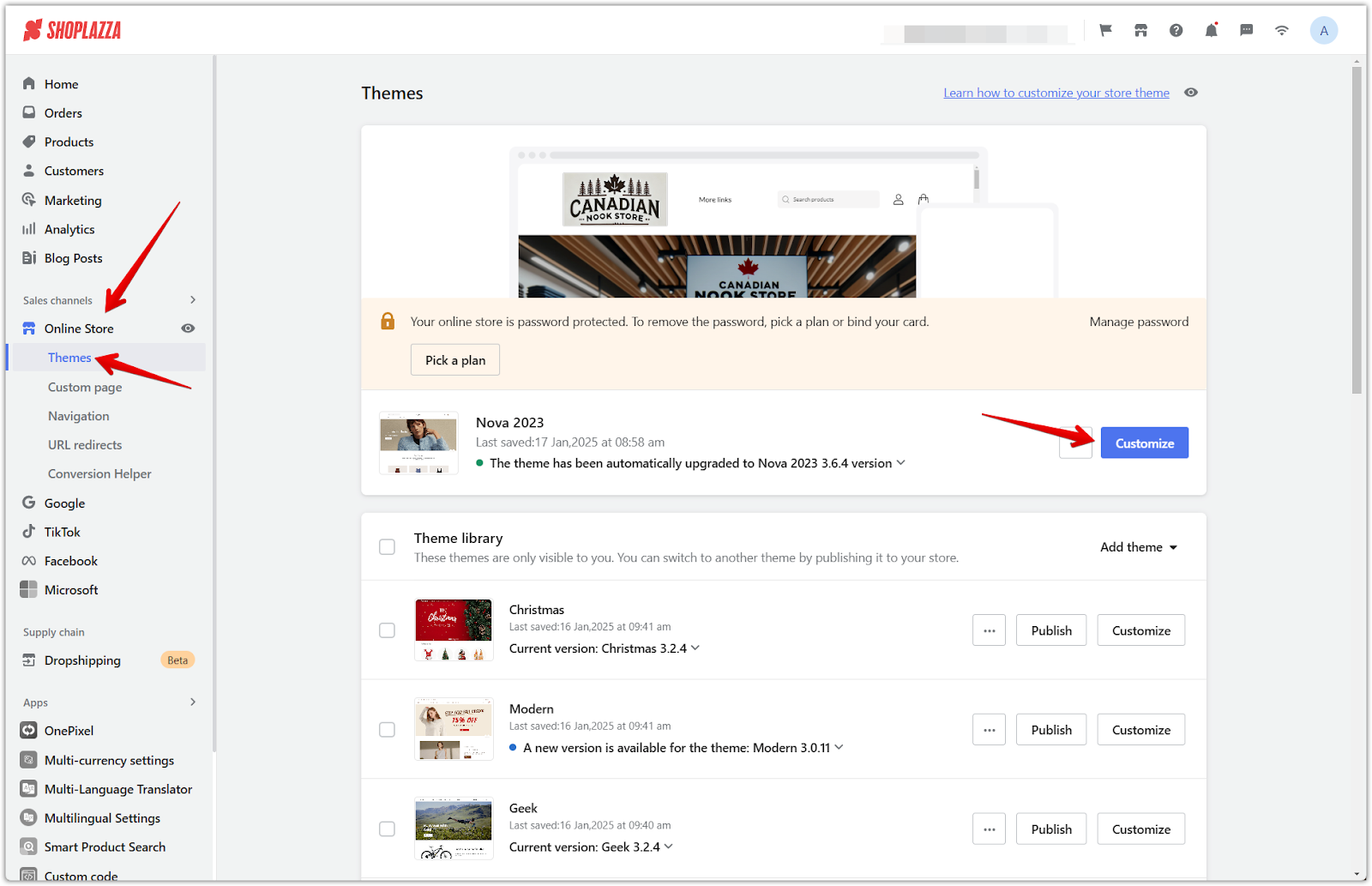
2. Add a video section: In the theme editor, scroll down and click Add Section. Choose between Video Hero for a large, impactful video or a standard Video section based on your preferences in the Additional Sections area.
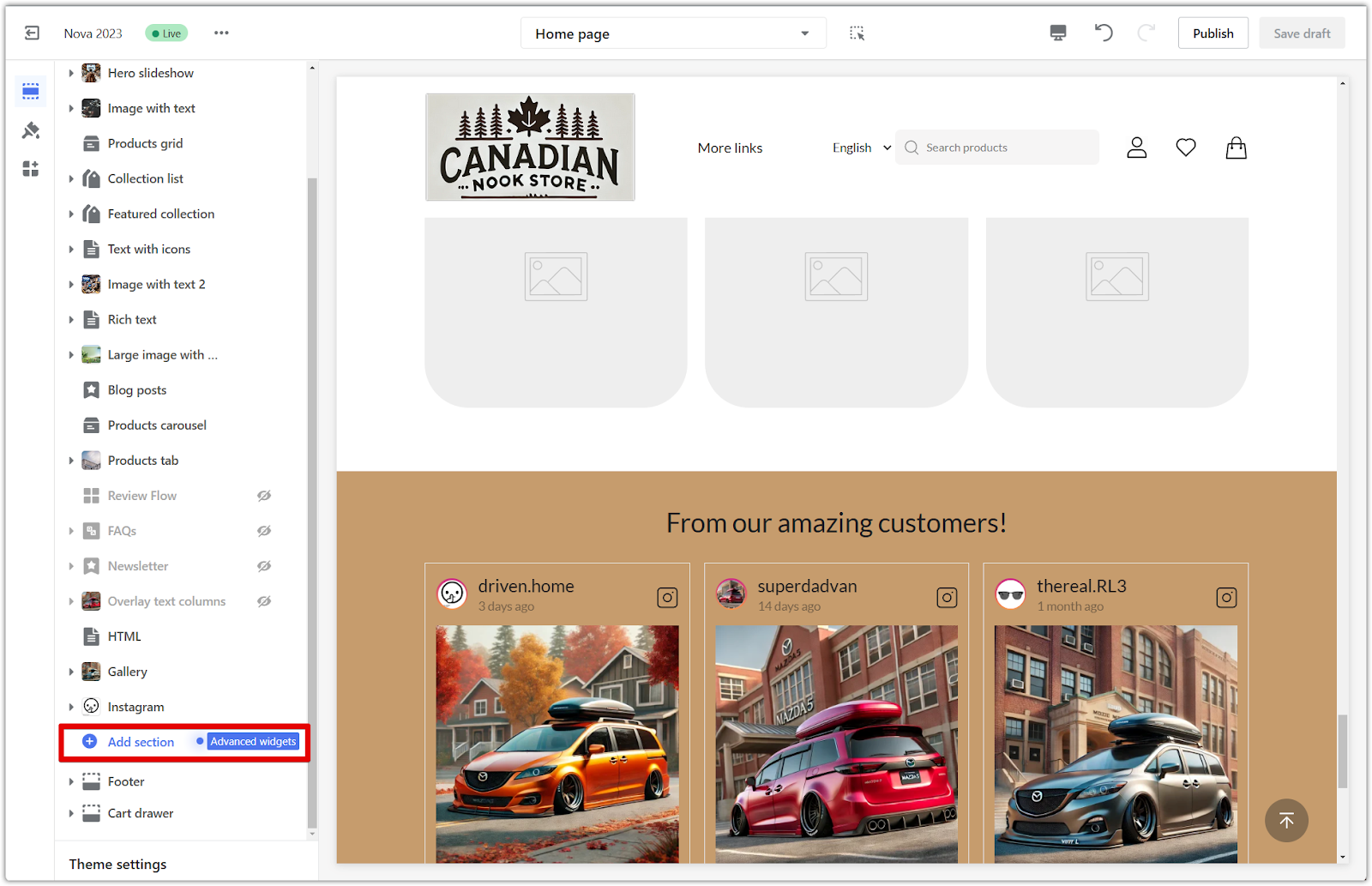
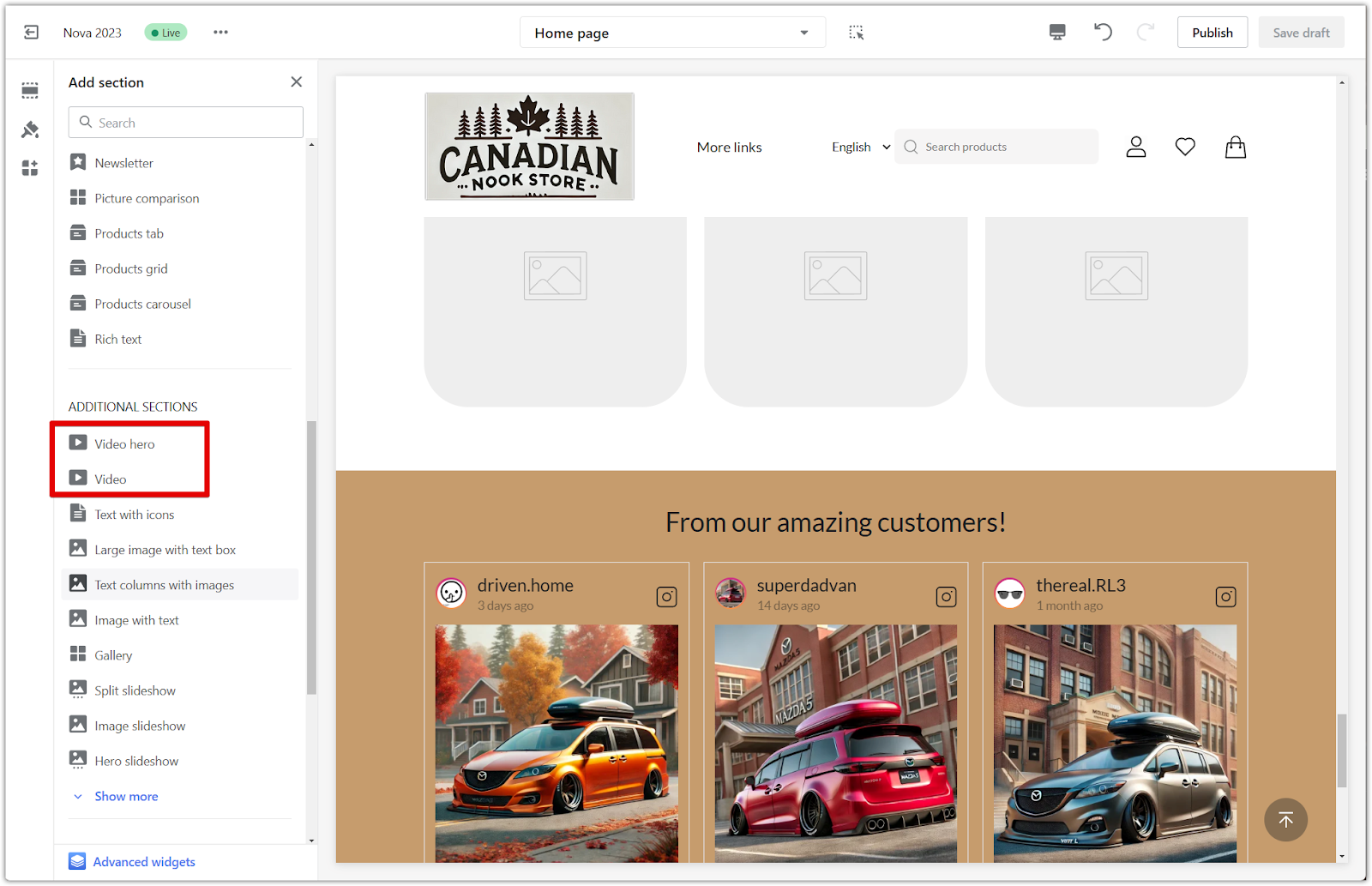
3. Incorporate your video: Click on the title to configure the video section. You can upload a video file from your computer using Upload Video. Alternatively, insert a link to a video hosted on YouTube or Vimeo in the Background Video Link area.
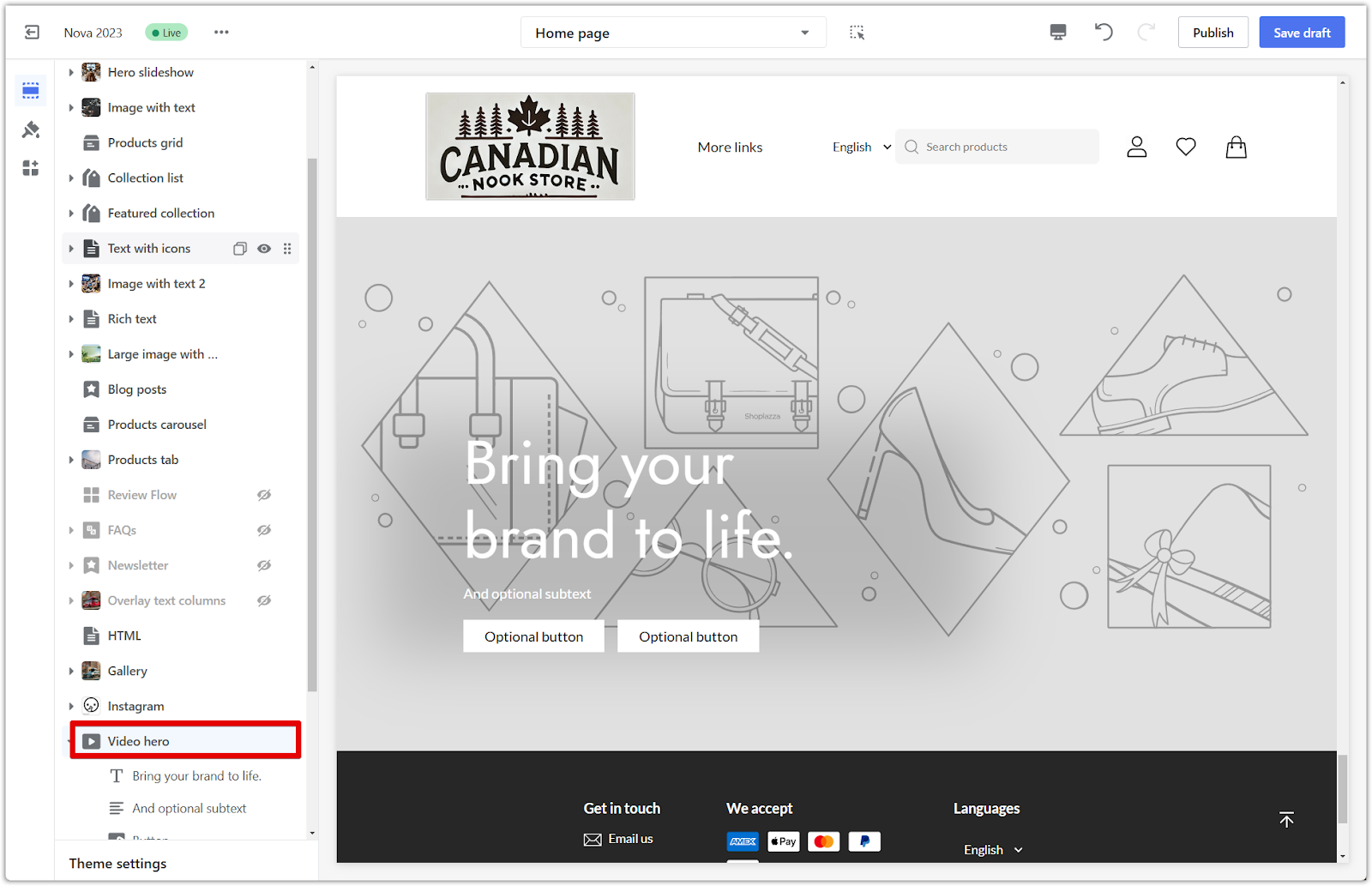
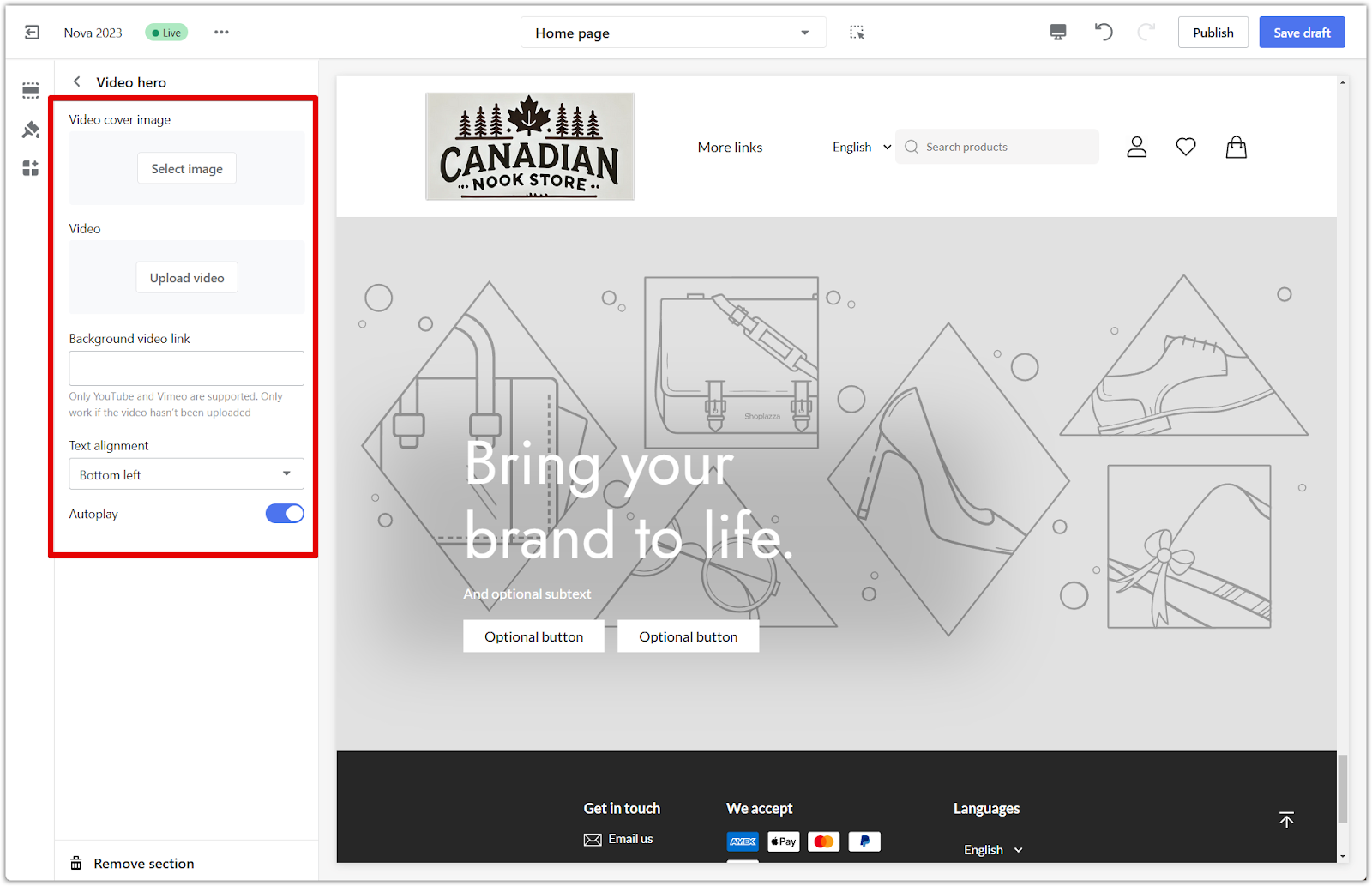
Centralizing video management in your material center
The Material Center provides a convenient hub for managing all your video content.
1. Go to material center: Find the Material Center under Shoplazza Admin > Settings > Material Center.
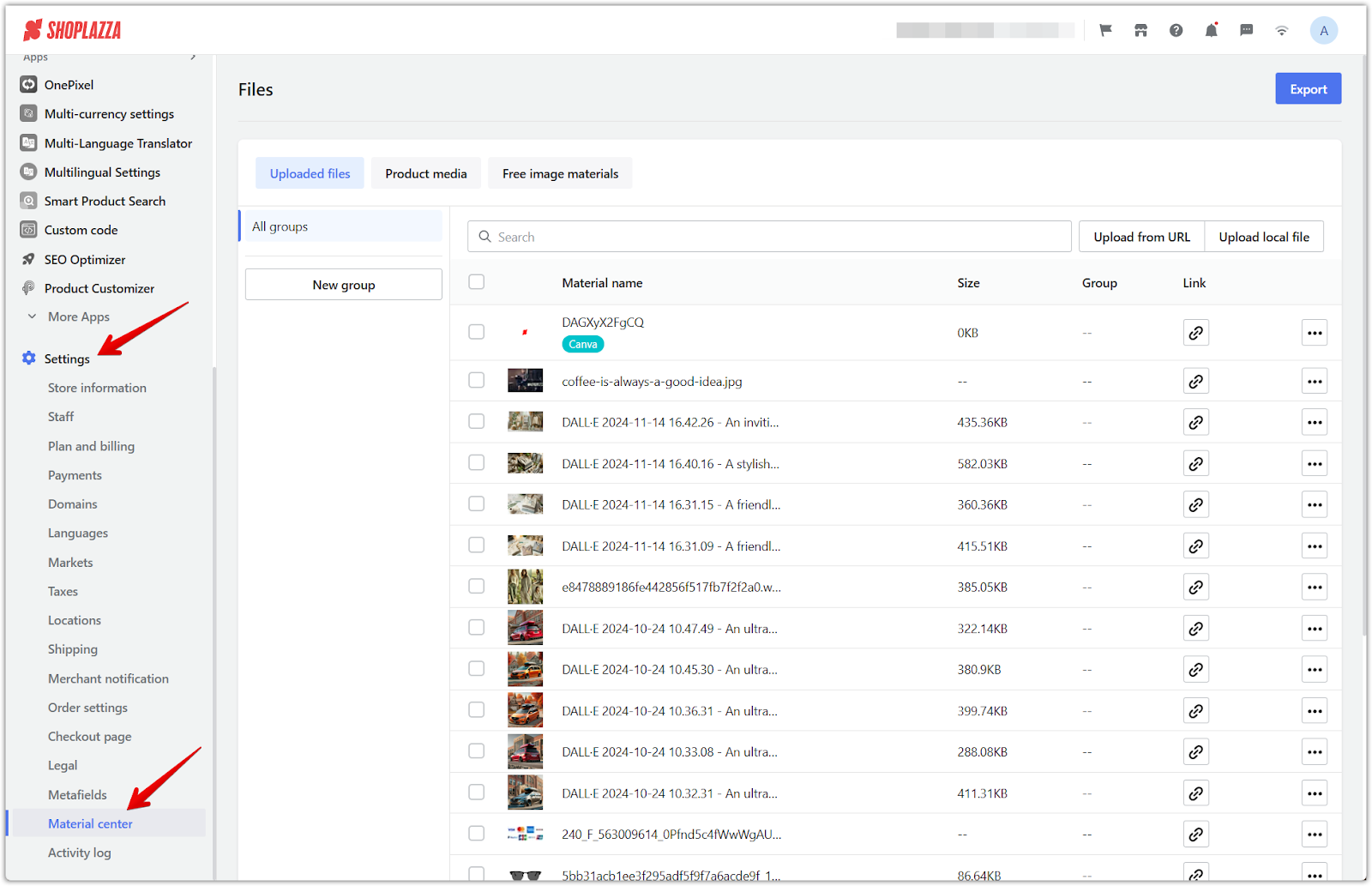
2. Upload videos: Use the Upload from URL or Upload from local file options to add videos to your centralized library. These videos can then be used throughout your online store.
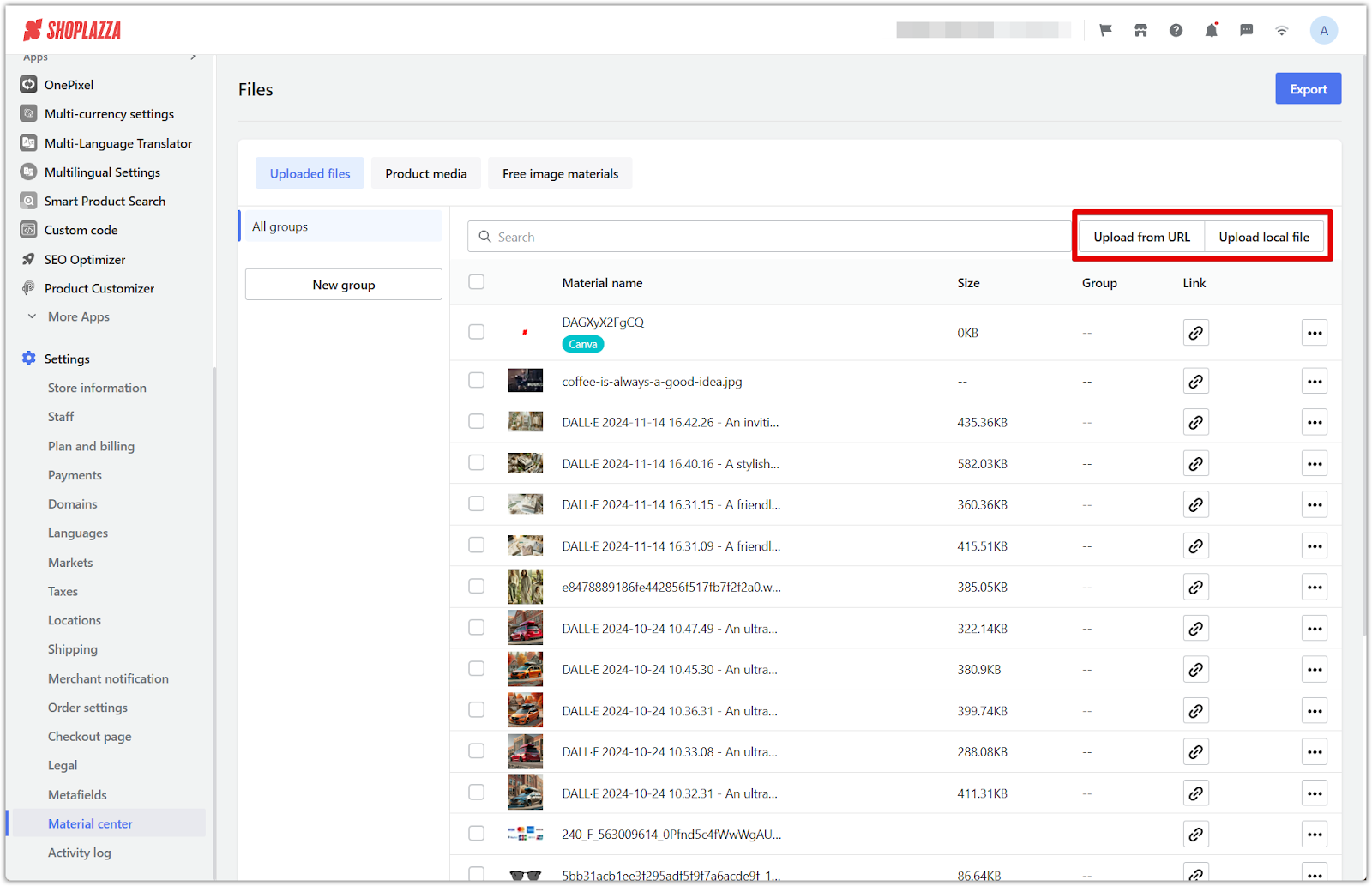
By following these simple steps, you can easily integrate videos into your Shoplazza store. Videos provide a dynamic way to engage your audience, showcase your products, and enhance the shopping experience. As you add video content, keep the user experience in mind and ensure that your videos are optimized for fast loading and smooth playback.



Comments
Please sign in to leave a comment.