Developing an online marketplace that appeals to diverse regional audiences has become streamlined and user-friendly. This approach provides several key benefits for businesses looking to expand their global footprint. Adjusting product pricing to reflect local market conditions attracts customers and maintains competitive edge. Implementing specific domain names for different regions builds trust and strengthens brand identity. Also, offering localized payment methods ensures a smooth shopping experience for customers. These strategic choices are essential in boosting market competitiveness, enhancing brand image, and increasing customer satisfaction across various regions.
Starting your Marketplace adventure
When you initiate your marketplace setup, a primary market, reflecting your main sales region and based on your store's currency, is automatically created. This initial step is the foundation for your marketplace customization. From here, you can broaden your scope by adding more markets, each tailored to meet specific business objectives and regional preferences. This initial process is designed to be straightforward, ensuring a quick and effective start in managing your online marketplace.
Market classifications
Primary market
Your primary market in Shoplazza represents the main country or region where you primarily sell your products. It is determined by the store currency you have set in your Shoplazza Admin > Settings > Store Information under the General Settings section. For example, if your store currency is Canadian dollars, your primary market will be set to Canada. Changing the store currency will also change your primary market.
By default, any modifications you make to your store, such as adjusting item prices, will automatically apply to your primary market.It's important to note that each country can only be included in one market.If your store has generated sales, you will need to contact Shoplazza Support to change the store currency.
If you decide to change the store currency, the main market will be updated to the country corresponding to the new currency. If the new country is already part of a single country market, the single country market will be removed. The country that was previously the main market will be moved to your international market.
Please keep these considerations in mind when managing your primary market and making any changes to your store currency.
Single country-region market
A single country or region market in Shoplazza focuses on a specific country or region. When you create a new market for a single country or region, Markets will use the currency of that country or region as the base currency. If the system does not support the currency of that specific country or region, it will set the market's base currency to match the primary currency of your store.
Using a single country market is beneficial when you have a targeted strategy for selling in particular countries or regions. For example, if your primary market is Canada and a significant portion of your international sales come from the US, creating a dedicated marketplace specifically for the US can provide American customers with a localized experience when they browse your store. This focused approach can help boost sales and conversions by offering a tailored experience to customers in that particular market.
Multi-country/region market
A multi-country market in Shoplazza encompasses multiple countries. When you create a multi-country market, Markets automatically sets your store's default currency to match the base currency of that market. The base currency determines the fixed product prices. Additionally, the market is initially configured to display prices to customers in their local currency. However, if you choose to disable this feature, all customers within that market will use the base currency when making purchases.
Creating a multi-country market is convenient when you have countries or regions with similar targeting strategies. For example, if you sell products in Germany, France, Belgium, and Italy, and these countries share the same product pricing, shipping methods, and domain names, you can combine them into a single market. This simplifies management and ensures a consistent experience across these countries within the market.
Adding Markets
1. From your Shoplazza Admin > Settings > Markets, click Add market.
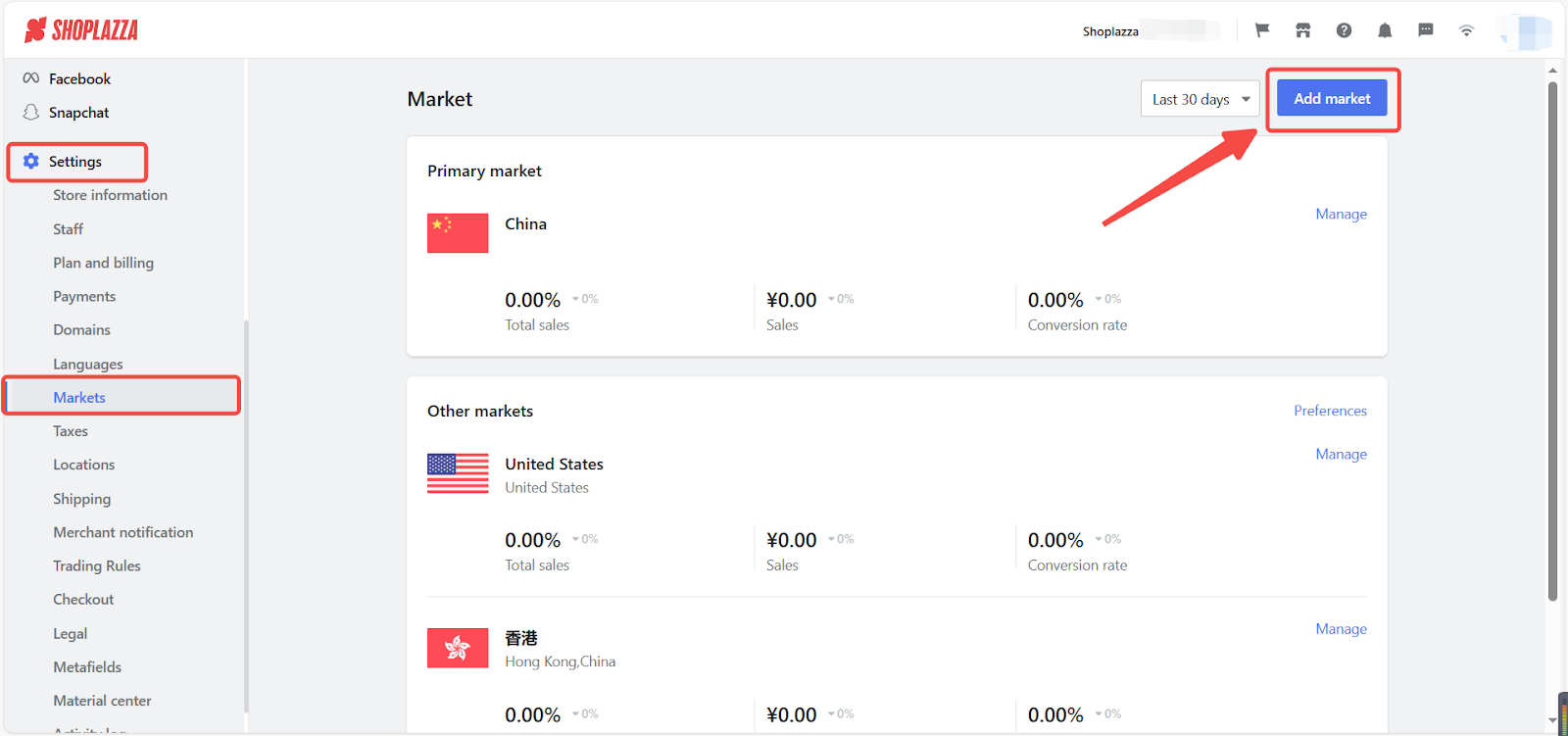
2. Name your new market. This name is used for identification purposes and is not visible to customers.
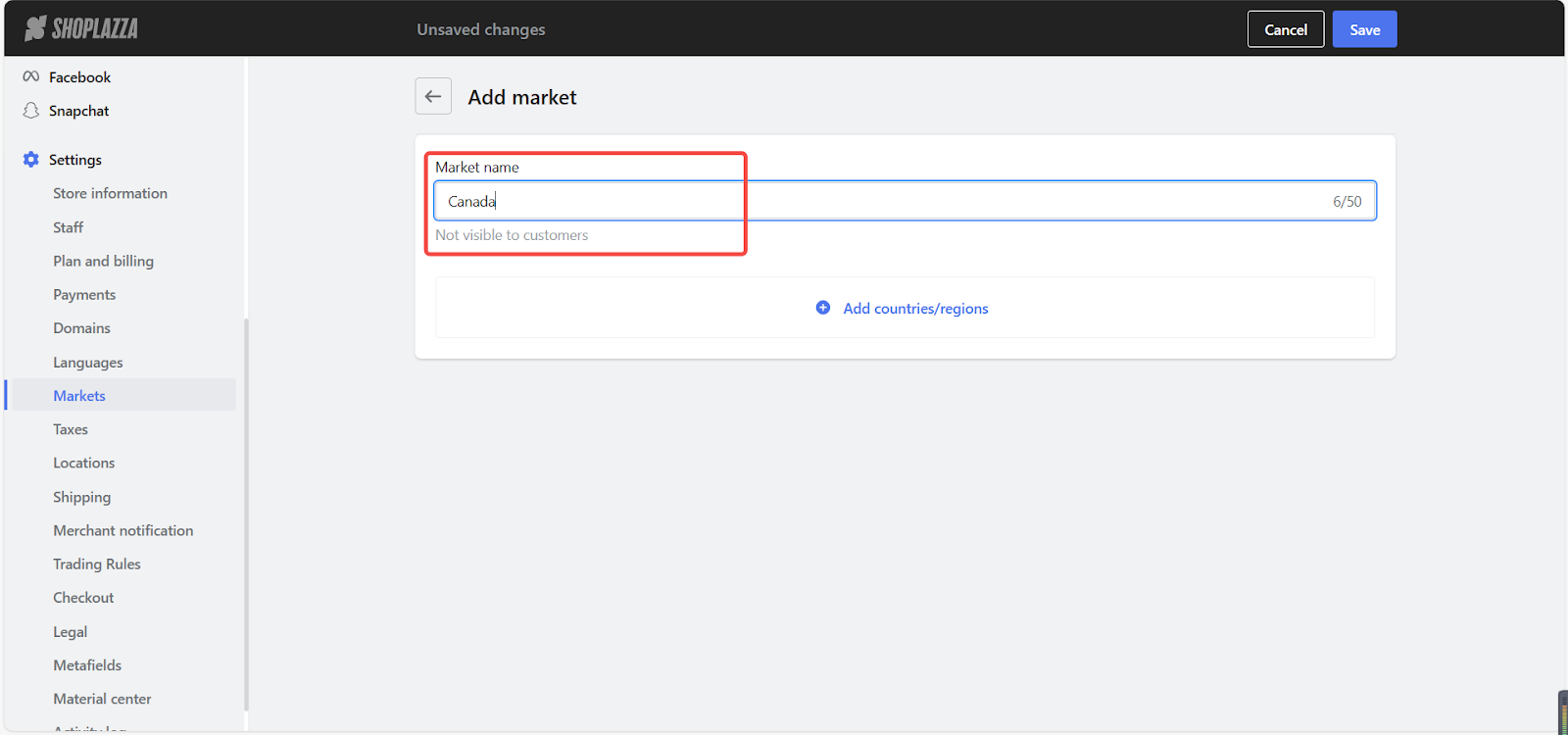
3. Click Add countries/regions, select the specific places you want to include in your market.
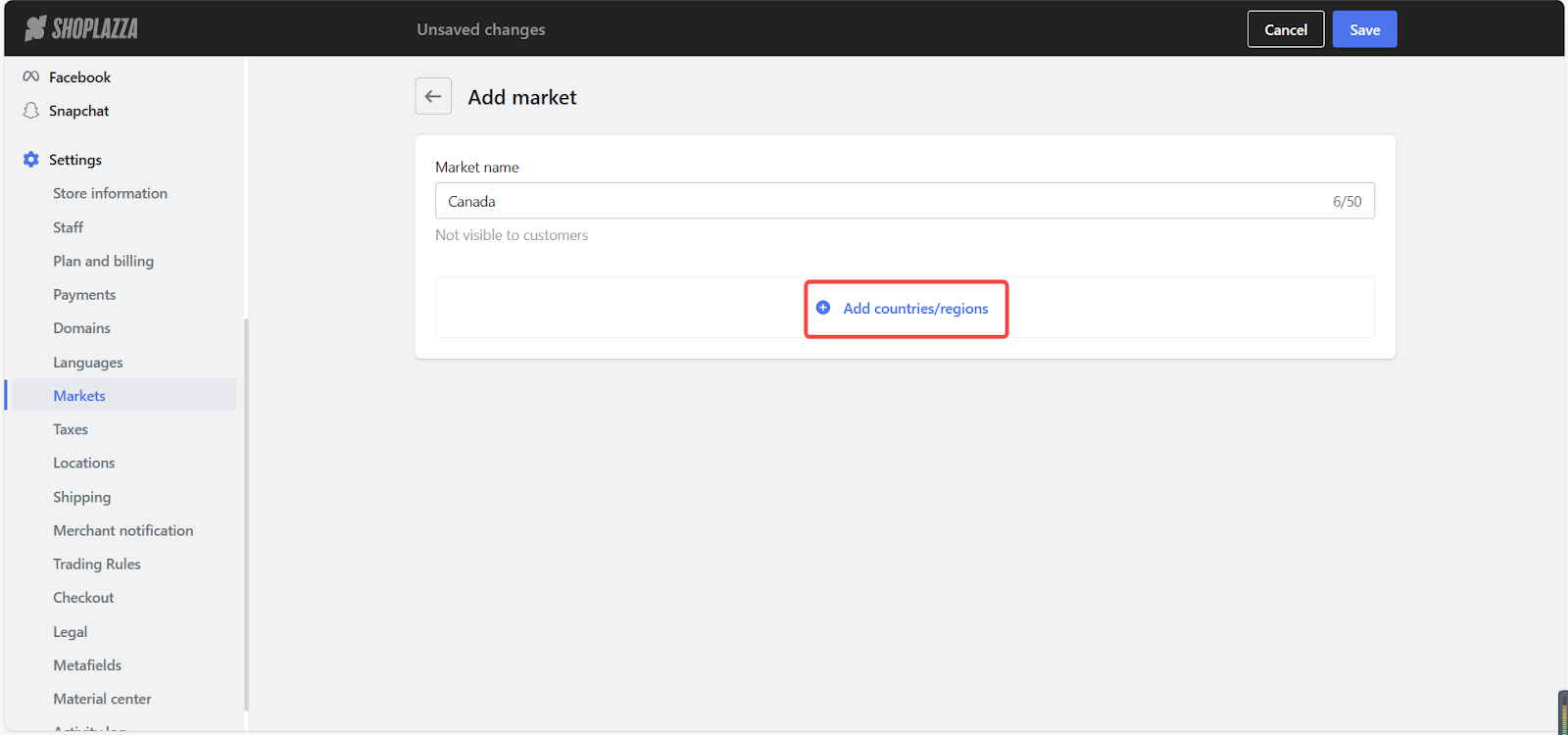
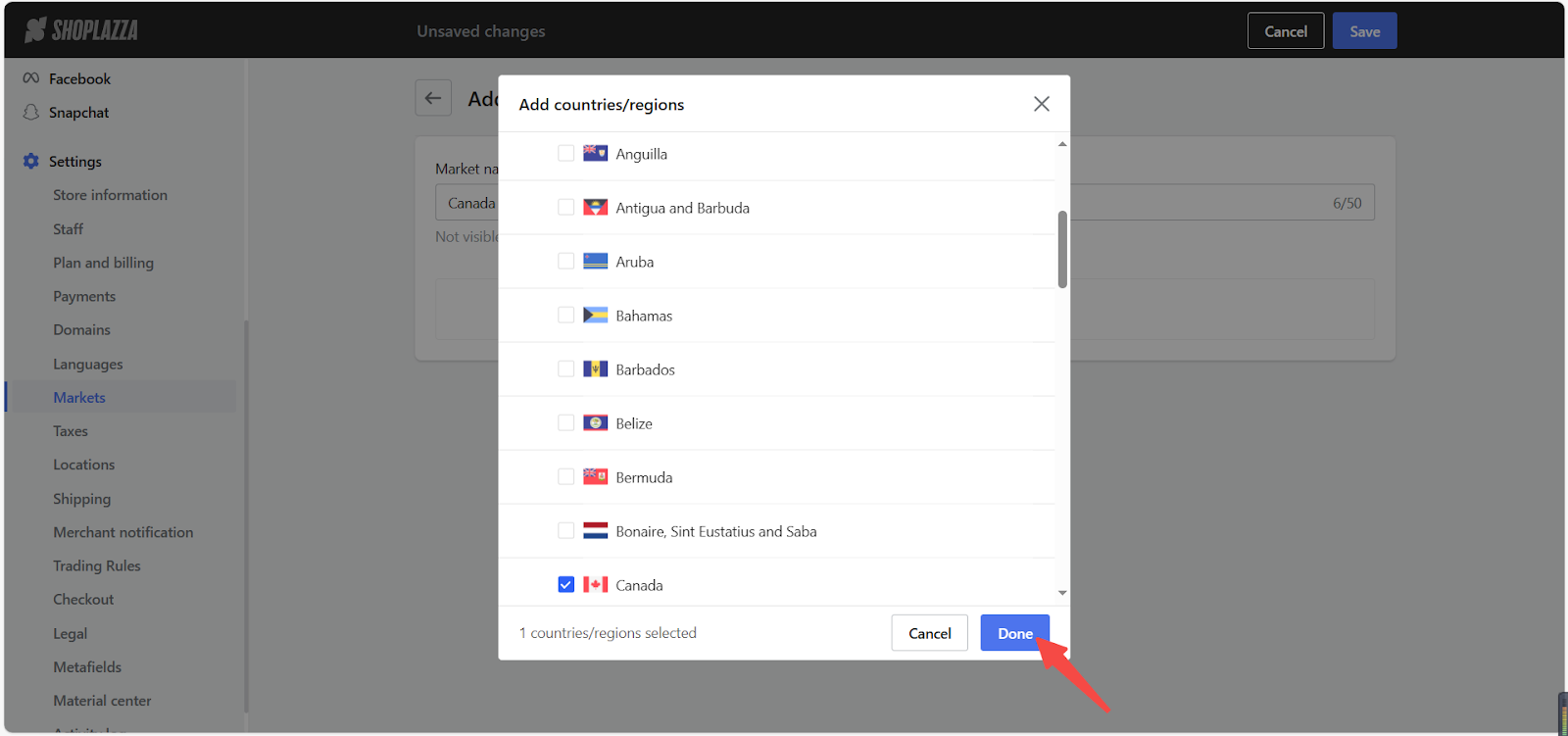
Note
Apart from the primary market, you can have up to 50 markets. If you need more than 50 markets, please consider grouping multiple countries and regions with similar target strategies into multi-country/region markets.
4. Once you have added the desired countries/regions, click Save to complete the process.
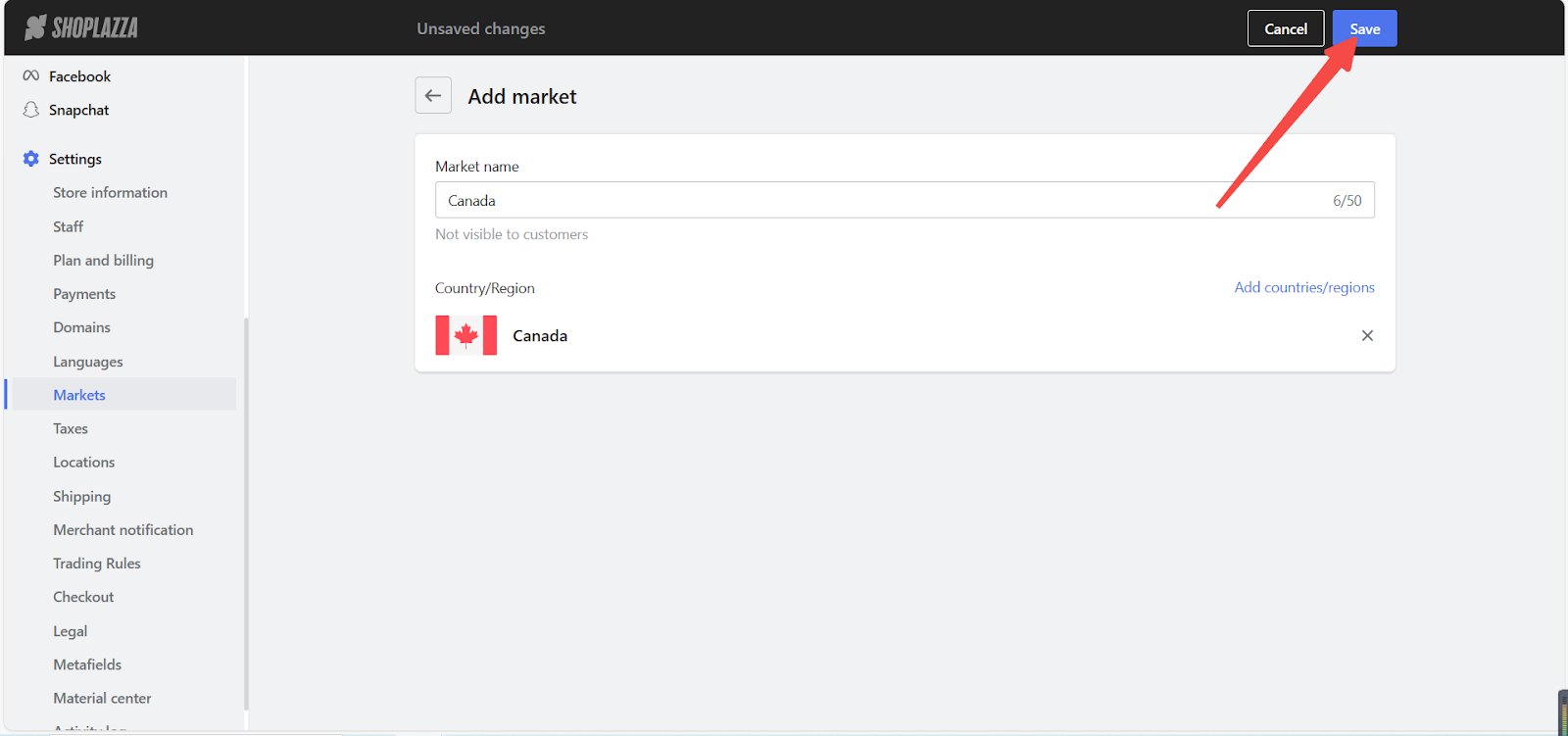
Note
- If you create a new market that contains countries that are already part of another market, the country will be added to your new market and removed from the existing market.
- If the existing market no longer contains any other countries, the system will automatically delete the market, along with any associated international prices, domains, subfolders, or customizations.
Managing and previewing your markets
You can manage countries or regions for your market, deactivate, delete, and preview your markets.
1. From your Shoplazza Admin > Settings > Markets. Locate the market you want to preview and click on Manage.
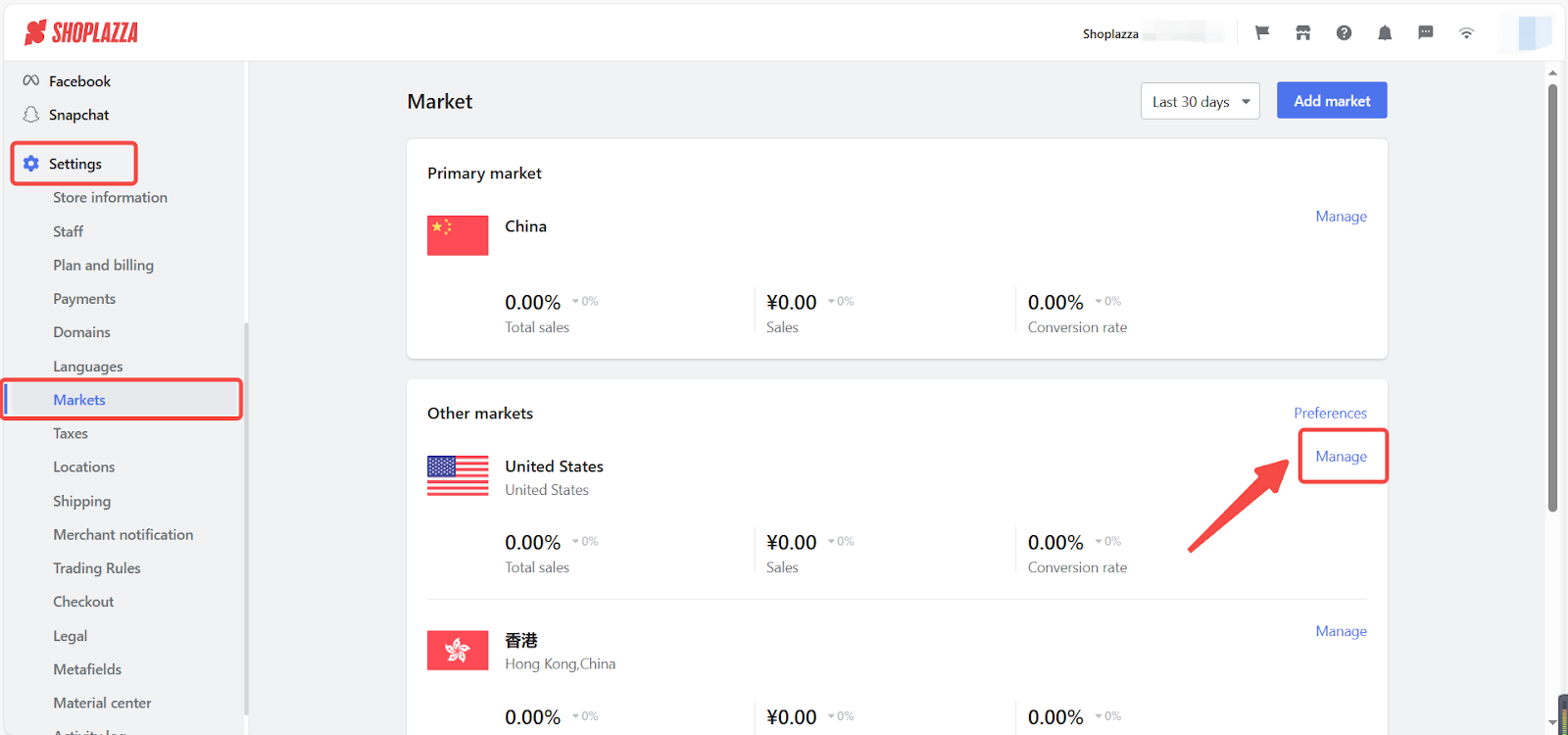
2. Here you can have different options to manage your market. There is also an overview of how your market is performing.
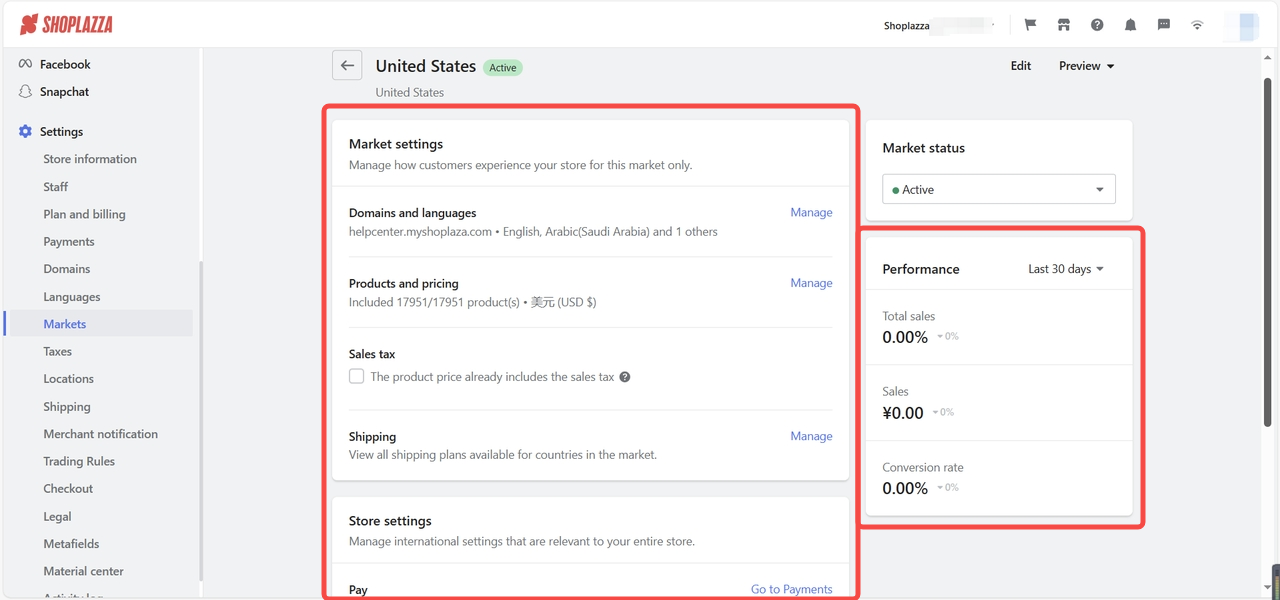
3. To manage countries or regions for your market, click Edit.
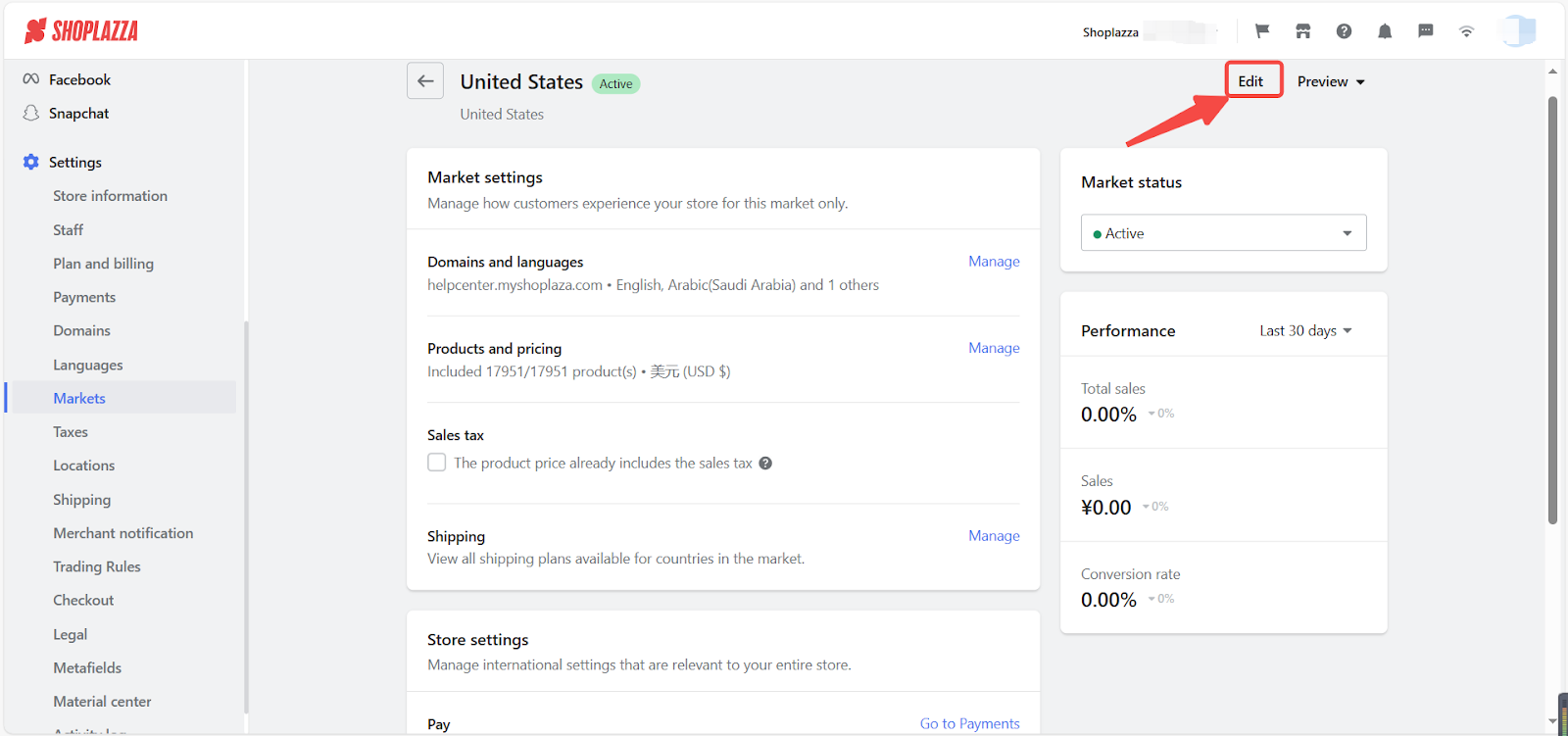
4. Here you can simply add more countries or regions, or delete them by clicking on the X icon.
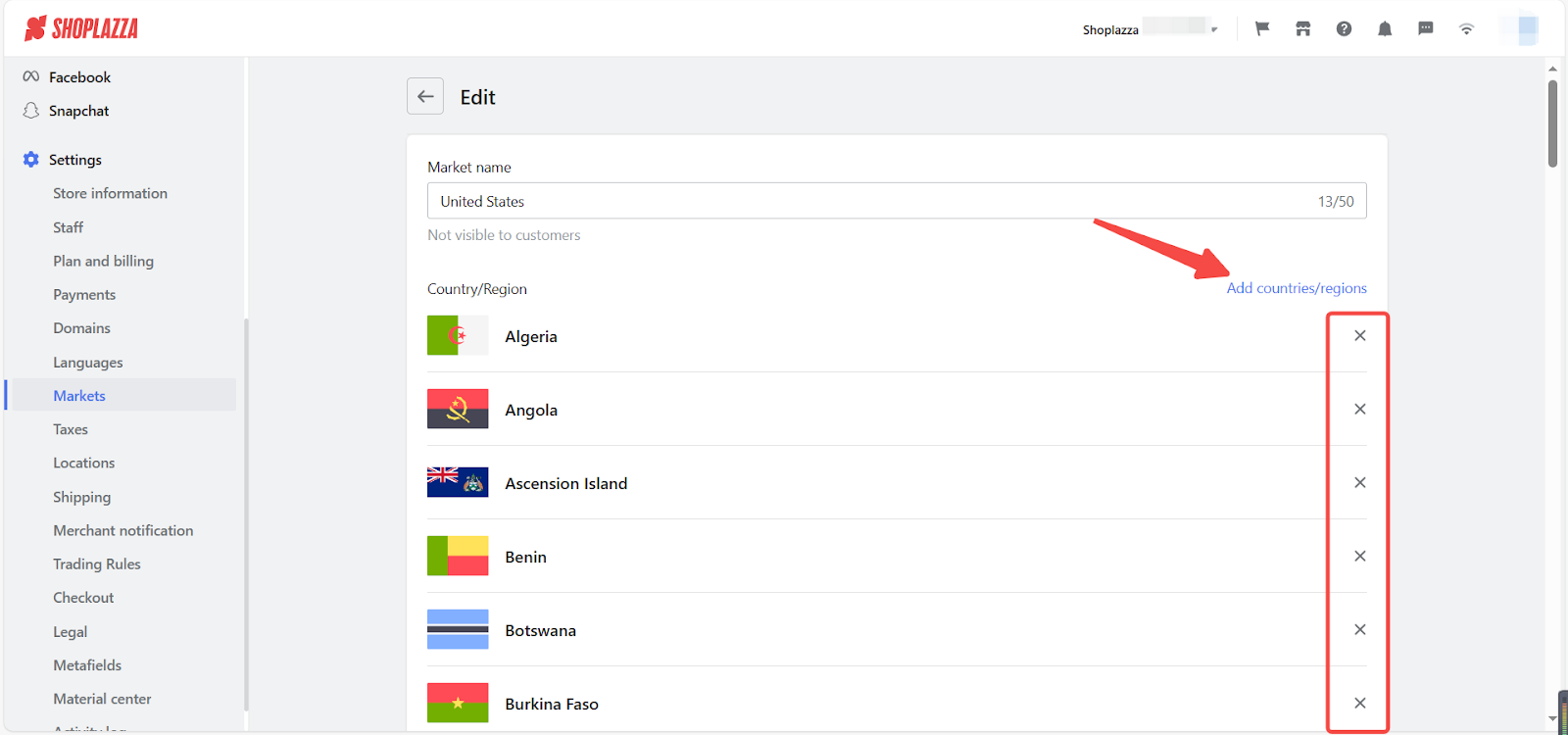
Note
If you wish to remove a country from an existing market and add it to the single country or region market, you can simply refer to the steps outlined in the Adding Markets process above.
Deactivating your market
If you no longer wish to sell physical products in a specific market, you can deactivate that market from your Shoplazza admin. This action will not affect any of your existing orders. All market settings will be saved, so you can easily reactivate the market at any time in the future.
In the Market status section, choose Deactivate.
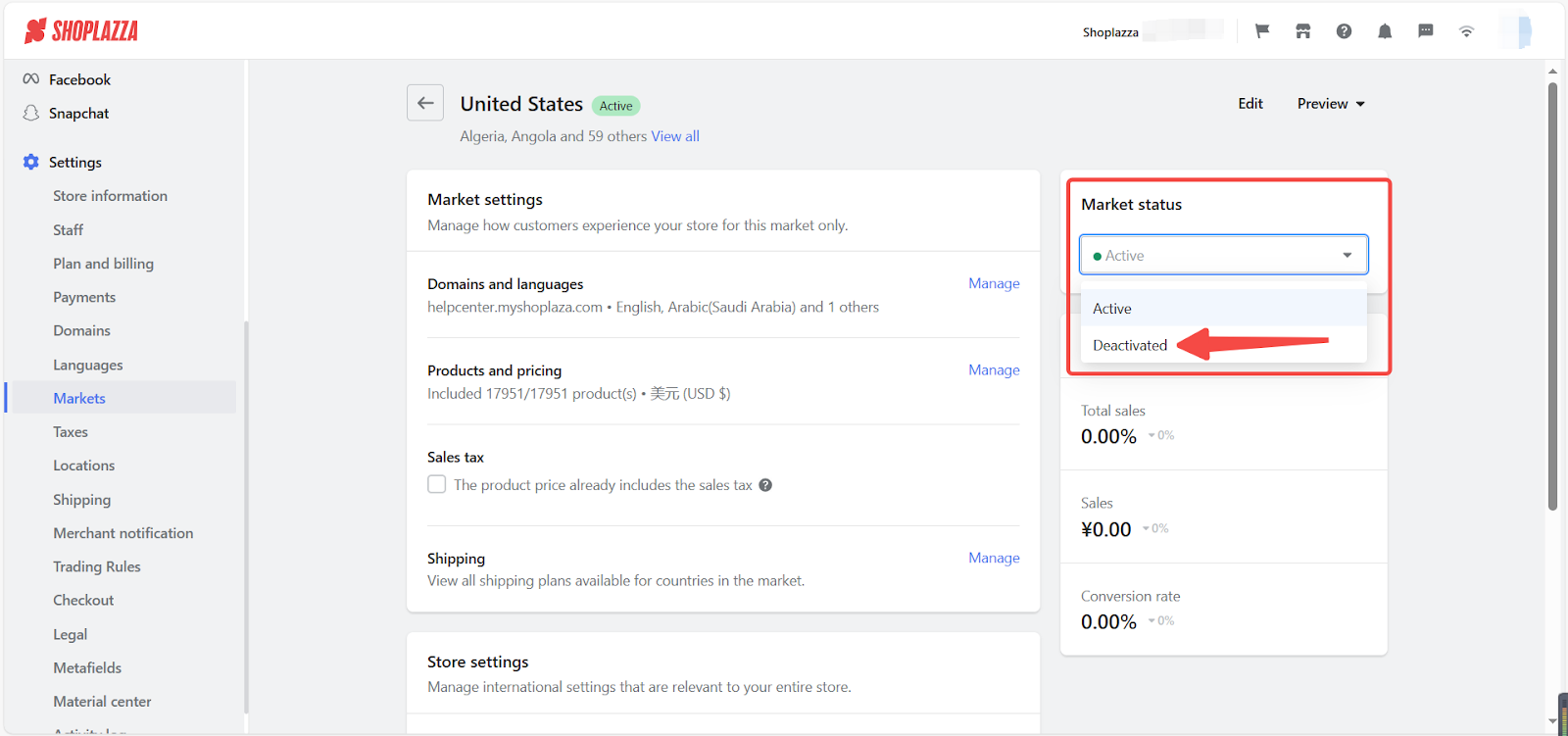
Note
Shipping settings remain unchanged.
- Deactivating a market does not automatically change or delete your shipping zones. As long as the shipping plan for a country is still active, customers from that region can continue to access your primary market and complete purchases in the default currency.
- For example: If you deactivate the Japan market but keep a shipping plan for Japan, customers in Japan can still place orders through your primary storefront.
- Domain behavior depends on the URL structure.
- If the market used a top-level domain or subdomain, visitors will be automatically redirected to your primary market’s domain.
- If the market used a subfolder structure (e.g., /us/ or /fr/), those URLs will no longer work. To maintain a smooth experience and avoid broken links, we recommend setting up manual redirects to relevant pages in your primary market.
Deleting your market
Customers in that market can not purchase physical products or access subfolder URLs, but existing orders remain unaffected.
Delete the market by clicking the Delete market button and Delete for confirmation.
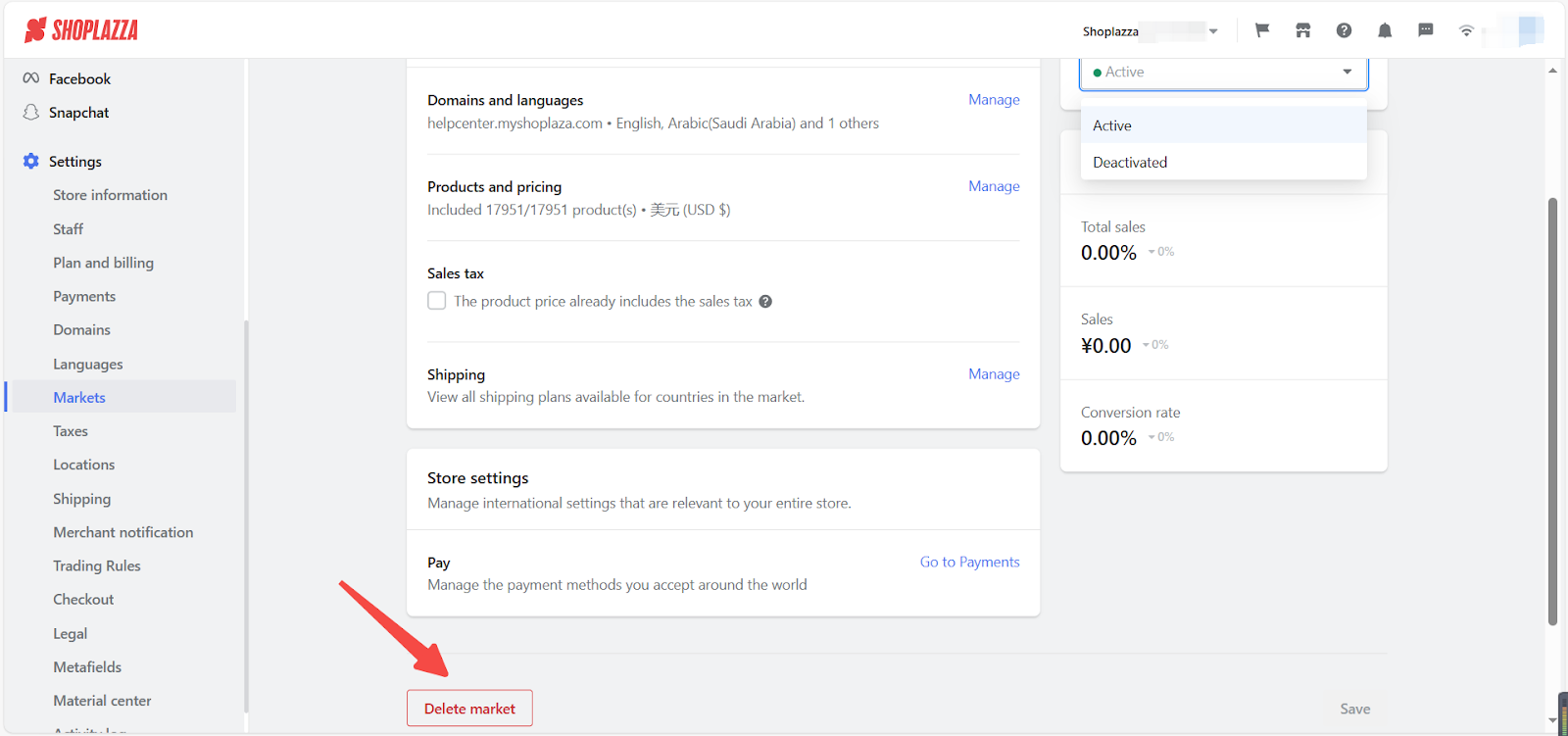
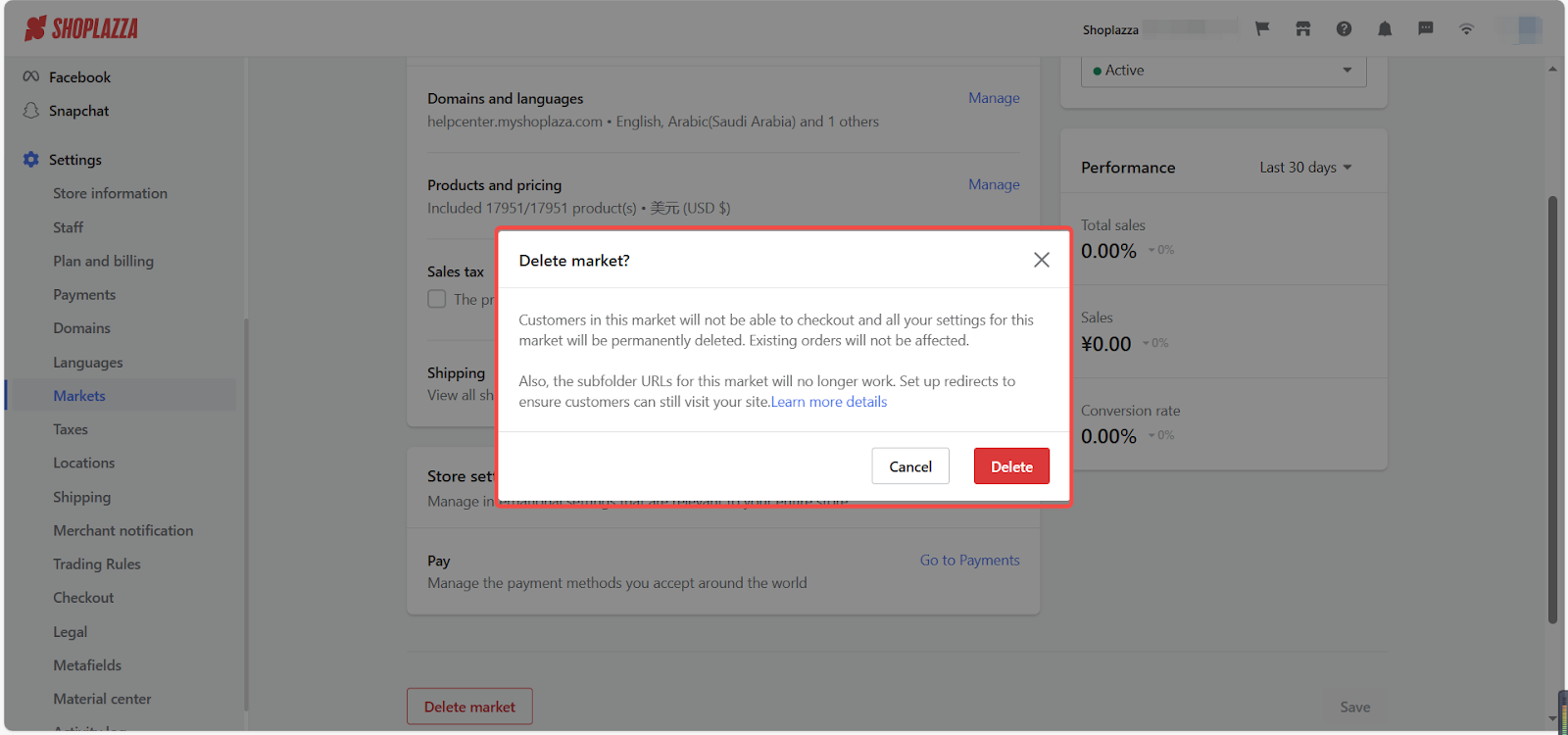
Previewing your market
To see what your market looks like from a customer's point of view, click Preview.

Navigating the diverse world of online marketplaces is made simpler with these adaptable tools. Whether you're tailoring your store for a single region or expanding to multiple areas, these features ensure a seamless and efficient setup. This adaptability positions your business to effectively connect with a global audience, fostering a shopping environment that’s both welcoming and in tune with their needs.



Comments
Please sign in to leave a comment.