Expanding your Shoplazza store across borders brings some unique challenges as each country has its own market conditions, operation costs, and taxes that influence pricing strategies. By opening stores in multiple countries/regions, you can set different prices for your products based on the specific market's geographical location. Not only can you customize prices, but you can also track how these prices are converted and generated.
Setting prices based on different markets
Based on what you need, you can set individual prices for particular markets, products or variants. For markets with multiple countries/regions, you can only set the fixed price by the primary currency of the market. After creating fixed prices for a specific market, the default price will be abolished and customers of that market will be able to buy the products under the new pricing strategies.
Please input the fixed prices under the primary currency of the market. For example, let's say you have three different markets: the United States as the primary market (where primary currency is USD), Canada as a single-country market (where the primary currency is CAD) and Australia with New Zealand as a multi-country market (where the primary currency is AUD). You can set fixed prices for each market in this way:
1. In the single-country market (Canada), you can set the price with CAD. For example, you can simply input 5.00 for a product worth 5 CAD.
2. In the multi-country/region market where both Australia and New Zealand are included, you can set the price with AUD. For example, you can input 6.00 for a product worth 6 AUD.
Since you can only fix the price according to the primary currency of the market (even if multiple countries are included), the product worth 6 Australian dollars will automatically be converted to about 6.25 NZD for customers in New Zealand.
In this case, you will have to create a New Zealand market if you need a fixed price in New Zealand.
Steps to generating a fixed price for a specific market
1. You can access the market-based settings in Shoplazza Admin > Settings > Markets.

2. Click on the Manage button beside the market where you want to set fixed prices.
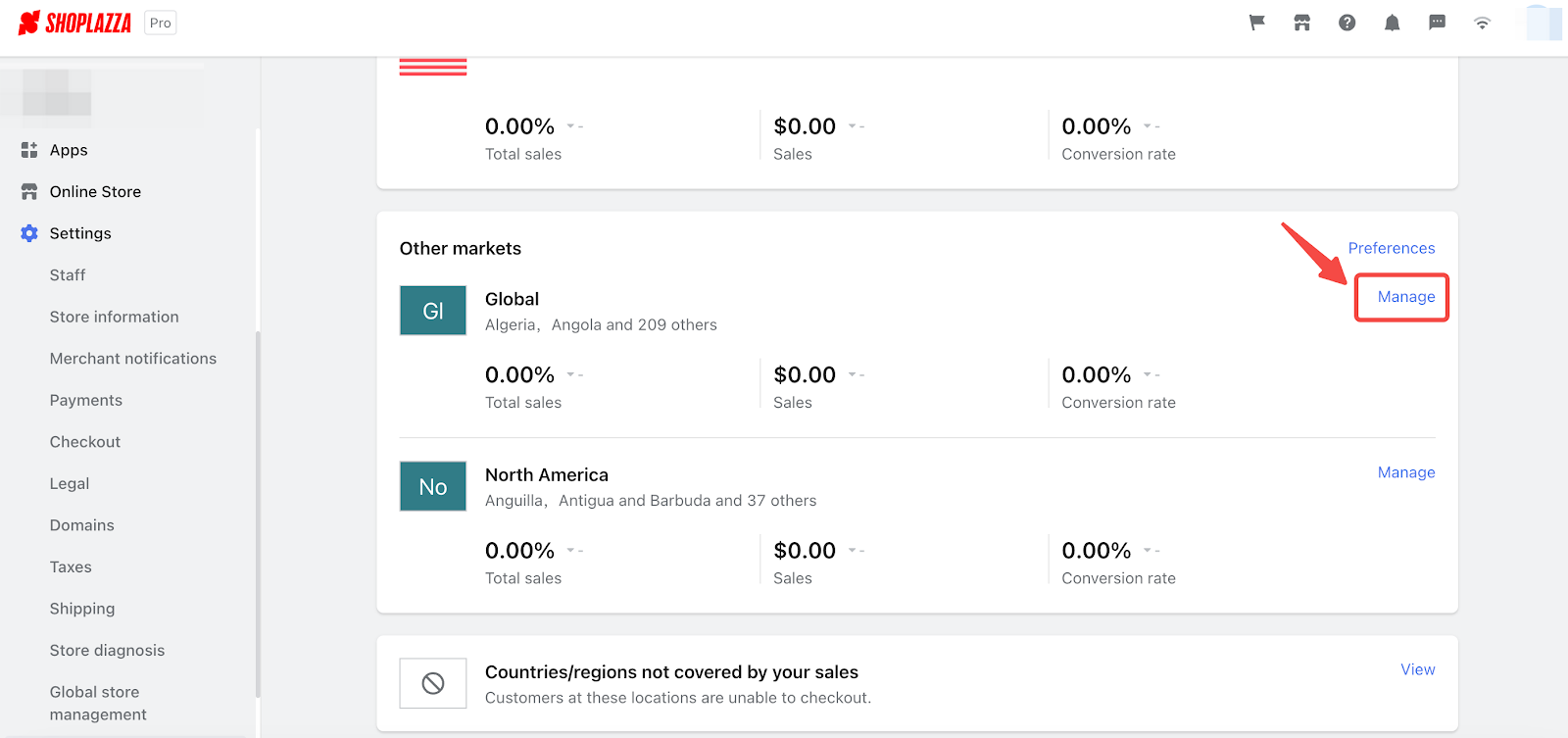
3. Use the Manage button in the Products and pricing column.
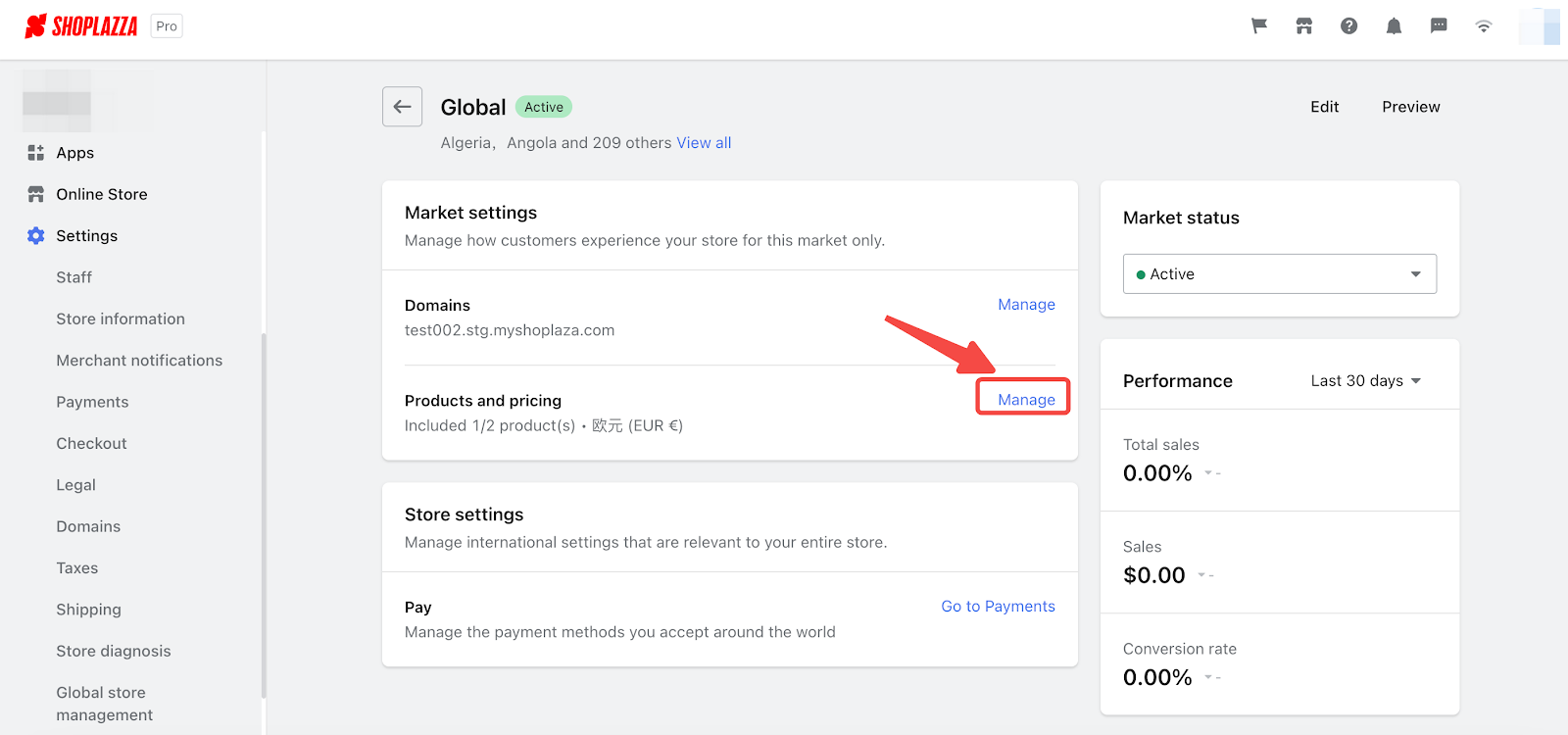
4. Input the fixed price under the Price header in the chart below. For example, if you want to change the price of the product Camara drone, simply type the new price beside the camera drone under the header Price in the chart.
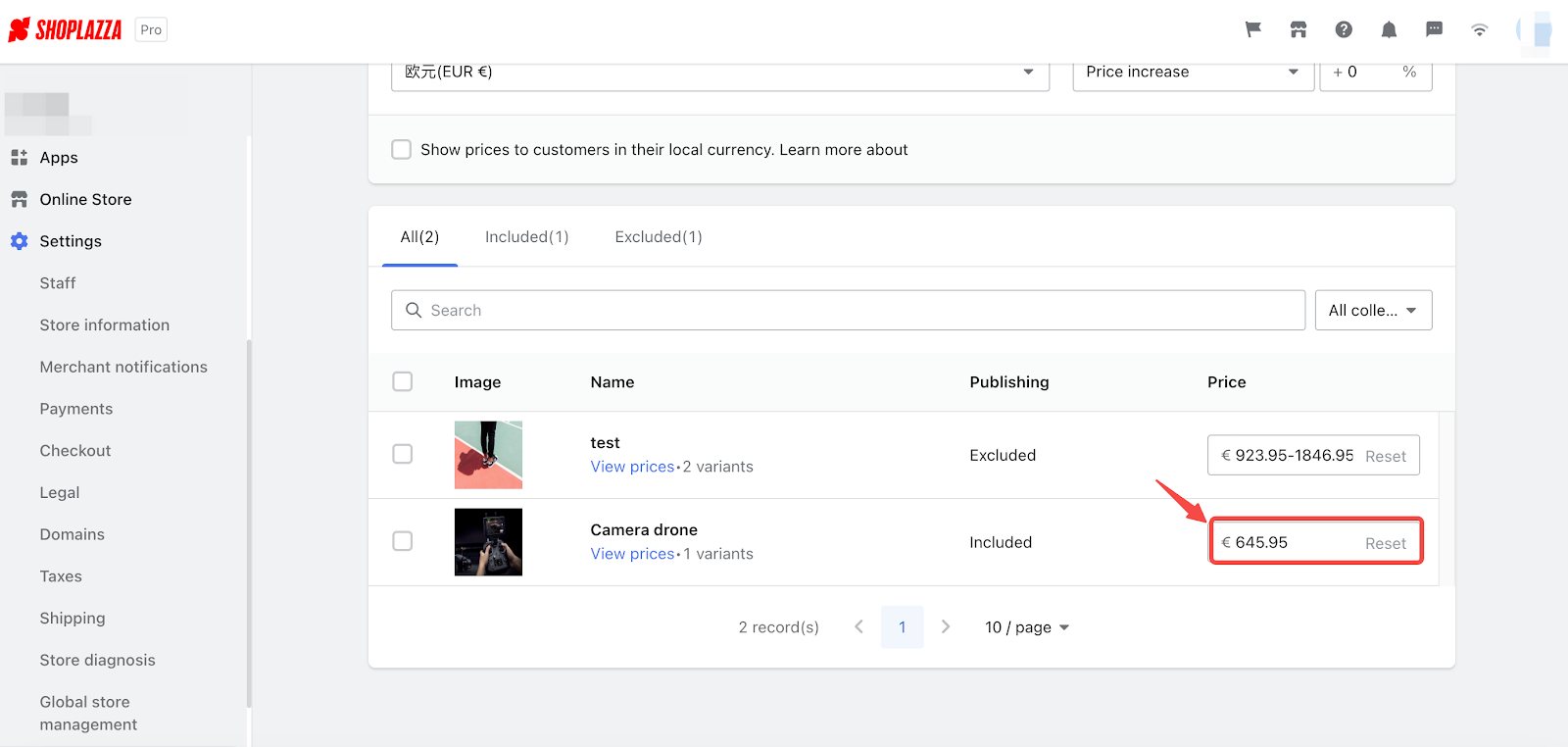
5. If you want to set the price for specific variants, just click on the View prices button and generate prices for them.
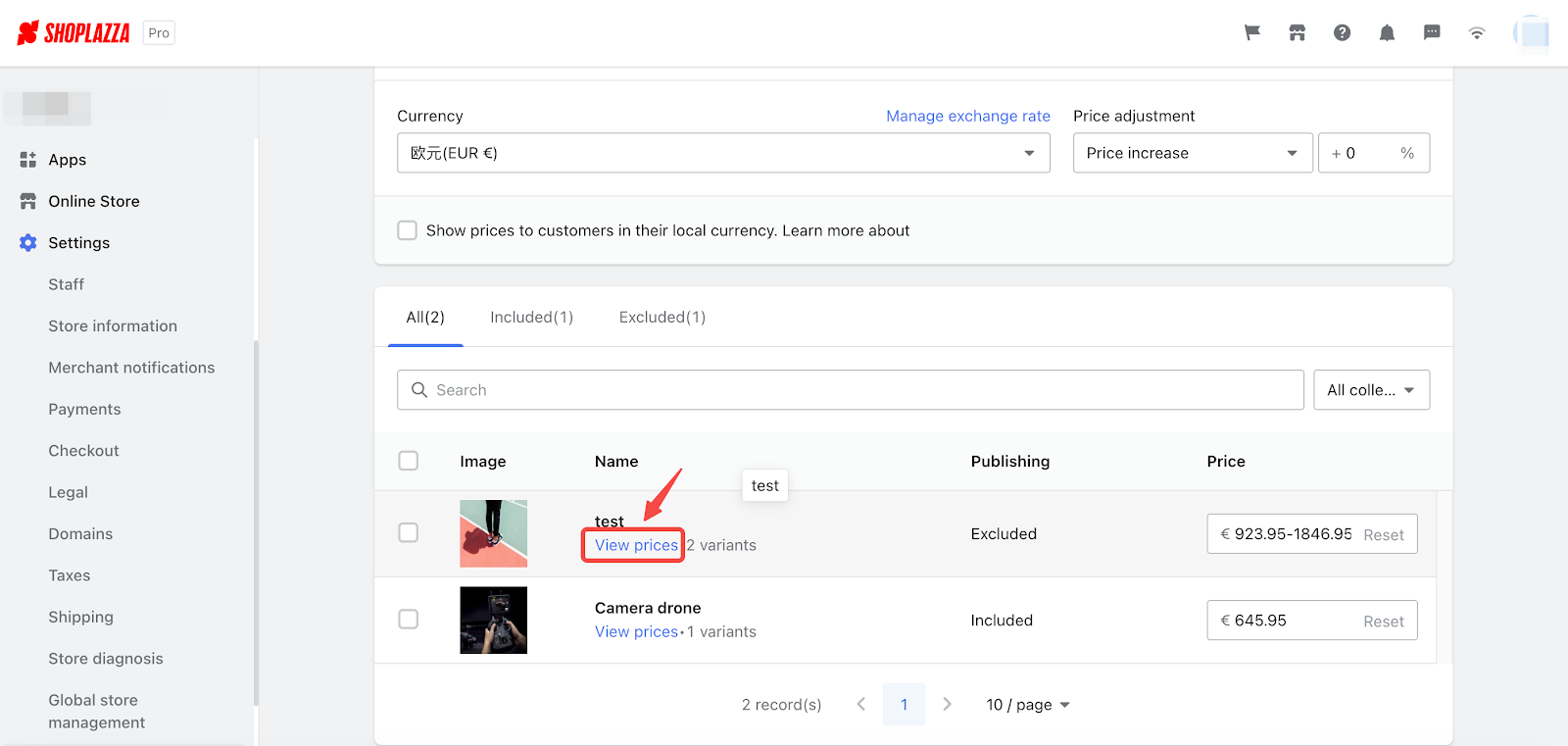
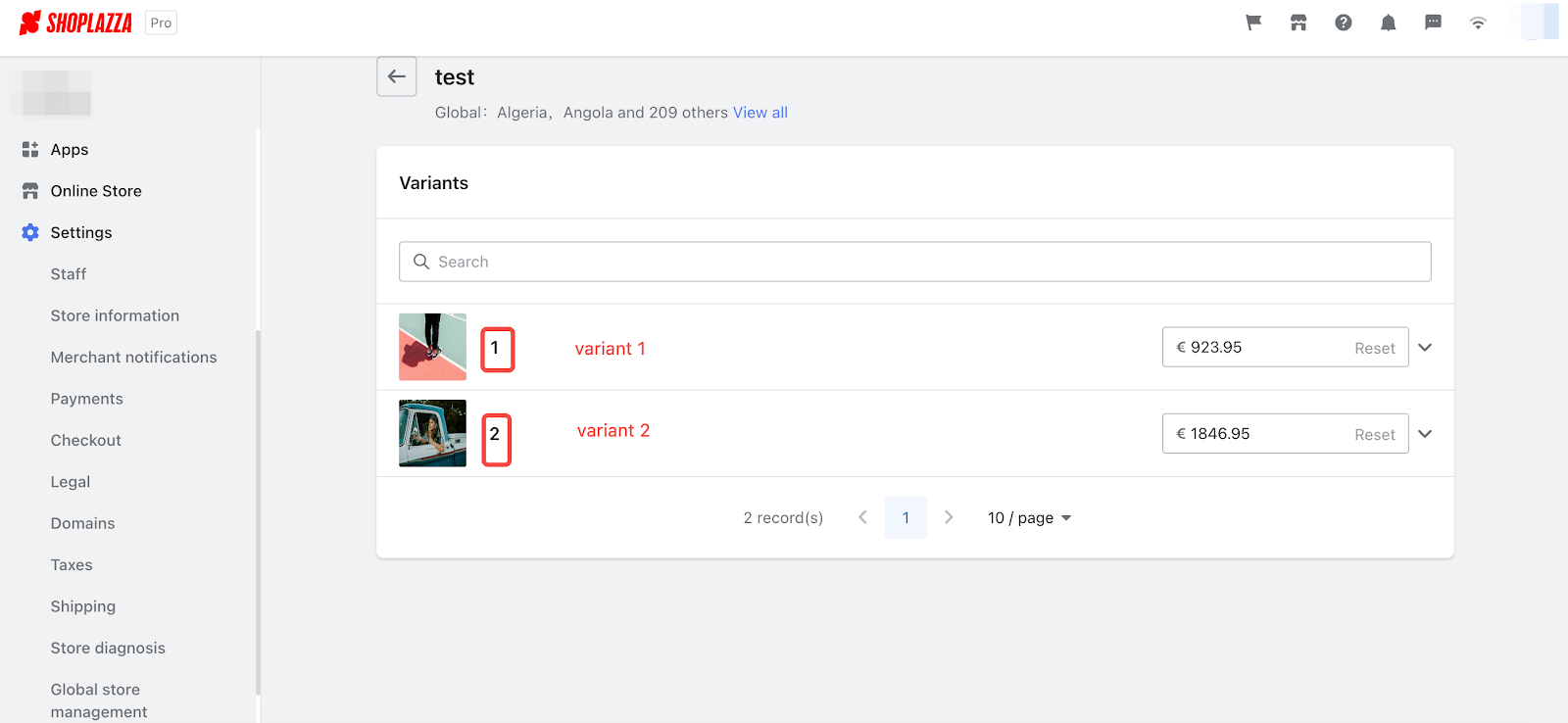
6. Save your new prices with the button on the top.
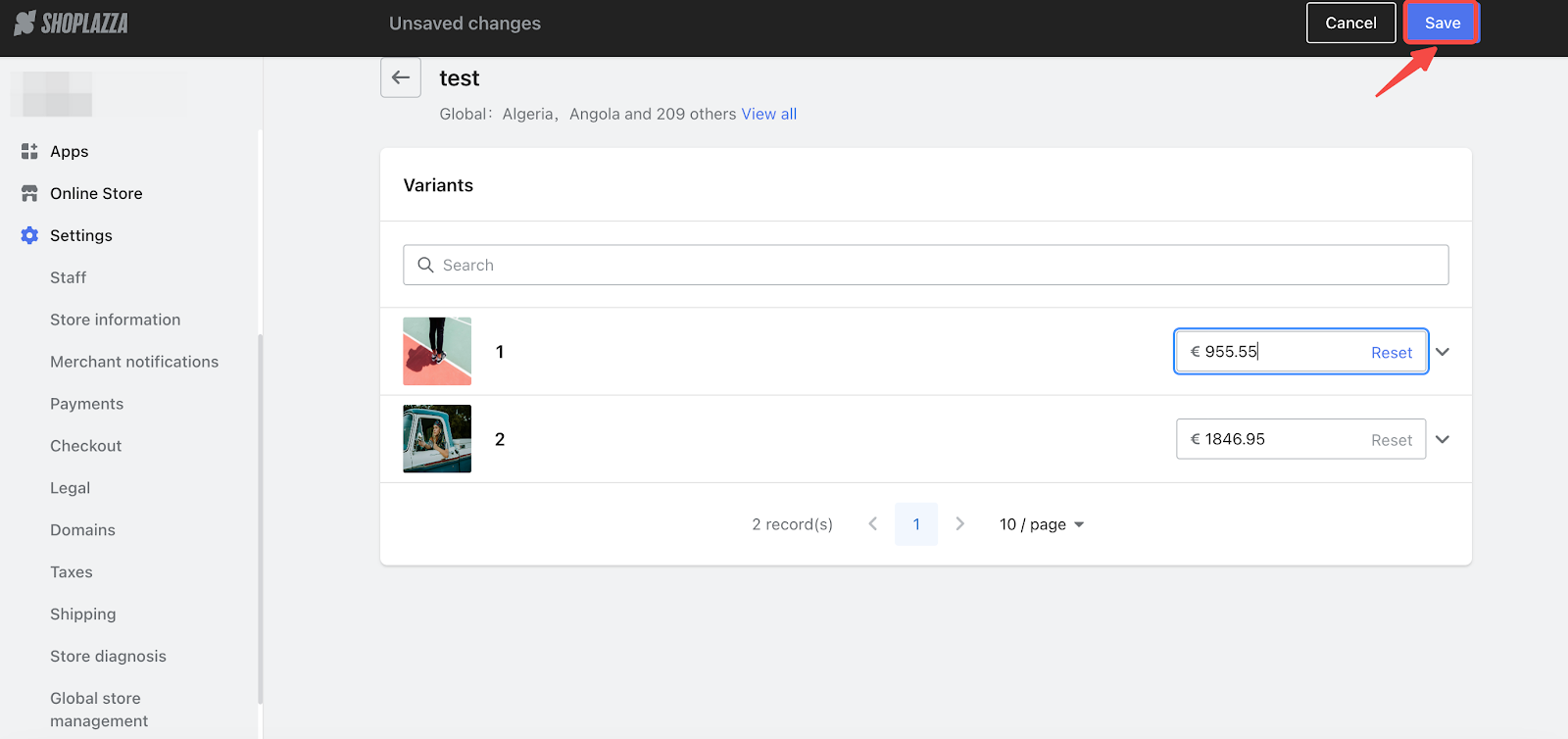
7. You can undo your price setting with the Reset button. Clicking on the button will clear out all of your fixed price plans.
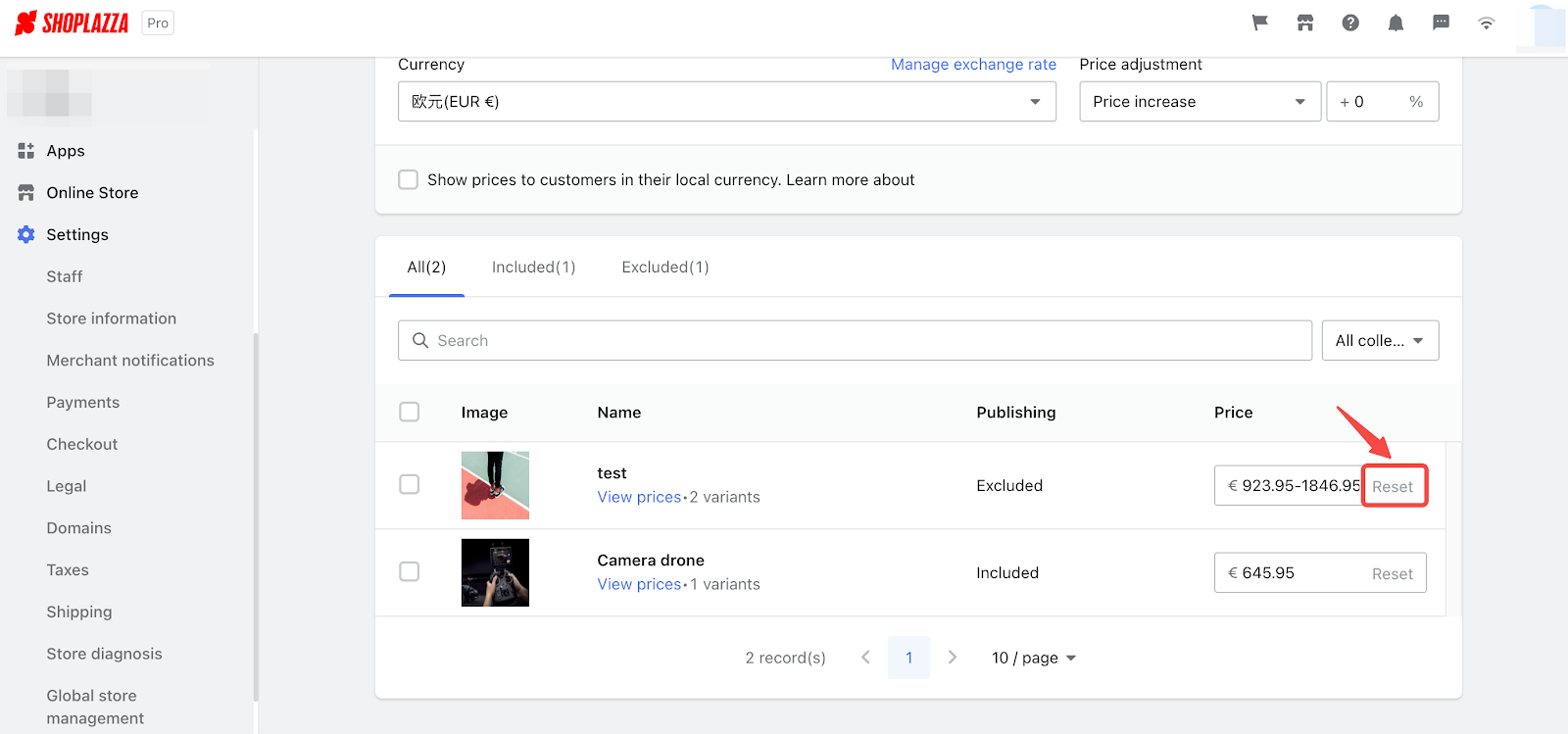
With Shoplazza Markets, keeping track of all your business in different places becomes a simple task. You can set your own prices, offer special deals, and decide how you want to handle shipping for each area you sell in. By having a strategic plan for how you price your products, boosting your sales around the world becomes a lot easier.



Comments
Please sign in to leave a comment.